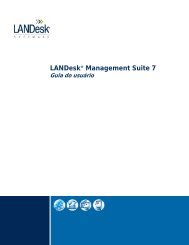LANDesk Management Suite 9.5 - Community
LANDesk Management Suite 9.5 - Community
LANDesk Management Suite 9.5 - Community
- No tags were found...
Create successful ePaper yourself
Turn your PDF publications into a flip-book with our unique Google optimized e-Paper software.
<strong>LANDesk</strong> ® <strong>Management</strong> <strong>Suite</strong> <strong>9.5</strong>Configuring Oracle ® 11g R2 with <strong>LANDesk</strong> ® <strong>Management</strong> <strong>Suite</strong> <strong>9.5</strong>This document is for LDMS <strong>9.5</strong>Written by Brandon Hill and Jed WilsonRevision 1Last updated 01/09/2013
ContentsINTRODUCTION ................................................................................................................... 4SCOPE ......................................................................................................................... 4ASSUMPTIONS ............................................................................................................ 4OPERATING SYSTEM PREREQUISITE ...................................................................... 4SUPPORTED INSTALLATION AND UPGRADE PATHS ........................................................ 5CRITICAL FILES TO BACKUP .................................................................................... 5NEW INSTALL OVERVIEW ........................................................................................ 6IN PLACE DATABASE UPGRADE (1)......................................................................... 6IN PLACE DATABASE UPGRADE (2) .......................................................................... 7SIDE BY SIDE DATABASE UPGRADE (1) .................................................................... 8SIDE BY SIDE DATABASE UPGRADE (2) .................................................................... 8Oracle Database Installation ........................................................................................... 10Database Edition ..................................................................................................... 16Global Database Name .............................................................................................. 19Configuration Options ............................................................................................ 20Character Sets ......................................................................................................... 21SCHEMA PASSWORDS .............................................................................................. 25ORACLE DATABASE USER CONFIGURATION ................................................................ 27DATABASE CONTROL .............................................................................................. 28CREATE USER .......................................................................................................... 30SYSTEM PRIVILEGES ............................................................................................... 31NEW PERMISSION REQUIREMENTS FOR <strong>9.5</strong>.......................................................... 33ORACLE CLIENT INSTALLATION .................................................................................... 34SETUP ....................................................................................................................... 34COMPONENTS .......................................................................................................... 38SERVICES .................................................................................................................. 39PREREQUISITES ....................................................................................................... 40FINISH ....................................................................................................................... 42ORACLE CLIENT CONFIGURATION ................................................................................ 43CONCLUSION .................................................................................................................... 52POST SIDE BY SIDE UPGRADE CHECKLIST ........................................................... 52APPENDIX .......................................................................................................................... 52LANDESK® SUPPORT AND DBMS ISSUES ................................................ 52
ABOUT LANDESK® SOFTWARE ................................................................. 53This document contains confidential and proprietary information of <strong>LANDesk</strong> Software, Inc. and its affiliates (collectively “<strong>LANDesk</strong>”) and is provided in connection with the identified <strong>LANDesk</strong> ® product(s). No part of this document may bedisclosed or copied without the prior written consent of <strong>LANDesk</strong>. No license, express or implied, by estoppel or otherwise, to any intellectual property rights is granted by this document. Except as provided in <strong>LANDesk</strong>’s terms and conditionsfor the license of such products, <strong>LANDesk</strong> assumes no liability whatsoever. <strong>LANDesk</strong> products are not intended for use in medical, lifesaving, or life sustaining applications. <strong>LANDesk</strong> does not warrant that this material is error-free, and<strong>LANDesk</strong> reserves the right to update, correct, or modify this material, including any specifications and product descriptions, at any time, without notice.Copyright © 2007, <strong>LANDesk</strong> Software Ltd. All rights reserved.<strong>LANDesk</strong> and Targeted Multicast are trademarks or registered trademarks of <strong>LANDesk</strong> Software, Ltd. and its affiliated companies in the United States and other countries. Other brands and names may be claimed as the property of others. LSI-0614 04/07 JBB/NHInformation in this document is provided in connection with <strong>LANDesk</strong>® products. No license, express or implied, by estoppel or otherwise, to any intellectual property rights is granted by this document. Except as provided in termsand conditions for such products, <strong>LANDesk</strong> Software, Inc. and its affiliated entities (“<strong>LANDesk</strong>”) assume no liability whatsoever, and <strong>LANDesk</strong> disclaims any express or implied warranty, relating to sale and/or use of <strong>LANDesk</strong> productsincluding liability or warranties relating to fitness for a particular purpose, merchantability, or infringement of any patent, copyright or other intellectual property right. <strong>LANDesk</strong> products are not intended for use in medical,lifesaving, or life sustaining applications. The reader is advised that third parties can have intellectual property rights that can be relevant to this document and the technologies discussed herein, and is advised to seek the advice ofcompetent legal counsel, without obligation of <strong>LANDesk</strong>.<strong>LANDesk</strong> retains the right to make changes to this document or related product specifications and descriptions, at any time, without notice. <strong>LANDesk</strong> makes no warranty for the use of this document and assumes no responsibility forany errors that can appear in the document nor does it make a commitment to update the information contained herein.Copyright © 2007 <strong>LANDesk</strong> Software, Ltd. All rights reserved.<strong>LANDesk</strong>, Peer Download, Targeted Multicast, and Trusted Access are registered trademarks or trademarks of <strong>LANDesk</strong> Software, Ltd. or its affiliated entities in the United States and/or other countries.
INTRODUCTIONThis document is intended to assist <strong>LANDesk</strong>® <strong>Management</strong> <strong>Suite</strong> (LDMS) users with the installation and configuration ofOracle® 11g R2 for a <strong>LANDesk</strong> <strong>Management</strong> <strong>Suite</strong> <strong>9.5</strong> installation. Once the database has been installed and configured,refer to the product documentation in the docs folder from the installation media or source.SCOPEThis document covers the steps necessary to install Oracle 11g R2 client for use with <strong>Management</strong> <strong>Suite</strong>. These items areused to install the <strong>Management</strong> <strong>Suite</strong> <strong>9.5</strong> Core Server. Database performance tuning is not within the scope of this documentand should be performed by a database administrator (DBA).Note: Some of the screen layouts may look different based on the Operating System and edition of Oracle 11g.This document covers four main subjects:1. Supported Installation and Upgrade Paths2. Database Installation and Configuration3. Database User Configuration4. Client Installation and ConfigurationASSUMPTIONSThis document assumes that the <strong>LANDesk</strong> administrator has working knowledge of <strong>LANDesk</strong> <strong>Management</strong> <strong>Suite</strong> as well asa general understanding of Oracle and is able to perform basic operations on databases.OPERATING SYSTEM PREREQUISITEPrior to LDMS <strong>9.5</strong> <strong>LANDesk</strong> did not support the Oracle client run on Windows Server 2008 R2(x64). As of LDMS <strong>9.5</strong><strong>LANDesk</strong> introduces support for the Oracle 11gR2 32 bit client, and includes support for Core Servers on Windows 2008R2(x64). This includes <strong>LANDesk</strong> <strong>Management</strong> <strong>Suite</strong> <strong>9.5</strong>.
SUPPORTED INSTALL AND UPGRADE PATHSThe following section covers supported install and upgrade paths from 9.0 SP3 to <strong>9.5</strong> for Oracle 11gR2.Upgrade Path Oracle 11gR1 Database Oracle 11gR2 DatabaseWindows 2003 + 11gR1 client Side by Side Side By SideWindows 2003 + 11gR2 client Side by Side Side by SideWindows 2008 R2 + 11gR2 client Not Supported In-Place or Side by SideCRITICAL FILES TO BACKUPBackup the following files to a secure location prior to proceeding with a side by side core upgrade. Once the side by sideupgrade is complete then restore the files to the new core server.Note: Always backup the database prior to upgrade in any scenario.KeysoBackup all files from c:\\shared files\keys.ScriptsoBackup all files from \\\ldmain\scripts.Deployment package filesoIf the core server is where distribution package files are stored and deployed from.Agent configuration files.oThis is for backup purposes only. With a new Core being installed, new agents will need to be created.<strong>Management</strong> Gateway / Cloud Services Appliance users will need to plan on how agents will contact a newcore server in an upgrade scenario.oThis topic will not be covered in this document.
NEW INSTALL OVERVIEWNew CoreLDMS <strong>9.5</strong> onServer 2008R2Oracle Client11gR2 32 bit11gR2 Database(Tested onWindows 2008R2 platform)The target server to install the LDMS Core to is Windows 2008 R2 (x64).Configure the server with the Oracle 11gR2 32 bit client.o The 11gR2 32bit client is required because <strong>LANDesk</strong> is a 32bit application, so itdefaults to use the appropriate drivers. Refer to the client section of this document forinstallation instructions.The Database Server is 11gR2 (or other supported database versions).Install the Core Server using the LDMS <strong>9.5</strong> installation media.Reboot after installation.Configuration is complete.
IN PLACE CORE UPGRADEUPGRADE EXISTING CORE SERVER-Online-Original CoreLD 9.0 on Server2008 R2Oracle client11gR2-Online/Standby-New Core LD<strong>9.5</strong> on Server2008R2Oracle Client11gR2 32 bit11gR2 Database(Tested onWindows 2008R2 platform)Backup the production database prior to starting the upgrade.The original Core is at 9.0 SP3 on Windows Server 2008 R2. It uses the Oracle 11gR2 Client (orother supported client versions).The Database Server is 11gR2 (or other supported database versions) the database itself is LDMS9.0 SP3.The 11gR2 32bit client is required because <strong>LANDesk</strong> is a 32bit application, so it defaults to use theappropriate drivers. Refer to the client section of this document for installation instructions. On the Core, install LDMS <strong>9.5</strong>. Follow the install instructions to point the installer to the existing database.
SIDE BY SIDE DATABASE UPGRADE (1)SIDE BY SIDE CORE-Online-Original CoreLD 9.0 SP3 onServer 2003Oracle client11gR111gR1 Database(Tested onWindows 2003platform)-Online/Standby-New Core LD<strong>9.5</strong> SP2 onServer 2008 R2No Oracle ClientSQL Express11gR2 Database(Tested onWindows 2008 R2platform) Backup the database prior to starting the upgrade. The Original Core is at 9.0 SP3 on Windows Server 2003. It uses the Oracle 11gR1 Client (or other supportedclient versions). The existing Database Server is 11gR1 (or other supported database versions) the database itself is LDMS 9.0SP3. The new Database Server is 11gR2 (or other supported database versions) the database itself is LDMS 9.0 SP3. Download and install LDMS <strong>9.5</strong> Core. This will upgrade the database to <strong>9.5</strong> . This allows the database upgradeto take place in a known good state as opposed to upgrading on the New Core which has not been used yet. A new Windows 2008 R2 Server is configured to be the New Core. On the New Core, install and configure the Oracle 11gR2 32Bit client. The 11gR2 32bit client is required because <strong>LANDesk</strong> is a 32bit application, so it defaults to use the appropriatedrivers. Refer to the client section of this document for installation instructions. On the New Core, install LDMS <strong>9.5</strong> SP2 media that uses a temporary user/schema on the DBMS. Refer to theOracle User Configuration section of this document for instructions on creating a user.
SIDE BY SIDE DATABASE UPGRADE (2)SIDE BY SIDE CORE-Offline-Original CoreLD 9.0 SP3 onServer 2003Oracle client11gR111gR1 Database(Tested onWindows 2003platform)-Online-New Core LD<strong>9.5</strong> on Server2008 R2Oracle Client11gR2 32 bit11gR2 Database(Tested onWindows 2008 R2platform)Apply LDMS <strong>9.5</strong> to the New Core.Backup the database from the source database server.Restore or import the database to the destination database server.Once the software update is complete and the production database is restored to the new DBMS it is timeto switch production over to the new Core.Take the Original Core offline.Open Configure Services and point to the production database. Reboot the new Core.Run \\.\ldmain\Createlandeskrights.exe.Switch DNS to the new core or add it to the network (if it uses the same name).If DNS redirect or the same name is not used, the new core will need to deploy new agents to the devices.Configuration is complete.
Oracle Database InstallationRun Setup.Optional – Configure notifications.Click Next.
Leave Create and configure a database selected.Click Next.
Select Server Class.Click Next.
Consult DBA if configuring a Real Application Cluster.Otherwise leave single instance selected.Click Next.
Select Advanced install.Click Next.
Select language or leave English selected (default).Click Next.
Database EditionSelect database edition to install (Consult DBA and or Oracle for questions).<strong>LANDesk</strong> supports Standard, Standard One and Enterprise editions (Standard One shown in this document).Enterprise and Standard include additional features and may require additional configuration.Click Next.
Select Oracle Base and Oracle Software Locations for installation.Click Next.
Leave General Purpose / Transaction Processing selected.Click Next.
Global Database NameEnter a Global database name and SID.Click Next.
Configuration OptionsAllocate memory – 2/3 GB of RAM per 1k nodes (with a 4 GB minimum).Example: 12k Nodes should have 8GB of RAM or more.Leave SGA and PGA targets at automatic unless instructed by your DBA.Select the Character sets tab – REQUIRED.
Character SetsOn the Character sets tab select "Use Unicode (AL32UTF8)" – REQUIRED.Configure the Security and Sample Schemas tab if instructed to do so by your DBA.Click Next.
Optional – Enable email notifications as needed.Click Next.
Specify file system location unless instructed by your DBA to use ASM.Click Next.
Configure automated backups as needed.A backup process of some form is needed to enable recovery from disaster or data loss.Consult your DBA as needed.
SCHEMA PASSWORDSConfigure the passwords for the pre-loaded schemas.Click Next.The Installer will run prerequisite checks.Ensure the Server passes the prerequisite checks.Click Finish to install.Review any password management prompts that may pop up upon completion of installation.
Click Close to complete the installation.
ORACLE DATABASE USER CONFIGURATIONThe following section contains steps to configure a user that will own the database tables and be used by the <strong>LANDesk</strong> Core.Perform these steps on the Oracle Server.Click Start | All Programs | Oracle – OraDb11g_home1 | Database ControlEnter sys as the username.Enter the password defined for sys.Choose SYSDBA from the Connect As dropdown box.Click Login.
DATABASE CONTROLClick on the Server tab at the top of the page.
Click on Users which is located in the Security section on the right side of the Server page.Click Create.
CREATE USERType a user name into the Name field.Enter and confirm the password.For Default Tablespace click the flashlight and choose USERS from the list and click Select.For Temporary Tablespace click the flashlight and choose TEMP from the list and click Select.Click the System Privileges link.
Click Edit ListSYSTEM PRIVILEGESIn the Available System Privileges list, double-click the following privileges which should then appear in the SelectedSystem Privileges list. CREATE PROCEDURE CREATE SEQUENCE CREATE SESSION CREATE TABLE CREATE TRIGGER CREATE TYPE CREATE VIEW FORCE TRANSACTION UNLIMITED TABLESPACEClick OK once the Selected System Privileges list is populated as shown above.
Click OK.Verify the object was created successfully.Close the Database Control window.
NEW PERMISSION REQUIREMENTS FOR <strong>9.5</strong>The user created for <strong>LANDesk</strong> requires select permission to v_$session. This permission is given by running a statementdirectly against the Oracle database as described in the steps below.For default installs Click: Start | All Programs | Oracle – OraDb11g_home | Application Development | SQL Plus.For Enter user-name, type: sys as sysdba.For Enter password, type the password defined for sys.The SQL prompt will appear, type the code shown below replace USER with the Oracle user created for the<strong>LANDesk</strong> databasegrant select on sys.v_$session to USER;Note: (Optional) In some environments it has been necessary to also: grant select on sys.v_$instance to USER;Close the SQL plus window.
ORACLE CLIENT INSTALLATIONThe following section covers installing the Oracle 11g R2 client on the Core server prior to configuring the LDMS <strong>9.5</strong>Database.Note: The Oracle client is also required for Off-Core Inventory Servers (where applicable).SETUPThe following section contains steps to install an Oracle 11g Client from installation media.Run setup from the Oracle Client install media.
Select Custom (Required).Click Next.
Select languages and move them to the right section where applicable.Click Next.
Specify an Oracle Base location or accept the defaults.Specify the Software Location Name and Path or accept the defaults.Click Next.
COMPONENTSThe following Components are required to be installed:ooooooSelect the components above.Click Next.Oracle NetOracle ODBC DriverOracle Services For Microsoft Transaction ServerOracle Objects for OLEOracle Provider for OLE DBOracle Data Provider for .NET• Enterprise Manager Minimal Integration (Optional)
SERVICESSpecify a port number for Oracle MTS Recovery Service or accept the default.Click Next.
PREREQUISITESIf the prerequisite fails, correct the problem and retry.If the prerequisites pass then the installer will proceed to the Summary step.Prerequisites can be reviewed by clicking on the Perform Prerequisite Checks section on the left tab.
Click Finish.
FINISHClick Close.
ORACLE CLIENT CONFIGURATIONOnce the Oracle client is installed, it must be configured to communicate with the database.Open the Net Manager from the Programs menu.Expand the Local menu.
Click on Service Naming.Click the plus in the upper left menu to open the Net Service Name Wizard.
Enter the desired Net Service name.This is the name used to access the database.Click Next.Leave TCP selected.Click Next.
Enter the Host name of the Oracle 11g database server.Select “Use the standard port number of 1521” unless instructed otherwise by the DBA or network team. Configuring nondefaultports is not discussed in this guide; contact the DBA or Oracle for assistance.Click Next.Enter the Service Name of the Database (This is configured when installing the database initially).
Net Service Name TestClick Test.
Click Change Login.Enter the Username and Password created for <strong>LANDesk</strong>.Click OK.Then click Test again.
Note: The test must succeed with the provided user in order for <strong>LANDesk</strong> to use this Net Service and user to connect to thedatabase.Click Close.
Click Finish.
Click File.Click Save Network Configuration.Once saved, exit the Oracle Net Manager.
CONCLUSIONPOST SIDE BY SIDE UPGRADE CHECKLISTCOPY KEYSCOPY SCRIPTSCOPY PACKAGE FILESADD USERS AND GROUPS TO THE MANAGEMENT SUITE GROUPRUN \\\LDMAIN\CREATELANDESKRIGHTS.EXEAGENT CONFIGURATIONS WILL NEED TO BE UPDATEDADVANCE AGENTS WILL NEED TO BE UPDATED OR RECREATEDThe steps outlined in this document provide the user with the basic information required to configure Oracle® 11g to operatewithin a <strong>LANDesk</strong>® <strong>Management</strong> <strong>Suite</strong> <strong>9.5</strong> environments.For Core installation documentation refer to the docs folder on the <strong>LANDesk</strong>® <strong>9.5</strong> installation media.APPENDIXLANDESK® SUPPORT AND DBMS ISSUES<strong>LANDesk</strong>® provides DBMS support for the following actions:Installing a supported DBMS for use with <strong>Management</strong> <strong>Suite</strong>Installing a supported DBMS with <strong>Management</strong> <strong>Suite</strong>-specific parametersCreating a database and devices for <strong>Management</strong> <strong>Suite</strong>Creating users for <strong>Management</strong> <strong>Suite</strong>Creating maintenance tasks for <strong>Management</strong> <strong>Suite</strong> databasesTroubleshooting <strong>Management</strong> <strong>Suite</strong> databases<strong>LANDesk</strong>® customer support is committed to helping resolve issues for <strong>LANDesk</strong>® <strong>Management</strong> <strong>Suite</strong> <strong>9.5</strong>. Some issuesmay require additional assistance from the database vendor or through an approved third party. The database support that<strong>LANDesk</strong>® Customer Support cannot provide includes, but is not limited to the following: Configuring the DBMS with additional parameters for performance or other reasons Creating scripts Configuring and existing DBMS installation to work with <strong>Management</strong> <strong>Suite</strong> <strong>9.5</strong> Restricting rights or perform other user maintenance Backing up the databases Repairing corrupt databases
When called, <strong>LANDesk</strong>® Software customer support personnel will attempt to do the following: Isolate the problem Verify the <strong>LANDesk</strong>-specified DBMS parameters are correct Verify that <strong>Management</strong> <strong>Suite</strong> <strong>9.5</strong> is working correctly Verify that <strong>Management</strong> <strong>Suite</strong> <strong>9.5</strong> works with Microsoft® SQL Express 2005If at this point the DBMS still doesn’t work, the DBMS may need to be reinstalled or the issue may need to be resolvedthrough other means.ABOUT LANDESK® SOFTWAREThe foundation for <strong>LANDesk</strong>’s leading IT management solutions was laid more than 20 years ago. And <strong>LANDesk</strong>® hasbeen growing and innovating in the systems, security, service and process management spaces ever since. Our singular focusand our commitment to understanding customers’ real business needs—and to delivering easy-to-use solutions for thoseneeds—are just a few of the reasons we continue to grow and expand.<strong>LANDesk</strong>® pioneered the desktop management category back in 1993. That same year, IDC named <strong>LANDesk</strong>® the categoryleader. And <strong>LANDesk</strong>® has continued to lead the systems configuration space: pioneering virtual IT technology in 1999,revolutionizing large-packet distribution with <strong>LANDesk</strong>® Targeted Multicast technology and <strong>LANDesk</strong>® PeerDownload technology in 2001, and delivering secure systems management over the Internet and hardware-independentnetwork access control capabilities with <strong>LANDesk</strong>® <strong>Management</strong> Gateway and <strong>LANDesk</strong>® Trusted Access Technologyin 2005.In 2006, <strong>LANDesk</strong>® added process management technologies to its product line and began integrating the systems, securityand process management markets. <strong>LANDesk</strong>® also extended into the consolidated service desk market with <strong>LANDesk</strong>®Service Desk, and was acquired by Avocent to operate as an independent division.Today, <strong>LANDesk</strong>® continues to lead the convergence of the systems, security, process and service management markets.And our executives, engineers and other professionals work tirelessly to deliver leading solutions to markets around theglobe.