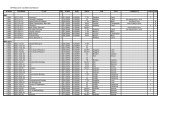50/144/430 MHz OPERATING MANUAL - W1NPP.org
50/144/430 MHz OPERATING MANUAL - W1NPP.org
50/144/430 MHz OPERATING MANUAL - W1NPP.org
You also want an ePaper? Increase the reach of your titles
YUMPU automatically turns print PDFs into web optimized ePapers that Google loves.
<strong>50</strong>/<strong>144</strong>/<strong>430</strong> <strong>MHz</strong>TRIPLE-BAND HEAVY DUTYSUBMERSIBLE TRANSCEIVER<strong>OPERATING</strong> <strong>MANUAL</strong>VERTEX STANDARD CO., LTD.4-8-8 Nakameguro, Meguro-Ku, Tokyo 153-8644, JapanVERTEX STANDARDUS Headquarters17210 Edwards Rd., Cerritos, CA 90703, U.S.A.International Division83<strong>50</strong> N.W. 52nd Terrace, Suite 201, Miami, FL 33166, U.S.A.YAESU EUROPE B.V.P.O. Box 75525, 1118 ZN Schiphol, The NetherlandsYAESU UK LTD.Unit 12, Sun Valley Business Park, Winnall CloseWinchester, Hampshire, SO23 0LB, U.K.VERTEX STANDARD HK LTD.Unit 5, 20/F., Seaview Centre, 139-141 Hoi Bun Road,Kwun Tong, Kowloon, Hong Kong
Introduction ..................................................................... 1Controls & Connections ................................................. 2Display Icons & Indicators ............................................ 3Keypad Function ............................................................ 4Accessories & Options ................................................... 6Installation of Accessories ............................................. 7Antenna Installation ..................................................... 7How to Install the Quick Draw Belt Clip ................... 8Installation of FNB-80LI Battery Pack ....................... 8Installation of FBA-23 (option)Alkaline Battery Case ............................................. 9Battery Life Information ............................................ 10AC Operation Using NC-72 ..................................... 10Interface of Packet TNCs ............................................ 11Operation ....................................................................... 12Switching Power On and Off .................................... 12Adjusting the Volume Level ..................................... 12Squelch Adjustment ................................................... 13Selecting the Operating Band .................................... 14Selecting the Frequency Band ................................... 15Frequency Navigation ................................................ 16Audio Muting ............................................................. 17BAND Link ................................................................ 17Transmission .............................................................. 17Changing the Transmitter Power Level ............... 18VOX Operation ......................................................... 19AM Broadcast Reception .......................................... 20AM Aircraft Reception .............................................. 20FM Broadcast/TV Audio Reception ......................... 21Weather Broadcast Reception .................................. 22Keyboard Locking ..................................................... 23Keypad/LCD Illumination ......................................... 24Disabling the Keypad Beeper ................................... 24Advanced Operation .................................................... 25Setting the Frequency Display Image Size ............... 25Changing the Channel Steps ..................................... 25Changing the Operating Mode .................................. 26Repeater Operation .................................................... 27CTCSS Operation ...................................................... 30DCS Operation .......................................................... 31Tone Search Scanning ............................................... 32CTCSS/DCS Bell Operation ..................................... 33Split Tone Operation ................................................. 33Tone Calling (17<strong>50</strong> Hz) ............................................ 34ARTS (Automatic Range Transponder System) ...... 35DTMF Operation ....................................................... 38Emergency Channel Operation ................................. 39ATT (Front End Attenuator) ..................................... 40Receive Battery Saver Setup ..................................... 40TX Battery Saver ....................................................... 41Disabling the “STROBE” ......................................... 41Automatic Power-Off (APO) Feature ....................... 42Transmitter Time-Out Timer (TOT) ......................... 42Busy Channel Lock-Out (BCLO) ............................. 43MIC Monitor ............................................................. 43Changing the TX Deviation Level ............................ 44ContentsMemory Mode .............................................................. 45Regular Memory Operation ...................................... 46Memory Storage ................................................... 46Storing Independent Transmit Frequencies(“Odd Split”) ........................................................ 46Memory Recall ..................................................... 47HOME Channel Memory ..................................... 47Labeling Memories ............................................... 48Memory Offset Tuning ......................................... 49Masking Memories ............................................... <strong>50</strong>Memory Group Operation ................................... 51Moving Memory Data to the VFO ...................... 52Memory Only Mode ............................................. 52Hyper Memory Operation ......................................... 53One-Touch Memory Operation ................................ 54Sort-wave Broadcast Station Memory Channels ..... 55VHF Marine Memory Channels ............................... 56Scanning ......................................................................... 57VFO Scanning ........................................................... 58Memory Scanning ...................................................... 58Temporary Memory Skip ..................................... 59How to Skip (Omit) a ChannelDuring Memory Scan Operation .......................... 59Preferential Memory Scan .................................... 60Programmable (Band Limit) Memory Scan (PMS) . 61“Priority Channel” Scanning (Dual Watch) ............. 61Automatic Lamp Illumination on Scan Stop ............ 62Band Edge Beeper ..................................................... 62Spectrum Analyzer Operation ................................... 63Smart Search Operation ............................................ 64Channel Counter Operation ...................................... 66Internet Connection Feature ...................................... 67Sensor Mode .................................................................. 68Sensor Mode Option ................................................. 69Clock Set .............................................................. 69Selecting the Wave Form Display ....................... 70Selecting the Unit of Temperature Display ......... 70Selecting the Unit ofAtmospheric Pressure Meter (Barometer) ........... 70Correcting the Atmospheric Pressure Meter(Barometer Offset) ............................................... 70Selecting the Unit of Altimeter ............................ 71Correcting the Altimeter Setting(Altimeter Offset) ................................................. 71Timer Operation ........................................................... 72Display Customization ................................................. 73Icon Mode .................................................................. 73Icon Selection ............................................................ 73Icon Editor ................................................................. 74Power-Off Display Mode .......................................... 75S-and TX Power Meter Symbols .............................. 76Font Editor ................................................................. 77Display Contrast ........................................................ 78Display Dimmer ......................................................... 78STROBE Customization ........................................... 79Reset Procedures .......................................................... 80Cloning ........................................................................... 81Set Mode ........................................................................ 82Installation of the SU-1 ................................................ 97Specifications ................................................................. 98Appendix ...................................................................... 100
INTRODUCTIONThe VX-7R is a miniature 3-band FM transceiverwith extensive receive frequency coverage, providingleading-edge features for VHF and UHF twowayamateur communications, along with unmatchedmonitoring capability.The VX-7R’s small size allows you to take it anywhere– hiking, skiing, or while walking around town– and its operating flexibility brings the user manyavenues of operating enjoyment. Besides <strong>50</strong>, <strong>144</strong>,and <strong>430</strong> <strong>MHz</strong> transceive operation, the VX-7R provides222 <strong>MHz</strong> QRP (0.3 Watts) transceive operation,receive coverage of the AM (MF) and FMbroadcast bands, HF Shortwave Bands up to 16 <strong>MHz</strong>,VHF and UHF TV bands, the VHF AM aircraft band,and a wide range of commercial and public safetyfrequencies! Dual In-band Receive (V/V and U/U)lets you keep track of two active frequencies. Andthe optional Barometer pressure Sensor Unit providesreadout of barometric pressure and altitude whilemountain climbing or hiking, and it also generates aWeather Forecast based on measured data.The transmitter section provides 5 Watts of cleanpower output on the FM operation on the <strong>50</strong> <strong>MHz</strong>,<strong>144</strong> <strong>MHz</strong>, and <strong>430</strong> <strong>MHz</strong> bands with the suppliedFNB-80LI Battery Pack, and 0.3 Watts output on222 <strong>MHz</strong>, and 1 Watt of carrier output for AM operationon <strong>50</strong> <strong>MHz</strong>. Both CTCSS and DCS tone signalingformats are built into the VX-7R, in additionto Yaesu’s exclusive ARTS TM -(Auto-Range TransponderSystem), which “beeps” the user when youmove out of communications range with anotherARTS TM -equipped station.We appreciate your purchase of the VX-7R, and encourageyou to read this manual thoroughly, so as tolearn about the many exciting features of your excitingnew Yaesu hand-held transceiver!VX-7R <strong>OPERATING</strong> <strong>MANUAL</strong> 1
CONTROLS & CONNECTIONSANTENNAConnect the suppliedrubber flex antenna(or anotherantenna presentinga <strong>50</strong>-Ohm impedance)here.MIC/SPThis four-conductorminiature jack providesconnectionpoints for microphoneaudio, earphoneaudio, PTT,and ground.DIALThe main tuningDial is used for settingthe operatingfrequency, and alsois used for Menuselections andother adjustments.VOLUMEThis control adjuststhe audio volumelevel. Clockwise rotationincreases thevolume level.PTT(“Push To Talk”)Press this switchinward to transmit,and release it (toreceive) after yourtransmission iscompleted.EXT DCThis coaxial DCjack allows connectionto an externalDC power source(10-16V DC). Thecenter pin of thisjack is the Positive(+) line.MONIPressing this keydisables the noisesquelching action,allowing you tohear very weak signalsnear the backgroundnoise level.(PWR) SwitchPress and hold thisswitch for 2 secondsto toggle thetransceiver’s poweron and off.KEYBOARDThese 17 keys select many of themost important operating featureson the VX-7R.This function of the keys are describedin details on pages 4 and 5.MICThe internal microphoneis located atthe bottom righthandcorner of thedisplay.SPEAKERThe internalspeaker is locateddirectly below thedisplay.STROBEThe STROBE isthe unique indicatorwhich indicatesthe transceiver’sstatus.You may customizethe STROBE colorsetup via the Menumode.2VX-7R <strong>OPERATING</strong> <strong>MANUAL</strong>
KEYPAD FUNCTIONSPress KeyActivates the“Alternate” key FunctionFrequency entrydigit “1”Frequency entrydigit “2”Press +No ActionActivates the ScannerActivates theDual Watch FeaturePress and HoldKeyActivates the“Memory Write” mode(for memory channelstorage)Store the current settinginto theHyper Memory “1”Store the current settinginto theHyper Memory “2”Press KeyReverses the transmitand receive frequencieswhile working through arepeaterFrequency entrydigit “4”Frequency entrydigit “5”Press +Switches operationto the “Home”(favorite frequency)ChannelActivates theARTS FeatureActivates theSmart Search TMFeaturePress and HoldKeyActivates theEMERGENCY FunctionStore the current settinginto theHyper Memory “4”Store the current settinginto theHyper Memory “5”Press KeyActivates theInternet ConnectionFeatureFrequency entrydigit “7”Frequency entrydigit “8”Press +Select the desiredtransmit power outputActivates theChannel CounterFeatureActivates theCTCSS or DCSOperationPress and HoldKeyActivates theKey Lock FeatureStore the current settinginto theHyper Memory “7”Store the current settinginto theHyper Memory “8”4VX-7R <strong>OPERATING</strong> <strong>MANUAL</strong>
KEYPAD FUNCTIONSFrequency entrydigit “3”Moves operation to thenext-highestfrequency bandPress KeySwitches the “Upper”frequency to be the“Operating” (TX) BandRecall the“Weather” broadcastchannel bankMoves operation to thenext-lowestfrequency bandPress +Switches the “Upper”frequency displaybetween the“Large Character” and“Small Character” modeStore the current settinginto theHyper Memory “3”Moves operation to thenext-highestfrequency bandPress and HoldKeyActivates theDual Receive FeatureFrequency entrydigit “6”Frequency entrydigit “0”Press KeySwitches the “Lower”frequency to be the“Operating” (TX) BandActivates theSpectrum Analyzer(Spectra-Scope TM )FeatureEnter the “Set”(Menu) ModePress +Switches the “Lower”frequency displaybetween the“Large Character” and“Small Character” modeStore the current settinginto theHyper Memory “6”Store the current settinginto theHyper Memory “0”Press and HoldKeyActivates theDual Receive FeatureMONI KeyFrequency entrydigit “9”Switchesfrequency controlbetween the VFO andMemory SystemPress KeyUSA Version:Disables the Noise andTone Squelch SystemEXP Version:Activates T.CALL (17<strong>50</strong> Hz)for repeater accessEnters the“Special Memory”modeNo ActionPress +USA Version:Enters the Squelch levelsetting modeEXP Version:Activates T.CALL (17<strong>50</strong> Hz)for repeater accessStore the current settinginto theHyper Memory “9”Activates the“Memory Tune” modewhile in theMemory Recall modePress and HoldKeyNo ActionVX-7R <strong>OPERATING</strong> <strong>MANUAL</strong> 5
ACCESSORIES & OPTIONSACCESSORIES SUPPLIED WITH THE VX-7RFNB-80LI Battery Pack (7.4V/1,300mAh)NC-72B/C Battery ChargerQuick Draw Belt ClipHand StrapAntennaOperating ManualWarranty CardCSC-88CD-15AFBA-23FNB-80LIE-DC-5BNC-72B/CE-DC-6CT-91VC-27MH-57A4BCMP460ACN-3SU-1AVAILABLE OPTIONS FOR YOUR VX-7RSoft CaseRapid Charger (requires NC-72B/C)2 x “AA” Cell Battery Case (batteries not supplied)Battery Pack (7.4V/1,300 mAh)DC Cable w/Noise FilterBattery ChargerDC Cable; plug and wire onlyMicrophone AdapterEarpiece/MicrophoneSpeaker/MicrophoneWaterproof Speaker/MicrophoneBNC-to-SMA AdapterBarometric Pressure Sensor UnitAvailability of accessories may vary. Some accessories are supplied as standard per localrequirements, while others may be unavailable in some regions. Consult your Yaesu Dealerfor details regarding these and any newly-available options. Connection of any non-Yaesuapprovedaccessory, should it cause damage, mayvoid the Limited Warranty on this apparatus.6VX-7R <strong>OPERATING</strong> <strong>MANUAL</strong>
VX-7R <strong>OPERATING</strong> <strong>MANUAL</strong> 7INSTALLATION OF ACCESSORIESANTENNA INSTALLATIONThe supplied antenna provides good results over the entire frequency range of the transceiver.However, for enhanced base station medium-wave and shortwave reception, youmay wish to connect an external (outside) antenna.The supplied antenna consists of two sections: the “Base Antenna” (used for operationabove <strong>50</strong> <strong>MHz</strong>), and the “Extender Element” (used for monitoring of frequencies below <strong>50</strong><strong>MHz</strong>).To install the supplied antennaHold the bottom end of the antenna, then screw it onto the matingconnector on the transceiver until it is snug. Do not overtightenby use of extreme force.When operating the VX-7R on the <strong>50</strong> <strong>MHz</strong> band and lowerfrequencies, disconnect the antenna cap from the base antenna,then screw the Extender Element onto the Antenna Base. Ofcourse, the VX-7R may be operated on frequencies higher thanthe <strong>50</strong> <strong>MHz</strong> band while the Extender Element is still attachedonto the Antenna Base.Notes:¦ Never transmit without having an antenna connected.¦ When installing the supplied antenna, never hold the upperpart of the antenna while screwing it onto the mating connectoron the transceiver.¦ If using an external antenna for transmission, ensure thatthe SWR presented to the transceiver is 1.5:1 or lower.¦ Take care not lose the antenna cap when removing it fromthe Base Antenna.HAND STRAP INSTALLATION
INSTALLATION OF ACCESSORIESHOW TO INSTALL THE QUICK DRAW BELT CLIP1. Connect the hanger to the rear of the VX-7R, with the notch pointing directly up, usingthe supplied screw (Figure 1). Use only the screw included with the clip to mountthe clip to the back of the VX-7R!2. Clip the Quick-Draw Belt Clip onto your belt (Figure 2).3. To install the VX-7R into the Quick-Draw Belt Clip, align the hanger with the Quick-Draw Belt Clip, and slide the VX-7R into its slot until a click is heard (Figure 3).4. To remove the VX-7R from the Quick-Draw Belt Clip, rotate the VX-7R 180 degrees,then slide the VX-7R out from the Quick-Draw Belt Clip (Figure 4).Figure 1Figure 3Figure 4Figure 2INSTALLATION OF FNB-80LI BATTERY PACKThe FNB-80LI is a high-performance Lithium-Ion battery providing high capacity in avery compact package. Under normal use, the FNB-80LI may be used for approximately300 charge cycles, after which operating time may be expected to decrease. If you have anold battery pack which is displaying capacity which has become diminished, you shouldreplace the pack with a new one.1. Install the FNB-80LI as shown in the illustration.2. Close the Battery Pack Latch on the bottom of the radio.8VX-7R <strong>OPERATING</strong> <strong>MANUAL</strong>
VX-7R <strong>OPERATING</strong> <strong>MANUAL</strong> 9If the battery has never been used, or its charge is depleted, it may be charged by connectingthe NC-72B/C Battery Charger, as shown in the illustration, to the EXT DC jack. Ifonly 12 ~ 16 Volt DC power is available, the optionalE-DC-5B or E-DC-6 DC Adapter (with its cigarette lighterplug) may also be used for charging the battery, as shownin the illustration.The display will indicate “now charging” while the batteryis being charged. When charging is finished, the displaywill change to indicate “complete” and the STROBEindicator will glow blue.INSTALLATION OF ACCESSORIESINSTALLATION OF FNB-80LI BATTERY PACKINSTALLATION OF FBA-23 ALKALINE BATTERY CASE (OPTION)The optional FBA-23 Battery Case allows receive monitoring using two “AA” size Alkalinebatteries. Alkaline batteries can also be used for transmission in an emergency, butpower output will only be selectable 300 mW and <strong>50</strong> mW, and battery life will be shorteneddramatically.To Install Alkaline Batteries into the FBA-231. Slide the batteries into the FBA-23 as shown in the illustration,with the Negative [–] side of the batteries touching the springconnections inside the FBA-23.2. Open the Battery Pack Latch on the bottom of the radio.3. Install the FBA-23 as shown in the illustration, with the [+]side facing the bottom of the transceiver.4. Close the Battery Pack Latch on the bottom of the radio.NC-72B/CE-DC-5BE-DC-6The FBA-23 does not provide connections for charging, since Alkaline cells cannot be recharged.Therefore, the NC-72B/C, E-DC-5B, or E-DC-6 may safely be connected to theEXT DC jack when the FBA-23 is installed.Notes:¦ The FBA-23 is designed for use only with AA-type Alkaline cells.¦ If you do not use the VX-7R for a long time, remove the Alkaline batteries from theFBA-23, as battery leakage could cause damage to the FBA-23 and/or the transceiver.
INSTALLATION OF ACCESSORIESBATTERY LIFE INFORMATIONWhen the battery charge is almost depleted, a “Low Voltage” indicator will appear on thedisplay. When this icon appears, it is recommended that you charge the battery soon.Operating Band<strong>50</strong> <strong>MHz</strong> (1)<strong>144</strong> <strong>MHz</strong> (1)<strong>430</strong> <strong>MHz</strong> (1)Other Band (2)(1) TX 6 sec., RX 6 sec. and Squelched 48 sec.(2) Continuous signal receptionBattery Life (Approx.)FNB-80LI FBA-236.5 hours 7.0 hours6.0 hours 6.5 hours5.5 hours 6.0 hours15 hours 15 hoursLow Voltage IndicatorFNB-80LI:No Icon: Fully battery power: Enough battery power: Lower battery power: Poor battery power: Nearing depletion(w/Blink): Prepare to charge the batteryFBA-23:: Enough battery power(w/Blink): Prepare to replace the batteryThe current battery voltage can be displayed manually on the LCD, by following the instructionson page 68.Battery capacity may be reduced during extremely cold weather operation. Keeping theradio inside your parka may help preserve the full charge capacity.AC OPERATION USING NC-72B/C (RECEIVING ONLY)The VX-7R may be operated from your house current by use of the supplied NC-72B/CBattery Charger. The NC-72B/C should only be used for reception, because it is not capableof supplying sufficient current to support transmission.To use the NC-72B/C, turn the transceiver off, then plug the miniature connector of theBattery Charger into the EXT DC jack on the side of the radio. Now plug the BatteryCharger into the wall outlet. You may now turn on the transceiver.10VX-7R <strong>OPERATING</strong> <strong>MANUAL</strong>
VX-7R <strong>OPERATING</strong> <strong>MANUAL</strong> 11INTERFACE OF PACKET TNCSThe VX-7R may be used for Packet operation, using the optional CT-91 microphone adapter(available from your Yaesu dealer) for easy interconnection to commonly-available connectorswired to your TNC. You may also build your own cable using a four-conductorminiature phone plug, per the diagram below.The audio level from the receiver to the TNC may be adjusted by using the VOLUMEknob, as with voice operation. The input level to the VX-7R from the TNC should beadjusted at the TNC side; the optimum input voltage is approximately 5 mV at 2000 Ohms.Be sure to turn the transceiver and TNC off before connecting the cables, so as to preventvoltage spikes from possibly damaging your transceiver.
OPERATIONHi! I’m R. F. Radio, and I’ll be helping you along as you learn the manyfeatures of the VX-7R. I know you’re anxious to get on the air, but I encourageyou to read the “Operation” section of this manual as thoroughly aspossible, so you’ll get the most out of this fantastic new transceiver. Now. . .let’s getoperating!SWITCHING POWER ON AND OFF1. Be sure the battery pack is installed, and that the batteryis fully charged. Connect the antenna to the top panelANTENNA jack.2. Press and hold in the (PWR) switch (on the left sideof the front panel) for 2 seconds. Two beeps will be heardwhen the switch has been held long enough, and the openingmessage will appear on the display, then frequencydisplay will appear. After another two seconds, the receive-mode Battery Saver functionwill become active, unless you have disabled it (see page 40).3. To turn the VX-7R off, press and hold in the (PWR) switch again for 2 seconds.If you don’t hear the two “Beep” tones when the radio comes on, the Beepermay have been disabled via the Menu system. See page 24, which tells youhow to reactivate the Beeper.ADJUSTING THE VOLUME LEVELRotate the VOLUME control (inner knob) to set the desiredaudio level. Clockwise rotation increases the volume level.24-hour ClockThe VX-7R has a 24-hour clock with a calendar which covers all dates from January1, 2000 through December 31, 2099. Set the clock according to the “Clock Set”column on page 69.12VX-7R <strong>OPERATING</strong> <strong>MANUAL</strong>
VX-7R <strong>OPERATING</strong> <strong>MANUAL</strong> 13OPERATIONSQUELCH ADJUSTMENTThe VX-7R’s Squelch system allows you to mute the background noise when no signal isbeing received. Not only does the Squelch system make “standby” operation more pleasant,it also significantly reduces battery current consumption.The Squelch system may be adjusted independently for the FM and Wide-FM (FM Broadcast)modes.1. Press the key, then press the MONI switch on the leftside of the radio. This provides a “Short-cut” to MenuItem (Basic Setup #1: SQL NFM) or Menu Item (BasicSetup #2: SQL WFM).2. Now, press the or key to set the background noise is just silenced (typically ata setting of about “3” or “4” on the scale); this is point of maximum sensitivity to weaksignals.3. When you are satisfied with the Squelch threshold setting, press the PTT key momentarilyto save the new setting and exit to normal operation.4. You may also adjust the Squelch setting by using the “Set” (Menu) mode. See page 82for details.1) The Squelch level may be set on the “Main” and “Sub” bands separately.2) If you’re operating in an area of high RF pollution, you may need toconsider “Tone Squelch” operation using the built-in CTCSS Decoder. Thisfeature will keep your radio quiet until a call is received from a station sending a carrierwhich contains a matching (subaudible) CTCSS tone. Or if your friends have radiosequipped with DCS (Digital Coded Squelch) like your VX-7R has, try using that modefor silent monitoring of busy channels.
OPERATIONSELECTING THE <strong>OPERATING</strong> BANDIn the factory default configuration, the VX-7R operates in the “Dual Receive” mode.During Dual Receive operation, the “Main” band frequency will be displayed on the upperside of the LCD, and the “Sub” band frequency will be displayed on the lower side, withthe “Operating” band (the band on which transmission and band/frequency change arepossible) being indicated in large characters, and “Receive only” band being indicated insmall characters.To switch the “Operating” band, press the key momentarily to engage the “Main”band frequency as the “Operating” band. Alternatively, press the key momentarily toengage the “Sub” band frequency as the “Operating” band, described previously.Press and hold in the or key for 1/2 seconds to switch to Mono Band Operationwith a double-size display.During Mono band operation, you may press the key, then press the / key, tochange the display to show only large characters.The “Sub” band frequency may only be used on the amateur bands, even if itis designated as the “Operating” band. Extended receiver coverage is onlypossible on the “Main” band.PresskeyPresskeyPress and holdkeyPress and holdkeyPress and hold key Press and hold keyPress and holdkeyPress and holdkeyPresskeyPresskeyPress Æ / keyPress Æ / keyPresskeyPresskey14VX-7R <strong>OPERATING</strong> <strong>MANUAL</strong>
VX-7R <strong>OPERATING</strong> <strong>MANUAL</strong> 15The VX-7R covers an incredibly widefrequency range, over which a numberof different operating modes are used.Therefore, the VX-7R’s frequency coveragehas been divided into differentoperating bands, each of which has itsown pre-set channel steps and operatingmodes. You can change the channelsteps and operating modes later, ifyou like (see page 25).SELECTING THE FREQUENCY BANDBANDBC BandSW BandFM BC BandAIR BandVHF-TV BandAction Band 1UHF TV BandAction Band 2<strong>50</strong> <strong>MHz</strong> Ham Band<strong>144</strong> <strong>MHz</strong> Ham Band222 <strong>MHz</strong> Ham Band<strong>430</strong> <strong>MHz</strong> Ham Band“Main” Band0.5-1.8 <strong>MHz</strong>1.8-30 <strong>MHz</strong>59-108 <strong>MHz</strong>(88-108 <strong>MHz</strong>)108-137 <strong>MHz</strong>174-222 <strong>MHz</strong>225-420 <strong>MHz</strong>470-729 <strong>MHz</strong>(470-800 <strong>MHz</strong>)800-999 <strong>MHz</strong>30-59 <strong>MHz</strong>(30-88 <strong>MHz</strong>)137-174 <strong>MHz</strong>222-225 <strong>MHz</strong>(—)420-470 <strong>MHz</strong>OPERATION“Sub” Band————————<strong>50</strong>-54 <strong>MHz</strong>140-174 <strong>MHz</strong>—420-470 <strong>MHz</strong>( ): EXP VersionTo Change Operating Bands1. Press the key repetitively. You will see the LCD indication move toward a higherfrequency band each time you press the key.2. If you wish to move the operating band selection downward (toward lower frequencies),press the key first, then press the key.3. The VX-7R uses a dual VFO system (described previously). To switch TX/RX operationfrom the “Main” VFO to the “Sub” VFO instantly, press the key momentarily.Pressing the key will return the VX-7R to the “Main” VFO. The frequency bandbearing the “Large” characters is the band on which transmission is possible; the banddesignated by “Small” characters may only be used for reception.4. Once you have selected the desired band, you may initiate manual tuning (or scanning)per the discussions on the next page.Dual Receive NoticeThe VX-7R may receive very strong signals on the Image frequency, and/or thereceiver sensitivity may be somewhat reduced by the combination of the “Main”and “Sub” band frequencies while Dual Receive operation is engaged.If you experience interference that you suspect may be coming in via an “Image”path, you may calculate the possible frequencies using the formulas below. This informationmay be used in the design of effective countermeasures such as traps, etc.¦ 3.579545 <strong>MHz</strong> x n ¦ 11.7 <strong>MHz</strong> x n (n is an integer: 1, 2, 3, …)¦ “Main” band freq. = (“Sub” band freq. ± 46.35 <strong>MHz</strong>) x n¦ “Sub” band freq. = (“Main” band freq. ± 47.25 <strong>MHz</strong>) x n (@ “Main band = NFM)¦ “Sub” band freq. = (“Main” band freq. ± 45.8 <strong>MHz</strong>) x n (@ “Main band = WFM)
OPERATIONFREQUENCY NAVIGATIONThe VX-7R will initially be operating in the “VFO” mode, as just described. This is a channelizedsystem which allows free tuning throughout the currently-selected operating band.Three basic frequency navigation methods are available on the VX-7R:1) Tuning Dial (Outer ring of dual control on Top Panel)Rotation of the DIAL allows tuning in the pre-programmed steps established for the currentoperating band. Clockwise rotation of the DIAL causes the VX-7R to be tuned towarda higher frequency, while counter-clockwise rotation will lower the operating frequency.If you press the key momentarily, then rotate the DIAL, frequency steps of 1 <strong>MHz</strong> willbe selected. This feature is extremely useful for making rapid frequency excursions overthe wide tuning range of the VX-7R.2) Direct Keypad Frequency EntryThe desired operating frequency may be entered directly from the keypad.The operating mode will automatically be set once the new frequency is entered via thekeypad.To enter a frequency from the keypad, just press the numbered digits on the keypad in theproper sequence. There is no “Decimal point” key on the VX-7R, so if the frequency is below100 <strong>MHz</strong> (e.g. 15.1<strong>50</strong> <strong>MHz</strong>), any required leading zeroes must be entered. However, there isa short-cut for frequencies ending in zero - press the key after the last non-zero digit.Examples:To enter 146.520 <strong>MHz</strong>, press à à à à àTo enter 15.255 <strong>MHz</strong>, press à à à à àTo enter 1.2<strong>50</strong> <strong>MHz</strong> (12<strong>50</strong> kHz), press à à à à àTo enter 0.9<strong>50</strong> <strong>MHz</strong> (9<strong>50</strong> kHz), press à à à à àTo enter <strong>430</strong>.000<strong>MHz</strong>, press à à3) ScanningFrom the VFO mode, press the key, then press the key. The VX-7R will begin scanningtoward a higher frequency, and will stop when it receives a signal strong enough to breakthrough the Squelch threshold. The VX-7R will then hold on that frequency according to thesetting of the “RESUME” mode (Menu Item: Scan Modes #3). See page 57 for details.If you wish to reverse the direction of the scan (i.e. toward a lower frequency, instead of ahigher frequency), just rotate the DIAL one click in the counter-clockwise direction whilethe VX-7R is scanning. The scanning direction will be reversed. To revert to scanningtoward a higher frequency once more, rotate the DIAL one click clockwise.Press the PTT switch momentarily to cancel the scanning.16VX-7R <strong>OPERATING</strong> <strong>MANUAL</strong>
VX-7R <strong>OPERATING</strong> <strong>MANUAL</strong> 17OPERATIONAUDIO MUTINGThe Audio Mute feature is useful in situations where it would be helpful to reduce theaudio level of the “Receive Only” band (Small character display) whenever you receive asignal on the “Main” band (Large character display) during Dual Receive operation.To activate the Audio Mute feature:1. Press the key, then press the key to enter the Set mode.2. Rotate the DIAL to select the Menu Item labeled (BasicOperation #8: MUTE SET).3. Press the or key to select “ON” (to enable AudioMute feature).4. Press the PTT switch to save the new setting and exit tonormal operation.5. To disable the Audio Mute feature, select “OFF” in step 3above.When the Audio Mute feature is activated, the “ ” icon will appear on the display.BAND LINKINGFor split operation on Amateur bands, the BAND Link feature may be useful.1. Set up dual receive operation, as just described.2. Press the key, then press the key to enter the Set mode.3. Rotate the DIAL to select the Menu Item labeled (MiscSetup #9: BAND LINK).4. Press the or key to set this Menu Item to ON.5. Press the PTT key to save the new setting and exit toLinked/Dual receive operation.As you rotate the DIAL, you will observe that both bands’ frequencies are changing together.When you are done with this operating mode, re-enter the Set mode, and set (MiscSetup #9: BAND LINK) to OFF.The BAND Link feature requires that (1) “Main” band and “Sub” band beset to same band (Dual In-band receive), (2) Menu Item (Misc Setup #10:VFO MODE) must be set to “BAND.” In other words, the BAND Link featurecannot activated if “Main” band and “Sub” band are not set to the same band, or ifMenu Item (Misc Setup #10: VFO MODE) is set to “ALL.”
OPERATION18TRANSMISSIONOnce you have set up an appropriate frequency inside one of the three (or four) Amateurbands on which the VX-7R can transmit (<strong>50</strong> <strong>MHz</strong>, <strong>144</strong> <strong>MHz</strong>, or <strong>430</strong> <strong>MHz</strong>, plus 222 <strong>MHz</strong>on the USA version), you’re ready to transmit. These are the most basic steps; more advancedaspects of transmitter operation will be discussed later.1. To transmit, press the PTT switch, and speak into the front panel microphone (locatedin the upper right-hand corner of the speaker grille) in a normal voice level. The“STROBE” will glow red during transmission.2. To return to the receive mode, release the PTT switch.3. During transmission, the relative power level will be indicated on the LCD. Full power(5 Watts) is indicated by eight arrows below the frequency display. The three “LowPower” levels (L1, L2, and L3) are indicated by two, four, or six arrows, respectively.Additionally, the “L1,” “L2,” or “L3” icon will appear at the bottom of the display,corresponding with the “Low Power” Level setting.If you’re just talking to friends in the immediate area, you’ll get much longerbattery life by switching to Low Power operation. To do this, press thekey, then press the key so that the “L” icon appears at the bottom of thedisplay. And don’t f<strong>org</strong>et: always have an antenna connected when you transmit.Transmission is not possible on any operating bands other than the <strong>50</strong> <strong>MHz</strong>, <strong>144</strong> <strong>MHz</strong>, 222<strong>MHz</strong>, and <strong>430</strong> <strong>MHz</strong> bands.Changing the Transmitter Power LevelYou can select between a total of four transmitter power levels on your VX-7R. The exactpower output will vary somewhat, depending on the voltage supplied to the transceiver.With the standard FNB-80LI BatteryPack and external DC source, the poweroutput levels available are:<strong>50</strong>/<strong>144</strong>/<strong>430</strong> <strong>MHz</strong>222 <strong>MHz</strong> FM<strong>50</strong> <strong>MHz</strong> AMNONE5.0 W–L32.5 W–ICONSL21.0 W0.3 W1.0 W (Fixed)L10.05 W0.05 WTo change the power level:1. The default setting for the power output is “High;” in this configuration, the LCDshows no indication of the power output level. Pressing the key, followed by thekey, causes the power level “L1,” “L2,” or “L3” to appear.2. Press the key, followed by the key (repeatedly, if necessary) to make the“Low Power” icon disappear and restore High Power operation.1) The VX-7R is smart! You can set up Low power on one band (like UHF),while leaving VHF on High power, and the radio will remember the differentsettings on each band. And when you store memories, you can store Highand Low power settings separately in each memory, so you don’t waste battery powerwhen using very close-in repeaters!VX-7R <strong>OPERATING</strong> <strong>MANUAL</strong>
VX-7R <strong>OPERATING</strong> <strong>MANUAL</strong> 19OPERATION2) When you are operating on one of the Low power settings, you can press the key,then press the PTT switch, to cause the VX-7R to transmit (temporarily) on High power.After one transmission, the power level will revert to the previously-selected Low powersetting.VOX OPERATIONThe VOX system provides automatic transmit/receive switching based on voice input tothe microphone. With the VOX system enabled, you do not need to press the PTT switchin order to transmit, and it is not necessary to use a VOX headset in order to utilize VOXoperation.1. Press the key, then press the key to enter the Set mode.2. Rotate the DIAL to select the Menu Item labeled (MiscSetup #7: VOX SENS).3. Press the or key to select the desired VOX Gainlevel (“HIGH” or “LOW”).4. When you have made your choice, press the PTT key to save the new setting andreturn to normal operation.5. Without pressing the PTT switch, speak into the microphone in a normal voice level.When you start speaking, the transmitter should be activated automatically. When youfinish speaking, the transceiver should return to the receive mode (after a short delay).6. To cancel VOX and return to PTT operation, just repeatthe above procedures, selecting “OFF” in step 3 above.When the VOX system is activated, the “on the display.TRANSMISSION” icon will appearThe VX-7R provides for adjustment of the “Hang-Time” of the VOX system (the transmitreceivedelay after the cessation of speech) via the Menu. The default delay is 1/2 second.To set a different delay time:1. Press the key, then press the key to enter the Set mode.2. Rotate the DIAL to select the Menu Item labeled (MiscSetup #8: VOX DELAY).3. Press the or key to select the delay time among“0.5sec,” “1sec,” and “2sec.”4. When you have made your choice, press the PTT key to save the new setting andreturn to normal operation.
OPERATIONAM BROADCAST RECEPTIONThe VX-7R includes provision for reception of AM broadcasts, either on the standardmedium-wave (MW) broadcast band, or on the shortwave bands up to 16 <strong>MHz</strong>.1. Set the VX-7R to the VFO mode on the “Main” band.2. Press the key (or press à ) repetitively untilyou see a frequency in the frequency range desired. TheMW coverage is 0.5 <strong>MHz</strong> to 1.8 <strong>MHz</strong>, while the shortwavebroadcast coverage is 1.8 <strong>MHz</strong> to 16 <strong>MHz</strong>. In eithercase, the operating mode (displayed on the right edge of the LCD) should be shown asbeing “AM.”3. Rotate the DIAL to tune across the broadcast band.4. You may also use the keypad to enter frequencies directly. This method will be quickerfor changing from the 49-meter broadcast band to the 31-meter band, for example.1) If the operating mode is not correct, you may need to adjust the setting ofthe Menu Item labeled (Basic Setup #4: RX MODE). See page 26 for details.2) The VX-7R includes a special memory bank into which the factory hasstored 89 frequencies representing popular Short-wave Broadcast stations. See page 55for details.AM AIRCRAFT RECEPTIONReception of AM signals in the aeronautical band (108-137 <strong>MHz</strong>) is similar to that describedin the previous section.1. Be sure that the VX-7R is set to the VFO mode on the “Main” band.2. Press the key (or press à ) repetitively untilyou see a frequency in the aeronautical band.3. Rotate the DIAL to tune across the aeronautical band.4. You may also use the keypad to enter frequencies directly.Remember that frequencies quoted by aircraft operators may be abbreviated, and thatthe “5” at the end of a frequency may be dropped. Since aeronautical channels areassigned in 25-kHz steps, therefore, a frequency announced as “thirty-two, forty-two”corresponds to an operating frequency of 132.425 <strong>MHz</strong>.20VX-7R <strong>OPERATING</strong> <strong>MANUAL</strong>
OPERATIONFM BROADCAST/TV AUDIO RECEPTIONThe VX-7R also includes provision for reception in the FM broadcast band, utilizing awide-bandwidth filter which provides excellent fidelity.To Activate FM Broadcast Reception1. Be sure that the VX-7R is set to the VFO mode on the “Main” band.2. Press the key (or press à ) repetitively untila frequency in the FM broadcast band appears on the display.The total frequency range included in the “FM” bandis 59-108 <strong>MHz</strong>.3. Rotate the DIAL to select the desired station. The default synthesizer steps for the W-FM mode are 100 kHz/step.To Activate VHF or UHF TV Audio Reception1. Be sure that the VX-7R is set to the VFO mode on the “Main” band.2. Press the key (or press à ) repetitively untila frequency in the VHF or UHF TV bands appears on theLCD.3. Rotate the DIAL to select the desired station.Remember that the Wide-FM Squelch setting may be made independentlyfrom the Narrow-FM setting, using the Menu Item labeled (Basic Setup #2:SQL WFM). See page 84.VX-7R <strong>OPERATING</strong> <strong>MANUAL</strong> 21
OPERATIONWEATHER BROADCAST RECEPTIONThe VX-7R includes a unique feature which allows reception of weather broadcasts in the160-<strong>MHz</strong> frequency range. Ten standard Weather Broadcast channels are pre-loaded intoa special memory bank.To listen to a Weather Broadcast Channel or VHF Marine Channel:1. Press the key, then press the key to recall theWeather Broadcast channels.2. Turn the DIAL knob to select the desired Weather Broadcastchannel.3. If you wish to check the other channels for activity by scanning, just press the PTTswitch.4. To exit to normal operation, again the key, then press the key. Operation willreturn to the VFO or Memory channel you were operating on before you began WeatherBroadcast operation.In the event of extreme weather disturbances, such as storms and hurricanes,the NOAA (National Oceanic and Atmospheric Administration) sends aweather alert accompanied by a 10<strong>50</strong> Hz tone and subsequent weather reporton one of the NOAA weather channels. You may disable the Weather Alert tone viaMenu Item (Misc Setup #20 WX ALERT), if desired.22VX-7R <strong>OPERATING</strong> <strong>MANUAL</strong>
VX-7R <strong>OPERATING</strong> <strong>MANUAL</strong> 23KEYBOARD LOCKINGIn order to prevent accidental frequency change or inadvertent transmission, various aspectsof the VX-7R’s keys and switches may be locked out. The possible lockout combinationsare:KEY: Just the front panel keys are locked outDIAL: Just the top panel DIAL is locked outKEY+DIAL: Both the DIAL and Keys are locked outPTT: The PTT switch is locked (TX not possible)KEY+PTT: Both the keys and PTT switch are locked outDIAL + PTT:Both the DIAL and PTT switch are locked outALL: All of the above are locked outOPERATIONTo lock out some or all of the keys:1. Press the key, then press the key to enter the Set mode.2. Rotate the DIAL to select the Menu Item labeled (BasicSetup #10: LOCK MODE).3. Press the or key to choose between one of thelocking schemes as outlined above.4. When you have made your selection, press the PTT switch to save the new setting andresume normal operation.5. To activate the locking feature, press and hold in thekey for 2 seconds. The “ ” icon will appear on the LCD.To cancel locking, again press and hold the key for2 seconds.Even when “ALL” keys have been locked out, one key actually is not lockedout: the key remains available so you can unlock your keypad when youwant to!
OPERATIONKEYPAD/LCD ILLUMINATIONYour VX-7R includes a reddish illumination lamp which aids in nighttime operation. Thered illumination yields clear viewing of the display in a dark environment, with minimaldegradation of your night vision. Three options for activating the lamp are provided:KEY Mode: Illuminates the Keypad/LCD for 5 seconds when any key pressed.CONTINUE Mode: Illuminates the Keypad/LCD continuously.OFF Mode: Disables the Keypad/LCD lamp.Here is the procedure for setting up the Lamp mode:1. Press the key, then press the key to enter the Set mode.2. Rotate the DIAL to select the Menu Item labeled (DisplaySetup #5: LAMP MODE).3. Press the or key to select one of the three modesdescribed above.4. When you have made your choice, press the PTT key to save the new setting andreturn to normal operation.DISABLING THE KEYPAD BEEPERIf the keypad’s Beeper creates an inconvenience (particularly when operating in a quietroom), it may easily be disabled.1. Press key, then press the key to enter the Set mode.2. Rotate the DIAL to select the Menu Item labeled (Basic Setup #9: KEY BEEP).3. Press the or key to change the setting from ONto OFF.4. When you have made your selection, press the PTT keyto save the new setting and exit to normal operation.5. If you wish to re-enable the Beeper, just repeat the above procedure, pressing theor key to select ON in step “3” above.24VX-7R <strong>OPERATING</strong> <strong>MANUAL</strong>
VX-7R <strong>OPERATING</strong> <strong>MANUAL</strong> 25ADVANCED OPERATIONNow that you’re mastered the basics of VX-7R operation, let’s learn more about some ofthe really neat features.SETTING THE FREQUENCY DISPLAY IMAGE SIZEVFO ModeWhen operating in the VFO mode during the “Mono” bandoperation, pressing the key, then pressing the orkey, causes the LCD to “toggle” between display of doublesizecharacters and large characters. However, this feature doesnot work during Dual Receive operation, as two frequenciesare displayed in that instance.Memory ModeWhen operating in the Memory mode (see page 45), pressingthe key, followed by the or key, causes the LCDto “toggle” between display of the current memory’s frequency(in double-size characters) and the current memory’s frequency(in large characters) with its alpha-numeric Tag (small characters).This feature likewise does not activate during DualReceive operation.CHANGING THE CHANNEL STEPSThe VX-7R’s synthesizer provides the option of utilizing channel steps of 5/9/10/12.5/15/20/25/<strong>50</strong>/100 kHz per step, any number of which may be important to your operatingrequirements. The VX-7R is set up at the factory with different default steps on each operatingband which probably are satisfactory for most operation. However, if you need tochange the channel step increments, the procedure to do so is very easy.1. Press the key, then press the key to enter the Set mode.2. Rotate the DIAL to select the Menu Item labeled (Basic Setup #3: VFO STEP).3. Press the or key to select the new channel stepsize.4. Press the PTT key to save the new setting and exit to normaloperation.9 kHz step is available on the BC band only.
ADVANCED OPERATIONCHANGING THE <strong>OPERATING</strong> MODEThe VX-7R provides for automatic mode changing when the radio is tuned to differentoperating frequencies. However, should an unusual operating situation arise in which youneed to change between the available operating modes (FM-Narrow, FM-Wide, and AM),here is the procedure for doing so:1. Press the key, then press the key to enter the Set mode.2. Rotate the DIAL to select the Menu Item labeled (BasicSetup #4: RX MODE).3. Press the or key to select the new channel stepsize. The available selections are:AUTO: Automatic mode setting per default values for the selected frequency range..N-FM: Narrow-bandwidth FM (used for voice communication)W-FM: Wide-bandwidth FM (used for high-fidelity broadcasting)AM: Amplitude Modulation4. Press the PTT key to save the new setting and exit to normal operation.Unless you have a compelling reason to do so, leave the Automatic ModeSelection feature on so as to save time and trouble when changing bands. Ifyou make a mode change for a particular channel or station, you can alwaysstore that one channel into memory, as the mode setting will be memorized along withthe frequency information.26VX-7R <strong>OPERATING</strong> <strong>MANUAL</strong>
VX-7R <strong>OPERATING</strong> <strong>MANUAL</strong> 27REPEATER OPERATIONADVANCED OPERATIONRepeater stations, usually located on mountaintops or other high locations, provide a dramaticextension of the communication range for low-powered hand-held or mobile transceivers.The VX-7R includes a number of features which make repeater operation simpleand enjoyable.Repeater ShiftsYour VX-7R has been configured, at the factory, for the repeater shifts customary in yourcountry. For the <strong>50</strong> <strong>MHz</strong> band, this usually will be 1 <strong>MHz</strong>, while the <strong>144</strong> <strong>MHz</strong> shift will be600 kHz; on 70 cm, the shift may be 1.6 <strong>MHz</strong>, 7.6 <strong>MHz</strong>, or 5 <strong>MHz</strong> (USA version).Depending on the part of the band in which you are operating, the repeater shift may beeither downward (–) or upward (+), and one of these icons will appear at the bottom of theLCD when repeater shifts have been enabled.Automatic Repeater Shift (ARS)The VX-7R provides a convenient Automatic Repeater Shift feature, which causes theappropriate repeater shift to be automatically applied whenever you tune into the designatedrepeater sub-bands in your country. These sub-bands are shown below.If the ARS feature does not appear to be working, you may have accidentally disabled it.To re-enable ARS:1. Press the key, then press the key to enter the Set mode.2. Rotate the DIAL to select the Menu Item labeled (Basic Setup #5: ARS).3. Press the or key to select “ON” (to enable Automatic Repeater Shift).4. Press the PTT key to save the new setting and exit to normal operation.145.1 145.5ARS-Repeater Subbands145.6 145.82-mVersion A146.0 146.4 147.0 147.6 148.0146.6 147.4European VersionVersion A70-cm440.0 445.0 4<strong>50</strong>.0433.00 433.40438.20 439.45Euro Version 2Euro Version 1
ADVANCED OPERATIONREPEATER OPERATIONManual Repeater Shift ActivationIf the ARS feature has been disabled, or if you need to set a repeater shift direction otherthan that established by the ARS, you may set the direction of the repeater shift manually.To do this:1. Press the key, then press the key to enter the Set mode.2. Rotate the DIAL to select the Menu Item labeled (BasicSetup #7: RPT SHIFT).3. Press the or key to select the desired shift among“–RPT,” “+RPT,” and “SIMP.”4. Press the PTT key to save the new setting and exit to normal operation.Changing the Default Repeater ShiftsIf you travel to a different region, you may need to change the default repeater shift so as toensure compatibility with local operating requirements.To do this, follow the procedure below:1. Press the key, then press the key to enter the Set mode.2. Rotate the DIAL to select the Menu Item labeled (BasicSetup #6: SHIFT).3. Press the or key to select the new repeater shiftmagnitude.4. Press the PTT key to save the new setting and exit to normal operation.If you just have one “odd” split that you need to program, don’t change the“default” repeated shifts using this Menu Item! Enter the transmit and receivefrequencies separately, as shown on page 46.28VX-7R <strong>OPERATING</strong> <strong>MANUAL</strong>
VX-7R <strong>OPERATING</strong> <strong>MANUAL</strong> 29REPEATER OPERATIONADVANCED OPERATIONChecking the Repeater Uplink (Input) FrequencyIt often is helpful to be able to check the uplink (input) frequency of a repeater, to see if thecalling station is within direct (“Simplex”) range.To do this, just press the key. You’ll notice that the display has shifted to the repeateruplink frequency. Press the key again to cause operation to revert to normal monitoringof the repeater downlink (output) frequency.The configuration of this key may be set either to “RV” (for checking the inutfrequency of a repeater, or “HM” (for instant switching to the “Home” channelfor the band you are operating on). To change the configuration of thiskey, use Menu Item (Misc. Setup #2 HOM/REV). See page 49.
ADVANCED OPERATIONCTCSS OPERATIONMany repeater systems require that a very-low-frequency audio tone be superimposed onyour FM carrier in order to activate the repeater. This helps prevent false activation of therepeater by radar or spurious signals from other transmitters. This tone system, called“CTCSS” (Continuous Tone Coded Squelch System), is included in your VX-7R, and isvery easy to activate.CTCSS setup involves two actions: setting the Tone Frequency and then settingof the Tone Mode. These actions are set up by using the key, or MenuItems (TSQ/DCS/DTMF #1: SQL TYPE ) and (TSQ/DCS/DTMF #2: TONE SET).1. Press the key, then press the key. This provides a “Short-cut” to Menu Item(TSQ/DCS/DTMF #1: SQL TYPE).2. Press the or key so that “TONE” appears on thedisplay; this activates the CTCSS Encoder, which allowsrepeater access.You may notice an additional “DCS” icon appearing while you press theor key in this step. We’ll discuss the Digital Code Squelch systemshortly.3. Pressing the key in step “2” above will occasionally cause “SQL” to appear adjacentto the “TONE.” When “TONE SQL” appears, this means that the Tone SQueLchsystem is active, which mutes your VX-7R’s receiver until it receives a call from anotherradio sending out a matching CTCSS tone. This can help keep your radio quietuntil a specific call is received, which may be helpful while operating in congestedareas.4. When you have made your selection of the CTCSS tonemode, rotate the DIAL one click clockwise to select MenuItem labeled (TSQ/DCS/DTMF #2: TONE SET). This Menuselection allows setting of the CTCSS tone frequency tobe used.5. Press the key to enable the adjustment of the CTCSS frequency.6. Press the or key until the display indicates the Tone Frequency you need to beusing (ask the repeater owner/operator if you don’t know the tone frequency).7. When you have made your selection, press the key, then press the PTT switch tosave the new settings and exit to normal operation.Your repeater may or may not re-transmit a CTCSS tone - some systems justuse CTCSS to control access to the repeater, but don’t pass it along whentransmitting. If the S-Meter deflects, but the VX-7R is not passing audio,repeat steps “1” through “3” above, but rotate the DIAL so that “SQL” disappears - thiswill allow you to hear all traffic on the channel being received.30VX-7R <strong>OPERATING</strong> <strong>MANUAL</strong>
ADVANCED OPERATIONDCS OPERATIONAnother form of tone access control is Digital Code Squelch, or DCS. It is a newer, moreadvanced tone system which generally provides more immunity from false paging thandoes CTCSS. The DCS Encoder/Decoder is built into your VX-7R, and operation is verysimilar to that just described for CTCSS. Your repeater system may be configured forDCS; if not, it is frequently quite useful in Simplex operation if your friend(s) use transceiversequipped with this advanced feature.Just as in CTCSS operation, DCS requires that you set the Tone Mode to DCSand that you select a tone code.1. Press the key, then press the key. This provides a “Short-cut” to Menu Item(TSQ/DCS/DTMF #1: SQL TYPE).2. Press the or key until “DCS” appears on the display;this activates the DCS Encoder/Decoder.3. Now rotate the DIAL to select Menu Item (TSQ/DCS/DTMF #3: DCS SET).4. Press the key to enable the adjustment of the DCScode.5. Press the or key to select the desired DCS Code(a three-digit number). Ask the repeater owner/operator if you don’t know DCS Code;if you are working simplex, just set up the DCS Code to be the same as that used byyour friend(s).6. When you have made your selection, press the key, then press the PTT switch tosave the new settings and exit to normal operation.Remember that the DCS is an Encode/Decode system, so your receiver willremain muted until a matching DCS code is received on an incoming transmission.Switch the DCS off when you’re just tuning around the band!CTCSS TONE FREQUENCY (Hz)67.0 69.3 71.9 74.4 77.0 79.782.5 85.4 88.5 91.5 94.8 97.4100.0 103.5 107.2 110.9 114.8 118.8123.0 127.3 131.8 136.5 141.3 146.2151.4 156.7 159.8 162.2 165.5 167.9171.3 173.8 177.3 179.9 183.5 186.2189.9 192.8 196.6 199.5 203.5 206.5210.7 218.1 225.7 229.1 233.6 241.82<strong>50</strong>.3 254.1 – – – –DCS CODE023 025 026 031 032 036 043 047 051 053054 065 071 072 073 074 114 115 116 122125 131 132 134 143 145 152 155 156 162165 172 174 205 212 223 225 226 243 244245 246 251 252 255 261 263 265 266 271274 306 311 315 325 331 332 343 346 351356 364 365 371 411 412 413 423 431 432445 446 452 454 455 462 464 465 466 <strong>50</strong>3<strong>50</strong>6 516 523 526 532 546 565 606 612 624627 631 632 654 662 664 703 712 723 731732 734 743 754 – – – – – –VX-7R <strong>OPERATING</strong> <strong>MANUAL</strong> 31
ADVANCED OPERATIONTONE SEARCH SCANNINGIn operating situations where you don’t know the CTCSS or DCS tone being used byanother station or stations, you can command the radio to listen to the incoming signal andscan in search of the tone being used. Two things must be remembered in this regard:¦ You must be sure that your repeater uses the same tone type (CTCSS vs. DCS).¦ Some repeaters do not pass the CTCSS tone; you may have to listen to the station(s)transmitting on the repeater uplink (input) frequency in order to allow Tone SearchScanning to work.To scan for the tone in use:1. Set the radio up for either CTCSS or DCS Decoder operation (see the previous discussion).In the case of CTCSS, “TSQ” will appear on the display; in the case of DCS,“DCS” will appear on the display.2. Press the key, then press the key to enter the Set mode.3. Rotate the DIAL to select the Menu Item labeled (TSQ/DCS/DTMF #2: TONE SET) when TONE SQL is selected,or Menu Item labeled (TSQ/DCS/DTMF #3: DCS SET)during DCS operation.4. Press the key to enable adjustment of the selectedMenu Item.5. Press the key, then press the key to start scanningfor the incoming CTCSS or DCS tone/code.6. When the radio detects the correct tone or code, it will halt on that tone/code, andaudio will be allowed to pass. Press the key to lock in that tone/code, then pressPTT to exit to normal operation.If the Tone Scan feature does not detect a tone or code, it will continue toscan indefinitely. When this happens, it may be that the other station is notsending any tone. You can press the PTT switch to halt the scan at any time.You also can press the MONI key during Tone Scanning to listen to the (muted) signalfrom the other station. When you release the MONI key, Tone Scanning will resume afterabout a second.Tone Scanning works either in the VFO or Memory modes.32VX-7R <strong>OPERATING</strong> <strong>MANUAL</strong>
VX-7R <strong>OPERATING</strong> <strong>MANUAL</strong> 33CTCSS/DCS BELL OPERATIONDuring CTCSS Decode or DCS operation, you may set up the VX-7R such that a ringing“bell” sound alerts you to the fact that a call is coming in. Here is the procedure for activatingthe CTCSS/DCS Bell:1. Set the transceiver up for CTCSS Decode (“Tone Squelch”) or DCS operation, asdescribed previously.2. Adjust the operating frequency to the desired channel.3. Press the key, then press the key to enter the Set mode.4. Rotate the DIAL to select the Menu Item labeled (TSQ/DCS/DTMF #5: BELL).5. Press the or key to set the desired number ofrings of the Bell. The available choices are 1, 3, 5, or 8rings, CONTINUE (continuous ringing), or OFF.6. Press the PTT key momentarily to save the new settingand exit to normal operation.When you are called by a station whose transceiver is sending a CTCSS tone or DCS codewhich matches that set into your Decoder, the Bell will ring in accordance to this programming.SPLIT TONE OPERATIONThe VX-7R can be operated in a Split Tone configuration via the Set mode.1. Press the key, then press the key to enter the Set mode.2. Rotate the DIAL to select the Menu Item labeled (TSQ/DCS/DTMF #6: SPLIT TONE).3. Press the or key to select ON (to enable the SplitTone feature).4. Press the PTT key momentarily to save the new settingand exit to normal operation.When the Split Tone feature is activated, you can see the following additional parametersafter the “DCS” parameter while selecting the Menu Item (TSQ/DCS/DTMF #1: SQL TYPE),:D CODE: DCS Encode only (“ ” icon will appear while operating)TONE DC: Encodes a CTCSS Tone and Decodes a DCS code(the “ ” icon will appear during operation)DC TONE: Encodes a DCS code and Decodes a CTCSS Tone(the “ ” icon will appear during operation)Select the desired operating mode from the selections shown above.ADVANCED OPERATION
ADVANCED OPERATIONTONE CALLING (17<strong>50</strong> HZ)If the repeaters in your country require a 17<strong>50</strong>-Hz burst tone for access (typically in Europe),you can set the MONI key to serve as a “Tone Call” switch instead. To change theconfiguration of this switch, we again use the Menu to help us.1. Press the key, then press the key to enter the Set mode.2. Rotate the DIAL to select the Menu Item labeled (Misc Setup #3 MON/T-CAL).3. Press the or key to select “T-CALL” on the display.4. Press the PTT key to save the new setting and exit to normaloperation.5. To access a repeater, press and hold in the MONI key for the amount of time specifiedby the repeater owner/operator. The transmitter will automatically be activated, and a17<strong>50</strong>-Hz audio tone will be superimposed on the carrier. Once access to the repeaterhas been gained, you may release the MONI key, and use the PTT key for activatingthe transmitter.34VX-7R <strong>OPERATING</strong> <strong>MANUAL</strong>
ADVANCED OPERATIONARTS (AUTOMATIC RANGE TRANSPONDER SYSTEM)The ARTS feature uses DCS signaling to inform both parties when you and another ARTSequippedstation are within communications range. This may be particularly useful duringSearch-and Rescue situations, where is important to stay in contact with other members ofyour group.Both stations must set up their DCS codes to the same code number, then activate theirARTS feature using the command appropriate for their radio. Alert ringers may be activated,if desired.Whenever you push the PTT, or every 25 (or 15) seconds after ARTS is activated, yourradio will transmit a signal which includes a (subaudible) DCSsignal for about 1 second. If the other radio is in range, thebeeper will sound (if enabled) and the display will show “INRANGE” as opposed to the out of range display “OUT RANGE”in which ARTS operation begins.Whether you talk or not, the polling every 15 or 25 secondswill continue until you de-activate ARTS. Every 10 minutes,moreover, you can have your radio transmit your callsign viaCW, so as to comply with identification requirements. When ARTS is de-activated, DCSwill also be deactivated (if you were not using it previously in non-ARTS operation).If you move out of range for more than one minute (four pollings), your radio will sensethat no signal has been received, three beeps will sound, and the display will revert to“OUT RANGE.” If you move back into range, your radio will again beep, and the displaywill change back to the “IN RANGE” indication.During ARTS operation, your operating frequency will continue to be displayed, but nochanges may be made to it or other settings; you must terminate ARTS in order to resumenormal operation. This is a safety feature designed to prevent accidental loss of contactdue to channel change, etc.Here is how to activate ARTS:Basic ARTS Setup and Operation1. Set your radio and the other radio(s) to the same DCS code number, per the discussionon page 31.2. Press the key, then press the key. You will observe the “OUT RANGE” displayon the LCD below the operating frequency. ARTS operation has now commenced.3. Every 25 seconds, your radio will transmit a “polling” call to the other station. Whenthat station responds with its own ARTS polling signal, the display will change to “INRANGE” to confirm that the other station’s polling code was received in response toyours.VX-7R <strong>OPERATING</strong> <strong>MANUAL</strong> 35
ADVANCED OPERATIONARTS (AUTOMATIC RANGE TRANSPONDER SYSTEM)4. Press the key, then press the key to exit ARTS operation and resume normalfunctioning of the transceiver.ARTS won’t work if you have used the Lock feature to disable the PTT!ARTS Polling Time OptionsThe ARTS feature may be programmed to poll every 25 seconds (default value) or 15seconds. The default value provides maximum battery conservation, because the pollingsignal is sent out less frequently. To change the polling interval:1. Press the key, then press the key to enter the Set mode.2. Rotate the DIAL to select the Menu Item labeled (ARTS #2: ARTS ITERVAL).3. Press the or key to select the desired polling interval(15 or 25 seconds).4. When you have made your selection, press the PTT keyto save the new setting and exit to normal operation.ARTS Alert Beep OptionsThe ARTS feature allows two kinds of alert beeps (with the additional option of turningthem off), so as to alert you to the current status of ARTS operation. Depending on yourlocation and the potential annoyance associated with frequent beeps, you may choose theBeep mode which best suits your needs. The choices are:IN RANGE: The beeps are issued only when the radio first confirms that you are withinrange, but does not re-confirm with beeps thereafter.ALWAYS: Every time a polling transmission is received from the other station, thealert beeps will be heard.OFF: No alert beeps will be heard; you must look at the display to confirmcurrent ARTS status.To set the ARTS Beep mode, use the following procedure:1. Press the key, then press the key to enter the Set mode.2. Rotate the DIAL to select the Menu Item labeled (ARTS #1: ARTS BEEP).3. Press the or key to select the desired ARTS Beepmode (see above).4. When you have made your selection, press the PTT keyto save the new setting and exit to normal operation.36VX-7R <strong>OPERATING</strong> <strong>MANUAL</strong>
VX-7R <strong>OPERATING</strong> <strong>MANUAL</strong> 37ADVANCED OPERATIONARTS (AUTOMATIC RANGE TRANSPONDER SYSTEM)CW Identifier SetupThe ARTS feature includes a CW identifier, as discussed previously. Every ten minutesduring ARTS operation, the radio can be instructed to send “DE (your callsign) K” if thisfeature is enabled. The callsign field may contain up to 16 characters.Here’s how to program the CW Identifier:1. Press the key, then press the key to enter the Set mode.2. Rotate the DIAL to select the Menu Item labeled (ARTS#3: CW ID).3. Press the key to enable changing of this Menu item.The “ ” indicator will blink on the LCD.4. Press the or key to set the CW ID function to ON.5. Rotate the DIAL one click clockwise to begin entry of the letters and numbers in yourcallsign.6. Press the key or keyboard to set the first letter or number in your callsign.Example 1: Press the key to select any of the 7 available characters (includingthe “slant bar” for portable stations); orExample 2: Press the key repeatedly to toggle among the seven available charactersassociated with that key: A à B à C à a à b à c à 27. When the correct character has been selected, rotate the DIAL one click clockwise tomove on to the next character.8. Repeat steps 6 and 7 as many times as necessary to complete your callsign. Note thatthe “slant bar” (– • • – •) is among the available characters, should you be a “portable”station.9. Press the key to delete all data after the cursor that may have been previouslystored erroneously.10. When you have entered your entire callsign, press the key to confirm the callsign,then press the PTT key to save the settings and exit to normal operation.You may check your work by monitoring the entere callsign. To do this, repeatsteps 1 - 3 above, then press the key.
ADVANCED OPERATIONDTMF OPERATIONThe VX-7R’s 16-button keypad allows easy DTMF dialing for Autopatch, repeater control,or Internet-link access purposes. Besides numerical digits [0] through [9], the keypadincludes the [*] and [#] digits, plus the [A], [B], [C], and [D] tones often used for repeatercontrol.Manual DTMF Tone GenerationYou can generate DTMF tones during transmission manually.1. Press the PTT switch to begin transmission.2. While transmitting, press the desired numbers on the keypad.3. When you have sent all the digits desired, release the PTT key.DTMF AutodialerNine DTMF Autodial memories are provided, allowing you to store telephone numbers forautopatch use. You can also store short autopatch or Internet-link access code streams so asto avoid having to send them manually.Here is the DTMF Autodial storage procedure:1. Press the key, then press the key to enter the Set mode.2. Rotate the DIAL knob to select the Menu Item labeled(TSQ/DCS/DTMF #8: DTMF SET).3. Press the key to enable adjustment of this Menu Item.4. Press the or key to select the DTMF Memoryregister into which you wish to store this DTMF string.5. Rotate the DIAL knob one click to begin DTMF Memory entry into the selected register.6. Key in the DTMF digits you wish to store into this register. If needed, you may pressthe key to store a “Pause” (rotate the DIAL one click clockwise to continue) orpress the key again to delete the previously-stored data after the cursor.7. If you make a mistake, rotate the DIAL konb counterclockwise to back-space the cursor,re-enter the correct number.8. Press the PTT switch to save the setting. To store other numbers, repeat this process,using a different DTMF memory register.38VX-7R <strong>OPERATING</strong> <strong>MANUAL</strong>
VX-7R <strong>OPERATING</strong> <strong>MANUAL</strong> 39DTMF OPERATIONTo send the telephone number:1. Press the key, then press the key to enter the Set mode.2. Rotate the DIAL to select the Menu Item labeled (TSQ/DCS/DTMF #7: DTMF DI-ALER).3. Press the or key to set the DTMF Autodialerfunction to the “ON” position.4. Press the PTT switch to exit to normal operation and activatethe DTMF Autodialer function (the “ ” icon willappear).5. In the Autodialer function mode, first press the PTT key,then press the numerical key ( through ) correspondingto the DTMF memory string you wish to send. Once the string begins, you mayrelease the PTT key, as the transmitter will be held “on the air” until the DTMF stringis completed.EMERGENCY CHANNEL OPERATIONThe VX-7R includes an “Emergency” feature which may be useful if you have someonemonitoring on the same frequency as your transceiver’s UHF “Home” channel. See page47 for details on setting the Home channel.The “Emergency” feature is activated by pressing theADVANCED OPERATIONkey for 1/2 seconds.When this is done, (A) the radio is placed on the UHF amateur band Home channel, (B) itemits a loud “Alarm” sound (the volume is controlled by the VOLUME knob), (C) itflashes the STROBE in sequential colors, (D) if you press the PTT key, you will disablethe Emergency feature temporarily; you can then transmit on the UHF Home channel, and(E) two seconds after the PTT release, the Emergency feature will resume.To disable the “Emergency” feature, press the key for 1/2 seconds or turn the radio Offby pressing and holding in the (PWR) switch for 2 seconds.Use this feature if you are out for a walk and want a quick way of alerting a family memberas to a dangerous situation. The alarm sound may discourage an attacker and allow you toescape.1) Be sure to arrange with a friend or family member to be monitoring on thesame frequency, as there will be no identification sent via the Emergencyalarm sound. And do not transmit the alarm tone except in a true emergency!2) The STROBE may be changed to another function via Menu Item (Misc Setup #5:EMG SET); see page 94.
ADVANCED OPERATIONATT (FRONT END ATTENUATOR)The attenuator will reduce all signals (and noise) by 20 dB, and it may be used to makereception more pleasant under extremely noisy conditions.1. Press the key, then press the key to enter the Set mode.2. Rotate the DIAL to select the Menu Item labeled (Misc Setup #18: ATT).3. Press the or key to change the setting from OFFto ON.4. When you have made your selection, press the PTT keyto save the new setting and exit to normal operation.5. If you wish to disable the attenuator, just repeat the aboveprocedure, pressing the or key to select OFF instep “3” above.When the attenuator is activated, the “appear on the display.” icon willRECEIVE BATTERY SAVER SETUPAn important feature of the VX-7R is its Receive Battery Saver, which “puts the radio tosleep” for a time interval, periodically “waking it up” to check for activity. If somebody istalking on the channel, the VX-7R will remain in the “active” mode, then resume its “sleep”cycles. This feature significantly reduces quiescent battery drain, and you may change theamount of “sleep” time between activity checks using the Menu System:1. Press the key, then press the key to enter the Set mode.2. Rotate the DIAL to select the Menu Item labeled (Save Modes #2: RX SAVE).3. Press the or key to select the desired “sleep”duration. The selections available are 200 ms, 300 ms,<strong>50</strong>0 ms, 1 second, and 2 seconds, or OFF. The defaultvalue is 200 ms.4. When you have made your selection, press the PTT key to save the new setting andexit to normal operation.When you are operating on Packet, switch the Receive Battery Saver OFF, asthe sleep cycle may “collide” with the beginning of an incoming Packet transmission,causing your TNC not to receive the full data burst.40VX-7R <strong>OPERATING</strong> <strong>MANUAL</strong>
ADVANCED OPERATIONTX BATTERY SAVERThe VX-7R also includes a useful Transmit Battery Saver, which will automatically lowerthe power output level when the last signal received was very strong. For example, whenyou are in the immediate vicinity of a repeater station, there generally is no reason to usethe full 5 Watts of power output in order to achieve full-quieting access to the repeater.With the Transmit Battery Saver, the automatic selection of Low Power operation conservesbattery drain significantly.To activate the Transmit Battery Saver:1. Press the key, then press the key to enter the Set mode.2. Rotate the DIAL to select the Menu Item labeled (Save Modes #3: TX SAVE).3. Press the or key to set this Menu Item to “ON”(thus activating the Transmit Battery Saver).4. When you have completed your selection, press the PTTkey to save the new setting and exit to normal operation.DISABLING THE “STROBE”Further battery conservation may be accomplished by disabling the “STROBE” whilereceiving a signal (when the “STROBE” functions as a “BUSY” LED). Use the followingprocedure:1. Press the key, then press the key to enter the Set mode.2. Rotate the DIAL to select the Menu Item labeled (Display Setup #1: BUSY LED).3. Press the or key to set this Menu Item to “OFF”(thus disabling the BUSY lamp).4. Press the PTT key to save the new setting and exit to normaloperation.VX-7R <strong>OPERATING</strong> <strong>MANUAL</strong> 41
ADVANCED OPERATIONAUTOMATIC POWER-OFF (APO) FEATUREThe APO feature helps conserve battery life by automatically turning the radio off after auser-defined period of time within which there has been no dial or key activity.The available selections for the time before power-off are 0.5/1/3/5/8 hours, as well asAPO Off. The default condition for the APO is OFF, and here is the procedure for activatingit:1. Press the key, then press the key to enter the Set mode.2. Rotate the DIAL to select the Menu Item labeled (Save Modes #1: APO).3. Press the or key to select the desired time periodafter which the radio will automatically shut down.4. Once you have made your selection, press the PTT key tosave the new setting and exit to normal operation.When the APO is activated, the “ ” icon will appear at thecenter bottom on the LCD. If there is no action by you withinthe time interval programmed, the microprocessor will shutdown the radio automatically.Just press and hold in the (PWR) switch for 2 seconds to turn the transceiver back onafter an APO shutdown, as usual.TRANSMITTER TIME-OUT TIMER (TOT)The TOT feature provides a safety switch which limits transmission to a pre-programmedvalue. This will promote battery conservation by not allowing you to make excessivelylongtransmissions, and in the event of a stuck PTT switch (perhaps if the radio or a Speaker/Mic is wedged between car seats) it can prevent interference to other users as well asbattery depletion. As configured at the factory the TOT feature is set to OFF, and here is theprocedure for activating it:1. Press the key, then press the key to enter the Set mode.2. Rotate the DIAL to select the Menu Item labeled (Save Modes #4: TOT).3. Press the or key to set the Time-Out Timer to thedesired “Maximum TX” time (1 minute, 2.5 minutes, 5minutes, or 10 minutes).4. Once you’re made the selection you wish to use, press thePTT key to save the new setting and exit to normal operation.Since brief transmissions are the mark of a good operator, try setting up yourradio’s TOT feature for a maximum transmission time of 1 minute. This willsignificantly improve battery life, too!42VX-7R <strong>OPERATING</strong> <strong>MANUAL</strong>
ADVANCED OPERATIONBUSY CHANNEL LOCK-OUT (BCLO)The BCLO feature prevents the radio’s transmitter from being activated if a signal strongenough to break through the “noise” squelch is present. On a frequency where stationsusing different CTCSS or DCS codes may be active, BCLO prevents you from disruptingtheir communications accidentally (because your radio may be muted by its own ToneDecoder). The default setting for the BCLO is OFF, and here is how to change that setting:1. Press the key, then press the key to enter the Set mode.2. Rotate the DIAL to select the Menu Item labeled (Misc Setup #1: BCLO).3. Press the or key to set this Menu Item to “ON”(thus activating the BCLO feature).4. Press the PTT key to save the new setting and resumenormal operation.MIC MONITORThe MIC Monitor feature allows you to monitor your voice signal when using the optionalVC-27 Earpiece/Microphone.1. Connect the VC-27 Earpiece/Microphone to the MIC/SP jack.2. Press the key, then press the key to enter the Set mode.3. Rotate the DIAL to select the Menu Item labeled (Misc Setup #19: MIC MONITOR).4. Press the or key to set this Menu Item to “ON”(thus activating the MIC Monitor feature). The VX-7Rexit from the Set mode.5. The VX-7R’s internal microphone will now pick up thesound around the transceiver, then output its to the VC-27 Earpiece/Microphone.6. To disable the MIC Monitor feature, repeat steps 2 - 4, pressing the or key toselect “OFF,” then press the PTT key.When this feature is activated without the VC-27 Earpiece/Microphone connected,the VX-7R will develop a howling “feedback” condition.VX-7R <strong>OPERATING</strong> <strong>MANUAL</strong> 43
ADVANCED OPERATIONCHANGING THE TX DEVIATION LEVELIn many areas of the world, channel congestion has required that operating channels beclosely spaced. In such operating environments, it often is required that operators usereduced deviation levels, so as to reduce the potential for interference to users on adjacentchannels. The VX-7R includes a simple method of accomplishing this:1. Press the key, then press the key to enter the Set mode.2. Rotate the DIAL to select the Menu Item labeled (Misc Setup #6: HALF DEVIATION).3. Press the or key to change this setting to ON. Inthis configuration (HALF DEVIATION active), thetransmitter’s deviation will be approximately ±2.5 kHz.4. When you have made your selection, press the PTT keyto save the new setting and exit to normal operation.The “normal” setting for the deviation (when this Menu Item is set to OFF) is±5 kHz.44VX-7R <strong>OPERATING</strong> <strong>MANUAL</strong>
VX-7R <strong>OPERATING</strong> <strong>MANUAL</strong> 45MEMORY MODEThe VX-7R provides a wide variety of memory system resources. These include:rrrrrrRegular Memory Channels, which made up of:¦ 4<strong>50</strong> “Standard” memory channels, numbered “1” through “4<strong>50</strong>.”¦ 12 (USA version) or 11 (EXP version) Home channels, providing storage andquick recall of one prime frequency on each operating band.¦ 20 sets of band-edge memories also known as “Programmable Memory Scan”channels, labeled “L1/U1” through “L20/U20.”¦ Nine Memory Groups, labeled “MG1” through “MG9.” Each Memory Group canbe assigned 48 channels from the “standard” memory channel bank.Ten One-Touch Memory ChannelsTen “Hyper-Memory” ChannelsTen “Weather Broadcast” Channles89 popular Short-wave Broadcast Station Memory Channels.280 VHF Marine Channels.Standard Memory Channels(4<strong>50</strong> channels)One-Touch Memory Channels(10 channels)PMS Memory Channels(20 Sets)MR4MR3MR2MR1MR449MR4<strong>50</strong>OTM0OTM1OTM2OTM3OTM9OTM8L1/U1L2/U2L4/U4L3/U3L20/U20L19/U19HOME Channels(USA: 12 channels, EXP: 11 channels)BC BandSW BandFM BC BandAIR BandVHF-TV BandAction Band-1UHF-TV BandAction Band-2<strong>50</strong> <strong>MHz</strong> Band<strong>144</strong> <strong>MHz</strong> Band222 <strong>MHz</strong> Band<strong>430</strong> <strong>MHz</strong> BandWeather Broadcast Channels(10 channels)WX4WX3WX2WX1WX9WX10Hyper Memory Channels(10 channels)HYP0HYP1HYP2HYP3HYP8HYP9222 <strong>MHz</strong> Band:USA version onlyShort-wave Broadcast Station Memory Channels(89 channels)Marine Channels(280 channels)
MEMORY MODEREGULAR MEMORY CHANNEL OPERATIONMemory Storage1. Select the desired frequency, while operating in the VFO mode. Be sure to set up anydesired CTCSS or DCS tones, as well as any desired repeater offset. The power levelmay also be set at this time, if you wish to store it.2. Press and hold in the key for 1/2 second.3. Within five seconds of releasing the key, rotate the DIAL to select the desiredmemory channel. The microprocessor will automatically select the next-available “free”channel (a memory register on which no data has beenstored). If you see an Asterisk (Û) by any channel number,it means that the channel currently has no data writtenon it (i.e. the channel is “free”.)4. Press the key once more to store the frequency into memory.5. You still will be operating in the “VFO” mode, so you may now enter other frequencies,and store them into additional memory locations, by repeating the above process.You may change the automatic memory channel selection feature to selectthe “next-highest memory channel above the last-stored memory channel”by instead of the “next-available ‘free’ channel” via the Menu Item labeled(Basic Setup #12 MW MODE); see page 85.Storing Independent Transmit Frequencies (“Odd Splits”)All memories can store an independent transmit frequency, for operation on repeaters withnon-standard shift. To do this:1. Store the receive frequency using the method already described under MEMORYSTORAGE (it doesn’t matter if a repeater offset is active).2. Turn to the desired transmit frequency, then press and hold in the key for 1/2second.3. Within five seconds of releasing the key, rotate the DIAL to select the same memorychannel number as used in step “1” above.4. Press and hold in the PTT switch, then press the key once more momentarilywhile holding the PTT switch in (this does not key the transmitter).Whenever you recall a memory which contains independently-stored transmitand receive frequencies, the “ ” indication will appear in the display.46VX-7R <strong>OPERATING</strong> <strong>MANUAL</strong>
VX-7R <strong>OPERATING</strong> <strong>MANUAL</strong> 47REGULAR MEMORY CHANNEL OPERATIONMemory Recall1. While operating in the VFO mode, press the key toenter the Memory mode.2. Rotate the DIAL to select the desired channel.3. To return to the VFO mode, press the key.MEMORY MODE1) When the radio is already set to the Memory mode, an easy way to recallmemories is to key in the memory channel number, then press the key.For example, to recall memory channel #14, press à à .2) Memory channels on which you may have stored frequencies outside the amateurbands cannot be recalled on the SUB band.HOME Channel MemoryA special one-touch “HOME” channel is available (one foreach of the 12 (USA version) or 11 (EXP version) operatingbands: see page 15), to allow quick recall of a favorite operatingfrequency on each band. Memory storage is simple to accomplish:1. Select the desired frequency, while operating in the VFO mode. Be sure to set up anydesired CTCSS or DCS tones, as well as any desired repeater offset. The power levelmay also be set at this time, if you wish to store it.2. Press and hold in the key for 1/2 second.3. While the memory channel number is blinking, just press the key. The frequencyand other data (if any) will now be stored in the special HOME channel register.4. You may repeat this process on the other operating bands.5. To recall the HOME channel, press the key, then press the key while operatingeither in the VFO or MR mode.Note that the UHF HOME channel is the one used during “Emergency” operation.See page 39 for details regarding this feature.
MEMORY MODEREGULAR MEMORY CHANNEL OPERATIONLabeling MemoriesYou may wish to append an alpha-numeric “Tag” (label) to a memory or memories, to aidin recollection of the channel’s use (such as a club name, etc.). This is easily accomplishedusing the Set mode.1. Recall the memory channel on which you wish to append a label.2. Press the key, then press the key to enter the Set mode.3. Rotate the DIAL to select the Menu Item labeled (Basic Setup #11: NAME SET).4. Press the key momentarily to enable programming ofthe name tag.5. Press the / key, or one of the keyboard keys, toselect the first digit of the desired label.Example 1: Press the key, then press the or key to select any of the 61available characters.Example 2: Press the key repeatedly to toggle among the seven available charactersassociated with that key: A à B à C à a à b à c à 26. Rotate the DIAL one click clockwise to move to the next character.7. Repeat steps 4 and 5 to program the remaining letters,numbers, or symbols of the desired label. A total of eightcharacters may be used in the creation of a label.8. When you have completed the creation of the label, pressthe PTT key to save the label and exit.During “MR” (Memory Recall) operation, the alphanumericTag will appear below the frequencydisplay. The alphanumeric Tag does not appear ifyou activate the Dual Receive Operation.48VX-7R <strong>OPERATING</strong> <strong>MANUAL</strong>
VX-7R <strong>OPERATING</strong> <strong>MANUAL</strong> 49REGULAR MEMORY CHANNEL OPERATIONMEMORY MODEMemory Offset TuningOnce you have recalled a particular memory channel, you may easily tune off that channel,as though you were in the “VFO” mode.1. With the VX-7R in the “MR” (Memory Recall) mode, select the desired memory channel.2. Now press and hold in the key for 1/2 second. The “MR” indicator will be replacedby one which says “MT” (“Memory Tuning”).3. Rotate the DIAL, as desired, to tune to a new frequency.The synthesizer steps selected for VFO operation on thecurrent band will be the steps used during Memory Tuning.4. If you wish to return to the original memory frequency, press and hold in the keyfor 1/2 second. The “MT” indicator will be replaced by “MR.”5. If you wish to store a new frequency set during Memory Tuning, just press and hold inthe key for 1/2 second, per normal memory storage procedure. The microprocessorwill automatically set itself to the next-available clear memory location, and youthen press again to lock in the new frequency.If you want to replace the original memory contents with those of the newfrequency, be sure to rotate the DIAL to the original memory channel number!Any required CTCSS/DCS changes, or repeater offset modifications, must be done beforestoring the data into the new (or original) memory channel location.
MEMORY MODEREGULAR MEMORY CHANNEL OPERATIONMasking MemoriesThere may be situations where you want to “Mask” memories so they are not visible duringmemory selection or scanning. For example, several memories used only in a city you visitinfrequently may be stored, then “Masked” until you visit that city, at which time you can“Unmask” them for normal use.1. Press the key, if needed, to enter the MR mode.2. Press and hold in the key for 1/2 second, then rotate the DIAL to select the memorychannel to be “Masked” from view.3. Press the key. The display will revert to memory channel #1. If you rotate theDIAL to the location you just “Masked,” you will observe that it is now invisible.4. To Unmask the hidden memory, repeat the above procedure: press and hold in thekey for 1/2 second, rotate the DIAL to select the masked memory’s umber, then pressto restore the memory channel’s data.memory.Watch out! You can manually store data over a “Masked” memory, deletingprevious data, if you’re not careful. Use the “next available memory” technique(look for the [Û] icon) storage technique to avoid over-writing a masked<strong>50</strong>VX-7R <strong>OPERATING</strong> <strong>MANUAL</strong>
VX-7R <strong>OPERATING</strong> <strong>MANUAL</strong> 51REGULAR MEMORY CHANNEL OPERATIONMEMORY MODEMemory Group OperationMemory Group Assignment1. Recall the memory channel to be assigned to a Memory Group.2. Press and hold in the key for 1/2 seconds, then press the numbered key ( ~ )you want as the Memory Group for this channel.3. Now memory channel data is copied into the Memory Group.Memory Group Recall1. Set the radio to the Memory mode on the “Main” Band by pressing the key, ifnecessary.2. Press the key, then press the key to recall theSpecial Memory Menu.3. Rotate the DIAL knob to select the “2 MR Group” mode.4. Press the PTT switch to activate the “Memory Group” mode.5. Rotate the DIAL knob to select the desired Memory Group(“MG1” ~ “MG9”).6. Press the key momentarily to lock in the selectedMemory Group.7. In the Memory Group mode of operation, you can only select memory channels in thecurrent memory group (up to 48 channels).8. To change the Memory Group to another Group, press the key momentarily, thenrotate the DIAL knob.9. To exit from Memory Group operation, recall the Special Memory Menu (press +) then change its setting to “1 OFF.”
MEMORY MODEMoving Memory Data to the VFOData stored on memory channels can easily be moved to VFO, if you like.1. Select the memory channel containing the frequency data to be moved to VFO.2. Press and hold in the key for 1/2 second, then press the key. The data willnow have been copied to VFO, although the original memory contents will remainintact on the previously-stored channel.If a Split Frequency Memory channel was transferred, the Tx frequency will beignored (you will be set up for Simplex operation on the Receive frequency).Memory Only ModeOnce memory channel programming has been completed, you may place the radio in a“Memory Only” mode, whereby VFO operation is impossible. This may be particularlyuseful during public-service events where a number of operators may be using the radio forfirst time, and ultimate simplicity of channel selection is desired.To place the radio into the Memory Only mode, turn the radio off. Now press and hold inthe key while turning the radio on.To return to normal operation, repeat the above power-on procedure.52VX-7R <strong>OPERATING</strong> <strong>MANUAL</strong>
VX-7R <strong>OPERATING</strong> <strong>MANUAL</strong> 53HYPER MEMORY MODEMEMORY MODEThe VX-7R usually stores, into memory, the operating frequency and some aspects ofoperating status (such as CTCSS/DCS data, repeater shift, power level etc.). However, the“Hyper Memory” Mode allows you to store the total current configuration of the radio intoa special “Hyper” memory bank.For example, a Hyper Memory location may store the frequencies of both the “Main” and“Sub” bands, plus Spectrum Scope operational status, Scanning features, etc.Hyper Memory Storage1. Set up the transceiver according to the desired configuration, including parameterssuch as Spectrum Scope operation, PMS scanning, etc.2. Press and hold in the numeric key ( through ), corresponding to the HyperMemory channel into which you wish to store this configuration, for 2 seconds.In order to prevent accidental storage, the Hyper Memory Storage feature maybe locked out via Menu Item (Basic Setup #14 HYPER WRITE).Hyper Memory Recall1. Press the key, then press the key, to recall the Special Memory Menu.2. Rotate the DIAL konb to select the “4 HYP” mode.3. Press the PTT switch to activate the “Hyper Memory”mode.4. Press the appropriate numeric key ( through ) torecall the desired Hyper Memory channel.5. To exit the Hyper Memory mode, recall the SpecialMemory Menu (press + ), then change its settingto “1 OFF.”
MEMORY MODEONE-TOUCH MEMORY MODEThe One-Touch feature allows you to recall up to ten favorite frequencies directly via thenumeric ( through ) keys.One-Touch Memory Storage1. Select the desired frequency, while operating in the VFO mode. Be sure to set up anydesired CTCSS or DCS tones, as well as any desired repeater offset. The power levelmay also be set at this time, if you wish to store it.2. Press and hold in the key for 1/2 second.3. Within five seconds of releasing the key, rotate theDIAL to select the desired One-Touch Memory channel,which will be labeled “OTM0” through “OTM9.”4. Press the key once more to store the frequency intothe selected One-Touch Memory.5. You still will be operating in the “VFO” mode, so you may now enter other frequencies,and store them into additional One-Touch Memory locations, by repeating theabove process.One-Touch Memory Recall1. Set the VX-7R to Mono band operation on the “Main” band.2. Press the key, then press the key to recall the Special Memory Menu.3. Rotate the DIAL knob to select the “3 OTM” mode.4. Press the PTT switch to activate the “One-Touch Memory”mode.5. Press the numeric key ( through ) corresponding tothe One-Touch memory you wish to recall.6. To exit the One-Touch Memory mode, recall the SpecialMemory Menu (press + ), then change its settingto “1 OFF.”54VX-7R <strong>OPERATING</strong> <strong>MANUAL</strong>
MEMORY MODESHORT-WAVE BROADCAST STATION MEMORY CHANNELSThe Short-wave Broadcast Station Memory Channel Bank has been pre-programmed atthe factory, for quick selection of broadcast stations.1. Set the VX-7R to Mono band operation on the “Main” band.2. Press the key, then press the key, to recall theSpecial Memory Menu.3. Rotate the DIAL knob to select the “5 BC Station” mode.4. Press the PTT switch to activate the “BC Station” mode.5. Rotate the DIAL to select any of the 89 available BroadcastStations.6. To exit the BC Station mode, recall the Special MemoryMenu (press + ), then change its setting to “1OFF.”LSTNo.1234567891011121314151617181920212223242526272829303132333435363738394041424344Freq.(<strong>MHz</strong>)6.0306.1609.76011.9305.9957.2359.73511.7056.1959.41012.09515.3106.0459.79011.67015.5253.9556.0759.5459.7356.0607.1759.51517.7103.9856.1659.88515.2205.9859.92511.78013.7405.9556.0209.89511.6559.5909.98513.80015.7359.78011.96015.55521.655MODEAMAMAMAMAMAMAMAMAMAMAMAMAMAMAMAMAMAMAMAMAMAMAMAMAMAMAMAMAMAMAMAMAMAMAMAMAMAMAMAMAMAMAMAMTagVOAVOAVOAVOACanadaCanadaCanadaCanadaBBCBBCBBCBBCFranceFranceFranceFranceDWDWDWDWItalyItalyItalyItalySwissSwissSwissSwissBelgiumBelgiumBelgiumBelgiumHollandHollandHollandHollandDenmarkDenmarkDenmarkDenmarkPortugalPortugalPortugalPortugalStation NameBROADCAST STATION FREQUENCY LISTVoice of AmericaVoice of AmericaVoice of AmericaVoice of AmericaRadio Canada InternationalRadio Canada InternationalRadio Canada InternationalRadio Canada InternationalBritish Broadcasting CorporationBritish Broadcasting CorporationBritish Broadcasting CorporationBritish Broadcasting CorporationRadio France InternationalRadio France InternationalRadio France InternationalRadio France InternationalDeutsche WelleDeutsche WelleDeutsche WelleDeutsche WelleItalian Radio InternationalItalian Radio InternationalItalian Radio InternationalItalian Radio InternationalSwiss Radio InternationalSwiss Radio InternationalSwiss Radio InternationalSwiss Radio InternationalRadio Vlaanderen InternationalRadio Vlaanderen InternationalRadio Vlaanderen InternationalRadio Vlaanderen InternationalRadio NederlandRadio NederlandRadio NederlandRadio NederlandRadio DenmarkRadio DenmarkRadio DenmarkRadio DenmarkRadio PortugalRadio PortugalRadio PortugalRadio PortugalVX-7R <strong>OPERATING</strong> <strong>MANUAL</strong> 55LSTNo.4546474849<strong>50</strong>515253545556575859606162636465666768697071727374757677787980818283848586878889Freq.(<strong>MHz</strong>)7.2709.52011.92015.5856.0907.4859.5909.98513.8006.0659.49013.62517.<strong>50</strong>56.1209.63011.7559.7955.9405.9207.20512.0309.43511.58515.61517.5456.0459.59511.62015.0207.1905.2<strong>50</strong>9.85511.6855.9757.2759.57013.6706.1557.2009.7<strong>50</strong>11.8<strong>50</strong>5.9959.5809.66012080MODEAMAMAMAMAMAMAMAMAMAMAMAMAMAMAMAMAMAMAMAMAMAMAMAMAMAMAMAMAMAMAMAMAMAMAMAMAMAMAMAMAMAMAMAMAMTagSpainSpainSpainSpainLuxembrgNorwayNorwayNorwayNorwaySwedenSwedenSwedenSwedenFinlandFinlandFinlandFinlandRussiaRussiaRussiaRussiaIsraelIsraelIsraelIsraelIndiaIndiaIndiaIndiaChinaChinaChinaChinaKoreaKoreaKoreaKoreaJapanJapanJapanJapanAustraliAustraliAustraliAustraliStation NameRadio Exterior de EspanaRadio Exterior de EspanaRadio Exterior de EspanaRadio Exterior de EspanaRadio LuxembourgRadio Norway InternationalRadio Norway InternationalRadio Norway InternationalRadio Norway InternationalRadio SwedenRadio SwedenRadio SwedenRadio SwedenRadio FinlandRadio FinlandRadio FinlandRadio FinlandVoice of RussiaVoice of RussiaVoice of RussiaVoice of RussiaIsrael Broadcasting AuthorityIsrael Broadcasting AuthorityIsrael Broadcasting AuthorityIsrael Broadcasting AuthorityAll India Radio (AIR)All India Radio (AIR)All India Radio (AIR)All India Radio (AIR)China Radio International (CRI)China Radio International (CRI)China Radio International (CRI)China Radio International (CRI)Radio KoreaRadio KoreaRadio KoreaRadio KoreaRadio JapanRadio JapanRadio JapanRadio JapanRadio AustraliaRadio AustraliaRadio AustraliaRadio Australia
MEMORY MODEVHF MARINE MEMORY CHANNELSThe VHF Marine Channel Bank has been pre-programmed at the factory, for quick selection.1. Set the VX-7R to Mono band operation on the “Main” band.2. Press the key, then press the key, to recall theSpecial Memory Menu.3. Rotate the DIAL knob to select the “6 Marine” mode.4. Press the PTT switch to activate the “VHF Marine Channel”mode.5. Rotate the DIAL to select any of the 280 available VHFMarine Channels.6. To exit the VHF Marine Channel mode, recall the SpecialMemory Menu (press + ), then change its setting to “1OFF.”CHNo.012345678910111213141516171819202122232425262728293031323334353637383940Frequency(<strong>MHz</strong>)156.000156.0<strong>50</strong>156.100156.1<strong>50</strong>156.200156.2<strong>50</strong>156.300156.3<strong>50</strong>156.400156.4<strong>50</strong>156.<strong>50</strong>0156.5<strong>50</strong>156.600156.6<strong>50</strong>156.700156.7<strong>50</strong>156.800156.8<strong>50</strong>156.900156.9<strong>50</strong>157.000157.0<strong>50</strong>157.100157.1<strong>50</strong>157.200157.2<strong>50</strong>157.300157.3<strong>50</strong>157.400157.4<strong>50</strong>157.<strong>50</strong>0157.5<strong>50</strong>157.600157.6<strong>50</strong>157.700157.7<strong>50</strong>157.800157.8<strong>50</strong>157.900157.9<strong>50</strong>158.000CHNo.414243444546474849<strong>50</strong>51525354555657585960616263646566676869707172737475767778798081Frequency(<strong>MHz</strong>)158.0<strong>50</strong>158.100158.1<strong>50</strong>158.200158.2<strong>50</strong>158.300158.3<strong>50</strong>158.400158.4<strong>50</strong>158.<strong>50</strong>0158.5<strong>50</strong>158.600158.6<strong>50</strong>158.700158.7<strong>50</strong>158.800158.8<strong>50</strong>158.900158.9<strong>50</strong>156.025156.075156.125156.175156.225156.275156.325156.375156.425156.475156.525156.575156.625156.675156.725––156.875156.925156.975157.025157.075CHNo.828384858687888990919293949596979899100101102103104105106107108109110111112113114115116117118119120121122VHF MARINE CHANNEL FREQUENCY LISTFrequency(<strong>MHz</strong>)157.125157.175157.225157.275157.325157.375157.425157.475157.525157.575157.625157.675157.725157.775157.825157.875157.925157.975158.025158.075158.125158.175158.225158.275158.325158.375158.425158.475158.525158.575158.625158.675158.725158.775158.825158.875158.925158.975159.000159.025159.0<strong>50</strong>CHNo.123124125126127128129130131132133134135136137138139140141142143<strong>144</strong>1451461471481491<strong>50</strong>151152153154155156157158159160161162163Frequency(<strong>MHz</strong>)159.075159.100159.125159.1<strong>50</strong>159.175159.200159.225159.2<strong>50</strong>159.275159.300159.325159.3<strong>50</strong>159.375159.400159.425159.4<strong>50</strong>159.475159.<strong>50</strong>0159.525159.5<strong>50</strong>159.575159.600159.625159.6<strong>50</strong>159.675159.700159.725159.7<strong>50</strong>159.775159.800159.825159.8<strong>50</strong>159.875159.900159.925159.9<strong>50</strong>159.975160.000160.025160.0<strong>50</strong>160.075CHNo.164165166167168169170171172173174175176177178179180181182183184185186187188189190191192193194195196197198199200201202203204Frequency(<strong>MHz</strong>)160.100160.125160.1<strong>50</strong>160.175160.200160.225160.2<strong>50</strong>160.275160.300160.325160.3<strong>50</strong>160.375160.400160.425160.4<strong>50</strong>160.475160.<strong>50</strong>0160.525160.5<strong>50</strong>160.575160.600160.625160.6<strong>50</strong>160.675160.700160.725160.7<strong>50</strong>160.775160.800160.825160.8<strong>50</strong>160.875160.900160.925160.9<strong>50</strong>160.975161.000161.025161.0<strong>50</strong>161.075161.100CHNo.205206207208209210211212213214215216217218219220221222223224225226227228229230231232233234235236237238239240241212243244245Frequency(<strong>MHz</strong>)161.125161.1<strong>50</strong>161.175161.200161.225161.2<strong>50</strong>161.275161.300161.325161.3<strong>50</strong>161.375161.400161.425161.4<strong>50</strong>161.475161.<strong>50</strong>0161.525161.5<strong>50</strong>161.575161.600161.625161.6<strong>50</strong>161.675161.700161.725161.7<strong>50</strong>161.775161.800161.825161.8<strong>50</strong>161.875161.900161.925161.9<strong>50</strong>161.975162.000162.025155.975155.9<strong>50</strong>155.925155.900CHNo.2462472482492<strong>50</strong>251252253254255256257258259260261262263264265266267268269270271272273274275276277278279280281Frequency(<strong>MHz</strong>)155.875155.8<strong>50</strong>155.825155.800155.775155.7<strong>50</strong>155.725155.700155.675155.6<strong>50</strong>155.625155.600155.575155.5<strong>50</strong>155.525155.<strong>50</strong>0155.475155.4<strong>50</strong>155.425155.400155.375155.3<strong>50</strong>155.325155.300155.275155.2<strong>50</strong>155.225155.200155.175155.1<strong>50</strong>155.125155.100155.075155.0<strong>50</strong>155.025155.00056VX-7R <strong>OPERATING</strong> <strong>MANUAL</strong>
VX-7R <strong>OPERATING</strong> <strong>MANUAL</strong> 57The VX-7R allows you to scan just the memory channels, the entire operating band, or aportion of that band. It will halt on signals encountered, so you can talk to the station(s) onthat frequency, if you like.Scanning operation is basically the same in each of the above modes. Before you begin,take a moment to select the way in which you would like the scanner to resume scanningafter it halts on a signal.Setting the Scan-Resume TechniqueThree options for the Scan-Resume mode are available:3 SEC/5 SEC/10 SEC: In this mode, the scanner will halt on a signal it encounters, andwill hold there for the selected resume time. If you do not takeaction to disable the scanner within that time period, the scannerwill resume even if the stations are still active.BUSY:In this mode, the scanner will halt on a signal it encounters. Twoseconds after the carrier has dropped because the other station(s)ceased transmission, the scanner will resume. In the case of constant-carriersignals like Weather Station broadcasts, the scannerwill likely remain on this frequency indefinitely.HOLD:In this mode, the scanner will halt on a signal it encounters. It willnot restart automatically; you must manually re-initiate scanningif you wish to resume.To set the Scan-Resume mode:1. Press the key, then press the key to enter the Set mode.2. Rotate the DIAL to select the Menu Item labeled (Scan Modes #3: RESUME).3. Press the or key to select the desired scan-resumemode.4. When you have made your selection, press the PTT keyto save the new setting and exit to normal operation.The default condition for this Menu Item is “5 SEC.”SCANNINGSetting the Squelch Level during active Scanning operationThe VX-7R allows adjustment of the Squelch level “on the fly” while you are scanning.1. While the scanner is engaged, press the key, then press the key (the currentsquelch level will appear below the frequency display).2. Rotate the DIAL to select the desired Squelch level.3. Press the PTT switch momentarily to save the new settingand exit to normal operation. In this case, pressing thePTT switch this one time will not causing scanning to stop.
SCANNINGVFO SCANNINGThis mode allows you to scan the entire current operating band.1. Select the VFO mode by pressing the key, if necessary.2. Press the key, then press the key to start scanning.3. If and when the scanner encounters a signal strong enough to open the squelch, thescanner will halt temporarily; the decimal point of the frequency display will blinkduring this “Pause” condition.4. The scanner will then resume according to the Scan-Resume mode selected in theprevious section.5. To cancel scanning, press the PTT or key.When you start scanning, the VX-7R will be changing frequency in the upwarddirection. If you want to change direction of the scan while it is underway,rotate the DIAL one click in the opposite direction (in this case, one clickcounter-clockwise). You’ll see the scanner turn around and change frequency downward!You may change the scanning operation so that the VFO frequency will jump to the lowband edge of the next band when the VFO frequency reaches the high edge of the currentband (or vice versa). See page 95 regarding Menu Item (Misc Setup #10 VFO MODE).MEMORY SCANNINGMemory scanning is similarly easy to initiate:1. Set the radio to the Memory mode by pressing the key, if necessary.2. Press the key, then press the key to initiate scanning.3. As with VFO scanning, the scanner will halt on any signal encountered that is strongenough to open the squelch; it will then resume scanning according to the Scan-Resumemode set previously.4. To cancel scanning, press the PTT or key.On the “Sub” band, Memory Channel scan will search through only the memorychannels which are stored inside the amateur bands.58VX-7R <strong>OPERATING</strong> <strong>MANUAL</strong>
VX-7R <strong>OPERATING</strong> <strong>MANUAL</strong> 59MEMORY SCANNINGTemporary Memory SkipIf the scanner repeatedly stops on a channel due to temporary noise or interference, youcan temporarily mark it to be skipped (except for Memory Channel “1”). The channel willbe skipped until you manually stop the scan (by pressing the PTT switch, for example).To skip a channel temporarily, press the key, then press the key while the scannerhas stopped on the channel to be skipped. The scanner will instantaneously resume, andthat channel will not be scanned during this scanning session.How to Skip (Omit) a Channel During Memory Scan OperationAs mentioned previously, some continuous-carrier stations like a Weather Broadcast stationwill seriously impede scanner operation if you are using the “Carrier Drop” Scan-Resume mode, as the incoming signal will not pause long enough for the transceiver toresume scanning. Such channels may be “Skipped” during scanning, if you like:1. Set the radio to the Memory Mode by pressing the key, if necessary.2. Rotate the DIAL to select the Memory Channel to be skipped during scanning.3. Press the key, then press the key to enter the Set mode.4. Rotate the DIAL to select the Menu Item labeled (BasicSetup #13: MEMO SCAN MODE).5. Press the or key so as to select “SKIP.” The currentMemory Channel will now be ignored during scanning.The “PREFERENTIAL” selection is used for “Preferential Memory Scan,” describedin the next column.6. When you have made your selection, press the PTT key to save the settings and exit tonormal operation.A small “t” icon will appear when you recall the “skipped”memory channel manually.SCANNINGTo re-institute a channel into the scanning loop, select “OFF”in step 5 above (the “Skipped” channel will, of course, still beaccessible via manual channel selection methods using the DIAL in the MR mode, whetheror not it is locked out of the scanning loop).
SCANNINGMEMORY SCANNINGPreferential Memory ScanThe VX-7R also allows you to set up a “Preferential Scan List” of channels which you can“flag” within the memory system. These channels are designated by a “ ” icon when youhave selected them, one by one, for the Preferential Scan List. When you initiate memoryscanning on a channel with the “ ” icon appended, only those channels bearing the “ ”icon will be scanned. If you initiate scanning on a channel which does not have the “ ”icon appended, you will scan all channels including those with the “ ” icon appended.1) Here is the procedure for setting up and using the Preferential Scan List:1. Press the key momentarily to enter the Memory Recall mode, if you are not usingmemories already.2. Rotate the DIAL to select the channel which you wish to add to the Preferential ScanList.3. Press the key, then press the key to enter the Set mode.4. Rotate the DIAL to select the Menu Item labeled (Basic Setup #13: MEMO SCANMODE).5. Press the or key so as to select “PREFERENTIAL.”6. When you have made your selection, press the PTT key tosave the settings and exit to normal operation.2) To initiate Preferential Memory Scan:1. Press the key momentarily to enter the Memory Recall mode, if you are not usingmemories already.2. Rotate the DIAL to select any channel which has an “ ”icon appended to the channel number.3. Press the key, then press the key to initiate PreferentialMemory Scanning. Only the channels which havean “ ” icon appended to the channel number will be scanned.60VX-7R <strong>OPERATING</strong> <strong>MANUAL</strong>
PROGRAMMABLE (BAND LIMIT) MEMORY SCAN (PMS)This feature allows you to set sub-band limits for either scanning or manual VFO operation.For example, you might with to set up a limit (in North America) of <strong>144</strong>.300 <strong>MHz</strong> to148.000 <strong>MHz</strong> so as to prevent encroachment into the SSB/CW “Weak Signal” portion ofthe band below <strong>144</strong>.300 <strong>MHz</strong>. Here’s how to do this:1. Set the radio to the VFO mode by pressing the key, if necessary.2. Using the techniques learned earlier, store (per the aboveconcept) <strong>144</strong>.300 <strong>MHz</strong> into Memory Channel #L1 (the“L” designates the Lower sub-band limit).3. Likewise, store 148.000 <strong>MHz</strong> into Memory Channel #U1(the “U” designates the Upper sub-band limit).4. Switch to the Memory mode by pressing the key once, then rotate the DIAL toselect Memory Channel # L1.5. Press and hold in the key for 1/2 second to start PMSoperation; the “MR” label will be replaced by “PMS” inthe upper left-hand corner of the display. Tuning and canningwill now be limited within the just-programmed range.6. 20 pairs of Band Limit memories, labeled L1/U1 through L20/U20 are available. Youtherefore can set upper and lower operation limits on a number of bands, if you like.“PRIORITY CHANNEL” SCANNING (DUAL WATCH)SCANNINGThe VX-7R’s scanning features include a two-channel scanning capability which allowsyou to operate on a VFO or Memory channel, while periodically checking a user-definedMemory Channel for activity. If a station is received on the Memory Channel which isstrong enough to open the Squelch, the scanner will pause on that station in accordancewith the Scan-Resume mode set via Menu Item (Scan Modes #3: RESUME). See page 56.Here is the procedure for activating Priority Channel Dual Watch operation:1. Press the key momentarily to enter the Memory Recall mode, if you are not usingmemories already.2. Press and hold in the key for 1/2 second, then select the memory channel youwish to be the “Priority” channel.3. Press the key. When rotate the DIAL to select the “Priority” channel, a “P” icon(for the “Main” band priority channel) or “p” icon (for the “Sub” band priority channel)will appear to the right of the “MR” icon, indicating it is the Priority channel.3. Now set the VX-7R for operation on another memory channel, or on a VFO frequency.4. Press the key, then press the key. The display willremain on the VFO or memory channel selected, but everyfive seconds the VX-7R will check the Priority Channelfor activity.VX-7R <strong>OPERATING</strong> <strong>MANUAL</strong> 61
SCANNINGAUTOMATIC LAMP ILLUMINATION ON SCAN STOPThe VX-7R will automatically illuminate the LCD Lamp whenever the scanner stops on asignal; this allows you to see the frequency of the incoming signal better at night. Note thatthis will, of course, increase the battery consumption, so be sure to switch it off during theday (the default condition for this feature is “ON”).The procedure for disabling the Scan Lamp is:1. Press the key, then press the key to enter the Set mode.2. Rotate the DIAL to select the Menu Item labeled (ScanModes #4: SCAN LAMP).3. Press the or key to set this Menu Item to OFF.4. When you have made your selection, press the PTT tosave the new setting and exit to normal operation.BAND EDGE BEEPERThe VX-7R will automatically “beep” when a band edge is encountered during scanning(either in standard VFO scanning or during PMS operation). You may enable this feater(band edge beeper) when the frequency reaches the band edge while selecting the VFOfrequency by the DIAL.The procedure for disabling the Band-Edge Beeper is:1. Press the key, then press the key to enter the Set mode.2. Rotate the DIAL to select the Menu Item labeled (ScanModes #2: EDGE BEEP).3. Press the or key to set this Menu Item to ON.4. When you have made your selection, press the PTT tosave the new setting and exit to normal operation.62VX-7R <strong>OPERATING</strong> <strong>MANUAL</strong>
VX-7R <strong>OPERATING</strong> <strong>MANUAL</strong> 63SPECTRUM ANALYZER OPERATIONThe Spectrum Analyzer allows viewing operating activity on channels above or below thecurrent operating channel in the VFO mode.The display indicates the relative signal strength on channels immediately adjacent to thecurrent operating frequency.The Spectrum Analyzer feature can only be activated while the VX-7R is operatingin the Mono band mode.Two basic operating modes for Spectrum Analyzer are available:1: In this mode, the transceiver sweeps the current band once.CONTINUOUS: In this mode, the transceiver sweeps the current band repeatedly untilpressing the key, or the Spectrum Analyzer is turned off.Setting up the Spectrum Analyzer mode:1. Press the key, then press the key to enter the Set mode.2. Rotate the DIAL to select the Menu Item labeled (Scan Modes 6: SPEC-ANALYZER1).3. Rotate the DIAL to select the desired Spectrum Analyzermode (see above).4. When you have made your selection, press the PTT tosave the new setting and exit to normal operation.To activate the Spectrum Analyzer:1. Set the radio to the VFO mode in the “Mono” band mode.2. Press the key, then press the key to activate theSpectrum Analyzer.3. When the Spectrum Analyzer is activated, press theor key to change the visible bandwidth. Available selectionsare ±5, ±8, ±14, ±29, and ±60 channels (default: ±5 channels). The visiblebandwidth, however, depends on the selected channel step size, so match the defaultchannel steps with the amateur band you are using.4. To turn the Spectrum Analyzer off and operate on the centered (and displayed) channel,press the key to stop the sweep, if needed, then press the key followed bykey.Audio output normally is interrupted during Spectrum Analyzer operation.You may enable the audio output of the signal on the center frequency (q)when the Spectrum Analyzer is activated in the Amateur band via Menu Item(Scan Modes #7 SPEC-ANALYZER 2). See page 90 for details.
SMART SEARCH OPERATIONThe Smart Search feature allows you to load frequencies automatically according to whereactivity is encountered by your radio. When Smart Search is engaged, the transceiver willsearch above and below your current frequency, storing active frequencies as it goes (withoutstopping on them even momentarily); these frequencies are stored into a special SmartSearch memory band, consisting of 31 memories (15 above the current frequency, 15 belowthe current frequency, plus the current frequency itself).Two basic operating modes for Smart Search are available:1: In this mode, the transceiver will sweep the current band once in eachdirection starting on the current frequency. All channels where activity ispresent will be loaded into the Smart Search memories; whether or not all31 memories are filled, the search will stop after one sweep in each direction.CONTINUOUS: In this mode, the transceiver will make one pass in each direction as withOne-Shot searching; if all 31 channels are not filled after the first sweep,however, the radio will continue sweeping until they are all filled.The Smart Search feature can only be activated while the VX-7R is operating inthe Mono band mode.Setting the Smart Search Mode1. Press the key, then press the key to enter the Set mode.2. Rotate the DIAL to select the Menu Item labeled (Scan Mode #5: SMART SEARCH).3. Press the or key to select the desired Smart Searchmode (see above).4. When you have made your selection, press the PTT tosave the new setting and exit to normal operation.64VX-7R <strong>OPERATING</strong> <strong>MANUAL</strong>
VX-7R <strong>OPERATING</strong> <strong>MANUAL</strong> 65SMART SEARCH OPERATIONStoring Smart Search Memories1. Set the radio to the VFO mode in the “Mono” band mode. Be sure that you have theSquelch adjusted properly (so that band noise is quieted).2. Press the key, then press the key to enter the Smart Search mode.3. Press the key to begin Smart Search scanning.4. As active channels are detected, you will observe the numberof “loaded” channels increasing in the regular memorychannel window.5. Depending on the mode you set for Smart Search operation (“1” or “CONTINUOUS”),the Smart Search scan will eventually terminate, and the LCD will revert to SmartSearch Memory Channel “C.”6. To recall the Smart Search memories, rotate the DIAL to choose from among the SmartSearch memories.7. To return to normal operation, press the key, then press the key.Smart Search is a great tool when visiting a city for the first time. You don’tneed to spend hours looking up repeater frequencies from a referenceguidebook…just ask your VX-7R where the action is!
CHANNEL COUNTER OPERATIONThe Channel Counter allows measuring of the frequency of a nearby transmitter, withoutknowing that frequency in advance. The frequency can be measured by bringing the VX-7R close to the transceiver which is transmitting.The VX-7R performs a high-speed search within a ±5 <strong>MHz</strong> range from the frequencydisplayed on the LCD. When the strongest signal in that range is identified, the VX-7Rdisplays the frequency of that (strongest) signal, and writes it into the special “ChannelCounter” memory.Note: This Channel Counter is designed to provide an indication of the operating frequencyof the incoming signal, one that is close enough to allow the user to tune preciselyto the other station’s frequency. This feature is not, however, designed to provide a precisedetermination of the other station’s frequency.The Channel Counter feature can only be activated while the VX-7R is operatingin the Mono band mode.1. Set the radio to the VFO mode in the predicted frequency range for the transmitter tobe measured with the “Mono” band mode engaged.2. Bring the VX-7R into close proximity to the transmitter to be measured.3. Press the key, then press the key to activate theChannel Counter; the frequency of the nearby station willbe displayed. When the channel counter is active, a <strong>50</strong> dBreceiver front-end attenuator will be engaged. Therefore,only stations in close proximity may have their frequenciesmeasured using this feature.4. If it isn’t possible to determine the signal’s frequency, thetransceiver will return to the frequency on which you wereoperating when you started Channel Counter operation.5. When you are finished, press the key, then press the key. The radio will exitfrom Channel Counter operation.Setting the Channel Counter Sweep WidthYou may change the bandwidth of the Channel Counter. Available selections are ±5, ±10,±<strong>50</strong>, and ±100 <strong>MHz</strong> (default: ±5 <strong>MHz</strong>).Here is the procedure for setting the Channel Counter Bandwidth:1. Press the key, then press the key to enter the Set mode.2. Rotate the DIAL to select the Menu Item labeled (ScanModes #1: CH COUNTER).3. Press the or key to select the desired bandwidth.4. When you have made your selection, press the PTT tosave the new setting and exit to normal operation.66VX-7R <strong>OPERATING</strong> <strong>MANUAL</strong>
VX-7R <strong>OPERATING</strong> <strong>MANUAL</strong> 67INTERNET CONNECTION FEATUREThe VX-7R can be used to access the repeater which provide the Vertex Standard WIRES TM(Wide-Coverage Internet Repeater Enhancement System).1. Press the key to activate the Internet Connection feature. The “ ” icon willappear in the upper left corner of the display.2. Rotate the DIAL, while pressing and holding in the key, to select the accessnumber corresponding to the WIRES TM repeater to whichyou wish to establish an Internet link (ask your repeaterowner/operator if you don’t know the access numbers inthe network). Now press the PTT switch to exit from theselection mode.3. With the Internet Connection feature activated (as in step 1 above), the VX-7R willgenerate a brief (0.1 second) DTMF tone according to your selection in step 2. ThisDTMF tone is sent at the beginning of every transmission to establish or maintain thelink to the remote WIRES TM repeater.4. To disable the Internet Connection feature, press the key again.
SENSOR MODEThe VX-7R can display various information provided by internal sensors. Available selectionsare “Current Time,” “Battery Voltage,” “Temperature,” and “Audio Wave-form.”Also, when the optional Barometric Pressure unit (SU-1) is installed, you get the uniquecapability of providing readout of the current barometric pressure. This information is thenused for calculation of your current altitude and weather forecast.The Barometric Pressure unit requires calibration of the “offset” parameters, so that differencesin pressure can be used to calculate altitude. This procedure requires that you have acalculated barometer, and that you know your current altitude. If you are at sea level, ofcourse, the latter parameter requires no research.The Sensor mode can only display while the VX-7R is operating in the Monoband mode (except the Weather Forecast mode). The internal sensor measurescontinuously unless the Sensor mode is disabled.To display the sensor information:1. Press the key, then press the key to enter the Set Mode.2. Rotate the DIAL to select the Menu Item labeled (Measurements#1: SENSOR DISPLAY).3. Press the or key to select the sensor mode youwish to display.TIME: Indicates the current time.DC: Indicates the battery voltage and batterytype.TEMP: Indicates the current temperature inside “TIME” selectthe transceiver’s case.WAVE: Depicts the (RX and TX) audio waveform.BARO: Indicates the Barometric Pressure andrelative changes in the pressure (two bars“TEMP” selectper hours) (requires SU-1).ALTI: Indicates the Altitude (requires SU-1)WX: Indicates the Weather Forecast (requiresSU-1).“BARO” selectOFF: Disables the sensor information.4. Press the PTT key momentarily to exit to normaloperation and display the sensor information onthe display.“WX” selectTo disable the display of sensor information, repeat the above procedure, pressing theor key to select OFF in step 3 above.“DC” select“WAVE” select“ALTI” select68VX-7R <strong>OPERATING</strong> <strong>MANUAL</strong>
VX-7R <strong>OPERATING</strong> <strong>MANUAL</strong> 691) The VX-7R’s Weather Forecast feature will only work properly if the altituderemains constant.2) The VX-7R’s Weather Forecast feature will not be accurate when in theimmediate vicinity of an approaching hurricane/typhoon, on the boundary of a stationaryfront, etc.3) The VX-7R’s Weather Forecast feature is designed to be a supplemental aid for theinformation of the user. It must not be relied upon as a primary weather forecastingtool, and Vertex Standard is not responsible for any damage or other liability arisingfrom its use.SENSOR MODE OPTIONSSENSOR MODEClock SetThe VX-7R has a 24-hour clock with a calendar which covers all dates from January 1,2000 through December 31, 2099 (accuracy: ±30 sec/month).To set the clock:1. Press the key, then press the key to enter the Set mode.2. Rotate the DIAL knob to select the Menu Item labeled (Misc Setup #16: TIME SET).3. Press the key to enable setting of this Menu Item.4. Press the or key to select the “year” setting.5. Rotate the DIAL one click clockwise, then press theor key to select the “month” setting.6. Repeat the above step to set the “day,” “day of the week,” “hour,” and “minute”selections.7. Rotate the DIAL one click clockwise, then press the or key to select “TimerSignal” On (SIG) or Off (–).8. Rotate the DIAL one click clockwise, press the key to start the clock from “00”seconds.9. When you have finished the time setup, press the PTT key to save the new setting andreturn to normal operation.The VX-7R’s has a rechargeable Li-Ion battery cell used just for the clock.Therefore, the VX-7R can maintain its clock data for approximately twomonths without using the main battery pack or external DC power.
SENSOR MODESENSOR MODE OPTIONSSelecting the Wave-Form Display1. Press the key, then press the key to enter the Set Mode.2. Rotate the DIAL to select the Menu Item labeled (Measurements#2: WAVE MONITOR).3. Press the or key to select the desired wave form(RX SIGNAL, TX MODULATION, or All).4. Press the PTT key momentarily to save the new setting and exit to normal operation.Selecting the Units of Temperature Display1. Press the key, then press the key to enter the Set Mode.2. Rotate the DIAL to select the Menu Item labeled (Measurements#3: TEMP UNIT).3. Press the or key to select the preferred unit (°Cor °F).4. Press the PTT key momentarily to save the new setting and exit to normal operation.Selecting the Unit of Atmospheric Pressure Meter (Barometer)1. Press the key, then press the key to enter the Set Mode.2. Rotate the DIAL to select the Menu Item labeled (Measurements#4: BARO UNIT).3. Press the or key to select the preferred unit (hpa/mbar/mmHg/inch).4. Press the PTT key momentarily to save the new setting and exit to normal operation.Correcting the Atmospheric Pressure Meter (Barometer Offset)1. Press the key, then press the key to enter the Set Mode.2. Rotate the DIAL to select the Menu Item labeled (Measurements #5: BARO OFF-SET).3. Press the key to enable setting of this Menu Item.4. Press the key to indicate the barometer data in “hpa”units.5. Press the or key to adjust the VX-7R display to the calibrated barometervalue in the “hpa” units.6. Press the key to save the new setting.7. Press the PTT key momentarily to exit to normal operation.70VX-7R <strong>OPERATING</strong> <strong>MANUAL</strong>
VX-7R <strong>OPERATING</strong> <strong>MANUAL</strong> 71SENSOR MODE OPTIONSSENSOR MODESelecting the Units of Altitude1. Press the key, then press the key to enter the Set Mode.2. Rotate the DIAL to select the Menu Item labeled (Measurements#6: ALTITUDE UNIT).3. Press the or key to select the preferred unit (m orft).4. Press the PTT key momentarily to save the new setting and exit to normal operation.Correcting the Altimeter Setting (Altimeter Offset)1. Press the key, then press the key to enter the Set Mode.2. Rotate the DIAL to select the Menu Item labeled (Measurements #7: ALTITUDEOFFSET).3. Press the key to enable setting of this Menu Item.4. Press the key to indicate the altimeter data in “m”units.5. Press the or key to adjust the VX-7R display to the true altitude at yourcurrent location in “m” units.6. Press the key to save the new setting.7. Press the PTT key momentarily to exit to normal operation.
TIMER OPERATIONThe VX-7R includes the capability to turn itself on/off at preset time. If you use thesefeatures, you must first set the VX-7R’s clock, as described previously.ON TIMER1. Press the key, then press the key to enter the Set mode.2. Rotate the DIAL to select the Menu Item labeled (Save Modes #5: ON TIMER).3. Press the key to enable setting of this Menu Item.4. Press the or key to set the “hour” at which youwant the radio to switch on.5. Rotate the DIAL one click clockwise, then press theor key to set the “minute” at which you want the radio to switch on.6. Rotate the DIAL one click clockwise again, then press the or key to set thisMenu Item to “ON.”7. Once you have made your selections, press the PTT key to save the new settings andexit to normal operation.OFF TIMER1. Press the key, then press the key to enter the Set mode.2. Rotate the DIAL to select the Menu Item labeled (Save Modes #6: OFF TIMER).3. Press the key to enable setting of this Menu Item.4. Press the or key to set the “hour” at which youwant the radio to switch off.5. Rotate the DIAL one click clockwise, then press theor key to set the “minute” at which you want the radio to switch off.6. Rotate the DIAL one click clockwise again, then press the or key to set thisMenu Item to “ON.”7. Once you have made your selections, press the PTT key to save the new settings andexit to normal operation.72VX-7R <strong>OPERATING</strong> <strong>MANUAL</strong>
VX-7R <strong>OPERATING</strong> <strong>MANUAL</strong> 73The VX-7R’s display includes several unique customization options which can expandyour enjoyment of your transceiver.ICON MODEThe display’s alphanumeric labels can be replaced by pictorial icons, which may be easierto remember during operation.To activate the Icon mode:1. Press the key, then press the key to enter the Set mode.2. Rotate the DIAL to select the Menu Item labeled (Misc Setup #12: ICON SET).3. Press the or key to set this Menu Item to ON.4. When you have made your selection, press the PTT tosave the new setting and exit to normal operation.5. The display will change to incorporate the default icons,as stored in the microprocessor’s firmware.The icon will be replaced by an alphanumeric labelduring dual band operation. You can, ofcourse, individually select the display items whichyou wish to be represented by icons.ICON SELECTIONDISPLAY CUSTOMIZATION1. Press the key, then press the key to enter the Set Mode.2. Rotate the DIAL to select the Menu Item labeled (Misc Setup #14: ICON SELECT).3. Press the key to enable modification of this MenuItem.4. Press the or key to select the desired band ormode on which you wish to utilize an Icon.5. Turn the DIAL one click clockwise, then press the or key to select the desiredIcon to be displayed in place of the regular indicator.6. Press the PTT key momentarily to save the new setting and exit to normal operation.ICON List
DISPLAY CUSTOMIZATIONICON EDITORThe VX-7R has three Icon memory channels which may be customized by the user. Usingthis feature, you may draw new Icons to be used in identifying features in a way easilyrecognizable by you.1. Press the key, then press the key to enter the Set Mode.2. Rotate the DIAL to select the Menu Item labeled (Misc Setup #13: ICON EDITOR).3. Press the key to enable this Menu Item.4. Press the or key to select the desired Icon memorychannel (I1 - I3).5. A blinking dot will appear in the upper left corner of theicon field.6. Press the , , , and key to move the dot to“upward,” “downward,” “leftward,” and “rightward” respectively.Bring the dot to desired point on the icon field,then press the key to set a dot at this point. Continuemoving the dot around the field, pressing at each point where you wish a dot toappear (adjacent dots will have the effect of creating a line).7. Turn the DIAL one click clockwise, then press the or key to select the desiredIcon to be displayed in place of the regular indicator.8. Press the PTT key momentarily to save the new setting and exit to normal operation.74VX-7R <strong>OPERATING</strong> <strong>MANUAL</strong>
DISPLAY CUSTOMIZATIONS-AND TX POWER METER SYMBOLSThe VX-7R has six types of S- (Signal Strength) and TX Power Meter symbol formatsavailable. You may change the default setting to any of the available symbols.1. Press the key, then press the key to enter the Set mode.2. Rotate the DIAL to select the Menu Item labeled (DisplaySetup #8: METER SYMBOL).3. Press the key to enable modification of this MenuItem.4. Press the or key to select the desired meter symbol type.S1:S2:S3:S4:S5:CHR:5. When you have made your selection, press the PTT key to save the new setting andexit to normal operation.The S- and PO Meter Symbol may be changed to appear in the “Main” bandand “Sub” band locations separately.Modification of the Default the S-and TX Power Meter SymbolThe default “ ” symbol which is used for last meter type may be replaced byseveral other symbols, if desired.Here’s how to replace the default meter symbol:1. Recall the last meter type, described previously.2. Press the key to enable modification of this Menu Item.3. Rotate the DIAL one click clockwise, then press the / key or keypad to selectthe character in the first digit.Example 1: Press the or key to select any of 61available characters (includingletters, numbers, and special symbols).Example 2: Press the key repeatedly to toggle among the seven available characters:A à B à C à a à b à c à 24. Rotate the DIAL to move to the next digit.5. Repeat previous steps 3 and 4 as necessary to complete (up to 8 characters).6. When you have made your choice, press the key, then press the PTT key to saveyour selection and exit to normal operation.You can create an original font, as described in the next column.76VX-7R <strong>OPERATING</strong> <strong>MANUAL</strong>
DISPLAY CUSTOMIZATIONDISPLAY CONTRASTThe LCD’s contrast may be adjusted using the Menu, as well.1. Press the key, then press the key to enter the Set mode.2. Rotate the DIAL to select the Menu Item labeled (Display Setup #2: CONTRAST).3. Press the or key to adjust the contrast. As youmake the adjustment, you will be able to see the effects ofyour changes.4. When you have completed the adjustment, press the PTTkey to save the new setting and exit to normal operation.DISPLAY DIMMERThe LCD and keypad illumination may be adjusted using the Menu, as well.1. Press the key, then press the key to enter the Set mode.2. Rotate the DIAL to select the Menu Item labeled (Display Setup #3: DIMMER).3. Press the or key to adjust the display illuminationfor a comfortable brightness level. As you make theadjustment, you will be able to see the effects of yourchanges.4. When you have completed the adjustment, press the PTT key to save the new settingand exit to normal operation.78VX-7R <strong>OPERATING</strong> <strong>MANUAL</strong>
STROBE CUSTOMIZATIONThe VX-7R’s STROBE also includes customization options.DISPLAY CUSTOMIZATIONCOLOR Selection1. Press the key, then press the key to enter the Set Mode.2. Rotate the DIAL to select the Menu Item labeled (Display Setup #7: LED COLOR 2).3. Press the key to enable modification of this Menu Item.4. Press the or key to select the desired band orstatus which you wish to utilize. Available selections are:Main BUSY: Sets the STROBE color displayed whilethe squelch is open on the “Main” band.Sub BUSY: Sets the STROBE color displayed while the squelch is open on the“Sub” band.DUAL BUSY: Sets the STROBE color displayed during Dual Receive operation.Main TX: Sets the STROBE color displayed while transmitting on the “Main”band.Sub TX: Sets the STROBE color displayed while transmitting on the “Sub”band.CHG Complete: Set the STROBE color when battery charging is finished.5. Turn the DIAL one click clockwise, then press the or key to select the desiredcolor to be illuminated in place of the regular color.6. Press the PTT key momentarily to save the your new setting and exit to normal operation.COLOR EditorThe exact color mix of the “STROBE’s” color selections may be adjusted, providing youwith a custom-designed color hue. The Red, Green, and Blue elements of each color’scomposition may be adjusted individually.1. Press the key, then press the key to enter the Set Mode.2. Rotate the DIAL to select the Menu Item labeled (Display Setup #6: LED COLOR 1).3. Press the key to enable modification of this Menu Item.4. Press the or key to select the desired color whichyou wish to edit.Turn the DIAL one click clockwise, then press the orkey to adjust the “R” (red) element of the color; you will be able to see the effectsof your changes; the degree of color hue is designated in a numerical scale of 0 through255. If you press the key, then press the or key, you can now change the“R” element in 10-step increments, allowing very quick selection.5. Repeat above step to adjust the “G” (Green) and “B” (Blue) elements of the color.6. Press the key to save the new setting, then press the PTT key to exit to normaloperation.VX-7R <strong>OPERATING</strong> <strong>MANUAL</strong> 79
RESET PROCEDURESIn some instances of erratic or unpredictable operation, the cause may be corruption ofdata in the microprocessor (due to static electricity, etc.). If this happens, resetting of themicroprocessor may restore normal operation. Note that all memories will be erased if youdo a complete microprocessor reset, as described below.MICROPROCESSOR RESETTINGTo clear all memories and other settings to factory defaults:1. Turn the radio off.2. Press and hold in the , , and keys while turning the radio on.3. Press the key momentarily to reset all settings to their factory defaults (press anyother key to cancel the Reset procedure).SET MODE RESETTINGTo reset the Set (Menu) mode settings to their factory defaults:1. Turn the radio off.2. Press and hold in the , and keys while turning the radio on.3. Press the key momentarily to reset the Set (Menu) mode settings to their factorydefaults (press any other key to cancel the Reset procedure).80VX-7R <strong>OPERATING</strong> <strong>MANUAL</strong>
VX-7R <strong>OPERATING</strong> <strong>MANUAL</strong> 81CLONINGThe VX-7R includes a convenient “Clone” feature, which allows the memory and configurationdata from one transceiver to be transferred to another VX-7R. This can be particularlyuseful when configuring a number of transceivers for a public service operation. Hereis the procedure for Cloning one radio’s data to another:1. Turn both radios off.2. Connect the user-constructed cloning cable and two optional CT-91 Microphone Adapters(one on each end) between the MIC/SP jacks of the two radios.3. Press and hold in the key while turning the radios on.Do this for both radios (the order of switch-on does notmatter). “CLONE” will appear on the displays of both radioswhen the Clone mode is successfully activated in thisstep.4. On the Destination radio, press the key (“CLONEWAIT” will appear on the LCD).5. Press the key on the Source radio; “CLONE TX” willappear on the Source radio, and the data from this radiowill be transferred to the other radio.(Source radio)6. If there is a problem during the cloning process, “CLONEERROR” will be displayed. Check your cable connectionsand battery voltage, and try again.7. If the data transfer is successful, “CLONE” will reappearon both displays. Turn both radios off and disconnect the(Destination radio)cloning cable and CT-91s. You can then turn the radios back on, and begin normaloperation.ConnectConnectCloning Cable
SET MODEThe VX-7R Set (Menu) mode, already described in parts of many previous chapters, iseasy to activate and set. It may be used for configuration of a wide variety of transceiverparameters, some of which have not been detailed previously. Use the following procedureto activate the Set (Menu) mode:1. Press the key, then press the key to enter the Set mode.2. Turn the DIAL to select the Menu Item to be adjusted.3. Press the / key to adjust or select the parameter to be changed on the Menuitem selected in above step.4. After completing your selection and adjustment, press the PTT switch momentarily toexit the Set mode and exit to normal operation.key be-Some Menu Items must be enabled for adjustment by pressing thefore selecting the parameter to be adjusted.“MY MENU” Short-cut Key SetupThe MY MENU key function allows you to create a short-cut path for recall of one ofMenu Items. The key then serves as the “Short-Cut” key.1. Press and hold in the key while turning the radio on. This procedure switches thekey between the “Internet Connection” function and the “MY MENU” key function.2. Recall the Menu Item which you wish to assign to the key as a Menu short-cut.3. Press and hold in the key for 1/2 second to assign the Menu Item to the key.Basic SetupDisplay Setup82Set Mode Item#1 [SQL NFM]#2 [SQL WFM]#3 [VFO STEP]#4 [RX MODE]#5 [ARS]#6 [SHIFT]#7 [RPT SHIFT]#8 [MUTE SET]#9 [KEY BEEP]#10 [LOCK MODE]#11 [NAME SET]#12 [MEMORY WRITE MODE]#13 [MEMORY SCAN MODE]#14 [HYPER WRITE]#1 [BUSY LED]#2 [CONTRAST]#3 [DIMMER]#4 [DISPLAY MODE]#5 [LAMP MODE]#6 [LED COLOR 1]#7 [LED COLOR 2]#8 [METER SYMBOL]FunctionSet the Squelch threshold lebel for the AM and FM-Narrow mode.Set the Squelch threshold lebel for the FM-Wide mode.Setting of the synthesizer steps.Selects the Operating mode.Enables/disables the Automatic Repeater Shift function.Sets the magnitude of the Repeater Shift.Sets the Repeater Shift Direction.Enables/disables the Audio Mute feature while using DualBand reception.Enables/disables the Keypad beeper.Selects the Control Locking lockout combination.Stores Alpha-Numeric “Tags” for the Memory channels.Selects the method of selection of channels for MemoryStorage.Selects what action will happen on a “flagged” MemoryChannel.Enables/disables the Hyper Memory Write feature.Enables/disables the BUSY LED (“STROBE”) while theSquelch is open.Setting of the Display contrast level.Setting of the Display brightness level.Selects the display while the transceiver’s power is off.Selects the LCD/Keypad Lamp mode.Edits the “STROBE” color.Selects the “STROBE” color for each operating status.Selects the S- & TX PO meter Symbol.Available Values(Default: Bold Italic)LEVEL 0 ~ LEVEL 15 (LEVEL 1)LEVEL 0 ~ LEVEL 8 (LEVEL 2)5/9/10/12.5/15/20/25/<strong>50</strong>/100 kHz ø1AUTO/N-FM/AM/W-FMON/OFF ø10.00 ~ 99.95 <strong>MHz</strong> ø1–RPT/+RPT/SIMP ø1ON/OFFON/OFFKEY/DIAL/KEY+DIAL/PTT/KEY+PTT/DIAL+PTT/ALL–LOWER CH/NEXT CHOFF/SKIP/PREFERENTIALENABLE/DISABLEON/OFFLEVEL 1 ~ LEVEL 10 (LEVEL 7)LEVEL 0 ~ LEVEL 12 (LEVEL 10)NONE/TEMP/BARO/ALTI/TEMP+BARO/TEMP+ALTI/ALLKEY/CONTINUE/OFF––S1/S2/S3/S4/S5/CHRVX-7R <strong>OPERATING</strong> <strong>MANUAL</strong>
TSQ/DCS/DTMFScan ModesMeasurementSave ModesARTSMisc SetupSet Mode Item#1 [SQL TYPE]#2 [TONE SET]#3 [DCS SET]#4 [DCS COMPLEMENT]#5 [BELL]#6 [SPLIT TONE]#7 [DTMF DIALER]#8 [DTMF SET]#1 [CH COUNTER]#2 [EDGE BEEP]#3 [RESUME]#4 [SCAN LAMP]#5 [SMART SEARCH]#6 [SPEC-ANALYZER 1]#7 [SPEC-ANALYZER 2]#1 [SENSOR DISPLAY]#2 [WAVE MONITOR]#3 [TEMP UNIT]#4 [BARO UNIT]#5 [BARO OFFSET]#6 [ALTITUDE UNIT]#7 [ALTITUDE OFFSET]#1 [APO]#2 [RX SAVE]#3 [TX SAVE]#4 [TOT]#5 [ON TIMER]#6 [OFF TIMER]#1 [ARTS BEEP]#2 [ARTS INTERVAL]#3 [CW ID]#1 [BCLO]#2 [HOME/REV]#3 [MON/T-CAL]#4 [MON-F CHANGE]#5 [EMG SET]#6 [HALF DEVIATION]#7 [VOX SENS]#8 [VOX DELAY]#9 [BAND LINK]#10 [VFO MODE]#11 [FONT EDITOR]#12 [ICON SET]#13 [ICON EDITOR]#14 [ICON SELECT]#15 [CLOCK SHIFT]#16 [TIME SET]#17 [LANGUAGE]#18 [ATT]#19 [MIC MONITOR]#20 [WX ALERT]FunctionSelects the Tone Encoder and/or Decoder mode.Setting of the CTCSS Tone Frequency.Setting of the DCS code.Enables/Disables “Inverted” DCS code decoding.Selects the CTCSS Bell ringer repetitions.Enables/disables split CTCSS/DCS coding.Enables/disables the DTMF Autodial feature.Programming of the DTMF Autodialer.Selects the Channel Counter Search Width.Enables/disables the Band-edge beeper while scanning.Selects the Scan Resume mode.Enables/disables the Scan lamp while paused.Selects the Smart Search Sweep mode.Selects the Spectrum Analyzer Sweep mode.Enables/disables the audio output of the center frequency(q) when the Spectrum Analyzer is activated in theAmateur band.Selects the display of the sensor units’s information.Select the Wave Form to be monitored.Selects the measurement units for the Temperature sensor.Selects the measurement units for the BarometricPressure sensor ø2 .Correcting the Barometric Pressure ø2 .Select the measurement units for the Altimeter ø2 .Correcting the Altimeter ø2 .Setting of the Automatic Power-Off time.Selects the Receive-mode Battery Saver interval (“sleep”ratio).Enables/disables the Transmit Battery Saver.Setting of the TOT time.Set the ON Timer time.Set the OFF Timer time.Select the Beep option during ARTS operation.Select the Polling Interval during ARTS operation.Program and activate the CW Identifier (used duringARTS operation).Enables/disables the Busy Channel Lock-Out feature.Selects the function of the [HM/RV(EMG)] key.Selects the MONI key (just below the PTT switch)function.Exchange the functions between the [MON/F] key and theMONI keys on the left side of the radio.Select the alarms utilized when the Emergency function isengaged.Reducing the Deviation level by <strong>50</strong>%.Enables/disables VOX operation; sets VOX sensitivity.Selects the VOX delay (“hang”) time.Enables/disables the BAND Link feature.Selects or disables the VFO Band edge for the currentband.Editing of the User font.Enables/disables the Icon display.Editing of the User Icon.ICON selection.Shifting of CPU clock frequency.Sets the Clock time.Selects the language for the Set (Menu) mode selections.Enables/disables the Front-end AttenuatorEnables/disables the Microphone Monitor feature.Enables/disables the Weather Alert Featureø1: Depends on the Frequency Band. ø2: Requires optional SU-1 ø3: Depends on the Transceiver Version.SET MODEAvailable Values(Default: Bold Italic)OFF/TONE/TONE SQL/DCS<strong>50</strong> standard CTCSS tones(88.5 Hz)104 standard DCS codes (023)ENABLE/DISABLEOFF/1/3/5/8/CONTINUEOFF/ONON/OFF–±5 <strong>MHz</strong>/±10 <strong>MHz</strong>/± <strong>50</strong> <strong>MHz</strong>/±100 <strong>MHz</strong>ON/OFF3SEC/5SEC/7SEC/10SEC/BUSY/HOLDON/OFF1/CONTINUOUS1/CONTINUOUSON/OFFTIME/DC/TEMP/WAVE/BARO ø2 /ALTI ø2 /WX ø2 /OFFALL/RX SIGNAL/TX MODULATION°C/°F ø3hpa/mbar/mmHg/inch ø3–m/ft ø3–OFF/30 min/1 hour/3 hours/5 hours/8 hoursOFF/200mS(1:1)/300mS(1:1.5)/<strong>50</strong>0mS(1:2.5)/1s(1:5)/2s(1:10)ON/OFFOFF/1 min/2.5 min/5 min/10 minOFF/00:00 ~ 23:59OFF/00:00 ~ 23:59IN RANGE/ALWAYS/OFF15 SEC/25 SEC–ON/OFFHOME/REVMONI/T-CAL ø3FUNC/MONIBEEP+STROBE/BEEP/STROBE1/STROBE2/STROBE3/STROBE4/ STROBE5/BEAMON/OFFOFF/HIGH/LOW0.5S/1S/2SON/OFFALL/BAND–ON/OFF––ON/OFF–ENGLISH/JAPANESEON/OFFON/OFFON/OFFVX-7R <strong>OPERATING</strong> <strong>MANUAL</strong> 83
SET MODEBasic Setup #1 [SQL NFM]Function: Sets the Squelch threshold level for the AM and FM-Narrow modes.Available Values: 0 ~ 15Default: 1Basic Setup #2 [SQL WFM]Function: Sets the Squelch threshold level for the FM-Wide mode.Available Values: 0 ~ 8Default: 2Basic Setup #3 [VFO STEP]Function: Setting of the synthesizer steps.Available Values: 5/9/10/12.5/15/20/25/<strong>50</strong>/100 kHzDefault: Depends on the transceiver version.Basic Setup #4 [RX MODE]Function: Selects the Operating mode.Available Values: AUTO/N-FM/AM/W-FMDefault: AUTO (Mode automatically changes according to operating frequency)Basic Setup #5 [ARS]Function: Enables/disables the Automatic Repeater Shift function.Available Values: ON/OFFDefault: ONBasic Setup #6 [SHIFT]Function: Sets the magnitude of the Repeater Shift.Available Values: 0.00 ~ 99.95 <strong>MHz</strong>Default: Depends on the transceiver version.Basic Setup #7 [RPT SHIFT]Function: Sets the Repeater Shift DirectionAvailable Values: +RPT/+RPT/SIMPDefault: Depends on the transceiver version.Basic Setup #8 [MUTE SET]Function: Enables/disables the Audio Mute feature while using Dual Band reception.Available Values: ON/OFFDefault: OFFBasic Setup #9 [KEY BEEP]Function: Enables/disables the Keypad beeper.Available Values: ON/OFFDefault: ON84VX-7R <strong>OPERATING</strong> <strong>MANUAL</strong>
VX-7R <strong>OPERATING</strong> <strong>MANUAL</strong> 85Basic Setup #10 [LOCK MODE]Function: Selects the Control Locking lockout combination.Available Values: KEY/DIAL/KEY+DIAL/PTT/KEY+PTT/DIAL+PTT/ALLDefault: KEYBasic Setup #11 [NAME SET]Function: Stores Alpha-Numeric “Tags” for the Memory channels. See page 48 for details.Basic Setup #12 [MEMORY WRITE MODE]Function: Selects the method of selection of channels for Memory Storage.Available Values: LOWER CH/NEXT CHDefault: LOWER CHLOWER CH: Stores in the next-available “free” channelNEXT CH: Store in the memory channel which is next-highest from the last-storedmemory channel.Basic Setup #13 [MEMORY SCAN MODE]Function: Selects what action will happen on a “flagged” Memory Channel.Available Values: OFF/SKIP/PREFERENTIALDefault: OFFSKIP:The scanner will “skip” the flagged channels during scanning.PREFERENTIAL: The scanner will only scan channels that are flagged (Preferential ScanList).Basic Setup #14 [HYPER WRITE]Function: Enables/disables the Hyper Memory Write featureAvailable Values: ENABLE/DISABLEDefault: ENABLEDisplay Setup #1 [BUSY LED]Function: Enables/disables the BUSY LED (“STROBE”) while the Squelch is open.Available Values: ON/OFFDefault: ON (“STROBE” lights up when the Squelch is open)Display Setup #2 [CONTRAST]Function: Setting of the Display contrast level.Available Values: 1 ~ 10Default: 7Display Setup #3 [DIMMER]Function: Setting of the Display brightness level.Available Values: 1 ~ 12Default: 10SET MODE
SET MODEDisplay Setup #4 [DISPLAY MODE]Function: Selects the display while the transceiver’s power is offAvailable Values: NONE/TEMP/BARO/ALTI/TEMP+BARO/TEMP+ALTI/ALLDefault: NONENONE: No display when the transceiver is off.TEMP: Display of the current time plus temperature when the transceiver is off.BARO: Display of the current time plus barometric pressure when the transceiveris off (requires optional SU-1).ALTI: Display of the current time plus the current altitude when the transceiveris off (requires optional SU-1).TEMP+BARO: Display of the current time, Temperature, and barometric pressure.TEMP+ALTI: Display of the current time, Temperature, and altitude.ALL: Display of the current time, temperature, barometric pressure, and altitude.SU-1.1) The current time will always be displayed when the transceiver is off, exceptwhen “NONE” is selected.2) The barometric pressure and altitude information require the optionalDisplay Setup #5 [LAMP MODE]Function: Selects the LCD/Keypad Lamp mode.Available Values: KEY /CONTINUE/OFFDefault: KEYKEY: Illuminates the LCD/Keypad for 5 seconds when any key is pressed.CONTINUE: Pressing the LAMP key toggles LCD/Keypad lamp On/Off.OFF: Disables the LCD/Keypad Lamp.Display Setup #6 [LED COLOR 1]Function: Edits the “STROBE” color.Individual adjustments of the Red, Green, andBlue color hue may be performed, on a numericalscale of 0 to 255. See page 79 for details.LED No.DefaultCOLOR R G B1 Green 0 45 02 Blue 0 0 483 Orange 57 46 04 Red 51 0 05 Purple <strong>50</strong> 0 446 Sky Blue 0 42 447 Yellow Green 47 44 08 Millky White <strong>50</strong> 43 449 Violet <strong>50</strong> 0 490 White 255 255 25586VX-7R <strong>OPERATING</strong> <strong>MANUAL</strong>
VX-7R <strong>OPERATING</strong> <strong>MANUAL</strong> 87SET MODEDisplay Setup #7 [LED COLOR 2]Function: Selects the “STROBE” color for each operating status.Main BUSY: Sets the STROBE color displayed while the squelch is open on the “Main”band (Default: 1).Sub BUSY: Sets the STROBE color displayed while the squelch is open on the “Sub”band (Default: 2).DUAL BUSY: Sets the STROBE color displayed during Dual Receive operation (Default:3).Main TX: Sets the STROBE color displayed while transmitting on the “Main” band(Default: 4).Sub TX: Sets the STROBE color displayed while transmitting on the “Sub” band(Default: 5).CHG Complete: Set the STROBE color displayed when battery charging is finished (Default:2).In this mode, press the key to enable the setting of the “STROBE” color,and press the key again to exit from this item. See page 79 for details.Display Setup #8 [METER SYMBOL]Function: Selects the S- & TX PO meter Symbol.Available Values: Six patternsS1:S2:S3:S4:S5:CHR:Default: S1:The default “ ” symbol which is used for last meter type may be replaced byseveral other symbols. See page 76 for details.TSQ/DCS/DTMF #1 [SQL TYPE]Function: Selects the Tone Encoder and/or Decoder mode.Available Values: OFF/TONE/TONE SQL/DCSDefault: OFFTONE: CTCSS EncoderTONE SQL:CTCSS Encoder/DecoderDCS: Digital Coded Squelch Encoder/Decoder
SET MODETSQ/DCS/DTMF #2 [TONE SET]Function: Setting of the CTCSS Tone FrequencyAvailable Values: <strong>50</strong> standard CTCSS tonesDefault: 100.0 HzIn this mode, press the key toenable the setting of the tone, andpress the key again to exitfrom this item.TSQ/DCS/DTMF #3 [DCS SET]Function: Setting of the DCS code.Available Values: 104 standard DCS codes.Default: 023In this mode, press the key toenable the setting of the DCS code,and press the key again to exitfrom this item.TSQ/DCS/DTMF #4 [DCS COMPLEMENT]Function: Enables/Disables “Inverted” DCS code decoding.Available Values: ENABLE/DISABLEDefault: DISABLETSQ/DCS/DTMF #5 [BELL]Function: Selects the CTCSS Bell ringer repetitions.Available Values: OFF/1/3/5/8/CONTINUEDefault: OFFCTCSS TONE FREQUENCY (Hz)67.0 69.3 71.9 74.4 77.0 79.782.5 85.4 88.5 91.5 94.8 97.4100.0 103.5 107.2 110.9 114.8 118.8123.0 127.3 131.8 136.5 141.3 146.2151.4 156.7 159.8 162.2 165.5 167.9171.3 173.8 177.3 179.9 183.5 186.2189.9 192.8 196.6 199.5 203.5 206.5210.7 218.1 225.7 229.1 233.6 241.82<strong>50</strong>.3 254.1 – – – –DCS CODE023 025 026 031 032 036 043 047 051 053054 065 071 072 073 074 114 115 116 122125 131 132 134 143 145 152 155 156 162165 172 174 205 212 223 225 226 243 244245 246 251 252 255 261 263 265 266 271274 306 311 315 325 331 332 343 346 351356 364 365 371 411 412 413 423 431 432445 446 452 454 455 462 464 465 466 <strong>50</strong>3<strong>50</strong>6 516 523 526 532 546 565 606 612 624627 631 632 654 662 664 703 712 723 731732 734 743 754 – – – – – –88VX-7R <strong>OPERATING</strong> <strong>MANUAL</strong>
VX-7R <strong>OPERATING</strong> <strong>MANUAL</strong> 89SET MODETSQ/DCS/DTMF #6 [SPLIT TONE]Function: Enables/disables split CTCSS/DCS coding.Available Values: OFF/ONDefault: OFFWhen this Menu Item is set to ON, you can see the following additional parameters afterthe “DCS” parameter while selecting the Menu Item (TSQ/DCS/DTMF #1: SQL TYPE),:D CODE: DCS Encode only (“ ” icon will appear while operating)TONE DC: Encodes a CTCSS Tone and Decodes a DCS code(the “ ” icon will appear during operation)DC TONE: Encodes a DCS code and Decodes a CTCSS Tone(the “ ” icon will appear during operation)Select the desired operating mode from the selections shown above.TSQ/DCS/DTMF #7 [DTMF DIALER]Function: Enables/disables the DTMF Autodial feature.Available Values: ON/OFFDefault: OFFTSQ/DCS/DTMF #8 [DTMF SET]Function: Programming of the DTMF Autodialer. See page 38 for details.Scan Modes #1 [CH COUNTER]Function: Selects the Channel Counter Search Width.Available Values: ±5 <strong>MHz</strong>/±10 <strong>MHz</strong>/± <strong>50</strong> <strong>MHz</strong>/±100 <strong>MHz</strong>Default: ± 5 <strong>MHz</strong>Scan Modes #2 [EDGE BEEP]Function: Enables/disables the Band-edge beeper while selecting the frequency by theDIAL.Available Values: ON/OFFDefault: OFFWhen this Menu Item is set to “ON,” a beep will sound when the frequency reaches theband edge while selecting the VFO frequency by the DIAL.
SET MODEScan Modes #3 [RESUME]Function: Selects the Scan Resume mode.Available Values: 3SEC/5SEC/7SEC/10SEC/BUSY/HOLDDefault: 5 SEC3SEC/5SEC/7SEC/10SEC: The scanner will hold for the selected period (seconds), thenresume whether or not the other station is still transmitting.BUSY:The scanner will hold until the signal disappears, then willresume when the carrier drops.HOLD:The scanner will stop when a signal is received, and will notrestart.Scan Modes #4 [SCAN LAMP]Function: Enables/disables the Scan lamp while paused.Available Values: ON/OFFDefault: ONScan Modes #5 [SMART SEARCH]Function: Selects the Smart Search Sweep mode.Available Values: 1/CONTINUOUSDefault: 11: The transceiver sweeps the current band once in each direction startingon the current frequency. All channels where activity is present (up to 15in each direction) are loaded into the Smart Search memories. Whetheror not all 31 memories are filled, the search stops after one sweep in eachdirection.CONTINUOUS:The transceiver makes a sweep in each direction as with the “1(SINGLE)”mode, but if all 31 channels are not filled after the first sweep, the radiocontinues sweeping until they are all filled.Scan Modes #6 [SPEC-ANALYZER 1]Function: Selects the Spectrum Analyzer Sweep mode.Available Values: 1/CONTINUOUSDefault: 11: The transceiver sweeps the current band once.CONTINUOUS:The transceiver sweeps the current band repeatedly until the SpectrumAnalyzer is turned offScan Modes #7 [SPEC-ANALYZER 2]Function: Enables/disables the audio output of the center frequency (q) when the SpectrumAnalyzer is activated in the Amateur band.Available Values: ON/OFFDefault: OFF90VX-7R <strong>OPERATING</strong> <strong>MANUAL</strong>
VX-7R <strong>OPERATING</strong> <strong>MANUAL</strong> 91Measurement #1 [SENSOR DISPLAY]Function: Selects the display of the sensor units’ information.Available Values: TIME/DC/TEMP/WAVE/BARO/ALTI/WX/OFFDefault: TIMESET MODEThe barometric pressure (BARO), altitude (ALTI), and Weather (WX) informationrequire the optional SU-1.Measurement #2 [WAVE MONITOR]Function: Select the Wave Form to be monitored.Available Values: ALL/RX SIGNAL/TX MODULATIONDefault: ALLALL:Indicates the RX Audio wave form and TX Audio modulation waveform.RX SIGNAL: Indicates the RX Audio modulation wave form.TX MODULATION: Indicates the TX Audio modulation wave form.Measurement #3 [TEMP UNIT]Function: Selects the measurement units for the Temperature sensor.Available Values: °C/°FDefault: Depends on the transceiver versionMeasurement #4 [BARO UNIT]Function: Selects the measurement units for the Barometric Pressure sensor (requires optionalSU-1).Available Values: hpa/mbar/mmHg/inchDefault: Depends on the transceiver versionMeasurement #5 [BARO OFFSET]Function: Correcting the Barometric Pressure (requires optional SU-1). See page 70 fordetails.Measurement #6 [ALTITUDE UNIT]Function: Select the measurement units for the Altimeter (requires optional SU-1).Available Values: m/ftDefault: Depends on the transceiver versionMeasurement #7 [ALTITUDE OFFSET]Function: Correcting the Altimeter (requires optional SU-1). See page 71 for details.Save Modes #1 [APO]Function: Setting of the Automatic Power-Off time.Available Values: OFF/30 min/1 hour/3 hours/5 hours/8 hoursDefault: OFF
SET MODESave Modes #2 [RX SAVE]Function: Selects the Receive-mode Battery Saver interval (“sleep” ratio).Available Values: OFF/200mS(1:1)/300mS(1:1.5)/<strong>50</strong>0mS(1:2.5)/1s(1:5)/2s(1:10)Default: 200mS(1:1)Save Modes #3 [TX SAVE]Function: Enables/disables the Transmit Battery Saver.Available Values: ON/OFFDefault: OFFSave Modes #4 [TOT]Function: Setting of the TOT time.Available Values: OFF/1 min/2.5 min/5 min/10 minDefault: OFFThe time-out timer shuts off the transmitter after continuous transmission of the programmedtime.Save Modes #5 [ON TIMER]Function: Set the ON Timer time.Available Values: OFF/00:00 ~ 23:59Default: OFFThe ON Timer turns on the radio at the programmed time.Save Modes #6 [OFF TIMER]Function: Set the OFF Timer time.Available Values: OFF/00:00 ~ 23:59Default: OFFThe OFF Timer turns off the radio at the programmed time.ARTS #1 [ARTS BEEP]Function: Select the Beep option during ARTS operation.Available Values: IN RANGE/ALWAYS/OFFDefault: IN RANGERANGE: Beeps sound only when the radio first detects that you are within range.ALWAYS: Beeps sound every time a polling transmission is received from the other station(every 15 or 25 seconds when in range).OFF: No alert beeps sound.ARTS #2 [ARTS INTERVAL]Function: Select the Polling Interval during ARTS operation.Available Values: 15 SEC/25 SECDefault: 25 SECThis setting determines how often the other station will be polled during ARTS operation.92VX-7R <strong>OPERATING</strong> <strong>MANUAL</strong>
VX-7R <strong>OPERATING</strong> <strong>MANUAL</strong> 93SET MODEARTS #3 [CW ID]Function: Program and activate the CW Identifier (used during ARTS operation). Seepage 37 for details.Misc Setup #1 [BCLO]Function: Enables/disables the Busy Channel Lock-Out feature.Available Values: ON/OFFDefault: OFFMisc Setup #2 [HOME/REV]Function: Selects the function of the key.Available Values: HOME/REVDefault: Depends on the transceiver version.HOME: Pressing this key instantly recalls a favorite “Home” channel.REV: Pressing this key reverses the transmit and receive frequencies during repeateroperation.Misc Setup #3 [MON/T-CAL]Function: Selects the MONI key (just below the PTT switch) function.Available Values: MONI/T-CALDefault: Depends on the transceiver version.MONI: Pressing the MONI key causes the Noise/Tone Squelch to be over-ridden, allowingyou to listen for weak (or non-encoded) signals.T-CAL: Pressing the MONI key activates a 17<strong>50</strong>-Hz burst tone, used for repeater access inmany countries.
SET MODEMisc Setup #4 [MON-F CHANGE]Function: Exchange the functions between the key and the MONI keys on the leftside of the radio.Available Values: FUNC/MONIDefault: FUNCFUNC: The key is defined as the “Alternate” function key. Press the key toactivate the “Secondary” key mode. Meanwhile, the MONI key is defined as the“Monitor” function, which overrides the Noise and Tone Squelch quieting systems.MONI: The key is defined as the “Monitor” function, which overrides the Noise andTone Squelch quieting systems. Meanwhile, the MONI key is defined as the “Alternate”function key. The “Secondary” key mode is activated while pressing andholding in the MONI key.Important Note: When you define the left side of the MONI key to be the “Alternate”function (“MONI” selected), the “Alternate” function is activated while pressing and holdingin the MONI key, NOT by pressing and holding in the MONI key for 2 second.Example:(1) To enter the Set mode, press the key while pressing and holding in the MONI key.(2) To store a frequency into a memory channel.1. Select the desired frequency.2. Press the key while pressing and holding in the MONI key.3. Rotate the DIAL to select the desired memory channel, as desired.4. Press the key to store the frequency into the selected memory.Misc Setup #5 [EMG SET]Function: Select the alarms utilized when the Emergency function is engaged.Available Values: BEEP+STROBE/BEEP/STROBE1/STROBE2/STROBE3/STROBE4/STROBE5/BEAMDefault: BEEP+STROBEBEEP+STROBE:Loud “Alarm” sounds along with flashing of theSTROBE in sequential colors.BEEP:Loud “Alarm” sounds.STROBE1:Flashes the STROBE in sequential colors.STROBE2:Continuation changes the STROBE in sequentialcolors.STROBE3, STROBE4, & STROBE5: Flashes the STROBE in white (3: Slow flashing,4: Medium flashing, 5: Rapid flashing)BEAM:The STROBE glows continuously in white.94VX-7R <strong>OPERATING</strong> <strong>MANUAL</strong>
VX-7R <strong>OPERATING</strong> <strong>MANUAL</strong> 95Misc Setup #6 [HALF DEVIATION]Function: Reducing the Deviation level by <strong>50</strong>%.Available Values: ON/OFFDefault: OFFMisc Setup #7 [VOX SENS]Function: Enables/disables VOX operation; sets VOX sensitivity.Available Values: OFF/HIGH/LOWDefault: OFFMisc Setup #8 [VOX DELAY]Function: Selects the VOX delay (“hang”) time.Available Values: 0.5S/1S/2SDefault: 0.5SMisc Setup #9 [BAND LINK]Function: Enables/disables the BAND Link feature.Available Values: ON/OFFDefault: OFFWhen this feature is set to “ON,” the “Main” and “Sus” bands are “slaved” so that theychange frequency together.Misc Setup #10 [VFO MODE]Function: Selects or disables the VFO Band edge for the current band.Available Values: ALL/BANDDefault: BANDALL: When the VFO frequency reaches the high edge of the current band, the VFOfrequency will jump to the low band edge of the next band (or vice versa).BAND: When the VFO frequency reaches the high band edge of the current band, theVFO frequency will jump to the low band edge of the current band (or vice versa).Misc Setup #11 [FONT EDITOR]Function: Editing of the User font. See page 77 for details.Misc Setup #12 [ICON SET]Function: Enables/disables the Icon display.Available Values: ON/OFFDefault: OFFMisc Setup #13 [ICON EDITOR]Function: Editing of the User Icon. See page 74 for details.Misc Setup #14 [ICON SELECT]Function: ICON selection. See page 73 for details.SET MODE
SET MODEMisc Setup #15 [CLOCK SHIFT]Function: Shifting of CPU clock frequency.Available Values: ON/OFFDefault: OFFThis function is only used to move a spurious response “birdie,” should it fall on a desiredfrequency.Misc Setup #16 [TIME SET]Function: Sets the Clock time. See page 69 for details.Misc Setup #17 [LANGUAGE]Function: Selects the language for the Set (Menu) mode selections.Available Values: ENGLISH/JAPANESEDefault: ENGLISHMisc Setup #18 [ATT]Function: Enables/disables the Front-end Attenuator.Available Values: ON/OFFDefault: OFFMisc Setup #19 [MIC MONITOR]Function: Enables/disables the Microphone Monitor feature.Available Values: ON/OFFDefault: OFFMisc Setup #20 [WX ALERT]Function: Enables/disables the Weather Alert FeatureAvailable Values: ON/OFFDefault: OFF96VX-7R <strong>OPERATING</strong> <strong>MANUAL</strong>
VX-7R <strong>OPERATING</strong> <strong>MANUAL</strong> 97INSTALLATION OF THE SU-1 (OPTION)1. Make sure that the transceiver is off. Remove the hard or soft case, if used.2. Remove the battery pack.3. Locate the connector for the SU-1 under the caution seal in the battery compartmenton the back of the radio, just peel off the caution seal.4. Align the connector on the SU-1 with the transceiver’s connector and gently press theunit into place.5. Affix the new (supplied) caution seal, and replace the battery.6. Installation is now complete.Important noteThe Barometric Pressure/Altitude features of the optional SU-1 are designed to besupplemental aids for the information of the user, and are not intended to be asubstitute for accurate, calibrated Barometer or Altimeter devices used for navigationcritical to personal safety.
SPECIFICATIONSGeneralFrequency Ranges: MAIN Rx: 05-1.8 <strong>MHz</strong> (BC Band)1.8-30 <strong>MHz</strong> (SW Band)30-59 <strong>MHz</strong> (<strong>50</strong> <strong>MHz</strong> HAM: USA version)30-76 <strong>MHz</strong> (<strong>50</strong> <strong>MHz</strong> HAM: EXP version)59-108 <strong>MHz</strong> (FM: USA version)76-108 <strong>MHz</strong> (FM: EXP version)108-137 <strong>MHz</strong> (Air Band)137-174 <strong>MHz</strong> (<strong>144</strong> <strong>MHz</strong> HAM)174-222 <strong>MHz</strong> (VHF-TV)222-225 <strong>MHz</strong> (220 <strong>MHz</strong> HAM: USA version)225-420 <strong>MHz</strong> (ACT1: Action Band 1:USA version)222-420 <strong>MHz</strong> (ACT1: Action Band 1: EXP version)420-470 <strong>MHz</strong> (<strong>430</strong> <strong>MHz</strong> HAM)470-729 <strong>MHz</strong> (UHF-TV: USA version)470-800 <strong>MHz</strong> (UHF-TV: EXP version)800-999 <strong>MHz</strong> (ACT2: Action Band 2, cellular Blocked)SUB Rx: <strong>50</strong>-54 <strong>MHz</strong>137-174 <strong>MHz</strong>Tx:420-470 <strong>MHz</strong><strong>50</strong>-54 <strong>MHz</strong> (MAIN & SUB)<strong>144</strong>-146 <strong>MHz</strong> or <strong>144</strong>-148 <strong>MHz</strong> (MAIN & SUB)222-225 <strong>MHz</strong> ((MAIN, USA version)<strong>430</strong>-440 <strong>MHz</strong> or <strong>430</strong>-4<strong>50</strong> <strong>MHz</strong> (MAIN & SUB)Channel Steps: 5/9/10/12.5/15/20/25/<strong>50</strong>/100 kHzEmission Type: F2, F3, A3Frequency Stability: ±5 ppm (–10 °C to +<strong>50</strong> °C [+14 °F to +122 °F])Repeater Shift: ±600 kHz (<strong>144</strong> <strong>MHz</strong>), ±1.6 <strong>MHz</strong> (222 <strong>MHz</strong>), ±1.6/5.0/7.6 <strong>MHz</strong> (<strong>430</strong> <strong>MHz</strong>)Emission Type: A3/F2/F3Antenna Impedance: <strong>50</strong> OhmsSupply Voltage: Nominal: 7.4 V DC, Negative GroundOperating:10-16 V DC, Negative Ground (EXT DC jack)Current Consumption: 200 mA (Mono Band Receive)(Approx.) 240 mA (Dual Band Receive)67 mA (Mono Band Receive, Standby, Saver Off)100 mA (Dual Band Receive, Standby, Saver Off)28 mA (Mono Band Receive, Standby, Saver On “Save Ratio 1:5”)34 mA (Dual Band Receive, Standby, Saver On “Save Ratio 1:5”)200 µA (Auto Power Off)1.6 A (<strong>50</strong> <strong>MHz</strong>, 5 W Tx)1.7A (<strong>144</strong> <strong>MHz</strong>, 5W Tx)1.0 A (220 <strong>MHz</strong>, 0.3 W Tx)1.9 A (<strong>430</strong> <strong>MHz</strong>, 5W Tx)Operating Temperature: –20 °C to +60 °C (–4 °F to +140 °F)Case Size (W x H x D): 60 x 90 x 28.5 mm (2.4 x 3.5 x 1.1 inch) w/o knob & antennaWeight (Approx.): 260 g (9.2 oz) with FNB-80LI & antenna98VX-7R <strong>OPERATING</strong> <strong>MANUAL</strong>
SPECIFICATIONSTransmitterRF Power Output: 5.0 W (@7.4 V & 13.8 V EXT DC IN)0.3W (@7.4 V & 13.8 V EXT DC IN, 222 <strong>MHz</strong>1.0W (@7.4 V & 13.8 V EXT DC IN, <strong>50</strong> <strong>MHz</strong> AM)Modulation Type: F2, F3: Variable Reactance (MAIN & SUB)A3: Low Level Amplitude Modulation (MAIN, <strong>50</strong> <strong>MHz</strong>)Maximum Deviation: ±5 kHz F2/F3Spurious Emission: At least 60 dB down (@ Tx HI/L3)At least <strong>50</strong> dB down (@ Tx L2/L1)Microphone Impedance: 2K OhmsReceiverCircuit Type: N-FM, AM: Double-Conversion SuperheterodyneW-FM: Triple-Conversion SuperheterodyneIF: MAIN Rx1st: 47.25 <strong>MHz</strong> (N-FM, AM), 45.8 <strong>MHz</strong> (W-FM)2nd: 4<strong>50</strong> kHz (N-FM, AM), 10.7 <strong>MHz</strong> (W-FM)3rd: 1 <strong>MHz</strong> (W-FM)SUB Rx1st: 46.35 <strong>MHz</strong>2nd: 4<strong>50</strong> kHzSensitivity: MAIN Rx:3.0 µV for 10 dB S/N (0.5-30 <strong>MHz</strong>, AM)0.5 µV (TYP) for 12 dB SINAD (30-<strong>50</strong>, N-FM)0.16 µV for 12 dB SINAD (<strong>50</strong>-54, N-FM)1.0 µV (TYP) for 12 dB SINAD (57-76, N-FM)1.0 µV (TYP) for 12 dB SINAD (76-108, W-FM)1.5 µV (TYP) for 10 dB SN (108-137, AM)0.2 µV for 12 dB SINAD (137-140, N-FM)0.16 µV for 12 dB SINAD (140-1<strong>50</strong>, N-FM)0.2 µV for 12 dB SINAD (1<strong>50</strong>-174, N-FM)0.3 µV for 12 dB SINAD (174-225, N-FM)0.5 µV for 12 dB SINAD (300-3<strong>50</strong>, N-FM)0.2 µV for 12 dB SINAD (3<strong>50</strong>-400, N-FM)0.18 µV for 12 dB SINAD (400-470, N-FM)0.35 µV for 12 dB SINAD (470-540, W-FM)3.0 µV (TYP) for 12 dB SINAD (540-800, W-FM)1.0 µV (TYP) for 12 dB SINAD (800-999, N-FM) (Cellular Blocked)SUB Rx:0.18 µV for 12 dB SINAD (<strong>50</strong>-54, N-FM)0.18 µV for 12 dB SINAD (137-174, N-FM)0.2 µV for 12 dB SINAD (420-470, N-FM)Selectivity: 12 kHz/25 kHz (–6dB/–60dB: N-FM, AM)200 kHz/300 kHz (–6dB/–20dB: W-FM)AF Output: 200 mW @ 8 Ohms for 10 % THD (@ 7.4 V DC)400 mW @ 8 Ohms for 10 % THD (@ 13.8 V DC)Specifications are subject to change without notice, and are guaranteed within the <strong>50</strong>/<strong>144</strong>/222/<strong>430</strong> <strong>MHz</strong> amateur bands only.VX-7R <strong>OPERATING</strong> <strong>MANUAL</strong> 99
APPENDIXUSING YOUR VX-7R FOR LOW-EARTH-ORBIT FM SATELLITE COMMUNICATIONSeveral Low-Earth-Orbit satellites, such as UO-14 and AO-27, utilize a single-channel FM“repeater in the sky” transponder, affording low-power stations the opportunity to makecontacts with other stations thousands of miles away. Communication generally is mosteasily possible when using a hand-held transceiver (like the VX-7R) in conjunction with asmall beam antenna, so as to improve your uplink signal.Because the satellites are moving rapidly, you must compensate for Doppler Shift on thesatellite signal. This is best accomplished by utilizing five “split” memory channels, coveringsufficient frequency combinations, on the <strong>144</strong> and <strong>430</strong> <strong>MHz</strong> bands, to allow completefrequency coverage with quick selection.Example: Set up for operation on UO-14’s transponder:Set up your VX-7R with five “odd split”memories as shown at the right, to compensatefor Doppler Shift:At the start of the pass, set to Channel 1.As the pass progresses, rotate the channelselector to choose the channel with the bestdownlink signal. The satellite moves fastCH #5 435.060 <strong>MHz</strong> 145.9800 <strong>MHz</strong> LOSAOS = Acquisition of Signal (Beginning of Pass)LOS = Loss of Signal (End of Pass)(the optimum channel will change every three minutes!) so be alert. Keep calls short, asmuch of your continent will be calling on a single FM channel!More information on UO-14 and other satellites may be found on the Web site of theAmateur Satellite Corporation: www.amsat.<strong>org</strong> (or on other satellite-based Web sites).1234RX FREQ435.080 <strong>MHz</strong>435.075 <strong>MHz</strong>435.070 <strong>MHz</strong>435.065 <strong>MHz</strong>TX FREQ145.9700 <strong>MHz</strong>145.9725 <strong>MHz</strong>145.97<strong>50</strong> <strong>MHz</strong>145.9775 <strong>MHz</strong>NOTESAOSMid Pass100VX-7R <strong>OPERATING</strong> <strong>MANUAL</strong>
1. Changes or modifications to this device not expressly approved by VERTEXSTANDARD could void the user’s authorization to operate this device.2. This device complies with part 15 of the FCC Rules. Operation is subject tothe following two conditions; (1) this device may not cause harmfulinterference, and (2) this device must accept any interference includinginterference that may cause undesired operation.3. The scanning receiver in this equipment is incapable of tuning, or readilybeing altered, by the User to operate within the frequency bands allocatedto the Domestic public Cellular Telecommunications Service in Part 22.This device complies with RSS-210 of Industry Canada. Operation is subjectto the following two conditions; (1) this device may not cause interference, and(2) this device must accept any interference, including interference that maycause undesirable operation of the device.WARNING: MODIFICATION OF THIS DEVICE TO RECEIVE CELLULARRADIOTELEPHONE SERVICE SIGNALS IS PROHIBITED UNDER FCC RULESAND FEDERAL LAW.
Copyright 2002VERTEX STANDARD CO., LTD.All rights reserved.No portion of this manualmay be reproducedwithout the permission ofVERTEX STANDARD CO., LTD.Printed in JapanE H 0 0 9 M 1 0 10204L-AY