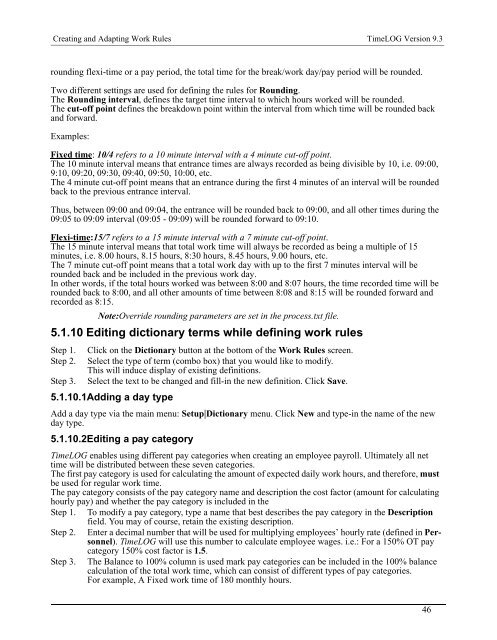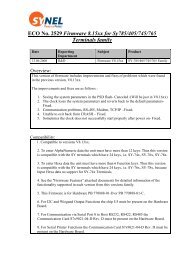TimeLOG Version 9.3 - Synel
TimeLOG Version 9.3 - Synel
TimeLOG Version 9.3 - Synel
- No tags were found...
Create successful ePaper yourself
Turn your PDF publications into a flip-book with our unique Google optimized e-Paper software.
Creating and Adapting Work Rules <strong>TimeLOG</strong> <strong>Version</strong> <strong>9.3</strong>rounding flexi-time or a pay period, the total time for the break/work day/pay period will be rounded.Two different settings are used for defining the rules for Rounding.The Rounding interval, defines the target time interval to which hours worked will be rounded.The cut-off point defines the breakdown point within the interval from which time will be rounded backand forward.Examples:Fixed time: 10/4 refers to a 10 minute interval with a 4 minute cut-off point.The 10 minute interval means that entrance times are always recorded as being divisible by 10, i.e. 09:00,9:10, 09:20, 09:30, 09:40, 09:50, 10:00, etc.The 4 minute cut-off point means that an entrance during the first 4 minutes of an interval will be roundedback to the previous entrance interval.Thus, between 09:00 and 09:04, the entrance will be rounded back to 09:00, and all other times during the09:05 to 09:09 interval (09:05 - 09:09) will be rounded forward to 09:10.Flexi-time:15/7 refers to a 15 minute interval with a 7 minute cut-off point.The 15 minute interval means that total work time will always be recorded as being a multiple of 15minutes, i.e. 8.00 hours, 8.15 hours, 8:30 hours, 8.45 hours, 9.00 hours, etc.The 7 minute cut-off point means that a total work day with up to the first 7 minutes interval will berounded back and be included in the previous work day.In other words, if the total hours worked was between 8:00 and 8:07 hours, the time recorded time will berounded back to 8:00, and all other amounts of time between 8:08 and 8:15 will be rounded forward andrecorded as 8:15.Note:Override rounding parameters are set in the process.txt file.5.1.10 Editing dictionary terms while defining work rulesStep 1.Step 2.Step 3.Click on the Dictionary button at the bottom of the Work Rules screen.Select the type of term (combo box) that you would like to modify.This will induce display of existing definitions.Select the text to be changed and fill-in the new definition. Click Save.5.1.10.1Adding a day typeAdd a day type via the main menu: Setup|Dictionary menu. Click New and type-in the name of the newday type.5.1.10.2Editing a pay category<strong>TimeLOG</strong> enables using different pay categories when creating an employee payroll. Ultimately all nettime will be distributed between these seven categories.The first pay category is used for calculating the amount of expected daily work hours, and therefore, mustbe used for regular work time.The pay category consists of the pay category name and description the cost factor (amount for calculatinghourly pay) and whether the pay category is included in theStep 1. To modify a pay category, type a name that best describes the pay category in the Descriptionfield. You may of course, retain the existing description.Step 2. Enter a decimal number that will be used for multiplying employees’ hourly rate (defined in Personnel).<strong>TimeLOG</strong> will use this number to calculate employee wages. i.e.: For a 150% OT paycategory 150% cost factor is 1.5.Step 3. The Balance to 100% column is used mark pay categories can be included in the 100% balancecalculation of the total work time, which can consist of different types of pay categories.For example, A Fixed work time of 180 monthly hours.46