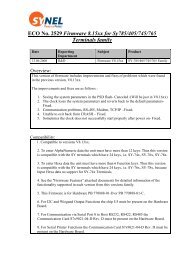TimeLOG Version 9.3 - Synel
TimeLOG Version 9.3 - Synel
TimeLOG Version 9.3 - Synel
- No tags were found...
Create successful ePaper yourself
Turn your PDF publications into a flip-book with our unique Google optimized e-Paper software.
Creating and Adapting Work Rules <strong>TimeLOG</strong> <strong>Version</strong> <strong>9.3</strong>• Click the Dictionary button for defining or renaming Pay categories and Time classifications.If the schedule template includes daily overtime definition fields, define how overtime will be recordedfor the day type selected.• If additional work day definition fields appear on the right of the daily overtime definitions, enterthe appropriate definitions.Step 2. Insert Pay Period Definitions:• Select a pay period template.• Review and edit all the definition fields. Click the additional information buttons for fine-tuningyour definitions and editing all the additional parameters.Step 3. In the Annual Definitions tab, enter year start date to be used for generating annual reports. Youcan define annual start dates in advance.Step 4. To exit the Work Rules screen, click OK.5.1.6 Accommodating shiftsTo accommodate and accurately record shifts which span over more than two calendar days, <strong>TimeLOG</strong>enables you to define the beginning and end of your work day, and time ranges before 00:00 and after24:00.By default <strong>TimeLOG</strong> begins a new day at midnight. However, to accommodate your work patterns,<strong>TimeLOG</strong> allows changes in day definitions. For example, you can determine when a working day endsand when the next day starts. You can determine time definitions using the following templates only:Workday extends over midnight and Advanced schedules.To change time definitions:Step 1. Click the Pay Period Definitions tab. Then click the Pay period template arrow and select atemplate.Step 2. Select the Day changes at check box and type the time you want.<strong>TimeLOG</strong> also uses negative value hours to define an entry for shifts that begin on the previous calendarday, and times after 24:00 (midnight) to define an exit for shifts that end on the following calendar day.The entry and exit times must always increase with the shift, and the time interval between the first shiftentry and the last shift exit may not exceed 24 hours.If the first shift begins at night, you can use a negative value for the entrance time, i.e. -2:00 for 10:00PM.You must also define field 68 in the pay period file folder as Next.If the last shift ends in the morning, you can use time values over 24:00. You must also define parameter68 in the pay period file folder as Prior/current.Example 1:To define a first shift that begins at 10PM (22:00) on the previous night and ends at 6AM on the work day, define the entryas -02:00 (2 hours before midnight) and the exit as 06:00.Example 2:To define a third shift that begins at 10PM (22:00) and ends at 6:00 AM the next day, define the entry as 22:00 and theexit as 30:00 (24 + 6 hours = 30:00).In order to differentiate between time worked in different shifts, you can and should define separate timeclassifications for each shift See “Editing time classification parameters” on page 47.If an employee clocks-in during one shift and out during another, <strong>TimeLOG</strong> records all the hours as havingoccurred during the shift with the most time worked. The earlier shift will be used if equal amounts of timewere worked.44