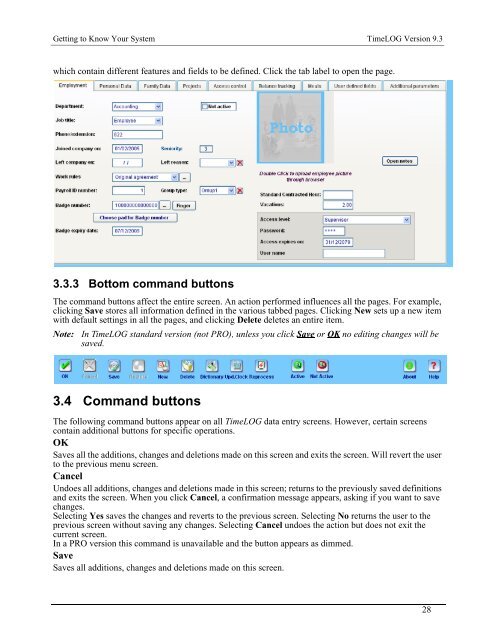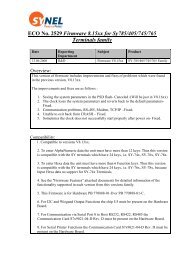- Page 1 and 2: TimeLOG Version 9.3TimeLOG Version
- Page 3 and 4: TimeLOG Version 9.3 - DRAFTTable of
- Page 5 and 6: TimeLOG Version 9.3 - DRAFT5.4.7Var
- Page 7 and 8: TimeLOG Version 9.3 - DRAFT7.9Syste
- Page 9 and 10: TimeLOG Version 9.3 - DRAFT14.3.4No
- Page 11 and 12: Introduction TimeLOG Version 9.33.
- Page 13 and 14: Introduction TimeLOG Version 9.3Con
- Page 15 and 16: Introduction TimeLOG Version 9.3•
- Page 17 and 18: Introduction TimeLOG Version 9.3•
- Page 19 and 20: Introduction TimeLOG Version 9.3•
- Page 21 and 22: Installation TimeLOG Version 9.3Cha
- Page 23 and 24: Installation TimeLOG Version 9.3Ste
- Page 25 and 26: Installation TimeLOG Version 9.3Ste
- Page 27 and 28: Getting to Know Your System TimeLOG
- Page 29: Getting to Know Your System TimeLOG
- Page 33 and 34: Getting Your System Up and Running
- Page 35 and 36: Getting Your System Up and Running
- Page 37 and 38: Getting Your System Up and Running
- Page 39 and 40: Getting Your System Up and Running
- Page 41 and 42: Getting Your System Up and Running
- Page 43 and 44: Creating and Adapting Work Rules Ti
- Page 45 and 46: Creating and Adapting Work Rules Ti
- Page 47 and 48: Creating and Adapting Work Rules Ti
- Page 49 and 50: Creating and Adapting Work Rules Ti
- Page 51 and 52: Creating and Adapting Work Rules Ti
- Page 53 and 54: Creating and Adapting Work Rules Ti
- Page 55 and 56: Creating and Adapting Work Rules Ti
- Page 57 and 58: Creating and Adapting Work Rules Ti
- Page 59 and 60: Creating and Adapting Work Rules Ti
- Page 61 and 62: Creating and Adapting Work Rules Ti
- Page 63 and 64: Creating and Adapting Work Rules Ti
- Page 65 and 66: Creating and Adapting Work Rules Ti
- Page 67 and 68: Creating and Adapting Work Rules Ti
- Page 69 and 70: Creating and Adapting Work Rules Ti
- Page 71 and 72: Creating and Adapting Work Rules Ti
- Page 73 and 74: Creating and Adapting Work Rules Ti
- Page 75 and 76: Creating and Adapting Work Rules Ti
- Page 77 and 78: Creating and Adapting Work Rules Ti
- Page 79 and 80: Creating and Adapting Work Rules Ti
- Page 81 and 82:
Creating and Adapting Work Rules Ti
- Page 83 and 84:
Creating and Adapting Work Rules Ti
- Page 85 and 86:
Creating and Adapting Work Rules Ti
- Page 87 and 88:
Creating and Adapting Work Rules Ti
- Page 89 and 90:
Customizing Your System TimeLOG Ver
- Page 91 and 92:
Customizing Your System TimeLOG Ver
- Page 93 and 94:
Customizing Your System TimeLOG Ver
- Page 95 and 96:
Customizing Your System TimeLOG Ver
- Page 97 and 98:
Customizing Your System TimeLOG Ver
- Page 99 and 100:
Customizing Your System TimeLOG Ver
- Page 101 and 102:
Customizing Your System TimeLOG Ver
- Page 103 and 104:
Customizing Your System TimeLOG Ver
- Page 105 and 106:
Customizing Your System TimeLOG Ver
- Page 107 and 108:
Customizing Your System TimeLOG Ver
- Page 109 and 110:
Customizing Your System TimeLOG Ver
- Page 111 and 112:
Customizing Your System TimeLOG Ver
- Page 113 and 114:
Customizing Your System TimeLOG Ver
- Page 115 and 116:
Customizing Your System TimeLOG Ver
- Page 117 and 118:
Customizing Your System TimeLOG Ver
- Page 119 and 120:
Customizing Your System TimeLOG Ver
- Page 121 and 122:
Customizing Your System TimeLOG Ver
- Page 123 and 124:
Customizing Your System TimeLOG Ver
- Page 125 and 126:
Customizing Your System TimeLOG Ver
- Page 127 and 128:
Customizing Your System TimeLOG Ver
- Page 129 and 130:
Customizing Your System TimeLOG Ver
- Page 131 and 132:
Customizing Your System TimeLOG Ver
- Page 133 and 134:
Customizing Your System TimeLOG Ver
- Page 135 and 136:
Customizing Your System TimeLOG Ver
- Page 137 and 138:
Routine Operations TimeLOG Version
- Page 139 and 140:
Routine Operations TimeLOG Version
- Page 141 and 142:
Routine Operations TimeLOG Version
- Page 143 and 144:
Routine Operations TimeLOG Version
- Page 145 and 146:
Routine Operations TimeLOG Version
- Page 147 and 148:
Routine Operations TimeLOG Version
- Page 149 and 150:
Routine Operations TimeLOG Version
- Page 151 and 152:
Routine Operations TimeLOG Version
- Page 153 and 154:
Routine Operations TimeLOG Version
- Page 155 and 156:
Routine Operations TimeLOG Version
- Page 157 and 158:
Routine Operations TimeLOG Version
- Page 159 and 160:
Setting Up Terminals TimeLOG Versio
- Page 161 and 162:
Setting Up Terminals TimeLOG Versio
- Page 163 and 164:
Setting Up Terminals TimeLOG Versio
- Page 165 and 166:
Setting Up Terminals TimeLOG Versio
- Page 167 and 168:
Setting Up Terminals TimeLOG Versio
- Page 169 and 170:
Setting Up Terminals TimeLOG Versio
- Page 171 and 172:
Setting Up Terminals TimeLOG Versio
- Page 173 and 174:
Setting Up Terminals TimeLOG Versio
- Page 175 and 176:
Setting Up Terminals TimeLOG Versio
- Page 177 and 178:
Setting Up Terminals TimeLOG Versio
- Page 179 and 180:
Setting Up Terminals TimeLOG Versio
- Page 181 and 182:
Project Costing TimeLOG Version 9.3
- Page 183 and 184:
Project Costing TimeLOG Version 9.3
- Page 185 and 186:
Project Costing TimeLOG Version 9.3
- Page 187 and 188:
Project Costing TimeLOG Version 9.3
- Page 189 and 190:
Access Control Module TimeLOG Versi
- Page 191 and 192:
Access Control Module TimeLOG Versi
- Page 193 and 194:
Access Control Module TimeLOG Versi
- Page 195 and 196:
Access Control Module TimeLOG Versi
- Page 197 and 198:
Balance Tracking Module TimeLOG Ver
- Page 199 and 200:
Balance Tracking Module TimeLOG Ver
- Page 201 and 202:
Managing Employee Meals TimeLOG Ver
- Page 203 and 204:
Managing Employee Meals TimeLOG Ver
- Page 205 and 206:
Managing Employee Meals TimeLOG Ver
- Page 207 and 208:
Managing Employee Meals TimeLOG Ver
- Page 209 and 210:
Importing Employee/Project Data Tim
- Page 211 and 212:
Importing Employee/Project Data Tim
- Page 213 and 214:
Troubleshooting TimeLOG Version 9.3
- Page 215 and 216:
Troubleshooting TimeLOG Version 9.3
- Page 217 and 218:
Troubleshooting TimeLOG Version 9.3
- Page 219 and 220:
TimeLOG Reports TimeLOG Version 9.3
- Page 221 and 222:
TimeLOG Reports TimeLOG Version 9.3
- Page 223 and 224:
TimeLOG Reports TimeLOG Version 9.3
- Page 225 and 226:
TimeLOG Reports TimeLOG Version 9.3
- Page 227 and 228:
TimeLOG Reports TimeLOG Version 9.3
- Page 229 and 230:
TimeLOG Reports TimeLOG Version 9.3
- Page 231 and 232:
TimeLOG Reports TimeLOG Version 9.3
- Page 233 and 234:
TimeLOG Reports TimeLOG Version 9.3
- Page 235 and 236:
Glossary TimeLOG Version 9.3Chapter
- Page 237 and 238:
Glossary TimeLOG Version 9.3Communi
- Page 239 and 240:
Glossary TimeLOG Version 9.3Open do
- Page 241 and 242:
Glossary TimeLOG Version 9.3followi
- Page 243 and 244:
TimeLOG Version 9.3Appendix I -P.I.
- Page 245:
TimeLOG Version 9.3Step 1.Click on