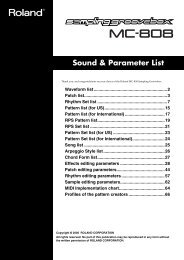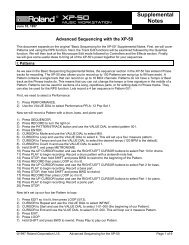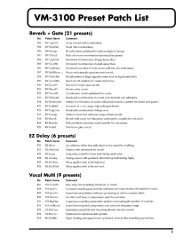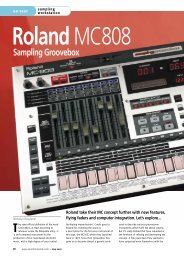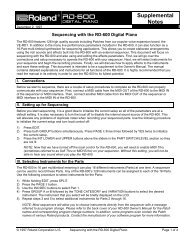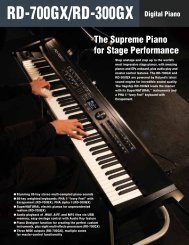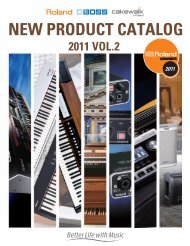Roland GW-8 Q&A - Roland Corporation Australia
Roland GW-8 Q&A - Roland Corporation Australia
Roland GW-8 Q&A - Roland Corporation Australia
- No tags were found...
Create successful ePaper yourself
Turn your PDF publications into a flip-book with our unique Google optimized e-Paper software.
®ÂØÒňΠ®<strong>GW</strong>-8Ho w Do I Us e t h e Ba c k i n g Tr a c k?Use the following procedure to use the <strong>GW</strong>-8 Backing Track feature:12345Press the STYLE button so it lights.Press SYNC START so it lights.Use the STYLE SELECT buttons and the VALUE dial to select a backing track type and style.Play a chord on the left hand side of the keyboard to start playback of the style.As the style plays, play along on the Upper area of the keyboard.Note: The <strong>GW</strong>-8 automatically splits the keyboard and mutes the tone on the left-hand side of the keyboard.Note: Use the VARIATION 1-4 buttons to trigger simple-to-more-complex versions of the selected style.6Press START/STOP to stop style playback.How Do I Use the Backing Track?4
®ÂØÒňΠ®<strong>GW</strong>-8Ho w Do I Re c o r d a So n g in Re a lt i m e?Use the following procedure to record a song on the <strong>GW</strong>-8:12345678Press the SONG button to light it—this selects New Song on the Main screen.Press the PART VIEW button to display the SONG TRACK screen.Select the part you’d like to record. (You can select any part.)Highlight the Tone parameter and select the sound you’d like that part to play using the tone buttons and theVALUE dial, or by using the <strong>GW</strong>-8’s Numeric-entry feature.Press the SONG REC button so it flashes and shows the Rec Standby screen.If REC TYPE isn’t already set to REALTIME, press the SONG REC button once.Press the START/STOP button and record your playing.When you’re done, hit START/STOP once more to stop recording.Note: The <strong>GW</strong>-8 automatically rewinds to the beginning of the song for you.910To hear what you’ve recorded, press START/STOP again—the button flashes during playback.To record additional tracks, repeat Steps 3 through 9, selecting a different part each time in Step 3.How Do I Record a Song in Realtime?5
®ÂØÒňΠ®<strong>GW</strong>-8Ho w Do I Us e Ce n t e r Ca n c e l?When connecting an external audio player—such as personal music player—to the EXT INPUT jack, you can oftenuse the <strong>GW</strong>-8’s Center Cancel function to lower the volume of the main vocal in a recording, allowing you to singthe song yourself (how successful you’ll be depends on the original recording). Here’s how to turn Center Cancelon and off:1Press the MENU button.2 Use the 5 and 6 CURSOR buttons to select EXT INPUT SETTING.3Press ENTER.4 Use the 5 and 6 CURSOR buttons to select CENTER CANCEL.5 Turn the VALUE dial to select ON or OFF.6Press EXIT to return to the previous menu.How Do I Use Split Mode?6
®ÂØÒňΠ®<strong>GW</strong>-8Ho w Do I Fi n d <strong>GW</strong>-8 Art i c l e s in t h e Ro l a n dUS.c o m Kn o w l e d g e Ba s e?1 Point your browser to the <strong>GW</strong>-8 Support area on <strong>Roland</strong>US.com.23Click “Knowledge Base.”If you’re not already logged into <strong>Roland</strong> Backstage, the <strong>Roland</strong> Backstage login appears.If you’re:456• a <strong>Roland</strong> Backstage member— enter your email address and password, and then click the Login button.• not yet a <strong>Roland</strong> Backstage member— click “Create New Profile” to create a free new user account. As a<strong>Roland</strong> Backstage member, you become part of the online <strong>Roland</strong> US.com community and gain access tohelpful tools and services.Once you’re logged in, click the large Knowledge Base button.On the Knowledge Base screen, enter “<strong>GW</strong>-8” in the Product field.Click the Find button in the middle of the screen to browse the available <strong>GW</strong>-8 Knowledge Base articles.How Do I Find <strong>GW</strong>-8 Articles in the Knowledge Base?7