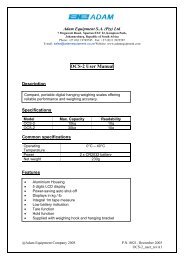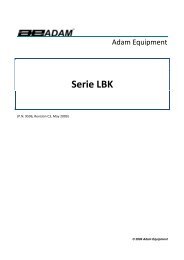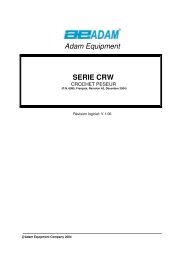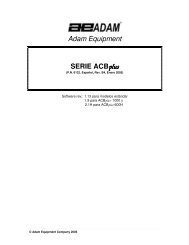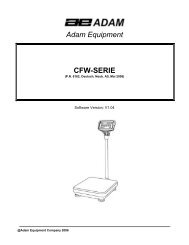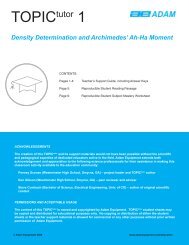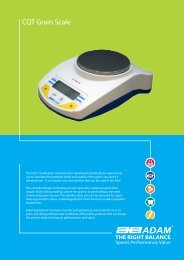Adam Equipment CBW SERIES
Adam Equipment CBW SERIES
Adam Equipment CBW SERIES
You also want an ePaper? Increase the reach of your titles
YUMPU automatically turns print PDFs into web optimized ePapers that Google loves.
1.0 INTRODUCTION• The <strong>CBW</strong> series of scales provide an accurate, fast and versatileseries of general purpose weighing scales with counting, %weighing and check-weighing functions.• There are 2 series of scales - <strong>CBW</strong> scales which use kilogramsas the default unit and the <strong>CBW</strong>a range of scales havechangeable units from pounds to kilograms. The scales in theseseries share the same functions except the <strong>CBW</strong>a series havethe ability to change the weighing units.• There are 6 models in each series with capacities up to 45 kg /100 lb.• These all have stainless steel weighing platforms on an ABS baseassembly.• All scales have sealed keypads with colour coded membraneswitches and the displays are large easy to read liquid crystaltype displays (LCD). The LCD’s are supplied with a backlight.• The scales include automatic zero tracking, audible alarm for presetweights, automatic tare, an accumulation facility that allowsthe count to be stored and recalled as an accumulated total andbi-directional RS-232 interface for communicating with a PC orprinter.© <strong>Adam</strong> <strong>Equipment</strong> Company 2007 2
2.0 SPECIFICATIONS<strong>CBW</strong> <strong>SERIES</strong>Model # <strong>CBW</strong> 3 <strong>CBW</strong> 6H <strong>CBW</strong> 6 <strong>CBW</strong> 15 <strong>CBW</strong> 30 <strong>CBW</strong> 45Maximum Capacity 3 kg 6 kg 6 kg 15 kg 30 kg 45 kgReadability 0.1 g 0.1 g 0.2 g 0.5 g 1 g 2 gTare Range -3 kg -6 kg -6 kg -10 kg -30 kg -45 kgRepeatability (Std.0.1 g 0.1 g 0.2 g 0.5 g 1 g 2 gDev.)Linearity ± 0.2 g 0.2 g 0.4 g 1 g 2 g 4 gUnits of measureKg, g<strong>CBW</strong>a <strong>SERIES</strong>Model: <strong>CBW</strong>-6aUNITS OFMAXIMUM TARE READABILITY REPEATABILITY LINEARITYMEASURECAPACITY RANGEGrams 3000.0 g -3000.0 g 0.1 g 0.1 g 0.2 gKilograms 3.0000 kg -3 kg 0.0001 kg 0.0001 kg 0.0002 kgPounds 6.0000 lb -6 lb 0.0002 lb 0.0002 lb 0.0004 lbPounds/Ounces 6 lb 0.0 oz -6 lb 0.0 oz 0.1 oz 0.1 oz 0.1 ozModel: <strong>CBW</strong>-12aHUNITS OFMAXIMUM TARE READABILITY REPEATABILITY LINEARITYMEASURECAPACITY RANGEGrams 6000.0 g -6000.0 g 0.1 g 0.1 g 0.2 gKilograms 6.0000 kg -6 kg 0.0001 kg 0.0001 kg 0.0002 kgPounds 12 lb -9.9998 lb 0.0002 lb 0.0002 lb 0.0004 lbPounds/Ounces 12 lb -9 lb 15.9oz 0 to 10 lb:0.01oz10 to12 lb:0.1oz0.01 oz 0.02 ozModel: <strong>CBW</strong>-12aUNITS OFMAXIMUM TARE READABILITY REPEATABILIT LINEARITYMEASURECAPACITY RANGEYGrams 6000.0 g -6000.0 g 0.2 g 0.2 g 0.4 gKilograms 6.0000 kg -6 kg 0.0002 kg 0.0002 kg 0.0004 kgPounds 12 lb -9.9995 lb 0.0005 lb 0.0005 lb 0.001 lbPounds/Ounces 12 oz -9 lb 15.9 oz 0.1 oz 0.1 oz 0.1 oz© <strong>Adam</strong> <strong>Equipment</strong> Company 2007 3
Model: <strong>CBW</strong>-35aUNITS OFMAXIMUM TARE READABILITY REPEATABILIT LINEARITYMEASURECAPACITY RANGEYGrams 15000.0 g -10000.0 g 0.5 g 0.5 g 1 gKilograms 15.0000 kg -10 kg 0.0005 kg 0.0005 kg 0.001 kgPounds 35.000 lb -35 lb 0.001 lb 0.001 lb 0.002 lbPounds/Ounces 35 lb 0.0 oz -35 lb 0.0 oz 0.1 oz 0.1 oz 0.1 ozModel: <strong>CBW</strong>-65aUNITS OFMAXIMUM TARE READABILITY REPEATABILIT LINEARITYMEASURECAPACITY RANGEYGrams 30000 g -30000 g 1 g 1 g 2 gKilograms 30.000 kg -30 kg 0.001 kg 0.001 kg 0.002 kgPounds 65.000 lb -65 lb 0.002 lb 0.002 lb 0.004 lbPounds/Ounces 65 lb 0.0oz -65 lb 0.0 oz 0.1 oz 0.1 oz 0.1 ozModel: <strong>CBW</strong>-100aUNITS OFMAXIMUM TARE READABILITY REPEATABILIT LINEARITYMEASURECAPACITY RANGEYGrams 45000 g -45000 g 2 g 2 g 4 gKilograms 45.000 kg -45 kg 0.002 kg 0.002 kg 0.004 kgPounds 100 lb -99 lb 0.005 lb 0.005 lb 0.01 lbPounds/Ounces 99lb15.0 oz -99 lb 15.0 oz 0.1 oz 0.1 oz 0.2 ozInterfaceStabilisation TimeOperatingTemperaturePower supplyBatteryCalibrationDisplayScale HousingCommon Specifications for <strong>CBW</strong> and <strong>CBW</strong>aRS-232 bi-directional Interface2 Seconds typical0°C - 40°C32°F - 104°F9 VDC, 800 mAThrough an external adapterInternal rechargeable battery (~70 hours operation)Automatic External6 digits LCD digital displayABS Plastic, Stainless Steel platformPan Size 225 x 275 mm / 8.9” x 10.8”OverallDimensions(wxdxh)Net WeightApplicationsFunctions315 x 355 x 110 mm12.4” x 14” x 4.3”4.1 kg / 9 lbWeighing ScalesWeighing, parts counting, % weighing, Checkweighing© <strong>Adam</strong> <strong>Equipment</strong> Company 2007 4
3.0 INSTALLATION3.1 LOCATING THE SCALE• The scales should not be placed in a locationthat will reduce the accuracy.• Avoid extremes of temperature. Do not placein direct sunlight or near air conditioningvents.• Avoid unsuitable tables. The table or floormust be rigid and not vibrate.• Avoid unstable power sources. Do not usenear large users of electricity such as weldingequipment or large motors.• Do not place near vibrating machinery.• Avoid high humidity that might causecondensation. Avoid direct contact with water.Do not spray or immerse the scales in water.• Avoid air movement such as from fans oropening doors. Do not place near openwindows or air-conditioning vents.• Keep the scales clean. Do not stack materialon the scales when they are not in use.3.2 INSTALLATION OF <strong>CBW</strong> <strong>SERIES</strong>• The <strong>CBW</strong> Series comes with a stainless steel platform packedseparately.• Place the platform in the locating holes on the top cover.• Do not press with excessive force as this could damage the loadcell inside.• Level the scale by adjusting the four feet. The scale should beadjusted such that the bubble in the spirit level is in the centre of© <strong>Adam</strong> <strong>Equipment</strong> Company 2007 5
the level and the scale is supported by all four feet.• Attach the power supply cable to the connector on the bottom ofthe scale. Plug in the power supply module. The power switch islocated on the base on the right side of the scale.• The scale will first display the model number (<strong>CBW</strong> 30- where 30denotes the capacity of the scale in kg), followed by the revisionnumbers (1.2-2.03 where 1.2 is the current hardware revisionnumber of the main circuit board and 2.03 is the current softwarerevision number). A self-test is followed next. At the end of theself-test it will display “ZERO”, if the zero condition has beenachieved. A stable symbol and “GROSS” indicators are alsodisplayed.4.0 KEY DESCRIPTIONSKEYS PRIMARY FUNCTION SECONDARY FUNCTION[Zero][Tare]Sets the zero point for allsubsequent weighing. Thedisplay shows zero.It tares the scale and stores thecurrent weight in memory as atare value, subtracts the tarevalue from the weight andshows the results. This is thenet weight.or [Enter] key whensetting parameters or otherfunctions.A secondary function isavailable to increment the activedigit when setting a value forparameters or other functions.© <strong>Adam</strong> <strong>Equipment</strong> Company 2007 6
[Limit]It sets the limits for checkweighing and allows setting ofeither the low limit or the highlimit or both.A secondary functionis available to move the active digitto the right when setting values forparameters or other functions.[%] It enters the percent weighingfunction. Allows the weight,unit weight, and count to beseen when parts counting.A secondary function isavailable to move the active digit tothe left when setting values forparameters or other functions.[Func]This is used to select thefunction of the scale. Whenthe scale is weighing, it willselect parts counting. When itis not in the weighing mode itwill return the user to weighing.A secondary function [C] isavailable to act as a clear keywhen setting values for parametersor other functions.[Print]It is used to print the results toa PC or printer using the RS-232 interface. It also adds thevalue to the accumulationmemory if the accumulationfunction is not automatic.A secondary function [ESC] isused to return to normal operationwhen the scale is in a parametersetting mode.[Units]It is used to change theweighing units of the displayfrom kilograms to grams andback to kilograms for <strong>CBW</strong>series.For <strong>CBW</strong>a scales this key willselect kilograms, grams,Pounds and Pounds/ouncesfor the weighing unit, ifenabled. This should only bedone in gross weighing or atzero.None.© <strong>Adam</strong> <strong>Equipment</strong> Company 2007 7
5.0 DISPLAYSThe LCD display will show a value and a unit to the right of the digits.Other labels are TARE, GROSS, ZERO, / O (Stable) and (Low battery).6.0 OPERATION6.1 ZEROING THE DISPLAY• You can press the [Zero/Enter] key at any time to set the zeropoint from which all other weighing and counting is measured.This will usually be necessary when the platform is empty. Whenthe zero point is obtained the display will show the indicator for“ZERO”.• The scale has an automatic re-zeroing function to account forminor drifting or accumulation of material on the platform.However you may need to press the [Zero/Enter] key to re-zerothe scale if small amounts of weight are still shown when theplatform is empty.© <strong>Adam</strong> <strong>Equipment</strong> Company 2007 8
6.2 TARING• Zero the scale by pressing [Zero/Enter]. The zero indicator willbe on. Place a container on the pan and its weight will bedisplayed.• Press [Tare] to tare the scale. The weight that was displayed isstored as the tare value and it is subtracted from the display,leaving zero on the display. The "TARE" indicator will be on andthe “GROSS” indicator will be off. As product is added only theweight of the product will be shown. The scale could be tared asecond time if another type of product was to be added to the firstone. Again only the weight that is added after taring will bedisplayed.• When the container is removed a negative value will be shown. Ifthe scale was tared just before removing the container, this valueis the gross weight of the container plus all products which wereremoved. The “ZERO”- indicator will also be on because theplatform is back to the same condition it was when [Zero/Enter]was last pressed.6.3 WEIGHING A SAMPLETo determine the weight of a sample, first tare an empty container ifused, then place the sample in the container. The display will show theweight and the units of weight currently in use.6.4 PERCENT WEIGHING• The scale will allow a sample weight to be shown as 100%. Thenany other weight placed on the scale will be displayed as apercentage of the original sample. For example is 350g is placedon the scale and the [%] key is pressed the display will show100.00%. Remove the 350g weight and place a 300g weight onthe scale. The display will show 85.71% as 300g is 85.71% of350g.NOTE: The scale may jump by large numbers unexpectedly if small weightsare used to set the 100% level. For example, if only 23.5g is placed on a scalewith 0.5g increments and the scale is set to 100%, the display will show100.00%, however a small change of weight will cause the display to jump to102.13% as one scale division (0.5g) increase to 24.0g will be equivalent to anincrease of 2.13%.• Pressing [Func] will return the scale to weighing.© <strong>Adam</strong> <strong>Equipment</strong> Company 2007 9
6.5 PARTS COUNTING• Before beginning, tare the weight of any container that will beused, leaving the empty container on the scale.• For <strong>CBW</strong>- 6H /12aH, place the sample first and then press the[Func] key. For all other models first press the [Func] key tobegin. The scale will show "P 10" asking for a sample size of 10parts. Change the sample size by pressing the [Tare/] key.The display will cycle through the options: 10, 20, 50, 100, 200and back to 10.• Place the number of samples on the scale. The number shouldmatch the options for parts counting, i.e., 10, 20, 50, 100 or 200pieces.• Press the [Zero/Enter] key when the number matches thenumber of parts used for the sample. As more weight is added,the display will show the number of parts (pcs).• Press the [%] key to display unit weight (g/pcs or lb/pcs), Totalweight (kg or lb) or the count (pcs).• Press [Func] to return to normal weighing.• ‘lb’ will be shown on the <strong>CBW</strong>a scales when weighing unit is setto pounds.6.6 CHECK-WEIGHINGCheck-weighing is a procedure to cause an alarm to sound when theweight on the scale meets or exceeds the values stored in memory.The memory holds values for a high limit and a low limit. Either or boththe limits can be used.NOTE: The alarm can be set to OFF (See the section 7.7 onParameter). In this case the display will indicate whenever the weight iswithin or exceeds the limits by showing ‘OK’, ‘HI’ or ‘LO’.© <strong>Adam</strong> <strong>Equipment</strong> Company 2007 10
6.6.1 Setting up Check-weighing while weighing• Press [Limit]. It will show the current High Limit with the left mostdigit flashing and the HI symbol on the left of the display.• To select the digit to be changed press [Limit/] or [%/]. Use[Tare/] to increment the flashing digit. When the desired valueis shown press [Zero/Enter] to accept the value. If you want toreset the value to zero, press the [Func/C] key to clear the value.• After pressing [Zero/Enter] the display will then show the LowLimit, the “LO” symbol will be on to the left side of the display.Enter the low limit in the same way the high limit was entered.• The limits are displayed in Kg.• Pressing the [Zero/Enter] key will return the scale to weighing,with the Check-weighing function enabled.• When a weight is placed on the scale the arrows will showwhether the weight is above or below the limits and the beeperwill sound as described below.BOTH LIMITS SET The display will show OK and the beeper will soundwhen the weight is between the limits.LOW LIMIT SET HIGH LIMIT is set to zero.The display will show OK and the beeper will soundwhen the weight is less than the Low Limit. Abovethe Low Limit the display will show HI and the beeperwill be off.HIGH LIMIT SET LOW LIMIT is set to zero.The display will show LO and the beeper will be offwhen the weight is less than the High Limit. Abovethe High Limit the display will show OK and thebeeper will be on.BOTH LIMITS SET The beeper will never sound and the display will showLOW IS SET LO if the weight is less that the Low Limit and HI if theGREATER THAN weight is greater than the Low Limit.HIGH© <strong>Adam</strong> <strong>Equipment</strong> Company 2007 11
6.6.2 Setting up Checkweighing while Parts Counting• Checkweighing facility can be set up for Parts Counting byentering values as Low and High Limits to be keyed in by theuser. The limits are displayed in PCS.• Press [Func] to enter the Parts Counting mode. Press[Zero/Enter] to fix a sample size. Press [Limit] and enter thenumeric values for high and low limits following the sameprocedure as stated in the earlier section.NOTE:• The weight must be greater than 20 scale divisions for the checkweighingto operate.• To disable the Checkweighing function, enter zero into both limitsby pressing [Limit/] to recall the current settings.• When the current limits are shown, press [Func/C] to clear thesettings and then press [Zero/Enter] to store the zero values.6.7 ACCUMULATED TOTAL• The scale can be set to accumulate when a weight is added to thescale automatically or manually by pressing [Print].• See Section 7.3 on PARAMETERS for details. The accumulationfunction is only available when weighing. It is disabled duringpercent weighing or parts counting.• The accumulated weights will be stored in the master unit of thescale, i.e. kg or lbs.• If at any time the weighing units are changed, the accumulateddata will be lost.© <strong>Adam</strong> <strong>Equipment</strong> Company 2007 12
6.8 MANUAL ACCUMULATION• When the scale is set to manual accumulation the weightdisplayed will be stored in memory when the [Print] key ispressed and the weight is stable.• The display will show "ACC 1" and then the total in memory for 2seconds before returning to normal. The weight will be output toa printer or PC.• Remove the weight, allowing the scale to return to zero and put asecond weight on. Press [Print], the display will show "ACC 2"and then show the new total.• Continue until all weights have been added.• To view the total in memory press the [Print] key when the scaleis at zero. The display will show the total number of items "ACCxx" and the total weight before returning to zero. The total will alsobe printed via the RS-232 interface.• To erase the memory, press [Print] to view the totals and thenpress the [Func/C] key to clear the memory.© <strong>Adam</strong> <strong>Equipment</strong> Company 2007 13
6.9 AUTOMATIC ACCUMULATION• When the scale has been set to Automatic Accumulation thevalue is stored in memory automatically.• Add a weight to the scale. The beeper will sound when the scaleis stable indicating the value is accepted. Remove the weight.• The display will show "ACC 1" and then the total in the memorybefore it returns to zero. Adding a 2 nd weight will repeat theprocess.• While the weight is on the scale, press the [Print] key to show thevalues immediately- first the accumulation number "ACC x" andthen the total will be shown. In this case the scale will not showthe value when the weight is removed.• In all cases the scale must return to zero or a negative numberbefore another sample can be added to the memory.• More products can be added and [Print] be pressed again. Thiscan continue for up to 99 entries till the capacity of display isexceeded.7.0 PARAMETERSThe parameters can be chosen by the user to set the scale to:• Display the weight in other increments of weight to minimise theaffects of vibration, wind or other environmental conditions.• Control the back light on the display. It may be necessary to turnthe backlight off to maximise battery life.• Set the Accumulation to Automatic, manual or set the RS-232interface to continuously print the weight.• To enable the accumulation when [Print] is pressed or to disableit.• Set a range for auto zero.• Select another weighing unit than the standard.• Set the check weighing alarm.• Set the speed.© <strong>Adam</strong> <strong>Equipment</strong> Company 2007 14
To set parameters, press the [Func] and [Print] keys at the same time.7.1 INCREMENT VALUE• The first parameter on setting the increment value will bedisplayed as "Inc xx" where xx can be 1, 2, 5 or 10. The first valueshown is the default scale increment value.• To change to a different increment value press [Tare/].• Press the [Zero/Enter] key to store the changed value and moveto the next parameter.7.2 CONTROL THE BACKLIGHT• The standard is to have the backlight operate automatically i.e.,turning it off when the scale is not being used.• The backlight can be set to be "EL on" (always on), "EL AU"(Automatic) or "EL oFF" (always off). The maximum battery life isachieved with the backlight turned off.• Press the [Tare/] key to change the setting.• Press the [Zero/Enter] to store the changed setting and move tothe next parameter.7.3 AUTOMATIC ACCUMULATION• With "Au on" the memory will accumulate the weight automatically.• "Au oFF" will enable the manual accumulation.• "P Cont" will set the RS-232 interface to send the weightcontinuously and the accumulation function is disabled.• Press the [Tare/] key to change the setting.• Press the [Zero/Enter] key to store the changed setting andmove to the next parameter.© <strong>Adam</strong> <strong>Equipment</strong> Company 2007 15
7.4 ACCUMULATION OF DATA IN MEMORY WHEN [PRINT] ISPRESSED• To accumulate weight in the memory when [Print] is pressed, setthe scale to "ACC on".• To use the [Print] key to only print the weight without adding it tomemory, set to "ACC oFF".• Press [Tare/] to change the setting between on and oFF.• Press the [Zero/Enter] key to store the changed setting andmove to the next parameter.7.5 AUTO ZERO RANGE• The auto-zero will automatically set the scale to zero when thedisplayed weight is almost near zero. This helps to make sure thatthe scale is measuring weight from an accurate zero startingpoint.• The Auto zero value can be set to 0.5, 1, 2 or 4 scale divisions.The normal setting is 1 scale division. It will show “A2 1d”.• Press the [Tare/] key to change the value.• Press the [Zero/Enter] key to store the changed setting andmove to the next parameter.7.6 SELECTABLE UNIT OF WEIGHT DISPLAYED• The scales are normally set to display in kilograms, however theywill show the weight in grams, if enabled.• The display will show “Ut on” or “Ut oFF”.• Press [Tare/] to change the setting between on or oFF.• Press the [Zero/Enter] key to store the changed setting andmove to the next parameter.© <strong>Adam</strong> <strong>Equipment</strong> Company 2007 16
<strong>CBW</strong>a Scales only:The <strong>CBW</strong>a scales can change units from kilograms to grams, pounds or pounds/ouncesimmediately if they are enabled as in the step above. This also allows the scales to becalibrated in either kilograms or pounds and all memory accumulations are in eitherkilograms or pounds as last selected.When the scales are set to display in other units the accumulation function isstill keeping the weight in kilograms (or pounds for the <strong>CBW</strong>a series) inmemory and will use the base weighing unit when printing over the RS-232interface.7.7 SETTING OF THE CHECK WEIGHING ALARM• The display will show “bEEP x” where “x” is a digit from 0 to 2.0 will set the buzzer to off when check weighing1 will set the buzzer to on when the OK symbol is on2 will set the buzzer to on when the weight is outsidethe OK symbol limit• To change this digit press the [Tare/] key.• Press the [Zero/Enter] key to store the changed value andcontinue to the next parameter.7.8 SPEED AT WHICH THE MACHINE WILL RUN THE ADC• The slowest setting is 7.5 and the fastest is 60. The default settingis usually 15. The display will show “SPd 15”.• To change this setting press the [Tare/] key.• Press the [Zero/Enter] key to store the changed value and returnto the normal weighing.© <strong>Adam</strong> <strong>Equipment</strong> Company 2007 17
8.0 BATTERY OPERATION• The scales can be operated from the battery, if desired. Thebattery life is approximately 70 hours.• When the battery needs charging a symbol on the display will turnon. The battery should be charged when the symbol is on. Thescale will still operate for about 10 hours after which it willautomatically switch off to protect the battery.• To charge the battery, simply attach the power supply module tothe scale and plug in. The scale does not need to be turned on.• The battery should be charged for 12 hours for full capacity.• To the left of the display is a LED to indicate the status of batterycharging. When the scale is plugged into the mains power theinternal battery will be charged. If the LED is green the battery isbeing charged. If it is red it is nearly discharged and yellowindicates the battery is increasing the charge level. Continue tocharge overnight for a complete re-charge.• As the battery is used over the years it may fail to hold a fullcharge. If the battery life becomes unacceptable then contact yourdistributor or <strong>Adam</strong> <strong>Equipment</strong>.© <strong>Adam</strong> <strong>Equipment</strong> Company 2007 18
9.0 RS-232 INTERFACEThe <strong>CBW</strong> scales comes with a bi-directional RS-232 interface.Specifications:RS-232 output of weighing dataASCII code4800 Baud8 data bitsNo ParityConnector:9 pin d-subminiature socketPin 3 OutputPin 2 InputPin 5 Signal GroundData Format for normal weighing operations, parts counting or recalling oftotals from memory will all be different. Examples follow:A. Normal OutputGS 1.234 kg GS for Gross weight, NT for net weightand a unit of weightNo. 1This number increments every time anew value is stored in memoryTotal 1.234 kgThe total value stored in memoryIncludes 2 line feedsB. When in percent weighing mode, the output is shown in percent weight onlyGS 100.00% GS for Gross weight, NT for net weightand a unit of weightIncludes 2 line feeds© <strong>Adam</strong> <strong>Equipment</strong> Company 2007 19
C. When in parts counting mode, the weight, unit weight and count will beprinted-GS 1.234 kg GS for Gross weight, NT for net weightand a unit of weightU.W. 12.34 g/pcs The average piece weight computed bythe scalePCS 100 pcs The number of parts countedIncludes 2 line feedsD. When recalling the Total weight stored in the accumulation memory theoutput format is-*************** A line of stars is shownIncludes 1 line feedTOTAL No. 5Wt 21.456kg The total value stored in memory***************9.1 INPUT COMMANDS FORMATThe scale can be controlled with the following commands. The commandsmust be sent in upper case letters, i.e. “T” not “t”. Press the Enter key of thePC after each command.TTares the scale to display the net weight. This is the same as pressing [Tare].ZSets the zero point for all subsequent weighing. The display shows zero.PPrints the results to a PC or printer using the RS-232 interface. It also adds the value tothe accumulation memory if the accumulation function is not set to automatic.© <strong>Adam</strong> <strong>Equipment</strong> Company 2007 20
10.0 CALIBRATION• The <strong>CBW</strong> scales are calibrated using metric weights and the<strong>CBW</strong>a scales can be calibrated using either metric or poundweights, depending on the weighing unit in use before calibration.• To start calibration turn the scale off and then turn it on again.Press the [Tare] and [%] keys together once, during the initialcounting from 9 to 0 on the display.• The display will show "UnLoAd" for all models except <strong>CBW</strong> 6H/12aH. Remove all weight from the pan and then press the[Zero/Enter] key when the scale is stable. Note: For <strong>CBW</strong> 6H/12aH, it will show "LoAd 0" and when the scale is stable, it will askfor the calibration mass to be placed on the platform. For all othermodels, the display will show “AdLoAd”. Place the suggestedcalibration mass on the pan. It is best to use a weight close to thefull capacity of the scale.• Press the [Zero/Enter] key. The display will then show the lastmass used. If this is same as the mass on the pan then it can beused or a different value can be entered.• To use this value, press the [Zero/Enter] key when the stableindicator is on.• If a different value is desired, enter the value using the [►] arrowkey to select the flashing digit and the [▲] to increment theflashing digit. If value is correct, press the [Zero/Enter] key toaccept when the stable indicator is on.• Remove the calibration weight as the scale counts back from 9 to0.• If an error message “FAIL H” or “FAIL L” is shown during calibration,re-check the calibration and repeat, if necessary. If the errorcannot be corrected contact your dealer or <strong>Adam</strong> <strong>Equipment</strong> foradvice.<strong>CBW</strong>a Scales only:<strong>CBW</strong>a scales will also have the Lb or Kg (or g) indicator on to show the unit ofthe weight requested. If the scale was in pounds before starting thecalibration, the weights requested will be in pound values. If the scale wasweighing in kilograms then metric weights will be requested.© <strong>Adam</strong> <strong>Equipment</strong> Company 2007 21
11.0 ERROR CODESDuring the initial power-on testing or during operation, the scale may show anerror message. The meaning of the error messages is described below.If an error message is shown, repeat the step that caused the message. If theerror message is still shown then contact your dealer for support.ERROR CODE DESCRIPTION POSSIBLE CAUSESErr 4 Initial Zero is greater thanallowed (4% of maximumcapacity) when power is turnedon or when the [Zero/Enter] keyis pressed.Weight on the pan when turningthe scale on.Excessive weight on the pan whenzeroing the scale.Improper calibration of the scale.Damaged load cell.Damaged Electronics.Err 5 Keyboard error. Improper operation of the scale.Err 6A/D count is not correct whenturning the scale on.Platform is not installed.Load cell is damaged.Err 7Scale is not stable when settingthe percentage weighing.Electronics is damaged.The scale is not stable.Improper operation of the scale.FAIL H or FAIL L Calibration error. Improper calibration (should bewithin + 10% of the factorycalibration). The old calibrationdata will be retained until thecalibration process is complete.Err 9 Scale is unstable. There is vibration or draft makingthe scale unstable.Electronics may be damaged.To view the A/D count, press [Zero/Enter] and [%] at the same time while thescale is performing the initial check at power-on. Press [Zero/Enter] to returnto normal weighing.© <strong>Adam</strong> <strong>Equipment</strong> Company 2007 22
12.0 REPLACEMENT PARTS AND ACCESSORIESIf you need to order any spare parts and accessories, contact your supplier or<strong>Adam</strong> <strong>Equipment</strong>. A partial list of such items is as follows-• Power Supply Module• Main Power cord• Replacement Battery•• Stainless Steel Pan• In use cover• Printer, etc.13.0 SERVICE INFORMATIONThis manual covers the details of operation. If you have a problem with thescale that is not directly addressed by this manual then contact your supplierfor assistance. In order to provide further assistance, the supplier will needthe following information which should be kept ready:A. Details of your company-Name of your company:-Contact person’s name:-Contact telephone, e-mail,fax or any other methods:B. Details of the unit purchased(This part of information should always be available for any future correspondence.We suggest you to fill in this form as soon as the unit is received and keep a printoutin your record for ready reference.)Model name of the scale:<strong>CBW</strong>_____Serial number of the unit:Software revision number(Displayed when power is first turned on):Date of Purchase:Name of the supplier and place:C. Brief description of the problemInclude any recent history of the unit. For example:-Has it been working since it’s delivered-Has it been in contact with water-Damaged from a fire-Electrical Storms in the area-Dropped on the floor, etc.© <strong>Adam</strong> <strong>Equipment</strong> Company 2007 23
WARRANTY INFORMATION<strong>Adam</strong> <strong>Equipment</strong> offers Limited Warranty (Parts and Labour) for the components faileddue to defects in materials or workmanship. Warranty starts from the date of delivery.During the warranty period, should any repairs be necessary, the purchaser must informits supplier or <strong>Adam</strong> <strong>Equipment</strong> Company. The company or its authorised Technicianreserves the right to repair or replace the components at any of its workshopsdepending on the severity of the problems. However, any freight involved in sending thefaulty units or parts to the service centre should be borne by the purchaser.The warranty will cease to operate if the equipment is not returned in the originalpackaging and with correct documentation for a claim to be processed. All claims are atthe sole discretion of <strong>Adam</strong> <strong>Equipment</strong>.This warranty does not cover equipment where defects or poor performance is due tomisuse, accidental damage, exposure to radioactive or corrosive materials, negligence,faulty installation, unauthorised modifications or attempted repair or failure to observethe requirements and recommendations as given in this User Manual.Repairs carried out under the warranty does not extend the warranty period.Components removed during the warranty repairs become the company property.The statutory right of the purchaser is not affected by this warranty. The terms of thiswarranty is governed by the UK law. For complete details on Warranty Information, seethe terms and conditions of sale available on our web-site.© <strong>Adam</strong> <strong>Equipment</strong> Company 2007 24
Manufacturer’s Declaration of ConformityThis product has been manufactured in accordance with the harmonised European standards,following the provisions of the below stated directives:Electro Magnetic Compatibility Directive 89/336/EECLow Voltage Directive 73/23/EEC<strong>Adam</strong> <strong>Equipment</strong> Co. Ltd.Bond Avenue, Denbigh EastMilton Keynes, MK1 1SWUnited KingdomFCC COMPLIANCEThis equipment has been tested and found to comply with the limits for a Class A digital device,pursuant to Part 15 of the FCC Rules. These limits are designed to provide reasonable protectionagainst harmful interference when the equipment is operated in a commercial environment. Theequipment generates, uses, and can radiate radio frequency energy and, if not installed and used inaccordance with the instruction manual, may cause harmful interference to radio communications.Operation of this equipment in a residential area is likely to cause harmful interference in which casethe user will be required to correct the interference at his own expense.Shielded interconnect cables must be employed with this equipment to insure compliance with thepertinent RF emission limits governing this device.Changes or modifications not expressly approved by <strong>Adam</strong> <strong>Equipment</strong> could void the user'sauthority to operate the equipment.WEEE COMPLIANCEAny Electrical or Electronic <strong>Equipment</strong> (EEE) component or assembly of parts intended to beincorporated into EEE devices as defined by European Directive 2002/95/EEC must be recycled ordisposed using techniques that do not introduce hazardous substances harmful to our health or theenvironment as listed in Directive 2002/95/EC or amending legislation. Battery disposal in LandfillSites is more regulated since July 2002 by regulation 9 of the Landfill (England and Wales)Regulations 2002 and Hazardous Waste Regulations 2005. Battery recycling has become topicaland the Waste Electrical and Electronic <strong>Equipment</strong> (WEEE) Regulations are set to impose targetsfor recycling.© <strong>Adam</strong> <strong>Equipment</strong> Company 2007
ADAM EQUIPMENT is an ISO 9001:2000 certified global organisation with more than 30 yearsexperience in the production and sale of electronic weighing equipment. Products are sold througha world wide distributor network supported from our company locations in the UK, USA, SOUTHAFRICA and AUSTRALIA.ADAM’s products are predominantly designed for the Laboratory, Educational, Medical andIndustrial Segments. The product range is as follows:-Analytical and Precision Laboratory Balances-Counting Scales for Industrial and Warehouse applications-Digital Weighing/Check-weighing Scales-High performance Platform Scales with extensive softwarefeatures including parts counting, percent weighing etc.-Crane scales for heavy-duty industrial weighing-Digital Electronic Scales for Medical use-Retail Scales for Price computing<strong>Adam</strong> <strong>Equipment</strong> Co. Ltd.Bond AvenueMilton KeynesMK1 1SWUK<strong>Adam</strong> <strong>Equipment</strong> Inc.26, Commerce DriveDanbury, CT06810USA<strong>Adam</strong> <strong>Equipment</strong> S.A. (Pty) Ltd.7 Megawatt Road,Spartan EXT 22, Kempton Park,JohannesburgRepublic of South Africa<strong>Adam</strong> <strong>Equipment</strong> (S.E. ASIA)Pty Ltd.2/71 Tacoma CircuitCanning Vale, PerthWestern AustraliaTel:+44 (0)1908 274545Fax: +44 (0)1908 641339Tel: +1 203 790 4774Fax: +1 203 792 3406Tel: +27 (0)11 974 9745Fax: +27 (0)11 392 2587Tel: +61 (0) 8 6461 6236Fax: +61 (0) 8 9456 4462E-mail:sales@adamequipment.co.ukE-mail:sales@adamequipment.comE-mail:sales@adamequipment.co.zaE-mail:sales@adamequipment.au.com© Copyright by <strong>Adam</strong> <strong>Equipment</strong> Co. Ltd. All rights reserved. No part of this publicationmay be reprinted or translated in any form or by any means without the prior permission of<strong>Adam</strong> <strong>Equipment</strong>.<strong>Adam</strong> <strong>Equipment</strong> reserves the right to make changes to the technology, features,specifications and design of the equipment without notice.All information contained within this publication is to the best of our knowledge timely,complete and accurate when issued. However, we are not responsible formisinterpretations which may result from the reading of this material.The latest version of this publication can be found on our Website.Visit us at www.adamequipment.com© <strong>Adam</strong> <strong>Equipment</strong> Company 2007