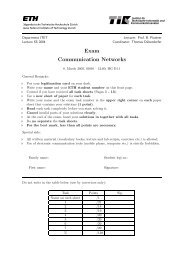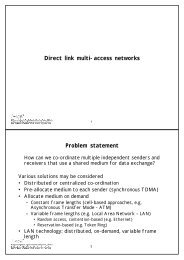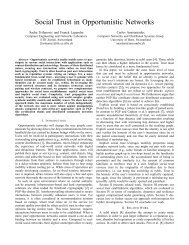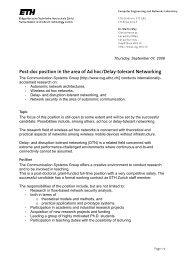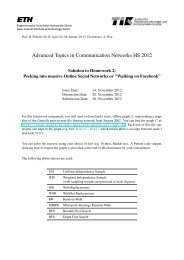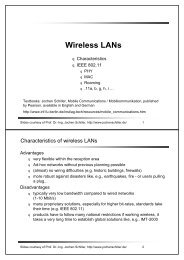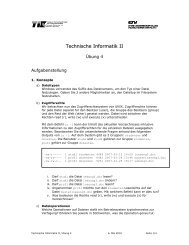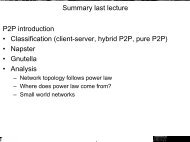Bering-uClibc User's Guide - Communication Systems Group
Bering-uClibc User's Guide - Communication Systems Group
Bering-uClibc User's Guide - Communication Systems Group
- No tags were found...
You also want an ePaper? Increase the reach of your titles
YUMPU automatically turns print PDFs into web optimized ePapers that Google loves.
<strong>Bering</strong>-<strong>uClibc</strong> <strong>User's</strong> <strong>Guide</strong>by <strong>Bering</strong>-<strong>uClibc</strong> users community and <strong>Bering</strong>-<strong>uClibc</strong> TeamPublished 2003-12-04
Table of Contents1. Structure of the document ...................................................................................... 214Overview ............................................................................................... 214Contributions and Feedback ...................................................................... 2142. Using Dropbear ................................................................................................... 216Objectives ............................................................................................. 216Step 1: Load the dropbear package ............................................................. 216Step 2: Generate the keys .......................................................................... 217Step 3: Set root password .......................................................................... 217Step 4: Check Shorewall rules ................................................................... 217Step 5: Finishing up ................................................................................. 217Miscellaneous ........................................................................................ 2173. Using dnsmasq .................................................................................................... 218Objectives ............................................................................................. 218Load dnsmasq package ............................................................................. 218Configure dnsmasq dns forwarder .............................................................. 218Configure dnsmasq dhcpd ......................................................................... 219Using dnsmasq with ppp/pppoe .................................................................. 220Using dnsmasq with dhcpcd ...................................................................... 220Using dnsmasq with static ip ..................................................................... 221Using dnsmasq with pump ........................................................................ 2214. Using <strong>Bering</strong>-<strong>uClibc</strong> with an IDE harddisk or CD-ROM drive ...................................... 222initrd.lrp ................................................................................................ 222Create a bootable CD-ROM ...................................................................... 222Introduction ........................................................................................... 222Step1 Create a bootable 1,44MB floppy ....................................................... 223Step 2: Create the CD .............................................................................. 223Step 3: Adding packages and backup configuration ........................................ 224Create a bootable HD ............................................................................... 224<strong>Bering</strong>-<strong>uClibc</strong> 2.1 and earlier versions ......................................................... 225<strong>Bering</strong>-<strong>uClibc</strong> 2.2 and later versions ........................................................... 226Using pxeinstall.tgz ................................................................................. 227Introduction ........................................................................................... 227Requirements ......................................................................................... 227General description of the PXE boot sequence .............................................. 228Configuration ......................................................................................... 228Booting via PXE ..................................................................................... 229Setting up the new system ......................................................................... 231Supported network cards .......................................................................... 231Create a bootable IDE-CF ......................................................................... 232Booting from an onboard IDE-CF system .................................................... 232Booting from a PCI-IDE CF system ............................................................ 233Credits .................................................................................................. 233Links .................................................................................................... 233Building a LEAF CD-ROM ...................................................................... 2335. Serial Modem configuration ................................................................................... 234Objectives ............................................................................................. 234Step 1: declare the ppp package ................................................................. 234Step 2: declare the ppp modules ................................................................. 234Step 3: configure ppp ............................................................................... 235Step 4: configure your interfaces file ........................................................... 237Step 5: configure Shorewall ...................................................................... 237Step 6: Make the connection persistent (optional) .......................................... 238Step 7: reboot... ...................................................................................... 238ccix
List of Tables12.1. Daemon ports: ................................................................................................ 281ccxiii
Chapter 1. Structure of the documentEric de Thouars Revision HistoryRevision 0.2 2003-08-17 ETMoved Changelog to separate chapterRevision 0.1 2003-08-11 ETInitial versionOverviewThe LEAF "<strong>Bering</strong>-<strong>uClibc</strong>" user's is intended as a guide for <strong>Bering</strong>-<strong>uClibc</strong> specific issues. For issueswhich are not described here, the reader is referred to the <strong>Bering</strong> <strong>User's</strong> <strong>Guide</strong>[http://leaf.sourceforge.net/doc/guide/busers.html]. A lot of the information in that document is directlyapplicable to <strong>Bering</strong>-<strong>uClibc</strong>.Users contributions are encouraged and welcomed. They can be send to the authors either in plain AS-CII form or - better - in Docbook XML format. The XML source code of all chapters is available toeveryone and can be used as templates.Basic prior knowledge of linux and of the LEAF <strong>Bering</strong>-<strong>uClibc</strong> distro (or any other LEAF distributionslike <strong>Bering</strong>, Dachstein or Oxygen) is assumed. In particular the reader is supposed to be able to performthe following tasks:• Add or remove a package to/from a LEAF distribution through editing of the floppy lrpkg.cfgfile and move it to (out of) the <strong>Bering</strong>-<strong>uClibc</strong> floppy disk• Add or remove a <strong>Bering</strong>-<strong>uClibc</strong> linux kernel module by moving it to (out of) /lib/modules or /boot/lib/modules directory• Adjust the parameters of a given package through the LEAF configuration menu and backup a packageThe following reference is a prerequisite reading:• The <strong>Bering</strong>-<strong>uClibc</strong> Installation guide [http://leaf.sourceforge.net/doc/guide/buc-install.html]• The <strong>Bering</strong> Installation guide [http://leaf.sourceforge.net/doc/guide/binstall.html]• The <strong>Bering</strong> <strong>User's</strong> guide [http://leaf.sf.net/doc/guide/busers.html]Contributions and FeedbackContributions to and comments on this document can be sent to the <strong>Bering</strong>-<strong>uClibc</strong> Team:K.P. Kirchdoerfer - E. Spakman - L. Correia - A. Bernin - M. Hejl - 214
Structure of the documentE. de Thouars - TipYou can download the docbook xml sources from the different sections of this user's guide here[http://cvs.sourceforge.net/cgi-bin/viewcvs.cgi/leaf/doc/guide/user-bering-uclibc/] to be used asa template. A complete Docbook XML documentation can be found here[http://www.docbook.org/tdg/en/html/docbook.html].215
Chapter 2. Using DropbearMatt Johnston K.P. Kirchdoerfer Eric de Thouars Revision HistoryRevision 0.1 2003-08-11 ETInitial versionObjectivesThis chapter describes the initial installation and configuration of the light weight ssh server "Dropbear"which is part of the base <strong>Bering</strong>-<strong>uClibc</strong> distribution.Dropbear was developed by Matt Johnston and for more information on Dropbear itself you should visithis webpages [http://matt.ucc.asn.au/dropbear/dropbear.html].NoteExport of cryptographic software from Australia is subject to export controls - you should ensurethat you are not breaching these controls. See Crypto Law Survey[http://rechten.kub.nl/koops/cryptolaw/] for some good research.Comments on this chapter should be addressed to its maintainer: Eric de Thouars .Step 1: Load the dropbear packageNoteatFor <strong>Bering</strong>-<strong>uClibc</strong>, dropbear and dropbearkey have been compiled into one binary, just likebusybox that also provides different applications in one binary. Therefore only one package(dropbear.lrp) is needed. This is a difference from other ssh applications (sshd, lshd) usedwith LEAF packages, where key generation utility and daemon are provided in two separatepackages.If you start with a fresh <strong>Bering</strong>-<strong>uClibc</strong> image you can skip this step because the default leaf.cfg fileprovided with <strong>Bering</strong>-<strong>uClibc</strong> looks like this:LRP="root config etc local modules iptables dhcpcd keyboard shorwall ulogd dnsmasqThe package dropbear.lrp is loaded on startup.If you have edited leaf.cfg in the past, and dropbear.lrp is currently not installed on your system,you can do two things:• add the package again to leaf.cfg and reboot (Check the <strong>Bering</strong>-<strong>uClibc</strong> Installation <strong>Guide</strong>[http://leaf.sourceforge.net/doc/guide/buci-lrpkg.html] to learn how to do that.)• add dropbear.lrp to lrpkg.cfg/leaf.cfg and load package manually.216
Using DropbearStep 2: Generate the keysThe keys necessary for the ssh server can be generated with the command gendropbearkeys. After givingthis command, sit back and enjoy a cup of coffee while your machine generates the RSA and DSSkeys.tip: use weblet to generate entropy.NoteBackup the dropbear.lrp package to save the keysStep 3: Set root passwordDropbear will not let you log in as "root" without a password. Set the root password with the commandpasswd while logged in as "root".NoteBackup the etc.lrp packageStep 4: Check Shorewall rulesThe default configuration of the Shorewall package provided with <strong>Bering</strong>-<strong>uClibc</strong> should allow you to loginto your LEAF box with ssh from the local network. Nevertheless it is wise to make sure that this isreally so.Assuming that you have not renamed the zone for the local network, this zone is called "loc". The file /etc/shorewall/rules should then have lines like this:###############################################################################ACTION SOURCE DEST PROTO DEST SOURCE ORIGINAL# PORT PORT(S) DEST(...)# Accept SSH connections from the local network for administration#ACCEPT loc fw tcp 22(...)If this is not the case, add these lines and backup the shorwall.lrp package.Step 5: Finishing upReboot your machine and watch dropbear start. You can now remotely log in to your <strong>Bering</strong>-<strong>uClibc</strong> boxwith an ssh client or scp files from/to your <strong>Bering</strong>-<strong>uClibc</strong> box.MiscellaneousNote that you can't run dropbear and sshd at the same time, unless you change dropbear or sshd's port. /etc/default/dropbear is the config file for dropbear.217
Chapter 3. Using dnsmasqK.-P. Kirchdörfer Revision HistoryRevision 0.1 2004-06-03 kpInitial DocumentObjectivesDnsmasq is a lightweight, easy to configure DNS forwarder and DHCP server. It is designed to provideDNS and optionally, DHCP, to a small network. It can serve the names of local machines which are notin the global DNS. The DHCP server integrates with the DNS server and allows machines with DHCPallocatedaddresses to appear in the DNS with names configured either in each host or in a central configurationfile.Dnsmasq supports static and dynamic DHCP leases and BOOTP for network booting of diskless machines.An almost complete feature list can be found on the author's page.[http://thekelleys.org.uk/dnsmasq/doc.html]The configuration documentation is contained in the configuration file /etc/dnsmasq.conf.Here you'll find a few hints how to get a basic configuration of dnsmasq done. It is advised that you readthe configuration file carefully, to get most out this application.Beginning with <strong>Bering</strong>-<strong>uClibc</strong> 2.2 dnsmasq will replace dnscache on the base image. Additionally itadds features previously only available if both dhcpd and tinydns were loaded.It will still be possible for users to switch back and use dnscache, dhcpd and tinydns.Load dnsmasq packageIf you are using <strong>Bering</strong>-<strong>uClibc</strong> 2.2 or higher, this step can be skipped.For older <strong>Bering</strong>-<strong>uClibc</strong> versions edit lrpkg.cfg and add dnsmasq to packages list:root,config,etc,local,modules,iptables,keyboard,shorwall,ulogd,dnsmasq ..."And you can remove dnscache from lrpkg.cfg, because it's replaced by dnsmasq.Configure dnsmasq dns forwarderdnsmasq works with various sources to provide resolving domain names on your local network. It iscapable of using /etc/hosts, /etc/resolv.conf, additional resolv.conf files created by other applications likeppp, acting as secondary DNS in addition to primary DNS and is well integrated with the dhcpd part ofdnsmasq.Again we advise you to read the configuration file carefully, to understand how dnsmasq integrates intoyour network. We will describe a few standard settings for a basic LEAF image setup.The first decision you have to make, is wether you like to use your own resolv.conf, or one created by an218
Using dnsmasqanother application (see below ).# Change this line if you want dns to get its upstream servers from# somewhere other that /etc/resolv.conf#resolv-file=In case you use your own /etc/resolv.conf, leave this as is.If you want dnsmasq to resolve your local and private domain as well (either from /etc/hosts or dhcp) setyour domain as local# Add local-only domains here, queries in these domains are answered# from /etc/hosts or DHCP only.local=/private.network/Next choose the interface(s) dnsmasq should listen - the one connected your LAN. In a simple LEAFsetup it is usually eth1.# If you want dnsmasq to listen for requests only on specified interfaces# (and the loopback) give the name of the interface (eg eth0) here.# Repeat the line for more than one interface.interface=eth1If you have more than one interface connected to local LAN's you may define the interface not to listenon - the interface to the Internet:# Or you can specify which interface _not_ to listen onexcept-interface=eth0At last you should configure to expand hostnames in your LAN and your domain:# Set this (and domain: see below) if you want to have a domain# automatically added to simple names in a hosts-file.expand-hosts# Set the domain for dnsmasq. this is optional, but if it is set, it# does the following things.# 1) Allows DHCP hosts to have fully qualified domain names, as long# as the domain part matches this setting.# 2) Sets the "domain" DHCP option thereby potentially setting the# domain of all systems configured by DHCP# 3) Provides the domain part for "expand-hosts"domain=private.networkFor debugging purposes you can enable "log-queries" at the end of dnsmasq.conf.Now you're nearly done with a default setup. Read on in one of the following section best describingyour Internet connection.Configure dnsmasq dhcpd219
Using dnsmasqThe integrated DHCP server dhcpd is disabled by default.To enable it supply the range of addresses available for lease, and optionally a lease time:# Uncomment this to enable the integrated DHCP server, you need# to supply the range of addresses available for lease and optionally# a lease time. If you have more than one network, you will need to# repeat this for each network on which you want to supply DHCP# service.dhcp-range=192.168.1.1,192.168.1.199,12hdnsmasq supports various methods setting fixed ip's in your LAN, e.g. by name, MAC adress.dnsmasq integrated DHCP server also supports sending options to the hosts asking for a lease as describedin RFC2132 [http://www.faqs.org/rfcs/rfc2132.html]. For the common setting (subnet mask, defaultrouter, DNS server and broadcast address) dnsmasq sets sane defaults.Using dnsmasq with ppp/pppoepppd (and so pppoe) is capable to receive the upstream nameservers from your provider during connectand store them in /etc/ppp/resolv.conf.To enable that feature you have to set the option usepeerdns either in /etc/ppp/peers/dsl-provider or /etc/ppp/options.Next you have to change/enable dnsmasq to use that resolv.conf (probably additionally to /etc/hosts).Edit /etc/dnsmasq.conf and set the resolv-file:# Change this line if you want dns to get its upstream servers from# somewhere other that /etc/resolv.confresolv-file=/etc/ppp/resolv.confNoteBackup dnsmasq.lrp and ppp.lrp before reboot.Using dnsmasq with dhcpcddhcpd gets upstream DNS servers while connecting to your ISP and stores them in /etc/dhcpc/resolv.conf.Edit /etc/dnsmasq.conf file and point to the /etc/dhcpc/resolv.conf file.# Change this line if you want dns to get its upstream servers from# somewhere other that /etc/resolv.confresolv-file=/etc/dhcpc/resolv.confNoteBackup dnsmasq.lrp reboot.220
Using dnsmasqUsing dnsmasq with static ipEdit /etc/resolv.conf and add the upstream DNS servers. There is no extra configuration neededfor dnsmasq.NoteBackup etc.lrp before reboot.Using dnsmasq with pumpRemove "nodns" in pump.conf to let pump update/overwrite /etc/resolv.conf.NoteBackup pump.lrp before reboot.221
Chapter 4. Using <strong>Bering</strong>-<strong>uClibc</strong> with anIDE harddisk or CD-ROM driveK.-P. Kirchdörfer Peter Mueller Luis F. Correia Eric de Thouars Jacques Nilo Eric Wolzak Revision HistoryRevision 0.1 2003-10-30 kpInitial versionRevision 0.2 2003-11-06 kpAdditional inks for CD buildingRevision 0.3 2003-11-19 etPXEBoot chapterRevision 0.4 2004-05-27 kpadded IDE chapter (from <strong>Bering</strong> <strong>Guide</strong>)Revision 0.5 2004-06-24 kpreworked IDE chapterRevision 0.6 2004-09-06 kpadded IDE-CF chapter written by Peter Muellerinitrd.lrpTo boot from a IDE-based medium you need to add the ide-related modules and hd/cd-rom modules toinitrd.lrp (/boot/lib/modules) and to modify /boot/etc/modules. For your convenience the <strong>Bering</strong>-<strong>uClibc</strong>team provides an already enhanced initrd.lrp with all modules needed to boot from an IDE harddisk orIDE CD-ROM drive for <strong>Bering</strong>-<strong>uClibc</strong> version 2.0 and above.You can download the file initrd_ide_cd.lrp[http://cvs.sourceforge.net/cgi-bin/viewcvs.cgi/leaf/bin/packages/uclibc-0.9/20/initrd_ide_cd.lrp?rev=HEAD&content-type=application/octet-stream] from CVS.Please rename initrd_ide_cd.lrp to initrd.lrp and use this initrd.lrp while following the instructions below.Create a bootable CD-ROMIntroductionTo create a bootable CD-ROM you may follow the instructions in the <strong>Bering</strong> <strong>User's</strong> <strong>Guide</strong> Chapter 10,with the exception that you don't have to build a new initrd if you use initrd_ide_cd.lrp renamedto initrd.lrp.The approach described in the <strong>Bering</strong> <strong>User's</strong> <strong>Guide</strong> has the disadvantage that due to bad BIOS implementations,the CD may not boot in older computers.We will describe the more general approach the Dachstein versions used to create a bootable CD-ROM,222
Using <strong>Bering</strong>-<strong>uClibc</strong> with an IDE harddisk orCD-ROM drivewhich allows to boot from CD on every computer that is able to boot from CD.Main trick is to provide a bootable 1,44Mb floppy diskimage on the CD-ROM.Step1 Create a bootable 1,44MB floppyFormat a floppy disk, add a msdos filesystem and make it bootable with syslinux:# fdformat /dev/fd0# mkfs.msdos /dev/fd0# syslinux -sf /dev/fd0Now mount the floppy and copy the kernel (linux), syslinux.cfg and syslinux.dpy from the <strong>Bering</strong>-<strong>uClibc</strong>diskimage onto the floppy. Copy initrd_ide_cd.lrp renamed to initrd.lrp onto thefloppy.Before umounting the floppy edit syslinux.cfg on the floppy disk.syslinux.cfg for <strong>Bering</strong>-<strong>uClibc</strong> 2.1 and earlier versionsEdit syslinux.cfg and make shure the PKGPATH points to the CD-ROM device and floppy as well(that's the place where you store your configuration settings).display syslinux.dpytimeout 0default linux initrd=initrd.lrp init=/linuxrc rw root=/dev/ram0 boot=/dev/fd0:msdosPATH=/dev/cdrom:iso9660,/dev/fd0:msdos LRP=root,etc,loca.....Now you have a bootable floppy for your CD.syslinuxcfg for <strong>Bering</strong>-<strong>uClibc</strong> 2.2 and later versionsEdit syslinux.cfg and change the LEAFCFG variable to point to your floppy device (so you caneasily add or remove packages to load without buring a new ISO-image:display syslinux.dpytimeout 0default linux initrd=initrd.lrp init=/linuxrc rw root=/dev/ram0 LEAFCFG=/dev/fd0:msThis will be your bootable the floppy for the CD creation.The floppy device will be used to store your configuration settings.Step 2: Create the CDNow you are ready to build your CD-ROM. Create a new directory and put all packages you like to haveavailable on your CD into it.Next dump your boot floppy build above into the same directory.# dd if=/dev/fd0 of=bootdisk.ima bs=8kCreate an ISO-Image from that directory and burn it.223
Using <strong>Bering</strong>-<strong>uClibc</strong> with an IDE harddisk orCD-ROM drive# mkisofs -v -b bootdisk.ima -c boot.catalog -r -J -f -o <strong>Bering</strong>-<strong>uClibc</strong>-CD.iso# cdrecord -v dev=[target] <strong>Bering</strong>-<strong>uClibc</strong>-CD.isoStep 3: Adding packages and backup configurationPackages can be added or removed in a flexibel way by declaring/undeclaring them in lrpkg.cfg(<strong>Bering</strong>-<strong>uClibc</strong> = 2.2) on a new formatted floppy.Additionally your configuration settings for all packages can be stored on the same floppy.Declaring packages for <strong>Bering</strong>-<strong>uClibc</strong> 2.1 and earlier versionsTo add or remove packages just edit lrpkg.cfg on a blank formatted floppy disk - all entries on oneline. It looks like:root,etc,local,modules,pump,keyboard,shorwall,dnscache,webletDeclaring packages for <strong>Bering</strong>-<strong>uClibc</strong> 2.2 and later versionsEdit leaf.cfg on a blank formatted floppy disk, add your packages to LRP and change PKGPATH topoint to your CDROM and the floppy device.LRP="root config etc local modules iptables dnsmasq keyboard shorwall ulogd libz maPKGPATH=/dev/fd0:msdos,/dev/cdrom:iso9660syst_size=8Mlog_size=2MNoteThe order in PKGPATH is important!The leftmost entry will be loaded last - so your packages will be load first from CDROM andthen from /dev/fd0. This will overwrite the configuration with the settings you stored on thefloppy.Backing up your configurationYou can backup your configuration changes onto the floppy, you have declared leaf.cfg/lrpkg.cfg.To only backup the changes in configuration and not the complete packages, which may be too big to fitonto a floppy, choose "partial backup" and /dev/fd0 as destination for the packages.ImportantPartial backup does not work for etc.lrp.Create a bootable HDTo install <strong>Bering</strong>-<strong>uClibc</strong> on an IDE device, proceed as follows:You have to make sure your IDE device has a first bootable partition and is DOS formatted.224
Using <strong>Bering</strong>-<strong>uClibc</strong> with an IDE harddisk orCD-ROM driveWarningBe careful: you will be destroying any pre-existing data !Replace initrd.lrp on your <strong>Bering</strong>-<strong>uClibc</strong> floppy with initrd_ide_cd.lrp[http://cvs.sourceforge.net/cgi-bin/viewcvs.cgi/leaf/bin/packages/uclibc-0.9/20/initrd_ide_cd.lrp?rev=HEAD&content-type=application/octet-stream] and boot from that floppy.Keep a second floppy with the hdsupp.lrp package around and insert this floppy after boot.After login mount the new floppy with hdsupp.lrp, install hdsupp.lrp, partition and format your IDEdisk:mount /dev/fd0 /mntcp /mnt/hdsupp.lrp /cd /lprkg -i hdsuppfdisk /dev/hdaCreate an empty DOS partition table (using the 'o' command), create a primary partition and make thatbootable (using the 'a' command). Save your changes with 'w'.Format the IDE device:mkfs.msdos /dev/hda1and create a Master Boot Record:dd if=/usr/sbin/mbr.bin of=/dev/hda bs=512 count=1Now you can install syslinux; issue the following command:syslinux [-s] /dev/hda1The -s flag might be required for syslinux to work with old buggy BIOSes. See the syslinux[http://syslinux.zytor.com/faq.php] web site for more instructions.Umount the floppy with hdsupp.lrp, reinsert your boot floppy and mount it:mount /dev/fd0u1680 /mntOnce this is done, the steps for <strong>Bering</strong>-<strong>uClibc</strong> 2.1 and previous versions and <strong>Bering</strong>-<strong>uClibc</strong> 2.2 and laterversions are different.<strong>Bering</strong>-<strong>uClibc</strong> 2.1 and earlier versionsFor <strong>Bering</strong>-<strong>uClibc</strong> 2.1 and earlier versions edit the syslinux.cfg file in /mnt and change the "boot"and "PKGPATH" entries to point to your harddisk. It will look like:display syslinux.dpytimeout 0default linux initrd=initrd.lrp init=/linuxrc rw root=/dev/ram0 boot=/dev/hda1:msdo225
Using <strong>Bering</strong>-<strong>uClibc</strong> with an IDE harddisk orCD-ROM driveLRP=root,etc,locOnce you have finished with your floppy preparation, copy all the files from it except ldlinux.sys(which is created by syslinux) to the IDE device that you prepared earlier. You should now be able toboot from the IDE device. Once again be careful not to copy ldlinux.sys from the floppy otherwiseyour disk won't be bootable and you will have to go over the installation of syslinux on your hard diskagain.An alternative methode is to prepare and load the packages onto your disk with pxeinstall.tgz describedin the next chapter. Besides it's pretty fast, once you've setup the environment, it is especially useful ifyour router has no floppy drive.<strong>Bering</strong>-<strong>uClibc</strong> 2.2 and later versionsFor <strong>Bering</strong>-<strong>uClibc</strong> 2.2 and later versions edit syslinux.cfg and change the LEAFCFG variable topoint to your harddisk:display syslinux.dpytimeout 0default linux initrd=initrd.lrp init=/linuxrc rw root=/dev/ram0 LEAFCFG=/dev/hda1:mEdit leaf.cfg and add your packages to LRP and change PKGPATH to point to your harddisk.LRP="root config etc local modules iptables dnsmasq keyboard shorwall ulogd libz maPKGPATH=/dev/hda1:msdossyst_size=8Mlog_size=2MIf you have declared two partitions on your harddisk, and intend to use the second partition for backups,you have to add the second partition in the PKGPATH variable:LRP="root config etc local modules iptables dnsmasq keyboard shorwall ulogd libz maPKGPATH=/dev/hda2:msdos,/dev/hda1:msdossyst_size=8Mlog_size=2MNoteThe order in PKGPATH is important!Your second partition has to be the first entry to load the stored configuration, or partialbackup, after the original (unconfigured) package.Once you have finished with your floppy preparation, copy all the files from it EXCEPT ldlinux.sys(which is created by syslinux) to the IDE device that you prepared earlier. You shouldnow be able to boot from the IDE device. Once again be careful not to copy ldlinux.sys from thefloppy otherwise your disk won't be bootable and you will have to go over the installation of syslinux onyour hard disk again.An alternative methode is to prepare and load the packages onto your disk with pxeinstall.tgz describedin the next chapter. Besides it's pretty fast, once you've setup the environment, it is useful if your routerhas no floppy drive.226
General description of the PXE boot sequenceThe pxeboot sequence goes as follows:Using <strong>Bering</strong>-<strong>uClibc</strong> with an IDE harddisk orCD-ROM drive1. BIOS starts• The necessary IP addresses are acquired via DHCP. (IP address and the IP address of the TFTPserver).• The pxelinux.0 file is downloaded from server via TFTP. (pxelinux.0 is a network boot loader).• The pxeconfig file is downloaded from server via TFTP. The pxeconfig file looks very muchlike the syslinux.conf file for normal LEAF booting. One of the additions is that some informationis passed to the kernel command line for IP autoconfiguration at kernel load time (see step3)2. PXELinux starts• The kernel is downloaded from server via TFTP from the location specified in the pxeconfigfile• The initrd file is downloaded from server via TFTP from the location specified in the pxeconfigfile3. Kernel starts• The network interface is initialized and autoconfigured using the parameters in pxelinux configfile4. Initrd starts• The initrd image contains TFTP client which is used to download the packages from the TFTPserver.• A modified linuxrc downloads the packages supplied in the LRP variable from the TFTP serveraddress mentioned in the "boot" variable5. Normal leaf boot sequence continues from here. Packages are uncompressed and untarred and thesystem starts.ConfigurationDHCP serverTo configure the DHCP server you need to find out the MAC address of the interface on which the PXEboot will take place. In most cases the MAC address is shown when the PXE client in the BIOS starts.See the system specific sections on Soekris and LexSystem how to find out the right MAC address onyour system.When you have the address, edit the file /etc/dhcpd.conf:#subnet 192.168.1.0 netmask 255.255.255.0 {default-lease-time 600;max-lease-time 7200;228
Using <strong>Bering</strong>-<strong>uClibc</strong> with an IDE harddisk orCD-ROM drive}host pxe {hardware ethernet 00:00:c3:2f:63:80;fixed-address 192.168.1.254;option host-name "pxe";filename "pxelinux.0";}TFTP serverRestart the dhcp daemon.Unzip and untar the pxeinstall.tgz file in the root directory of the TFTP server. On my system this is /tftpboot.The directory /tftpboot/pxelinux.cfg contains three files: default, lexsystem andnet4501. The file default is the one being used by the PXE boot functionality and is right after unzippingand untarring a copy of the lexsystem file.This file has pretty much the same layout as any other syslinux.cfg file and defines where the kernel andthe initial file system image can be found. Like any other LEAF distribution it also contains the packagesto be installed. In this specific case the packages will be downloaded with TFTP prior to installation.Depending on the system that you want to boot via PXE you should copy either the lexsystem file orthe net4501 file to default. The lexsystem file can be used for systems with a keyboard andvideo card. The net4501 file should be used for systems with only a serial console.Now that the needed servers are configured it is time to go to your specific system. In the following sections,the PXE boot sequence for the Soekris system is described, the one for LexSystem is similar.Booting via PXESoekrisConnect a terminal to the serial port and fire-up your Soekris system. You should see something likethis:OS ver. 1.10 20020603 Copyright (C) 2000-2002 Soekris Engineering.Soekris Engineering net4501CPU 80486 134 Mhz0064 Mbyte MemoryPXE-M00: BootManage UNDI, PXE-2.0 (build 082)Slot Vend Dev ClassRev Cmd Stat CL LT HT Base1 Base2 Int-------------------------------------------------------------------0:00:0 1022 3000 06000000 0006 2280 00 00 00 00000000 00000000 000:18:0 100B 0020 02000000 0107 0290 00 3F 00 0000E001 A0000000 100:19:0 100B 0020 02000000 0107 0290 00 3F 00 0000E101 A0001000 110:20:0 100B 0020 02000000 0107 0290 00 3F 00 0000E201 A0002000 055 Seconds to automatic boot. Press Ctrl-P for entering Monitor.229
Using <strong>Bering</strong>-<strong>uClibc</strong> with an IDE harddisk orCD-ROM driveCautionThe Soekris only supports PXE boot via the NET0 interface. So make sure that your NET0 interfaceand the DHCP/TFTP server are connected to the same network !!Now press and give the command boot f0.comBIOS Monitor.Press ? for help.> boot F0BootManage UNDI, PXE-2.0 (build 082)BootManage PXE-2.0 PROM 1.0, NATSEC 1.0, SDK 3.0/082 (OEM52)Copyright (C) 1989,2000 bootix Technology GmbH, D-41466 Neuss.PXE Software Copyright (C) 1997, 1998, 1999, 2000 Intel Corporation.Licensed to National SemiconductorCLIENT MAC ADDR: 00 00 C3 2F 63 80Here you have the MAC address that you need to configure your DHCP server. If your DHCP and TFTPserver were correctly setup and are connected to the right interface of the Soekris, the boot sequenceshould continue with:DHCP /CLIENT IP: 192.168.1.254 MASK: 255.255.255.0 DHCP IP: 192.168.1.200TFTP /PXELINUX 1.76 2002-08-27Copyright (C) 1994-2002 H. Peter AnvinLinux version 2.4.18 ................ Linux kernel loading..Kernel command line: console=ttyS0,19200 BOOT_IMAGE=pxe/linux ip=192.168.1.254:::25..eth0: link up.IP-Config: Complete:device=eth0, addr=192.168.1.254, mask=255.255.255.0, gw=255.255.255.255,host=pxe, domain=, nis-domain=(none),bootserver=255.255.255.255, rootserver=255.255.255.255, rootpath=NET4: Unix domain sockets 1.0/SMP for Linux NET4.0... kernel loading continues..LexSystemAs you see, during kernel loading the ip configuration is set based upon the parameters passed on thekernel command line.The whole sequence should end with a login prompt. You what to do next ;-)The LexSystem we have tested is based on the so-called CV860A board with a VIA C3 533A processor.The board supports up to 512MB PC133 SDRAM and is delivered with two or optional three networkinterfaces (usually Realtek with rtl8139too driver). Mass storage devices supported are IDE HD, CF and230
Using <strong>Bering</strong>-<strong>uClibc</strong> with an IDE harddisk orCD-ROM driveDOM.It is a good idea to have LAN as third boot device in the "Advanced BIOS Features". The network interfacescan be configured by pressing to enter the NIC BIOS setup. The options that must beset here are:• Network Boot Protocol: PXE• Boot Order: Int 18h (boot the devices ordered in Bios Setup)• show config message and show message time do not really matter...One of the problems of the LexSystem is, that you do can not recognize which NIC you are configuringas it is not really shown if you don't have all 3 messages enabled (3 NIC boot agent configuration romsout there). Also the order in the BIOS is not the order of the interfaces set by the linux kernel...We had to provide an separate configuration file, because the board behaves somewhat wierd duringsetup/installation with pxeinstall. During pxe part of booting it uses eth0 and after getting a dhcp addressand changing to TFTP to load kernel, basic cfg and basic applications it uses eth1. Additionally it is importantthat eth0 and eth1 connect the same LAN segment during install, because DHCP server andTFTP server has to be accessible on the same IP address.Setting up the new systemIf all went well, you should now be looking at a login prompt on your system. Login as "root", no passwordis required. The CF card can be formatted and installed with syslinux with the following commands:pxe: -root-# mkdosfs /dev/hda1mkdosfs 0.3b (Yggdrasil), 5th May 1995 for MS-DOS FSpxe: -root-# syslinux /dev/hda1pxe: -root -# dd if=/usr/sbin/mbr.bin of=/dev/hda bs=512 count=1The last command installs a master boot record on to your IDE disk.Now you can use the wget command to download all the files you need to the CF card. Another optionis to use smbmount to mount a Windows share to /mnt and copy all necessary files.Supported network cardsThe pxeinstall.tgz requires that all supported network cards have to be compiled into the kernel, kernelmodules for network cards are not supported. To allow you to make use of pxeinstall we added at leastall modules provided with LEAF <strong>Bering</strong>-<strong>uClibc</strong> 2.0 to this special kernel . Please let us know, if youhave success with hardware and network interface cards other than tested and described in this document.Currently supported/compiled into the kernel are:• 3c590/3c900 series (592/595/597) "Vortex/Boomerang"231
Using <strong>Bering</strong>-<strong>uClibc</strong> with an IDE harddisk orCD-ROM drive• AT1700/1720• AMD PCnet32 PCI• DECchip Tulip (dc21x4x) PCI• EtherExpressPro/100• National Semiconductor DP8381x series PCI Ethernet• PCI NE2000 and clones• RealTek RTL-8139 PCI Fast Ethernet Adapter• SMC EtherPower II• VIA Rhine• Winbond W89c840 EthernetICreate a bootable IDE-CFThis section is a contribution by Peter Mueller and describes how create a bootable IDE-CF device.Booting from an onboard IDE-CF systemYou can purchase CF-IDE adapters for very cheap. Both parts can be purchased for $30 US or less. Thesetup is simple. 1.) Setup the CF flash in the system. Note that you will want to configure the IDE CFcard manually instead of letting IDE auto-detect the settings. To find the setting for your CF card, useIDEINFO [http://www.tech-pro.net/ideinfo.html]. If you auto-configure the CF you might have bigproblems!!2.) Create a dos bootdisk floppy from bootdisk.com. I have used http://csislabs.palomar.edu/Student/Utilities/boot622.exesuccesfully.3.) Install syslinux.com onto the floppy. The file is available from http://www.kernel.org/pub/linux/utils/boot/syslinux/.Grab the .zip file and extract syslinux.com onto thefloppy that you just made.NoteIf you run into problems with latest version you may want to use syslinux 2.07, which has beenproofed to work.4.) Boot from the floppy on the IDE-CF system. Fdisk the drive. If there are any partitions on the drive,delete them and reboot before proceeding further. Setup a primary DOS partition,and make it active. Reboot.5.) Boot from the floppy again. Format the CF card with "format c:".NoteIf you have other IDE devices in the system, the CF card might not be C:. Be careful here!6.) After the format is complete, run "syslinux -s c:".232
Using <strong>Bering</strong>-<strong>uClibc</strong> with an IDE harddisk orCD-ROM drive7.) Download the latest <strong>Bering</strong>-<strong>uClibc</strong> image.8.) Using a CD-R, sneakernet (floppy), "CF on another machine", or whatever means you feel comfortablewith, transfer the <strong>Bering</strong>-<strong>uClibc</strong> LRP & txt files to the floppy. Do NOT transfer ldlinux.sys oryou will have to start over.9.) Change the syslinux.cfg part "LEAFCFG=/dev/fd0:msdos" to "LEAFCFG=/dev/hda1:msdos".10.) Change the leaf.cfg part 'PKGPATH="/dev/fd0:msdos"' to 'PKGPATH="/dev/hda1:msdos"'11.) Install initrd.lrp with IDE support instead of standard initrd.lrp Currently this package is http://leaf.sourceforge.net/packages/uclibc-0.9/20/initrd_ide_cd.lrpRename the package to initrd.lrp andinstall on the CF card.12.) Reboot & configure your happy IDE-CF system.Booting from a PCI-IDE CF systemCreditsLinksMost of the steps are the same. You will need to ask the <strong>Bering</strong>-<strong>uClibc</strong> team for a kernel that supportsyour add-on card. Additionally, you must turn off DMA support on your device or it will work erratically.Here is how I did it in syslinux,cfg:serial 0 19200display syslinux.dpytimeout 0default bzimage initrd=initrd.lrp init=/linuxrc rw root=/dev/ram0 syst_size=20Mlog_size=20M tmpfs_size=256M LEAFCFG=/dev/hda1:msdosappend console=ttyS0,19200 nodma=hda ide=nodmaChange hda to whatever your device is. Note the syst_size, log_size, etc. options that you normally seein leaf.cfg. These can be ignored, you can put these in leaf.cfg. I have tried 10 different cards. The onlycard I have had any success with is the SIIG Ultra-ATA 100. The SIIG Ultra-ATA 133 is a differentchipset. Here is the product - http://www.siig.com/product.asp?pid=429. If the link is broken, it is chipsetCMD0649 in linux. If you have any choice at all, use onboard IDE. The add-on cards are not worththe pain.Thanks to the <strong>Bering</strong>-<strong>uClibc</strong> & LEAF teams for a great product! Thanks Nicholas Fong! Your page @http://chinese-watercolor.com/LRP/hd/ is very nice!Building a LEAF CD-ROMOther sources how to build a CD-ROM are:• Charles Steinkuehler's LRP CD [http://leaf.sourceforge.net/devel/cstein/Packages/LRP-CD.htm] originyllywritten for LEAF Dachstein version• Chapter 10 of <strong>Bering</strong> <strong>User's</strong> <strong>Guide</strong> [http://leaf.sourceforge.net/doc/guide/bucdrom.html] written byLuis Correia233
Chapter 5. Serial Modem configurationJacques Nilo Eric Spakman Revision HistoryRevision 0.4 2004-05-04 ESUpdate for leaf.cfgRevision 0.3 2004-03-06 ESUpdate for <strong>Bering</strong>-<strong>uClibc</strong>Revision 0.2 2002-04-14 JNcorrected and editedRevision 0.1 2002-03-15 JNinitial revisionObjectivesWe assume here that you can only get connected to internet through a serial modem connection and thatyou want to share that connection with other (internal) computers in your home or office. What followsdescribe the configuration of this dial-up modem router. Your external interface (to the internet) will beppp0, your internal interface (to your internal network) is supposed to be done through an ethernet networkcard (eth0).The PPP-Howto [http://en.tldp.org/HOWTO/PPP-HOWTO/index.html] is a useful reference for this section.Comments on this section should be addressed to its maintainer: Eric Spakman . Thanks to Lee who provided useful additions to this section.at<strong>Bering</strong>-<strong>uClibc</strong> comes with two ppp daemons, one with filter support and one without. The ppp.lrp packageon the base image contains the ppp daemon without filter support. The ppp-filter.lrp package can beused for demand-dialing mode and needs the libpcap.lrp package. Before using the filter version, thepackage needs to be renamed to ppp.lrp.The ppp source is version 2.4.2 and supports ipv6, mschapv2, mppe and optional pppoe or pppoatm withpluginsStep 1: declare the ppp packageBoot a <strong>Bering</strong>-<strong>uClibc</strong> floppy image. Once the LEAF menu appears get access to the linux shell by(q)uitting the menu. Edit the lrpkg.cfg (pre <strong>Bering</strong>-<strong>uClibc</strong>-2.2.0) or leaf.cfg(<strong>Bering</strong>-<strong>uClibc</strong>-2.2.0 onwards) file and replace the dhcpcd entry by ppp in the list of packages to beloaded at boot. Check the <strong>Bering</strong>-<strong>uClibc</strong> Installation <strong>Guide</strong>[http://leaf.sourceforge.net/doc/guide/buci-lrpkg.html] to learn how to do that.Step 2: declare the ppp modulesIn order to have a modem dialup connection working, you need to have ppp support enabled through theappropriate kernel modules. You also need to declare the driver module of the network card assigned toyour internal network. In the following example, this card is supposed to be a standard ne 2000 PCIcard.To configure your modules, go to the LEAF Packages configuration menu and choose modules. Enter 1)234
Serial Modem configurationto edit the /etc/modules file and enter the following information:# 8390 based ethernet cards8390ne2k-pci# Modules needed for PPP connectionslhcppp_genericppp_asyncppp_deflate# Masquerading 'helper' modulesip_conntrack_ftpip_conntrack_ircip_nat_ftpip_nat_ircImportantThe sample file above might be different in your own case: you might need another networkmodule or some extra functionnalities. Adjust to your needs !Backup the modules.lrp package.Step 3: configure pppConnection with your ISP will be handled by PPP. The PPP How-to[http://en.tldp.org/HOWTO/PPP-HOWTO/index.html] document will give you very detailed informationabout this protocol and how to set-up the numerous parameters.Through the LEAF packages configuration menu get access to ppp configuration. The following menuwill show-up1) ISP pppd options2) ISP login script3) System wide pppd options4) chap secret5) pap secretppp configuration filesq) quit----------------------------------------------------------------------------Selection:Entry 1) allows you to adjust the parameter of your ppp connection through the /etc/ppp/peers/provider file. The most important argument is the ttySx parameter which definesthe serial port to which your modem is connected.TipLook at your /var/log/syslog file after booting <strong>Bering</strong>-<strong>uClibc</strong>. It will give you the list ofthe serial ports recognized by your linux kernel.A working /etc/ppp/peers/provider file for a Compuserve connection could look like:235
Serial Modem configuration# ISP pppd options file# What follows is OK for Compuserve#noauthdebug# log transaction to /var/log/messages/dev/ttyS0 # (ttyS0=com1, ttyS1=com2, ...)115200 # baud ratemodemcrtscts# use hardware flow controlasyncmap 0defaultroute # ppp becomes default route to the internetnoipdefaultlock# don't let other processes besides PPP use the deviceconnect "/usr/sbin/chat -v -f /etc/chatscripts/provider"If you plan to dial into a Windows RAS server or a server that uses PAP or CHAP authentication, youneed to add a line to this file. Just above the "connect" command, on a line of its own, add:name your_ISP_loginconnect "/usr/sbin/chat -v -f /etc/chatscripts/provider"You need this because ppp has to masquerade the firewall as you when using PAP or CHAP authentication.Entry 2) allows you to adjust the communication script which will handle the connection with your ISP.This script is stored in the /etc/chatscripts/providerA working script for a Compuserve connection could look like:# ISP login script# What follows is OK for Compuserve# Adjust to your tasteABORT "BUSY"ABORT "NO CARRIER"ABORT "VOICE"ABORT "NO DIALTONE"ABORT "NO ANSWER""" ATZ# ISP telephone number: 124567890OK ATDT1234567890#CONNECT ''Name: CIS# With compuserve your_login_account=12345,6789ID: your_login_account/go:pppconnectPassword: your_passwordPPPIf you are not using Compuserve you should also delete all of the lines below the line.A few - very few - ISPs require the final "PPP" line these days.Edit Entry 3) - /etc/ppp/options "System-wide pppd options" if you want the system to demand dial andto drop the line if idle for a preset time. To do this, change "persist" to "demand" and add another linebelow "demand" that says "idle 600", where 600 is the number of seconds the system should wait beforedropping hanging up if there is no network traffic.Edit either the PAP (Entry 4) or CHAP (Entry 5) option to set up how your system authenticates. For236
Serial Modem configurationPAP authentication, choose the PAP option and add a line giving your ISP login and password. YourISP login must be the same antry as the one provided after the name entry in your ISP pppd options file.If you want to authenticate using CHAP, add the same entry to the CHAP item instead.# pppd: pap-secrets# Secrets for authentication using PAP# client server secret IP addressesyour_ISP_login * your_passwordThe "*" can be replaced with the IP address or name of the server you are dialling into if you know it.Usually, an asterisk is sufficient.ImportantIf you do not know if your ISP is using PAP or CHAP authenfication just provide the informationon both pap-secrets and chap-secrets files. They have exactly the same structure.Backup the ppp.lrp package.Step 4: configure your interfaces fileTrough the LEAF configuration menu type 1 to access to the network configuration menu and 1 again toedit your /etc/network/interfaces file. Enter the following information:auto lo ppp0 eth0iface lo inet loopbackiface ppp0 inet pppprovider provideriface eth0 inet staticaddress 192.168.1.254netmask 255.255.255.0broadcast 192.168.1.255The "auto" statement declares all the interfaces that will be automatically set up at boot time. This jobwill be carried out by the "ifup -a" statement in the /etc/init.d/networking script.The syntax of "iface" statements is explained in the <strong>Bering</strong>-uclibc's installation guide.Backup the etc.lrp package.Step 5: configure ShorewallThrough the LEAF packages configuration menu, choose shorwall and check the two following files:A) The interfaces file (entry 3) defines your interfaces. Here connection to the net goes throughppp0 and the connection to the internal network through eth0. So we must set:(...)#ZONE INTERFACE BROADCAST OPTIONSnet ppp0 -loc eth0 detect routestopped237
Serial Modem configuration#LAST LINE -- ADD YOUR ENTRIES BEFORE THIS ONE -- DO NOT REMOVEWarningDo not forget the "-" under the BROADCAST heading for the net/ppp0 entry.B) The masq file (entry 7). With a dial-up modem setup it should look like:(...)#INTERFACESUBNETppp0eth0#LAST LINE -- ADD YOUR ENTRIES ABOVE THIS LINE -- DO NOT REMOVEBackup the shorwall.lrp package.Step 6: Make the connection persistent(optional)If you want to make your connection persistent, i.e. redial automatically your ISP when your line dropsdown, do the following:Go back to the option 1) of the ppp configuration file menu to edit the /etc/ppp/peers/provider file and add the following options after the "baud rate" entry:(...)115200 # baud ratepersistholdoff 10(...)backup the ppp.lrp package.Step 7: reboot...Your modem connection should be established automatically. Type plog to check the login sequencewith your ISP. If there is no output check the logs in /var/log/ to get a clue on potential problems.Tipppp-filter.lrpIf you want to be sure that your modem and/or script parameters are OK before backing upppp.lrp, you can launch the connection manually just by typing pon. Use the plog command tosee how the connection is going and poff to close down your ppp connection.ppp-filter.lrp needs to be renamed to ppp.lrp before use and uses libpcap.lrp (which also needs to beloaded in lrpkg.cfg/leaf.cfg). The filter version can be used to specify a packet filter to be appliedto data packets to determine which packets are to be regarded as link activity, and therefore resetthe idle timer, or cause the link to be brought down in demand-dialing mode. The configuration (exceptfor the filter-part) is done like the ppp package.238
Serial Modem configurationYou can enable active filtering by setting (from the pppd man-page):active-filter filter-expressionThis option is useful in conjunction with the idle option if there are packets being sent or received regularlyover the link (for example, routing information packets) which would otherwise prevent the linkfrom ever appearing to be idle. The filter-expression syntax is as described for tcpdump, except thatqualifiers which are inappropriate for a PPP link, such as ether and arp, are not permitted. Generally thefilter expression should be enclosed in single-quotes to prevent whitespace in the expression from beinginterpreted by the shell.239
Chapter 6. PPPoE configurationEric Wolzak Eric Spakman Revision HistoryRevision 0.4 2004-05-04 ESUpdate for leaf.cfgRevision 0.3 2004-03-05 ESUpdate for <strong>Bering</strong>-<strong>uClibc</strong>Revision 0.2 2002-04-14 EWcorrected and editedRevision 0.1 2002-03-15 EWinitial revisionObjectivesWe assume here that you want to connect your LEAF router to the Internet via an ADSL PPPoE connection.What is described here corresponds to section 3.2.3 of the DSL How-To[http://en.tldp.org/HOWTO/DSL-HOWTO/configure.html] document. Your ADSL modem is supposedto be connected to eth0, while the traffic to your internal network goes through eth1.The PPP-Howto [http://en.tldp.org/HOWTO/PPP-HOWTO/index.html] and the DSL-Howto[http://en.tldp.org/HOWTO/DSL-HOWTO/index.html] are two useful references for this section.Comments on this section should be addressed to its maintainer: Eric Spakman .Step 1: Declare the ppp and pppoe packagesatThose two packages are provided on the standard <strong>Bering</strong>-<strong>uClibc</strong> floppy disk, but are not activated by default.Boot a <strong>Bering</strong>-<strong>uClibc</strong> floppy image. Once the LEAF menu appears get access to the linux shell by(q)uitting the menu. Edit the lrpkg.cfg (pre <strong>Bering</strong>-<strong>uClibc</strong>-2.2.0) or leaf.cfg(<strong>Bering</strong>-<strong>uClibc</strong>-2.2.0 onwards) file and REPLACE the dhcpcd entry by ppp,pppoe in the list of packagesto be loaded at boot. Check the <strong>Bering</strong>-<strong>uClibc</strong> Installation <strong>Guide</strong>[http://leaf.sourceforge.net/doc/guide/buci-install.html] to learn how to do that.Step 2: Declare the ppp and pppoe modulesIn order to have a PPPoE connection working, you need to have ppp and pppoe support enabled throughthe appropriate kernel modules. You also need to declare the driver(s) module(s) of your networkcard(s). In the following example, we assume that both ethernet interfaces are provided through a standardne 2000 PCI card.All the modules which are necessary for a PPPoE connection are provided on the standard <strong>Bering</strong>-<strong>uClibc</strong>floppy. You just need to "declare" them since they are not loaded by default. As far as your networkcards are concerned, the most popular driver modules are provided in /lib/modules but you mightneed to download the one corresponding to your own hardware from the <strong>Bering</strong>-<strong>uClibc</strong> modules downloadarea [http://cvs.sourceforge.net/viewcvs.py/leaf/bin/bering-uclibc/packages/]. Refer to the <strong>Bering</strong><strong>uClibc</strong>Installation <strong>Guide</strong> [http://leaf.sourceforge.net/doc/guide/buci-lrpkg.html] to learn how to do that.240
PPPoE configurationTo declare your modules, go to the LEAF Packages configuration menu and choose modules. Enter 1) toedit the /etc/modules file and enter the following information:# 8390 based ethernet cards8390ne2k-pci# Modules needed for PPP/PPPOE connectionslhcn_hdlcppp_genericppp_syncttypppoxpppoe# Masquerading 'helper' modulesip_conntrack_ftpip_conntrack_ircip_nat_ftpip_nat_ircImportantThe /etc/modules file provided in the <strong>Bering</strong>-<strong>uClibc</strong> distro is already setup with thoseentries commented out. Just remove the leading # sign to activate the corresponding module.Backup the modules.lrp package.Step 3: Configure pppIn the normal situation, you won't have to do anything here, the ppp is preconfigured for the standardsituation.Connection with your ISP will be handled by PPP. The PPP Howto[http://en.tldp.org/HOWTO/PPP-HOWTO/index.html] document will give you very detailed informationabout this protocol and how to set-up its numerous parameters.Please refer to the Serial Modem configuration [http://leaf.sourceforge.net/doc/guide/bucu-ppp.html]section of this user's guide to learn how to configure your ppp package.The default options provided with the ppp.lrp should work and if you are not familiar with ppp leavethem at first. After you get a connection you can "fine tune" your setup.Step 4: Configure pppoeThrough the LEAF Package configuration menu choose pppoe. The following menu will appear:1) DSL pppd optionspppoe configuration filesq) quit----------------------------------------------------------------------------Selection:Entry 1) allows you to adjust the parameter of your ppp connection through the /241
PPPoE configurationetc/ppp/peers/dsl-provider file. The most important argument is the user parameter whichdefines your login name.Replace the field following the user statement in the /etc/ppp/peers/dsl-provider [ "login@isp.com"] by the login name provided by your ISP.# Configuration file for PPP, using PPP over Ethernet# to connect to a DSL provider.#plugin /usr/lib/pppd/rp-pppoe.so# MUST CHANGE: Uncomment the following line, replacing the user@provider.net# by the DSL user name given to your by your DSL provider.# (There should be a matching entry in /etc/ppp/pap-secrets with the password.)user "eric12345@foobar.com"(...)Through the LEAF packages configuration menu get access to ppp configuration. The following menuwill show-up1) ISP pppd options2) ISP login script3) System wide pppd options4) chap secret5) pap secretppp configuration filesq) quit----------------------------------------------------------------------------Selection:Entry 5) allows you to edit the /etc/ppp/pap-secrets. Enter in this file the login and passwordprovided by your ISP. Your login name must EXACTLY match the one given in the previous /etc/ppp/peers/dsl-provider file. If you have special characters in secret or username, youshould put them in quotes# This is a pap-secrets file##papname * papsecret"eric12345@foobar.com" * "secretfoo"Backup both pppoe and ppp packages.Step 5: Configure your interfaces fileTrough the LEAF configuration menu type 1 to access to the network configuration menu and 1 again toedit your /etc/network/interfaces file. Enter the following information:auto lo ppp0 eth1iface lo inet loopbackiface ppp0 inet ppp242
PPPoE configurationpre-up ip link set eth0 upprovider dsl-provider eth0iface eth1 inet staticaddress 192.168.1.254netmask 255.255.255.0broadcast 192.168.1.255In this /etc/network/interfaces file the lo, ppp0 and eth1 interfaces are brought up automaticallywhen the ifup -a statement is executed at boot time by the /etc/init.d/networking script.The "iface ppp0 inet ppp" says:• Execute the "ip link set eth0 up" command BEFORE ppp0 is activated (pre-up statement)• Execute the /sbin/pon dsl-provider eth0 script to establish the PPPoE connection. Thedsl-provider file used as input by /sbin/pon is provided in the pppoe.lrp package.The "iface eth1 inet static" defines the internal address of the router.Backup the etc.lrp package.Step 6: Configure ShorewallThrough the LEAF packages configuration menu, choose shorwall and check the three following files:A) The interfaces file (entry 3) defines your interfaces. Here connection to the net goes throughppp0. So we must set:(...)#ZONE INTERFACE BROADCAST OPTIONSnet ppp0 - routefilterloc eth1 detect routestopped#LAST LINE -- ADD YOUR ENTRIES BEFORE THIS ONE -- DO NOT REMOVEWarningDo not forget the "-" under the BROADCAST heading for the net/ppp0 entry.B) The masq file (entry 7). With a dial-up modem setup it should look like:(...)#INTERFACESUBNETppp0eth1#LAST LINE -- ADD YOUR ENTRIES ABOVE THIS LINE -- DO NOT REMOVEC) You may also need to edit the config file (entry 12) to adjust the CLAMPMSS variable to "yes":(...)# Set this variable to "Yes" or "yes" if you want the TCP "Clamp MSS to PMTU"# option. This option is most commonly required when your internet# interface is some variant of PPP (PPTP or PPPoE). Your kernel must#243
PPPoE configuration# If left blank, or set to "No" or "no", the option is not enabled.#CLAMPMSS="yes"(...)Backup the shorwall.lrp package.Step 7: Reboot...Your modem connection should be established automatically. Type plog to check the login sequencewith your ISP. If there is no output check the various logs in /var/log/ to get a clue on potentialproblems.An example: a PPPoE connection with a two PCMCIAcards setupC. Hostelet is using an old laptop as a <strong>Bering</strong>-<strong>uClibc</strong> router. His hardware configuration consists of oneHP Omnibook 3000 laptop (Pentium 233Mhz, 144MB Ram, CD-Rom drive module, no floppy, noHDD), one Xircom CEM56 Modem/ethernet PCMCIA card and one 3Com 3C589 PCMCIA card. Theconnection to the net is provided through the first PCMCIA card connected to an Alcatel SpeedTouchHome ethernet modem which gives him access to France Telecom "Netissimo" ADSL service. The connectionto the local network is done trough the second PCMCIA card.Here is his /etc/network/interfaces file:auto loiface lo inet loopbackiface eth0 inet staticaddress 10.0.0.1netmask 255.255.255.0broadcast 10.0.0.255up pon dsl-provider eth0up shorewall restartdown shorewall stopdown poffiface eth1 inet staticaddress 192.168.1.254netmask 255.255.255.0broadcast 192.168.1.255up /etc/init.d/dnscache restartdown /etc/init.d/dnscache stopOnly lo is brought up automatically at boot time. eth0 and eth1 are brought up by the PCMCIA cardmgrprogram which calls the /etc/pcmcia/network script.The connection with the Alcatel speedtouch modem is done through the eth0 interface at address10.0.0.1Once the eth0 interface is up the pppd daemon is called by the pon script. Shorewall must then be restartedsince eth0 was not available at boot timeOnce the eth1 interface is up we restart dnscache which could not start at boot time since eth1 was not244
PPPoE configurationavailable.245
Chapter 7. PPTP/PPPoA configurationJacques Nilo Eric Spakman Revision HistoryRevision 0.3 2004-03-06 ESUpdate for <strong>Bering</strong>-<strong>uClibc</strong>Revision 0.2 2002-04-14 JNinitial revisionObjectivesWe assume here that you want to connect your LEAF router to the Internet via an Alcatel SpeedTouchhome ADSL modem which supports both PPPoE and PPPoA connections. The PPPoE connection iscovered in another section. For the PPPoA connection, we assume that your modem is connected to adedicated NIC as eth0 and will communicate with your router through the pptp protocol. What is describedhere corresponds to section 3.2.5 of the DSL How-To[http://en.tldp.org/HOWTO/DSL-HOWTO/configure.html] document. The traffic to your internal networkgoes through eth0 while access to the Internet via PPPoA goes through ppp0.The PPP-Howto [http://en.tldp.org/HOWTO/PPP-HOWTO/index.html], the PPTP-Client[http://pptpclient.sourceforge.net] project and the DSL-Howto[http://en.tldp.org/HOWTO/DSL-HOWTO/index.html] are two useful references for this section.Thanks to Eric de Thouars [http://www.xs4all.nl/~dorus/linux/] who suggested the required adjustmentto Shorewall for this setup to work properly. Comments on this section should be addressed to its maintainer:Eric Spakman .Step 1: declare the ppp and the pptp packagesBoot a <strong>Bering</strong> floppy image. Once the LEAF menu appears get access to the linux shell by (q)uitting themenu. Edit the lrpkg.cfg file and REPLACE the dhcpcd entry by ppp,pptp in the list of packages tobe loaded at boot. Check the <strong>Bering</strong>-<strong>uClibc</strong> Installation <strong>Guide</strong>[http://leaf.sourceforge.net/doc/guide/buci-install.html] to learn how to do that.Your lrpkg.cfg file will then look like (adjust to your tastes):root,etc,local,modules,iptables,ppp,pptp,keyboard,shorwall,ulogd,dnscache,webletImportantThe line ("root ... dnscache,weblet") must be typed as a single one in lrpkg.cfgThe ppp package is provided on the standard <strong>Bering</strong>-<strong>uClibc</strong> floppy. The pptp.lrp package is availablehere [http://cvs.sourceforge.net/viewcvs.py/leaf/bin/bering-uclibc/packages/]. http://leaf.sourceforge.net/doc/guide/buci-install.htmlStep 2: declare the ppp modulesIn order to have a PPTP/PPPoA connection working, you need to have ppp support enabled through the246
PPTP/PPPoA configurationappropriate kernel modules. You also need to declare the driver(s) module(s) of your network card(s). Inthe following example, we assume that both ethernet interfaces are provided through a standard ne 2000PCI card.All the modules which are necessary for a PPTP/PPPoA connection are provided on the standard <strong>Bering</strong>floppy. You just need to "declare" them since they are not loaded by default. As far as your networkcards are concerned, the most popular driver modules are provided in /lib/modules but you mightneed to download the one corresponding to your own hardware from the <strong>Bering</strong> modules CVS area[http://cvs.sourceforge.net/viewcvs.py/leaf/bin/bering-uclibc/packages/]. Refer to the <strong>Bering</strong> installationguide [http://leaf.sourceforge.net/doc/guide/buci-install.html] to learn how to do that.To declare your modules, go to the LEAF Packages configuration menu and choose modules. Enter 1) toedit the /etc/modules file and enter the following information:# 8390 based ethernet cards8390ne2k-pci# Modules needed for PPTP/PPPoA connectionslhcn_hdlcppp_genericppp_async# Masquerading 'helper' modulesip_conntrack_ftpip_conntrack_ircip_nat_ftpip_nat_ircImportantThe /etc/modules file provided in the <strong>Bering</strong>-<strong>uClibc</strong> distro is already setup with thoseentries commented out. Just remove the leading # sign to activate the corresponding module.Backup the modules.lrp package.Step 3: configure pppConnection with your ISP will be handled by PPP. The PPP Howto[http://en.tldp.org/HOWTO/PPP-HOWTO/index.html] document will give you very detailed informationabout this protocol and how to set-up its numerous parameters.Through the LEAF packages configuration menu get access to ppp configuration. The following menuwill show-up1) ISP pppd options2) ISP login script3) System wide pppd options4) chap secret5) pap secretppp configuration filesq) quit----------------------------------------------------------------------------Selection:247
PPTP/PPPoA configurationEnter 1) and 2) and empty out the corresponding files completelyEnter 3) allows you to adjust the parameter of your ppp connection through the /etc/ppp/optionsfile. This file must contain:debugname "ISPUserID"noauthnoipdefaultdefaultrouteEdit either the CHAP (Entry 4) or PAP (Entry 5) option to set up how your system authenticates.For PAP authentication, choose the PAP option and add a line saying " * to the bottom of the file. is the same entry that you made in Entry 3)- the "System wide pppd options" file. The entry is self-explanatory. The "*" canbe replaced with the IP address or name of the server you are dialling into if you know it. Usually, an asteriskis sufficient.If you want to authenticate using CHAP, add the same entry to the CHAP item instead.Backup the ppp.lrp package.Step 4: configure your interfaces fileTrough the LEAF configuration menu type 1 to access to the network configuration menu and 1 again toedit your /etc/network/interfaces file. Enter the following information:auto lo eth0 eth1iface lo inet loopbackiface eth0 inet staticaddress 10.0.0.1netmask 255.255.255.0broadcast 10.0.0.255up pptp 10.0.0.138iface eth1 inet staticaddress 192.168.1.254masklen 255.255.255.0broadcast 192.168.1.255In this /etc/network/interfaces file the lo, eth0 and eth1 interfaces are brought up automaticallywhen the ifup -a statement is executed at boot time by the /etc/init.d/networking script.The "iface eth0 inet static" section defines the external address of the router and says:• Bring up eth0 at address 10.0.0.1• Execute the pptp 10.0.0.138 command once eth0 is up to establish the PPTP/PPPoA connection.The "iface eth1 inet static" defines the internal address of the router.248
PPTP/PPPoA configurationBackup the etc.lrp package.Step 5: configure ShorewallThrough the LEAF packages configuration menu, choose shorwall and check the three following files:A) The interfaces file (entry 3) defines your interfaces. Here connection to the net goes throughppp0. So we must set:(...)#ZONE INTERFACE BROADCAST OPTIONSnet ppp0 - routefilteradsl eth0 10.0.0.255loc eth1 detect routestopped#LAST LINE -- ADD YOUR ENTRIES BEFORE THIS ONE -- DO NOT REMOVEWarningDo not forget the "-" under the BROADCAST heading for the net/ppp0 entry.B) Add the following line to /etc/shorewall/policy. Now the policy for traffic between thefirewall and the adsl zone is set to ACCEPT:(...)fw adsl ACCEPTC) The masq file (entry 8). With a dial-up modem setup it should look like:(...)#INTERFACESUBNETppp0eth1#LAST LINE -- ADD YOUR ENTRIES ABOVE THIS LINE -- DO NOT REMOVED) You may also need to edit the config file (entry 12) to adjust the CLAMPMSS variable to "yes":(...)# Set this variable to "Yes" or "yes" if you want the TCP "Clamp MSS to PMTU"# option. This option is most commonly required when your internet# interface is some variant of PPP (PPTP or PPPoE). Your kernel must## If left blank, or set to "No" or "no", the option is not enabled.#CLAMPMSS="yes"(...)Backup the shorwall.lrp package.Step 7: reboot...Your modem connection should be established automatically. Type plog to check the login sequencewith your ISP. If there is no output check the logs in /var/log/ to get a clue on potential problems.249
Chapter 8. PPPoA configurationJacques Nilo Eric Spakman Revision HistoryRevision 0.3 2001-05-20 JNInitial documentRevision 0.4 2004-03-05 ESUpdate for <strong>Bering</strong>-<strong>uClibc</strong>Revision 0.5 2004-05-04 ESUpdate for leaf.cfgObjectivesWe assume here that you want to connect your LEAF router to the Internet via PPPoA. The PPPoE connection[http://leaf.sourceforge.net/doc/guide/bucu-pppoe.html] is covered in another section of thisuser's guide. So is the PPTP/PPPoA connection [http://leaf.sourceforge.net/doc/guide/bucu-pppoa.html].What is described here corresponds to section 3.2.4 of the DSL How-To[http://en.tldp.org/HOWTO/DSL-HOWTO/configure.html] document. The traffic to your internal networkgoes through eth0 while access to the Internet via PPPoA goes through ppp0.The PPP-Howto [http://en.tldp.org/HOWTO/PPP-HOWTO/index.html] and the DSL-Howto[http://en.tldp.org/HOWTO/DSL-HOWTO/index.html] are two useful references for this section.Comments on this section should be addressed to its maintainer: Eric Spakman .Step 1: declare the pppoatm packageatIn order to be able to get connected through PPPoA you will the pppoatm.lrp and libatm.lrp packages togetherwith ppp.lrp.Boot your <strong>Bering</strong>-<strong>uClibc</strong> floppy image. Once the LEAF menu appears get access to the linux shell by(q)uitting the menu. Edit the lrpkg.cfg (pre <strong>Bering</strong>-<strong>uClibc</strong>-2.2.0) or leaf.cfg(<strong>Bering</strong>-<strong>uClibc</strong>-2.2.0 onwards) file and REPLACE the dhcpcd entry by pppoatm and libatm in the list ofpackages to be loaded at boot. Check the <strong>Bering</strong>-<strong>uClibc</strong> Installation <strong>Guide</strong>[http://leaf.sourceforge.net/doc/guide/buci-lrpkg.html] to learn how to do that.The pppoatm.lrp and libatm.lrp packages are available here[http://cvs.sourceforge.net/viewcvs.py/leaf/bin/packages/uclibc-0.9/20/].Step 2: declare the ppp and pppoatm modulesIn order to have a PPPoA connection working, you need to have both ppp and pppoatm support enabledthrough the appropriate kernel modules. You also need to declare the driver(s) module(s) of your networkcard(s). In the following example, we assume that the external connection to the Internet isprovided by a Madge Ambassador ATM/PCI card while the internal network goes through a standard ne2000 PCI card.All the modules which are necessary for ppp support are provided on the standard <strong>Bering</strong> floppy. Youjust need to "declare" them since they are not loaded by default. As far as the pppoatm module is concernedyou will have to download it from the <strong>Bering</strong>-<strong>uClibc</strong> modules CVS area250
PPPoA configuration[http://cvs.sourceforge.net/viewcvs.py/leaf/bin/bering-uclibc/packages/] and store it in/lib/modules.ATM drivers are available here [http://cvs.sourceforge.net/viewcvs.py/leaf/bin/bering-uclibc/packages/].To declare your modules, go to the LEAF Packages configuration menu and choose modules. Enter 1) toedit the /etc/modules file and enter the following information:# 8390 based ethernet cards8390ne2k-pci# Modules needed for PPP connectionslhcppp_generic# PPPOA supportpppoatm# ATM-PCI "st" driversambassador# Masquerading 'helper' modulesip_conntrack_ftpip_conntrack_ircip_nat_ftpip_nat_ircBackup the modules.lrp package.Step 3: configure pppoatmConnection with your ISP will be handled by PPP. The PPP Howto[http://en.tldp.org/HOWTO/PPP-HOWTO/index.html] document will give you very detailed informationabout this protocol and how to set-up its numerous parameters.Through the LEAF packages configuration menu get access to pppatm configuration. The followingmenu will show-up:1) DSL pppd optionspppoatm configuration filesq) quit----------------------------------------------------------------------------Selection:Enter 1) and adjust the corresponding /etc/ppp/peers/dsl-provider file:## Adjust here VP/VC - depends on country & ISP# UK/BT: 0.38 - US/BE/FR: 8.35#plugin /usr/lib/pppd/pppoatm.so 0.38## If chap or pap identification uncomment the #name "ISPUserID" line# and replace ISPUserID with your ISP user name251
PPPoA configuration# There should be a matching entry in /etc/ppp/pap-secrets or chap-secrets##name "ISPUserID"locknoipdefaultnoauthdefaultroutehide-passwordlcp-echo-interval 20lcp-echo-failure 3maxfail 0persistThe most important parameters in this file are the VP.VC combination which depends on your countryand/or your ISP and the name parameter.Through the LEAF packages configuration menu get access to ppp configuration. The following menuwill show-up1) ISP pppd options2) ISP login script3) System wide pppd options4) chap secret5) pap secretppp configuration filesq) quit----------------------------------------------------------------------------Selection:Edit either the CHAP (Entry 4) or PAP (Entry 5) option to set up how your system authenticates. If youedit chap, replace #ISPUserID and ISPUserPassword with the relevant information.# Secrets for authentication using CHAP# client server secret IP addresses#ISPUserID * ISPUserPasswordISPUserID must exactly match the entry that you made for the name parameter in pppoatm Entry 1)"DSL pppd options" file. The "*" can be replaced with the IP address or name of the server you are diallinginto if you know it. Usually, an asterisk is sufficient.If you want to authenticate using PAP, add the same entry to the PAP item instead.Backup the pppoatm.lrp and ppp.lrp packages.Step 4: configure your interfaces fileTrough the LEAF configuration menu type 1 to access to the network configuration menu and 1 again toedit your /etc/network/interfaces file. Enter the following information:auto lo ppp0 eth0iface lo inet loopback252
PPPoA configurationiface ppp0 inet pppprovider dsl-provideriface eth0 inet staticaddress 192.168.1.254netmask 255.255.255.0broadcast 192.168.1.255In this /etc/network/interfaces file the lo, ppp0 and eth0 interfaces are brought up automaticallywhen the ifup -a statement is executed at boot time by the /etc/init.d/networking script.The "iface ppp0 inet ppp" section defines the external address of the router and activates the pon scriptThe "iface eth0 inet static" defines the internal address of the router.Backup the etc.lrp package.Step 5: configure ShorewallThrough the LEAF packages configuration menu, choose shorwall and check the three following files:A) The interfaces file (entry 3) defines your interfaces. Here connection to the net goes throughppp0. So we must set:(...)#ZONE INTERFACE BROADCAST OPTIONSnet ppp0 -loc eth0 detect routestopped#LAST LINE -- ADD YOUR ENTRIES BEFORE THIS ONE -- DO NOT REMOVEWarningDo not forget the "-" under the BROADCAST heading for the net/ppp0 entry.B) The masq file (entry 8). It should look like:(...)#INTERFACESUBNETppp0eth0#LAST LINE -- ADD YOUR ENTRIES ABOVE THIS LINE -- DO NOT REMOVEBackup the shorwall.lrp package.Step 7: reboot...Your PPPoA connection should be established automatically. Type plog to check the login sequencewith your ISP. If there is no output check the various logs in /var/log/ to get a clue on potentialproblems.253
Chapter 9. ez-ipupdate configurationJacques Nilo K.-P. Kirchdörfer Revision HistoryRevision 0.1 2001-05-20 JNInitial documentRevision 0.2 2004-02-11 kpUpdate for <strong>Bering</strong>-<strong>uClibc</strong>About ez-ipupdateWhat is ez-ipupdate?Ez-ipupdate is a small utility for updating your host name IP for any of the dynamic DNS serviceoffered at:• http://www.ez-ip.net• http://www.justlinux.com• http://www.dhs.org• http://www.dyndns.org• http://www.ods.org [http://www.ods.org]• http://gnudip.cheapnet.net [http://gnudip.cheapnet.net] (GNUDip)• http://www.dyn.ca (GNUDip)• http://www.tzo.com• http://www.easydns.com• http://www.dyns.cx• http://www.hn.org• http://www.zoneedit.comFeedbackThis package has been developed & is supported by Angus Mackay [http://gusnet.cx/proj/ez-ipupdate].The key features are: support for multiple service types and updating your IP address if it changes.Comment on the LEAF package can be sent to the authors.Declare the ezipupd.lrp package254
ez-ipupdate configurationDownload the ezipupd.lrp[http://cvs.sourceforge.net/cgi-bin/viewcvs.cgi/leaf/bin/packages/uclibc-0.9/20/ezipupd.lrp?rev=HEAD&content-type=application/octet-stream] package and copy the package to your <strong>Bering</strong>-<strong>uClibc</strong> diskette.Boot a <strong>Bering</strong>-<strong>uClibc</strong> floppy image. Once the LEAF menu appears get access to the linux shell by(q)uitting the menu. Edit the lrpkg.cfg (pre <strong>Bering</strong>-<strong>uClibc</strong>-2.2.0) or leaf.cfg(<strong>Bering</strong>-<strong>uClibc</strong>-2.2.0 onwards) file and add ezipupd.lrp in the list of packages to be loaded at boot.Check the <strong>Bering</strong>-<strong>uClibc</strong> Installation <strong>Guide</strong> [http://leaf.sourceforge.net/doc/guide/buci-install.html] tolearn how to do that.Configuring ez-ipupdateYou can edit the ez-ipupdate configuration file through the package configuration menu:1) configuration file2) startup scriptez-ipupd configuration filesq) quit----------------------------------------------------------------------------Selection:The parameters allowed in the configuration file are the followings:addressusage: address=[ip address]cache-fileusage: cache-file=[cache file]cloak-titleusage: cloak-title=[title]daemonusage: daemon=[command]executeusage: execute=[shell command]debugusage: debugforegroundusage: foregroundpid-fileusage: pid-file=[file]hostusage: host=[host]interfaceusage: interface=[interface]mxusage: mx=[mail exchanger]max-intervalusage: max-interval=[number of seconds between updates]notify-emailusage: notify-email=[address to email if bad things happen]offlineusage: offlineretrysusage: retrys=[number of trys]serverusage: server=[server name]service-typeusage: service-type=[service type]timeoutusage: timeout=[sec.millisec]resolv-periodusage: resolv-period=[time between failed resolve attempts]periodusage: period=[time between update attempts]urlusage: url=[url]userusage: user=[user name][:password]run-as-userusage: run-as-user=[user]run-as-euserusage: run-as-euser=[user] (this is not secure)wildcardusage: wildcardquietusage: quietconnection-typeusage: connection-type=[connection type]requestusage: request=[request uri]partnerusage: partner=[easydns partner]Here is how it could look like:255
ez-ipupdate configurationservice-type=zoneedituser=myname:mypasswordinterface=eth0host=mydomain.com#notify-email=john.doe@mydomain.com# other options:#address=#cache-file=/tmp/ez-ipup#daemon#debug#foreground#host=#interface=#mx=#retrys=#run-as-user=#run-as-euser=#server=#timeout=#max-interval=#notify-email=#period=#url=The four most important entries for a typical LEAF <strong>Bering</strong>-<strong>uClibc</strong> installation will be explained below:• service-type - make shure to add the according service-type. See above the list of available services.• user - here you have to provide your username and password for the choosen service seperated by acolon.• interface - this defines your interface to the internet - the one which is changing from time to timeand whose ip should be changed at your dynamic DNS service (usually eth0 or ppp0)• host - the host(s) you like to have been updated. It is possible to update more than one host for a service-type.To allow that, add all your hosts separated by a comma.Please note: The options cache-file and daemon aren't needed. notify-email doesn't worktoday.You can also run ez-ipupdate in interractive mode. The commands are:null ezip pgpow dhs dyndns dyndns-static dyndns-custom odstzo easydns easydns-partner gnudip justlinux dyns hn zoneeditheipv6tbusage: ez-ipupdate [options]Options are:-a, --address -b, --cache-file -c, --config-file -d, --daemon-e, --execute string to send as your ip addressfile to use for caching the ipaddressconfiguration file, almost all arguments can begiven with: [=]to see a list of possible config commandstry "echo help | ez-ipupdate -c -"run as a daemon periodicly updating ifnecessaryshell command to execute after a successful256
ez-ipupdate configurationupdate-f, --foregroundwhen running as a daemon run in the foreground-F, --pidfile use as a pid file-g, --request-uri URI to send updates to-h, --host string to send as host parameter-i, --interface which interface to use-L, --cloak_title some stupid thing for DHS only-m, --mx string to send as your mail exchange-M, --max-interval max time in between updates-N, --notify-email address to send mail to if bad things happen-o, --offlineset to off line mode-p, --resolv-period period to check IP if it can't be resolved-P, --period period to check IP in daemonmode (default: 1800 seconds)-q, --quietbe quiet-r, --retrys number of trys (default: 1)-R, --run-as-user change to for running, be warethat this can cause problems with handelingSIGHUP properly if that user can't read theconfig file. also it can't write it's pid fileto a root directory-Q, --run-as-euser change to effective for running,this is NOT secure but it does solve theproblems with run-as-user and config files andpid files.-s, --server the server to connect to-S, --service-type the type of service that you are usingtry one of: null ezip pgpow dhsdyndns dyndns-static dyndns-customods tzo easydns easydns-partnergnudip justlinux dyns hn zoneeditheipv6tb-t, --timeout the amount of time to wait on I/O-T, --connection-type number sent to TZO as your connectiontype (default: 1)-U, --url string to send as the url parameter-u, --user user ID and password, if either is left blankthey will be prompted for-w, --wildcardset your domain to have a wildcard alias-z, --partner specify easyDNS partner (for easydns-partnerservices)--helpdisplay this help and exit--versionoutput version information and exit--creditsprint the credits and exit--signalhelpprint help about signalsUsing ez-ipupdateThrough dhclient exit-hook scriptreload_all() {/sbin/shorewall restartecho "Starting ez-ipupd from dhclient ..."/etc/init.d/ez-ipupd start}257
ez-ipupdate configurationThrough ppp /etc/ppp/ip-up scriptAll you need is to add the command /etc/init.d/ez-ipupd -start to /etc/ppp/ip-up.# Main Script starts here#/etc/init.d/ez-ipupd startrun-parts /etc/ppp/ip-up.d[ -x /bin/beep ] && /bin/beep -f 600 -n -f 900 -n -f1200 -n -f1800# last line258
Chapter 10. Configuring IPv6Eric de Thouars Revision HistoryRevision 0.1 2003-08-11 ETInitial documentRevision 0.2 2003-08-13 ETLinks to IPv6 packages and 6wall documentation correctedRevision 0.3 2003-08-29 ETAdded description for OpenSSH daemonIntroductionIPv6 support in <strong>Bering</strong>-<strong>uClibc</strong>Since version 2.0 of <strong>Bering</strong>-<strong>uClibc</strong> IPv6 is an officially supported feature. In previous versions of <strong>Bering</strong>-<strong>uClibc</strong>and in "plain" <strong>Bering</strong> very limited IPv6 functionality was available using the ipv6.o kernelmodule and the ip command, but no IPv6 applications were provided.The IPv6 support of <strong>Bering</strong>-<strong>uClibc</strong> consists of• a modules package with all necessary IPv6 kernel modules• applications compiled with IPv6 enabled (if applicable)• 6wall, an IPv6 firewall based on ShorewallWhat can be found in this documentThis chapter consists of two parts. In the next section the IPv6 configuration of <strong>Bering</strong>-<strong>uClibc</strong> is described.The rest of the sections contain application specific notes regarding IPv6.IPv6 configurationObjectivesThese instructions are for those who want to use their <strong>Bering</strong>-<strong>uClibc</strong> system not only as an IPv4 router/firewall but also as an IPv6 router/firewall. This document assumes that you already have a some knowledgeabout <strong>Bering</strong>-<strong>uClibc</strong>.A good start for more information on IPv6 is the Linux IPv6 HOWTO[http://www.tldp.org/HOWTO/Linux+IPv6-HOWTO/] and Peter Bieringer's IPv6 & Linux - HowTo[http://www.bieringer.de/linux/IPv6/IPv6-HOWTO/IPv6-HOWTO.html].PrerequisitesDisk spaceDepending on the other packages and modules that you have installed on your system, one floppy may259
Configuring IPv6offer you enough disk space to put it all together. Check the <strong>Bering</strong> user's guide section about "Booting<strong>Bering</strong> from different boot-media [http://leaf.sourceforge.net/doc/guide/bubooting.html]" for tips on e.g.a two-floppy setup or other solutions.Static IPv4 addressYou can use your <strong>Bering</strong>-<strong>uClibc</strong> IPv6 router for stand-alone networks without additional requirements.However, if you want to connect to the Internet using IPv6 you need an IPv6 link to the Internet. Mostof us currently don't have a native IPv6 connection to the Internet, but you can get access via an IPv6tunnelbroker. In that case you establish an IPv4 tunnel with the tunnelbroker. The IPv6 traffic is sentthrough this tunnel from your network to the tunnelbroker and vice-versa. To setup this tunnel most tunnelbrokersrequire that you have a static IPv4 address assigned to you by your ISP.Examples of tunnelbrokers are Freenet6 [http://www.freenet6.net], XS26 [http://www.xs26.net], SixXS[http://www.sixxs.net] and Hurricane Electric [http://ipv6tb.he.net].Freenet6 uses the Tunnel Setup Protocol (TSP) to establish a tunnel between your IPv6 tunnel endpointand their endpoint. A <strong>Bering</strong>-<strong>uClibc</strong> package with the TSP client is available. For more informationcheck the chapter on freenet6.lrp.<strong>uClibc</strong> librariesThe packages supporting IPv6 for <strong>Bering</strong>-<strong>uClibc</strong> are compiled against <strong>uClibc</strong>. You must use version 2.0or later of <strong>Bering</strong>-<strong>uClibc</strong> to use these packages.Step 1: Declare the ipv6 moduleIn order to have IPv6 working, you need to have IPv6 support enabled through the appropriate kernelmodule: kernel/net/ipv6/ipv6.o. There are two ways to do this:• Use the modules_ipv6.lrp package• Manually add the module to your existing modules.lrp packageUse modules_ipv6.lrpif you are starting with fresh installation of <strong>Bering</strong>-<strong>uClibc</strong> or if you haven't heavily modified the modulespackage of you're system, this is probably the easiest approach. Rename this package to modules.lrpand replace the original package with this one. if you need more information on how to add/replace modules on your system, check the <strong>Bering</strong>-<strong>uClibc</strong> Installation <strong>Guide</strong>[http://leaf.sourceforge.net/doc/guide/buc-install.html].NoteNow reboot your system.Manually add ipv6 moduleThe kernel module for IPv6 can be found in the kernel module tarball. This tarball can be downloadedfrom the Sourceforge FRS[http://sourceforge.net/project/showfiles.php?group_id=13751&package_id=67534]. Information onhow to add a kernel module to your system can be found in the <strong>Bering</strong>-<strong>uClibc</strong> Installation <strong>Guide</strong>[http://leaf.sourceforge.net/doc/guide/buc-install.html].260
Configuring IPv6NoteThe size of this module is about 90Kb after compression in the package. Make sure that youhave that much free space on the disk with the modules.lrp package.To configure your module, go to the LEAF Packages configuration menu and choose modules. Enter 1)to edit the /etc/modules file and enter the following information:(...)# IPv6 supportipv6(...)NoteBackup the modules.lrp package and reboot your system.CheckAfter installing modules_ipv6.lrp or manually adding ipv6.o you can check if the moduleworks by giving the following command:<strong>Bering</strong>-<strong>uClibc</strong> -root-# ip addr1: lo: mtu 16436 qdisc noqueuelink/loopback 00:00:00:00:00:00 brd 00:00:00:00:00:00inet 127.0.0.1/8 brd 127.255.255.255 scope host loinet6 ::1/128 scope host2: dummy0: mtu 1500 qdisc nooplink/ether 00:00:00:00:00:00 brd ff:ff:ff:ff:ff:ff3: eth0: > mtu 1500 qdisc pfifo_fast qlen 100link/ether 00:40:95:1a:14:f4 brd ff:ff:ff:ff:ff:ffinet 10.0.0.120/24 brd 10.0.0.255 scope global eth0inet6 fe80::240:95ff:fe1a:14f4/10 scope link4: eth1: mtu 1500 qdisc pfifo_fast qlen 100link/ether 00:40:95:1a:14:70 brd ff:ff:ff:ff:ff:ffinet 192.168.1.254/24 brd 192.168.1.255 scope global eth1inet6 fe80::240:95ff:fe1a:1470/10 scope link5: sit0@NONE: mtu 1480 qdisc nooplink/sit 0.0.0.0 brd 0.0.0.0Step 2: Declare the ipv6 packagesCopy the the following packages to one of your floppies:• radvd.lrp• ip6table.lrp• 6wall.lrpThese packages are provided in the IPv6 drop-in tarball which can be downloaded from the SourceforgeFRS [http://sourceforge.net/project/showfiles.php?group_id=13751&package_id=67534].261
Configuring IPv6Detailed information on how to add packages to your system can be found in the <strong>Bering</strong>-<strong>uClibc</strong> Installation<strong>Guide</strong> [http://leaf.sourceforge.net/doc/guide/buc-install.html].Modify the lrpkg.cfg file to load the new packages.root,etc,local,modules,ppp,dnscache,weblet,iptables,shorwall,radvd,ip6table,6wallStep 3: Configure IPv6 addressesIf all worked well, you should have seen some IPv6 addresses (inet6) appear on your interfaces in previousstep. All these addresses have scope "local", this means that these are link-local addresses and canonly be used on the network segment to which the interface is connected. But since you're working witha <strong>Bering</strong>-<strong>uClibc</strong> router it's highly unlikely that your network consists only of one segment, but rather oftwo or more.If you want hosts on different segments to communicate with each other using IPv6, you need to assignthese hosts either site-local or global addresses. global addresses need to be assigned to you by an ISPand site-local addresses are your to use freely within your own network (like the RFC1918 addresses forIPv4). Therefore, we'll start using site-local addresses first. If you have global addresses and don't wantto use site-local addresses, you can skip this section and go directly to Step 6: Configure a 6to4 tunnel.The prefixes used in this example are:• eth0 - fec0:1::/64• eth1 - fec0:2::/64Invoke lrcfg and choose 1) Network configuration and then 1) Network Interfaces. In the interface fileadd an IPv6 address for your each of your interfaces that corresponds with the prefix for the interface.(...)iface eth0 inet6 staticaddress fec0:1::1masklen 64iface eth1 inet6 staticaddress fec0:2::1masklen 64(...)Next, within lrcfg choose 2) Network options file. In this config file IPv6 forwarding can be enabled,which is nice for a router ;-).(...)ipv6_forward=yes(...)The effect of this configuration item is that on start-up the command echo 1 > /proc/sys/net/ipv6/conf/all/forwarding is given.262
Configuring IPv6NoteBackup the etc.lrp package.Step 4: Configure the Router Advertisement daemonOne of the features of IPv6 is the router advertisement mechanism. When a router advertises the networkprefix to be used on a network segment, hosts on that segment can use the advertised prefix toautomagically configure an IPv6 address. The router advertisement messages are also used by the hoststo configure the gateway address.The radvd.lrp package contains a router advertisement daemon for <strong>Bering</strong>-<strong>uClibc</strong>. The configurationof the daemon is very straight forward. If in our example we want to use router advertisement oneth1, edit the /etc/radvd.conf file as follows:interface eth1{AdvSendAdvert on;prefix fec0:2::/64{AdvOnLink on;AdvAutonomous on;};};NoteBackup the radvd.lrp package and reboot the system.Step 5: Check if the router is working properlyCheck the ip addresses and the routing table with the following commands:<strong>Bering</strong>-<strong>uClibc</strong> -root-# ip -6 addr1: lo: mtu 16436 qdisc noqueueinet6 ::1/128 scope host3: eth0: mtu 1500 qdisc pfifo_fast qlen 100inet6 fec0:1::1/64 scope siteinet6 fe80::240:95ff:fe1a:14f4/10 scope link4: eth1: mtu 1500 qdisc pfifo_fast qlen 100inet6 fec0:2::1/64 scope siteinet6 fe80::240:95ff:fe1a:1470/10 scope link<strong>Bering</strong>-<strong>uClibc</strong> -root-# ip -6 routefe80::/10 dev eth0 proto kernel metric 256 mtu 1500 advmss 1440fe80::/10 dev eth1 proto kernel metric 256 mtu 1500 advmss 1440fec0:1::/64 dev eth0 proto kernel metric 256 mtu 1500 advmss 1440fec0:2::/64 dev eth1 proto kernel metric 256 mtu 1500 advmss 1440ff00::/8 dev eth0 proto kernel metric 256 mtu 1500 advmss 1440ff00::/8 dev eth1 proto kernel metric 256 mtu 1500 advmss 1440unreachable default dev lo metric -1 error -101<strong>Bering</strong>-<strong>uClibc</strong> -root-263
Configuring IPv6# cat /proc/sys/net/ipv6/conf/all/forwarding1Now an IPv6 capable system (how to configure IPv6 on Win XP[http://www.microsoft.com/windowsxp/pro/techinfo/administration/ipv6/default.asp]) in one segment ofyour network should now be able to ping6 another IPv6 system in another segment connected to therouter. Both should also be able to ping6 the router.Ping6 is the IPv6 equivalent of ping and is provided by the initrd.lrp package.Step 6: Configure a 6to4 tunnelIn the most luxurious case you have a native IPv6 connection to the internet. In that case you can followStep 4 and 5 and substitute the site-local addresses used with your global addresses. if you're not thatlucky, IPv6 access to the Internet can be achieved via a tunnelbroker (see Section - Prerequisites). Youwill get the necessary global addresses and prefix(es) from the tunnelbroker. This is what will be describedbelow.When connecting via a tunnelbroker, an IPv6-to-IPv4 (6to4) tunnel is established between your gatewayand the tunnelbroker. To setup this tunnel you need the following information (imaginary information isgiven for the example):• IPv4 address for the tunnel end-point of the tunnelbroker - 202.143.23.6• IPv6 address of the tunnelbroker - 3ffe:8280:0:2001::1• IPv6 address assigned to you - 3ffe:8280:0:2001::2• IPv6 prefix assigned to you (for use on your network) - 3ffe:8280:10:8560::/60Edit /etc/network/interfaces as follows:(...)## Definition of the Ipv6-to-IPv4 tunnel interface##auto tun6to4iface tun6to4 inet6 v4tunneladdress 3ffe:8280:0:2001::2netmask 64gateway 3ffe:8280:0:2001::1endpoint 202.143.23.6ttl 254(...)NoteBackup the etc.lrp package.Note264
Configuring IPv6At this stage the auto tun6to4 statement is commented-out. This is because no IPv6 firewallis active yet, so the tunnel is best brought up only when necessary and as soon as possiblebe brought down again. This can be done with the commands ifup tun6to4 and ifdowntun6to4NoteThe gateway statement in the tunnel definition causes a default route to be created. However, itturns out that this is not working (maybe a bug in Linux IPv6 support). To solve this problem aroute to the global address space (2000::/3) is added explicitly.Step 7: Configure ShorewallYou need to allow the 6to4 tunnel traffic from the <strong>Bering</strong>-<strong>uClibc</strong> Firewall to the tunnelbroker. Thistraffic uses IP protocol 41.With Shorewall 1.4.3 and later you can add a 6to4 tunnel definition in the /etc/shorewall/tunnels file. In the examples below it is assumed that your firewall zone iscalled "fw" and the Internet zone "net".#TYPE ZONE GATEWAY GATEWAY ZONE(...)6to4 net 202.143.23.6(...)More information on Shorewall and 6to4 tunnels can be found in the Shorewall documentation[http://www.shorewall.net/6to4.htm].For versions older than 1.4.3 you can add some rules in the /etc/shorewall/rules file.#ACTION SOURCE DEST PROTO DEST SOURCE ORIGINAL# PORT PORT(S) DEST(...)## Accept 6to4 tunnel traffic from the firewall to tunnelbroker#ACCEPT fw net:202.143.23.6 41ACCEPT net:202.143.23.6 fw 41(...)NoteBackup the shorwall.lrp package.After restarting Shorewall, you should be able to ping6 or traceroute6 to IPv6 accessible hosts on the Internet.Some hosts that you could try are:• www.ipv6.surfnet.nl• www.linux-ipv6.org• www.kame.net265
Configuring IPv6Step 8: Configure the local networkIn the following it is assumed that your local network is connected to eth1 and that the connection to theinternet (over which the 6to4 tunnel will be established) goes via eth0.Based on the information from your tunnelbroker, select the prefix of /64 to be used on the network segmentconnected to eth1. Then edit /etc/network/interfaces as follows:(...)iface eth1 inet6 staticaddress fec0:2::1masklen 64up ip addr add 3ffe:8280:10:8560::1/64 dev eth1(...)NoteTo define a second IPv6 address on an interface, don't use a second "iface" statement. This isnot supported by ifupdown, use the "up" statement within the existing iface statement instead.To advertise the selected global prefix as well as the site-local prefix from Step 4, edit the /etc/radvd.conf file as follows:interface eth1{AdvSendAdvert on;prefix fec0:2::/64{AdvOnLink on;AdvAutonomous on;};prefix 3ffe:8280:10:8560::/64{AdvOnLink on;AdvAutonomous on;};};NoteBackup the etc.lrp and the radvd.lrp packages.After restarting the Router Advertisement daemon, any systems running on your local network that supportautconfiguration for IPv6, they should be getting a global IPv6 address. If not, maybe the systemneeds to be rebooted first.When a system on the local network has configured a global IPv6 address, it should now also be able toping6 and traceroute6 to the hosts mentioned in Step 7.NoteKeep in mind that at this moment there is still no IPv6 firewall active. This will be done in the266
Configuring IPv6next step. Everybody has free access to all your systems with global addresses on the local network.So, only have the 6to4 tunnel up when you are doing some tests. After testing, bringdown the tunnel as soon as possible.Step 9: Configure 6wall, the IPv6 firewall6wall is for IPv6 what Shorewall is for IPv4.6wall is an IPv6 firewall which is derived from Shorewall version 1.4. So if you're familiar with Shorewallyou should have no problem configuring 6wall. The best way to start is to read-up on Tom Eastep'sexcellent Shorewall documentation [http://www.shorewall.net/Documentation.htm]. After that, checkthe 6wall documentation [http://leaf-project.org/doc/howto/6wall.html] where specific issues for 6wallare described.When you're done reading, you can configure 6wall. Go to the packages menu and select 6wall. The followingmenu will appear:6wall configuration files1) Zones Partition the network into Zones2) Ifaces 6wall Networking Interfaces3) Hosts Define specific zones4) Policy Firewall high-level policy5) Rules Exceptions to policy6) Maclist MAC verification7) Config 6wall Global Parameters8) Blacklist Blacklisted hosts9) SiteLocal Defines 'nositelocal' interface option10) Common Common rules11) Init Commands executed before [re]start12) Start Commands executed after [re]start13) Stop Commands executed before stop14) Stopped Commands executed after stopq) quit----------------------------------------------------------------------------Selection:The configuration files that can be edited via the menu above are located in the /etc/6wall/ directory.Below is the default configuration of some of these files.The zones for IPv6 are described in zones6:#ZONE DISPLAY COMMENTSnet Net Internetloc Local Local networksThe interfaces for IPv6 are described in interfaces6:#ZONE INTERFACE OPTIONSnet tun6to4 nositelocalloc eth1267
Configuring IPv6The policies for IPv6 are described in policy6:#SOURCE DEST POLICY LOG LEVELloc net ACCEPTnet all DROP infoall all DROP infoThe rules for IPv6 are described in rules6:#ACTION SOURCE DEST PROTO DEST SOURCE ORIGINAL# PORT PORT(S) DEST## Allow ping6 from the firewall#ACCEPT fw all icmpv6 echo-request### Allow ping6 from the local network to the firewall#ACCEPT loc fw icmpv6 echo-requestThis configuration should get you started and you can modify these or other configuration files to suityour needs.NoteBackup the modules.lrp, 6wall.lrp and etc.lrp packages.Now reboot your system and enjoy safe surfing on the IPv6 Internet !!Tips and tricksTo be provided.....IPv6 (enabled) applicationsOverviewA number of applications are IPv6 specific while others are generic but with IPv6 support enabled. belowan overview of the IPv6 (enabled) applications in <strong>Bering</strong>-<strong>uClibc</strong> is given. The following sectionswill go into the IPv6 specifics of these applications.IPv6 applications• ping6 - provided by busybox in initrd.lrp• radvd - provided by radvd.lrp• ip6tables - provided by ip6table.lrp268
Configuring IPv6• 6wall - provided by 6wall.lrpIPv6 enabled applications• netstat - provided by busybox in initrd.lrp• dnscache - provided by dnscache.lrp• tinydns - provided by tinydns.lrp• inetd - provided by root.lrp• pppd - provided by pppd.lrp• snmpd - provided by netsnmpd.lrp• sshd - provided by sshd.lrp, libz.lrp and libcrpto.lrpping6 & netstatOverviewDescriptionping6 and netstat from BusyBoxSourcewww.busybox.net [http://www.busybox.net]Version 1.0Packageinitrd.lrpConfigurationNo specific configuration for these applications is necessary.Limitations & known problemsThe known limitations and problems with these applications are listed below. If you happen to have asolution for these issues, please let us know.• None.radvdOverviewDescriptionSourceVersion 0.7.2269Router advertisement daemonv6web.litech.org/radvd[http://v6web.litech.org/radvd]
Configuring IPv6Packageradvd.lrpConfigurationCheck the section on IPv6 configuration for more info on how to configure the routing advertisementdaemon.Limitations & known problemsThe known limitations and problems with this application are listed below. If you happen to have a solutionfor these issues, please let us know.• None.ip6tablesOverviewDescriptionNetfilter application for IPv6Sourcewww.netfilter.org [http://www.netfilter.org]Version 1.2.8Packageip6table.lrpConfigurationNo explicit configuration is needed for ip6tables within <strong>Bering</strong>-<strong>uClibc</strong> since the complete netfilter configurationis done by 6wall.Limitations & known problemsThe known limitations and problems with this application are listed below. If you happen to have a solutionfor these issues, please let us know.• To be provided.6wallOverviewDescriptionSourceVersion 1.0.2PackageIPv6 firewall scripts for ip6tablesLEAF CVS[http://leaf.sourceforge.net/devel/dorus]6wall.lrp270
Configuring IPv6ConfigurationCheck the section on IPv6 configuration for more info on how to configure the routing advertisementdaemon.Limitations & known problemsThe known limitations and problems with this application are listed below. If you happen to have a solutionfor these issues, please let us know.• See section "Limitations" in the 6wall documentation[http://leaf-project.org/doc/howto/6wall.html#sixwall1].dnscache & tinydnsOverviewDescriptionSourceVersion 1.0.5PackageDns cache and dns server applications fromTinydnstinydns.org [http://tinydns.org] and the IPv6 patchfrom www.fefe.de/dns/ [http://www.fefe.de/dns/]dnscache.lrp and tinydns.lrpConfigurationThe current version of the IPv6 patch adds support for AAAA records (those are the DNS records thatstore IPv6 numbers) and IPv6 addresses in PTR records. It also supports automatic internal lookup ofsome reserved IPv6 addresses (like "::1").IPv6 related configuration is only applicable for tinydns. The AAAA records are configured in theprivate DNS server data file (/etc/tinydns-private/root/data) and/or the public DNS serverdata file (/etc/tinydns-public/root/data). See below for a sample configuration of theprivate DNS server data file with IPv6 addresses. The keyword "6" is used to define the IPv6 AAAAand PTR records. If you don't want the PTR record but only the AAAA record, use the keyword "3" instead..local.net::ns.local.net.1.168.192.in-addr.arpa::ns.local.net+ns.local.net:127.0.0.1=hosta.local.net:192.168.1.1=hostb.local.net:192.168.1.2=firewall.local.net:192.168.1.2546hosta.local.net:20010888180f157f00000000000000016hostb.local.net:20010888180f157f00000000000000026firewall.local.net:20010888180f157f00000000000002546hostasitelocal.local.net:fec0000000000000020024fffec069366hostbsitelocal.local.net:fec00000000000000250bffffe124c5b6firewallsitelocal.local.net:fec0000000000000024095fffe161d42271
Configuring IPv6NoteNotice that the IPv6 address needs to be fully specified, no abbreviation with colons ("::") is allowed.Limitations & known problemsThe known limitations and problems with these applications are listed below. If you happen to have asolution for these issues, please let us know.• IPv6 transport support is experimental. The dnscache and tinydns daemons are bound toIPv4-mapped IPv6 addresses, e.g. ::ffff:192.168.1.254inetdOverviewDescriptionSourceVersionPackageUSAGI inetd daemonPrepatched source tarball by the USAGI project[http://www.linux-ipv6.org]0.17 + USAGI IPv6 patchesroot.lrpConfigurationUse the keywords tcp6 and udp6 in /etc/inetd.conf to let inetd listen on IPv6 sockets. For example,if you want to weblet to be accessible via IPv6 you should configure /etc/inetd.conf asfollows:(...)www(...)stream tcp6 nowait sh-httpd /usr/sbin/tcpd /usr/sbin/sh-httpdLimitations & known problemsThe known limitations and problems with this application are listed below. If you happen to have a solutionfor these issues, please let us know.• It is not possible to let inetd listen to the same portnumber for IPv4 and IPv6 sockets. Tests with thetcp46 keyword have failed. Also putting two configuration lines in /etc/inetd.conf, one withthe tcp(4) and one with the tcp6 keyword, has not given the desired result.pppdOverview272
Configuring IPv6DescriptionPPP daemonSourcewww.samba.org/ppp/ [http://www.samba.org/ppp/]Version 2.4.1Packageppp.lrpConfigurationTo be provided.Limitations & known problemsThe known limitations and problems with this application are listed below. If you happen to have a solutionfor these issues, please let us know.• To be provided.snmpdOverviewDescriptionSNMP daemon from Net-SNMPSourcewww.net-snmp.org [http://www.net-snmp.org]Version 5.0.8Packagenetsnmpd.lrpConfigurationThis section only describes how to use the IPv6 features of netsnmpd. For general configuration issuesrefer to the documentation on the net-snmp [http://www.net-snmp.org] site.Default snmpd listens only to IPv4 sockets. Extra parameters can be used on startup of the daemon tomake it listen to both IPv4 and IPv6 sockets. One of the current shortcommings is that the IPv4 and IPv6port numbers on which the daemon listens may not be the same. For example to let snmpd listen on port161 for IPv4 and on port 6161 for IPv6 edit /etc/init.d/snmpd as follows.(...)# Set cli options hereOPTIONS="udp:161,udp6:6161"OPTIONS=${OPTIONS:+-- $OPTIONS}(...)Restart the daemon with the command /etc/init.d/snmpd restart. You can check if the snmpd daemonis really listening to both sockets with the following command:# netstat -naActive Internet connections (servers and established)273
Configuring IPv6Proto Recv-Q Send-Q Local Address Foreign Address State(...)udp 0 0 0.0.0.0:161 0.0.0.0:*udp 0 0 :::6161 :::*(...)Limitations & known problemsThe known limitations and problems with this application are listed below. If you happen to have a solutionfor these issues, please let us know.• You can get the daemon to listen to IPv4 sockets as well as IPv6 sockets, but not on the same UDPports.• Not the full IPv6 MIB can be retrieved via commands like snmpwalk, only the following object instancesare returned:.iso.3.6.1.2.1.55.1.1.0 = 1.iso.3.6.1.2.1.55.1.2.0 = 64.iso.3.6.1.2.1.55.1.3.0 = Gauge32: 3.iso.3.6.1.2.1.55.1.5.1.2.1 = "lo".iso.3.6.1.2.1.55.1.5.1.2.3 = "eth0".iso.3.6.1.2.1.55.1.5.1.2.4 = "eth1".iso.3.6.1.2.1.55.1.5.1.3.1 = OID: .ccitt.0.iso.3.6.1.2.1.55.1.5.1.3.3 = OID: .ccitt.0.iso.3.6.1.2.1.55.1.5.1.3.4 = OID: .ccitt.0.iso.3.6.1.2.1.55.1.5.1.4.1 = Gauge32: 16436.iso.3.6.1.2.1.55.1.5.1.4.3 = Gauge32: 1500.iso.3.6.1.2.1.55.1.5.1.4.4 = Gauge32: 1500.iso.3.6.1.2.1.55.1.5.1.8.1 = "".iso.3.6.1.2.1.55.1.5.1.8.3 = Hex: 00 40 95 1A 14 F4.iso.3.6.1.2.1.55.1.5.1.8.4 = Hex: 00 40 95 1A 14 70.iso.3.6.1.2.1.55.1.5.1.9.1 = 1.iso.3.6.1.2.1.55.1.5.1.9.3 = 1.iso.3.6.1.2.1.55.1.5.1.9.4 = 1.iso.3.6.1.2.1.55.1.5.1.10.1 = 1.iso.3.6.1.2.1.55.1.5.1.10.3 = 1.iso.3.6.1.2.1.55.1.5.1.10.4 = 1sshdOverviewDescriptionSourceVersionPackagesSecure shell daemonwww.openssh.org [http://www.samba.org/ppp/]3.7.1p1sshd.lrp, libm.lrp, libcrpto.lrpConfigurationThis section only describes how to use the IPv6 features of sshd. For general configuration issues referto the documentation on the OpenSSH [http://www.openssh.org] site.274
Configuring IPv6Sshd is compiled with TCP-wrappers support. Thus means that the hosts.allow and hosts.denyfiles are used for acces control purposes. If you want to access the ssh daemon with an IPv6 enabled clientsuch as PuTTY [http://unfix.org/projects/ipv6/], then you need to specifiy the IPv6 address for thesingle client or the prefix for more clients in the same subnet.The following is an example how to modify /etc/hosts.allow to allow all clients with a site-localaddress:(...)ALL: [fec0::/64](...)Limitations & known problemsThe known limitations and problems with this application are listed below. If you happen to have a solutionfor these issues, please let us know.• To be provided.275
Chapter 11. freenet6.lrp - access fortunnel broker freenet6K.-P. Kirchdörfer Revision HistoryRevision 0.1 2004-03-28 kpInitial DocumentIntroductionThe freenet6.lrp package provides tspc - tunnel setup protocol client - used by the ipv6 tunnelbroker freenet6 [http://www.freenet6.net] to give you access to 6bone. It will allow you to connect to6bone with an ipv6 address for your LEAF router or a complete ipv6 subnet for your network. It willalso setup a tunnel from your LEAF router to the ipv6 network. This works with fixed as well as withdynamic ipv4 addresses (Dial-up links, ADSL links etc...)tspc has been outlined in the Internet draft draft-vg-ngtrans-tsp-01[http://www.freenet6.net/draft-tsp.shtml], another explanation and test of this approach can be foundhere [http://www.iihe.ac.be/internal-report/2003/stc-03-02.pdf].A very good introduction, setup instruction for Debian packages and recommended reading is availablefrom Jean Marc Liotier - Jim's insignificant LAN IPv6 global connectivity HOWTO[http://www.ruwenzori.net/ipv6/Jims_LAN_IPv6_global_connectivity_howto.html]. Because we justadapted the Debian package for LEAF <strong>Bering</strong>-<strong>uClibc</strong>, almost everything fit's to the freenet6.lrp aswell.Declare the freenet6.lrp packageDownload the freenet6.lrp[http://cvs.sourceforge.net/cgi-bin/viewcvs.cgi/leaf/bin/packages/uclibc-0.9/20/freenet6.lrp?rev=HEAD&content-type=application/octet-stream] package and copy the package to your <strong>Bering</strong>-<strong>uClibc</strong> diskette.Boot a <strong>Bering</strong>-<strong>uClibc</strong> floppy image. Once the LEAF menu appears get access to the linux shell by(q)uitting the menu. Edit the lrpkg.cfg (pre <strong>Bering</strong>-<strong>uClibc</strong>-2.2.0) or leaf.cfg(<strong>Bering</strong>-<strong>uClibc</strong>-2.2.0 onwards) file and add freenet6.lrp in the list of packages to be loaded atboot. Check the <strong>Bering</strong>-<strong>uClibc</strong> Installation <strong>Guide</strong>[http://leaf.sourceforge.net/doc/guide/buci-install.html] to learn how to do that.Obtain an (authenticated) tunnel or a wholesubnetIf you just need an ipv6 address for LEAF router, you don't have to do anything and can skip step 4. Butin most cases you like to have an authenticated tunnel (esp. with dynamic ipv4 adddress) or obtain a /48prefix delegation for your LAN and probably to subnet a few more ipv6 networks.To get an authenticated tunnel or a /48 prefix delegation, go to www.freenet6.net/register.shtml[http://www.freenet6.net/register.html] and create an account. Accounts are mandatory on Freenet6 ifyou want an authenticated tunnel or a /48 IPv6 prefix delegation. The authenticated tunnel provides onesingle and permanent IPv6 address to a node in spite of Ipv4 address changes. The /48 IPv6 prefix delegationis how you get a bunch of addresses for those hosts inside your LAN.276
freenet6.lrp - access for tunnel broker freenet6Please note that the "username" on the registration page is misleading - it will be the name of your machine/router.After registration you will receive an email with your "username" and password form freenet6.net.Configure freenet6Edit /etc/freenet6/tspc.conf: Make sure that the values assigned to userid and passwd are theones that you got by mail from Freenet6. Also add the following options if you need a /48 prefix delegation:host_type=routerprefixlen=48and in our example we changedif_tunnel=tunFNChange is due to a remark from Dr. Peter Bieringer: (see: http://www.tldp.org/HOWTO/Linux+IPv6-HOWTO/configuring-ipv6to4-tunnels.html[This is now deprecated because using the generic tunnel device sit0 doesn't let specify filtering perdevice.]see: http://www.tldp.org/HOWTO/Linux+IPv6-HOWTO/configuring-ipv6to4-tunnels.htmlNoteBackup freenet6.lrp.Configure the firewallConfigure shorewallYou need to allow the 6to4 tunnel traffic from the <strong>Bering</strong>-<strong>uClibc</strong> Firewall to the tunnelbroker freenet6.org.This traffic uses IP protocol 41.With Shorewall 1.4.3 and later you can add a 6to4 tunnel definition in the /etc/shorewall/tunnels file. In the examples below it is assumed that your firewall zone iscalled "fw" and the Internet zone "net". The gateway address in 6to4tunnel is your tunnel end-point atfreenet6.org.#TYPE ZONE GATEWAY GATEWAY ZONE(...)6to4 net 206.123.31.115(...)More information on Shorewall and 6to4 tunnels can be found in the Shorewall documentation.Additionally you have to open port 3653 for tspc used with freent6.org in /etc/shorewall/rules:277
freenet6.lrp - access for tunnel broker freenet6# tspc - tunnel setup protocolACCEPT fw net:206.123.31.115 tcp 3653ACCEPT net:206.123.31.115 fw tcp 3653NoteBackup shorwall.lrp.Configure 6wallAdd the tunnel interface to 6wall /etc/6wall/interfaces6:#ZONE INTERFACE OPTIONS#net tunFN nositelocalloc eth1#For more information about 6wall please look at:http://leaf.sourceforge.net/devel/dorus/sixwall.htmlNoteBackup 6wall.lrp.Using radvdManual or automatic radvd configurationfreenet6 is supposed to take care of configuring radvd by writing radvd.conf for you and restartingradvd automatically. Andreas Rottmann, the Debian maintainer of radvd, decided that it should not letfreenet6 rewrite the entire radvd configuration file lest manual modifications by the administrator beoverwritten. He asked if it would be possible to have a way for freenet6 to change the advertised prefixof radvd without rewriting the whole config file. But Nathan Lutchansky (radvd programmer) answeredin substance that administrators, who do not want to risk their modifications overwritten should handleradvd.conf manually. In typical Debian fashion Andreas Rottman probably believes he is better safe thansorry, and so he commented out the parts of /etc/freenet6/setup.sh that deal with rewriting radvd.conf -and we decided to follow his approach - just to be on the safe side as well.Automatic radvd configurationIf you think you have an easy-to-use setup you can uncomment the section in /etc/freenet6/setup.sh shown in the screenshot below - at least we saw no problems with thatautomatic rewriting and restart of radvd in a freenet6 only setup.# Display 1 "Create new $rtadvdconfigfile"# echo "##### rtadvd.conf made by TSP ####" > "$rtadvdconfigfile"# echo "interface $TSP_HOME_INTERFACE" >> "$rtadvdconfigfile"# echo "{" >> "$rtadvdconfigfile"# echo " AdvSendAdvert on;" >> "$rtadvdconfigfile"278
freenet6.lrp - access for tunnel broker freenet6# echo " prefix $TSP_PREFIX:0001::/64" >> "$rtadvdconfigfile"# echo " {" >> "$rtadvdconfigfile"# echo " AdvOnLink on;" >> "$rtadvdconfigfile"# echo " AdvAutonomous on;" >> "$rtadvdconfigfile"# echo " };" >> "$rtadvdconfigfile"# echo "};" >> "$rtadvdconfigfile"# echo "" >> "$rtadvdconfigfile"# /etc/init.d/radvd stop# if [ -f $rtadvdconfigfile ]; then# KillProcess $rtadvdconfigfile# Exec $rtadvd -C $rtadvdconfigfile# Display 1 "Starting radvd: $rtadvd -C $rtadvdconfigfile"# else# echo "Error : file $rtadvdconfigfile not found"# exit 1# fiNoteYou need to install mawk.lrp to use automatic radvd configuration.Manual radvd configurationFor a manual configuration of radvd you need to know the subnet assigned to you by freenet6. Afteryou have configured freenet6 and rebooted you'll find the assigned subnet with:# ip -6 addr show | grep 3ffeThe result will look like:inet6 3ffe:bc0:b40:1::1/64 scope globalinet6 3ffe:bc0:8000::3497/128 scope globalThe first line must be added to radvd.conf as prefix - like here:interface eth1{AdvSendAdvert on;prefix 3ffe:0bc0:0b40:0001::/64};{};AdvOnLink on;AdvAutonomous on;Save radvd.lrp and restart /etc/init.d/radvd.279
Chapter 12. Zebra configurationEric Spakman Revision HistoryRevision 0.1 2003-08-17 espakmanInitial versionOverviewZebra is a routing daemon. That means, it will send routing requests and receive similar requests fromneighbor routers, and eventually update your routing tables accordingly. Zebra provides TCP/IP basedrouting services with routing protocols support such as RIPv1, RIPv2, RIPng, OSPFv2, OSPFv3, BGP-4, and BGP-4+.RIP and OSPF are "internal" routing protocols, whereas BGP is an "external" routing protocol. Internalprotocols are designed for use in LANs, within a global administrative scope. External protocols are designedfor use in WAN, and BGP is specifically designed for Internet use. Zebra also supports specialBGP Route Reflector and Route Server behavior. In addition to traditional IPv4 routing protocols, Zebraalso supports IPv6 routing protocols.There are five routing daemons in use, and there is one manager daemon. These daemons may be locatedon separate machines from the manager daemon.The routing daemons are:• ripd, ripngd, ospfd, ospf6d, bgpdThe manager daemon is:• zebraConfiguring ZebraZebra's architecture includes an O/S dependant application, whose role is to deal with network interfaceconfiguration, routing table updates, and other kernel stuff ; and O/S independant routing processes,communicating thru sockets with the Zebra core. You will have to choose which daemons you want torun by loading and configuring the appropiate packages.If you want to activate the processes zebra and bgpd, edit bgpd.conf (note that lines beginning with ! arecomments). No configuration is necessary in zebra.conf, but you should edit bgpd.conf to include thefollowing lines :router bgp ASN bgp router-id ROUTERID network 192.168.A.B/M network 192.168.C.D/N neighbor192.168.P.Q remote-as REMOTEASNWhere ASN is your Autonomous System Number (it will look like a number above 65000, and will begiven when you ask for it to the tunnel's maintener), ROUTERID is a dummy IP address (it can be5.4.3.2 if you like, it's just an identifier). You should specify your network entries with respect to yourallocated IP addresses ranges. For instance, if you told the maintener that you would use 192.168.93.1thru 192.168.93.127, specify 192.168.93.0/25 . You can specify multiple network routes. If you are part280
Zebra configurationof the backbone (you will be told if that is the case), you should export a host route (192.168.0.X/32).The neighbor IP address and ASN will be given to you by your maintener.After editing configuration files, do a backup and start zebra and bgpd ("svi zebra start" and "svi bgpdstart" or reboot the router). The routes should appear within your kernel routing table ("ip route").You need to open the appropiate ports in shorewall (fw loc for internal and fw net for externalrouting protocols) to make the routing exchange possible.Configuring Zebra with telnetThe individual daemons also provide a vty interface for Cisco like configuration. There are two ways ofdoing this: by telnetting to localhost (this method is not further described, because <strong>Bering</strong>-<strong>uClibc</strong> doesn'tprovide a telnet client due to securrity reasons) and by telnetting to the router with telnet from a clientmachine. Opening ports on the firewall is always a securitty risk, so only do this is you trust your localnet.Open the zebra port and one of more of the daemon ports in shorewall (loc to net):Table 12.1. Daemon ports:zebra 2601/tcp # zebra vtyripd 2602/tcp # RIPd vtyripngd 2603/tcp # RIPngd vtyospfd 2604/tcp # OSPFd vtybgpd 2605/tcp # BGPd vtyospf6d 2606/tcp # OSPF6d vtyFirst configure the routing daemons as described in the previous section, additional you can set a passwordand a Hostname as described below:Password: The password is like a standard user password, and think about the "enable password" likethe "root password" of an UNIX box. If you don't put an "enable password", it won't be necessary (idest, empty password).Hostname: You can also configure hostnames : If you use foo-zebra as hostname the router's name is"foo" for zebra process, and foo-bgpd for the bgpd process. The hostname only influences the commandprompt when you connect to a router (with telnet firewall bgpd for instance).After backup and starting of the different daemons, you can connect to them with: telnet Check the BGP configuration: Connect to your BGP routing process : telnet firewall bgpd ; you willbe prompted for a password. At the prompt, issue enable and give your enable password. Then, show ipbgp will show BGP routes ; show ip bgp summary will show neighbors state. The latter should look likethis: firewall-bgpd# sh ip bg su Neighbor V AS MsgRcvd MsgSent TblVerInQ OutQ Up/Down State/Pref 192.168.168.168 4 65168 14062 13971 0 0 01d23h59m 6 192.168.192.1 4 65301 6110 6250 0 0 0 2d00h01m 1 firewall-bgpd#Notice that you can abbreviate commands. If you see big variations between MsgRcvd and MsgSent,that may be a hint of network failures.281
Zebra configurationLinksYou have to backup the configuration with both "write" in the vty and a backup of the package on the<strong>Bering</strong>-<strong>uClibc</strong> firewall itself.http://www.zebra.org/http://skaya.enix.org/vpn/zebra.html282
Chapter 13. Using SNMP and RRD tomonitor your LEAF systemEric de Thouars Revision HistoryRevision 0.1 2004-10-18 ETInitial DocumentIntroductionObjectivesIn this chapter it is described how you can monitor the performance of your LEAF system in near realtimeusing SNMP and RRD.Overview of the setup described hereThe setup that is described here assumes that you have at least two systems, the LEAF system that youwant to monitor and a system that will collect, store and present the performance data. In the rest of thischapter these systems will be indicated as the LEAF system and the RRD system.The RRD system will query the LEAF system on regular intervals via snmp. The collected data is storedin an RRD database. The performance data can be presented in a number of ways. Here it will bepresented using a webserver with php scripts containing rrdtool functions.The setup and configuration of the LEAF system is simple compared to the setup and configuration ofthe RRD system. All that is needed on the LEAF system is an SNMP agent. The RRD system can bemade as simple or advanced as desired by the user. At least the following functionalities must be presenton the RRD system• SNMP client to query the SNMP agent in the LEAF system• Database to store and retrieve the measured dataThe SNMP client and agent functions in this sample are provided by the Net-SNMP package. The databasefor storing the measured data is based on RRDTool. In the next sections a short overview of thesetoolkits is given.About Net-SNMPThe Net-SNMP [http://net-snmp.sourceforge.net/] toolkit provides a suite of client and server applicationsthat communicate with each other using the Simple Network Management Protocol (SNMP).One of the server applications is snmpd, which is an SNMP Agent. snmpd listens for SNMP requests.A typical SNMP agent allows a client to query information about the device running the SNMP agent.Some devices also allow configuration to be set via SNMP.The Net-SNMP agent can be built to monitor things such as network traffic,disk space, disk IO, CPU usageand more.283
Using SNMP and RRD to monitor your LEAFsystemNext to the server part, the client part is needed. In this example the Perl libraries of Net-SNMP are usedfor the client part. Perl scripts on the RRD system are used to collect the performance data from theLEAF system.About RRDToolRRD is the Acronym for Round Robin Database. RRD is a system to store and display time-series data(i.e. network bandwidth, machine-room temperature, server load average). It stores the data in a verycompact way that will not expand over time, and it presents useful graphs by processing the data to enforcea certain data density. It can be used either via simple wrapper scripts (from shell or Perl) or viafront-ends that poll network devices and put a friendly user interface on it.In the rest of this document it is assumed that you have at least read the "RRD Beginners <strong>Guide</strong>" and the"RRD Tutorial" from the RRDTool documentation[http://people.ee.ethz.ch/~oetiker/webtools/rrdtool/tutorial/]page.Configure the LEAF systemLoad netsnmpd packageAdd the netsnmpd, libsnmp and libm packages to the packages list. If you don't know how to dothis, check the section "Adding and removing packages [buci-lrpkg.html]" from the <strong>Bering</strong>-<strong>uClibc</strong> Installation<strong>Guide</strong>.Either reboot the system or load the new packages manually.Configure the snmp daemonEdit the configuration file /etc/snmp/snmpd.conf. A sample configuration is given below. Thissample does not contain all the helpful comments from the original configuration file, so I suggest youuse this to edit your existing configuration file.## snmpd.conf#syscontact "Root "syslocation "At the end of the Universe"sysname leafhostsysservices 15rocommunity defaultcom2sec readonly default group RO_<strong>Group</strong> usm readonlygroup RO_<strong>Group</strong> v1 readonlygroup RO_<strong>Group</strong> v2c readonlyview all included .1access RO_<strong>Group</strong> "" any noauth exact all none none#Now backup the netsnmpd package and (re)start start snmpd with svi snmpd restart.284
Configure the RRD machinePrerequisitesUsing SNMP and RRD to monitor your LEAFsystemFor the examples given here the following items must be installed on the RRD system.• Perl::SNMP - Net-SNMP module for Perl (source: netsnmp.sourceforge.net[http://netsnmp.sourceforge.net])• Perl::RRDs - RRDTool module for Perl, use perl-shared not perl-piped (source:people.ee.ethz.ch/~oetiker/webtools/rrdtool [http://people.ee.ethz.ch/~oetiker/webtools/rrdtool/])• Apache with PHP4 - Webserver for presentation of the performance data (source: www.apache.org[http://www.apache.org], www.php.org [http://www.php.org])• Php4-rrdtool - RRDTool module for PHP4 (source: www.joeym.net [http://www.joeym.net/])For the rest of this document it is assumed that you are running Linux on your RRD system. This is notthe only possible option, the necessary items are also available for other types of systems. It is beyondthe scope of this document to describe where to get the above mentioned items precompiled for yoursystem and how to install them. Refer to the documentation of your distribution and/or the documentationof the individual sources for more information.Collecting and storing performance dataIntroductionIn this chapter the terms collector and database will be used frequently. The collector is the script thatqueries the LEAF system via SNMP and stores the retrieved values in a database, in this case an RRDdatabase.An RRD database can be defined to contain all sorts of information, datasets, in any combination youlike. It is in general good practice to keep information of different types in different databases, but you'llhave to find out for yourself which dataset definition will give you the most flexible solution for yoursituation.In the following examples two datasets will be defined, one for network traffic statistics and one for cpuload.Personally I like to structure the RRD related directories in such a way that there is a clear distinctionbetween collectors and databases, and also between databases belonging to different hosts. In these examplesthe following directory structure is assumed:/home/rrd/|+--- collectors/|+--- databases/|+--- leafhost/|+--- host2/|... etc ...285
Using SNMP and RRD to monitor your LEAFsystemAfter defining a database and creating the corresponding collector, the collector must be scheduled torun at regular intervals. This must be done for each collector/database. Cron is your friend here. An optionthat I favor myself is to have only one entry in /etc/crontab. This entry calls the overall collectorscript, which in turn calls each of the individual collector scripts. This avoids that for each newcollector the system crontab file must be edited. In this case your /etc/crontab would have the followingentry:# /etc/crontab...# overall collector script*/5 * * * * rrd /home/rrd/collectors/collect-all#NoteMaybe trivial, but the above applies to the crontab file on the RRD system and NOT to thecrontab file of the LEAF system.This means that the overall collector script is started every 5 minutes. The overall collector file /home/rrd/collectors/collect-all could look like:#!/bin/sh# Overall collector script# Script for collecting interface statistics/home/rrd/collectors/interface.pl# Script for collecting cpu load/home/rrd/collectors/cpuload.plExample 1: network trafficDefine the RRD databaseIf the number of interfaces on the LEAF system is fixed and will never change, you may choose to keepthe traffic statistics of both interfaces in one database. If not, it's probably easier to define a database perinterface. This makes it easier extend your RRD system for more interfaces that you may get on yourLEAF system. Here a database for only one interface is created.To create a new database, go to the data directory for the targeted host and create the dataset with theoptions as described below:cd /home/rrd/databases/leafhostrrdtool create eth0.rrd \-step 300 \DS:bytes_in:COUNTER:600:U:U \DS:bytes_out:COUNTER:600:U:U \RRA:AVERAGE:0.5:1:864 \RRA:AVERAGE:0.5:6:672 \RRA:AVERAGE:0.5:24:744 \RRA:AVERAGE:0.5:288:730286
Using SNMP and RRD to monitor your LEAFsystemThis has created a new database named eth0.rrd which expects new data every 300 seconds (stepsize). This is exactly the same as the schedule defined in the crontab file above.The database contains two datasets, i.e. bytes_in and bytes_out, both of the type COUNTER.Three round robin archives are defined containing avaraged values:• 864 samples of 1 step (5 seconds). This is a period of 3 days. Since the step size is one the actualvalue is stored and no average is calculated.• 672 averaged samples over 6 steps (30 minutes). This is a period of 2 weeks.• 744 averaged samples over 24 steps (2 hours). This a period of 2 weeks.• 730 averaged samples over 288 steps (1 day). This is a period of 2 years.Create the collectorThe data that can be retrieved from an SNMP agent is defined in a Management Information Base MIB).The objects in the MIB containing the interface traffic counters that are necessary for this example are:• .iso.org.dod.internet.mgmt.mib-2.interfaces.ifNumber = .1.3.6.1.2.1.2.1• .iso.org.dod.internet.mgmt.mib-2.interfaces.ifTable.ifEntry.ifDescr = .1.3.6.1.2.1.2.2.1.2• .iso.org.dod.internet.mgmt.mib-2.interfaces.ifTable.ifEntry.ifInOctets = .1.3.6.1.2.1.2.2.1.10• .iso.org.dod.internet.mgmt.mib-2.interfaces.ifTable.ifEntry.ifOutOctets = .1.3.6.1.2.1.2.2.1.16In the sample script below the LEAF system is queried for the number of interfaces. The correct interfaceis selected based on the interface name and then the counters for bytes_in and bytes_out are read.Finally this information is stored into the database.#!/usr/bin/perl# interface.pluse SNMP;use RRDs;$oid_ifNumber = ".1.3.6.1.2.1.2.1";$oid_ifDescr = ".1.3.6.1.2.1.2.2.1.2";$oid_ifInOctets = ".1.3.6.1.2.1.2.2.1.10";$oid_ifOutOctets = ".1.3.6.1.2.1.2.2.1.16";$database = "/home/rrd/databases/leafhost/eth0.rrd";## Open snmp session and get interface data#$session = new SNMP::Session(DestHost => "leafhost",Community => "",Version => '2');die "SNMP session creation error: $SNMP::Session::ErrorStr" unless (defined $sessio287
Using SNMP and RRD to monitor your LEAFsystem$numInts = $session->get($oid_ifNumber . ".0");for $i (1..$numInts) {$name = $session->get($oid_ifDescr . "." . $i);if ( $name eq "eth0" ) {$in = $session->get($oid_ifInOctets . "." . $i);$out = $session->get($oid_ifOutOctets . "." . $i);}}die $session->{ErrorStr} if ($session->{ErrorStr});## Update the database#RRDs::update ($database, "N:".$in.":".$out);my $Err = RRDs::error;die "Error while updating: $Err\n" if $Err;#Ofcourse this is only an example. You can use this to extend it to your own needs.Example 2: cpu loadDefine the RRD databaseOn Linux systems three types of cpu load (process time) exist, i.e. user, system, nice and idle. We willnow define a database in which to store this information.cd /home/rrd/databases/leafhostrrdtool create cpuload.rrd \--step 300 \DS:user:COUNTER:600:0:100 \DS:system:COUNTER:600:0:100 \DS:nice:COUNTER:600:0:100 \DS:idle:COUNTER:600:0:100 \RRA:AVERAGE:0.5:1:864 \RRA:AVERAGE:0.5:6:672 \RRA:AVERAGE:0.5:24:744 \RRA:AVERAGE:0.5:288:730The definition of this database has much in common with the previous database. Now four datasets havebeen defined instead of two. The definition of the round robin archives is the same.Create the collectorThe cpu load information is represented by the following objects in the MIB:• .iso.org.dod.internet.private.enterprises.ucdavis.systemStats.ssCpuRawUser =.1.3.6.1.4.1.2021.11.50• .iso.org.dod.internet.private.enterprises.ucdavis.systemStats.ssCpuRawNice =.1.3.6.1.4.1.2021.11.51288
Using SNMP and RRD to monitor your LEAFsystem• .iso.org.dod.internet.private.enterprises.ucdavis.systemStats.ssCpuRawSystem =.1.3.6.1.4.1.2021.11.52• .iso.org.dod.internet.private.enterprises.ucdavis.systemStats.ssCpuRawIdle = .1.3.6.1.4.1.2021.11.53And this information can be retrieved and stored with the following script:#!/usr/bin/perl# cpuload.pluse SNMP;use RRDs;$oid_ssCpuRawUser = ".1.3.6.1.4.1.2021.11.50";$oid_ssCpuRawSystem = ".1.3.6.1.4.1.2021.11.51";$oid_ssCpuRawNice = ".1.3.6.1.4.1.2021.11.52";$oid_ssCpuRawIdle = ".1.3.6.1.4.1.2021.11.53";$database = "/home/rrd/databases/leafhost/cpuload.rrd";## Open snmp session and get interface data#$session = new SNMP::Session(DestHost => "leafhost",Community => "",Version => '2');die "SNMP session creation error: $SNMP::Session::ErrorStr" unless (defined $sessio$cpuUser = $session->get($oid_ssCpuRawUser . ".0");$cpuSystem = $session->get($oid_ssCpuRawSystem . ".0");$cpuNice = $session->get($oid_ssCpuRawNice . ".0");$cpuIdle = $session->get($oid_ssCpuRawIdle . ".0");## Update the database#RRDs::update ($database, "N:".$cpuUser.":".$cpuSystem.":".$cpuNice.":".$cpuIdle);my $Err = RRDs::error;die "Error while updating: $Err\n" if $Err;#Retrieving and presenting performance dataIntroductionAfter you finished the scripts and the overall collector has been called a few times by cron, it's time tomake some graphics.The follwoing assumptions are made with respect to the configuration of the webserver:• An alias /images/ is defined for /var/www/images/• The images directory has a subdirectory rrdimg in which the rrd graphs will be created289
Using SNMP and RRD to monitor your LEAFsystemFor ease of reuse a separate php file is used in which the generic functions for drawing graphs aredefined. This file is included by the other scripts.Example 1: network trafficFirst a file graphs.php is defined that contains the functions to draw the graphs.Then the actual page that contains the network traffic graphs can be created.Interface statisticsInterface statistics
Using SNMP and RRD to monitor your LEAFsystemprint "Weekly graph\n";interface ("-1w");print "Monthly graph\n";interface ("-1m");?>Now fire-up your browser and access the page that you just created. Sit back and enjoy !!Example 2: cpu loadFirst we add a function to draw cpuload garphs to the file graphs.php.And then the actual CPU load page is created. This is almost too easy ;-)CPU Load statisticsCPU Load statistics
Using SNMP and RRD to monitor your LEAFsystemcpuload ("-1m");?>292
Chapter 14. Increasingip_conntrack_max and hashsizeEric Spakman K.-P. Kirchdörfer Revision HistoryRevision 0.2 2004-10-17 kp/essysctl.confRevision 0.1 2004-05-01 kpInitial DocumentIntroductionSometimes the defaults for netfilter conntrack (and thus NAT) does not fit the needs of a high-loadedfirewall.The default sizes for ip_conntrack_max and hashsize (the number of seperate connections that can betracked, and the size of the hash table that keeps track of them, respectively) defaults to a percentage ofyour total memory size. This percentage is geared towards a 'general use' workstation with lots morememory (and fewer connections to track) than a typical special-purpose firewall box. The hash tableworks much better when it's size is a prime number.Beginning with <strong>Bering</strong>-<strong>uClibc</strong> 2.2 it is possible to tweak performance, while loading the ip_conntrackmodule (in /etc/modules).ConfigurationYou can set the ip_conntrack_max parameter by using sysctl.conf (listed under System configuration),some examples are provided in this file.## /etc/sysctl.conf - Configuration file for setting system variables## Examples:## Set the ip_conntrack limit#net.ipv4.netfilter.ip_conntrack_max=65000## Set the arp limit#net.ipv4.neigh.default.gc_thresh1=16#net.ipv4.neigh.default.gc_thresh2=256#net.ipv4.neigh.default.gc_thresh3=2048Sysctl is used to modify kernel parameters at runtime. The parameters available are those listed under /proc/sys/. The variable is the key to read from. An example is kernel.ostype. The '/' seperator is alsoaccepted in place of a '.'. To set a key, use the form variable=value, where 'variable' is the key and 'value'is the value to set it to.The hashsize parameter can be set while loading the ip_conntrack module (this is done in the modulespackage):ip_conntrack hashsize=$HASHSIZE where $HASHSIZE is an integer.293
Increasing ip_conntrack_max and hashsizeLinksThanksDetailed instructions can be found in the following document: http://www.wallfire.org/misc/netfilter_conntrack_perf.txtA handy table of prime numbers good for hash table sizes can be found at PlanetMath: http://planetmath.org/encyclopedia/GoodHashTablePrimes.htmlThe idea and the information in this chapter is originally from a mail of Charles Steinkuehler sent toleaf-user@lists.sourceforge.net.294
Chapter 15. Using keepalived withLEAF <strong>Bering</strong>-<strong>uClibc</strong>K.-P. Kirchdörfer Peter Mueller Revision HistoryRevision 0.1 2004-10-14 kpInitial versionObjectivesKeepalived is a high-availability and load-balancing tool. Using keepalived, virtual IPs and Linux VirtualServer and Virtual Router Redundancy setups can be managed very effectively between two or morehosts. From the Keepalived site: “The main goal of the keepalived project is to add a strong & robustkeepalive facility to the Linux Virtual Server project. his project is written in C with multilayer TCP/IPstack checks. Keepalived implements a framework based on three family checks: Layer3, Layer4 &Layer5/7. This framework gives the daemon the ability of checking a LVS server pool states. When oneof the server of the LVS server pool is down, keepalived informs the linux kernel via a setsockopt call toremove this server entry from the LVS topology. In addition keepalived implements an independentVRRPv2 stack to handle director failover. So in short keepalived is a userspace daemon for LVS clusternodes healthchecks and LVS directors failover.”In our case we are mostly interested in the Virtual Router Redundancy Protocol (VRRP) part. A comprehensiveintroduction into VRRP can be found in the IBM Redpaper "Virtual Router Redundancy Protocol(VRRP) on VM Guest LANS" (see Link section below).Load the keepalived and additionally requiredpackagesTo install keepalived add kpalived.lrp and the additionally required packages libpopt.lrp, libssl.lrp, libcrpto.lrpto leaf.cfg. Check the <strong>Bering</strong>-<strong>uClibc</strong> Installation <strong>Guide</strong>[http://leaf.sourceforge.net/doc/guide/buci-lrpkg.html] to learn how to do that.Configuration! Configuration File for keepalivedglobal_defs {notification_email {sysadmin@yourcompany.com}notification_email_from keepalived@yourcompany.comsmtp_server 192.168.1.200smtp_connect_timeout 30lvs_id LVS1}! sync groups bond instances together. they are tricky,! so read the documentation and/or mailing lists before using them.!vrrp_sync_group LVS1 BACKUP {295
Using keepalived with LEAF <strong>Bering</strong>-<strong>uClibc</strong>! VI_1! VI_2! }vrrp_instance VI_1 {state MASTERtrack_interface {eth0}interface eth2 # interface to send multicast heartbeat onvirtual_router_id 51priority 150 # the highest priority is the masteradvert_int 2 # rate of multicast heartbeats (seconds)authentication {auth_type PASS # don't use IPSEC, it is buggyauth_pass SECRETPASS}virtual_ipaddress {192.168.1.210 # list as many IPs as you want, one perline. see SYNOPSIS}}vrrp_instance VI_2 {state SLAVEtrack_interface {eth0}interface eth2virtual_router_id 52priority 100advert_int 2authentication {auth_type PASSauth_pass SECRETPASS}virtual_ipaddress {192.168.1.211}}TroubleshootingIf you are using a SMP server and having problems with "vrrp wdog socket" startup, try starting vrrpand the checker threads separately, e.g.:Linkskeepalived --vrrpkeepalived --checkPlease view the following links for more information:Documentation:http://www.keepalived.org/documentation.htmlhttp://world.anarchy.com/~peter/keepalived.conf.SYNOPSIS296
Using keepalived with LEAF <strong>Bering</strong>-<strong>uClibc</strong>(If the SYNOPSIS link is out of date, please send an email to pmueller at sidestep.com, thanks!)IBM Redbook VRRP paper [http://www.redbooks.ibm.com/redpapers/pdfs/redp3657.pdf]Mailing list:http://www.keepalived.org/listes.htmlSearchable, threadable mail archivehttp://marc.theaimsgroup.com/?l=keepalived-devel&r=1&w=2297
Chapter 16. LEAF for the pcenginesWRAPErich Titl Revision HistoryRevision 0.1 2004-08-01 eTitlInitial documentI would like to dedicate this to the enthusiasts who made this product possible. Special thanks to EricSpakman who was gentle enough to be convinced by my reasoning and to K.-P. Kirchdörfer who helpedme to get my act together and write this little introduction. Erich TitlThe challengeI got my hands on a nifty little SBC which had all the markings of being a perfect platform[http://www.pcengines.ch/wrap] for LEAF. Installing und running a LEAF standard distribution wentwithout much trouble but there were a few little quirks which annoyed me.PCengines WRAP HardwarePcengines WRAP is a small single board computer optimized for wireless access and network routingapplications. It is built on the low power National Geode SC1100 processor and has 2 or 3 LAN sockets.Features• · National SC1100 CPU, 266 MHz 5x86 CPU, 16KB cache• 2 or 3 Ethernet channels (National DP83816)• 2 or 1 miniPCI sockets for 802.11 wireless cards and other expansion (better performance than Card-Bus, adapters should be lower cost soon)• 64 MB SDRAM, 64 bit wide for higher memory bandwidth compared to AMD ElanSC520 basedboards.• 128 KB flash for tinyBIOS system BIOS and optional PXE boot.• CompactFlash header for user’s operating system and application298
LEAF for the pcengines WRAP• 12V DC supply through DC jack or passive power over LAN 1 connector• 1 serial port (DB9 male)• Watchdog timer built into SC1100 CPU• LM77 thermal monitor• Header for I2C bus (can be used for front panel interface)• Header for LPC bus (can be used for I/O expansion)Please refer to the above link for more details on the PCengines wrap platform.The problem area• At boot up the serial port spewed hundreds of messages about a jammed keyboard controller.Analysis• The system would hang after the shutdown command.I quickly found that the messages and the system hang had a common reason. The board I was playingwith was missing a keyboard controller. But why would the absence of a keyboard controller hang a system?Simply put, the kernel uses the keyboard controller to issue a reset to the processor. So we had 2problems to solveGet rid of those irritating messages at system boot, more of a cosmetic issue as the system runs fine oncethe keyboard init timed out.Provide a method to overcome the katatonic state at shutdown, e.g. reboot the system.Keyboard controller jammed messagesThese messages are generated at an early kernel initialisation state when the kernel tries check and initiatethe keyboard controller. They do not interfere with the normal system operation but are a nuisance.The Linux kernels up to 2.4 expect the presence of a keyboard controller and react kind of annoyed if itis missing. There is a patch by Randy Dunlap available to fix this but it would interfere with the standardhardware used on <strong>Bering</strong> boxes. Therefore this patch is not included in the standard distribution. Rollyour own kernel if you feel the need to get rid of those messages. A copy of the patch can be found here[http://cvs.sourceforge.net/viewcvs.py/leaf/devel/etitl/kernel/kbc_option_2420.patch].299
LEAF for the pcengines WRAPEnable reboot without use of the the keyboard controllerTo enable the reboot of the system several options are available, either write a driver which would performthe necessary system related operation, or use the internal watchdog of the SC1100 processor to resetthe system if the watchdog does not receive a reset signal within a predefined interval . The platformI had in mind was geared towards 24/24 service so I opted for the watchdog, especially as I could find adriver [http://www.conman.org/software/wd1100/] which handles the hardware watchdog.The wd1100 driverThis driver enables the internal hardware watchdog timer of the sc1100 processor.The <strong>Bering</strong> kernel has the softdog driver compiled statically into the kernel. It must be made a module inorder to use the wd1100 driver.The wd1100 driver implements the devfs interface, so it is very easy to control its behaviour through thefiles it presents in /proc/sys/dev/wd. The following is needed to set the wd1100 up for automatic reboot.- insert the wd1100 module. The driver allows the specification of the base address of the configurationblock as a parameter. Normally this is only needed If the BIOS does not set the address of the configurationblock to the scratch pad register. Use the gcb parameter to tell the driver where the configurationblock is located.insmod wd1100 [gcb=0x9000]- set the wd1100 watchdog to reset when /usr/sbin/watchdog diesecho 0 > /proc/sys/dev/wd/graceful- set the timeout to 2 times the value of the watchdog timer interval. /usr/sbin/watchdog writes every 10seconds a single byte to /dev/watchdog.echo 20 > /proc/sys/dev/wd/timeoutsyslinux.confSyslinux.conf must be set up for a serial console to monitor the system start . Modify your syslinux.conffile according to this [http://leaf.sourceforge.net/doc/guide/buconsole.html] documentation.The solution<strong>Bering</strong> <strong>uClibc</strong><strong>Bering</strong> <strong>uClibc</strong> starting at 2.0rc2 provides a kernel which modularizes softdog and includes a wd1100.omodule in the distribution. Along with this comes a /etc/modules file which loads softdog by default,but here wd1100 can be defined as an alternative. This fits the existing model of module initialisationand makes other changes in the initialisation unnecessary. The real beauty of this is that userlanddoes not need to be touched. If the watchdog driver is initialised as documented above then killing thewatchdog program will reset the system.The standard distribution does not include the keyboard patch. This slows down startup a little bit whilethe error messages are sent. A replacement kernel can be found in the cvs repository of Leaf <strong>Bering</strong>-<strong>uClibc</strong>[http://cvs.sourceforge.net/viewcvs.py/leaf/bin/bering-uclibc/packages].300
LEAF for the pcengines WRAP<strong>Bering</strong><strong>Bering</strong> does not yet provide a modified kernel, you will have to roll your own using the instructions byJacques Nilo which can be found here [http://leaf.sourceforge.net/doc/guide/bdkernel.html].301
Chapter 17. Revision historyVersion 0.10Date: 2004-11-03• New chapter for keepalived and rrdtoolVersion 0.9Date: 2004-06-03• New chapter for dnsmasqVersion 0.8Date: 2004-05-02• New chapter for ip_conntrackVersion 0.7Date: 2004-03-31• New chapter for freenet6.lrpVersion 0.6Date: 2004-01-01• New chapters for pppoa/pppoe/pppoatm by E.SpakmanVersion 0.5Date: 2004-01-09• New chapter for pcengines WRAP by E.TitlVersion 0.4302
Revision historyDate: 2003-12-04• New chapter about pppVersion 0.3Date: 2003-10-30• New chapter for IDE devicesVersion 0.2Date: 2003-08-17• Changelog moved to separate chapter called "Revision history"• Chapter "Zebra" added (E. Spakman)Version 0.1Date: 2003-08-11Initial document with the following chapters:• Structure of the document (E. de Thouars)• Using Dropbear (M. Johnston, K.P. Kirchdoerfer, E. de Thouars)• Configuring IPv6 (E. de Thouars)303