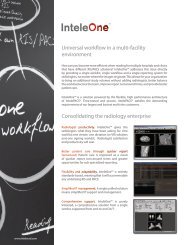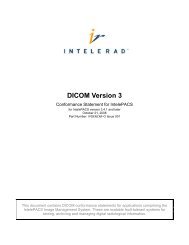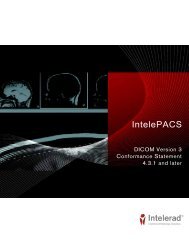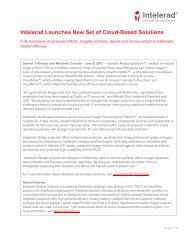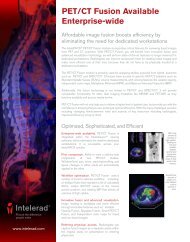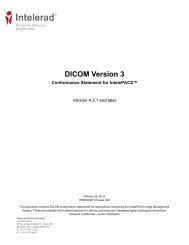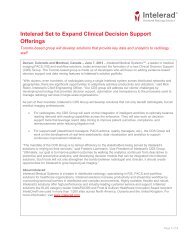HL7 Conformance - Intelerad
HL7 Conformance - Intelerad
HL7 Conformance - Intelerad
- No tags were found...
You also want an ePaper? Increase the reach of your titles
YUMPU automatically turns print PDFs into web optimized ePapers that Google loves.
Connecting to <strong>Intelerad</strong>’s <strong>HL7</strong> Integration Test Serverconnections. For information on connecting to this server, contact your <strong>Intelerad</strong> RISIntegration Specialist.Respect Patient ConfidentialityDo not send confidential patient information to this server! This connection is notencrypted, so always send anonymized test data only.You should test your connectivity as early in the project as possible, well before yourproject begins sending <strong>HL7</strong> messages.To connect to the integration test server:1. Open a web browser from your test environment and try connecting to:https://where is the name of the test server provided to you by <strong>Intelerad</strong>.If you see a login screen asking for a username and password, then you know youcan reach this server.2. At a command line, type:telnet 5005A blank screen or no error indicates that you have successfully connected.If you cannot connect successfully, the telnet command will report this error:Could not open connection to the host, on port 5005:Connect failed3. Close the command line.Note: If you encounter problems connecting to the test server, first verifythe <strong>Intelerad</strong> host name, IP address, and port (5005) that you are using arecorrect. If the problem persists, a firewall or other network device might beimpeding your connection to the <strong>Intelerad</strong> test server. Please contact yourIT department to resolve this situation.6