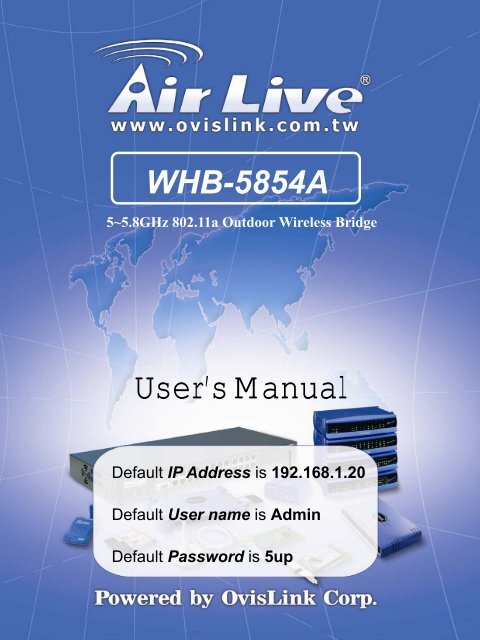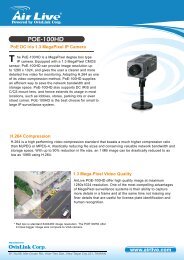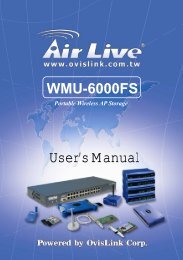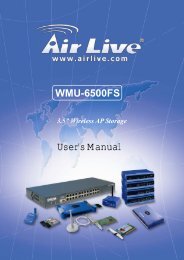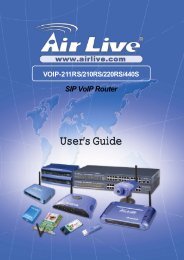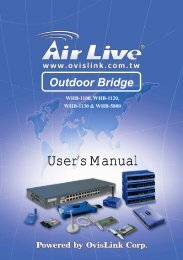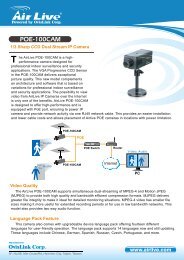WHB-5854A - AirLive
WHB-5854A - AirLive
WHB-5854A - AirLive
Create successful ePaper yourself
Turn your PDF publications into a flip-book with our unique Google optimized e-Paper software.
<strong>AirLive</strong> <strong>WHB</strong>-<strong>5854A</strong> Wireless Outdoor Bridge<strong>WHB</strong>-<strong>5854A</strong>5~5.8GHz 802.11a Outdoor Wireless BridgeUser’s ManualDefault IP Address is 192.168.1.20Default User name is AdminDefault Password is 5up1
<strong>AirLive</strong> <strong>WHB</strong>-<strong>5854A</strong> Wireless Outdoor BridgeFCC Notice:This equipment has been tested and found to comply with the limits for a Class B digital device,pursuant to Part 15 of the FCC Rules. These limits are designed to provide reasonableprotection against harmful interference in a residential installation. This equipment generatesuses and can radiate radio frequency energy and, if not installed and used in accordance withthe instructions, may cause harmful interference to radio communications. However, there is noguarantee that interference will not occur in a particular installation. If this equipment doescause harmful interference to radio or television reception, which can be determined by turningthe equipment off and on, the user is encouraged to try to correct the interference by one ormore of the following measures:‣ Reorient or relocate the receiving antenna.‣ Increase the separation between the equipment and receiver.‣ Connect the equipment into an outlet on a circuit different from that to which the receiver isconnected.‣ Consult the dealer or an experienced radio/TV technician for help.Changes or modifications not expressly approved by the party responsible for compliance couldvoid the user‘s authority to operate the equipment.This device and its antenna(s) must not be co-located or operating in conjunction with any otherantenna or transmitter2
<strong>AirLive</strong> <strong>WHB</strong>-<strong>5854A</strong> Wireless Outdoor BridgePREFACEThe OvisLink Corp. is so honored to offer you this product – “<strong>AirLive</strong> <strong>WHB</strong>-<strong>5854A</strong> WirelessOutdoor Bridge”. The <strong>AirLive</strong> <strong>WHB</strong>-<strong>5854A</strong> Wireless Outdoor Bridge is cost-effective to expandor relocate your local wired networks (LANs). This advanced design suits the goal to create anunwired working environment.The <strong>AirLive</strong> <strong>WHB</strong>-<strong>5854A</strong> with IEEE 802.11a feature is the wireless solution forbuilding-to-building. The <strong>AirLive</strong> <strong>WHB</strong>-<strong>5854A</strong> provides the data rate up to 108 Mbps and issuited for enterprises, campus or off-site locations that require LAN or Internet access withoutthe availability of wired networks to extend network coverage.The <strong>AirLive</strong> <strong>WHB</strong>-<strong>5854A</strong> provides point-to-point and point-to-multi-point connectioncapabilities. The wireless building-to-building bridging solution contains a state-of-the-artwireless Bridge, high gain performance antenna and power-over-Ethernet technology. Forfurther protection, the bridge and power-over-Ethernet adapter have built in lightning protector.The <strong>AirLive</strong> <strong>WHB</strong>-<strong>5854A</strong> provides the alternative solution for last-mile connection. Byleveraging the IEEE 802.11’s volume power and low cost, <strong>AirLive</strong> <strong>WHB</strong>-<strong>5854A</strong> Link providesvery cost effective solution to carriers. With the cost effective wireless last mile solution,service provider can have fast deployment (time-to-market) and successful business models.The document is for your information to know more detail about <strong>AirLive</strong> <strong>WHB</strong>-<strong>5854A</strong>Weather proof Wireless Outdoor Bridge. We will introduce the hardware part, the softwareconfiguration, and the field installation in the following chapters. This manual is intended forthose people who will install and operate the <strong>AirLive</strong> <strong>WHB</strong>-<strong>5854A</strong>.OvisLink Corp.Sep. / 20053
<strong>AirLive</strong> <strong>WHB</strong>-<strong>5854A</strong> Wireless Outdoor BridgeTable of contentsPREFACE ................................................................................................................................................................................3TABLE OF CONTENTS ..........................................................................................................................................................4TABLE OF CONTENTS ..........................................................................................................................................................6MANUAL CONVENTIONS ........................................................................................................................................................7DISCLAIMER...........................................................................................................................................................................81. INTRODUCTION .................................................................................................................................................................92. AIRLIVE <strong>WHB</strong>-<strong>5854A</strong> HARDWARE FEATURE ..........................................................................................................102.1 HARDWARE OUTLINE.....................................................................................................................................................102.2 HARDWARE ARCHITECTURE...........................................................................................................................................102.3 PRODUCT FEATURE ........................................................................................................................................................112.4 PRODUCT AND ACCESSORIES..........................................................................................................................................112.5 PRODUCT CONNECTION FEATURE ..................................................................................................................................122.5.1 External Antenna & Power over Ethernet (PoE) Cable Connector.....................................................................122.5.2 Grounding Screw .................................................................................................................................................122.5.3 Caution over Cable Connection...........................................................................................................................122.6 PRODUCT WARRANTY....................................................................................................................................................132.7 WARRANTY LIMITATION................................................................................................................................................132.8 REQUIREMENT................................................................................................................................................................132.9 FEATURE SUMMARY.......................................................................................................................................................143. IP DISCOVER UTILITY....................................................................................................................................................154. BRIDGE (AIRLIVE <strong>WHB</strong>-<strong>5854A</strong>) CONFIGURATION ................................................................................................174.1 THE MASTER/SLAVE SIDE PC NETWORK CONFIGURATION ............................................................................................174.1.1 How To Start Network Configuration on your PC...............................................................................................174.1.2 Master Bridge side PC TCP/ IP Setup .................................................................................................................184.1.2.1 Master side PC TCP/IP Setup ........................................................................................................................................ 184.1.2.2 Master Bridge Side PC IP/ MAC Address Set up.......................................................................................................... 184.1.2.3 Slave Side PC Configuration and TCP/IP set up ........................................................................................................... 194.1.3 MASTER/SLAVE BRIDGE CONFIGURATION ..................................................................................................................204.1.3.1 How To Start .....................................................................................................................................................204.1.3.2 Master/Slave Bridge Configuration ..................................................................................................................214.1.3.2.1 After Login ................................................................................................................................................................. 214.1.3.2.2 Region/Country Set up................................................................................................................................................ 214.1.3.2.3 Master/ Slave side IP/ MAC Address first time Set up............................................................................................... 234.1.3.2.3 Configure 5GHz Bridge Setting.................................................................................................................................. 24Radio Setting .................................................................................................................................................................. 24Security Setting – Master / Slave side Share/Unique Key ............................................................................................. 27Master Side........................................................................................................................................................................ 28Slave Side ........................................................................................................................................................................ 294.1.4.2 Master & Slave Bridge joining condition ...................................................................................................................... 304.1.4.3 Statistics......................................................................................................................................................................... 304.2 FIRMWARE AND LICENSE UPGRADE ...............................................................................................................................334.3 REBOOTING ....................................................................................................................................................................345. SNMP....................................................................................................................................................................................356. PLANNING LINKAGE ......................................................................................................................................................396.1 SITE SURVEY..................................................................................................................................................................396.2 DATA RATE ....................................................................................................................................................................406.3 PLANNING RADIO PATH .................................................................................................................................................406.3.1 Antenna Height ....................................................................................................................................................426.3.2 Antenna Types......................................................................................................................................................436.3.3 Antenna Cable......................................................................................................................................................436.3.4 Weather Affection.................................................................................................................................................447 FIELD INSTALLATION.....................................................................................................................................................454
<strong>AirLive</strong> <strong>WHB</strong>-<strong>5854A</strong> Wireless Outdoor Bridge7.1 UNPACK THE SHIPMENT..................................................................................................................................................457.1.1 Required Tools:....................................................................................................................................................457.1.2 Product.................................................................................................................................................................457.1.3 Accessories...........................................................................................................................................................457.2 INSTALLING THE ODU....................................................................................................................................................467.2.1 Required Tools:....................................................................................................................................................467.2.2 Installed Accessories:...........................................................................................................................................467.2.3 How to Mount the Bridge:....................................................................................................................................467.2.4 Connecting the cable............................................................................................................................................477.2.5 General Antenna and Safety Tips.........................................................................................................................477.2.6 Basic Antenna Alignment .....................................................................................................................................487.2.7 ESD Protection.....................................................................................................................................................487.2.8 Review the Installation.........................................................................................................................................48APPENDIX A...........................................................................................................................................................................48GLOSSARY ...........................................................................................................................................................................49APPENDIX B...........................................................................................................................................................................51TROUBLESHOOTING .............................................................................................................................................................515
<strong>AirLive</strong> <strong>WHB</strong>-<strong>5854A</strong> Wireless Outdoor BridgeTable of contentsPicture 01 Bridge outlook 10Picture 02 Bridge Architecture 10Picture 03 Bridge 12Picture 04 Connection1 12Picture 05 IP Discover Tool 15Picture 06 Find out the IP and MAC address 16Picture 07 Start Menu 17Picture 08 Network Connection 17Picture 09 Local Area Connection Properties 18Picture 10 Internet Protocol Properties 19Picture 11 Enter Username and Password 20Picture 12 Statistic Page 21Picture 13 Region/Country Setup 22Picture 14 Manually setup IP address 23Picture 15 Auto Get IP 24Picture 16 5GHz Bridge (Master) 27Picture 17 5GHz Bridge (Slave) 27Picture 18 Master Bridge Security Setup 28Picture 19 Slave Bridge Security Setup 29Picture 20 Master/Slave Bridges Connections 30Picture 21 Statistics 31Picture 22 Firmware Upload Web Page 33Picture 23 Rebooting Window 34Table 1 Evaluated Maximum Distance 40Picture 24 Line-of-Sight (LOS) 41Table 2 Estimated LOS Clearance 42Picture 25 Antenna Height 42Picture 26 The Bridge with the omnidirectional antenna 43Picture 27 Mount the ODU on the Mask or the Pole 466
MANUAL CONVENTIONS<strong>AirLive</strong> <strong>WHB</strong>-<strong>5854A</strong> Wireless Outdoor BridgeBoldItalicCourierBold type within paragraph text indicates commands, file names, directorynames, paths, output, or returned values.Within commands, italics indicate a variable that the user must specify.Titles of manuals or other published documents are also set in italics.The courier font indicates output or display.[] Within commands, items enclosed in square brackets are optionalparameters or values that the user can choose to specify or omit.{} Within commands, item enclosed in braces are options from which the usermust choose.| Within commands, the vertical bar separates options.…An ellipsis indicates a repetition of preceding parameter.> The right angle bracket separates successive menu selection.NOTE: This message denotes neutral or positive information that calls out important pointsto the text. A note provides information that applies only in special cases.Caution: Cautions call special attention to hazards that can cause system damageor data corruption, to a lesser degree than warnings.Warnings: Warnings call special attention to hazards that can cause systemdamage, data corruption, personal injury, or death.7
<strong>AirLive</strong> <strong>WHB</strong>-<strong>5854A</strong> Wireless Outdoor BridgeDISCLAIMERThe <strong>AirLive</strong> <strong>WHB</strong>-<strong>5854A</strong> Wireless Outdoor Bridge User ManualDocument No.: 50-5000(REV: 3.2a), April. 10, 2005.COPYRIGHT © 2005 OvisLink Corp.ALL RIGHTS RESERVEDAny part of this publication could not be copied, stored in a retrieval system, or translated intoany language or computer language in any form or any means, electronic, magnetic, chemical,manual or otherwise, without the prior written permission of OvisLink Corp. 2F, No.8, Lane 130,Min Chuan Road, Hsin-Tien, Taipei, TaiwanThe <strong>AirLive</strong> <strong>WHB</strong>-<strong>5854A</strong> is a registered trademark of OvisLink Corp.Printed in the TaiwanThe instructions in this manual have been carefully checked for accuracy and are presumed tobe reliable. The accuracy and adequacy of this document are the responsibilities of OvisLinkCorp. Please, give us any comments or corrections to OvisLink Corp.8
<strong>AirLive</strong> <strong>WHB</strong>-<strong>5854A</strong> Wireless Outdoor Bridge1. IntroductionThe <strong>AirLive</strong> <strong>WHB</strong>-<strong>5854A</strong> is designed for the outdoor environment. It will function under thestrict weather as the following passages you see. About the further protection, the bridge andPower over Ethernet adapter are built with the lightning protector. This advanced innovation isto help you to increase from the productivity, cost-effective, mobile Internet access, to othersections.The <strong>AirLive</strong> <strong>WHB</strong>-<strong>5854A</strong> is a wireless building-to-building bridge solution. The <strong>AirLive</strong><strong>WHB</strong>-<strong>5854A</strong> provides the data rate up to 108 Mbps that is best suited for enterprises, campusor off-site locations that require LAN or Internet access without the availability of wired networksto extend the network coverage. The <strong>AirLive</strong> <strong>WHB</strong>-<strong>5854A</strong> provides the point to point and pointto multi-point connection.One of the <strong>AirLive</strong> <strong>WHB</strong>-<strong>5854A</strong> advanced feature is over the data rate section. Thebridge has two data rate modes, one is the IEEE 802.11a, and another is the IEEE802.11aturbo. About the bridge under the IEEE 802.11a mode, it supports the data rate from 6 Mbpsto 54 Mbps. Under the IEEE802.11a turbo mode, it supports the data rate from 12 Mbps to108 Mbps in Atheros turbo mode. The supported frequency channel for the IEEE802.11a orthe IEEE802.11a turbo are across from 5.15 to 5.85 GHz.Another advanced design is the security setting. We all know the security is the major issueover the wireless communication. We offer the two modes on the security setting, one is“Shared Key”, and the other is “Unique Key”. It is really easy for you to secure yourcommunication through this thoughtful feature.About the field installation, it is easy for you to install the device outside field. Thefollowing paragraphs remind you what you need to notice during the installation form the sitesurvey, antenna installation, to the ODU installation. We also offer you the evaluated maxdistance as your reference under the IEEE802.11a and the Antenna gain is either 17 dBi or 23dBi.During the appendix section, we offer you some terminologies explanation and how to dothe simple troubleshooting when you encounter the difficult over the wireless connection.OvisLink Corp.April. / 20059
<strong>AirLive</strong> <strong>WHB</strong>-<strong>5854A</strong> Wireless Outdoor Bridge2. <strong>AirLive</strong> <strong>WHB</strong>-<strong>5854A</strong> Hardware FEATURE2.1 Hardware OutlinePicture 01Bridge outlook2.2 Hardware ArchitecturePicture 02 Bridge Architecture10
<strong>AirLive</strong> <strong>WHB</strong>-<strong>5854A</strong> Wireless Outdoor Bridge2.5 Product Connection Feature2.5.1 External Antenna & Power over Ethernet (PoE) Cable ConnectorExternal AntennaConnectorPoE CableConnectorPicture 03 Bridge2.5.2 Grounding Screw1) Be grounding strip connection.2) Proper grounding is always for the safety consideration.2.5.3 Caution over Cable Connection(1) Crossover Ethernet cable connects toInput port and link to host PC.(2) Straight Ethernet cable connects toInput port and link to LAN Device(ex. Switch or Hub) cross overPicture 04 Connection1PoE Ethernet Cableconnect to Output port andlink to Bridge12
2.6 Product Warranty<strong>AirLive</strong> <strong>WHB</strong>-<strong>5854A</strong> Wireless Outdoor BridgeThis <strong>AirLive</strong> product is warranted against defects in materials and workmanship for aperiod of one year from date of shipment. During the warranty period time, the OvisLinkCorp.will either repair or replace products which to be defective.For warranty service or repair, this product must be returned to a service facility designatedby OvisLink Corp. Buyer shall prepay shipping charges to OvisLink Corp. and OvisLinkCorp. shall pay shipping charges to return the product to Buyer. However, buyers shall pay allshipping charges, duties, and taxes for products returned to OvisLink Corp. from anothercountry.The OvisLink Corp. warranty is for its software and the OvisLink Corp. designedfirmware when you properly installed on this product. The OvisLink Corp. does not warrantthat the operation of the product, or software, or firmware will be uninterrupted or error free.2.7 Warranty LimitationThe foregoing warranty shall not apply to defects resulting from improper or inadequatemaintenance by buyers, buyer-supplied software, interfacing, unauthorized modification,inappropriately use, operation out of the product environment specifications, or improper sitepreparation and maintenance.No any other warranty is expressed or implied. The OvisLink Corp. specifically disclaimsthe implied warranties of merchantability and fitness for a particular purpose.2.8 Requirement• An FTP server is required for update bridge firmware.• The Ethernet connection is required for the initial Bridge configuration.13
<strong>AirLive</strong> <strong>WHB</strong>-<strong>5854A</strong> Wireless Outdoor Bridge2.9 Feature Summary• Provide the Ethernet to Wireless LAN Bridge fully compatible on IEEE 802.3 Ethernetside and fully interoperable with IEEE 802.11a compliant equipments.• The Ethernet interface with 10 /100Base-T.• The operating mode is for IEEE 802.11a infrastructure.• The dynamic data rate switching with 6, 9, 1 2, 18, 24, 36, 48, 54 and turbo modeprovided by Atheros Chip allows auto fallback data rate for optimized reliability,throughput and transmission range.• Using the FTP to upgrade the Firmware.• The 17dBi directional flat panel antenna offers up to 20 km transmission range with the6MHz data rate.• The lightning protector.• Outdoor environment.14
3. IP Discover Utility<strong>AirLive</strong> <strong>WHB</strong>-<strong>5854A</strong> Wireless Outdoor BridgeA simple Windows Utility is supplied on the CD. This utility can be used to locate the IP addressof the <strong>AirLive</strong> <strong>WHB</strong>-5854a Outdoor Bridge on the same sub-network segment. Although the<strong>AirLive</strong> <strong>WHB</strong>-5854a Outdoor Bridge has a default IP address, this utility useful when thenetwork administrator forgets the modified IP address. Before using this utility, please makesure the system firewall installed in your PC is “Disable”.Below the installation and usage procedure:1. Insert the Utility and User’s Manual CD into the CD-ROM drive.2. Once the menu screen appears, click on the “IP Discover Tool” for installation. If the menuscreen dose not appears, enter E:\Utility\setup.exe (Assume “E” is your CD-ROM drive).Flow the prompts to complete the installation.3. After the installation completes, you can start this utility from “Start”>”ProgramFiles”>”IpDiscover1.1”>”IpDiscover1.1”.4. Once the utility is executed, the below screen will pop up. The “Interface(IP)” shows thecurrent IP address of your computer.Picture 05 IP Discover Tool15
<strong>AirLive</strong> <strong>WHB</strong>-<strong>5854A</strong> Wireless Outdoor Bridge5. Click on the “Scan” button for the utility to start searching. And the utility will display the IPaddress and MAC address of the available <strong>AirLive</strong> <strong>WHB</strong>-5854a Outdoor Bridge. Now youcan using a web browser to access the management interface with the IP address.Picture 06 Find out the IP and MAC address16
<strong>AirLive</strong> <strong>WHB</strong>-<strong>5854A</strong> Wireless Outdoor Bridge4. Bridge (<strong>AirLive</strong>-<strong>WHB</strong>-5854a) Configuration4.1 The Master/Slave side PC Network Configuration4.1.1 How To Start Network Configuration on your PC1) Click the “Start Menu” and choose “Setting”.2) Click “Network and Dial-up Connection”.3) Right-click on the “Local Area Connection” and select “properties”.Picture 07 Start MenuPicture 08 Network Connection17
<strong>AirLive</strong> <strong>WHB</strong>-<strong>5854A</strong> Wireless Outdoor Bridge4.1.2 Master Bridge side PC TCP/ IP Setup4.1.2.1 Master side PC TCP/IP Setup1) After clicking on “Property”, you will see the diagram as below.2) Marking the “Internet Protocol (TCP/IP)” and click the “Properties”Picture 09 Local Area Connection Properties4.1.2.2 Master Bridge Side PC IP/ MAC Address Set up1) Use “IP address (ex. 192.168.1.2)” under the same Bridge subnet andBridge Default IP Address( 192.168.1.20 ).2) Using the default Subnet Mask Setting During the first time.(Default value: 255.255.255.0)3) Keep the “Default Gateway” as “Blank”.4) Keep the “DNS Server Address” as “Blank” also.5) Click ”OK” when you finish setting and Close the Window.18
<strong>AirLive</strong> <strong>WHB</strong>-<strong>5854A</strong> Wireless Outdoor BridgePicture 10 Internet Protocol Properties4.1.2.3 Slave Side PC Configuration and TCP/IP set up1) About “ the Salve side PC Configuration “, you just following “thesame Set up method” as how you set the Master side.2) As TCP/IP, you also follow “the exactly same procedure” as you setup the Master side PC.19
<strong>AirLive</strong> <strong>WHB</strong>-<strong>5854A</strong> Wireless Outdoor Bridge4.1.3 Master/Slave Bridge Configuration4.1.3.1 How To Start1) Default IP Address is http:// 192.168.1.203) “Enter Network Password” Diagram will appear.4) Enter “Username: Admin”(Case Sensitive).5) Enter ”Password: 5up” (Case Sensitive).6) Click ” OK ” when you finish.1) Launch a Web Browser.2) Key in the default IPAddress as URL ().Picture 11 Enter Username and Password20
<strong>AirLive</strong> <strong>WHB</strong>-<strong>5854A</strong> Wireless Outdoor Bridge4.1.3.2 Master/Slave Bridge Configuration4.1.3.2.1 After LoginYou will access by clicking the “Management” from left side menu.Picture 12 Statistic Page4.1.3.2.2 Region/Country Set up1) Click the “Management” on the left side of the Web page.2) Select the “ Country ” you want from the list. Why you need to select the“Country or Region” is because “different countries have its own RFregulation”.3) You need to use “the default Username and Password” when you sign in forthe first time.4) SSH Server SSH is a secured telnet-like mechanism to invoke the commandline interface. All the commands and response will be encrypted. SSHfunction can co-exist with Telnet function. The SSH port is 22. You need tohave an SSH client (e.g. OpenSSL) to access SSH.Note: The web browser needs to equip 128-bit Cipher Strength toprocess HTTPS SSL encryption. So, it is stronglyrecommended you use the web browser whose version newerthan or equal to IE (Internet Explorer) 6 SP1 or Netscape 7.Otherwise, you might experience the response of "The PageCannot Be Displayed".5) SNMP Community: Community name is a string for administrator to read the21
<strong>AirLive</strong> <strong>WHB</strong>-<strong>5854A</strong> Wireless Outdoor BridgeSNMP MIB from external SNMP manager. The default SNMP communityname is “public”. You may change the community name here as your plan.6) Trap Receiver Trap is the notification of certain events generated by SNMPagent to send to the network management server. To have the OutdoorWLAN product send SNMP trap, you need to enter the IP address of theserver where the trap is sent to.There are two trap messages, "Cold Start" and "Link Up", are supported.They are sent out when the system is started.7) Reset to Factory Default Press this button to reset to factory default.8) Click and “Reboot” when you finish setting up.Picture 13 Region/Country Setup22
<strong>AirLive</strong> <strong>WHB</strong>-<strong>5854A</strong> Wireless Outdoor Bridge4.1.3.2.3 Master/ Slave side IP/ MAC Address first time Set up1) “ Bridge Default IP Address (192.168.1.20) ” to do the first time set up andyou could change the IP Address you have after signing.2) “Default value (255.255.255.0)” for the first time set up.3) Keep the “Default Gateway” as “Blank” or set it up if you have your own“Default Gateway”.Picture 14 Manually setup IP addressNote: that every radio in the same network must be assigned a unique IPaddress. So, you may need to have a network plan before deployment. Enterthe IP address, Subnet Mask and Gateway Address according to the planning. Ifthere is no gateway in the network, you may leave it all zeros.23
<strong>AirLive</strong> <strong>WHB</strong>-<strong>5854A</strong> Wireless Outdoor BridgePicture 15 Auto Get IPThis will get the IP address from DHCP server if you have DHCP server enable inyour subnet.4.1.3.2.3 Configure 5GHz Bridge SettingRadio Setting1) Bridge Type: If the application is only for “Point to Point” architecture, theset it as Slave one on each side. If the intended configuration is for “Point toMultipoint” network architecture, you need one bridge loaded with MasterBridge as host to wireless connect with the multiple remote bridges loadedwith Slave Bridge(s).2) Remote Bridge MAC Address: In order to establish the wireless linkbetween bridge radios, the MAC address of remotes bridge(s) need to beregistered in the address table. Type the MAC address with formatxx:xx:xx:xx:xx:xx (x is the hexadecimal digit) and use “Add” and “Delete”button to edit the address table. A Master Bridge Radio may accommodateup to 4 remote MAC addresses.3) Bridge Security Please refer to “Bridge Security Setting” in the next section.4) Wireless Mode There is two modes provided: 54Mbps (802.11a) and108Mbps (802.11a Turbo). The mode of 108Mbps offers the double data ratethan of 54Mbps.5) Channel Select a radio channel according to the availability or system plan.It is required for Bridges having the same radio frequency to communicateeach other. “SmartSelect” is NOT recommended for the bridge applications.6) Data Rate Available data rate range is dependent on the selection of Wireless24
<strong>AirLive</strong> <strong>WHB</strong>-<strong>5854A</strong> Wireless Outdoor BridgeMode in 5GHz Radio Basic Setting page. Rates of 6, 9, 12, 18, 24, 36, 48and 54Mbps are supported for the wireless mode of 54Mbps (802.11a). And,rates of 12, 18, 24, 36, 48, 72, and 108Mbps are supported for the wirelessmode of 108Mbps (802.11a Turbo). The mode of 108Mbps offers the doubledata rate than of 54Mbps.Note: In order to maximize the system performance, it is recommendedto follow the following suggestions.For Master Bridge, it is recommended to set data rate into “best” onMaster Bridge to communicate with Slave Bridges of different distanceand signal strength.For Slave Bridge, it is recommended to check or predict the receivedsignal strength at the Slave Bridge, and pick a supported data rateaccording to the following table. Note: 3 to 5dB additional margin isrecommended to maintain a reliable link.Basic ModeTurbo ModeModulationData RateMinimumData RateMinimum(Mbps)RX Sensitivity(Mbps)RX SensitivityBPSK 6 -88 12 -85BPSK 9 -87 18 -84QPSK 12 -86 24 -83QPSK 18 -84 36 -8116QAM 24 -81 48 -7816QAM 36 -76 72 -7364QAM 48 -72 96 -6964QAM 64 -68 108 -65Table 1 5GHz RX Sensitivity VS. Data Rate7) Transmit Power Available selection of Transmit Power are Full, Half (-3dB),Quarter (-6dB), Eighth (-9dB), and Minimum. Select the appropriate TransmitPower according to the distance and environmental factor between Bridges.8) RTS/CTS Threshold In order to prevent the transmission collision in a hidden25
<strong>AirLive</strong> <strong>WHB</strong>-<strong>5854A</strong> Wireless Outdoor Bridgenodes environment, Bridge may send a RTS (Request To Send) beforetransmitting the data frame and expect to receive a CTS (Clear To Send) fromremote Bridge. You may define a threshold for those frame size greater thanthe threshold need to activate RTS/CTS mechanism. The valid range isbetween 256 and 2346. Set low value to this threshold may avoid collision, butthe RTS/CTS frame would consume bandwidth.9) Distance Setup “Bridge Distance” according to the longest link distancebetween the Master and Slaves in the network. The input needs to begreater than or equal to the real distance. The range can be from 1KM to28KM.10) Super Bridge Mode Super Bridge Mode provides three mechanisms to improve thebridge throughput. Compression: Frame is compressed by hardware before transmitting.Note that the compression may save bandwidth but would consume frameprocess time. In case the data is already compressed (eg. mpeg frame),please do NOT turn on this function. Bursting: Turning on Bursting function enables multiple frames aretransmitted at SIFS intervals which may reduce transmission overhead.But this may increase packet error rate on the other side. Fast Frame: Turning on Fast Frame function enables two Ethernetframes bundled into a single wireless frame.Warning 1: It is required to setup the same options of Super BridgeMode between Bridges to communicate.Warning 2: It very depends on the deployed site environment to decidewhether turning on Bursting & Fast Frame function or not.11) Auto Reboot With this function enabled, Bridge will reboot itselfautomatically while there is no data received for 30 seconds. This function isdisabled by default.12) Spanning Tree Protocol This function is to prevent the network loop anddisabled by default. It is suggested you enable this function when thenetwork configuration is complicated.13) Click and “Reboot” the system after setting.26
<strong>AirLive</strong> <strong>WHB</strong>-<strong>5854A</strong> Wireless Outdoor BridgePicture 16 5GHz Bridge (Master)Picture 17 5GHz Bridge (Slave)Security Setting – Master / Slave side Share/Unique KeyTo have a secured data transmission, Outdoor WLAN Product provides 3 encryptionmechanisms.27
<strong>AirLive</strong> <strong>WHB</strong>-<strong>5854A</strong> Wireless Outdoor Bridge 64-bit WEP (10 Hex. Digits/ 5 ASCII Keys) 128-bit WEP (26 Hex. Digits/ 13 ASCII Keys) 152-bit WEP (32 Hex. Digits/ 16 ASCII Keys)The key entry method can be in either “Hexadecimal” or “ASCII Text”. The security settingbetween Master and Slave Bridge are different.Note: It is required to have the same security setting between Bridges tocommunicate.Picture 18 Master Bridge Security Setup1) Master Bridge SecurityEnable/Disable bridge’s security setting.2) Entry MethodHexadecimal -- The key input must be hexadecimal (0-9, A-F).ASCII Text -- The key input can be any character.3) Encryption TypeThe encryption mechanism can be 64/128/152 “WEP”.Master SideA. Share Key – Hexadecimal / ASCII ModeWhen Share Key is set, all Master-Slave links use this key to encrypt except thelink(s) specified with Unique Key. To setup Share Key, please input “Entry28
<strong>AirLive</strong> <strong>WHB</strong>-<strong>5854A</strong> Wireless Outdoor BridgeMethod” and “Encryption Type” first.B. Unique KeyIn some special applications, you may need to assign different key for eachMaster-Slave link instead of the same key for all links. It can be done by settingup Unique Key per MAC address of Slave Bridge.Note: It is required to have the same security setting between linked Bridges tocommunicate.Slave SideSlave Bridge security setting may apply on bridges of “Point-to-Point” network as well as“Point-to-Multipoint” network.For a “Point-to-Point” bridging network, 2 bridges to communicate each other need to usethe same key of same encryption type.For a “Point-to-Multipoint” bridging network, the key and encryption type need to be the samewith Unique Key setting assigned to this Slave Bridge. Or, if there is no corresponding UniqueKey being assigned on Master Bridge, then Slave Bridge should follow the Share Keyassigned on Master Bridge.Picture 19 Slave Bridge Security Setup29
<strong>AirLive</strong> <strong>WHB</strong>-<strong>5854A</strong> Wireless Outdoor BridgePicture 20 Master/Slave Bridges Connections4.1.4.2 Master & Slave Bridge joining condition1) Local Bridge This line shows the IP and MAC address of local Bridge as wellas its state.2) Remote Bridge This line shows the IP and MAC address of remote Bridge as well asits state.4.1.4.3 StatisticsClicking MAC address hyperlink of desired remote Bridge, system will show aStatistics page for you to monitor the information of the bridge link.30
<strong>AirLive</strong> <strong>WHB</strong>-<strong>5854A</strong> Wireless Outdoor BridgePicture 21 StatisticsValues on this page are automatically refreshed every minute. You may manuallypress the refresh button of browser to get the updated data more frequent. As RFsignal strength is more critical for outdoor deployment purpose, RSSI bar is refreshedevery 2 seconds.Note: Due to frequent refresh of Statistics page, it is strongly recommended that youclose this page when performing network performance tests.31
<strong>AirLive</strong> <strong>WHB</strong>-<strong>5854A</strong> Wireless Outdoor BridgeFieldRSSIRSSI of ACKMSDUData / Management /ControlMulticastErrorsData RateReceive ErrorsDiscarded FramesDuplicate FramesCRC ErrorsDecrypt ErrorsPHY ErrorsDMA ErrorsTransmit ErrorsDiscarded FramesExcessive RetriesDMA ErrorsDescriptionDisplays the strength of the received signal in dBm (the remote bridgereceived signal strength). Refresh every 2 seconds.Displays the strength of the far end received signals in dBm (the localbridge received signal strength). Refresh every 2 seconds.Maximum service data unit. Displays the number of packets sent andreceived by the remote bridge.Packets can be data, management or control. Displays the number ofpackets sent and received for each.Displays the number of multicast frames.Displays the error count for both transmit and receive.Displays the receive and transmit data rate in Mbps.Displays the number of receive errors.Displays the number of receive discarded frames.Displays the number of receive duplicate frames.Displays the number of receive CRC errors.Displays the number of receive description errors.Displays the number of receive PHY errors.Displays the number of receive DMA errors.Displays the number of transmit errors.Displays the number of transmit discarded frames.Displays the number of transmit excessive retries.Displays the number of transmit DMA errors.32
4.2 Firmware and License Upgrade<strong>AirLive</strong> <strong>WHB</strong>-<strong>5854A</strong> Wireless Outdoor Bridge1) Firmware upgrade is for you to upgrade your bridges when the upgrade files release.2) “Browse” the firmware files to be uploaded from the Disc in the Picture 20 then click“Upload and Update” when you finish.3) When uploading successful, users need to reboot the system by clicking “Reboot” onthe left side column of the firmware upload page to make it effective.4) Caution over the traffic on the bridge would be interrupted during system rebooting.Picture 22 Firmware Upload Web PageNote: In case network interruption happens during firmware uploading,system will still keep on current active firmware. You may perform the firmwareupgrade again when network is back to normal.33
<strong>AirLive</strong> <strong>WHB</strong>-<strong>5854A</strong> Wireless Outdoor Bridge4.3 Rebooting1) Click and “Reboot“ either “ each time “or “ reboot “ the system oncewhen you finish all kinds of settings.Picture 23 Rebooting WindowWhen all the parameters have been setup according to the network configuration andrequirements, click “Update” and “Reboot“ for parameter changes taking effect. Whenstarting reboot, system will prompt you a rebooting window. It usually takes at least 30seconds to finish the reboot process.34
<strong>AirLive</strong> <strong>WHB</strong>-<strong>5854A</strong> Wireless Outdoor Bridge5. SNMPThe system provides SNMP v2c read capability for the network management. SNMPinterface can be reached both locally and remotely.The supported standard MIB including System of MIB-II Interfaces of MIB-II Address Translation of MIB-II IP of MIB-II ICMP of MIB-II SNMP of MIB-IIBesides, the enterprise MIB is also provided especially for Bridge management. The OIDprefix is “1.3.6.4.1.9442.1.3”. OID field in the following table is shortened by specifying onlythe digits after prefix.OID MIB Name Type Description.1.1.1 dot11StationID string Wireless MAC address of system.1.1.2 dot11DesiredSSID string The value shall be the same asSSID of system itself..1.1.3 dot11DesiredBSSType int The value shall be 1.1: Infrastructure; 2: Independent;3: Any.1.1.4 dot11BeaconPeriod int The number of TU that shall usefor scheduling Beacontransmissions..1.1.5 dot11DTIMPeriod int The number of beacon intervalsthat shall elapse betweentransmission of Beacons framescontaining a TIM element whoseDTIM Count field is 0..1.1.6 dot11PrivacyOptionImplemented int This value is 1 if WEP isimplemented..1.1.7 dot11OperationalRateSet string This string contains 16 ‘0’s..1.1.8 dot11AuthenticationAlgorithm int 1: Open system; 2: Share key.1.1.9 N/A.1.1.10 N/A.1.1.11 dot11CountryString string Identify the country the system isoperating.35
<strong>AirLive</strong> <strong>WHB</strong>-<strong>5854A</strong> Wireless Outdoor Bridge.1.2.1 dot11DisassociateReason int.1.2.2 dot11DisassociateStation string.1.2.3 dot11DeauthenticateReason int.1.2.4 dot11DeauthenticateStation string.1.2.5 dot11AuthenticateFailStatus int.1.2.6 dot11AuthenticateFailStation string.1.3.1 dot11PrivacyInvoked int When this attribute is true, it shallindicate that the IEEE 802.11WEP mechanism is used fortransmitting frames of type Data..1.3.2 dot11WEPDefaultKeyID int This attribute shall indicate theuse of the first, second, third, orfourth element of theWEPDefaultKeys array when setto values of zero, one, two, orthree..1.3.3 dot11WEPKeyMappingLen int The maximum number of tuplesthat dot11WEPKeyMappings canhold..1.3.4 dot11ExcludeUnencrypted int.1.3.5 dot11WEPICVErrorCount counter This counter shall increment whena frame is received with the WEPsubfield of the Frame Control fieldset to one and the value of theICV as received in the frame doesnot match the ICV value that iscalculated for the contents of thereceived frame..1.3.6 dot11WEPExcludedCount counter2.1.1 dot11MACAddress string Wireless MAC address of system2.1.2 dot11ManufacturerID string Value is “MicorelectronicsTechnology Inc.”2.1.3 dot11ProductID string Value is “BR5811”2.1.4 dot11ResourceTypeIDName string Value is “RTID”2.2.1 dot11RTSThreshold int2.2.2 dot11SwTxRetryLimit int2.2.3 dot11HwTxRetryLimit int2.2.4 dot11FragmentationThreshold int2.2.5 dot11MaxTxMSDULifetime int This value is 51236
<strong>AirLive</strong> <strong>WHB</strong>-<strong>5854A</strong> Wireless Outdoor Bridge2.2.6 dot11MaxRxLifetime int This value is 5122.3.1 dot11TxFragmentCount counter =Tx MSDU on statistics web2.3.2 dot11MulticastTxFrameCount counter =web’s Multicast-Broadcast onstatistics web2.3.3 dot11FailedCount counter =TxError on statistics web2.3.4 dot11RetryCount counter =Excessive Retries on statisticsweb2.3.5 dot11MultipleRetryCount counter2.3.6 dot11FrameDuplicateCount counter =Duplicated Frame on statisticsweb2.3.7 dot11RTSSuccessCount counter2.3.8 dot11RTSFailureCount counter2.3.9 dot11ACKFailureCount counter2.3.10 dot11RxFragmentCount counter =Rx MSDU on statistics web2.3.11 dot11MulticastRxFrameCount counter2.3.12 dot11CRCErrorCount counter2.3.13 dot11TxFrameCount counter =Tx MSDU on statistics web2.3.14 dot11WEPUndecryptableCount counter3.1.1.1 RemoteBridgePhysAddr string The MAC address of remotebridges.3.1.1.2 RxRssiDbm string The receiving RSSI in the unit ofdBm. If there is no signal, thevalue is “--“.3.1.1.3 TxRssiDbm string The transmission RSSI in the unitof dBm. If there is no signal, thevalue is “--“.3.1.2 BridgeDescr string The description of local Bridge.3.1.3 Distance int The distance set between localand remote Bridges.3.1.4 TxPower int full (0); half (1); quarter (2); eighth(3); min (4)3.1.5 AutoReboot int enable (1); disable (0)3.1.6 RssiAuxOutput int enable (1); disable (0)3.2.1 dot11CurrentChannel int Current channel the system isusing.3.2.2 dot11CurrentTxRate int Current transmission rate in theunit of Kbps.37
<strong>AirLive</strong> <strong>WHB</strong>-<strong>5854A</strong> Wireless Outdoor Bridge3.2.3 dot11TurboModeEnabled int enable (1); disable (0)38
6. Planning Linkage6.1 Site Survey<strong>AirLive</strong> <strong>WHB</strong>-<strong>5854A</strong> Wireless Outdoor BridgeYou need to consider the following operating and environmental conditions whenperforming a site survey:• Data rates – The sensitivity and the radio range are inversely proportional todata rates. Therefore, the maximum radio range is achieved at the lowestworkable data rate, and a decrease in receiver threshold sensitivity occurs asthe radio data rate increases.• Antenna type and placement - Proper antenna configuration is a criticalfactor in maximizing radio range. As a general rule, the radio rangeincreases in proportion to antenna gain and height.• Physical environment - Clear or open areas provide better radio range thanclosed or filled areas. Clear line of sight (LOS) is required to establish agood and reliable wireless link.• Obstructions - Metal shelving or a steel pillar can hinder devices. To avoidplacing these devices in locations where those obstructions are between thesending and receiving antennas.39
<strong>AirLive</strong> <strong>WHB</strong>-<strong>5854A</strong> Wireless Outdoor Bridge6.2 Data RateAccording to the following table, you will have the idea about over what range the<strong>AirLive</strong> <strong>WHB</strong>-5854a with what kind of antenna could operate under what data rate.You might also know the relationship between the data rate and the maximum radiorange; for example, the bridge with 17dBi antenna could operate well under 6 Mbpsdata rate within 17 KM.Data RateMaximum Distance(17dBi Antenna)Maximum Distance(23dBi Antenna)6 Mbps 17.72 KM 30.79KM9 Mbps 16.82KM 29.36 KM12 Mbps 16.07KM 28.07 KM18 Mbps 14.64KM 25.60 KM24 Mbps 11.66 KM 20.26 KM36 Mbps 8.21 KM 16.85 KM48 Mbps 3.72KM 12.23 KM54 Mbps 1.84 KM 7.32 KMTable 1 Evaluated Maximum Distance6.3 Planning Radio PathFor the wireless communication, the Line-of-Sight (LOS) will be the major issueover building up the wireless link. This evaluated procedure is to reduce theobstructions and to avoid the multiple-path signal degrading the communicationquality.The first requirement is the Line-of-Sight (LOS) between the both sides’Antennas. The radio line-of-sight concept is the area along the radio linking paththrough which is the bulk of the radio signal power travels. The area is known asthe first Fresnel Zone of the radio link. For the radio link, it should avoid to beaffected by obstacles in this path, including the ground within 60% of the firstFresnel Zone.The following figure illustrates the concept of a good radio line-of-sight.40
<strong>AirLive</strong> <strong>WHB</strong>-<strong>5854A</strong> Wireless Outdoor BridgePicture 24 Line-of-Sight (LOS)If there is any obstacle in the radio path, it may still be a radio link but thequality and the signal strength will be affected. Ensuring the maximumclearance from objects on a path is important to locate the antennas and theheight. For the long-distance links, the radio signals might be lost partially due tothe non-LOS issue.As we setup the radio path for the wireless bridge link, it needs to considerthese factors:• Avoid any partial line-of-sight between the antennas.• Be aware of trees that may be near the path or obstruct the path.• Make sure there is enough clearance from buildings and there is no anybuilding or construction blocking the path.• Check the land topology between the antennas using topographical maps,aerial photos, or even satellite image data.• Avoid a path that may have the temporary blockage due to the movingobjects, such as cars, trains, or aircrafts.Note: For the wireless link less than 500 m, the IEEE 802.11a radiosignal will tolerate some obstacles in the path and may not even require avisual line of sight between the antennas.41
<strong>AirLive</strong> <strong>WHB</strong>-<strong>5854A</strong> Wireless Outdoor Bridge6.3.1 Antenna HeightThe reliable wireless linkage usually depends on the both sides’antennas for a clear radio line of sight. The minimum height is up to the linkdistance, obstacles that may be in the path, topology of the terrain, and thecurvature of the earth (for links over 2 miles). For the long-distance links,the mast or the pole may need to be constructed to attain the minimumrequired height. The following table is for you to estimate the requiredminimum clearance above the ground or pathobstruction.Table 2 Estimated LOS ClearancePicture 25 Antenna Height42
<strong>AirLive</strong> <strong>WHB</strong>-<strong>5854A</strong> Wireless Outdoor BridgeFor example, the wireless link between the building A and the building Bis located three miles (4.8 km) away. There is a tree-covered hill in themid-way. From the table above, it can be seen that for a three-mile link andthe object clearance required at the mid-point is 5.4 m (17.6 ft). Thetree-covered hill height is at an elevation of 17 m (56 ft), so the antennaslinkage on both sides need to be at least 22.4 m (73 ft) high. The building Ais six stories high or 20 m (66 ft), so the mast or pole with 2.4 m (7.9 ft) mustbe constructed on its roof to meet the required antenna height. The buildingB is only three stories high or 9 m (30 ft) but it is located at an elevation that is12 m (39 ft) higher than the building A. A mast or pole is required to mountan antenna at the required height 1.4 m(4.6ft) on the roof of building B.6.3.2 ANTENNA TYPESEach antenna must have the FCC-approved for use with the bridge.The antennas provide omnidirectional, directional, or diverse coverage andsupport various communication distances. Antennas are available withdifferent gain ratings and coverage areas. The following figure is to showyou one of these combinations, for example; the Bridge comes with theomnidirectional Antenna.Picture 26 The Bridge with the omnidirectional antenna6.3.3 Antenna CableAn antenna cable introduces signal losses in the antenna system forboth the transmitter and receiver. To reduce signal loss, you shouldminimize the cable length and use only low-loss antenna cable to connectyour radio device to the antenna.43
<strong>AirLive</strong> <strong>WHB</strong>-<strong>5854A</strong> Wireless Outdoor Bridge6.3.4 Weather AffectionThe weather plays one of major matters to the antenna performance forthe wireless communication. The raining day, the lightning day, the cloudyday, or the windy day will make a quite big impact to the both side antennasover the communication results. It will also cause the communication qualityunstable.44
<strong>AirLive</strong> <strong>WHB</strong>-<strong>5854A</strong> Wireless Outdoor Bridge7 Field Installation7.1 Unpack the shipment7.1.1 Required Tools:• Utility knife• Clean and flat working surfaceCheck the equipments and the installation kits against the packing list toensure that the equipment part numbers, parts, and the ancillary equipmentsincluded in the shipment match what is specified on the packing list. Theshipment consists of an ODU and an installation kit in the container. If thereis any difference from the packing list, you will need to contact the salesrepresentative.Please, inspect the equipment to see if there is any shipping damage.If it does have any damage, you could contact the sales representative forrepair or replacement.7.1.2 Product7.1.3 Accessories• <strong>AirLive</strong> <strong>WHB</strong> -5854a Outdoor Bridge x 1• Outdoor Mounting Kits x 1(Set)• DC Injector /RJ45 (RJ45DI-48) x 1• CAT5/25M-RJ45 ( PoE Cable ) x 1• AC/DC Power Supply (DC48V 1.37A) x 1• N-Type to N-Type RG-400/1.5M cable x 1• Installation Guide x 1• Utility and User’s Manual CD x 145
7.2 Installing the ODU<strong>AirLive</strong> <strong>WHB</strong>-<strong>5854A</strong> Wireless Outdoor Bridge7.2.1 Required Tools:1) Screw Driver2) Sealing Type7.2.2 Installed Accessories:1) Antenna Mounting Set x 12) Grounding rod x 13) Waterproof Seal4) Ethernet Cable x 17.2.3 How to Mount the Bridge:You could follow the steps to mount the bridge as below:Picture 27 Mount the ODU on the Mask or the Pole46
<strong>AirLive</strong> <strong>WHB</strong>-<strong>5854A</strong> Wireless Outdoor Bridge7.2.4 Connecting the cableAn Ethernet cable connects to the power over Ethernet (P.O.E.) output port.Another Ethernet cable (RJ – 45; the crossover cable) connects to the Power overEthernet (P.O.E.) input port. The POE AC Adapter supplies the AC power to thebridge system.7.2.5 General Antenna and Safety TipsWhen installing an antenna, follow these general tips:For most elevated antenna installations, we recommend you to ask theprofessional installers for proper installation and safety.For the safety reasons, you are recommended never to touch a high-gainantenna when it is transmitting or point it at any part of your body.Please, follow carefully the instructions with your antenna.Keep antennas away from metal objects/obstructions (heating andair-conditioning ducts, large ceiling trusses, building superstructures, andmajor power cabling runs).Use a directional antenna when you establish a link between two buildings.A directional antenna must be properly aligned to the point at the otherantenna.Locate an omnidirectional antenna in the middle of the desired coveragearea if possible.Place the antenna as high as possible to increase the coverage area.Outdoor antennas should be mounted at a sufficient height to prevent theradio path from above the obstructions such as trees and buildings.Antenna towers should keep a safe distance from overhead power lines.The recommended safe distance is twice the tower height.Use the special ground rods and follow the National Electrical Code for theoutdoor antenna and tower grounding properly. To prevent water from entering into the antenna cable and be sure to sealall external cable connectors using commercial products just like coaxcompatible electrical tape and Coax-Seal.47
<strong>AirLive</strong> <strong>WHB</strong>-<strong>5854A</strong> Wireless Outdoor Bridge7.2.6 Basic Antenna AlignmentWhen you use directional antennas to communicate between two bridges,you must manually align the antennas for proper bridge operation. Directionalantennas have greatly reduced radiation angles. The radiation angle isapproximately 25 to 30 degrees, and the parabolic dish antennas radiation angleis approximately 12.5 degrees.You can use the link-testing tool to help measure the alignment of twoantennas after the bridges are associated. The link-testing tool provides youinformation you can use to gauge the alignment.7.2.7 ESD ProtectionThe ESD (electrostatic discharge) can damage the electronic components.The ESD can cause latent damage that results in premature failure even ifcomponents remain function. The equipments must be properly grounded.The technical people always need to wear the proper ESD grounding straps andmake sure the ESD grounding strap connecting to the ESD connector duringequipment installation, maintenance and repairs.7.2.8 Review the InstallationWhen you finish installing the bridges and aligning the Antennas, you need tosecure all cable connection is tight properly.• Secure the Antenna mounting set is tight after the alignment.• Check the cable connection is between the Antenna and the bridge is tightly.• Make sure the grounding strip is properly connected to the Ground.• Check the cable to POE adapter is connected correctly.• Make sure the cable from the PC or the notebook to the POE adapter isconnected appropriately.• Make sure the POE adapter’s light is on.• Make sure you use the right cables during the installation.• Make sure all connectors are sealed with the waterproof seal.• Configure the ODU with the setting you want before the field installation.• Check if the both side bridges having the same radio settings.• Make sure you set up the both MAC address on each sideAppendix AAfter taking all of these checks, you need to use the Web UI to test thelink quality and to see if the RSSI value is in the right value range. Youmight need to do the Antenna alignment again if the performance is not goodenough.48
GLOSSARYAuto Reboot<strong>AirLive</strong> <strong>WHB</strong>-<strong>5854A</strong> Wireless Outdoor BridgeSpecifies the enable/disable of auto reboot function for auto recovery.Authentication Type Specifies open-system or shared key.Authentication / DeauthenticationAlways 0 for BridgeBridge Distance Enter the value (1 – 28 KM) to specify the distance between a pair of bridges.Cipher AdvertisedCRC ErrorsSpecifies current state of advertised cipher negotiations, AES and/orWEP, and None.Specifies the number of receive CRC errors.Data RateSpecifies rate of data transmission. Best selection will adapt the rate to the bestavailable.Data / Management / Control Packets can either be data, control, or management.Specifies the number of packets sent and received for each.Discarded Frames - receive Specifies the number of receive discarded frames.Discarded Frames - transmit Specifies the number of transmit discarded frames.DMA Errors – receiveDMA Errors – transmitDuplicate FramesSpecifies the number of receive DMA errors.Specifies the number of transmit DMA errors.Specifies the number of receive duplicate frames.EncryptionErrorsSpecifies the enabled state of encryption either yes or no.Specifies the error count for both transmit and receive.Excessive RetriesSpecifies the number of transmit excessive retries.Fragment Length Specifies the fragment length. Enter a value between 256 and 2346.MSDUMulticastPHY ErrorsReceive ErrorsRSSI AUX OutputMaximum service data unit. Specifies the number of packets sent andreceived by Bridge.Specifies the number of multicast packets both sent and received.Specifies the number of receive PHY errors.Specifies the number of receive errors.Specifies the activation of RSSI AUX Output for antenna alignment.49
<strong>AirLive</strong> <strong>WHB</strong>-<strong>5854A</strong> Wireless Outdoor BridgeRTS/CTS Threshold Specifies the value of the RTS/CTS threshold. Enter a value between256 and 2346.StateCurrent state of Bridge.Transmit Power Specifies the level of transmit power. Choose the value of the transmit powerfrom the dropdown menu.Transmit Errors Specifies the number of transmit errors.50
<strong>AirLive</strong> <strong>WHB</strong>-<strong>5854A</strong> Wireless Outdoor BridgeAppendix BTROUBLESHOOTINGThe bridges could not associate appropriately with each other:• To make sure the cables is connected properly.• To check the POE adapter’s green light is on or not.• To check the both Frequency settings are on the same channel or not.• To check the data rate is matched with one and another through the statistic RSSIdisplay or the advance setting inside the Frequency setting.• To make sure you use the same encryption key on the both sides or during thebridge link.• To check the Antenna is aligned appropriately before the Bridge’s association.• MACIf you experience the poor performance (high package loss rate) during thebridge link, it is better for to check the following items:• To check the range is still inside the Antenna range limitation or not.• To make sure the Antenna is aligned properly again.• To make sure if there is no any obstruction in the middle of Line-of-Sign(LOS).• To be sure there is no radio transmitter too close to the bridge s’ Antennas andrelocated the Antennas if you have some around.• To check if you use too close frequency channels to cause the poor link and to setanother channel.• To ping one and another IP address to make sure it will reply or not.If all recovery measures fail, the bridge still couldn’t function properly and takethis action as what we recommend:• Do not open the bridge box by yourself.• Contact the technical support experts for the troubleshooting.• If you do open the bridge, you will lose the manufacture warranty.51