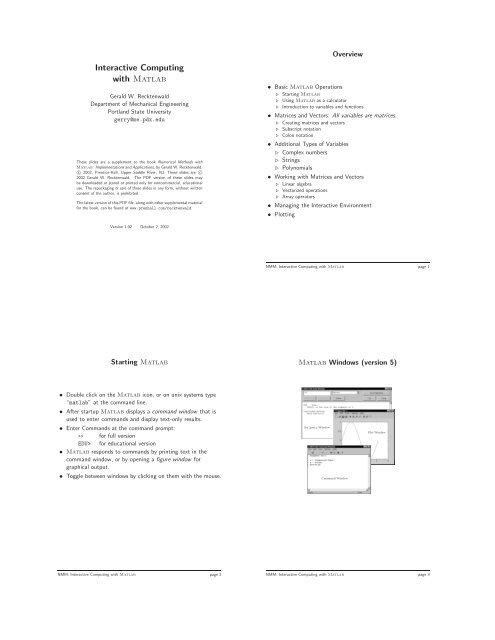Interactive Computing with Matlab
Interactive Computing with Matlab
Interactive Computing with Matlab
Create successful ePaper yourself
Turn your PDF publications into a flip-book with our unique Google optimized e-Paper software.
<strong>Interactive</strong> <strong>Computing</strong><strong>with</strong> <strong>Matlab</strong>Gerald W. RecktenwaldDepartment of Mechanical EngineeringPortland State Universitygerry@me.pdx.eduThese slides are a supplement to the book Numerical Methods <strong>with</strong><strong>Matlab</strong>: Implementations and Applications, by Gerald W. Recktenwald,c○ 2002, Prentice-Hall, Upper Saddle River, NJ. These slides are c○2002 Gerald W. Recktenwald. The PDF version of these slides maybe downloaded or stored or printed only for noncommercial, educationaluse. The repackaging or sale of these slides in any form, <strong>with</strong>out writtenconsent of the author, is prohibited.The latest version of this PDF file, along <strong>with</strong> other supplemental materialfor the book, can be found at www.prenhall.com/recktenwald.Overview• Basic <strong>Matlab</strong> Operations⊲ Starting <strong>Matlab</strong>⊲ Using <strong>Matlab</strong> as a calculator⊲ Introduction to variables and functions• Matrices and Vectors: All variables are matrices.⊲ Creating matrices and vectors⊲ Subscript notation⊲ Colon notation• Additional Types of Variables⊲ Complex numbers⊲ Strings⊲ Polynomials• Working <strong>with</strong> Matrices and Vectors⊲ Linear algebra⊲ Vectorized operations⊲ Array operators• Managing the <strong>Interactive</strong> Environment• PlottingVersion 1.02 October 2, 2002NMM: <strong>Interactive</strong> <strong>Computing</strong> <strong>with</strong> <strong>Matlab</strong> page 1Starting <strong>Matlab</strong><strong>Matlab</strong> Windows (version 5)• Double click on the <strong>Matlab</strong> icon, or on unix systems type“matlab” at the command line.• After startup <strong>Matlab</strong> displays a command window that isused to enter commands and display text-only results.• Enter Commands at the command prompt:>> for full versionEDU> for educational version• <strong>Matlab</strong> responds to commands by printing text in thecommand window, or by opening a figure window forgraphical output.• Toggle between windows by clicking on them <strong>with</strong> the mouse.Helpwin WindowCommand WindowPlot WindowNMM: <strong>Interactive</strong> <strong>Computing</strong> <strong>with</strong> <strong>Matlab</strong> page 2NMM: <strong>Interactive</strong> <strong>Computing</strong> <strong>with</strong> <strong>Matlab</strong> page 3
<strong>Matlab</strong> Workspace (version 6)<strong>Matlab</strong> as a CalculatorEnter formulas at the command prompt>> 2 + 6 - 4 (press return after ‘‘4’’)ans =4>> ans/2ans =2Or, define and use variables>> a = 5a =5>> b = 6b =6>> c = b/ac =1.2000NMM: <strong>Interactive</strong> <strong>Computing</strong> <strong>with</strong> <strong>Matlab</strong> page 4NMM: <strong>Interactive</strong> <strong>Computing</strong> <strong>with</strong> <strong>Matlab</strong> page 5Built-in VariablesBuilt-in Functionspi (= π) and ans are a built-in variables>> pians =3.1416>> sin(ans/4)ans =0.7071Note: There is no “degrees” mode. All angles are measuredin radians.Many standard mathematical functions, such as sin, cos, log,and log10, are built-in>> log(256)ans =5.5452>> log10(256)ans =2.4082>> log2(256)ans =8NMM: <strong>Interactive</strong> <strong>Computing</strong> <strong>with</strong> <strong>Matlab</strong> page 6NMM: <strong>Interactive</strong> <strong>Computing</strong> <strong>with</strong> <strong>Matlab</strong> page 7
Looking for FunctionsWays to Get HelpSyntax:lookfor stringsearches first line of function descriptions for “string”.Example:>> lookfor cosine• Use on-line help to request info on a specific function>> help sqrt• The helpwin function opens a separate window for the helpbrowser>> helpwin(’sqrt’)producesACOSACOSHCOSCOSHInverse cosine.Inverse hyperbolic cosine.Cosine.Hyperbolic cosine.• Use lookfor to find functions by keywords>> lookfor functionName• In <strong>Matlab</strong> version 6 and later the doc function opens theon-line version of the manual. This is very helpful for morecomplex commands.>> doc plotNMM: <strong>Interactive</strong> <strong>Computing</strong> <strong>with</strong> <strong>Matlab</strong> page 8NMM: <strong>Interactive</strong> <strong>Computing</strong> <strong>with</strong> <strong>Matlab</strong> page 9On-line HelpSuppress Output <strong>with</strong> SemicolonSyntax:help functionNameExample:>> help logproducesLOG Natural logarithm.LOG(X) is the natural logarithm of the elements of X.Complex results are produced if X is not positive.See also LOG2, LOG10, EXP, LOGM.Results of intermediate steps can be suppressed <strong>with</strong> semicolons.Example:Assign values to x, y, and z, but only display the value of z inthe command window:>> x = 5;>> y = sqrt(59);>> z = log(y) + x^0.25z =3.5341Type variable name and omit the semicolon to print the value ofa variable (that is already defined)>> yy =7.6811 ( = log(sqrt(59)) + 5^0.25 )NMM: <strong>Interactive</strong> <strong>Computing</strong> <strong>with</strong> <strong>Matlab</strong> page 10NMM: <strong>Interactive</strong> <strong>Computing</strong> <strong>with</strong> <strong>Matlab</strong> page 11
Multiple Statements per Line<strong>Matlab</strong> Variables NamesUse commas or semicolons to enter more than one statement atonce. Commas allow multiple statements per line <strong>with</strong>outsuppressing output.>> a = 5; b = sin(a), c = cosh(a)b =-0.9589c =74.2099Legal variable names:• Begin <strong>with</strong> one of a–z or A–Z• Have remaining characters chosen from a–z, A–Z, 0–9, or• Have a maximum length of 31 characters• Should not be the name of a built-in variable, built-infunction, or user-defined functionExamples:xxxxxxxxxpipeRadiuswidgets_per_baubblemySummysumNote: mySum and mysum are different variables. <strong>Matlab</strong> iscase sensitive.NMM: <strong>Interactive</strong> <strong>Computing</strong> <strong>with</strong> <strong>Matlab</strong> page 12NMM: <strong>Interactive</strong> <strong>Computing</strong> <strong>with</strong> <strong>Matlab</strong> page 13Built-in <strong>Matlab</strong> VariablesMatrices and VectorsName Meaningans value of an expression when that expressionis not assigned to a variableeps floating point precisionpi π, (3.141492 ...)realmax largest positive floating point numberrealmin smallest positive floating point numberInf ∞, a number larger than realmax,the result of evaluating 1/0.NaN not a number, the result of evaluating 0/0Rule: Only use built-in variables on the right hand side of anexpression. Reassigning the value of a built-in variablecan create problems <strong>with</strong> built-in functions.All <strong>Matlab</strong> variables are matricesA <strong>Matlab</strong> vector is a matrix <strong>with</strong> one row or one columnA <strong>Matlab</strong> scalar is a matrix <strong>with</strong> one row and one columnOverview of Working <strong>with</strong> matrices and vectors• Creating vectors:linspace and logspace• Creating matrices:ones, zeros, eye, diag, ...• Subscript notation• Colon notation• VectorizationException: i and j are preassigned to √ −1. Oneorbothofi or j are often reassigned as loop indices. Moreon this laterNMM: <strong>Interactive</strong> <strong>Computing</strong> <strong>with</strong> <strong>Matlab</strong> page 14NMM: <strong>Interactive</strong> <strong>Computing</strong> <strong>with</strong> <strong>Matlab</strong> page 15
Creating <strong>Matlab</strong> VariablesManual Entry<strong>Matlab</strong> variables are created <strong>with</strong> an assignment statement>> x = expressionwhere expression is a legal combinations of numerical values,mathematical operators, variables, and function calls thatevaluates to a matrix, vector or scalar.The expression can involve:• Manual entry• Built-in functions that return matrices• Custom (user-written) functions that return matrices• Loading matrices from text files or “mat” filesFor manual entry, the elements in a vector are enclosed in squarebrackets. When creating a row vector, separate elements <strong>with</strong> aspace.>> v = [7 3 9]v =7 3 9Separate columns <strong>with</strong> a semicolon>> w = [2; 6; 1]w =261In a matrix, row elements are separated by spaces,and columns are separated by semicolons>> A = [1 2 3; 5 7 11; 13 17 19]A =1 2 35 7 1113 17 19NMM: <strong>Interactive</strong> <strong>Computing</strong> <strong>with</strong> <strong>Matlab</strong> page 16NMM: <strong>Interactive</strong> <strong>Computing</strong> <strong>with</strong> <strong>Matlab</strong> page 17Transpose OperatorOverwriting VariablesOnce it is created, a variable can be transformed <strong>with</strong> otheroperators. The transpose operator converts a row vector to acolumn vector (and vice versa), and it changes the rows of amatrix to columns.>> v = [2 4 1 7]v =2 4 1 7>> v’ans =2417>> A = [1 2 3; 4 5 6; 7 8 9 ]A =1 2 34 5 67 8 9Once a variable has been created, it can be reassigned>> x = 2;>> x = x + 2x =4>> y = [1 2 3 4]y =1 2 3 4>> y = y’y =1234>> A’ans =1 4 72 5 83 6 9NMM: <strong>Interactive</strong> <strong>Computing</strong> <strong>with</strong> <strong>Matlab</strong> page 18NMM: <strong>Interactive</strong> <strong>Computing</strong> <strong>with</strong> <strong>Matlab</strong> page 19
Creating vectors <strong>with</strong> linspaceExample: A Table of Trig FunctionsThe linspace function creates vectors <strong>with</strong> elements havinguniform linear spacing.Syntax:x = linspace(startValue,endValue)x = linspace(startValue,endValue,nelements)Examples:>> u = linspace(0.0,0.25,5)u =0 0.0625 0.1250 0.1875 0.2500>> u = linspace(0.0,0.25);>> v = linspace(0,9,4)’v =0369>> x = linspace(0,2*pi,6)’; (note transpose)>> y = sin(x);>> z = cos(x);>> [x y z]ans =0 0 1.00001.2566 0.9511 0.30902.5133 0.5878 -0.80903.7699 -0.5878 -0.80905.0265 -0.9511 0.30906.2832 0 1.0000The expressions y = sin(x) and z = cos(x) take advantageof vectorization. If the input to a vectorized function is a vectoror matrix, the output is often a vector or matrix having the sameshape. More on this later.Note: Column vectors are created by appending thetranspose operator to linspaceNMM: <strong>Interactive</strong> <strong>Computing</strong> <strong>with</strong> <strong>Matlab</strong> page 20NMM: <strong>Interactive</strong> <strong>Computing</strong> <strong>with</strong> <strong>Matlab</strong> page 21Creating vectors <strong>with</strong> logspaceFunctions to Create Matrices (1)The logspace function creates vectors <strong>with</strong> elements havinguniform logarithmic spacing.Syntax:x = logspace(startValue,endValue)x = logspace(startValue,endValue,nelements)creates nelements elements between 10 startValue and10 endValue . The default value of nelements is 100.Example:>> w = logspace(1,4,4)w =10 100 1000 10000NamediageyeonesrandzeroslinspacelogspaceOperation(s) Performedcreate a matrix <strong>with</strong> a specified diagonal entries,or extract diagonal entries of a matrixcreate an identity matrixcreate a matrix filled <strong>with</strong> onescreate a matrix filled <strong>with</strong> random numberscreate a matrix filled <strong>with</strong> zeroscreate a row vector of linearly spaced elementscreate a row vector of logarithmically spacedelementsNMM: <strong>Interactive</strong> <strong>Computing</strong> <strong>with</strong> <strong>Matlab</strong> page 22NMM: <strong>Interactive</strong> <strong>Computing</strong> <strong>with</strong> <strong>Matlab</strong> page 23
Functions to Create Matrices (2)Functions to Create Matrices (3)Use ones and zeros to set intial values of a matrix or vector.Syntax:A = ones(nrows,ncols)A = zeros(nrows,ncols)Examples:>> D = ones(3,3)D =1 1 11 1 11 1 1ones and zeros are also used to create vectors. To do so, seteither nrows or ncols to 1.>> s = ones(1,4)s =1 1 1 1>> t = zeros(3,1)t =000>> E = ones(2,4)E =1 1 1 11 1 1 1NMM: <strong>Interactive</strong> <strong>Computing</strong> <strong>with</strong> <strong>Matlab</strong> page 24NMM: <strong>Interactive</strong> <strong>Computing</strong> <strong>with</strong> <strong>Matlab</strong> page 25Functions to Create Matrices (4)Functions to Create Matrices (5)The eye function creates identity matrices of a specified size. Itcan also create non-square matrices <strong>with</strong> ones on the maindiagonal.Syntax:A = eye(n)A = eye(nrows,ncols)Examples:>> C = eye(5)C =1 0 0 0 00 1 0 0 00 0 1 0 00 0 0 1 00 0 0 0 1>> D = eye(3,5)D =1 0 0 0 00 1 0 0 00 0 1 0 0The diag function can either create a matrix <strong>with</strong> specifieddiagonal elements, or extract the diagonal elements from amatrixSyntax:A = diag(v)v = diag(A)Example:Use diag to create a matrix>> v = [1 2 3];>> A = diag(v)A =1 0 00 2 00 0 3NMM: <strong>Interactive</strong> <strong>Computing</strong> <strong>with</strong> <strong>Matlab</strong> page 26NMM: <strong>Interactive</strong> <strong>Computing</strong> <strong>with</strong> <strong>Matlab</strong> page 27
Functions to Create Matrices (6)Subscript Notation (1)Example:Use diag to extract the diagonal of a matrix>> B = [1:4; 5:8; 9:12]B =1 2 3 45 6 7 89 10 11 12>> w = diag(B)w =1611Note: The action of the diag function depends on thecharacteristics and number of the input(s). Thispolymorphic behavior of <strong>Matlab</strong> functions iscommon. The on-line documentation (help diag)explains the possible variations.If A is a matrix, A(i,j) selects the element in the ith row andjth column. Subscript notation can be used on the right handside of an expression to refer to a matrix element.>> A = [1 2 3; 4 5 6; 7 8 9];>> b = A(3,2)b =8>> c = A(1,1)c =1Subscript notation is also used to assign matrix elements>> A(1,1) = c/bA =0.2500 2.0000 3.00004.0000 5.0000 6.00007.0000 8.0000 9.0000NMM: <strong>Interactive</strong> <strong>Computing</strong> <strong>with</strong> <strong>Matlab</strong> page 28NMM: <strong>Interactive</strong> <strong>Computing</strong> <strong>with</strong> <strong>Matlab</strong> page 29Subscript Notation (2)Colon Notation (1)Referring to elements outside of current matrix dimensionsresults in an error>> A = [1 2 3; 4 5 6; 7 8 9];>> A(1,4)??? Index exceeds matrix dimensions.Assigning an elements outside of current matrix dimensionscauses the matrix to be resized!>> A = [1 2 3; 4 5 6; 7 8 9];A =1 2 34 5 67 8 9>> A(4,4) = 11A =1 2 3 04 5 6 07 8 9 00 0 0 11Colon notation is very powerful and very important in theeffective use of <strong>Matlab</strong>. The colon is used as both an operatorand as a wildcard.Use colon notation to:• create vectors• refer to or extract ranges of matrix elementsSyntax:startValue:endValuestartValue:increment:endValueNote: startValue, increment, and endValue do not needto be integers<strong>Matlab</strong> automatically resizes matrices on the fly.NMM: <strong>Interactive</strong> <strong>Computing</strong> <strong>with</strong> <strong>Matlab</strong> page 30NMM: <strong>Interactive</strong> <strong>Computing</strong> <strong>with</strong> <strong>Matlab</strong> page 31
Colon Notation (2)Colon Notation (3)Creating row vectors:>> s = 1:4s =1 2 3 4>> t = 0:0.1:0.4t =0 0.1000 0.2000 0.3000 0.4000Creating column vectors:>> u = (1:5)’u =12345>> v = 1:5’v =1 2 3 4 5v is a row vector because 1:5’ creates a vector between 1 andthe transpose of 5.Use colon as a wildcard to refer to an entire column or row>> A = [1 2 3; 4 5 6; 7 8 9];>> A(:,1)ans =147>> A(2,:)ans =4 5 6Or use colon notation to refer to subsets of columns or rows>> A(2:3,1)ans =47>> A(1:2,2:3)ans =ans =2 35 6NMM: <strong>Interactive</strong> <strong>Computing</strong> <strong>with</strong> <strong>Matlab</strong> page 32NMM: <strong>Interactive</strong> <strong>Computing</strong> <strong>with</strong> <strong>Matlab</strong> page 33Colon Notation (4)Colon Notation (5)Colon notation is often used in compact expressions to obtainresults that would otherwise require several steps.Example:>> A = ones(8,8);>> A(3:6,3:6) = zeros(4,4)A =1 1 1 1 1 1 1 11 1 1 1 1 1 1 11 1 0 0 0 0 1 11 1 0 0 0 0 1 11 1 0 0 0 0 1 11 1 0 0 0 0 1 11 1 1 1 1 1 1 11 1 1 1 1 1 1 1Finally, colon notation is used to convert any vector or matrix toa column vector.Examples:>> x = 1:4;>> y = x(:)y =1234>> A = rand(2,3);>> v = A(:)v =0.95010.23110.60680.48600.89130.76210.4565Note:The rand function generates random elements between zero andone. Repeating the preceding statements will, in all likelihood,produce different numerical values for the elements of v.NMM: <strong>Interactive</strong> <strong>Computing</strong> <strong>with</strong> <strong>Matlab</strong> page 34NMM: <strong>Interactive</strong> <strong>Computing</strong> <strong>with</strong> <strong>Matlab</strong> page 35
Additional Types of VariablesComplex NumbersThe basic <strong>Matlab</strong> variable is a matrix — a two dimensionalarray of values. The elements of a matrix variable can either benumeric values or characters. If the elements are numeric valuesthey can either be real or complex (imaginary).More general variable types are available: n-dimensional arrays(where n>2), structs, cell arrays, and objects. Numeric (realand complex) and string arrays of dimension two or less will besufficient for our purposes.We now consider some simple variations on numeric and stringmatrices:• Complex Numbers• Strings• Polynomials<strong>Matlab</strong> automatically performs complex arithmetic>> sqrt(-4)ans =0 + 2.0000i>> x = 1 + 2*i (or, x = 1 + 2*j)x =1.0000 + 2.0000i>> y = 1 - 2*iy =1.0000 - 2.0000i>> z = x*yz =5NMM: <strong>Interactive</strong> <strong>Computing</strong> <strong>with</strong> <strong>Matlab</strong> page 36NMM: <strong>Interactive</strong> <strong>Computing</strong> <strong>with</strong> <strong>Matlab</strong> page 37Unit Imaginary NumbersEuler Notation (1)i and j are ordinary <strong>Matlab</strong> variables that have be preassignedthe value √ −1.>> i^2ans =-1Euler notation represents a complex number by a phaserz = ζe iθx =Re(z) =|z| cos(θ) =ζ cos(θ)y = iIm(z) =i|z| sin(θ) =iζ sin(θ)Both or either i and j can be reassigned>> i = 5;>> t = 8;>> u = sqrt(i-t) (i-t = -3, not -8+i)u =0 + 1.7321iimaginaryiyζz = ζ e iθ>> u*uans =-3.0000θxreal>> A = [1 2; 3 4];>> i = 2;>> A(i,i) = 1A =1 23 1NMM: <strong>Interactive</strong> <strong>Computing</strong> <strong>with</strong> <strong>Matlab</strong> page 38NMM: <strong>Interactive</strong> <strong>Computing</strong> <strong>with</strong> <strong>Matlab</strong> page 39
Functions for Complex Arithmetic (1)Functions for Complex Arithmetic (2)FunctionabsangleexpconjimagrealOperationCompute the magnitude of a numberabs(z) is equivalent toto sqrt( real(z)^2 + imag(z)^2 )Angle of complex number in Euler notationIf x is real,exp(x) =e xIf z is complex,exp(z) = e Re(z) (cos(Im(z) +i sin(Im(z))Complex conjugate of a numberExtract the imaginary part of a complex numberExtract the real part of a complex numberExamples:>> zeta = 5; theta = pi/3;>> z = zeta*exp(i*theta)z =2.5000 + 4.3301i>> abs(z)ans =5>> sqrt(z*conj(z))ans =5>> x = real(z)x =2.5000>> y = imag(z)y =4.3301Note: When working <strong>with</strong> complex numbers, it is a goodidea to reserve either i or j for the unit imaginaryvalue √ −1.>> angle(z)*180/pians =60.0000Remember:There is no “degrees” mode in <strong>Matlab</strong>. All angles aremeasured in radians.NMM: <strong>Interactive</strong> <strong>Computing</strong> <strong>with</strong> <strong>Matlab</strong> page 40NMM: <strong>Interactive</strong> <strong>Computing</strong> <strong>with</strong> <strong>Matlab</strong> page 41StringsFunctions for String Manipulation (1)• Strings are matrices <strong>with</strong> character elements.• String constants are enclosed in single quotes• Colon notation and subscript operations applyExamples:>> first = ’John’;>> last = ’Coltrane’;>> name = [first,’ ’,last]name =John Coltrane>> length(name)ans =13>> name(9:13)ans =traneFunctioncharfindstrlengthnum2strstr2numstrcmpstrmatchstrncmpsprintfOperationconvert an integer to the character using ASCII codes,or combine characters into a character matrixfinds one string in another stringreturns the number of characters in a stringconverts a number to stringconverts a string to a numbercompares two stringsidentifies rows of a character array that begin<strong>with</strong> a stringcompares the first n elements of two stringsconverts strings and numeric values to a stringNMM: <strong>Interactive</strong> <strong>Computing</strong> <strong>with</strong> <strong>Matlab</strong> page 42NMM: <strong>Interactive</strong> <strong>Computing</strong> <strong>with</strong> <strong>Matlab</strong> page 43
Functions for String Manipulation (2)PolynomialsExamples:>> msg1 = [’There are ’,num2str(100/2.54),’ inches in a meter’]message1 =There are 39.3701 inches in a meter>> msg2 = sprintf(’There are %5.2f cubic inches in a liter’,1000/2.54^3)message2 =There are 61.02 cubic inches in a liter>> both = char(msg1,msg2)both =There are 39.3701 inches in a meterThere are 61.02 cubic inches in a liter>> strcmp(msg1,msg2)ans =0>> strncmp(msg1,msg2,9)ans =1<strong>Matlab</strong> polynomials are stored as vectors of coefficients. Thepolynomial coefficients are stored in decreasing powers of xP n (x) =c 1 x n + c 2 x n−1 + ... + c n x + c n+1Example:Evaluate x 3 − 2x +12at x = −1.5>> c = [1 0 -2 12];>> polyval(c,1.5)ans =12.3750>> findstr(’in’,msg1)ans =19 26NMM: <strong>Interactive</strong> <strong>Computing</strong> <strong>with</strong> <strong>Matlab</strong> page 44NMM: <strong>Interactive</strong> <strong>Computing</strong> <strong>with</strong> <strong>Matlab</strong> page 45Functions for Manipulating PolynomialsManipulation of Matrices and VectorsFunctionconvdeconvpolypolyderpolyvalpolyfitrootsOperations performedproduct (convolution) of two polynomialsdivision (deconvolution) of two polynomialsCreate a polynomial having specified rootsDifferentiate a polynomialEvaluate a polynomialPolynomial curve fitFind roots of a polynomialThe name “<strong>Matlab</strong>” evolved as an abbreviation of “MATrixLABoratory”. The data types and syntax used by <strong>Matlab</strong>make it easy to perform the standard operations of linear algebraincluding addition and subtraction, multiplication of vectors andmatrices, and solving linear systems of equations.Chapter 7 provides a detailed review of linear algebra. Here weprovide a simple introduction to some operations that arenecessary for routine calculation.• Vector addition and subtraction• Inner and outer products• Vectorization• Array operatorsNMM: <strong>Interactive</strong> <strong>Computing</strong> <strong>with</strong> <strong>Matlab</strong> page 46NMM: <strong>Interactive</strong> <strong>Computing</strong> <strong>with</strong> <strong>Matlab</strong> page 47
Vector Addition and SubtractionVector Inner and Outer ProductsVector and addition and subtraction are element-by-elementoperations.Example:>> u = [10 9 8]; (u and v are row vectors)>> v = [1 2 3];>> u+vans =11 11 11The inner product combines two vectors to form a scalarσ = u · v = uv T ⇐⇒ σ = ∑ u i v iThe outer product combines two vectors to form a matrixA = u T v ⇐⇒ a i,j = u i v j>> u-vans =9 7 5NMM: <strong>Interactive</strong> <strong>Computing</strong> <strong>with</strong> <strong>Matlab</strong> page 48NMM: <strong>Interactive</strong> <strong>Computing</strong> <strong>with</strong> <strong>Matlab</strong> page 49Inner and Outer Products in <strong>Matlab</strong>VectorizationInner and outer products are supported in <strong>Matlab</strong> as naturalextensions of the multiplication operator>> u = [10 9 8]; (u and v are row vectors)>> v = [1 2 3];>> u*v’ (inner product)ans =52>> u’*v (outer product)ans =10 20 309 18 278 16 24• Vectorization is the use of single, compact expressions thatoperate on all elements of a vector <strong>with</strong>out explicitlyexecuting a loop. The loop is executed by the <strong>Matlab</strong>kernel, which is much more efficient at looping thaninterpreted <strong>Matlab</strong> code.• Vectorization allows calculations to be expressed succintly sothat programmers get a high level (as opposed to detailed)view of the operations being performed.• Vectorization is important to make <strong>Matlab</strong> operateefficiently.NMM: <strong>Interactive</strong> <strong>Computing</strong> <strong>with</strong> <strong>Matlab</strong> page 50NMM: <strong>Interactive</strong> <strong>Computing</strong> <strong>with</strong> <strong>Matlab</strong> page 51
Vectorization of Built-in FunctionsVector Calculations (3)Most built-in function support vectorized operations. If the inputis a scalar the result is a scalar. If the input is a vector or matrix,the output is a vector or matrix <strong>with</strong> the same number of rowsand columns as the input.Example:>> x = 0:pi/4:pi (define a row vector)x =0 0.7854 1.5708 2.3562 3.1416>> y = cos(x) (evaluate cosine of each x(i)y =1.0000 0.7071 0 -0.7071 -1.0000Contrast <strong>with</strong> Fortran implementation:real x(5),y(5)pi = 3.14159624dx = pi/4.0do 10 i=1,5x(i) = (i-1)*dxy(i) = sin(x(i))10 continueMore examples>> A = pi*[ 1 2; 3 4]A =3.1416 6.28329.4248 12.5664>> S = sin(A)S =0 00 0>> B = A/2B =1.5708 3.14164.7124 6.2832>> T = sin(B)T =1 0-1 0No explicit loop is necessary in <strong>Matlab</strong>.NMM: <strong>Interactive</strong> <strong>Computing</strong> <strong>with</strong> <strong>Matlab</strong> page 52NMM: <strong>Interactive</strong> <strong>Computing</strong> <strong>with</strong> <strong>Matlab</strong> page 53Array OperatorsUsing Array Operators (1)Array operators support element-by-element operations that arenot defined by the rules of linear algebraArray operators are designated by a period prepended to thestandard operatorSymbol Operation.* element-by-element multiplication./ element-by-element “right” division.\ element-by-element “left” division.^ element-by-element exponentiationArray operators are a very important tool for writing vectorizedcode.Examples:Element-by-element multiplication and division>> u = [1 2 3];>> v = [4 5 6];>> w = u.*v (element-by-element product)w =4 10 18>> x = u./v (element-by-element division)x =0.2500 0.4000 0.5000>> y = sin(pi*u/2) .* cos(pi*v/2)y =1 0 1>> z = sin(pi*u/2) ./ cos(pi*v/2)Warning: Divide by zero.z =1 NaN 1NMM: <strong>Interactive</strong> <strong>Computing</strong> <strong>with</strong> <strong>Matlab</strong> page 54NMM: <strong>Interactive</strong> <strong>Computing</strong> <strong>with</strong> <strong>Matlab</strong> page 55
Using Array Operators (2)The <strong>Matlab</strong> Workspace (1)Examples:Application to matrices>> A = [1 2 3 4; 5 6 7 8];>> B = [8 7 6 5; 4 3 2 1];>> A.*Bans =8 14 18 2020 18 14 8>> A*B??? Error using ==> *Inner matrix dimensions must agree.All variables defined as the result of entering statements in thecommand window, exist in the <strong>Matlab</strong> workspace.At the beginning of a <strong>Matlab</strong> session, the workspace is empty.Being aware of the workspace allows you to• Create, assign, and delete variables• Load data from external files• Manipulate the <strong>Matlab</strong> path>> A*B’ans =60 20164 60>> A.^2ans =1 4 9 1625 36 49 64NMM: <strong>Interactive</strong> <strong>Computing</strong> <strong>with</strong> <strong>Matlab</strong> page 56NMM: <strong>Interactive</strong> <strong>Computing</strong> <strong>with</strong> <strong>Matlab</strong> page 57The <strong>Matlab</strong> Workspace (2)The <strong>Matlab</strong> Workspace (3)The clear command deletes variables from the workspace. Thewho command lists the names of variables in the workspace>> clear (Delete all variables from the workspace)>> who(No response, no variables are defined after ‘clear’)>> a = 5; b = 2; c = 1;>> d(1) = sqrt(b^2 - 4*a*c);>> d(2) = -d(1);>> whoYour variables are:a b c dThe whos command lists the name, size, memory allocation, andthe class of each variables defined in the workspace.>> whosName Size Bytes Classa 1x1 8 double arrayb 1x1 8 double arrayc 1x1 8 double arrayd 1x2 32 double array (complex)Grand total is 5 elements using 56 bytesBuilt-in variable classes are double, char, sparse, struct, andcell. The class of a variable determines the type of data thatcan be stored in it. We will be dealing primarily <strong>with</strong> numericdata, which is the double class, and occasionally <strong>with</strong> stringdata, which is in the char class.NMM: <strong>Interactive</strong> <strong>Computing</strong> <strong>with</strong> <strong>Matlab</strong> page 58NMM: <strong>Interactive</strong> <strong>Computing</strong> <strong>with</strong> <strong>Matlab</strong> page 59
Working <strong>with</strong> External Data FilesLoading Data from External FileWrite data to a filesave fileNamesave fileName variable1 variable2 ...save fileName variable1 variable2 ... -asciiRead in data stored in matricesExample:Load data from a file and plot the data>> load wolfSun.dat;>> xdata = wolfSun(:,1);>> ydata = wolfSun(:,2);>> plot(xdata,ydata)load fileNameload fileName matrixVariableNMM: <strong>Interactive</strong> <strong>Computing</strong> <strong>with</strong> <strong>Matlab</strong> page 60NMM: <strong>Interactive</strong> <strong>Computing</strong> <strong>with</strong> <strong>Matlab</strong> page 61The <strong>Matlab</strong> PathPlotting<strong>Matlab</strong> will only use those functions and data files that are inits path.To add N:\IMAUSER\ME352\PS2 to the path, type• Plotting (x, y) data• Axis scaling and annotation• 2D (contour) and 3D (surface) plotting>> p = path;>> path(p,’N:\IMAUSER\ME352\PS2’);<strong>Matlab</strong> version 5 and later has an interactive path editor thatmakes it easy to adjust the path.The path specification string depends on the operating system.On a Unix/Linux computer a path setting operation might looklike:>> p = path;>> path(p,’~/matlab/ME352/ps2’);NMM: <strong>Interactive</strong> <strong>Computing</strong> <strong>with</strong> <strong>Matlab</strong> page 62NMM: <strong>Interactive</strong> <strong>Computing</strong> <strong>with</strong> <strong>Matlab</strong> page 63
Plotting (x, y) Data (1)Plotting (x, y) Data (2)Two dimensional plots are created <strong>with</strong> the plot functionSyntax:plot(x,y)plot(xdata,ydata,symbol)plot(x1,y1,x2,y2,...)plot(x1,y1,symbol1,x2,y2,symbol2,...)Example:A simple line plot>> x = linspace(0,2*pi);>> y = sin(x);>> plot(x,y);Note: x and y must have the same shape, x1 and y1 musthave the same shape, x2 and y2 must have the sameshape, etc.10.50-0.5-10 2 4 6 8NMM: <strong>Interactive</strong> <strong>Computing</strong> <strong>with</strong> <strong>Matlab</strong> page 64NMM: <strong>Interactive</strong> <strong>Computing</strong> <strong>with</strong> <strong>Matlab</strong> page 65Line and Symbol Types (1)Line and Symbol Types (2)The curves for a data set are drawn from combinations of thecolor, symbol, and line types in the following table.Color Symbol Liney yellow . point - solidm magenta o circle : dottedc cyan x x-mark -. dashdotr red + plus -- dashedg green * starb blue s squarew white d diamondk black v triangle(down)^ triangle(up)< triangle(left)> triangle(right)p pentagramhhexagramExamples:Put yellow circles at the data points:plot(x,y,’yo’)Plot a red dashed line <strong>with</strong> no symbols:plot(x,y,’r--’)Put black diamonds at each data point and connect thediamonds <strong>with</strong> black dashed lines:plot(x,y,’kd--’)To choose a color/symbol/line style, chose one entry from eachcolumn.NMM: <strong>Interactive</strong> <strong>Computing</strong> <strong>with</strong> <strong>Matlab</strong> page 66NMM: <strong>Interactive</strong> <strong>Computing</strong> <strong>with</strong> <strong>Matlab</strong> page 67
Alternative Axis Scaling (1)Alternative Axis Scaling (2)Combinations of linear and logarithmic scaling are obtained <strong>with</strong>functions that, other than their name, have the same syntax asthe plot function.NameloglogplotsemilogxsemilogyAxis scalinglog 10 (y) versus log 10 (x)linear y versus xlinear y versus log 10 (x)log 10 (y) versus linear xExample:>> x = linspace(0,3);>> y = 10*exp(-2*x);>> plot(x,y);10864200 1 2 3Note: As expected, use of logarithmic axis scaling for datasets <strong>with</strong> negative or zero values results in a error.<strong>Matlab</strong> will complain and then plot only the positive(nonzero) data.>> semilogy(x,y);10 110 010 -110 -20 1 2 3NMM: <strong>Interactive</strong> <strong>Computing</strong> <strong>with</strong> <strong>Matlab</strong> page 68NMM: <strong>Interactive</strong> <strong>Computing</strong> <strong>with</strong> <strong>Matlab</strong> page 69Multiple plots per figure window (1)Multiple plots per figure window (2)The subplot function is used to create a matrix of plots in asingle figure window.Syntax:subplot(nrows,ncols,thisPlot)Repeat the values of nrows and ncols for all plots in a singlefigure window. Increment thisPlot for each plotExample:>> x = linspace(0,2*pi);>> subplot(2,2,1);>> plot(x,sin(x)); axis([0 2*pi -1.5 1.5]); title(’sin(x)’);>> subplot(2,2,2);>> plot(x,sin(2*x)); axis([0 2*pi -1.5 1.5]); title(’sin(2x)’);>> subplot(2,2,3);>> plot(x,sin(3*x)); axis([0 2*pi -1.5 1.5]); title(’sin(3x)’);>> subplot(2,2,4);>> plot(x,sin(4*x)); axis([0 2*pi -1.5 1.5]); title(’sin(4x)’);1.510.50-0.5-1-1.50 2 4 61.510.50-0.5-1sin(x)sin(3x)-1.50 2 4 61.510.50-0.5-1sin(2x)-1.50 2 4 61.510.50-0.5-1sin(4x)-1.50 2 4 6(See next slide for the plot.)NMM: <strong>Interactive</strong> <strong>Computing</strong> <strong>with</strong> <strong>Matlab</strong> page 70NMM: <strong>Interactive</strong> <strong>Computing</strong> <strong>with</strong> <strong>Matlab</strong> page 71
Plot AnnotationPlot Annotation ExampleNameaxisgridgtextOperation(s) performedReset axis limitsDraw grid lines corresponding to the majormajor ticks on the x and y axesAdd text to a location determinedbyamouseclick>> D = load(’pdxTemp.dat’); m = D(:,1); T = D(:,2:4);>> plot(m,t(:,1),’ro’,m,T(:,2),’k+’,m,T(:,3),’b-’);>> xlabel(’Month’);>> ylabel(’Temperature ({}^\circ F)’);>> title(’Monthly average temperature at PDX’);>> axis([1 12 20 100]);>> legend(’High’,’Low’,’Average’,2);legendCreate a legend to identify symbolsand line types when multiple curvesare drawn on the same plot1009080Monthly average temperatures at PDXHighLowAveragetextxlabelylabelAdd text to a specified (x, y) locationLabel the x-axisLabel the y-axisTemperature ( ° F)70605040titleAdd a title above the plot30202 4 6 8 10 12MonthNote: The pdxTemp.dat file is in the data directory of theNMM toolbox. Make sure the toolbox is installed andis included in the <strong>Matlab</strong> path.NMM: <strong>Interactive</strong> <strong>Computing</strong> <strong>with</strong> <strong>Matlab</strong> page 72NMM: <strong>Interactive</strong> <strong>Computing</strong> <strong>with</strong> <strong>Matlab</strong> page 73