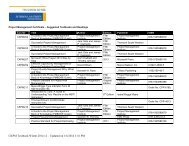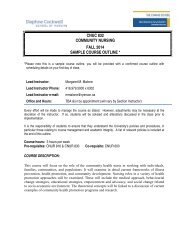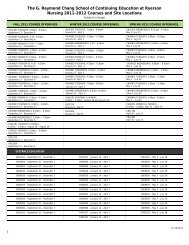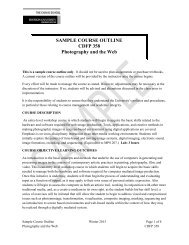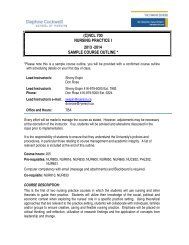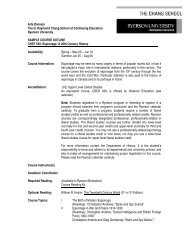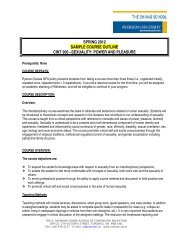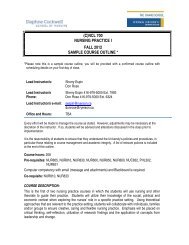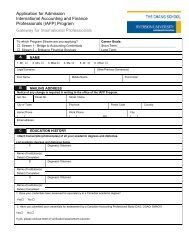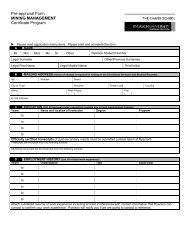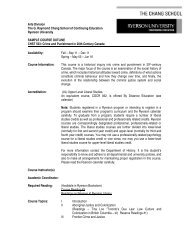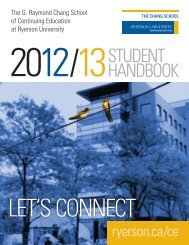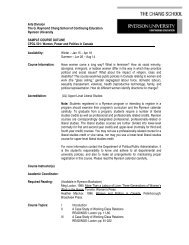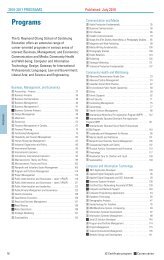Student Handbook 2013-2014 - The Chang School - Ryerson ...
Student Handbook 2013-2014 - The Chang School - Ryerson ...
Student Handbook 2013-2014 - The Chang School - Ryerson ...
You also want an ePaper? Increase the reach of your titles
YUMPU automatically turns print PDFs into web optimized ePapers that Google loves.
EnrollmentHow to EnrollOnline EnrollmentContinuing education students can enroll for courses onlineusing the shopping cart feature.Before you begin, you must have the following:▸▸a <strong>Ryerson</strong> Online Identity and password▸▸If you have a student email account at <strong>Ryerson</strong>University, then you have a <strong>Ryerson</strong> Online Identity. Ifyou can’t remember your password, visit my.ryerson.ca,click “Can’t login?” and then “<strong>Student</strong>s” to reset yourpassword. If you don’t have a <strong>Ryerson</strong> Online Identity,you can get one at www.ryerson.ca/accounts.▸▸your web browser and Internet security softwareconfigured to allow for JavaScript and cookies▸▸a valid Visa, MasterCard, or American Express to pay thetotal course feesNotes: If you can’t meet these three requirements, usethe in-person or mail-in options for enrollment. Your nextenrollment can be done online if you resolve the issues above.New students must obtain a <strong>Ryerson</strong> University <strong>Student</strong>ID before they can activate their <strong>Ryerson</strong> Universitystudent account, register in a certificate program, or enroll incourses online.Note: <strong>Student</strong>s without a <strong>Student</strong> ID can otherwise onlyenroll in-person or by mail.Have you previously applied to or attended <strong>Ryerson</strong>? If theanswer is yes, you already have a <strong>Ryerson</strong> <strong>Student</strong> ID. VisitRequest a <strong>Student</strong> ID for details.Read the course description(s) carefully to ensure thatthe course(s) that you wish to enroll in does not require aninterview, a placement assessment, or any prerequisites thatyou have not taken. Online enrollments will not be acceptedfor courses requiring an interview or placement assessmentthat has not been completed.Notes for Undergraduate <strong>Student</strong>s:Please enroll using RAMSS for courses applicable to yourdegree program.If enrolling in a continuing education course that is to beused for your undergraduate degree requirements, and inthe calculation of your cumulative grade point average andacademic standing, you must cross-enroll in the continuingeducation course by selecting the Undergraduate Career(UGRD) when enrolling online through RAMSS. In this case,you will not require a credit card to complete your transaction;you will be invoiced. However, you will be invoiced the <strong>Chang</strong><strong>School</strong> course fee.If you are registered in both a certificate program and anundergraduate degree program and the continuing educationcourse you wish to take is applicable towards your certificate,you must select your Continuing Education Career (CNED)when enrolling online. In this case, you will require a creditcard to complete your transaction.Instructions for Enrolling OnlineStep 1: Course SelectionGo to Courses and Programs.Choose your courses using the Course Search tool or bybrowsing Courses by Subject or Areas of Interest.To view course details and availability, click on a courselink (e.g., CACC 100 – Introductory Financial Accounting).“Add to cart” will appear next to available scheduling options.To add a course to your shopping cart, click the “Add tocart” button. Selecting courses in different terms will resultin one shopping cart per term. Click “View cart” to see asummary of the contents in each of your shopping carts.Step 2: Checking-Out Your Shopping CartClick “Checkout” on the associated shopping cart. A screenlisting the courses in your shopping cart will appear.To remove a course from the shopping cart, click “remove.”<strong>The</strong> shopping cart page will refresh and remove that courseoffering from your list.To add another course to the cart before checking out,click “Find another course” to browse for more courses. Noinformation will be lost from your cart while you search.To enroll and pay for the contents of the shopping cart,click “Enroll.”To continue the enrollment process, click “Proceed.”Step 3: Logging in to RAMSSAfter clicking “Proceed,” a window will open to transmit yourshopping cart to <strong>Ryerson</strong> University’s registration system,RAMSS (located at my.ryerson.ca). If a Security Alert screenappears, asking for permission to proceed, click “Yes” or thewindow will close and your shopping cart will be emptied.Next, log-in to my.ryerson.ca by entering your <strong>Ryerson</strong> OnlineIdentity and password. Click “Login.”Notes: RAMSS underwent a system upgrade in November,2011, and it is critical that you clear your browser cache andcookies before accessing RAMSS on each computer you use.When you click on the RAMSS tab in my.ryerson.ca,RAMSS will open in a new window. If your browser haspop-up windows blocked, you will need to choose the option“always allow pop-ups for this site” in order for RAMSS toopen. Note that your my.ryerson session will remain activein the original window.If you do not have an Online Identity, you will not be ableto proceed with online enrollment. Upon return to the <strong>Chang</strong><strong>School</strong> website your shopping cart will be emptied. If youcan’t remember your Online Identity password click “Can’tlogin?” then “<strong>Student</strong>s” to reset your password.Step 4: Confirming Your Course Selection<strong>The</strong> classes from the term-specific shopping cart are nowdisplayed in RAMSS. You will have 20 minutes to completeyour enrollment. Click the “Enrollment Shopping Cart” tocontinue. <strong>The</strong>n select your terms.Select the course and click “enroll.” Proceed to step 3 of4. RAMSS will indicate if there are any problems preventingyour enrollment.Step 5: Payment for Your CourseReview the summary on the Enrollment Confirmation screen,which includes all course fees applicable to your transaction.Enter your credit card details and click “make a payment.”If you do not complete this step, or if the credit card paymentcannot be processed, your enrollment transaction will becancelled.A confirmation screen appears indicating that the paymentand enrollment was successful. Once you receive theconfirmation, you may continue to use RAMSS or you mayreturn to the <strong>Chang</strong> <strong>School</strong> website by closing the my.ryerson.cabrowser window. If you had multiple shopping carts, repeatsteps 2-5 for each one.Please bring a copy of your RAMSS enrollment to your firstclass and have it available for the duration of your course(s).<strong>Student</strong>s not actually enrolled in a course are not permittedto attend class.In-Person EnrollmentYou can add, swap, and drop courses in person.Instructions for Enrolling in Person1. Read the course description(s) carefully to ensure thatthe course(s) you wish to enroll in does not require aninterview, a placement assessment, or any prerequisitesthat you have not taken. In-person enrollments willnot be accepted for courses requiring an interview orplacement assessment that has not been completed.2. Complete and submit the In-person Enrollment formavailable at Enrollment Services and <strong>Student</strong> Fees(Podium, lower ground floor, room POD64, 350 VictoriaStreet). Please bring your photo ID with full payment ofyour fees when you come to enroll. All fees must be paidin full at time of enrollment. You will be immediatelydropped from all associated courses for non-payment offees. Any students with outstanding fees will be requiredto clear their debt before any further enrollments.3. Enrollment forms will be accepted before the thirdscheduled class if space is still available; however, inBusiness, Distance Education, and Language courses(including English and ESL/EAL), you must enroll beforethe second scheduled class.4. Please check individual course descriptions to confirmstart dates.Please bring a copy of your RAMSS enrollment to your firstclass and have it available for the duration of your course(s).<strong>Student</strong>s not actually enrolled in a course are not permittedto attend class.Enrollment by MailYou can add, swap, and drop courses by mail.Instructions for Enrolling by Mail1. Read the course description(s) carefully to ensurethat the course(s) that you wish to enroll in does notrequire an interview, a placement assessment, orany prerequisites that you have not taken. Mail-inenrollments will not be accepted for courses requiring aninterview or placement assessment.2. Obtain and complete the Mail-in Enrollment Formin Form and Documents. Please note: the Mail-inEnrollment Form is for mailing purposes only and willnot be accepted for in-person enrollment.3. Return the completed form and full payment of thecourse fees to Enrollment Services and <strong>Student</strong> Records,<strong>Ryerson</strong> University, 350 Victoria Street, Toronto,Ontario, M5B 2K3. Mail-in enrollment requests will notbe accepted unless full fees are enclosed. (Postdatedcheques will not be accepted.)4. If the dates listed below are met, the enrollment will beconfirmed by email. If not, every effort will be made toconfirm your enrollment prior to the start of classes.5. <strong>The</strong>re is no guarantee of consideration for enrollmentforms received after the dates listed below.Please bring a copy of your RAMSS enrollment to your firstclass and have it available for the duration of your course(s).<strong>Student</strong>s not actually enrolled in a course are not permittedto attend class.Enrollment8 For the most current information, see our website at www.ryerson.ca/ce. <strong>The</strong> <strong>Chang</strong> <strong>School</strong> <strong>Student</strong> <strong>Handbook</strong> <strong>2013</strong>–<strong>2014</strong> 9