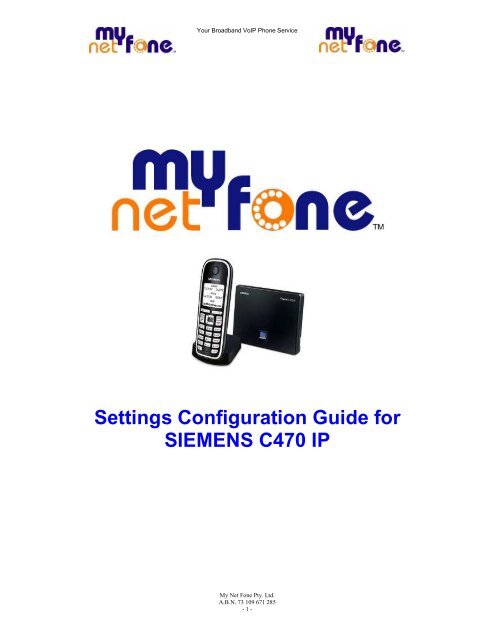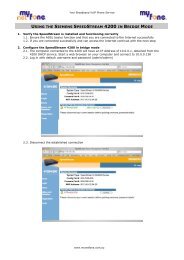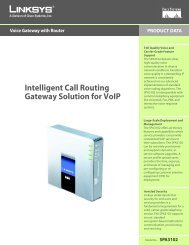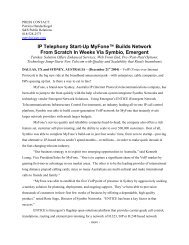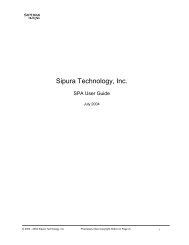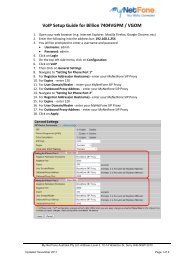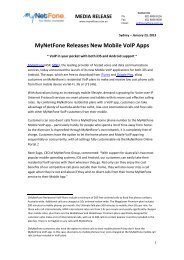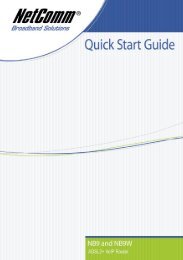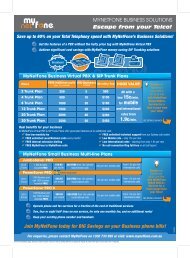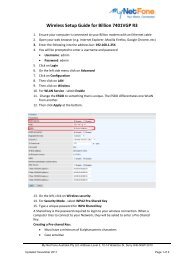SIEMENS C470 IP Setting and Config Guide - MyNetFone
SIEMENS C470 IP Setting and Config Guide - MyNetFone
SIEMENS C470 IP Setting and Config Guide - MyNetFone
Create successful ePaper yourself
Turn your PDF publications into a flip-book with our unique Google optimized e-Paper software.
Your Broadb<strong>and</strong> Vo<strong>IP</strong> Phone Service<strong>Setting</strong>s <strong>Config</strong>uration <strong>Guide</strong> for<strong>SIEMENS</strong> <strong>C470</strong> <strong>IP</strong>My Net Fone Pty. Ltd.A.B.N. 73 109 671 285- 1 -
Your Broadb<strong>and</strong> Vo<strong>IP</strong> Phone ServiceContents1. Physical Setup ......................................................................................... 32. GUI Login ................................................................................................. 43. <strong>Setting</strong>s .................................................................................................... 54. <strong>Config</strong>uring NTP .................................................................................... 105. <strong>Config</strong>uring Voice Mail No. ................................................................... 106. Making Calls .......................................................................................... 117. Additional H<strong>and</strong>sets .............................................................................. 11My Net Fone Pty. Ltd.A.B.N. 73 109 671 285- 2 -
Your Broadb<strong>and</strong> Vo<strong>IP</strong> Phone Service1. Physical SetupModem RouterBase StationH<strong>and</strong>set1 - Prepare the h<strong>and</strong>set: insert the batteries2 - Connect the charging cradle to the mains power supply <strong>and</strong> charge thebatteries3 - Connect the phone cord <strong>and</strong> power lead to the base station4 - Connect the base station to the fixed line network <strong>and</strong> the mains powersupply5 - Connect the base station to the Internet, connect the base station tothe router (Connection via router <strong>and</strong> modem or via router with integratedmodem)6 - PC in LAN for advanced configuration of the Gigaset C740 <strong>IP</strong> basestationMy Net Fone Pty. Ltd.A.B.N. 73 109 671 285- 3 -
Your Broadb<strong>and</strong> Vo<strong>IP</strong> Phone Service2. GUI LoginTo get the <strong>IP</strong> of the <strong>C470</strong><strong>IP</strong>, press the paging button of the base, the phonewill flash the <strong>IP</strong> address. Navigate to the <strong>IP</strong> http://x.x.x.x to access the deviceWeb GUI.default PIN is 0000Then Press OKMy Net Fone Pty. Ltd.A.B.N. 73 109 671 285- 4 -
Your Broadb<strong>and</strong> Vo<strong>IP</strong> Phone Service3. <strong>Setting</strong>sSelect “<strong>Setting</strong>s” on the top menuThen select “Telephony” on the side menuMy Net Fone Pty. Ltd.A.B.N. 73 109 671 285- 5 -
Your Broadb<strong>and</strong> Vo<strong>IP</strong> Phone ServiceClick on “Edit” to configure your MNF AccountConnection Name or Number – <strong>MyNetFone</strong>Then click on “Select Vo<strong>IP</strong> Provider”My Net Fone Pty. Ltd.A.B.N. 73 109 671 285- 6 -
Your Broadb<strong>and</strong> Vo<strong>IP</strong> Phone ServiceClick on “Next”Choose “Australia”My Net Fone Pty. Ltd.A.B.N. 73 109 671 285- 7 -
Your Broadb<strong>and</strong> Vo<strong>IP</strong> Phone ServiceChoose the provider – “<strong>MyNetFone</strong> AuXX”Then click on “Finish”Enter your provided <strong>MyNetFone</strong> Number into the Authentication Name,Username <strong>and</strong> Display name fields.Enter your supplied <strong>MyNetFone</strong> Password into the AuthenticationPassword field.Then click on “Set”My Net Fone Pty. Ltd.A.B.N. 73 109 671 285- 8 -
Your Broadb<strong>and</strong> Vo<strong>IP</strong> Phone ServiceCheck your MNF Account statusRegistered – Account is registered <strong>and</strong> ready for useSelect “Hansets” on the Left MenuInput “<strong>MyNetFone</strong>” on the Name FieldThen click on SetMy Net Fone Pty. Ltd.A.B.N. 73 109 671 285- 9 -
Your Broadb<strong>and</strong> Vo<strong>IP</strong> Phone Service4. <strong>Config</strong>uring NTPSelect “Miscellaneous” on the Left MenuInput “125.213.163.250” on the Time Server FieldSelect the correct Time Zone, then click Set5. <strong>Config</strong>uring Voice Mail No.Select “Network Mailbox” on the Left MenuInput “121” on the Call Number Field, tick Active then click SetMy Net Fone Pty. Ltd.A.B.N. 73 109 671 285- 10 -
Your Broadb<strong>and</strong> Vo<strong>IP</strong> Phone Service6. Making CallsYour device has now been configured for use with <strong>MyNetFone</strong>.• Enter a phone number using your h<strong>and</strong>set’s number keys.• Briefly press the talk key if you want to make a Vo<strong>IP</strong> call.Or• Press <strong>and</strong> hold the talk key if you want to make a call via fixed linenetwork (if base station is connected to a fixed line network)7. Additional H<strong>and</strong>sets<strong>C470</strong><strong>IP</strong> Base station can register up to 5 additional h<strong>and</strong>sets. Multipleh<strong>and</strong>sets can be registered to be used with a single endpoint or multipleendpoints.H<strong>and</strong>set registration process: Power-up additional h<strong>and</strong>set On the phone menu, Navigate to <strong>Setting</strong>s > H<strong>and</strong>set > Register H/Set Enter your system PIN, (default is "0000") Press <strong>and</strong> hold INTERCOM button on base station until h<strong>and</strong>set isregistered.My Net Fone Pty. Ltd.A.B.N. 73 109 671 285- 11 -
Your Broadb<strong>and</strong> Vo<strong>IP</strong> Phone ServiceOnce h<strong>and</strong>sets are registered, it can be managed via the Web interface.My Net Fone Pty. Ltd.A.B.N. 73 109 671 285- 12 -