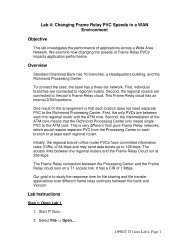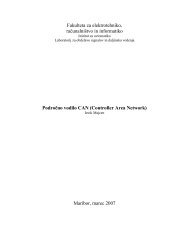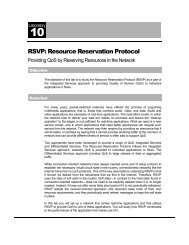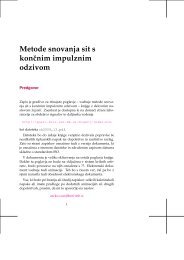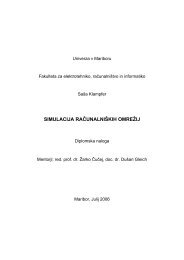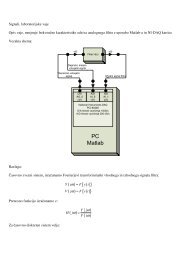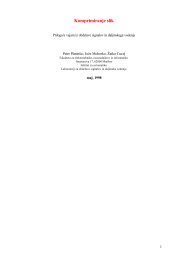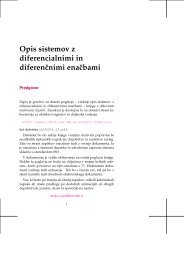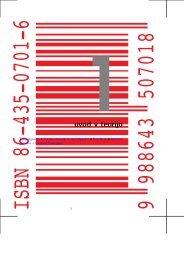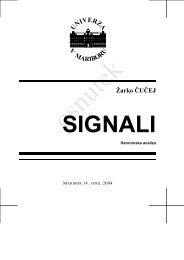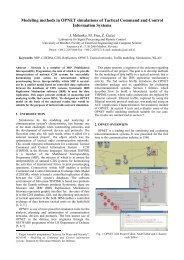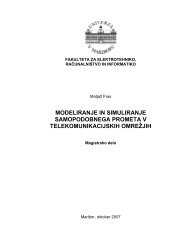Lab 2: Multistory Building LAN: Daisy Chain Versus ... - Opnet
Lab 2: Multistory Building LAN: Daisy Chain Versus ... - Opnet
Lab 2: Multistory Building LAN: Daisy Chain Versus ... - Opnet
Create successful ePaper yourself
Turn your PDF publications into a flip-book with our unique Google optimized e-Paper software.
Objective<strong>Lab</strong> 2: <strong>Multistory</strong> <strong>Building</strong> <strong>LAN</strong>:<strong>Daisy</strong> <strong>Chain</strong> <strong>Versus</strong> Collapsed Backbone ArchitectureThis lab teaches the application performance of two different networkarchitectures: <strong>Daisy</strong> <strong>Chain</strong> and Collapsed Backbone Network. The bookshows a collapsed backbone data network in which there is a core switch inthe basement equipment room. The core switch is linked directly to aworkgroup switch on each floor. Another option is to link the switches in adaisy chain. In this approach, the basement core switch is linked directly tothe first floor switch, the first floor switch is linked directly to the second floorswitch, and so forth.This lab shows the application latency introduced by connecting buildingswitches in different ways.OverviewThe First Bank of Paradise’s Operations building has 10 floors, each havingmany users connected to a 10Base-T workgroup switch in the floor’stelecommunications closet. The users share an Oracle server and seven fileand print servers in the basement.In Scenario 1, the switches on each floor are daisy chained to the core switchin the basement. We will see that this daisy chain approach introduces highapplication latency to users on the highest floor.In Scenario 2, the daisy chain topology is retained, but the core switch ismoved to the fifth floor. We will see that this reduces latency on the highestfloor but increases it on the bottom floor.In Scenario 3, the core switch is kept in the basement, but a collapsedbackbonetopology is used, in which the core switch in the basement is linkeddirectly to the workgroup switch on each floor.<strong>Lab</strong> InstructionsStep 1: Open <strong>Lab</strong> 11. Start IT Guru.2. Select File Open…3. Scroll down to the project named MultiStory_<strong>Building</strong>_<strong>LAN</strong>, select it andclick OK.OPNET IT Guru <strong>Lab</strong> 2, Page 1
Several users are connected to a switch on each of the 10 floors. The usersshare an Oracle server and 7 File, Print, and Email servers in the basement.Subnet: A subnet is a container used to create hierarchy of network levels.Double-click on the subnet named “7 File Print & Email Servers” to enter it.Here, we can see the servers clustered together. Right-click in the workspaceand select Go To Parent Subnet to go to the upper subnet.OPNET IT Guru <strong>Lab</strong> 2, Page 2
Also the <strong>LAN</strong> icons represent several workstations connected in a switched<strong>LAN</strong>. The number of workstations can be set by editing its attributes.The users on different floors are running a 2 Tier Oracle application. We willstudy the performance of this application.Step 2: Configure and Run the SimulationEvaluate the network performance for a busy hour of the day.1. Click on the configure/run simulation toolbar button.2. Make sure the Simulation Duration is set to 1 hour.3. Click Run. Monitor the progress bar as the simulation proceeds.4. When the simulation completes, Click Close.OPNET IT Guru <strong>Lab</strong> 2, Page 3
Step 3: View ResultsView the Oracle Application Response Time for users on Floors 1, 5, and 10.1. Right-click on the 95 Users Floor 10 object and select View Results.2. Expand Requesting Client Custom Application and select ApplicationResponse Time (sec).3. Select Show. This is the graph for the chatty oracle application responsetime which will be discussed later so do not close the graph window.4. Click Close in the View Results window.5. Right-click on the 50 Users Floor 10 object and select View Results.6. Choose Requesting Client Custom Application ApplicationResponse Time (sec).7. Click Add and then click on the graph panel for the first graph youcreated. This is done to display statistics for users on different floors onthe same panel.8. Repeat the same step 5 through 7 to add the application response time forusers on floor 1 to the same graph.OPNET IT Guru <strong>Lab</strong> 2, Page 4
Note: To toggle the graphs on and off, use the hide or show all graphsbutton.Now we have the statistics for users on all floors on the same graph.Your results should be similar to the graph above.• As we can see, the Application Response Time is close to 6 seconds forusers on floor 10• It reduces as we move to the lower floors. Users on floor 1 have the leastresponse times. This shows the amount of latency introduced by theswitches.Users on the top floor report high application response times. So thecompany decides to reduce the number of hops for the users on upper floorsby moving the core switch and the servers to the fifth floor.OPNET IT Guru <strong>Lab</strong> 2, Page 5
Step 4: Switch to Next Scenario• Select Scenarios Switch To Scenario <strong>Daisy</strong>_<strong>Chain</strong>_Network_Server_On_Fifth_Floor.The company restructures the network at no additional hardware cost toachieve better application performance for users on upper floors.Step 5: Configure and Run the SimulationRerun the simulation for a busy hour of the day to see if the users on floor 10get better response times as intended.• Refer to previous steps for setting the duration and running the simulation.Step 6: Compare ResultsLet us compare the Application Response Times for users on different floors.We expect that restructuring the network should reduce the applicationresponse times for users on upper floors.OPNET IT Guru <strong>Lab</strong> 2, Page 6
1. Right-click on 95 Users Floor 10 and select Compare Results.2. Choose Requesting Client Custom Application ApplicationResponse Time (sec).3. Click Show and then click Close in the View Results window.4. Repeat same steps for 50 Users Floor 5 and 70 Users Floor 1.OPNET IT Guru <strong>Lab</strong> 2, Page 7
• As expected, the Oracle application Response Time went down for userson floor 5 and floor 10.• But the users on floor 1 suffered an increase in response time.The company decides to change the architecture from a <strong>Daisy</strong> <strong>Chain</strong> to aCollapsed Backbone network hoping to achieve the same applicationperformance for all the users.OPNET IT Guru <strong>Lab</strong> 2, Page 8
Step 7: Switch to Next Scenario• Select Scenarios Switch To Scenario Collapsed_Backbone_Network.Step 8:Configure and run the simulationRerun the simulation for a busy hour to evaluate the network performance.• Refer to previous steps for setting the duration and running the simulation.Step 9: Compare ResultsLet us compare the Response Times for all 3 scenarios. This will give us aclear picture of the best architecture for this kind of a network. Follow thesame instructions as in Step 6 to get the graphs.OPNET IT Guru <strong>Lab</strong> 2, Page 9
Conclusion• Prepare a brief report giving your conclusions. Do not simply repeat theresults of the simulations.• Give your recommendation for what the firm should do. Consider relativecabling costs in your recommendation.OPNET IT Guru <strong>Lab</strong> 2, Page 10