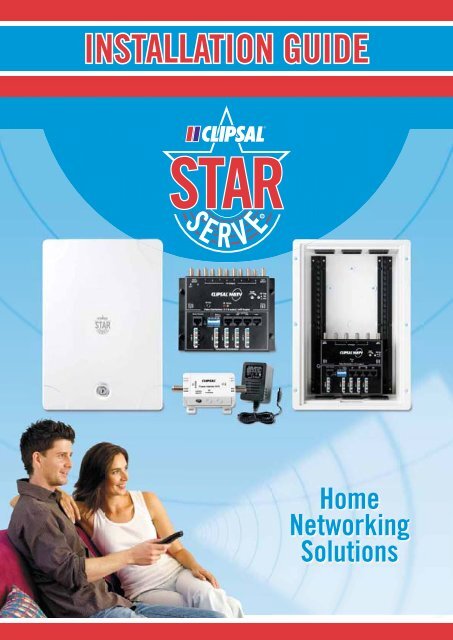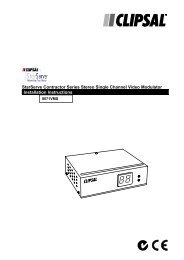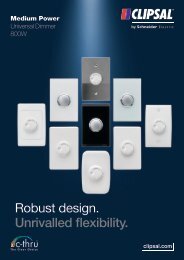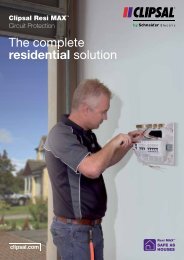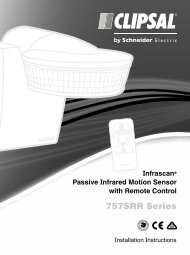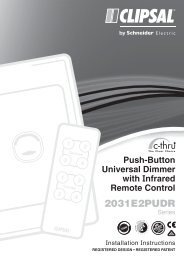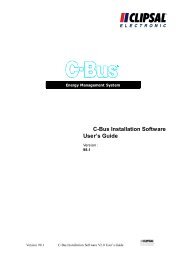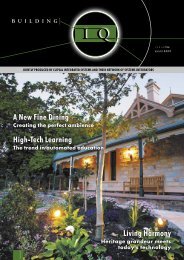Clipsal StarServe - Installation Guide, 11635
Clipsal StarServe - Installation Guide, 11635
Clipsal StarServe - Installation Guide, 11635
- No tags were found...
Create successful ePaper yourself
Turn your PDF publications into a flip-book with our unique Google optimized e-Paper software.
INSTALLATION GUIDEHomeNetworkingSolutions
CLIPSAL STARSERVE ® INSTALLATION GUIDE - CONTENTSSection 1 - What is <strong>Clipsal</strong> <strong>StarServe</strong> ® ?What is <strong>Clipsal</strong> <strong>StarServe</strong> ® ?.................................................................................. 4Video Distribution .................................................................................................. 4Telephone and Data Distribution ........................................................................... 5Section 2 - Introduction to MATV BasicsMATV Introduction ................................................................................................ 6Signal Strength ...................................................................................................... 7Signal Quality ......................................................................................................... 8Signal Losses - Cable ............................................................................................ 9Signal Losses - Splitters ..................................................................................... 10Choosing the Right Antenna ................................................................................11Section 3 - <strong>Clipsal</strong> <strong>StarServe</strong> ® Product Introduction3105ABEN Slimline Enclosure............................................................................. 128000LEN Lite Sized Enclosure ............................................................................ 138000MEN Mid Sized Enclosure ........................................................................... 143105PENF / 3105PENS Professional Enclosures ............................................... 15Video Distribution Units ................................................................................. 16-173105VDU38IRT Distribution Unit ........................................................................ 183105VDU24T Distribution Unit ........................................................................... 198073/8VHPIR Video Hub ..................................................................................... 208072/6VHP Video Hub ........................................................................................ 21<strong>Clipsal</strong> <strong>StarServe</strong> ® VDU Power Options ............................................................. 22Power Injector...................................................................................................... 23Local Powering of the VDU - Plug Pack .............................................................. 24<strong>Clipsal</strong> Digital Ready Antennas ........................................................................... 25Modulators ........................................................................................................... 26Emitter Leads & Infrared Targets ........................................................................ 27Patch Panels - Data and Telephone ..................................................................... 28Switches - Data Patch Panels ............................................................................. 298001/4EX Output Expander ................................................................................. 308000INJ IR Injector ............................................................................................. 308000DCB Coaxial DC Block ................................................................................. 318000SS Surge Suppressor .................................................................................. 318000AVB RCA to Cat-5 Cable Adaptor ................................................................ 31Section 4 - Minimum TV Cabling RequirementsTV Cabling Requirements .................................................................................... 32F-Type Connectors ............................................................................................... 32MATV Tools Required .......................................................................................... 32TV Mechs ............................................................................................................. 33TV Fly Leads......................................................................................................... 33Digital Terrestrial Meter ...................................................................................... 33Conventional TV Cabling ..................................................................................... 34<strong>Clipsal</strong> <strong>StarServe</strong> ® TV Cabling ............................................................................ 353105VDU38IRT TV Wiring Diagram ................................................................... 363105VDU24T TV Wiring Diagram ....................................................................... 378073/8VHPIR TV Wiring Diagram ...................................................................... 388072/6VHP TV Wiring Diagram .......................................................................... 39Section 5 - Video Distribution - How To ConnectAntenna Input ...................................................................................................... 40Antenna Input - Using an Amplifi er with the VDU .............................................. 41Antenna Outputs .................................................................................................. 42Modulator Input B - Distribution of Devices ....................................................... 43Setup of the Modulator ........................................................................................ 44Modulator AV Connections.................................................................................. 45Modulator AV Connections - Y-Lead Connections ............................................. 46IR Emitter Leads .................................................................................................. 47IR Target ............................................................................................................... 48IR Control of Devices ........................................................................................... 49Modulator Input A - Single Surveillance Camera ............................................... 50Modulator Input A - Multiple Surveillance Cameras .......................................... 51Surveillance Camera Connection Using an AV Balun ......................................... 52Connecting More Than Eight Outputs ................................................................. 53Section 6 - Phone/Data Minimum Cabling RequirementsTelephone/Data Cabling ...................................................................................... 54Telephone/Data Outlets and Patch Panels.......................................................... 54Patch Leads ......................................................................................................... 54Required Data Tools ............................................................................................ 54Recommended Cabling for Telephone and Data Requirements......................... 55Section 7 - Telephone/Internet - How To ConnectTelephone Connection ......................................................................................... 56Jumpering Telephone Outlets ............................................................................. 57Mode 3 Connection .............................................................................................. 58ADSL Connection ................................................................................................. 59ADSL Connection with Jumpering Leads ........................................................... 60ADSL Switch Modem Router Connection ........................................................... 61Section 8 - Data Cabling - How To ConnectPatch Panel Setup - Data Cabling ....................................................................... 62Patch Panel Connection for Structured Cabling System ................................... 63Telephone Distribution Using a Telephone Patch Panel ..................................... 64Section 9 - Subscription TV Cabling Requirements/OverviewFoxtel IQ Cabling Requirements - Domestic....................................................... 65Austar Cabling Requirements - Domestic .......................................................... 66Multiple Subscription TV Decoder Cabling Requirements - Domestic ............. 67Apartment Cabling Requirements - Commercial <strong>Installation</strong>s .......................... 68Section 10 - Cabling ConsiderationsKey Area 1 - The Lounge Room ........................................................................... 69Typical Locations ................................................................................................. 69Future Distribution of Services ........................................................................... 69Foxtel/Austar ....................................................................................................... 69Key Area 2 - The Master Bedroom ...................................................................... 70Key Area 3 - Other Bedrooms .............................................................................. 70Key Area 4 - Study/Other Bedrooms................................................................... 70Key Area 5 - The Kitchen ..................................................................................... 71Smart Wired Wall Plate ....................................................................................... 71Other Areas .......................................................................................................... 71Section 11 - <strong>Clipsal</strong> Audio Solutions<strong>Clipsal</strong> Audio Solutions Product Introduction .................................................... 72Speaker Options, Tools and Cabling ................................................................... 72Infrared Control of the Source ............................................................................ 73<strong>Clipsal</strong> Audio Solutions Wiring ........................................................................... 73<strong>Clipsal</strong> Audio Solutions Loop Wiring ...................................................................74<strong>Clipsal</strong> Audio Solutions Star Wiring ....................................................................74<strong>Clipsal</strong> Audio Solutions and <strong>Clipsal</strong> <strong>StarServe</strong> ® ................................................. 75Section 12 - Troubleshooting <strong>Guide</strong>sInfrared Troubleshooting <strong>Guide</strong> .....................................................................76-77TV Reception Troubleshooting <strong>Guide</strong> - Free to Air Picture ...........................78-79TV Reception Troubleshooting <strong>Guide</strong> - Modulated Channels ............................ 79Section 13 - <strong>Clipsal</strong> <strong>StarServe</strong> ® FAQsPreface ................................................................................................................. 80FAQs ................................................................................................................80-81Back Page - <strong>Clipsal</strong> <strong>StarServe</strong> ® Service AgentINSTALLATION GUIDE3
SECTION 1 What is <strong>Clipsal</strong> <strong>StarServe</strong> ® ?What is <strong>Clipsal</strong> <strong>StarServe</strong> ® ?<strong>Clipsal</strong> <strong>StarServe</strong> ® is three distribution systems in one for the home:AND/ORAND/ORDigital and AnalogueVideo DistributionTelephone/InternetDistributionData NetworkingYou can take advantage of just one or utilise all three areas - the choice is yours.Video DistributionApart from distributing analogue or digital free to air TV, <strong>Clipsal</strong> <strong>StarServe</strong> ® also enables the user to distribute otherdevices such as DVD players, video recorders, subscription TV decoders and surveillance cameras to be viewed onany TV connected to the <strong>Clipsal</strong> <strong>StarServe</strong> ® .Now every TV in your home can access free to air channels, subscription TV decoders, DVD players, video recordersand surveillance cameras etc.<strong>Clipsal</strong> <strong>StarServe</strong> ® unlocks your home entertainment centre. Now everyone can watch what they want when theywant to watch it.Some models will allow the IR control of these other devices from rooms other than the main entertainment area.Only TWO extra coax cables are required in addition to the standard TV cabling.4 INSTALLATION GUIDE
SECTION 1 What is <strong>Clipsal</strong> <strong>StarServe</strong> ® ?Telephone and Data DistributionIn today’s homes the need to have telephone access and internet access is essential.<strong>Clipsal</strong> <strong>StarServe</strong> ® facilitates the distribution of telephone and internet cabling in a simple and easy to understandmanner. <strong>Clipsal</strong> <strong>StarServe</strong> ® can also facilitate a high-speed data network so that you can network computers, printersand AV equipment together.Hard wired cabling is the best possible solution for any installation but failure to prepare for cabling may be verycostly in the future. The cost of trying to install cabling after a new home has been built is approximately three to fourtimes the initial cost. If you have a two storey home then it may be impossible to get cables down walls unless youmake holes and damage walls or ceilings.Even if you are going to have a wireless network within your home, <strong>Clipsal</strong> <strong>StarServe</strong> ® can accommodate thisrequirement and connect your wireless network to the Internet.3105PENF<strong>Clipsal</strong> <strong>StarServe</strong> ®EnclosureINSTALLATION GUIDE5
SECTION 2Introduction to MATV BasicsMATV IntroductionWhat does MATV stand for?Master Antenna TeleVision:The master antenna is used for supplying one TV outlet, or multiple TV outlets with TV signals. The most basic MATVsystem is an antenna connected to a TV outlet, along with a fl y lead to connect the system to the TV.The antenna is designed to receive TV signals. The cable is designed to carry the TV signals to the outlet. The outletis the interface for a fl y lead to connect to the TV. The fl y lead connects the wall plate to the TV.Fly LeadWall OutletWhere multiple outlets are required a splitter or series of splitters are used to distribute the signal to as manyoutlets as required.AntennaWall OutletsFly LeadsSplitterThe antenna is designed to receive the TV signal.The cabling system is designed to carry the TV signal to the TV without any interference.IMPORTANT NOTE:All <strong>Clipsal</strong> MATV products including <strong>Clipsal</strong> <strong>StarServe</strong> ® are capable ofdistributing DIGITAL AND ANALOGUE free to air TV signals.Analogue TV VHF 0 - 12 & UHF 28 - 69Digital TV VHF 6 - 12 & UHF 28 - 696 INSTALLATION GUIDE
SECTION 2Introduction to MATV BasicsSignal StrengthThe principals of signal strength for MATV systems are not unlike that of the electrical principals for voltage at power points.The units of measurement are as follows:• electrical unit of measurement is the Volt (V)• MATV unit of measurement is the decibel Micro Volt (dBuV), commonly referred to as “dB”.The ideal voltage for a power outlet is 240 Volts, with a tolerance of 5%. This means that you can have as low as 228Volts or as high as 252 Volts to comply with the Australian Standards.The voltage is measured using a multimeter. You set the multimeter to the voltage setting and test for voltage. Theideal signal level for a combined analogue / digital MATV system is similar.The ideal MATV signal strength at the outlet is 69dBuV with a tolerance of 5%. For excellent quality pictures, yourequire signal strength between 65-72dBuV. The MATV signal strength is measured using a fi eld strength meter. Youset the fi eld strength meter to the channel you wish to test and it will show you a reading of the signal at the outlet.Ideal Signal LevelsMATV Outlet - 69dBuVStandard Outlet - 240VTest with fi eld strength meterTest with multi meterLOWACCEPTABLE HIGHSIGNAL SIGNAL SIGNALTOO LOW TOO HIGH69dBuV62dBuV 65dBuV 72dBuV 75dBuV228V 252VA fi eld strength meter is ESSENTIAL.INSTALLATION GUIDE7
SECTION 2Introduction to MATV BasicsSignal QualityThere are two parts to a perfect TV picture, signal strength and signal quality. You can have excellent signal strengthbut if your signal quality is poor then this will result in poor quality pictures.Many of the problems faced with signal quality have been overcome with the introduction of digital TV. For examplewith digital TV you will not get ghosting. Clear line of sight is obviously the best possible scenario for high quality TVreception but often cannot be achieved.We need to avoid the following when installing antennas:• DO NOT install antennas in the ceiling space• DO NOT install antennas with trees in the way of line of sight• DO NOT install antennas within one metre of the roof.Before you install an antenna:• DO a site survey; this is a walk on the roof withan antenna and digital fi eld strength metre. Thiswill give you an indication of the best possiblelocation to install the antenna on the roof.• DO check each TV station on the site survey. Thisconfirms that it is the best possible location for allTV stations reception.Bit error rateBER – Bit error rate measures the number oferrors on the incoming signal. Too many errorswill result in pixilation, boxing or freezing of thepicture. There is a four star rating associated withdigital signal reception:No picturePixelated pictureFAIL FAIL PASS PASSVERY POOR QUALITY POOR QUALITY GOOD QUALITY EXCELLENT QUALITYIt is the installer’s responsibility to follow the appropriateOccupational Health and Safety (OH&S) work practices.8 INSTALLATION GUIDE
SECTION 2Introduction to MATV BasicsSignal Losses - CableLosses are a part of any MATV system. You may start out with an acceptable signal level at the antenna but due tolosses in the cable or splitter, the signal may not be acceptable when at the outlet.Losses are calculated separately for VHF and UHF frequencies. The golden rule; is the higher the frequency the higherthe loss.VHF = Very High Frequency 45 - 470 MHz Channels 0 - 12UHF = Ultra High Frequency 471 - 860 MHz Channels 21 - 69We need to calculate losses for both VHF and UHF in every TV design to ensure that we have a balanced system.<strong>Clipsal</strong> RG6 cable losses are linear. This means that you can multiply the losses for one metre by the length of thecable run to get the losses over that distance.2B6QXX Cable Losses Frequency 1.0m 5.0m 10.0m 20.0m 30.0mVHF (0-12) 0.053dB 0.265dB 0.53dB 1.06dB 1.59dBUHF (21-69) 0.21dB 1.05dB 2.1dB 4.2dB 6.3dBA balanced system is a MATV system that has an acceptable signal level (65-72dBuV) at every outlet within thesystem, regardless of the length of cable to the outlet.In domestic settings this is not usually an issue if the distribution of the signal is from a central location. This is moreof an issue when distributing TV signals to multi storey apartments and hotels with long cable runs.In a domestic situation the shortest cable run can be one metre and the longest cable run can be 45 metres withouthaving to use some form of equalisation to balance the system.45 Metres 1 MetreINSTALLATION GUIDE9
SECTION 2Introduction to MATV BasicsSignal Losses - SplittersLosses over splitters are just as important to calculate as the losses over cable. The value of the loss will be differentfor VHF and UHF (the golden rule is the higher the number of splits, the higher the losses).The <strong>Clipsal</strong> <strong>StarServe</strong> ® VDU is a NO-LOSS SPLITTER.The losses over each output port of the splitter are the same.If you changed a two way splitter for a four way splitter you may have poor picture quality due to the fact that youhave added losses into the system and reduced the signal strength to each outlet by 4dB on VHF and 3.4dB on UHF.An eight way splitter would also require an amplifi er.Antenna inputSIGNAL IN70dBuVSIGNAL OUT72dBuVSIGNAL IN70dBuVSIGNALOUTVHF: 57.8dBUHF: 57.2dBSIGNALNO LOSSOption of 5dB GAINor 15dB ATTENUATIONFrequency 2 Way 3 Way 4 Way 6 Way 8 Way46-470MHz VHF < 3.5dB < 6.1dB < 7.5dB < 10.2dB < 11.2dB471-860MHz UHF < 4.4dB < 6.3dB < 7.8dB < 10.7dB < 11.8dB10 INSTALLATION GUIDE
SECTION 2Introduction to MATV BasicsChoosing the Right AntennaDevelopments in TV Across Australia will include the most up to date planning and implementation of all analogueand digital broadcast TV services throughout the country.It will also include an antenna selection for each transmitter, which makes choosing the right antenna a very simpleexercise. You cannot afford to be without this great reference guide.INSTALLATION GUIDE11
SECTION 3<strong>Clipsal</strong> <strong>StarServe</strong> ® Product Introduction3105ABENSlimline EnclosureThe size of the enclosure is determined by the number of cables and active equipment required inside theenclosure. Choose an appropriate enclosure to accommodate the cabling required for the installation.Features• designed to be recessed into 63mm stud walls• installed at second fi x stage• 1-11 RG6 quad shield coax cables for TV distribution• 1-8 Category 5e or Category 6 data cables for structured cabling network• 1-4 Incoming telephone lines• 1-8 Category 5e or Category 6 data cables for telephone lines• 1 x 4 port ADSL switch / modem router (Netgear product number DG834)• cut-out template provided.Specifi cationsDimensions:Cut out size:269mm wide x 383mm high x 84mm deep220mm wide x 360mm high12 INSTALLATION GUIDE
SECTION 3<strong>Clipsal</strong> <strong>StarServe</strong> ® Product Introduction8000LENLite Sized Enclosure8000LEN Enclosure8000LENFK Enclosure Flushing KitThe size of the enclosure is determined by the number of cables and active equipment required inside theenclosure. Choose an appropriate enclosure to accommodate the cabling required for the installation.Features• small enclosure to suit TV and / or telephone distribution• 1-11 RG6 quad shield coax cables for TV distribution• 1-8 Category 5e or Category 6 data cables for telephone distribution• 1-4 incoming telephone lines.Specifi cationsDimensions:Cut out size:300mm wide x 200mm high x 145mm deep305mm wide x 205mm high.INSTALLATION GUIDE13
SECTION 3<strong>Clipsal</strong> <strong>StarServe</strong> ® Product Introduction8000MENMid Sized Enclosure8000MEN Enclosure8000MENFK Enclosure Flushing KitThe size of the enclosure is determined by the number of cables and active equipment required inside theenclosure. Choose an appropriate enclosure to accommodate the cabling required for the installation.Features• two vertical rails for increased wiring room and more cables• surface mount• fl ushing kit available for recess mount• 1-11 RG6 quad shield coax cables for TV distribution• 1-16 Category 5e or Category 6 data cables for structured cabling network• 1-4 incoming telephone lines• 1 x 3105ADJB audio distribution junction box for more than four zones of audio distribution.Specifi cationsDimensions:Cut out size:415mm wide x 450mm high x 145mm deep420mm wide x 455mm high.14 INSTALLATION GUIDE
SECTION 3<strong>Clipsal</strong> <strong>StarServe</strong> ® Product Introduction3105PENF3105PENSProfessional Flush Mount EnclosureProfessional Surface Mount Enclosure3105PENF Enclosure3105PENS EnclosureThe size of the enclosure is determined by the number of cables and active equipment required inside theenclosure. Choose an appropriate enclosure to accommodate the cabling required for the installation.Features• choice of fi rst fi x or second fi x mounting• suits different thickness’ of plaster board: 10mm, 13mm and 16mm• dual power outlet inside enclosure• family look – power, C-Bus and <strong>Clipsal</strong> <strong>StarServe</strong> ® in the same style of enclosure• 1-21 RG6 quad shield coax cables for TV distribution• 1-48 Category 5e or Category 6 data cables for structured cabling network• 1-10 incoming telephone lines• 1 x 3105ADJB audio distribution junction box for more than four zones of audio distribution.Specifi cationsDimensions:Cut out size:465mm wide x 895mm high x 113mm deep470mm wide x 900mm high.INSTALLATION GUIDE15
SECTION 3<strong>Clipsal</strong> <strong>StarServe</strong> ® Product IntroductionVideo Distribution Units3105VDU38IRT 3105VDU24T 8072/6VHP 8073/8VHPIRDistributionThe VDU distributes digital and analogue free to air TV signals from the antenna input to all TV outputs on the VDU. Thisworks as a splitter but one of the special features is that the <strong>Clipsal</strong> VDU is a powered splitter and has no losses from theinput to the outputs.NOTE: The <strong>Clipsal</strong> <strong>StarServe</strong> ® VDU is classed as one TV point when choosing an antenna.Variable Gain ControlThe <strong>Clipsal</strong> <strong>StarServe</strong> ® VDU has a variable gain control to make it easy to adjust for the idealsignal strength and best possible picture. The variable gain control can amplify the incomingsignal by 5dBuV or decrease the signal strength by 15dBuV. This feature of the <strong>Clipsal</strong><strong>StarServe</strong> ® VDU makes installation easy.Selectable FM TrapThe selectable FM trap is a feature that is built into the <strong>Clipsal</strong> <strong>StarServe</strong> ® VDU. FM frequenciescan cause interference with other TV frequencies and need to be removed from the distributionsystem. This can be done with the push of a button on the <strong>Clipsal</strong> <strong>StarServe</strong> ® VDU.Combination VDUA combination VDU has been designed to suit the recessed slimline enclosures required intoday’s markets. These VDUs combine the features of the TV cabling and the connection ofthe telephone, security system and ADSL services to create a neat, compact solution.These are entry level solutions and are set and forget products as there is no patching required fora basic setup.The telephone card can accept one to four incoming telephone lines and distribute up to four locations for each line.The telephone lines can be expanded by jumpering from one to another.In other words, one incoming line can be expanded to 16 outlets and two incoming lines can be expanded to up toeight outputs per line.There is a Mode 3 socket for the connection of a security system built into the telephone card.16 INSTALLATION GUIDE
SECTION 3<strong>Clipsal</strong> <strong>StarServe</strong> ® Product IntroductionModulated InputsThe modulated inputs on the <strong>Clipsal</strong> <strong>StarServe</strong> ® VDU are designed for the connection of a modulator to the VDU. Thisenables the distribution of other devices such as a DVD player, VCR, Subscription TV decoder or surveillance camerato all TV outputs on the VDU.There are two types of VDU modulated inputs:3105VDU24T & 8072/6VHPThe modulated inputs on the 3105VDU24T and 8072/6VHP are designed for the connectionof a modulator to distribute devices such as Subscription TV decoders, DVD players, VCRsetc from one central location to all outputs on the VDU.The VDU can be powered remotely from this modulated input over the coax cable.The 3105VDU24T and 8072/6VHP have no IR control of these devices.3105VDU38IRT & 8073/8VHPIRThere are two modulated inputs on these models that allow for the distribution of devices toall TV outputs.Modulator Input A is designed for the connection of a modulator to distribute devices that do notrequire IR control such as surveillance cameras. This modulator input cannot be used to power the VDU.Modulator Input B is designed for the distribution of devices such as Subscription TV decoders, DVD players, VCRsetc from one central location to all outputs on the VDU with the potential of IR remote control of these devices fromother rooms. This modulated input can be used to remotely power the VDU.These models have an IR engine built into the VDU to enable the IR control of devices from remote locations with theaddition of an IR compatible modulator, IR emitter leads and IR targets.Power OutputThe power output has been designed to power an external device such as a switch/modemrouter that uses the same 12V d.c. power plug at the VDU.This feature was built to accommodate a fully working system that does not require powerinside the enclosure which houses the active equipment.INSTALLATION GUIDE17
SECTION 3<strong>Clipsal</strong> <strong>StarServe</strong> ® Product Introduction3105VDU38IRTInfrared Video and Telephone Distribution UnitModulator input ‘A’ for the distribution ofdevices such as surveillance cameras viaa modulator to all TV outputs of the VDU(Modulator sold separately)INPUT A has no Infrared controlDistributes digital ready TV toeight locations of your choiceAntenna inputModulator input ‘B’ for thedistribution of subscription TV,DVD, video via a modulator(Modulator sold separately)12Vd.c. powerinputIR expansion port:Allows infraredconnectivity fromone VDU to anotherHas a selectable FM trapfor filtering outunwanted signals12Vd.c. power outputfor switch modemroutersVariable gain controlfor adjusting outputsignal strength tooptimum levelsHas a security connection for yoursecurity system alarm diallerDistributes four telephone, internet or faxlines up to four locations for each lineTelephone distribution only, NOT DATAEnables the user to remotely controlsubscription TV, DVDs etc from anotherroom in conjunction with the<strong>Clipsal</strong> IR productsSuitable for ALL <strong>Clipsal</strong> <strong>StarServe</strong> ® Enclosures18 INSTALLATION GUIDE
SECTION 3<strong>Clipsal</strong> <strong>StarServe</strong> ® Product Introduction3105VDU24TVideo and Telephone Distribution UnitModulator input for the distribution ofother services such as subscription TV,DVD, video, surveillance cameras etc. viaa modulator to all TV outputs of the VDU(Modulator sold separately)Distributes digital ready TV tofour locations of your choiceAntenna input12Vd.c. powerinputHas a selectable FM trapfor filtering outunwanted signals12Vd.c. power outputfor switch modemroutersVariable gain controlfor adjusting outputsignal strength tooptimum levelsHas a security connection for yoursecurity system alarm diallerDistributes four telephone, internet or faxlines up to four locations for each lineTelephone distribution only, NOT DATASuitable for ALL <strong>Clipsal</strong> <strong>StarServe</strong> ® EnclosuresPLEASE NOTE: this model DOES NOT support the remote control of devices in other roomsINSTALLATION GUIDE19
SECTION 3<strong>Clipsal</strong> <strong>StarServe</strong> ® Product Introduction8073/8VHPIRVideo HubModulator input ‘B’ for the distribution ofsubscription TV, DVD, video via a modulatorAntenna input(Modulator sold separately)IR expansion port:allows infraredconnectivity fromone VDU to anotherHas a selectable FM trapfor filtering outunwanted signals12Vd.c. power inputVariable gain controlfor adjusting outputsignal strength tooptimum levelsModulator input ‘A’ for the distribution ofdevices such as surveillance cameras viaa modulator to all TV outputs of the VDU(Modulator sold separately)INPUT A has no infrared controlDistributes digital ready TV toeight locations of your choiceSuitable for 3105PENF, 3105PENS, 8000MEN and 8000LEN Enclosures20 INSTALLATION GUIDE
SECTION 3<strong>Clipsal</strong> <strong>StarServe</strong> ® Product Introduction8072/6VHPVideo HubModulator input for the distribution ofother services such as subscription TV,DVD, video, surveillance cameras etc. viaa modulator to all TV outputs of the VDU(Modulator sold separately)Antenna input12Vd.c. power inputVariable gain controlfor adjusting outputsignal strength tooptimum levelsDistributes digital ready TV tosix locations of your choiceSuitable for 3105PENF, 3105PENS, 8000MEN and 8000LEN EnclosuresINSTALLATION GUIDE21
SECTION 3<strong>Clipsal</strong> <strong>StarServe</strong> ® Product Introduction<strong>Clipsal</strong> <strong>StarServe</strong> ® VDU Power OptionsRemote Powering of the VDU - ModulatorThe modulator can be used to power the VDU instead of the power injector. You connect the modulator to the “MODINPUT B” of the VDU.You must make sure that the VDU is disconnected from any other means of power before you remotely power the VDU.Simply slide the remote power switch from OFF to ON. This will power the VDU from the modulator.Wallplate locatedin your MAINENTERTAINMENT AREAB 1 2RG6 QuadshieldCablesDO NOT connect a power supply to the VDUwhen it is being powered via the modulator.The IR system will only work when the remotepower switch is in the ON position.22 INSTALLATION GUIDE
SECTION 3<strong>Clipsal</strong> <strong>StarServe</strong> ® Product IntroductionPower InjectorThe power injector is used to remotely power the VDU when a modulator is not installed into the system. The power injectoris connected to the modulator return path “MOD INPUT B” connection on the wall plate in the main entertainment area.Connect the power injector to “MOD INPUT B” on the 3105VDU38IRT and 8073/8VHPIR and to “MOD” on the3105VDU24T and 8072/6VHP.The 12 Volt d.c. plug pack is plugged into the power injector. The plug pack is then plugged into a power point andturned on. The green power LED on the VDU will illuminate when the power is turned ON.B 1 23-8RG6 QuadshieldCables3105PI12VDCPower InjectorDO NOT connect the power injector to any TV output on the VDU.DO NOT connect the modulator to the ‘MOD INPUT A’.INSTALLATION GUIDE23
SECTION 3<strong>Clipsal</strong> <strong>StarServe</strong> ® Product Introduction<strong>Clipsal</strong> Digital Ready TVTV CablingSolutionsCatalogueWhen it comes to antenna installation, the choice is clearTo obtain a brochure or forfurther information call 1800 728 728INSTALLATION GUIDE25
SECTION 3<strong>Clipsal</strong> <strong>StarServe</strong> ® Product IntroductionModulatorsModulators connect active devices such as your subscription TV decoder and DVD player so that they can be distributedto all other TV outlets connected to <strong>Clipsal</strong> <strong>StarServe</strong> ® . The modulator converts video composite signals into analogueUHF frequencies. Your TV or tuner must be able to receive analogue frequencies for modulated channels.8071VMP – Single Channel ModulatorSingle channel modulators will distribute one device to any TV connected to <strong>Clipsal</strong> <strong>StarServe</strong> ® . A single channelmodulator is generally used for the distribution of surveillance cameras at the front door.8072VMPIR – 2 Channel ModulatorTwo channel modulators will distribute two devices such as subscription TV and a DVD player. This model is IR enabled toallow for the remote controlling of devices in other rooms over the coax cable. Up to four devices can be controlled usingdual emitter leads.8074VMPIR – 4 Channel ModulatorFour channel modulators will distribute four devices such as subscription TV, DVD, video and a digital set top box toall outlets connected to <strong>Clipsal</strong> <strong>StarServe</strong> ® .This model is IR enabled to allow for the remote controlling of devices in other rooms over the coax cable. Up to eightdevices can be controlled using dual emitter leads.Modulator locatedin your MAINENTERTAINMENT AREA26 INSTALLATION GUIDE
SECTION 3<strong>Clipsal</strong> <strong>StarServe</strong> ® Product IntroductionEmitter LeadsInfrared emitter leads are placed on the IR receiver of the device you wish to control. There is a sticky backingprovided on the reverse side of the lead which attaches easily to the device.8050LDSingle Emitter Lead8050/2LDDouble Emitter LeadConnect the leads to the modulator located in theMAIN ENTERTAINMENT AREA (the lounge room)Infrared TargetsAn infrared target is required for EACH ROOM you wish to remotely control devices from. Simply place it in aconvenient location either alongside or underneath the TV.8050TRInfrared Transmitter8050TTTube Target8050FTFlat Target8050STShelf Target8000INJIR Injector(Refer PAGE 30)The IR target can be connected to any TV outlet in any room.The 8050TT, 8050ST and 8050FT are connected using the 8000INJ IR injector.INSTALLATION GUIDE27
SECTION 3<strong>Clipsal</strong> <strong>StarServe</strong> ® Product IntroductionPatch Panels - Data and TelephoneDataData patch panels are used for the termination of data cables inside the <strong>Clipsal</strong> <strong>StarServe</strong> ® enclosure.A data outlet is a Category 5e or 6 cable with a connector terminated onto each end. In essence, it is a highperformance extension cord for the connection of two or more computers. A patch lead at either end connects thedevices you want to network.TelephoneIf you require the ability to move telephone lines to different outlets within your home, you can use a telephone patchpanel. A data patch panel is required to connect to all fi eld outlets. You can achieve this in two ways:OPTION 1: Use the <strong>Clipsal</strong> 8052/4RJSMB Telephone Patch Panel with internal connections for four extensions foreach line (maximum two lines per patch panel).OPTION 2: Use an eight port patch panel and connect as many lines as you need.LINE 1 LINE 21 1 1 1 2 2 2 2TELEPHONEPATCH PANELFour Telephoneextensionsto LINE 1Four Telephoneextensionsto LINE 21 2 3 4 5 6 7 8DATA PATCH PANELTelephoneConnectionPAIR 1BLUEPAIR28 INSTALLATION GUIDE
SECTION 3<strong>Clipsal</strong> <strong>StarServe</strong> ® Product IntroductionSwitches - Data Patch PanelsA switch connects two or more computers together so that they can communicate with each other.95ESW5P10/5-Port Ethernet Switch95ESW8P10/8-Port Ethernet Switch1PC36PCDATAPATCHPANEL1 2 3 4 5 6 7 8Network printerAny computer can network with other computersconnected to the switch.Network printers can be connected so everyone onthe network can use one printer.INSTALLATION GUIDE29
SECTION 3<strong>Clipsal</strong> <strong>StarServe</strong> ® Product Introduction8001/4EXOutput ExpanderThe output expander allows you to increase the number of <strong>Clipsal</strong> <strong>StarServe</strong> ®outputs without the use of an additional video hub. It consists of one inputand four outputs.Connect an output of your existing video hub to the input of the expander.You will lose the use of an output on the video hub but gain an additional fouroutputs on the output expander.You can connect an output expander to each output on a video hub, providingup to 32 outputs from an eight input hub.8000INJIR InjectorThe IR injector allows you to insert an IR target anywhere along the RG6cable feed between the <strong>Clipsal</strong> <strong>StarServe</strong> ® video hub and the TV. This meansa target can be placed away from the TV screen to eliminate interferencefrom the TV or plasma screen.The IR injector can be used with a tube (8050TT), fl at (8050FT) or shelf(8050ST) target.8050TTTube Target8050FTFlat Target8050STShelf TargetF-Type toPAL fl y lead8000INJIR InjectorF-Type fl yleadPlasma TVWallplate8050FTFlat Target30 INSTALLATION GUIDE
SECTION 3<strong>Clipsal</strong> <strong>StarServe</strong> ® Product Introduction8000DCBCoaxial DC BlockThe DC block is used to fi lter out DC and infrared (IR) control pulses on a<strong>Clipsal</strong> <strong>StarServe</strong> ® RG6 cable feed. It is inserted in an individual cable feed.It contains a capacitor which allows high frequency video and audio to pass,but blocks DC and low frequency IR.8000SSSurge SuppressorThe surge suppressor reduces the effects of transient voltages from anantenna. It is installed between the antenna and the video hub antenna input.8000AVBRCA to Cat-5 Cable AdaptorThis adaptor allows you to transmit standard video and audio signals, aswell as DC power over Category 5 or Category 5e cable. An RCA to Category5 Cable Adaptor is used at each cable end, making it suitable for securitycamera installations integrated with <strong>Clipsal</strong> <strong>StarServe</strong> ® .The 8000AVB has two baluns and one power lead supplied in each pack (onefor either end of the cabling network).INSTALLATION GUIDE31
SECTION 4Minimum TV Cabling RequirementsTV Cabling RequirementsAll TV cabling is done in RG6 Quad Shield Coax Cable. The <strong>Clipsal</strong> Quad Shield Coax Cable is Foxtel approved. RG6Quad Shield Coax has excellent shielding against electrical noise, which can affect picture quality.The use of a top quality coax cable will greatly minimise any call-backs for the electrical contractor.F-Type Connectors3105RG6Q3BRG6 Quad Shield Coax CableF-Type connectors are the best connectors to use in an MATV installation. F-Type connectors have very low lossesand are easy to connect. <strong>Clipsal</strong> recommend two types of F-Type connectors on a <strong>Clipsal</strong> <strong>StarServe</strong> ® System, theRadial Crimp 3105RG6F or the Compression Connector 3105RG6FC50.3105RG6FRadial Crimp3105PM-FFF-Type Female Adaptorto Male PAL3105RG6FC50Compression ConnectorTo make up good quality fl y leads on site, <strong>Clipsal</strong> recommend the use of F-Type to PAL adaptors.MATV Tools RequiredTo perform a <strong>Clipsal</strong> <strong>StarServe</strong> ® <strong>Installation</strong> quickly and effectively you require the right tools for the job.3105CS6Cable Stripper to suitRG6 Quad Shield3105CT611Crimper for Radial Crimp F-Type connection3105CT611CCompression tool to suit F-Type compression connectors32 INSTALLATION GUIDE
SECTION 4Minimum TV Cabling RequirementsTV MechsAll TV outlets are to be F-Type – F-Type Connectors (part number 30PFM). The <strong>Clipsal</strong> 30PFM is a straight throughconnector. This connector has excellent electrical performance and minimal losses. This connector allows IR to passthrough for the remote control IR engine built into the <strong>Clipsal</strong> <strong>StarServe</strong> ® VDU.Failure to use the30PFM may result inthe infrared controlto fail.30PFMF-Type ConnectorsTV Fly Leads<strong>Clipsal</strong> has F-Type to PAL fl y leads in its range to suit <strong>Clipsal</strong> <strong>StarServe</strong> ® installations.Fly leads are the weakest point in any TV system. Fly leads are subjected to being twisted and tangled with powercords behind TV entertainment units. Using RG6 quad shield coax fl y leads will minimise any potential problemsoccurring and reduce any potential call-backs.Fly leads can be manufactured on site or purchased as a fi nished product.3105FL318MWQF-Type to PAL Fly Lead(White)Digital Terrestrial Meter3105FL318MBQF-Type to PAL Fly Lead(Black)A digital terrestrial meter is used to measure the Signal Strength of a MATV System. This is one of the mostimportant tools you can own, as it will save you lots of time and money. Instead of guessing the antenna directionand signal strength you can accurately align the antenna and measure the signal strength.2ANDTMDigital Terrestrial MeterINSTALLATION GUIDE33
SECTION 4Minimum TV Cabling RequirementsConventional TV CablingOnly one TV can view DVD, subscription TV or video at one time.34 INSTALLATION GUIDE
SECTION 4Minimum TV Cabling Requirements3105VDU24TTV Wiring Diagram3Location:MASTERBEDROOM4Wallplate locatedin your MAINENTERTAINMENT AREAB 1 2Location:BEDROOM 2INSTALLATION GUIDE37
SECTION 4Minimum TV Cabling Requirements8073/8VHPIRTV Wiring Diagram43Location:MASTER BEDROOMLocation:BEDROOM 26 5Location:BEDROOM 3Location:BEDROOM 4Wallplate locatedin your MAINENTERTAINMENT AREAB 1 2Location: STUDYLocation: OTHER7 838 INSTALLATION GUIDE
SECTION 4Minimum TV Cabling Requirements8072/6VHPTV Wiring Diagram3Location: MASTERBEDROOM4Location: BEDROOM 25Wallplate locatedin your MAINENTERTAINMENT AREAB 1 2Location: STUDY6Location: OTHERINSTALLATION GUIDE39
SECTION 5Video Distribution - How to ConnectAntenna InputThe antenna input of the Video Distribution Unit (VDU) has an F-Type connection. The <strong>Clipsal</strong> <strong>StarServe</strong> ® VDU hasbuilt in gain control to enable the optimum signal level to be achieved easily with the turn of a screw.The range of variable gain control is +5dBuV Gain (increase) from incoming signal or –15 dBuV attenuation (loss).The optimum level of signal strength on the output ports of the VDU is 72dBuV.This means that a minimum signal level of 69dBuV is required at the antenna input (a small margin is allowedfor variation between signals).The maximum signal level that can be connected to the antenna input is 89dBuV.The modulator input signalstrength must be within15dBuV of the outputfree to air signal.It is ideal to get the signallevels as close as possible.69dBuVminimumStep 1Measure the incoming signal from the antenna. If the signal is between 69 - 89dBuV, you can connect to the <strong>Clipsal</strong><strong>StarServe</strong> ® VDU via the antenna input. If the signal strength is below 69dBuV, you will need to EITHER replace theantenna with a larger model OR use an amplifi er to increase the signal strength.If the signal strength is over 89dBuV, you will have to attenuate the signal via a drop tap.Step 2Measure the signal strength from the VDU output. Adjust the variable gain control until you reach 72dBuV.40 INSTALLATION GUIDE
SECTION 5Video Distribution - How to ConnectAntenna Input – Using an amplifi er with the <strong>Clipsal</strong> <strong>StarServe</strong> ® VDUIf you are using an amplifi er with <strong>Clipsal</strong> <strong>StarServe</strong> ® Video Distribution you must follow these strict requirementsotherwise you may cause damage to the VDU.A DC block must be used on the antenna input to the VDU. This will stop any power being supplied to the VDU thatcan cause damage to the VDU. The Masthead amplifi er must be powered before the connection to the DC block.Mastheadamplifi erMasthead amplifi erpower supplyAmplifi erT-Piece413QC QuickConnect SocketDC Block - 8000DCBSignal strength to bebetween 69 - 89dBuVNote: If the incoming signalstrength is too high then a droptap may be used to attenuate thesignal strength to achieve thedesired level 69 – 89dBuV.Step 1Measure the incoming signal from the amplifi er. If the signal is between 69 - 89dBuV, you can connect to the <strong>Clipsal</strong><strong>StarServe</strong> ® VDU via the antenna input.If the signal strength is over 89dBuV, you will have to attenuate the signal via a drop tap.Step 2Measure the signal strength from the VDU output. Adjust the variable gain control until you reach 72dBuV.INSTALLATION GUIDE41
SECTION 5Video Distribution - How to ConnectAntenna OutputsThe <strong>Clipsal</strong> <strong>StarServe</strong> ® Video Distribution Unit (VDU) has either four, six or eight output ports depending on themodel used.MODEL 3105VDU24T 3105VDU38IRT 8072/6VHP 8073/8VHPIROUTPUTS 4 8 6 8These output ports are connected to devices such as TVs, video recorders, personal video recorders and digital settop decoders. In fact any device that requires an antenna input connection could be connected to these outputs.Each output of the VDU will have the same signal strength.For optimum performance set the VDU output signal strength to 72dBuV.LONGESTCABLE RUNSHORTESTCABLE RUNMaximum distancefrom VDU45 Metres65 - 72dBuvMinimum distancefrom VDU1 Metre65 - 72dBuvMeasure each outlet with afi eld strength meter andmake sure you have idealsignal strength42 INSTALLATION GUIDE
SECTION 5Video Distribution - How to ConnectModulator Input B - Distribution of Devices‘MOD INPUT B’ is used for powering the VDU remotely. This feature means that no power is required at the VDUfor TV distribution.‘MOD INPUT B’ is also used for the distribution of devices such as subscription TV, DVD, and videos etc. to all of the outputsof the VDU. ‘MOD INPUT B’ is also used as the return path for the IR control of the devices that are being distributed.A modulator is connected to ‘MOD INPUT B’ via a RG6 Quad Shield Coax Cable. Refer to the modulator diagram forconnections. The devices are connected to the modulator via the RCA connections.8074VMPIRModulatorPower tosocket outletF-Type fl y leadB 1 2Wallplate in MAINENTERTAINMENT AREAThis is the minimumcabling requirementRG6 Coax CablesThe <strong>Clipsal</strong> <strong>StarServe</strong> ® VDUThis can be located inlocations such as awalk-in robe,the laundry or garageINSTALLATION GUIDE43
SECTION 5Video Distribution - How to ConnectSetup of the ModulatorThe back of the modulator has four RCA inputs for active devices such as subscription TV decoders, DVDs, DVRs etc. TheCH refers to the modulator channel input. The input is indicated on the front of the modulator by the letters A – B – C – D.The Modulator is located in the same area as your DVD, subscription TV decoder and video.CBDAUse the UP and DOWNpush buttons to selectthe UHF channel requiredThe screen will indicate theUHF channel the selectedinput will be broadcast onPush select buttonto change fromA, B, C and DSTEP 2 Available channelsSTEPS 1 & 3are UHF 21-69Before you program a UHF channel you must make sure that the UHF frequency is not being used in your region. IfUHF frequencies are being used in your region, you must have at least two-channel separation from the broadcastedchannels. The reason for this is that the signals can spill over to adjacent channels resulting in poor picture qualityfor adjacent channels.Example: SBS is broadcast on UHF 33 - you cannot use channel 32, 33, 34, but you can use channel UHF 35.• Step 1: Select the input CH A, B, C or D you wish to set.• Step 2: Use the up and down push buttons to select the UHF channel you require. The channel will be displayed inthe channel window next to the up and down push buttons.• Step 3: Push the select button again and repeat the process for other input CHs. Your UHF channel has now beenprogrammed. You will need to do an auto search on your TV to tune into these new channels.44 INSTALLATION GUIDE
SECTION 5Video Distribution - How to ConnectModulator AV ConnectionsConnection of an AV device such as a DVD to the modulator requires a set of AV leads.8072VMPIRConnection of TWO devices with IR capability8074VMPIRConnection of FOUR devices with IR capability3105AVL318HQVideo Leads8074VMPIRModulatorINSTALLATION GUIDE45
SECTION 5Video Distribution - How to ConnectModulator AV Connections - Y Lead ConnectionsY Leads are used to connect one device (subscription TV decoder) to two different devices (TV & modulator).If you are using Y Leads to a device to the AV input of you television and to the AV inputs on the modulator, you need tochange the position of the Hi-Z dip switches from 75 OHM to Hi-Z for the modulator channel you are splitting. This willallow the loop through with minimal losses.DVD player8074VMPIRModulatorTVIf using Y Leads, the Hi-Z DipSwitches need to be switched from75 Ohm to Hi-ZVideo connected to TV,audio connected to TVor surround sound system46 INSTALLATION GUIDE
SECTION 5Video Distribution - How to ConnectIR Emitter LeadsThe IR emitter leads (or repeaters) are plugged into the modulator. The head of the IR emitter lead is to be fi xed over theIR receiver of the device that is to be remotely controlled with the sticky backing provided on the emitter head.The emitter head will allow the pass through of IR signals from the remote control so the device can operate normallyfrom the room that it is in.8074VMPIRModulatorDeviceTo locate the IR pickup of the device you wish to control, placeyour thumb over the suspected location of the IR pickup.Use the remote control to change channels, fast forward or skip.When you cannot change the status of the device,you are directly over the IR pickup.Note the location and stick the IR emitter lead into position.The IR system will only work when the remotepower switch is in the ON position.INSTALLATION GUIDE47
SECTION 5Video Distribution - How to ConnectIR TargetConnection of the IR target is a simple process.You will require a F-Type to F-Type fl y lead to connect the wall outlet to the IR target. (The back of the IR target ismarked ‘From System’). You can use the existing F-Type to PAL fl y lead from the IR target to the TV. (The back of the IRTarget is market “TO TV”). The IR Target can then be placed onto the TV and stuck down with double sided tape or velcro.<strong>Clipsal</strong> recommends you only use a 30PFM Socket at the wall outlet. This socket is digital ready and does not have ACisolation or a capacitor that will block the IR signal. Failure to use the 30PFM may result in no IR control of devices.30PFMin wallplateTVF-Typefl y leadF-Type to PALfl y leadThe <strong>Clipsal</strong> <strong>StarServe</strong> ® VDUREAR OF TARGETInfrared targetIf installing IR targets with plasma screen TVs,you must locate the IR target BELOW the screen.Plasma screens emit radiation that can drownout IR frequencies. You may need to adjust thelocation of the IR target on-site,depending on the plasma screen.48 INSTALLATION GUIDE
SECTION 5Video Distribution - How to ConnectIR Control of DevicesTo remotely control devices from other rooms of your home you will need to use the products that have IR capability.F-Type fl y leadF-Type fl y leadF-Type fl y leadF-Type fl y leadTVIR emitter leadDeviceF-Type to PALfl y leadInfrared targetThe <strong>Clipsal</strong> <strong>StarServe</strong> ® VDUINSTALLATION GUIDE49
SECTION 5Video Distribution - How to ConnectModulator Input A - Single Surveillance Camera‘MOD INPUT A’ is used for devices not requiring IR remote control such as surveillance cameras. A modulator is connectedto ‘MOD INPUT A’ via a RG6 Quad Shield Coax Cable. Refer to the modulator diagram below for connection details.The camera is connected to the modulator via the RCA connections. This enables the camera to be viewed from anyTV connected to a <strong>Clipsal</strong> <strong>StarServe</strong> ® VDU output.Things to consider:• Location of modulator – where are you going to put it?• How are you going to power the camera – locally or remotely?• How many cameras are you going to have – how many channels do you require?ModulatorF-Type to RCA adaptorF-Type connectorRG6 QuadCoax CableF-Type toRCA adaptorF-Type connectorto either an RCAor BNC adaptorF-Type toBNC adaptorSingle cameramodulatedthroughInput ‘A’A one-piece connector provides the best quality connection of devices.An adaptor is suitable for the majority of installations.50 INSTALLATION GUIDE
SECTION 5Video Distribution - How to ConnectModulator Input A - Multiple Surveillance CamerasWhere multiple cameras are needed, a two or four channel modulator is required.8072VMPIR – Two Channel Modulator8074VMPIR – Four Channel Modulator (Pictured)Four camerasmodulatedthroughInput ‘A’3105FF-RCAF-Type Female to RCA Male Adaptor3105FF-BNCF-Type Female to BNC Male AdaptorINSTALLATION GUIDE51
SECTION 5Video Distribution - How to ConnectSurveillance Camera Connection Using an Audio/Visual BalunThe 8000AVB Audio/Visual Balun allows the connection of cameras (and other audio/video devices) to remote TVlocations throughout the home using structured cabling (Category 5e or 6).This will ensure the cost effective transmission of crystal clear images over distances of up to 100 metres.Category 5eor 6 cablingPatch leadsPower tosocket outlet RCA leads Power directlyto camera52 INSTALLATION GUIDE
SECTION 5Video Distribution - How to ConnectConnecting More Than Eight OutputsThe <strong>Clipsal</strong> 8000IREX is used to expand the IR system of the <strong>Clipsal</strong> 3105VDU38IRT and the 8073/8VHPIR VideoDistribution Units (VDU). It provides up to 64 outputs with IR control (eight VDUs using the outputs from the master VDU).The 8000IREX passes IR signals from the expansion VDUs to the master VDU. All broadband and modulated signalsbrought to the master VDU are available at the expansion VDU outputs with no signal loss.• Each expansion VDU must be powered by its own separate power supply• Modulators connected to the expansion VDUs will only be viewable on outputs from that expansion VDU.To any output portTo any output port8000IREX8000IREXMaster VDUExpansion VDU outletswith IR targets canremotely control themaster VDU inputs withIR emitters.Expansion VDUExpansion VDUINSTALLATION GUIDE53
SECTION 6Phone/Data Minimum Cabling RequirementsTelephone/Data Cabling<strong>Clipsal</strong> <strong>StarServe</strong> ® uses Category 5e or Category 6 cabling for all telephone, internet, data networking and videodistribution. The part numbers required for the <strong>Clipsal</strong> solution are as follows:2D4P5IPV3B,BUCategory 5e UTP cable2D4P6IPV3B,BUCategory 6 UTP cableTelephone/Data Outlets and Patch PanelsAll <strong>Clipsal</strong> telephone, internet and data networking outlets are to be <strong>Clipsal</strong> Titanium ® outlets. <strong>Clipsal</strong> Titanium ®outlets are available in Category 5e or Category 6 shuttered or unshuttered versions.In domestic homes <strong>Clipsal</strong> recommend shuttered outlets, as these will protect the outlet and pins from dust found behindTV cabinets and under carpets.30RJ88SMA5SHCat 5 Shuttered Jack30RJ88SMA5Cat 5 Unshuttered Jack30RJ88SMA6SHCat 6 Shuttered Jack30RJ88SMA6Cat 6 Unshuttered JackPatch Leads<strong>Clipsal</strong> patch leads are available in Category 5e and Category 6 and comein several different colours and lengths. <strong>Clipsal</strong> produce specially made 0.2metre patch leads for <strong>Clipsal</strong> <strong>StarServe</strong> ® .Required Data ToolsThe termination of the data cabling must be done with a <strong>Clipsal</strong> / Krone typetool. A cable stripper must be used to strip the sheath of the category cableto avoid the cutting of the conductors, which will affect the performance ofthe installation.3100RJA5VPunchdown Tool54 INSTALLATION GUIDE
SECTION 6Phone/Data Minimum Cabling RequirementsRecommended Cabling for Telephone and Data RequirementsTELEPHONEOne cable per TelephoneTELEPHONE/INTERNETOne cable for TelephoneOne cable for InternetTELEPHONE/DATA/PRINTEROne cable for TelephoneOne cable for DataOne cable for a PrinterINT TEL TEL DATA DATAPHONEOne cable connectedto an outlet perapplication• TEL• INTERNET• DATA3105PENFProfessionalEnclosureINSTALLATION GUIDE55
SECTION 7Telephone/Internet - How to ConnectTelephone ConnectionIncomingtelephoneline connectsto LINE 1A total of4telephoneoutlets canbe connectedto LINE 1PHONEPHONEPHONEPHONELine 1Line 1Line 1Line 1Connect the incoming telephone line to LINE 1 of the telephone punchdown card.The line is now internally connected to all the blue pair connectors.Use the Line Test Point RJ sockets to test the telephone line by pressing theLine Test Point switch to ‘TEST’.Make sure you reset the test switch to enable the telephone line to beconnected to the outlet.You must have the appropriate licenses fortelephone cabling installation to connecttelephone cabling to <strong>Clipsal</strong> <strong>StarServe</strong> ®56 INSTALLATION GUIDE
SECTION 7Telephone/Internet - How to ConnectJumpering Telephone OutletsA total of8telephoneoutlets can beconnected toLINE 1Telephone outlets can nowbe connected to either theBLUE or ORANGE pairsIncomingtelephoneline connectsto LINE 1Use excess wire as jumperwire from LINE 1 to LINE 2:this doubles the number oftelephone outlets availablePHONELine 1PHONELine 1When jumpering LINE 1 to extend the number of telephone outlets, you must do it on theoutlet side so as to not compromise the Mode 3 functionality.The number of telephones that can be connected to any telephone line is determined by theREN of the phone (Ring Extension Number).INSTALLATION GUIDE57
SECTION 7Telephone/Internet - How to ConnectMode 3 ConnectionSECURITY SYSTEMTwo pair telephonecable fl y lead toalarm diallerIncoming telephoneline connects toLINE 1When connecting to the alarmpanel, the MODE 3 JUMPERSneed to be REMOVED to make thetelephone connection.NOTE: the MODE 3 JUMPERS mustbe kept inside the enclosure incase the Alarm System Diallerneeds to be removed.The alarm panel connects through a Mode 3 socket.When the alarm panel is triggered into alarm mode, it automatically cuts off all the othertelephone extensions and dials out to the monitoring service.The Mode 3 socket is the fi rst connection.58 INSTALLATION GUIDE
SECTION 7Telephone/Internet - How to ConnectADSL ConnectionIncomingtelephone lineRun a CATEGORY 5 CABLE to the location of the wall plate. ConnectLINE 1 (PHONE) to ONE OUTLET and LINE 4 (ADSL) to another outlet.Phone and internet access can be obtained at multiplewall outlets with only ONE ADSL FILTER.NOTE: only ONE ADSL OUTLET can be used at ONE TIME. A SWITCHMODEM ROUTER is required if you require simultaneous ADSL links.ADSLFILTERADSLPHONEADSLmodem lineconnects toLINE 4Incomingtelephone lineconnects toLINE 1ADSL PHONEADSL PHONEADSL PHONEADSL PHONEINSTALLATION GUIDE59
SECTION 7Telephone/Internet - How to ConnectADSL Connection with Jumpering LeadsIncomingtelephone lineRun a CATEGORY 5 CABLE to the location of the wall plate. ConnectLINE 1 (PHONE) to ONE OUTLET and LINE 4 (ADSL) to another outlet.Phone and internet access can be obtained at multiplewall outlets with only ONE ADSL FILTER.NOTE: only ONE ADSL OUTLET can be used at ONE TIME. A SWITCHMODEM ROUTER is required if you require simultaneous ADSL links.ADSLFILTERADSLPHONEADSLmodem lineconnects toLINE 4Incomingtelephone lineconnects toLINE 1A jumper cable is onlyrequired on one outletextension.This will internallyconnect all outputsto the same line forjumpered pairs.ADSL PHONEADSL PHONE60 INSTALLATION GUIDE
SECTION 7Telephone/Internet - How to ConnectADSL Switch Modem Router ConnectionADSL12V DC1 2 3 4Incomingtelephone lineTelephone patch lead from ADSL input onmodem router to LINE 4 on the VDUADSLFILTERPush TEST buttonon LN4 to‘TEST’ position.Switch modemrouter poweredfrom VDUADSLPHONE1 2 3 4 5 6 7 88-PORT PATCH PANEL18A switch modem router allowsfor multiple users to accessthe Internet at the same time.INSTALLATION GUIDE61
SECTION 8Data Cabling - How to ConnectPatch Panel Setup - Data CablingData cabling is simply a cable connecting two data outlets together to make a ‘data extension cord’. One outlet isinstalled into a wall plate and the other is located in a panel alongside a number of other outlets.The connection of the data outlets are the same at both ends.DATA 1DATA 81 2 3 4 5 6 7 8DATA 2DATA 7DATA 3DATA 6DATA 4DATA 5PCPrinterPC62 INSTALLATION GUIDE
SECTION 8Data Cabling - How to ConnectPatch Panel Connection for Structured Cabling SystemThe telephone patch panel is a simple connection that performs the same function as the telephone card on thecombination VDU.You terminate one telephone line to obtain four outlets for that line. The connections are made internally as part ofthe circuit board. There are two termination points for two incoming telephone lines and four extensions for eachincoming line.To patch a telephone line to an outlet, you will need to use a patch lead. Plug the patch lead into the telephone line yourequire (Line 1 or 2). Then plug the other end of the lead into the data patch panel outlet that is connected to the outletyou want to convert into a telephone line.LINE 1 LINE 21 1 1 1 2 2 2 2TELEPHONEPATCH PANEL4 telephoneextensionsto LINE 14 telephoneextensionsto LINE 2Data outlet used asa telephone outlet11 2 3 4 5 6 7 8DATAPATCH PANELData Angled Patch PanelsTelephone Patch PanelsData Patch PanelsPATCH PANEL/ENCLOSURE COMPATIBILITY CHART3105ABEN 8000LEN 8000MEN 8000PEN*3105APP8/5E ✔ ✔ ✔ ✔3105APP8/6 ✔ ✔ ✔ ✔8052/4RJ ✘ ✘ ✘ ✔8052/4RJSMB ✘ ✔ ✔ ✘8052/4RJDMB ✘ ✘ ✔ ✘8058/8RJ ✘ ✘ ✘ ✔8058/8RJSMB ✘ ✔ ✔ ✘8058/8RJDMB ✘ ✘ ✔ ✘*The 8000PEN is to be phased out during 2006 and replaced by the 3105PENF and 3105PENS.INSTALLATION GUIDE63
SECTION 8Data Cabling - How to ConnectTelephone Distribution using a Telephone Patch PanelBy using a telephone patch panel you can distribute two incoming telephone lines to four locations for each incomingline. You can also move your telephone outlets as often as you require by patching across to a different outlet.For your customers who want to be able to patch across their telephone lines this is an excellent way to do it.The telephone patch panel is internally connected to a single punch down block on the back of the panel. Onetermination can connect four extensions for that line. You must have an additional data patch panel for this to work.TELEPHONEINTERNET1 1 1 1 2 2 2 2TELEPHONEPATCH PANELTELEPHONE11 2 3 4 5 6 7 8DATAPATCH PANEL8273645TELEPHONEINTERNET64 INSTALLATION GUIDE
SECTION 9Subscription TV Cabling Requirements/OverviewFoxtel IQ Cabling Requirements - DomesticFOXTEL IQ COAX CABLING DOES NOT CONNECT TO CLIPSAL STARSERVE ®Foxtel require two Foxtel approved RG6 Quad Shield Coax Cables run from the satellite dish mounted on the roof tothe location of the Foxtel decoder (3105RG6Q3B).The cables must be connected with Foxtel approved F-Type Compression Connectors (3105RG6FC50). The cablesmust connect to Foxtel approved TV mechanisms (30PFM). A telephone outlet is required for the inbuilt modem ofthe Foxtel IQ decoder for communication back to Foxtel for pay per view functions and billing.Run a category or telephone cable from the <strong>Clipsal</strong> <strong>StarServe</strong> ® to the Foxtel wall plate and terminate to the maintelephone line.Satellite dishRG6 Quadshield CablesFour cables are run from the satellite dish.Two are connected to the wallplate and twoleft coiled in the roofspace for future use.Telephonepatch leadFOX 1 FOX 2 MODEMINSTALLATION GUIDE65
SECTION 9Subscription TV Cabling Requirements/OverviewAustar Cabling Requirements - DomesticAUSTAR COAX CABLING DOES NOT CONNECT TO CLIPSAL STARSERVE ®Austar require two Austar approved RG6 Quad Shield Coax Cables run from the satellite dish mounted on the roof tothe location of the Austar decoder (3105RG6Q3B).The cables must be connected with Austar approved F-Type Compression Connectors (3105RG6FC50). The cablesmust connect to Austar approved TV mechanisms (30PFM). A telephone outlet is required for the inbuilt modem ofthe Austar decoder for communication back to Austar for pay per view functions and billing.Run a category or telephone cable from the <strong>Clipsal</strong> <strong>StarServe</strong> ® to the Austar wall plate and terminate to the maintelephone line.Satellite dishRG6 Quadshield CablesFour cables are run from the satellite dish.Two are connected to the wallplate and twoleft coiled in the roofspace for future use.Telephonepatch leadAUS 1 AUS 2 MODEM66 INSTALLATION GUIDE
SECTION 9Subscription TV Cabling Requirements/OverviewMultiple Subscription TV Decoder Cabling Requirements - Domestic <strong>Installation</strong>sSUBSCRIPTION TV COAX CABLING DOES NOT CONNECT TO CLIPSAL STARSERVE ®For multiple subscription TV outlets you will require a device called a multiswitch. The two cables from the satellitedish connect to the inputs of the multiswitch.The two cables required by the subscription TV companies at the wall plate are then connected to the multiswitchoutputs. The multiswitch is powered via the subscription TV decoder. Multiswitches are available in a number ofconfi gurations depending on the number of subscription TV outlets required (eg: four, eight, twelve outputs).A telephone outlet is required for the inbuilt modem of the subscription TV decoder for communication back to thesubscription TV provider for pay per view functions and billing.Run a Category or telephone cable from the <strong>Clipsal</strong> <strong>StarServe</strong> ® to the subscription TV wall plate and terminate to themain telephone line.Satellite dishMust be earthed incompliance withAS/NZS 1367, AS/NZS3000& AS/ACIF S0092 In/8 Out MultiswitchConnectto anothermultiswitch forfuture servicesRG6 QuadshieldCablesTelephonepatch leadsPAY 1 PAY 2 MODEM PAY 1 PAY 2 MODEMPAY 1 PAY 2 MODEMFour cables are run from the satellite dish to the multiswitch.Two are connected and there are two for future use.INSTALLATION GUIDE67
SECTION 9Subscription TV Cabling Requirements/OverviewApartment Cabling Requirements - Commercial <strong>Installation</strong>sSUBSCRIPTION TV COAX CABLING DOES NOT CONNECT TO CLIPSAL STARSERVE ®When cabling subscription TV into multistorey apartments you must cable from the riser to the apartmentsubscription TV location, 2 x subscription TV approved cables to the wall plate.A telephone cable must be run from the <strong>Clipsal</strong> <strong>StarServe</strong> ® to the subscription TV wall plate for subscription TVcompany’s minimum cabling requirements.V2H2V1H1<strong>Clipsal</strong> <strong>StarServe</strong> ® VDUlocated in apartment2 In/4 Out Multiswitchlocated in riser2 In/4 Out Multiswitchlocated in riserFUTURE SERVICESMultiswitches must beearthed in compliance withAS/NZS 1367, AS/NZS3000& AS/ACIF S009RG6 QuadshieldCablesWallplate locatedin apartmentPAY 1 PAY 2 MODEMTelephonepatch leadsSubscription TV decoder68 INSTALLATION GUIDE
SECTION 10Cabling ConsiderationsKey Area 1 - The Lounge RoomThe first key area is the location where the active devices such as the subscription TV decoder, DVD, VCR / DVR arelocated. The reason this is important is because we need to supply the DVR with a separate TV input so that the DVR canrecord without affecting the television in that room. The television in that room must also have a separate TV input.To view the active devices in other rooms, the signals from these devices must be sent back to the <strong>Clipsal</strong> <strong>StarServe</strong> ®VDU to be combined with the free to air signals going to the TV sets throughout the home. This then enables all theTV sets to view free to air TV plus DVD, DVR and subscription TV decoder signals.A data outlet is required for technologies such as media centres that enable your computer to interact with your TVand stereo system.Typical LocationsThe lounge room is a typical location for all of these devices andprobably the most popular. In the home we generally have all activedevices in the lounge room, as it provides easy access to DVDs orwatching subscription TV.In some homes, the practice is to hide the active equipment inDATA Return Pathcupboards. As plasma screens become more affordable homeowners want to make it a feature on the wall and hideall the cables and boxes away from sight. Either way, you must have the cabling in the right location.Future Distribution of ServicesAlong with the standard wall plate you will require an additional fourdata cables on a separate wall plate. These four data cables are for thefuture distribution of video services.This wall plate is highly recommended as the benefi ts of installing thiswhile building will far out way the addition cost of installing it after thebuilding has been completed.Foxtel / AustarTV VideoSAT A SAT B PHONEAs satellite TV becomes more popular, the benefi t of installing cablingas you build becomes evident. If you have a two storey home it isextremely diffi cult to install cabling after the walls are up. In somecases you cannot install extra cables unless you make holes in thewalls. The added cost of the repair to the new wall after installation canbe inconvenient and costly. It is wise to install the cabling during building as a safe guard. Many people have saidthey will never have subscription TV and the next thing you know they are making holes in walls and spending extramoney when they had been advised to install it beforehand.Both Foxtel and Austar will have the same cabling requirements for the service they provide.INSTALLATION GUIDE69
SECTION 10Cabling ConsiderationsKey Area 2 - The Master BedroomThe master bedroom will have two wall plates as a minimum - one wall plate for the TV and one wall plate for thetelephone. The TV wall plate will generally be located on the opposite side of the bedroom from the bed. This willenable the homeowner to watch TV in the bedroom in comfort as the TV is straight ahead. Most people these dayswill have a TV mounted on a TV bracket or on top of a dresser or even in a wardrobe.TV Wall PlatesAll TV wall plates should have a minimum of one RG6 Quad Shield CoaxCable and one data cable. The future in video distribution is over a categorycable for active devices such as subscription TV, DVDs and DVRs. Coaxwill still be used for free to air TV. Modulators are currently used for thedistribution of active devices.Telephone Wall PlatesTVDATAIn the master bedroom the telephone outlets are generally located next tothe bed on either side. You can have additional outlets for Internet access ifyou wish. Just install another cable from the <strong>Clipsal</strong> <strong>StarServe</strong> ® enclosure.TELKey Area 3 - Other BedroomsOther bedrooms are generally used by children. They do theirhomework in their bedroom and often when they get older they willhave a TV in their bedroom. When planning for other bedrooms weneed to make sure that we can have internet access, telephone accessand data network access to each room.TV TEL DATA<strong>Clipsal</strong> recommend a minimum of one TV and two data outlets for each other bedroom but you may considerinstalling a third data outlet for future use. SEE KEY AREA 4.Key Area 4 - Study/Other BedroomsThe study or home offi ce may require telephone, fax, internet, datanetworking and TV access. To make sure all services can be accessedwe need to make sure we have enough cables.TV TEL<strong>Clipsal</strong> recommend a minimum wall plate confi guration of one TV outletand three data outlets. You can increase the number of data outletsdepending on the demand for the services you may require.DATADATA70 INSTALLATION GUIDE
SECTION 10Cabling ConsiderationsKey Area 5 - The KitchenThe kitchen will generally have a telephone outlet at the end of thebreakfast bar. Many people will require an internet outlet as well to allowaccess from the kitchen while preparing family meals or checking emailswhile having breakfast.Internet fridges are also becoming popular as they come down in price.You may want to install a data outlet behind the fridge.Smart Wired Wall PlateThe SmartWired ® group are recommending that you install a wall platewith two RG6 Quad Shield Coax Cables and two data cables. The reasonfor this is that you may require two coax cables for satellite services toevery room. If this is likely, then make sure you cable for this service.This will leave a lot of unused cables in the <strong>Clipsal</strong> <strong>StarServe</strong> ® enclosurefor potential future use.Other AreasTELDATADATADATAWherever you require a TV outlet, be sure to include a category cable with it. The benefi ts will be evident astechnology changes. This is not future proofi ng, as the technology is available today.TV Wall PlatesAll TV wall plates should have a minimum of one RG6 Quad ShieldCoax Cable and one data cable. The future in video distribution is overa category cable for active devices such as subscription TV, DVDs andDVRs. Coax will still be used for free to air TV. Modulators are currentlyused for the distribution of active devices.Telephone Wall PlatesTVDATAIf you require a telephone outlet to any other location make sure thatyou think of internet applications as well.TELINSTALLATION GUIDE71
SECTION 11<strong>Clipsal</strong> Audio Solutions<strong>Clipsal</strong> Audio Solutions Product Introduction3105SIMPS Stereo Input Module with Power SupplyThe stereo input module is the connection between your audio source and yourdistributed audio system. The stereo input module also allows IR remote controlof the source. You can control your audio source from other locations with avolume control connected to the Audio Solutions System.3105VCRC,WE Volume Control with RemoteThe volume control unit is the independent amplifi er for an audio zone. It connects to thestereo input module via a category cable and a fi gure 8 cable.The Volume Control can perform the following functions:• Turn On / Off• Volume Up / Down• Comes complete with a remote control to perform the above functions up to 15 meters from volume control• Remotely controls the source using an emitter lead at the stereo input module and the source remote control.3105ADJB Audio Distribution Junction BoxAll cables are run to the <strong>Clipsal</strong> <strong>StarServe</strong> ® enclosure from the volume control and stereo input module. The3105ADJB is designed to fi t into the <strong>Clipsal</strong> <strong>StarServe</strong> ® enclosure range with power access.Speaker Options, Tools and CablingIN-WALLSPEAKERSTOOL KITCABLING5600IWK,WEKevlar Drivers5600IWP,WEPolypropylene DriversIN-CEILINGSPEAKERS852QCPHCable Cutters14/020 AWG18 or24/020 AWG20FIG 8 Cable5600ICK,WEKevlar Drivers5600ICP,WEPolypropylene Drivers3100RJA5VPunchdown Tool2D4P5IPV3B,BUCategory 5 CableOUTDOOR SPEAKERS5600ODP,WE2.4mmfl at headscrewdriver2SPK2C105 (1.5mm²)2SPK2C259 (3.0mm²)Speaker Cable5600ODP,BK72 INSTALLATION GUIDE
SECTION 11<strong>Clipsal</strong> Audio SolutionsInfrared Control of the SourceCat 5e Cable3105VCRC,WEVolumeControlFigure 8 CableSpeaker Cabling3105SIMPSSingleSource Input<strong>Clipsal</strong> Audio Solutions WiringCat 5e CableFigure 8 CableSpeaker Cabling3105SIMPSSingleSource Input3105VCRC,WEVolumeControlAUDIO SOLUTIONSTROUBLESHOOTINGCABLING: Check connections. Check the colour code is correct.Check the positive and negative cables are the same at both ends. Is the power supply connected?SOURCE: Double check your source is in stereo.Do this by using either the left or right jacks only on both inputs to check.INSTALLATION GUIDE73
SECTION 11<strong>Clipsal</strong> Audio Solutions<strong>Clipsal</strong> Audio Solutions Loop WiringCat 5e CableFigure 8 CableSpeaker Cabling3105SIMPSSingleSource Input3105VCRC,WEVolumeControl3105VCRC,WEVolumeControl3105VCRC,WEVolumeControl3105VCRC,WEVolumeControl<strong>Clipsal</strong> Audio Solutions Star WiringCat 5e CableFigure 8 CableSpeaker Cabling3105VCRC,WEVolumeControl3105SIMPSSingleSource Input3105VCRC,WEVolumeControl3105VCRC,WEVolumeControl3105VCRC,WEVolumeControl74 INSTALLATION GUIDE
SECTION 11<strong>Clipsal</strong> Audio Solutions<strong>Clipsal</strong> Audio Solutions and <strong>Clipsal</strong> <strong>StarServe</strong> ®3105VCRC,WEZONE 13105VCRC,WEZONE 23105VCRC,WEZONE 33105VCRC,WEZONE 43105ADJBAudioDistributionJunction Box+3105APS24VPower Supply3105SIMPS3105VCRC,WEZONE 53105VCRC,WEZONE 63105VCRC,WEZONE 7Cat 5e CableFigure 8 CableSpeaker CablingAll cables are run to the <strong>Clipsal</strong> <strong>StarServe</strong> ® enclosure from the volume control and stereo input module.The 3105ADJB is designed to fi t into the enclosure range with power access.INSTALLATION GUIDE75
SECTION 12Troubleshooting <strong>Guide</strong>sInfrared Troubleshooting <strong>Guide</strong>1 IR ComponentsAre all the componentsIR compatible?Modulator• Must be 2 or 4 channel connectedto ‘MOD INPUT B’.VDU• Must be 3 in/8 out with inbuiltIR engine.TV Outlets• Must be a 30PFM.2 IR Remote Power SwitchIs the remote power switch on the modulator switched to the ON position?• Remove any other power pack from the VDU and then switch to theON position• Make sure the Modulator is connected to ‘MOD INPUT B’ at the VDU.3 IR Emitter LeadIs the emitter lead head over the IR pick up of the AV equipment?• To locate the IR pickup of the device you wish to control, place yourthumb over the suspected location of the IR pickup. Use the remotecontrol to change channels, fast forward or skip. When you cannotchange the status of the device you are directly over the IR pickup.76 INSTALLATION GUIDE
SECTION 12Troubleshooting <strong>Guide</strong>sInfrared Troubleshooting <strong>Guide</strong>4 IR Target LocationIs the IR target too close to aplasma screen?Position the IR target below theplasma screen to avoid the radiationdrowning out the IR signal sent fromthe remote control.You may need to adjust the positionof the target on site depending onthe amount of radiation the plasmascreen emits.REAR OF TARGET5 IR LEDIs the IR LED on permanently?The IR target may be getting interference from a plasma TV.• Remove the IR target to see if the LED goes out• The connection of the cabling may have a short circuit• Check your fl y leads fi rst• Remove output cables from the VDU and replace one by one. If all outputsare removed and the LED is still on, it may be a short on the modulatorcabling or the power supply of the modulator.6 <strong>Clipsal</strong> <strong>StarServe</strong> ® Service AgentIf you cannot solve the problem by following the fi rst fi ve steps, you may need to call a <strong>Clipsal</strong> <strong>StarServe</strong> ®Service agent to fi x the problem.The <strong>Clipsal</strong> <strong>StarServe</strong> ® Service Agent will rectify any faulty <strong>Clipsal</strong> <strong>StarServe</strong> ® product at no cost to you or your customer.If the fault is found to be an installation fault or an environmental fault, then the <strong>Clipsal</strong> <strong>StarServe</strong> ® Service Agent willcharge you directly for the call out and to rectify the problem.A faulty product is deemed to be a product that when installed correctly as to the manufacturersrecommendations does not perform the function it is intended to perform due to the manufacturing process.INSTALLATION GUIDE77
SECTION 12Troubleshooting <strong>Guide</strong>sTV Reception Troubleshooting <strong>Guide</strong> - Free to Air Picture1 Good quality signal strength at antenna inputDo you have a good quality signal strength of 69-89dBuV at theantenna input?You must start with a quality TV signal before you try to distribute it toother TVs. The <strong>Clipsal</strong> <strong>StarServe</strong> ® VDU distributes the incoming TV signal tomultiple outlets - good quality in, means good quality out.SIGNAL IN69-89dBuVFor diffi cult reception areas you may require a TV antenna specialistinstaller to give you a quality signal of 72dBuV at the antenna input.2 Output signal from VDUIs the output signal from the VDU set at 72dBuV?Use the variable gain control to adjust the output signal strength to 72dBuV.For diffi cult reception areas you may require a TV antenna specialistinstaller to give you a quality signal of 72dBuV at the antenna input.SIGNAL OUT72dBuV78 INSTALLATION GUIDE
SECTION 12Troubleshooting <strong>Guide</strong>s3 Modulatorsignal strengthIs the modulator signal strengthwithin 15dBuV of the VDUoutput signal strength?Lower signals may give a goodpicture quality to TV outlets butwhen a modulator is introduced intothe system and the difference insignal strength is more than 15dBuVthe picture quality will deteriorate.For diffi cult reception areasyou may require a TV antennaspecialist installer to give you aquality signal of 72dBuV at theantenna input.MODINPUT B85dBuVANTENNAOUTPUT72dBuVTV Reception Troubleshooting <strong>Guide</strong> - Modulated ChannelsModulated AV equipment channels are not clear?Are the modulated channels at least 2 channels apart from any free to airTV channels being broadcasted in your area?• Set the channels more than two channels apart from each other• Check the TV Across Australia book for channels being broadcastin your area.Do the Modulated channels have at least two channel separation?• Example: CH A = UHF 35 CH B = 37 etc…• Set the channels more than two channels apart from each other.If you are using Y Leads or double adaptors and the picture seems to be washedout, you must make sure that the Hi-Z dip switches are in the Hi-Z position.The reason for this is the Hi-Z dip switches ensure the impedance of leads arekept consistent with the requirements for video distribution.INSTALLATION GUIDE79
SECTION 13<strong>Clipsal</strong> <strong>StarServe</strong> ® FAQs<strong>Clipsal</strong> <strong>StarServe</strong> ® Frequently Asked Questions (FAQs)Preface<strong>Clipsal</strong> <strong>StarServe</strong> ® is a distribution system for TV, telephone and data networking. It is a simple system to set up andinstall. Here are some frequently asked questions on <strong>Clipsal</strong> <strong>StarServe</strong> ® .Questions and AnswersQ: Can <strong>Clipsal</strong> <strong>StarServe</strong> ® distribute digital TV signals?A: YES.Q: Does <strong>Clipsal</strong> <strong>StarServe</strong> ® decode digital signals?A: NO. <strong>Clipsal</strong> <strong>StarServe</strong> ® will distribute free to air digital signals to digital receivers. You will need a digitaltuner to decode digital signals. This may be an inbuilt tuner or a digital set top decoder.Q: Can <strong>Clipsal</strong> <strong>StarServe</strong> ® distribute DVD, subscription TV, video recorders and surveillance cameras?A: YES.Q: Does the <strong>Clipsal</strong> <strong>StarServe</strong> ® modulator distribute digital signals?A: NO. The modulator distributes analogue signals. All TVs or tuners must be able to receive analogue signals to viewmodulated channels. Most new plasma screens with inbuilt digital tuners will accept analogue signals but mayrequire a programming code to be entered. Digital modulators are in development and very costly to produce.Q: Can I remotely control my DVD, subscription TV and video from other rooms of the home?A: YES, via the IR target and emitter leads in conjunction with IR compatible products.Q: How many IR targets can be used on one <strong>Clipsal</strong> <strong>StarServe</strong> ® system?A: You can have as many targets as the number of outputs on the VDU (eight per VDU).Q: How many main entertainment area locations can be remotely controlled at any one time?A: ONE ONLY. The <strong>Clipsal</strong> <strong>StarServe</strong> ® system is designed to distribute devices from ONE main entertainmentarea ONLY that can be remotely controlled. A total of eight devices can be remotely controlled fromthis location.80 INSTALLATION GUIDE
SECTION 13<strong>Clipsal</strong> <strong>StarServe</strong> ® FAQsQ: Can I remotely control devices not connected to the modulator from other rooms in the home using the <strong>Clipsal</strong>IR remore control facility?A: YES. You can control up to eight devices via the IR remote control feature of <strong>Clipsal</strong> <strong>StarServe</strong> ® . Other devicesmay include stereo systems and amplifi ers in the same location as other devices being remotely controlled.Q: Will the <strong>Clipsal</strong> <strong>StarServe</strong> ® VDU distribute satellite TV signals?A: NO. Under NO circumstances is the <strong>Clipsal</strong> <strong>StarServe</strong> ® VDU to be connected to the satellite TV coax cabling.Refer to the appropriate satellite TV cabling requirements. Satellite services will require multi switches forswitching between vertical and horizontal polarities from the decoder to the satellite dish LNB.The <strong>Clipsal</strong> <strong>StarServe</strong> ® VDU will only distribute frequencies up to 1000MHz (free to air or terrestrialTV). The <strong>Clipsal</strong> <strong>StarServe</strong> ® VDU will only distribute devices that have been modulated to VHF or UHFfrequencies. Satellite signals must be distributed through a subscription TV approved parts list that isdesigned to accommodate satellite services.Q: Can I connect my subscription TV decoder directly to <strong>Clipsal</strong> <strong>StarServe</strong> ® ?A: NO. Under no circumstances is it recommended that any input device is connected to the <strong>Clipsal</strong><strong>StarServe</strong> ® VDU other than the appropriate products designed to be connected directly. Modulated outputsof devices (videos, subscription TV decoders) are low powered and not designed to be distributed over anextended length other than that of a fl y lead.Q: Do you need an open registration licence to install <strong>Clipsal</strong> <strong>StarServe</strong> ® ?A: Only if you are connecting to the telephone network. If all you are doing is TV installation, then you do notneed an open registration Cablers Licence.If you are connecting to the telephone network or installing cabling that is to be connected to the telephonenetwork then you must have the appropriate licence.Q: Are there training courses available for <strong>Clipsal</strong> <strong>StarServe</strong> ® ?A: YES. Contact you local <strong>Clipsal</strong> Australia Pty Ltd sales offi ce for the next <strong>Clipsal</strong> <strong>StarServe</strong> ® training coursenearest you.Q: I have TWO entertainment areas that have DVD players and subscription TV Decoders - one upstairs and onedownstairs. Can I remotely control both of them from any other TV in the home with an IR target?A: NO. You can only remotely control devices that are in ONE main entertainment area. <strong>Clipsal</strong> <strong>StarServe</strong> ®has provision for four dual emitter leads that control up to eight devices in the one location. You may needto run another cable to the main entertainment area for the distribution of these devices and connect it to‘MOD INPUT A’.INSTALLATION GUIDE81
82 INSTALLATION GUIDENotes
INSTALLATION GUIDECLIPSAL STARSERVE ® SERVICE AGENT<strong>Clipsal</strong> is introducing a <strong>Clipsal</strong> <strong>StarServe</strong> ® Agent to attend to calls received by contractorsand consumers who are having installation issues with <strong>Clipsal</strong> <strong>StarServe</strong> ® .The Service Agent will repair any faulty <strong>Clipsal</strong> <strong>StarServe</strong> ® product and <strong>Clipsal</strong> Australiawill cover the cost of the replacement product and the time to rectify the fault.If the fault is not the responsibility of <strong>Clipsal</strong> Australia, then the contractor orconsumer will be charged to rectify the problem by the service agent.All Service Agent call-outs must go through the <strong>Clipsal</strong> Datacomms Call Centrewhere the call will be logged and a reference number allocated.For further information call the<strong>Clipsal</strong> Datacomms Call Centre: 1800 728 728Product of <strong>Clipsal</strong> Australia Pty LtdA member of the Schneider Electric GroupHead Office12 Park Terrace, BowdenSouth Australia 5007Telephone (08) 8269 0511Facsimile (08) 8340 1724Internet clipsal.comE-Mail plugin@clipsal.com.auNational Customer Service Enquiries:1300 2025 25National Customer Service Facsimile:1300 2025 56International EnquiriesInternational Sales and MarketingTelephone + 61 8 8269 0587Facsimile + 61 8 8340 7350E-Mail export@clipsal.com.auNew Zealand<strong>Clipsal</strong> Industries (NZ) LtdTelephone (09) 576 3403Facsimile (09) 576 1015E-Mail headoffi ce@clipsal.co.nzCustomer ServiceFree Fax (0508) 250 305Auckland/Mobile Phone (09) 572 0014Free Phone (0508) CLIPSAL2547725You can fi nd this brochure and many othersonline in PDF format at: clipsal.comFollow the links off the home page or accessthe following page directly:clipsal.com/wat_lib_pdf.cfm<strong>Clipsal</strong> Australia Pty Ltd reserves the right to changespecifi cations, modify designs and dis con tin ue itemswithout incurring obligation and whilst every effort ismade to ensure that descriptions, specifi cations andother in for ma tion in this catalogue are correct, nowarranty is given in respect thereof and the companyshall not be liable for any error therein.© <strong>Clipsal</strong> Australia Pty LtdD2-006CLIPCOM 14937 Nov 2007The identified trademarks and copyrights are the property of <strong>Clipsal</strong> Australia Pty Ltd unless otherwise noted.O/N <strong>11635</strong>