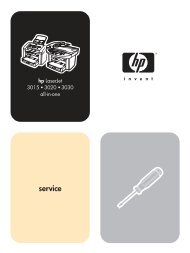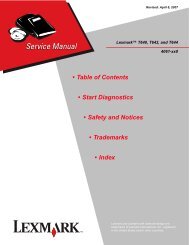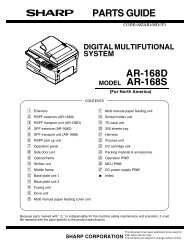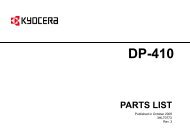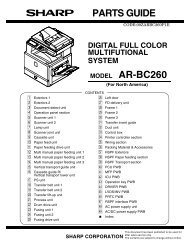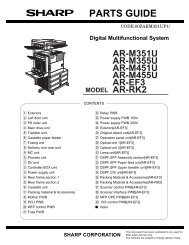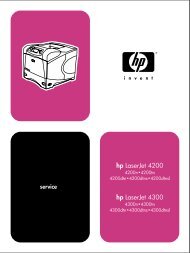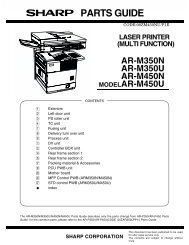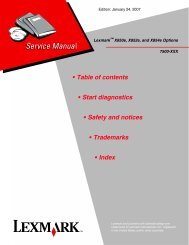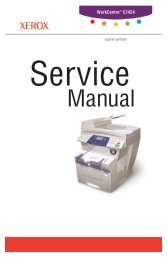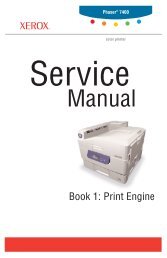4069-xxx Lexmark Optra T - HPI Technologies
4069-xxx Lexmark Optra T - HPI Technologies
4069-xxx Lexmark Optra T - HPI Technologies
- No tags were found...
You also want an ePaper? Increase the reach of your titles
YUMPU automatically turns print PDFs into web optimized ePapers that Google loves.
<strong>4069</strong>-XXXMaintenance Page Count . . . . . . . . . . . . . . . . . . . . . . . . . 3-21Setting Configuration ID . . . . . . . . . . . . . . . . . . . . . . . . . . 3-21Restore EP Factory Defaults . . . . . . . . . . . . . . . . . . . . . . 3-22Print Tests . . . . . . . . . . . . . . . . . . . . . . . . . . . . . . . . . . . . . . . 3-23Print Quality Test Pages. . . . . . . . . . . . . . . . . . . . . . . . . . 3-24Print Test with RIP (Controller Board) Removed . . . . . . . 3-25Printing Menu Settings Page . . . . . . . . . . . . . . . . . . . . . . 3-26Autocompensator Operation . . . . . . . . . . . . . . . . . . . . . . . . . 3-26Autoconnect System, Paper Tray Options, Envelope Feeder andOutput Expander Operations. . . . . . . . . . . . . . . . . . . . . . . . . 3-27Fuser Operation. . . . . . . . . . . . . . . . . . . . . . . . . . . . . . . . . . . 3-29Paper Feed Jams . . . . . . . . . . . . . . . . . . . . . . . . . . . . . . . . . 3-30Repair Information . . . . . . . . . . . . . . . . . . . . . . . . . . . . . . . . . . . . 4-1Handling ESD-Sensitive Parts . . . . . . . . . . . . . . . . . . . . . . . . . 4-1Adjustment Procedures . . . . . . . . . . . . . . . . . . . . . . . . . . . . . . 4-2Duplex Motor Drive Belts . . . . . . . . . . . . . . . . . . . . . . . . . . 4-2Fuser Solenoid Adjustment . . . . . . . . . . . . . . . . . . . . . . . . 4-3Gap Adjustment . . . . . . . . . . . . . . . . . . . . . . . . . . . . . . . . . 4-3Printhead Assembly Adjustment. . . . . . . . . . . . . . . . . . . . . 4-4Paper Alignment Assembly Adjustment . . . . . . . . . . . . . . . 4-5Screw Identification Table . . . . . . . . . . . . . . . . . . . . . . . . . . . . 4-7Removal Procedures . . . . . . . . . . . . . . . . . . . . . . . . . . . . . . . 4-12Covers . . . . . . . . . . . . . . . . . . . . . . . . . . . . . . . . . . . . . . . 4-12Center Pan Assembly. . . . . . . . . . . . . . . . . . . . . . . . . . . . 4-16Controller Board . . . . . . . . . . . . . . . . . . . . . . . . . . . . . . . . 4-17Developer Drive Assembly . . . . . . . . . . . . . . . . . . . . . . . . 4-18Duplex Board . . . . . . . . . . . . . . . . . . . . . . . . . . . . . . . . . . 4-19Duplex Front Cover Assembly . . . . . . . . . . . . . . . . . . . . . 4-19Duplex Front Cover Door . . . . . . . . . . . . . . . . . . . . . . . . . 4-19Duplex Motor . . . . . . . . . . . . . . . . . . . . . . . . . . . . . . . . . . 4-20EMC Shields. . . . . . . . . . . . . . . . . . . . . . . . . . . . . . . . . . . 4-21Engine Board . . . . . . . . . . . . . . . . . . . . . . . . . . . . . . . . . . 4-23Fans . . . . . . . . . . . . . . . . . . . . . . . . . . . . . . . . . . . . . . . . . 4-24Frames . . . . . . . . . . . . . . . . . . . . . . . . . . . . . . . . . . . . . . . 4-26Fuser . . . . . . . . . . . . . . . . . . . . . . . . . . . . . . . . . . . . . . . . 4-29Fuser Board . . . . . . . . . . . . . . . . . . . . . . . . . . . . . . . . . . . 4-30Fuser Cover . . . . . . . . . . . . . . . . . . . . . . . . . . . . . . . . . . . 4-31Fuser Detack Fingers . . . . . . . . . . . . . . . . . . . . . . . . . . . . 4-31Fuser Detack Housing Assembly . . . . . . . . . . . . . . . . . . . 4-32Fuser Transfer Plate. . . . . . . . . . . . . . . . . . . . . . . . . . . . . 4-33Fuser Envelope Conditioner Solenoid . . . . . . . . . . . . . . . 4-34Fuser Narrow Media Sensor/Flag Assembly . . . . . . . . . . 4-35Contents v
<strong>4069</strong>-XXXFuser Exit Sensor Flag Assembly . . . . . . . . . . . . . . . . . . 4-35Fuser Lamp . . . . . . . . . . . . . . . . . . . . . . . . . . . . . . . . . . . 4-35Fuser Lower Exit Guide Assembly. . . . . . . . . . . . . . . . . . 4-36High Voltage Power Supply . . . . . . . . . . . . . . . . . . . . . . . 4-37Integrated Tray Compensator Assembly . . . . . . . . . . . . . 4-38Integrated Tray Compensator Pick Roll Assembly . . . . . 4-39Interconnect Board Assembly . . . . . . . . . . . . . . . . . . . . . 4-40Low Voltage Power Supply . . . . . . . . . . . . . . . . . . . . . . . 4-42Main Drive Assembly. . . . . . . . . . . . . . . . . . . . . . . . . . . . 4-43Main Drive Motor . . . . . . . . . . . . . . . . . . . . . . . . . . . . . . . 4-45Multipurpose Tray/Lower Deflector Assembly . . . . . . . . . 4-46Operator Panel Assembly . . . . . . . . . . . . . . . . . . . . . . . . 4-48Operator Panel Cable/Cover Open Switch Assembly . . . 4-49Optional 250/500 Paper Tray Assembly . . . . . . . . . . . . . 4-50Paper Alignment Assembly . . . . . . . . . . . . . . . . . . . . . . . 4-51Paper Deflectors . . . . . . . . . . . . . . . . . . . . . . . . . . . . . . . 4-53Paper Input Sensor . . . . . . . . . . . . . . . . . . . . . . . . . . . . . 4-54Paper Size Sensing Board. . . . . . . . . . . . . . . . . . . . . . . . 4-54Pick Roll. . . . . . . . . . . . . . . . . . . . . . . . . . . . . . . . . . . . . . 4-55Printhead . . . . . . . . . . . . . . . . . . . . . . . . . . . . . . . . . . . . . 4-56Redrive Assembly . . . . . . . . . . . . . . . . . . . . . . . . . . . . . . 4-57Smart Cartridge Contacts . . . . . . . . . . . . . . . . . . . . . . . . 4-58Toner Sensor. . . . . . . . . . . . . . . . . . . . . . . . . . . . . . . . . . 4-59Transfer Roll Assembly . . . . . . . . . . . . . . . . . . . . . . . . . . 4-60Upper Paper Deflector Assembly . . . . . . . . . . . . . . . . . . 4-60Upper Front Cover Hinge Assembly . . . . . . . . . . . . . . . . 4-61Upper Front Cover Interlock Switch Assembly . . . . . . . . 4-62Connector Locations . . . . . . . . . . . . . . . . . . . . . . . . . . . . . . . . . . 5-1Low Voltage Power Supply . . . . . . . . . . . . . . . . . . . . . . . . 5-1High Voltage Power Supply . . . . . . . . . . . . . . . . . . . . . . . . 5-3Engine Board. . . . . . . . . . . . . . . . . . . . . . . . . . . . . . . . . . . 5-4Fuser Board . . . . . . . . . . . . . . . . . . . . . . . . . . . . . . . . . . . 5-11Interconnect Board . . . . . . . . . . . . . . . . . . . . . . . . . . . . . 5-12Envelope Option Board . . . . . . . . . . . . . . . . . . . . . . . . . . 5-15Duplex Option Board . . . . . . . . . . . . . . . . . . . . . . . . . . . . 5-17Autoconnect - Top . . . . . . . . . . . . . . . . . . . . . . . . . . . . . . 5-19Output Expander Control Board . . . . . . . . . . . . . . . . . . . 5-20High-Capacity Output Stacker Board. . . . . . . . . . . . . . . . 5-22Preventive Maintenance. . . . . . . . . . . . . . . . . . . . . . . . . . . . . . . . 6-1Safety Inspection Guide . . . . . . . . . . . . . . . . . . . . . . . . . . . . . 6-1Lubrication Specifications . . . . . . . . . . . . . . . . . . . . . . . . . . . . 6-1Scheduled Maintenance . . . . . . . . . . . . . . . . . . . . . . . . . . . . 6-2vi Service Manual
<strong>4069</strong>-XXXNotices and Safety InformationLaser NoticesThe following laser notice labels may be affixed to this printer asshown:Laser Advisory LabelNotices and Safety Information ix
<strong>4069</strong>-XXXClass 1 Laser Statement Labelx Service Manual
<strong>4069</strong>-XXXLaser NoticeThe printer is certified in the U.S. to conform to the requirements ofDHHS 21 CFR Subchapter J for Class I (1) laser products, andelsewhere is certified as a Class I laser product conforming to therequirements of IEC 60825.Class I laser products are not considered to be hazardous. Theprinter contains internally a Class IIIb (3b) laser that is nominally a 5milliwatt gallium arsenide laser operating in the wavelength region of770-795 nanometers. The laser system and printer are designed sothere is never any human access to laser radiation above a Class Ilevel during normal operation, user maintenance, or prescribedservice condition.LaserDer Drucker erfüllt gemäß amtlicher Bestätigung der USA dieAnforderungen der Bestimmung DHHS (Department of Health andHuman Services) 21 CFR Teil J für Laserprodukte der Klasse I (1).In anderen Ländern gilt der Drucker als Laserprodukt der Klasse I,der die Anforderungen der IEC (International ElectrotechnicalCommission) 60825 gemäß amtlicher Bestätigung erfüllt.Laserprodukte der Klasse I gelten als unschädlich. Im Inneren desDruckers befindet sich ein Laser der Klasse IIIb (3b), bei dem essich um einen Galliumarsenlaser mit 5 Milliwatt handelt, der Wellender Länge 770-795 Nanometer ausstrahlt. Das Lasersystem und derDrucker sind so konzipiert, daß im Normalbetrieb, bei der Wartungdurch den Benutzer oder bei ordnungsgemäßer Wartung durch denKundendienst Laserbestrahlung, die die Klasse I übersteigen würde,Menschen keinesfalls erreicht.Avis relatif à l’utilisation de laserPour les Etats-Unis : cette imprimante est certifiée conforme auxprovisions DHHS 21 CFR alinéa J concernant les produits laser deClasse I (1). Pour les autres pays : cette imprimante répond auxnormes IEC 60825 relatives aux produits laser de Classe I.Notices and Safety Information xi
<strong>4069</strong>-XXXLes produits laser de Classe I sont considérés comme des produitsnon dangereux. Cette imprimante est équipée d’un laser de ClasseIIIb (3b) (arséniure de gallium d’une puissance nominale de 5milliwatts) émettant sur des longueurs d’onde comprises entre 770et 795 nanomètres. L’imprimante et son système laser sont conçuspour impossible, dans des conditions normales d’utilisation,d’entretien par l’utilisateur ou de révision, l’exposition à desrayonnements laser supérieurs à des rayonnements de Classe I .Avvertenze sui prodotti laserQuesta stampante è certificata negli Stati Uniti per essere conformeai requisiti del DHHS 21 CFR Sottocapitolo J per i prodotti laser diclasse 1 ed è certificata negli altri Paesi come prodotto laser diclasse 1 conforme ai requisiti della norma CEI 60825.I prodotti laser di classe non sono considerati pericolosi. Lastampante contiene al suo interno un laser di classe IIIb (3b)all’arseniuro di gallio della potenza di 5mW che opera sullalunghezza d’onda compresa tra 770 e 795 nanometri. Il sistemalaser e la stampante sono stati progettati in modo tale che lepersone a contatto con la stampante, durante il normalefunzionamento, le operazioni di servizio o quelle di assistenzatecnica, non ricevano radiazioni laser superiori al livello della classe1.Avisos sobre el láserSe certifica que, en los EE.UU., esta impresora cumple losrequisitos para los productos láser de Clase I (1) establecidos en elsubcapítulo J de la norma CFR 21 del DHHS (Departamento deSanidad y Servicios) y, en los demás países, reúne todas lascondiciones expuestas en la norma IEC 60825 para productos láserde Clase I (1).Los productos láser de Clase I no se consideran peligrosos. Laimpresora contiene en su interior un láser de Clase IIIb (3b) dearseniuro de galio de funcionamiento nominal a 5 milivatios en unalongitud de onda de 770 a 795 nanómetros. El sistema láser y laimpresora están diseñados de forma que ninguna persona puedaverse afectada por ningún tipo de radiación láser superior al nivel dexii Service Manual
<strong>4069</strong>-XXXla Clase I durante su uso normal, el mantenimiento realizado por elusuario o cualquier otra situación de servicio técnico.Declaração sobre LaserA impressora está certificada nos E.U.A. em conformidade com osrequisitos da regulamentação DHHS 21 CFR Subcapítulo J para aClasse I (1) de produtos laser. Em outros locais, está certificadacomo um produto laser da Classe I, em conformidade com osrequisitos da norma IEC 60825.Os produtos laser da Classe I não são considerados perigosos.Internamente, a impressora contém um produto laser da Classe IIIb(3b), designado laser de arseneto de potássio, de 5 milliwatts,operando numa faixa de comprimento de onda entre 770 e 795nanómetros. O sistema e a impressora laser foram concebidos deforma a nunca existir qualquer possiblidade de acesso humano aradiação laser superior a um nível de Classe I durante a operaçãonormal, a manutenção feita pelo utilizador ou condições deassistência prescritas.LaserinformatieDe printer voldoet aan de eisen die gesteld worden aan eenlaserprodukt van klasse I. Voor de Verenigde Staten zijn deze eisenvastgelegd in DHHS 21 CFR Subchapter J, voor andere landen inIEC 60825.Laserprodukten van klasse I worden niet als ongevaarlijkaangemerkt. De printer is voorzien van een laser van klasse IIIb(3b), dat wil zeggen een gallium arsenide-laser van 5 milliwatt meteen golflengte van 770-795 nanometer. Het lasergedeelte en deprinter zijn zo ontworpen dat bij normaal gebruik, bij onderhoud ofreparatie conform de voorschriften, nooit blootstelling mogelijk isaan laserstraling boven een niveau zoals voorgeschreven is voorklasse 1.Notices and Safety Information xiii
<strong>4069</strong>-XXXLasermeddelelsePrinteren er godkendt som et Klasse I-laserprodukt, ioverenstemmelse med kravene i IEC 60825.Klasse I-laserprodukter betragtes ikke som farlige. Printerenindeholder internt en Klasse IIIB (3b)-laser, der nominelt er en 5milliwatt galliumarsenid laser, som arbejder på bølgelængdeområdet770-795 nanometer. Lasersystemet og printeren er udformetsåledes, at mennesker aldrig udsættes for en laserstråling overKlasse I-niveau ved normal drift, brugervedligeholdelse ellerobligatoriske servicebetingelser.Huomautus laserlaitteestaTämä kirjoitin on Yhdysvalloissa luokan I (1) laserlaitteiden DHHS21 CFR Subchapter J -määrityksen mukainen ja muualla luokan Ilaserlaitteiden IEC 60825 -määrityksen mukainen.Luokan I laserlaitteiden ei katsota olevan vaarallisia käyttäjälle.Kirjoittimessa on sisäinen luokan IIIb (3b) 5 milliwatingalliumarsenidilaser, joka toimii aaltoalueella 770 - 795 nanometriä.Laserjärjestelmä ja kirjoitin on suunniteltu siten, että käyttäjä eialtistu luokan I määrityksiä voimakkaammalle säteilylle kirjoittimennormaalin toiminnan, käyttäjän tekemien huoltotoimien tai muidenhuoltotoimien yhteydessä.VARO! Avattaessa ja suojalukitus ohitettaessa olet alttiinanäkymättömälle lasersäteilylle. Älä katso säteeseen.VARNING! Osynlig laserstrålning när denna del är öppnad ochspärren är urkopplad. Betrakta ej strålen.Laser-notisDenna skrivare är i USA certifierad att motsvara kraven i DHHS 21CFR, underparagraf J för laserprodukter av Klass I (1). I andraländer uppfyller skrivaren kraven för laserprodukter av Klass I enligtkraven i IEC 60825.xiv Service Manual
<strong>4069</strong>-XXXLaserprodukter i Klass I anses ej hälsovådliga. Skrivaren har eninbyggd laser av Klass IIIb (3b) som består av en laserenhet avgallium-arsenid på 5 milliwatt som arbetar i våglängdsområdet 770-795 nanometer. Lasersystemet och skrivaren är utformade så att detaldrig finns risk för att någon person utsätts för laserstrålning överKlass I-nivå vid normal användning, underhåll som utförs avanvändaren eller annan föreskriven serviceåtgärd.Laser-meldingSkriveren er godkjent i USA etter kravene i DHHS 21 CFR,underkapittel J, for klasse I (1) laserprodukter, og er i andre landgodkjent som et Klasse I-laserprodukt i samsvar med kravene i IEC60825.Klasse I-laserprodukter er ikke å betrakte som farlige. Skrivereninneholder internt en klasse IIIb (3b)-laser, som består av engallium-arsenlaserenhet som avgir stråling i bølgelengdeområdet770-795 nanometer. Lasersystemet og skriveren er utformet slik atpersoner aldri utsettes for laserstråling ut over klasse I-nivå undervanlig bruk, vedlikehold som utføres av brukeren, eller foreskrevneserviceoperasjoner.Avís sobre el LàserSegons ha estat certificat als Estats Units, aquesta impressoracompleix els requisits de DHHS 21 CFR, apartat J, pels producteslàser de classe I (1), i segons ha estat certificat en altres llocs, és unproducte làser de classe I que compleix els requisits d’IEC 60825.Els productes làser de classe I no es consideren perillosos. Aquestaimpressora conté un làser de classe IIIb (3b) d’arseniür de gal.li,nominalment de 5 mil.liwats, i funciona a la regió de longitud d’onade 770-795 nanòmetres. El sistema làser i la impressora han sigutconcebuts de manera que mai hi hagi exposició a la radiació làserper sobre d’un nivell de classe I durant una operació normal, durantles tasques de manteniment d’usuari ni durant els serveis quesatisfacin les condicions prescrites.Notices and Safety Information xv
<strong>4069</strong>-XXXJapanese Laser NoticeChinese Laser Noticexvi Service Manual
<strong>4069</strong>-XXXKorean Laser NoticeSafety Information• This product is designed, tested and approved to meet strictglobal safety standards with the use of specific <strong>Lexmark</strong>components. The safety features of some parts may not alwaysbe obvious. <strong>Lexmark</strong> is not responsible for the use of otherreplacement parts.• The maintenance information for this product has beenprepared for use by a professional service person and is notintended to be used by others.• There may be an increased risk of electric shock and personalinjury during disassembly and servicing of this product.Professional service personnel should understand this and takenecessary precautions.Consignes de Sécurité• Ce produit a été conçu, testé et approuvé pour respecter lesnormes strictes de sécurité globale lors de l'utilisation decomposants <strong>Lexmark</strong> spécifiques. Les caractéristiques deNotices and Safety Information xvii
<strong>4069</strong>-XXXsécurité de certains éléments ne sont pas toujours évidentes.<strong>Lexmark</strong> ne peut être tenu responsable de l'utilisation d'autrespièces de rechange.• Les consignes d'entretien et de réparation de ce produits'adressent uniquement à un personnel de maintenancequalifié.• Le démontage et l'entretien de ce produit pouvant présentercertains risques électriques, le personnel d'entretien qualifiédevra prendre toutes les précautions nécessaires.Norme di sicurezza• Il prodotto è stato progettato, testato e approvato in conformità aseveri standard di sicurezza e per l’utilizzo con componenti<strong>Lexmark</strong> specifici. Le caratteristiche di sicurezza di alcune partinon sempre sono di immediata comprensione. <strong>Lexmark</strong> non èresponsabile per l’utilizzo di parti di ricambio di altri produttori.• Le informazioni riguardanti la manutenzione di questo prodottosono indirizzate soltanto al personale di assistenza autorizzato.• Durante lo smontaggio e la manutenzione di questo prodotto, ilrischio di subire scosse elettriche e danni alla persona è piùelevato. Il personale di assistenza autorizzato, deve, quindi,adottare le precauzioni necessarie.Sicherheitshinweise• Dieses Produkt und die zugehörigen Komponenten wurdenentworfen und getestet, um beim Einsatz die weltweit gültigenSicherheitsanforderungen zu erfüllen. Die sicherheitsrelevantenFunktionen der Bauteile und Optionen sind nicht immeroffensichtlich. Sofern Teile eingesetzt werden, die nicht von<strong>Lexmark</strong> sind, wird von <strong>Lexmark</strong> keinerlei Verantwortung oderHaftung für dieses Produkt übernommen.• Die Wartungsinformationen für dieses Produkt sindausschließlich für die Verwendung durch einenWartungsfachmann bestimmt.• Während des Auseinandernehmens und der Wartung desGeräts besteht ein zusätzliches Risiko eines elektrischenSchlags und körperlicher Verletzung. Das zuständigexviii Service Manual
<strong>4069</strong>-XXXFachpersonal sollte entsprechende Vorsichtsmaßnahmentreffen.Pautas de Seguridad• Este producto se ha diseñado, verificado y aprobado paracumplir los más estrictos estándares de seguridad globalusando los componentes específicos de <strong>Lexmark</strong>. Puede quelas características de seguridad de algunas piezas no seansiempre evidentes. <strong>Lexmark</strong> no se hace responsable del uso deotras piezas de recambio.• La información sobre el mantenimiento de este producto estádirigida exclusivamente al personal cualificado demantenimiento.• Existe mayor riesgo de descarga eléctrica y de dañospersonales durante el desmontaje y la reparación de lamáquina. El personal cualificado debe ser consciente de estepeligro y tomar las precauciones necesarias.Informações de Segurança• Este produto foi concebido, testado e aprovado para satisfazeros padrões globais de segurança na utilização de componentesespecíficos da <strong>Lexmark</strong>. As funções de segurança de algunsdos componentes podem não ser sempre óbvias. A <strong>Lexmark</strong>não é responsável pela utilização de outros componentes desubstituição.• As informações de segurança relativas a este produtodestinam-se a profissionais destes serviços e não devem serutilizadas por outras pessoas.• Risco de choques eléctricos e ferimentos graves durante adesmontagem e manutenção deste produto. Os profissionaisdestes serviços devem estar avisados deste facto e tomar oscuidados necessários.Notices and Safety Information xix
<strong>4069</strong>-XXXInformació de Seguretat• Aquest producte està dissenyat, comprovat i aprovat per tald'acomplir les estrictes normes de seguretat globals amb lautililització de components específics de <strong>Lexmark</strong>. Lescaracterístiques de seguretat d'algunes peces pot ser que nosempre siguin òbvies. <strong>Lexmark</strong> no es responsabilitza de l'usd'altres peces de recanvi.• La informació pel manteniment d’aquest producte estàorientada exclusivament a professionals i no està destinada aningú que no ho sigui.• El risc de xoc elèctric i de danys personals pot augmentardurant el procés de desmuntatge i de servei d’aquest producte.El personal professional ha d’estar-ne assabentat i prendre lesmesures convenients.xx Service Manual
<strong>4069</strong>-XXXChinese Safety InformationKorean Safety InformationOzone InformationThis product does not produce measurable amounts of ozone gas.Notices and Safety Information xxi
<strong>4069</strong>-XXXPrefaceThis manual is divided into the following chapters:• “General Information” contains a general description of theprinter, options, and the maintenance approach used to repair it.General environmental and safety instructions as well asspecial tools and test equipment are listed in this chapter.• “Diagnostic Information” contains a service error code table,user status message table, user error message table, symptomtable, and service checks used to isolate failing field replaceableunits (FRUs).• “Diagnostic Aids” contains tests and checks used to locate orrepeat symptoms of printer problems. Printer operationinformation is provided to enhance the tests and checks.• “Repair Information” provides instructions for making printeradjustments and removing and installing FRUs.• “Connector Locations” uses illustrations to identify the majorcomponents and test points on the printer.• “Preventive Maintenance” contains safety inspection guidelines,lubrication specifications, and maintenance information toprevent problems and maintain performance.• “Parts Catalog” contains illustrations and part numbers forindividual FRUs.xxii Service Manual
<strong>4069</strong>-XXX1. General InformationThe <strong>Optra</strong> T laser printers are letter quality page printers designedto attach to IBM-compatible PC’s and to most computer networks.The <strong>Optra</strong> T laser printer is available in the following models.Model NameType<strong>Optra</strong> T 610 <strong>4069</strong>-010<strong>Optra</strong> T 610n <strong>4069</strong>-01n<strong>Optra</strong> T 612 <strong>4069</strong>-212<strong>Optra</strong> T 612n <strong>4069</strong>-21n<strong>Optra</strong> T 614 <strong>4069</strong>-414<strong>Optra</strong> T 614 <strong>4069</strong>-41b<strong>Optra</strong> T 614n <strong>4069</strong>-41e<strong>Optra</strong> T 614nl <strong>4069</strong>-41l<strong>Optra</strong> T 614n <strong>4069</strong>-41n<strong>Optra</strong> T 616 <strong>4069</strong>-616<strong>Optra</strong> T 616n <strong>4069</strong>-61n<strong>Optra</strong> T 23v <strong>4069</strong>-23v<strong>Optra</strong> T 23e <strong>4069</strong>-23eGeneral Information 1-1
<strong>4069</strong>-XXXLook at the printer serial label to identify the printer you are workingon. There are two service levels of <strong>Optra</strong> T printers. Some printersare at a service level B as indicated by the B on the label.1-2 Service Manual
<strong>4069</strong>-XXXOptionsThe following options are available. Some options are not availablein every country. Contact your point of purchase for options availablein your country.Memory options of 4MB, 8MB, 16MB, 32MB, 64MB and 128MBSDRAM DIMMFlash memory options of 2MB, 4MB, 8MB and 16MB DIMMIntegrated network optionsToken-RingEthernetTri-Port AdapterIR AdapterIPDS SIMMPrescribe SIMMTIFF SIMMBarcode SIMMParallel Interface CardSCSUSB/Parallel PortMarknet Print Servers250 and 500-sheet paper trays of A5, letter, and legal size.250 Sheet Special Media Tray Assembly500 Sheet Special Media Tray2000 Sheet High Capacity FeederEnvelope feederDuplex option - 250 SheetDuplex option - 500 SheetHard Disk - 2.1 GBForms Hard Disk - 2.1 GBVertical Kiosk PresenterHorizontal Kiosk PresenterOutput Expander5-Bin MailboxHigh Capacity Output StackerGeneral Information 1-3
<strong>4069</strong>-XXXMaintenance ApproachThe diagnostic information in this manual leads you to the correctfield replaceable unit (FRU) or part. Use the service error codes,user status messages, user error messages, service checks, anddiagnostic aids to determine the printer problem and repair thefailure. After you complete the repair, perform tests as needed toverify the repair.Tools Required For ServiceFlat-blade screwdriver#1 Phillips screwdriver#2 Phillips screwdriverT10 Torx Screwdriver7.0 mm nut driver5.5 mm wrenchNeedlenose pliersDiagonal pliersSpring hookFeeler gaugesAnalog or digital multimeterParallel wrap plug 1319128Serial wrap plug 1329048Twinax/serial debug cable 1381963Coax/serial debug cable 13819641-4 Service Manual
<strong>4069</strong>-XXXAcronymsCSUDIMMDRAMEDOEPEPROMESDFRUGBHVPSLASERLCDLEDLVPSMROMNVRAMOEMPCPORPOSTRIPROMSIMMSDRAMSRAMUPRV acV dcCustomer SetupDual In-Line Memory ModuleDynamic Random Access MemoryEnhanced Data OutElectrophotographic ProcessErasable, Programmable Read-OnlyMemoryElectrostatic DischargeField Replaceable UnitGigabyteHigh Voltage Power SupplyLight Amplification by Stimulated Emissionof RadiationLiquid Crystal DisplayLight-Emitting DiodeLow Voltage Power SupplyMasked Read Only MemoryNonvolatile Random Access MemoryOriginal Equipment ManufacturerPhotoconductorPower-On ResetPower-On Self TestRaster Imaging ProcessorRead Only MemorySingle In-Line Memory ModuleSynchronous Dual Random AccessMemoryStatic Random Access MemoryUsed Parts ReturnVolts alternating currentVolts direct currentGeneral Information 1-5
<strong>4069</strong>-XXX1-6 Service Manual
<strong>4069</strong>-XXX2. Diagnostic InformationStartCAUTION: Remove the power cord from the printer or wall outletbefore you connect or disconnect any cable or electronic board orassembly for personal safety and to prevent damage to the printer.Use the handholds on the side of the printer. Make sure your fingersare not under the printer when you lift or set the printer down.Use the service error code, user status message, user errormessage, symptom table, service checks, and diagnostic aids in thischapter to determine the corrective action necessary to repair amalfunctioning printer.Service error codes are indicated by a three-digit error code. If aservice error code is displayed, go to the “Service Error Codes” onpage 2-2.User status messages provide the user with information on thecurrent status of the printer. Ready is displayed on the first line of thedisplay unless Power Saver is invoked, and then Power Saver isdisplayed. If a user status message is displayed, go to the “UserStatus Messages” on page 2-12.User error messages are indicated by a two or three-digit error codethat provides the user with information that explains a problem with aprint cartridge, paper jam, option, port, and so on. If a user errormessage is displayed, go to the “User Error Messages” onpage 2-16.If your machine completes the “Power-On Self Test (POST)” onpage 2-24 without an error, and you have a symptom, go to the“Symptom Tables” on page 2-25. Locate your symptom and take theappropriate action.If a service error code appears while you are working on themachine, go to the “Service Error Codes” on page 2-2 and take theindicated action for that error.Diagnostic Information 2-1
<strong>4069</strong>-XXXService Error CodesService Error Codes are generally non-recoverable except in anintermittent condition when you can POR the printer to temporarilyrecover from the error condition.Error CodeAction900 RIP Software Contact the next support level or call <strong>Lexmark</strong>.901 Engine Flash Indicates that the flash which the engine board code isprogrammed into is bad. Replace the engine board.902 GeneralEngine Software903 PaperportLink Driver Error904 InterfaceViolation by thecontrollersoftwareThese errors indicate an unrecoverable engine softwareerror. Replace the engine board.Check for correct location of the jumpers on theinterconnect board for the model/type printer you areservicing. Incorrect jumper settings can cause a 902service error. If jumpers are set correctly, replace theengine board.905 InterfaceViolation byPaperport Device906 Controller-Engine LinkDriver Error910 DC PickMotor DC PickMotor Stall911 DC PickMotor ExcessivePWMError Codes 910,911,912,913 and 914 are indicationsthat a Tray 1 paper feed problem has been detected. Goto the “Input Tray(s) Option Service Check” onpage 2-51.912 DC pickmotor belowspeed913 DC pickmotor over speed2-2 Service Manual
<strong>4069</strong>-XXXError Code914 DC pickmotor: Noencoder feedbackActionCheck the integrated paper tray (tray 1) for correct paperloading. Reload the paper and POR the printer. If theerror continues, go to the “Input Tray(s) Option ServiceCheck” on page 2-51.917 Transfer Roll Indicates a problem in the transfer roll area. Go to the“Transfer Roll Service Check” on page 2-107.Note: This error also displays if an incorrect level HVPSassembly is installed in a printer that has the erase lampassembly installed. Check to make sure the correctHVPS assembly is installed.920 Fuser Error Indicates that the fuser is below temperature whenprinting. Go to the “Fuser Service Check” on page 2-47. .921 Fuser Error Indicates that the fuser is below standby temperaturewhen the printer is idle. Go to the “Fuser Service Check”on page 2-47.922 Fuser Error Fuser failed to reach standby temperature. Go to the“Fuser Service Check” on page 2-47.923 Fuser Error Fuser is too hot during printing or when printer is idle. Goto the “Fuser Service Check” on page 2-47.924 Fuser Error An open circuit has been detected in the FuserThermistor Circuit. Go to the “Fuser Service Check” onpage 2-47.925 Fuser Error Wrong fuser lamp installed. Check the fuser lamp for thecorrect type of lamp that should be installed.If the correct lamp has been installed and you still have a925 error, the following may be the cause:1. The fuser may have reached standby temperature tooquickly.2. Check too make sure the correct hot roll has beeninstalled.3. Check the line voltage to make sure it is not above themaximum rating for the printer.927 Fan Stalled Indicates a printer fan stalled. Go to the “Fan ServiceCheck” on page 2-46.Diagnostic Information 2-3
<strong>4069</strong>-XXXError CodeAction928 Erase Lamps Models 010/212/414/616Indicates that the engine has detected that either theerase lamp assembly is missing or disconnected. Go tothe “Erase Lamp Service Check (010/212/414/616)” onpage 2-45.Models 41b/41e/41l and models 010/212/414/616 atservice level B do not have erase lamps installed. Go to“Printer Serial Label” on page 7-2 to identify the printerservice level. Check to make sure the correct HVPS isinstalled if this error displays on these models.929 Toner Sensor The toner sensor is not operating properly, the developerdrive assembly is not operating properly or the printcartridge is defective. Go to the “Toner Sensor ServiceCheck” on page 2-106.930 PrintheadError931-935Printhead ErrorThe wrong printhead is installed. Replace with thecorrect printhead.These errors represent a problem with the printhead. Goto the “Printhead Service Check” on page 2-91.932 - Printhead:Lost Hsync933 - Mirror MotorLocks/Lost Hsync934 - Mirror MotorLost Lock935 - Mirror Motorunable to reachoperating speed.936-937Transport MotorIndicates a problem with the main drive motor. Go to the“Main Drive Service Check” on page 2-68.936 - Main DriveMotor initial lockfailure937 - Main DriveMotor lost lock2-4 Service Manual
<strong>4069</strong>-XXXError Code939 Controller -EngineCommunicationsErrorActionThe controller board and the engine board cannotcommunicate with one another. The controller board,engine board or interconnect board is defective. Checkeach board for correct installation and secure ground. Ifno problem is found, replace the FRUs in the followingorder:controller boardengine boardinterconnect boardNote: The controller software also can cause a 939 errorcode. Contact your next level for software support.940 Service LVPower Supply941 ControllerCode CRC941 ControllerFont CRC943 ControllerFont Version944 ControllerBoard Failure945 ControllerBoard Failure -ASIC Failure946 ControllerBoard Failure -SRAM FailureThe low voltage power supply zero crossover test failed.• Check the LVPS for correct installation. Ensure thatthe connector on the LVPS assembly is firmly seatedwith the connector on the interconnect card connector.• This error can be caused by a noisy AC input powersource.• Check to make sure the correct LVPS has beeninstalled.• If all the above are correct, replace the LVPSassembly.A 941 error can be created by a defective code overlaySIMM, a code upgrade, a defective IPDS or a prescribeSIMM. These should be checked before replacing thecontroller board.Replace the controller board.Indicates that the controller code and FONT ROM areincompatible.Replace the controller board.Replace the controller board.Replace the controller board.Diagnostic Information 2-5
<strong>4069</strong>-XXXError Code947 EngineBoard948 PEL ClockError949 Delay LineCalibrationFailure953 NVRAMFailure954 NVRAMFailure956 ConfigurationIDActionReplace the engine board.Indicates the PEL clock check failed, replace the engineboard.Indicates a delay line calibration failure. Replace theengine board.Indicates the NVRAM chip on the engine board hasfailed. Replace the engine board.Indicates the NVRAM experienced a CRC failure.Replace the engine board.Indicates a problem with the Configuration ID. This erroroccurs because the engine received a configuration IDfrom the controller software which is not valid for thelevel of engine code existing in the printer. Setting theconfiguration ID correctly should fix this error. The ID canbe set via the NPA data stream or operator panel.Note: This error is not generated at POR to allow theservicer a method of resetting the configuration ID.However, setting the configuration ID is the onlyoperation that the servicer can perform. See “SettingConfiguration ID” on page 3-21.960 RAMMemory Error961 RAM in Slot1 is Bad.962 RAM in Slot2 is Bad.963 RAM in slot 3is Bad.964 EmulationError965 EmulationErrorIndicates a DRAM Memory Error on the controller board.Replace the controller board.Replace the DIMM in Slot 1. If this does not fix theproblem, replace the controller board.Replace the DIMM in Slot 2. If this does not fix theproblem, replace the controller board.Replace the DIMM in slot 3. If this does not fix theproblem, replace the controller board.Indicates a failure within the Download Emulation whichis programmed into the code overlay SIMM. The specificerror is as follows:964 - Download Emulation CRC Failure. ChecksumFailure.965 - Download Emulation Outdated, The DownloadEmulation and the controller code are incompatible. Goto “Disabling Download Emulations” on page 3-3.2-6 Service Manual
<strong>4069</strong>-XXXError Code975 - 979Network Card X980 CommActionThe following errors indicate a failure with the networkcard in the specified slot. X=any card installed in slots1,2 or 3. 975 - Unrecognizable Network Card x. ReplaceNetwork Card x.976 - Unrecoverable software error in Network Card x.977 - Controller software detects that a Network Card isinstalled in slot x but cannot establish communicationswith it.978 - Bad checksum while programming Network Cardx. Replace Network Card x.979 - Flash parts failed while programming NetworkCard x.If the printer is a network model, replace the controllerboard.The engine is experiencing unreliable communicationsto the specified device.981 The engine protocol violation detected by the specifieddevice.982 CommCommunications error detected by the specified device.983 Invalid command received by the specified device.984 Invalid command parameter received by the specifieddevice.Note: Service Errors 980 thru 984 can be oneof the following: engine board, duplex, tray x (1,2,3,4 or5), envelope feeder or output bin x (1,2 or 3).990 Indicates an equipment check condition has occurred inthe specified device, but the device is unable to identifythe exact component failure.Note: can be one of the following: duplex, trayx (1,2,3,4 or 5), envelope feeder or output bin x(1,2 or 3).991 CardThe specified device has detected an equipment checkin its system card.Note: can be one of the following: duplex, trayx(1,2,3,4 or 5), envelope feeder or output bin x (1,2 or 3).Diagnostic Information 2-7
<strong>4069</strong>-XXXSub Error Codes For 9XX and 2XX Error CodesThe sub error codes are helpful troubleshooting a paper pathproblem, especially paper jams in the base printer, envelope feederand duplex unit.When a 9XX or 2XX error displays:Press and hold return and press select to enter for sub error codes.The following is an example of how the printer displays a duplex unitsub error code.Byte 1Byte 2Byte 3Byte 4DUXXXXXXXXDUXXXXXXXXByte 5Byte 6Byte 7Byte 8Base Printer Sub Error CodesEach status byte has a different level of troubleshooting value foreach area of the printer. The following table displays status bytes 1,2 and 3. This set of status bytes is designed to help isolate paperjams and paper feed problems in the base printer.StatusBytes 1, 2,3Explanation84 xx 00 The input sensor is still covered by the first sheet of paperthrough the printer and the second sheet is ready to arrive atthe sensor.84 xx 01 Video information has not started on the page at the inputsensor within two inches after activating the input sensor flag.84 xx 02 The media takes too long to complete a pass through theinput sensor.84 xx 04 This can occur when a sheet of paper is in the machineduring POST and the input sensor flag has tripped the inputsensor.2-8 Service Manual
<strong>4069</strong>-XXXStatusBytes 1, 2,3Explanation84 xx 05 This error is generated whenever media is seen at the inputsensor before the sensor flag activates the input sensor.84 xx 06 A paper jam is detected by the tray you are trying to feedfrom.84 xx 07 A paper jam is detected by a smart option and an errormessage displays.84 xx 08 Paper Tray 5 pass thru sensor is not activated by a sheet ofpaper.84 xx 09 Paper Tray 4 pass thru sensor is not activated by a sheet ofpaper.84 xx 0A Paper Tray 3 pass thru sensor is not activated by a sheet ofpaper.84 xx 0B Paper Tray 2 pass thru sensor is not activated by a sheet ofpaper.84 xx 0C Paper Tray 5 pass thru sensor is not activated and neverdeactivated. A sheet of paper may still be over the sensor orthe flag is still activated.84 xx 0D Paper Tray 4 pass thru sensor is not activated and neverdeactivated. A sheet of paper may still be over the sensor orthe flag is still activated.84 xx 0E Paper Tray 3 pass thru sensor is not activated and neverdeactivated. A sheet of paper may still be over the sensor orthe flag is still activated.84 xx 0F Paper Tray 2 pass thru sensor is not activated and neverdeactivated. A sheet of paper may still be over the sensor.84 xx 10 The main motor is stalled or the incorrect main motor isinstalled in the printer.84 xx 11 The paper activated the input sensor too soon.84 xx 13 The paper activated the input sensor too soon.84 xx 1D The envelope feeder pass thru sensor is activated and neverdeactivated.84 xx 1E The envelope feeder pass thru sensor is not activated.Diagnostic Information 2-9
<strong>4069</strong>-XXXStatusBytes 1, 2,3Explanation84 xx 1F The paper fed too early from Tray 1.84 xx 21 The smart option did not pick the paper.84 xx 22 The smart option did not pick the paper.8E xx 028E xx 0B8E xx 11The input sensor is not activated even though the paper ispicked from the source.The autocompensator DC motor stalls when attempting topick a sheet of paper.The autocompensator DC motor takes too long to ramp up.Envelope Feeder Sub Error CodesStatus byte 1 contains the most valuable information to help isolate afeed problem with the envelope feeder and is the only byte containedin the following table.StatusByte 1Explanation00 There was no envelope feeder error reported.10 Printer failed POST - Homing of Envelope feeder11 Printer failed POST - Halted Envelope Feeder21 The envelope feeder failed to feed, envelope jam.30 The D.C. motor failed to reach operating speed.32 The motor stalled.36 The motor failed to stop.2-10 Service Manual
<strong>4069</strong>-XXXDuplex Unit Sub Error CodesStatus byte 4 contains the most valuable information to help isolate afailing part or assembly in the duplex option and is the only bytecontained in the following table.StatusByte 4Explanation00 No duplex error. No problem was reported to the engine by theduplex system card.01 The leading edge of the sheet of paper never arrived at the inputsensor.02 The duplex option system board never received media notificationfrom the printer.03 The trailing edge of the sheet of paper never cleared the inputsensor.04 The leading edge of the sheet of paper never arrived at the exitsensor.Note: This error is the most common due to the long length of thepaper path between the input sensor and the exit sensor.05 The duplex logic thinks a sheet of paper is feeding to the duplexunit due to a sensor malfunction in the paper path when in fact theprinter has not sent a command to send a sheet of paper to theduplex unit.06 The exit sensor detected a sheet of paper too early.07 The sheet of paper’s trailing edge did not clear the exit sensor inthe desired length of time.08 The feed motor experienced a complete motor stall.0EThe D.C. motor is under speed. The motor never reached thecorrect operating speed.13 There is paper left in the duplex option. Paper was sensed duringthe homing operation during POST.15 There is paper left in the duplex option. Paper was sensed duringthe DC motor diagnostic test during POST.18 The D.C. motor experienced an acceleration error.3DThere is paper left in the duplex option. Paper was sensed duringIR clear during POST.Diagnostic Information 2-11
<strong>4069</strong>-XXXUser Status MessagesUser Status Message Status ActionReadyReady/HexBusyFlushing BufferThe printer is ready toreceive and processdata.The printer is ready andHEX Trace is active,which is known as HEXTrace Ready.The printer is busyreceiving or processingdata, or printing data.Note: The printerindicator light blinkswhile the printer isprocessing data.The printer is flushingcorrupted print data andthe current print job isbeing discarded.Press Menu> or oruntil Reset Printer ison the second line ofthe display. PressSelect to Reset theprinter.Press Stop to take theprinter out of Busy.The Not Readymessage is displayed.No more data isprocessed, but theprinter processes allpaper currently in theprinter paper path.Press Go to return toReady.No button actions arepossible while thismessage is displayed.2-12 Service Manual
<strong>4069</strong>-XXXUser Status Message Status ActionPrinting Menu SettingsPrinting Directory ListThe printer is processingor printing a list ofcurrent settings menusbecause Print MenuSettings is selected fromthe menu.A directory of the flashand disk contents isprocessing or printingbecause Print Directoryis selected from themenu.Press Stop to take theprinter out of Ready.The Not Readymessage is displayed.No more data isprocessed, but theprinter processes allpaper currently in theprinter paper path.Press Go to return toReady after the pageprints. Press Menu>or until Reset Printer ison the second line ofthe display. PressSelect to reset theprinter.Press Stop to take theprinter out of Ready.The Not Readymessage is displayed.No more data isprocessed, but theprinter processes allpaper currently in thepaper path. Press Goto return to Readyafter the page prints.Press Menu> oruntil Reset Printer ison the second line ofthe display. PressSelect to reset theprinter.Diagnostic Information 2-13
<strong>4069</strong>-XXXUser Status Message Status ActionRestoring FactoryDefaultsPerforming Self TestsNot Ready(Press Go)Resetting PrinterFormatting Flash(Do Not Power Off)Program Flash(Do Not Power Off)Formatting DiskThe printer is restoringfactory defaults.The printer is runningthe normal series ofstart-up tests after it ispowered On. When thetests are complete, theprinter returns to Ready.The printer is in the NotReady state, whichmeans it is not ready toreceive or process data.This message displayswhen Menu> or or until Reset Printer ison the second line ofthe display. PressSelect to reset theprinter.No button actions arepossible while thismessage is displayed.No button actions arepossible while thismessage is displayed.Do not perform anybutton actions whilethis message isdisplayed.No button actions arepossible while thismessage is displayed.2-14 Service Manual
<strong>4069</strong>-XXXUser Status Message Status ActionProgramming Disk(Do Not Power Off)Menus DisabledActivating MenuChangesThe disk is beingprogrammed, whichmeans fonts or macrosare being written to disk.The printer menus havebeen disabled. Thisoccurs when Menu> or
<strong>4069</strong>-XXXUser Error MessagesUser Error Message200 Paper JamRemove Cartridge201 Paper JamRemove Cartridge202 Paper JamOpen Rear Door230 Paper JamCheck Duplex24X Paper JamCheck Tray X250 Paper JamCheck MP Feeder260 Paper JamCheck Envelope Feeder27X Paper JamCheck Output Bin XInsert Cartridge or CloseDoorExplanationPaper is jammed at the printer Input Sensor.Open the printer’s upper front door and removethe print cartridge to access the paper jam area.Paper is jammed between the printer’s input andexit sensors. Open the printer’s upper front doorand remove the print cartridge to access the jamarea.Paper is jammed at the printer exit sensor. Openthe printer rear door to access the jam area.The paper is most likely jammed in the DuplexUnit. Remove the duplex front cover to access thejam area. If the paper is jammed in the rear of theduplex, then replace the duplex front cover andopen the duplex rear door. If the paper is notjammed in the duplex unit, then it may be jammedin the rear of the printer. Open the printer reardoor to access the jam.Paper is jammed around Tray X (X=tray 1 thru 5).Try opening Tray X. If the tray is difficult toremove, then you may have to remove the trayabove or below tray X to remove the jammedpages.Paper is jammed in the multipurpose feeder.Paper is jammed in the envelope feeder.Paper is jammed in output bin X (X=1 thru 3).Open the rear door of Output Bin X to access thejammed pages.This message displays when the printer’s frontdoor is open or the print cartridge is missing.If this message cannot be cleared go to “CoverOpen Switch/Cable Service Check” on page 2-31.2-16 Service Manual
<strong>4069</strong>-XXXUser Error Message31 Defective PrintCartridgeExplanationError code 31 is displayed when the top frontcover is closed and a defective print cartridge isdetected. It may take the printer 10-20 seconds todetermine if the print cartridge is defective.Depending on the setting of the Machine Class IDthe printer may be allowed to print pages duringthis 10-20 second interval. If pages are allowed toprint, they are not reprinted once a good printcartridge is inserted.Note: This error indicates the printer was able toread the cartridge ID, but the ID did not pass theverification test. To pass the verification test, theID read from the print cartridge must match the IDfrom the last “good” print cartridge or the same IDmust be read from the print cartridge twice. Thelast “good” print cartridge ID is stored in NVRAM.32 Unsupported PrintCartridgeError 32 is displayed when the top cover is closedand an unsupported print cartridge is detected. Itmay take the printer 10-20 seconds to determineif the print cartridge is supported. Depending onthe setting of the Machine Class ID the printermay be allowed to print pages during this 10-20second interval. If pages are allowed to print, thenthey are not reprinted once a good print cartridgeis inserted. If this does not fix the problem, go to“Smart Cartridge Service Check” on page 2-105.34 Short Paper The printer determines the paper length is tooshort to print the formatted data. This occurswhen the printer does not know the actual papersize loaded in the tray. For auto-size sensingtrays, this error occurs if the paper stop is in theincorrect position. Make sure the Paper Sizesetting is correct for the size paper that is beingused.36 Resolution Reduced The resolution of the page has been reducedfrom 600 dpi to 300 dpi in order to prevent aMemory Full error. This message can only occur ifthe Resolution Reduction setting is turned on.Note: 1200 dpi pages are not resolution reduced.If a 1200 dpi job runs out of memory, a MemoryFull error is displayed.Diagnostic Information 2-17
<strong>4069</strong>-XXXUser Error Message37 Insufficient CollationMemoryExplanationThis message is displayed when the printermemory used to store pages is too full to collatethe print job.38 Memory Full This message is displayed when the printermemory used to store pages is full.39 Complex Page This message is displayed when the page is toocomplex to print.51 Defective Flash This message is displayed when the printerdetects a defective flash. This error may occur atpower on, or during flash format and writeoperations. Press Go to clear the message. Theflash is marked as bad and normal operationcontinues. Flash operations are not allowed untilthe problem is resolved.52 Flash Full This message is displayed when there is notenough free space in the flash memory to holdthe resources that have been requested to bewritten to flash.53 Unformatted Flash This message is displayed when the printerdetects an unformatted flash at power on. PressGo to clear the message. The flash is marked asbad and normal operation continues. Flashoperations are not allowed until the flash isformatted.54 Standard Serial Error This error is displayed when a serial error(framing or parity) is detected on the standardserial port. This usually indicates the serial port isnot set up correctly.54 Serial Option X Error This error is displayed when a serial error(framing or parity) is detected on the optionalserial port. This usually indicates the optionalserial port is not set up correctly.56 Standard SerialDisabledThis error is displayed when data is sent to theprinter across the standard serial port, but theport has been disabled.2-18 Service Manual
<strong>4069</strong>-XXXUser Error MessageExplanation56 Parallel Port Disabled This error is displayed when data is sent to theprinter across the parallel port, but the parallelport has been disabled. Once this message isdisplayed, reporting of further errors issuppressed until the menus are entered, or theprinter is reset.58 Too Many TraysAttached58 Too Many BinsAttached58 Too Many DisksInstalledThis error code is displayed when too many inputtrays are attached to the printer.This error code is displayed when too manyoptional output bins are attached to the printer.This error is displayed when too many disks areattached to the printer.61 Defective Disk This error code is displayed when the printerdetects a defective disk. This error may occur atpower on or during disk format and writeoperations. The following actions may be takenwhile this message is displayed: Press Go toclear the message. The disk is marked defectiveand normal printer operations continue. Diskoperations are not allowed with a defective disk.The Format Disk menu is not shown.62 Disk Full This error code is displayed when there is notenough free space on the disk to hold theresources that have been requested to be writtento the disk. This message displays for bothresource and PostScript Disk operators when thedisk is full.63 Unformatted Disk This error code displays when the printer detectsan unformatted disk at power on. Press Go toclear the message. The disk is marked as badand normal operation continues. Disk operationsare not allowed until the disk is formatted.80 ScheduledMaintenanceThe operator panel displays this message at each300K page count interval. It is necessary toreplace the fuser assembly, transfer roller, andcharge roll at this interval to maintain the printquality and reliability of the printer. The parts areavailable as a maintenance kit. For moreinformation, go to “Scheduled Maintenance” onpage 6-2.Diagnostic Information 2-19
<strong>4069</strong>-XXXUser Error Message81 Engine Code CRCFailureExplanationThis error displays when the microcode to beprogrammed in the engine flash code module hasfailed a CRC check. Press Go to clear themessage. The microcode data is discarded andmust be re-transmitted from the host computer.88 Toner Low This message displays when toner low occursand the toner low alarm is activated. Press Go toclear this message.User Line 2 MessagesIf none of the conditions exist that are listed in the following table,line 2 is blank. If any of the messages in the table are displayed thefollowing actions can be taken:Press Menu> or
<strong>4069</strong>-XXXUser MessageTray X EmptyExplanationIf any of the input trays are empty, then “Tray XEmpty” displays where X designates which tray(Tray 1 through 5) is empty. If multiple trays areempty, then they are prioritized in this order: Tray5, Tray 4,...Tray 1.Note: Tray X Empty status clears whenever TrayX is removed. When Tray X is reinserted, it isexamined and the appropriate status, if any,displays. Also note that Empty status is notdisplayed for the Envelope Feeder orMultipurpose Feeder.Tray X LowIf any of the input trays are low, then “Tray X Low”displays where X designates which tray (1through 5) displays. If multiple trays are low, theyare prioritized in the following order: Tray5,4,3,2,1.Note: Tray X Low clears whenever Tray X goesempty, or Tray X is removed. When Tray X isreinserted, it is examined and the appropriatestatus, if any, displays.Note: The printer cannot detect when theenvelope feeder or multipurpose feeder are low.User Line 2 Link MessagesIf the printer is locked on a particular link, the link indication displays.If the printer is ready to process any link, no messages display. Thelink messages are listed in the following table.User MessageParallelSerialSerial XNetwork XExplanationStandard Parallel Port, if available.Standard Serial Port, if available.Serial Port, where X=1,2,3, is attached to PCIconnector X.Network card X, X=1,2,3, is attached to PCIconnector X.Diagnostic Information 2-21
<strong>4069</strong>-XXXUser MessageLocalTalk XInfraredInfrared XExplanationLocalTalk Card X,X=1,2,3, is attached to PCIconnector X.Standard Infrared port, if available.Infrared Port X, X=1,2,3, is attached to PCIconnector X.Check Device Connection MessagesThe messages in the following table display when the printer loosescommunications with one of the following devices.User Status MessageCheck Output Bin XConnectionCheck Env FeederConnectionCheck Tray XConnectionCheck DuplexConnectionExplanationCheck Output Bin X (X=1,2,or 3).Check Envelope Feeder Option Connection.Check Tray X (X=1,2,3,4 or 5).Check Duplex Option Connection.2-22 Service Manual
<strong>4069</strong>-XXXThe messages in the following table can occur in two ways. Thespecified device could have been removed from the printer, forinstance to clear a paper jam. Otherwise, the device can still beattached to the printer, but is experiencing a communicationsproblem, not fully connected, or having a hardware failure.• If the device is temporarily removed or not connected properly,then reattach it. When the option is recognized, the printerautomatically clears the error and continues.• If the option is experiencing a hardware problem, turn the printeroff and back on. If the error occurs again, turn the printer off,remove the option and call for service.User Status MessageTurn Printer OFF toEnable OptionInsert Duplex FrontCoverClose Duplex Rear DoorExplanationThis message displays when a printer option,Input Tray, Output Bin or Envelope Feeder, hasbeen attached while the printer is powered On. Inorder to use the option, the printer must first bepowered off and back on again. Data loss resultsif print jobs are active when the printer is powercycled. If a print job is active, then remove theoption and finish the job. The printer automaticallyclears the message once the option is removed.Once the job is complete, turn off the printer andattach the option again.This message displays when the duplex frontaccess cover is not installed.This message displays when the duplex rear dooris open.Diagnostic Information 2-23
<strong>4069</strong>-XXXPower-On Self Test (POST)When you turn the printer On, it performs a Power-On Self Test.Check for correct POST functioning of the base printer by observingthe following:1. The LED comes on.2. The operator panel displays one and a half row of pels, and thenclears.3. Diamonds scroll across the display, and then clear.4. The operator panel displays one and a half row of pels, and thenclears.5. The top line of the operator panel displays one square block ofpels that turn on one at a time until all sixteen blocks display andthen they all turn off.6. “Performing Self Test” appears on the display.– The 2000 sheet high capacity option elevator tray moves tothe uppermost position if installed.– The duplex option is checked if installed.– The output expander option exit rollers turn if installed.7. “Busy” appears on the display.8. The fuser lamp turns on. The fuser takes longer to warm upfrom a cold start than a warm start.9. The main fan turns on.10.The main drive motor turns on.11.The developer drive assembly drives the developer shaft in thetoner cartridge.12. The exit rollers turn.13. The operator panel LED starts blinking.14. Models 414 and 616 only - The auxiliary fan turns on andcontinues to run until the printer is powered off.15. “Ready” appears on the display.2-24 Service Manual
<strong>4069</strong>-XXXSymptom TablesSymptom Table - Base PrinterSymptomAuxiliary Fan (414/616) fails to runor is noisy.Dead MachineOperator Panel - One or morebuttons do not work.Operator Panel - Display is blank.Printer sounds 5 beeps.Operator Panel - Display is blank.Printer does not sound 5 beeps.Operator Panel continuouslydisplays all diamonds, sounds 5beeps and does not completePOST.Paperfeed problems - Baseprinter or Integrated 250 PaperTrayPaper jams at exit of RedriveAssembly - No Duplex Optioninstalled.Paper jams at exit of RedriveAssembly - Duplex OptioninstalledFuser Solenoid fails to operate.Print quality - Black pagePrint quality - Blank pagePrint quality - Light printActionGo to the “Auxiliary Fan ServiceCheck” on page 2-46.Go to the “Dead Machine ServiceCheck” on page 2-32.Go to the “Operator Panel ButtonsService Check” on page 2-69.Go to the “Operator Panel ServiceCheck” on page 2-69.Replace the operator panelassembly.Go to the “Operator Panel ServiceCheck” on page 2-69.Go to the “Paper Feed ServiceCheck” on page 2-88.Go to the “Paper Feed ServiceCheck” on page 2-88.Go to the “Duplex Option ServiceCheck” on page 2-35.Go to the “Fuser Solenoid ServiceCheck” on page 2-50.Go to “Print Quality - All Black Page”on page 2-93.Go to “Print Quality - Blank Page” onpage 2-93.Go to “Print Quality - Light Print” onpage 2-103.Diagnostic Information 2-25
<strong>4069</strong>-XXXSymptomPrint quality - BackgroundPrint quality - Residual imagePrint quality - SkewPrint quality - BandingPrint quality - Random marksPrint quality - Toner on backsideof printed pagePrint quality - Vertical black bandson edge of copyUnable to clear a“32-Unsupported Print Cartridge”User Error MessageActionGo to “Print Quality - Background”on page 2-97.Go to “Print Quality - ResidualImage” on page 2-102.Go to the “Paper Feed ServiceCheck” on page 2-88.Go to “Print Quality - Banding” onpage 2-100.Go to “Print Quality - RandomMarks” on page 2-95.Go to “Print Quality - Toner onbackside of printed page” onpage 2-104.Go to “Print Quality - Black bands onouter edges of the page” onpage 2-100.Go to “Smart Cartridge ServiceCheck” on page 2-105Symptom Table - High Capacity Feeder Option (2000 Sheet)SymptomThe printer does not recognizethe high capacity feeder optioninstalled.Paper feed problem with the highcapacity feeder option.ActionGo to the “High Capacity FeederInput Tray Service Check” onpage 2-55.Go to the“High Capacity FeederInput Tray Service Check” onpage 2-55.2-26 Service Manual
<strong>4069</strong>-XXXSymptom Table: Paper Tray OptionsSymptomPaper feed problem with 250Sheet Paper Tray Option.Paper feed problem with 500Sheet Paper Tray Option.Media fails to pass thru from thelower attached Paper Tray optionto the next higher mounted option.ActionGo to the “Input Tray(s) OptionService Check” on page 2-51.Go to the “Input Tray(s) OptionService Check” on page 2-51.Go to the “Input Tray(s) OptionService Check” on page 2-51.Symptom Table - DuplexSymptomPaper feed problem with DuplexPaper jams at Paper RemovalTrayPaper skews in the Duplex OptionPaper fails to pass from loweroption thru the Duplex Option.ActionGo to the “Duplex Option ServiceCheck” on page 2-35.Go to the “Duplex Option ServiceCheck” on page 2-35.Go to the “Duplex Option ServiceCheck” on page 2-35.Go to the “Duplex Option ServiceCheck” on page 2-35.Symptom Table - Envelope Feeder OptionSymptomEnvelopes do not feed from theenvelope feeder.Envelopes do not feed properlyinto base printer.ActionGo to the “Envelope Feeder OptionService Check” on page 2-38.Go to the “Envelope Feeder OptionService Check” on page 2-38.Diagnostic Information 2-27
<strong>4069</strong>-XXXSymptom Table - Output ExpanderSymptomPrinter does not display OutputBin FullPaper does not feed all the wayinto the output tray.ActionGo to the “Output Bin SensorStandard Tray Service Check” onpage 2-73.Go to the “Output Expander ServiceCheck” on page 2-74Service ChecksNote: Anytime the engine board is replaced, the Configuration IDmust be reset in NVRAM on the new engine board. Go to “SettingConfiguration ID” on page 3-21.Review the following information before performing any servicechecks.• Paperfeed Problems (especially paper jams): Go to “Viewingthe Error Log” on page 3-8 and check the printer error log forindications of repetitive entries that help to isolate a problem toa particular area of the printer or option.• Paperfeed Problems with error message: Use the “Sub ErrorCodes For 9XX and 2XX Error Codes” on page 2-8 to helpdiagnose the problem.• Print Quality Problems: Go to “Print Quality Test Pages” onpage 3-24 and print a test page to help diagnose problemsbefore changing any settings or working on the printer.• Use the resident diagnostics test provided to help isolate aproblem before taking the machine apart or removing anyoptions.2-28 Service Manual
<strong>4069</strong>-XXXCharge Roll Service CheckService Tip: Close and evenly spaced repetitive marks 47.19 mm(1.86 inch) apart or spots on the page can be caused by a damagedor contaminated charge roll.Service Tip: Check to make sure the right charge roll arm bushing iscorrectly installed and operates correctly.To remove the charge roll:1. Wrap a piece of plain white paper around the charge roll toprevent contamination or damage.2. Carefully remove the roll by pressing outward and to the right onthe charge roll link arm and remove the charge roll from theright side charge roll bearing.3. Remove the charge roll from the left side charge roll bearingand remove the roll from the printer. Leave the paper wrappedaround the charge roll until it is reinstalled.FRUAction1 Charge Roll Assembly Check the charge roll for correctinstallation, toner buildup, marks,cuts or other signs of contaminationor damage. Replace as necessary.2 Left Side Charge Roll Link Check the left side charge roll linkassembly for correct assemblyoperation. Check for damage to thearm or bearing assembly.Diagnostic Information 2-29
<strong>4069</strong>-XXXFRU3 Right Side Charge Roll LinkRight Charge Roll BushingActionCheck the right side charge roll linkassembly for correct assemblyoperation. If incorrect, replace thecharge roll link assembly with thecharge roll link assembly kit. Ifcorrect, check the right charge rolllink assembly bearing for signs ofwear or contamination. Excessivecontamination could causeintermittent charging of the chargeroll. If incorrect, replace the linkassembly. Check for continuity of theright link assembly from the bearingto the charge roll high voltagecontact on the right side frame. Ifincorrect, replace the link assembly.Make sure the charge roll bushing isinstalled and operating correctly.Note: The screw that attaches thecharge roll lead to the contact mustbe secure.2-30 Service Manual
<strong>4069</strong>-XXXCover Open Switch/Cable Service CheckFRUAction1 Toner Cartridge Check the toner cartridge to makesure it is correctly installed and thatthe right and left cartridge tracks arenot loose or broken. Check to makesure the cover open switch activationtab on the toner cartridge is notbroken and that the tab correctlyactivates the cover open switchspring.2 Cover Open Switch/CableAssemblyCheck the cover open switch forproper mechanical operation. Ifincorrect, repair as necessary.Disconnect the cover open switchcable from J4 at the engine boardand measure the voltage at J4-3. Itmeasures approximately +5 V dc. Ifthe voltage is incorrect, replace theengine board. If the voltage iscorrect, check the voltage at J4-1. Ifthe voltage measures greater than+1.0 V dc, replace the engine board.If the voltage is correct, check thecontinuity between J4-1 and J4-3 onthe cable. If no change in continuityoccurs as the switch is activated,replace the cover open switch/cableassembly. If the continuity changesas the switch is activated, replacethe engine board.Note: It is easier to check thevoltages on J4 with the controllerboard removed.Diagnostic Information 2-31
<strong>4069</strong>-XXXDead Machine Service CheckNote: If a high capacity input tray is installed, remove the option andcheck the base printer for correct operation. If the base printeroperates correctly, go to “High Capacity Feeder Input Tray ServiceCheck” on page 2-55. If the base printer continues to not operatecorrectly, remove any other attached paper handling options.Observe all necessary ESD precautions when removing andhandling the controller board, engine board or any of the installedoption cards or assemblies.Service Tip: When removing the LVPS from the printer observe thefollowing:1. The LVPS uses a self docking connector that mates withanother connector mounted on the left side frame assembly.Some force may be required to pull the LVPS loose from theconnector.2. Gently remove the LVPS supply using caution not to damagethe printed circuit board. Pull the LVPS out far enough to reachthe fuser lamp cable.3. The fuser lamp cable uses a locking type of connector system.Unlock the fuser lamp cable connector, disconnect the cableand remove the LVPS from the printer.Note: If the LVPS is blowing fuses, remove the LVPS from theprinter. Check the metal LVPS shield for signs of damage thatcauses the shield to touch components on the LVPS boardassembly.FRUAction1 Line Voltage Check the AC line voltage. If the linevoltage is incorrect, inform thecustomer.2 AC Line Cord Check the line cord for any signs ofdamage. If correct, check thecontinuity of the line cord andreplace if necessary.2-32 Service Manual
<strong>4069</strong>-XXXFRU3 +5 V dc at any OptionConnector4 +5 V dc at the controllerboard test point5 +5 V dc at the engine boardTest PointActionCheck for +5 V dc on any of theoption connectors. The easiest toaccess is the envelope feederconnector located behind the lowerfront door. If +5 V dc is present atany of the connectors, go to step 9. If+5 V dc is not present, go to step 4.Check for +5 V dc at the +5 V dc testpad located on the controller board.If correct, go to step 9.Check for +5 V dc at the +5 V dc testpoint on the engine board. If correct,replace the engine board. Ifincorrect, go to step 6.6 LVPS Fuse F1 Remove the LVPS from the printerand check fuse F1. Replace the fuseif the fuse is blown.7 LVPS Fuse F1 - Continuesto blow after LVPS installedin the printer.Replace fuse F1 if necessary. Turnthe LVPS on/off switch Off andconnect the AC line cord and turnthe LVPS On.CAUTION: Before checking fuse F1turn the LVPS Off and disconnectthe AC line cord. Check fuse F1. Ifthe fuse is blown, replace the LVPS.8 LVPS Remove the LVPS from the machine.CAUTION: Before making anymeasurements on the LVPS outputconnector, observe all necessarysafety precautions before applyingAC power. Measure the voltage onLVPS output connector CN3. Thevoltage measures +5 V dc. Ifincorrect, replace the LVPS.Diagnostic Information 2-33
<strong>4069</strong>-XXXFRUAction9 Engine Board Turn the printer off and disconnectall the cables from the engine board.Check for +5 V dc at the engineboard test point. If incorrect, replacethe FRUs in the following order:engine boardinterconnect boardIf correct, turn the printer off andreconnect one cable at a time untilyou find the defective assembly.Service Tip: A short or lowresistance load that is attached tothe engine board can cause theLVPS to overcurrent and shut the+5 V dc supply down to 0 V dc.Service Tip: Check the engine boardfor burn marks or other damage,especially R20,R21, R22 and R23located next to the upper left engineboard mounting screw. If this screwis overtightened it might deform theengine board shield and cause it toshort out these resistors.2-34 Service Manual
<strong>4069</strong>-XXXDuplex Option Service CheckThe printer does not recognize the Duplex Option is attached. Theprinter does not recognize tray options below the duplex optionare installed.FRU1 Fuse F1 on Duplex OptionSystem Board2 Autoconnect Cables/ConnectorsActionIf fuse F1 is blown, replace the fuse.If fuse F1 continues to blow, checkthe stepper motor for a shortbetween the motor case and pinsJ3-1 through J3-4. If no problem isfound, check the D.C. servo motorpins J1-1 and J1-2 to the motorhousing for a short. If a short isfound, replace the motor assembly. Ifno short is found, replace the systemboard.Check the autoconnect cables fordamage to the cables or the pins inthe connectors. If damaged, replacethe cable(s). If no damage is found,check to make sure the cables areconnected to J9, J10, J11 and J12on the duplex system board. If noproblem is found, replace the duplexsystem board.Diagnostic Information 2-35
<strong>4069</strong>-XXXPOST fails, 230 Paper Jam, Check Duplex message displays.FRU1 Duplex D.C. Servo DriveMotorActionCheck the D.C. servo motor cablesfor signs of cuts or other damage.Check the D.C. servo motor sensorcable connector for pin damage. Ifno problem is found, replace theFRUs in the following order:D.C. motor assemblyduplex option system board2 Input Sensor, Input SensorFlagRun the Duplex Sensor Test from thediagnostics menu. If the test fails,check the input sensor cable at J5on the system board for correctinstallation. If no problem is found,replace the FRUs in the followingorder:input sensor assemblyduplex option system board3 Paper Exit Sensor and Flag Check the duplex exit sensor forcorrect installation and freemovement of the sensor flag. Checkto make sure the sensor cable isconnected to J8 on the systemboard. If no problem is found,replace the FRUs in the followingorder:exit sensor assemblyduplex option system board2-36 Service Manual
<strong>4069</strong>-XXX230 Paper Jam - Check Duplex message displays. The page is notduplexed and only exits half way out of the redrive.FRUAction1 Duplex Stepper Motor Check the stepper motor cable forcuts or pinched wiring. Check therouting of the motor leads along theleft side of the bottom tray. Check forcorrect installation of the motor cableconnector at J3 on the systemboard. Check for any shorts betweeneach pin of the motor cable and themotor housing. If shorts are found,replace the motor. Check theresistance of the stepper motorbetween J3-1 (Stpmtr A-) to J3-2(Stpmtr A+). The resistancemeasures approximately 10 ohms.The resistance between J3-3(Stpmtr B-) to J3-4 (Stpmtr B+)measures approximately 10 ohms. Ifthe resistance is incorrect, replacethe stepper motor. Check for shortsbetween windings on pins J3-1 toJ3-2 and pins J3-3 to J3-4. If a shortis found, replace the stepper motorassembly. If no short is found,replace the duplex system board.Diagnostic Information 2-37
<strong>4069</strong>-XXXEnvelope Feeder Option Service CheckService Tip: Check the envelope feeder paper path for any debris,pieces of envelope and so on. If any other options are installed makesure they are operating normally. If only the envelope feeder is failingto operate correctly, continue with this service check, otherwise go tothe Interconnect Card Service Check.Service Tip: The envelope feeder option receives its +5 V dcoperating voltage from the +24 V dc bulk at J1-7. If +24 V dc is notpresent at J1-7, tray 1 is the only tray option that is recognized.Note: If a 260 Paper Jam Check Envelope message displays, checkthe “Sub Error Codes For 9XX and 2XX Error Codes” on page 2-8.Printer does not recognize the envelope feeder as an attachedinput option.FRUAction1 Envelope Feeder Check to make sure the envelopefeeder is correctly installed andmated to the autoconnect at the frontof the printer.2 Front Autoconnect onPrinterCheck the connector for signs ofdamage to the connector orcontacts. If you find damage, replacethe damaged cable/connectorassembly. Remove the envelopefeeder option and check the voltagesat the autoconnect on the front of theprinter. If incorrect, check theinterconnect board. If correct,reinstall the envelope option andcontinue with step 3.2-38 Service Manual
<strong>4069</strong>-XXXFRU3 Autoconnect on theEnvelope OptionActionCheck the connector for any signs ofdamage to the connector orcontacts. If you find damage, replacethe damaged cable/connectorassembly. Disconnect theautoconnect cable at J1 on theenvelope system board andmeasure the following voltages:J1-3 measures +5 V dcJ1-5 measures +5 V dcJ1-7 measures +24 V dcIf any of the voltages are incorrect,replace the autoconnectcable/connector. If the voltages arecorrect, replace the envelope systemboard.Diagnostic Information 2-39
<strong>4069</strong>-XXXOperator panel displays 260 Paper Jam immediately whenenvelope feed is requested - POST incomplete.FRUAction1 Pass through Sensor Check for any debris, pieces ofenvelope and so on over the passthru sensor. Check for correctinstallation of the pass thru sensorflag. Make sure the sensor cable isattached to the envelope systemboard. Perform an envelope feedersensor test to check both the sensorand sensor flag.Note: It may be necessary to use asmall tool to actuate the sensor flagbecause it is located under the frontcover. Be careful not to damage theflag.If the test fails, check the flag for anysigns of damage or binds. Ifincorrect, replace the flag. If the flagis operating correctly, check thevoltage at J3-3. The voltagemeasures approximately +5 V dc. Ifincorrect, replace the envelopesystem board. If correct, check thevoltage at J3-2. The voltage changesfrom 0 to +5 V dc when the flag ismoved in and out of the sensor. Ifincorrect, replace the sensorassembly. If this does not fix theproblem, replace the envelopesystem board.2-40 Service Manual
<strong>4069</strong>-XXXOperator panel displays 260 Paper Jam after attempted feed butbefore envelopes are put in the hopper OR the operator panelcontinues to display "Load Envelopes" after envelopes are placedin the hopper.Service Tip: The kick rolls rotate during the attempted feed cycles.FRU1 Envelope Out HopperSensor Flag2 Envelope Out Hopper InputSensorActionCheck the envelope out sensor flagfor damage, correct installation andoperation. If incorrect, repair orreplace the flag.Check the sensor to make sure it isinstalled correctly and the sensorcable is properly connected to theenvelope system board. If correct,perform the Envelope Feed SensorTest to check both the sensor andflag. If the test fails, remove anyenvelopes in the hopper, turn theprinter off and disconnect J3 fromthe system board. Turn the printer onand check the voltage at J3-3 on thesystem board. The voltagemeasures approximately +5 V dc. Ifincorrect, replace the envelopesystem board. If correct, replace theinput sensor assembly.Diagnostic Information 2-41
<strong>4069</strong>-XXX990 Service Error, Envelopes fail to feed from the hopper.FRUAction1 D.C. Feed Motor Assembly Check the motor and motor cable forany signs of loose wires or poorconnections. Check to make surethe motor cable is connected to theenvelope system board.2 Envelope Feeder SystemBoardCheck the voltage on J4-1. Thevoltage measures approximately+24 V dc. If incorrect, replace theenvelope system board, if correct,measure the voltage at J4-6. Thevoltage measures approximately+5 V dc. If incorrect, disconnect J4and measure the voltage again. Ifincorrect, replace the envelopefeeder system board. If correct,replace the D.C. motor assembly.260 Paper Jam displays, unable to clear and envelopes fail to feedfrom the hopper. Kick rolls ARE NOT rotating.FRUAction1 Main Drive Belt Check the belt for correct installationand for signs of damage. Replace asnecessary.2 Gears Check all the gears for correctinstallation and for signs of damage.Repair or replace parts asnecessary.3 Clutch Latch Assembly Check the clutch latch assembly tomake sure it moves freely.4 Master Cam Gear Master/Kick GearCheck the master cam gear andmaster/kick gear to make sure theyrotate together. If not, then thetenons on the master kick gear maybe sheared off. If incorrect, replacethe master kick gear.2-42 Service Manual
<strong>4069</strong>-XXX260 Paper Jam displays, unable to clear and envelopes fail to feedfrom the hopper. Kick rolls ARE rotating.Check the deflector gap adjustment before continuing this servicecheck.FRUAction1 Deflector Gap Adjustment Check the deflector gap adjustment.The adjustment may be too narrow.2 Weight Assembly Check the weight assembly to makesure it moves up and down freelywithout any binds. Also check tomake sure the weight assemblyrests on all the rear kick rollers whenthe hopper is empty. Replace theweight assembly if it is damaged ordoes not operate properly.3 Envelope Edge Guide Check the envelope edge guide tomake sure it is not warped or set tooclose to the envelopes in the hopper.Replace the edge guide if it isdamaged or does not operateproperly.Diagnostic Information 2-43
<strong>4069</strong>-XXX260 Paper Jam displays, envelope stops in feeder paper path.FRU1 Kick Rolls/Feed Rolls/DriveRollsActionCheck all the rolls for any signs of oil,grease or other contamination. If youfind a problem, clean the rolls. If thisdoes not correct the problem,replace the envelope feeder option.2 Deflector Gap Adjustment Check the deflector gap adjustment.The adjustment may be too narrow.Envelope Feeder multifeeds or may not display a 260 Paper Jammessage.FRUAction1 Envelopes Check the envelopes being used inthe feeder. Check for signs of theenvelopes being stuck together orsigns of glue. Check to make surethe flaps are not interleaved.2 Deflector Check the deflector gap adjustment.The adjustment may be too wide.3 Restraint Roll Bias Spring Check for a missing, broken orincorrectly installed restraint roll biasspring. If incorrect, reinstall orreplace the spring.260 Paper Jam displays. An envelope stopped in the paper path ofthe feeder and an envelope also stopped in the base printer paperpath.FRUAction1 Latch Lever Check to make sure the tip of thelatch lever is centered in the openingin the floor of the paper path. Thelatch lever may not be detented onthe latch.2-44 Service Manual
<strong>4069</strong>-XXXErase Lamp Service Check (010/212/414/616)Error code 928 may be displayed when the printer detects that theerase lamp assembly, cable or engine board is defective.Note: If the erase lamp assembly is defective, both the erase lampand lens are replaced as a kit. Models 41b/41e/41l and any model atservice level B do not have erase lamps installed. Go to “PrinterSerial Label” on page 7-2 to identify the printer service level.Make the following checks when a 928 service error displays.FRUAction1 Cable, Front Harness Check the connection of the frontharness to connector J10 on theengine board for correct installation.If incorrect, repair as necessary.Check the front harness to eraselamp assembly for correctinstallation. If incorrect, repair asnecessary.2 Engine Board Remove the controller board andtoner cartridge from the machine.Ground pin J10-15. The erase lampsturn on. The lamps can be observedthrough the front of the machine withthe cover open and print cartridgeremoved. If the lamps do not turn on,measure the voltage on J10-14. Thevoltage reads approximately+24 V dc. If incorrect, replace theengine board. If correct, check thevoltage at J10-15. The voltage readsbetween +15 V dc to +20 V dc. Ifincorrect, check the continuity of theerase lamp lines in the mainharness. If incorrect, replace thecable harness. If correct, replace theerase lamp assembly.Diagnostic Information 2-45
<strong>4069</strong>-XXXFan Service CheckAuxiliary Fan Service CheckThe auxiliary fan is in models 414 and 616.Fan does not run or is noisy.FRUAction1 Fan Assembly Check the fan for proper installationand for excessive noise. If incorrect,replace the fan and cable assembly.2 Engine Board Check to make sure the auxiliary fancable is seated on connector J7 onthe engine board. If correct, checkfor +24 V dc on J7-1 on the engineboard. If incorrect, replace theengine board. If correct, replace thefan assembly.Note: When the printer is in warmupthe voltage at J7-1 measuresapproximately +12 V dc. When theprinter is running, the voltagemeasures approximately +24 V dc.Main Fan Service CheckCheck the cable connections at J1 on the engine board and at themain fan assembly. The main fan runs continuously when the printeris powered on unless the printer is in the Power Saver mode.FRUAction1 Main Fan Manually spin the fan and check thatit rotates freely. Check the cableconnection to the engine board, J1for correct installation.2 Main Fan to Engine BoardCableCheck the continuity of the cable. Ifincorrect, replace the cable.2-46 Service Manual
<strong>4069</strong>-XXXFRUAction3 Error Code 927 (Fan runs) Check the voltage at J1-1 on theengine board. The voltage measures+5 V dc (static) 0 V dc (fan running).If incorrect, replace the main fan. Ifthis does not fix the problem, replacethe engine board.4 Error Code 927(Fan not running)Check the voltage at J1-3 on theengine board. The voltages are asfollows:+22 V dc to +24 V dc(printer and fan running)+12 V dc to +15 V dc(printer not running - fan runningabout half speed).If incorrect, replace the engineboard. If this does not fix theproblem, replace the main fan.Fuser Service CheckHot Roll FuserCold Fuser Service CheckError codes 920, 921, and 922 may display for a cold fuser failure. A920 error caused by low line voltage can sometimes be cleared byturning the machine off and then on again. A 925 service errorindicates the wrong fuser lamp is installed in the printer and does notmatch the one stored in the printer code.Note: Make sure the fuser is correctly installed before proceedingwith this service check. The fuser must be firmly seated in the tworear connectors. Both the right and left lock down screws must betight.Service Tip: Set the Fuser Temperature to NORMAL before startingthis service check.Diagnostic Information 2-47
<strong>4069</strong>-XXXFRU1 Fuser Lamp (IncorrectLamp/925 Service Error)ActionInstall the correct voltage andwattage lamp or fuser assembly.2 Fuser Lamp Remove the controller board. Runthe Diagnostic Print Test andobserve the lamp through the leftside frame. If the lamp doesn’t comeon, unplug the printer and check thecontinuity between the two pins onthe fuser lamp cable going to thefuser assembly. If you do notmeasure continuity, remove the fuserassembly and check the continuity ofthe lamp. If incorrect, replace thelamp. If correct, replace the fusercover assembly.3 LVPSLVPS to Fuser AutoDocking ConnectorFuser AC Cable4 Fuser Top Cover Assembly(Thermal Fuse/ThermistorAssembly)Turn the printer off. Remove thefuser assembly. Turn the printerpower on. Measure across the ACfuser cable pins for line voltage withthe cable connected. If incorrect,turn the printer off and disconnectthe power cord. Check the continuityof the LVPS to fuser AC cable. Ifincorrect, replace the cable. Ifcorrect, replace the LVPS.Disconnect the thermistor cable fromthe fuser board at J2. The resistanceis as follows:HOT - J2-1 - J2-2 = 2.5K ohmsCOLD = 150K ohms to 260K ohms2-48 Service Manual
<strong>4069</strong>-XXXHot Fuser Service CheckError codes 923 and 924 may display for a hot fuser failure.CAUTION: The fuser may be hot, use caution before removing orservicing.FRU1 Fuser Cover Assembly(Assembly includesThermistor and ThermalFuses.)ActionCheck for damage to the thermistorassembly. Check the resistance ofthe thermistor:HOT - J2-1 to J2-2 = 2.5K ohmsCOLD =150K ohms to 260K ohmsCheck the continuity from each pinof J2 to ground. If there is continuity,replace the fuser cover assembly2 Engine Board Error code 924 indicates the engineboard detects an open circuit in thethermistor circuit for the fuserassembly. The voltage on J2-6 onthe engine board measuresapproximately +5 V dc. If incorrect,replace the engine board. If correct,check the continuity of the DC fusercable (fuser board to auto dockingconnector) in the fuser assembly andthe DC fuser cable (engine board toauto docking connector) in theprinter. If there is no continuity,replace the cable. If there iscontinuity, check the voltage on J2-2on the fuser control board. Itmeasures approximately +5 V dc. Ifincorrect, replace the fuser controlboard.3 Fuser Hot RollBackup Roll BearingsExamine the fuser assembly forsigns of overheating or damage.Check the hot roll and backup roll forsigns of excessive toner, label glue,labels or other contaminants. If anyare found, repair as necessary orreplace the fuser assembly.Diagnostic Information 2-49
<strong>4069</strong>-XXXFuser Solenoid Service CheckService Tip: Try changing the envelope enhance level setting. Adifferent setting may correct the problem.Note: Check the fuser envelope conditioner solenoid adjustment asdescribed in the adjustment section “Fuser Solenoid Adjustment” onpage 4-3.FRU1 Fuser Envelope ConditionerSolenoidActionThe operation of the fuser solenoidcan be observed by removing theredrive assembly. Check for propermechanical operation of the solenoidand associated hardware, link and soon. If correct, check the resistance ofthe solenoid between J4-1 and J4-2.The resistance measures between 5ohms and 10 ohms. If incorrect,replace the solenoid assembly.2 Fuser Control Board The solenoid receives power from theengine board. The fuser control boardreceives +42Vdc from the LVPS viathe interconnect board. Check forapproximately +42 V dc at the+42 V dc test point on the fuser controlboard. If the voltage is correct, replacethe fuser control board.3 LVPSInterconnect Board4 Fuser DC Cable (EngineBoard to Fuser Board Cable)Engine BoardIf the +42 V dc test point does notmeasure approximately +42 V dc,check the voltage at CN3-18 on theLVPS. The voltage measuresapproximately+42 V dc. If the voltage is correct,replace the interconnect boardassembly. If the voltage is incorrect,replace the LVPS.Check for continuity of the DC fusercable that is attached between J2 onthe engine board and J1 on the fusercontrol board. If the cable does notmeasure continuity, replace the cable.If the cable measures continuity,replace the engine board.2-50 Service Manual
<strong>4069</strong>-XXXInput Sensor Service CheckService Tip: Run the Base Sensor Test. Check the input sensor forproper operation. The display changes from open to closed as thesensor flag is manually moved in and out of the sensor.Service Tip: Run a Diagnostic Print Test in the continuous mode withthe controller board removed. A defective input sensor or circuitcauses the first copy to exit only partially through the fuser assembly.FRUAction1 Input Sensor Flag Check the input sensor flag fordamage and proper operation. If aproblem is found, repair asnecessary.2 Engine Board Check for approximately +5 V dc atJ10-10 on the engine board. Ifincorrect, replace the engine board.3 Input Sensor Cable Check the continuity of the inputsensor cable section of the frontwiring harness. If incorrect, replacethe harness. If correct, replace theinput sensor assembly.Input Tray(s) Option Service Check250 Sheet and 500 Sheet TraysService Tip: Try all the other input paper sources to make sure theyare properly feeding paper.For 990 Error Code- Service Tray X, X= displays the number of thetray that has a problem or needs service.Diagnostic Information 2-51
<strong>4069</strong>-XXXFRU1 Tray X option System Boardor Compensator Assemblyor Autoconnect CableActionCheck the autoconect cables andconnectors for any signs of damage.Replace if necessary. Check thecables for continuity. If incorrect,replace the compensator assemblycable. If the cables, connectors andconnections are good, replace theFRUs in the following order:autocompensator assembly optionsystem board2-52 Service Manual
<strong>4069</strong>-XXX24X Paper Jam message displays, Paper jammed over the PassThru Sensor. (The printer displays the value of X for the paper traywhere the error occurs. Example: 241 is a Paper Jam Tray 1)FRU1 Pass Thru Sensor and FlagAssembly2 Power Takeoff Shaft andSpring, Bevel Gear,Feedroll Gear, Drive RollAssembly, Wear Plate,Drive Shaft Bearings andSkewed Backup RollerActionThe tray x option system board didnot detect a piece of paper actuatingthe pass thru sensor. Remove anyjammed sheets of paper from theprinter and check the pass thrusensor and flag for proper operationby running the appropriate TraySensor Test from the diagnosticsmenu. If the test fails, check thesensor for correct installation and theflag for proper operation. Also checkthe sensor cable to make sure it iscorrectly connected to the optionsystem board. If incorrect, replacethe tray x option pass thru sensorassembly.Check these parts for signs ofbroken or damaged parts,contamination on the drive rollers orwear plate and wear or damage tothe drive shaft bearings. Check thedrive roll assembly and skewedbackup roller for signs of wear, slickspots, material buildup, and oil orgrease on the rollers. Also check forproper operation of the paperaligning assembly. Repair or replaceparts as necessary.Diagnostic Information 2-53
<strong>4069</strong>-XXXTray X Low message displays when Tray X is full or has adequatepaper in the tray.FRU1 Paper Low SensorAssemblyPaper Low Sensor FlagTray X Option SystemBoardActionRun the Tray X Sensor Test andcheck the sensor for properoperation. If incorrect, check thefollowing:Paper low sensor flag for smoothand correct operation.Paper low sensor for correctinstallation on the autocompensatorhousing.Paper low sensor cable for signs ofcuts, pinched wiring or otherdamage especially at connector J5on the system board.If no problem is found, replace thepaper low sensor assembly. If thisdoes not correct the problem,replace the option system board.Tray X Empty message displays when Tray X has paper in the tray.FRUAction12Paper Out Sensor FlagPaper Out Sensor (OnOption System Board)Check the paper out sensor flag forcorrect operation and installation. Ifcorrect, replace the option systemboard. (The paper out sensor ismounted on the system board).2-54 Service Manual
<strong>4069</strong>-XXXPrinter does not recognize Tray X is installed.FRU1 Autoconect CablesTray X System BoardActionCheck the autoconnect from theprinter or option above tray x. Checkfor signs of cuts, pinched wiring ordamage to the contacts in theconnector. Check the autoconnectcable(s) for correct installation at thetray x system board. If correct, checkthe continuity of the autoconnectcable(s). If correct, replace the tray xsystem board. If incorrect, replacethe cable.Paper from Tray X does not reach the Pass Thru Sensor.Service Tip: Check the media in tray x to make sure it is withinspecifications. Some types of labels, foil material and slick paperscan cause misfeeds and slippage of the rollers.FRU1 AutocompensatorAssemblyActionCheck the autocompensator pickarm rollers for any sign of glazing,toner or other buildup. Clean orreplace as necessary.High Capacity Feeder Input Tray Service CheckNote: Voltage measurements in the high capacity feeder input trayservice checks must be made with the high capacity feeder attachedto the base printer to obtain accurate results.Service Tip: Be sure the paper size switch is set to the correct papersize setting and the rear paper guides are in the correct locations forthe size of paper installed in the high capacity feeder tray.Service Tip: Check the other paper sources to be sure they areoperating correctly.Diagnostic Information 2-55
<strong>4069</strong>-XXXThe base printer indicates a dead machine condition when thehigh capacity input tray is installed.FRU1 AC Line CordAC Jumper (HCIT toPrinter)AC input and OutputReceptaclesAC Wiring HarnessActionIf the base printer works normallyusing the AC line cord from the ACwall outlet and does not work whenusing the AC jumper from the HCIT,check the AC jumper cord. Ifdefective, replace the cord. If notdefective, check the AC input andoutput receptacles and wiringharness in the HCIT. Repair orreplace the receptacles or AC wiringharness as required.NOTE: Make sure the ground wire isinstalled correctly from the AC wiringharness to the frame of the HCITand the nut and lockwasher aretightened down.2-56 Service Manual
<strong>4069</strong>-XXXThe base printer does not recognize that the high capacity inputtray is installed.FRU1 High Capacity FeederAutoconnect MechanicalCheck2 Base Printer or optionmounted above3 LVPSOption System BoardActionCheck the high capacity feeder inputtray to make sure it is mountedcorrectly and is not pushed downinto the frame assembly ordamaged. Be sure the high capacityfeeder input tray autoconnect isproperly connected to the highcapacity feeder tray option boardassembly.Check the option or base printerautoconnect for signs of damage.Repair the high capacity optionautoconnect as necessary.Check the voltages at J11-2 andJ11-4. The voltage measures+24 V dc, If the voltage is correct,replace the high capacity systemboard assembly. If the voltage isincorrect, check the continuity of theAC input cable to the LVPS. Ifcorrect, replace the LVPS assembly.If incorrect, replace the AC cable tothe input of the LVPS.Diagnostic Information 2-57
<strong>4069</strong>-XXXFRU4 High Capacity FeederOption Control BoardActionCheck the voltage on J8-1 (green).The voltage measures +24 V dc. Ifincorrect, check the autoconnectsystem for any problems. +24 V dcmust come from the base printerthrough the autoconnect system tothe high capacity input for the highcapacity feeder to be recognized. Ifthe voltage is correct, check thevoltages at J11-3(red) and J11-4(red). The voltages measure +24 Vdc. If correct, replace the highcapacity feeder option system board.If incorrect, disconnect J8 from thesystem board and measure thevoltages again. If incorrect, checkthe LVPS cable and the A.C. internalwiring from the input appliancereceptacle. If incorrect, replace asnecessary. If correct, replace theLVPS. If the voltages are correct,check the stepper motor for shortsfrom the motor housing to each pinon the motor connector. If you find ashort between any pin and the motorhousing, replace the motorassembly. If no shorts are found,replace the high capacity feederoption control board.Check the voltage at J9-1 (lightblue). The voltage measuresapproximately +24 V dc. If incorrect,disconnect the cable at J9 and checkthe voltage again. If the voltagecontinues to be incorrect, replacethe high capacity feeder optionsystem board. If the voltagemeasures correctly, check the cable.If the cable is damaged, replace asnecessary. If no problem is foundwith the cable, replace the highcapacity feeder option control board.2-58 Service Manual
<strong>4069</strong>-XXX24X Paper Jam message displays, Paper jammed over the PassThru Sensor. (X=The printer displays the value of X for the papertray where the error occurs. Example: 242 is a Paper Jam Tray 2)FRU1 Pass Thru Sensor and FlagAssembly2 Power Takeoff Shaft andSpring, Bevel Gear,Feedroll Gear, Drive RollAssembly, Wear Plate,Drive Shaft Bearings andSkewed Backup RollerActionThe tray x option system board didnot detect a piece of paper actuatingthe pass thru sensor. Remove anyjammed sheets of paper from theprinter and check the pass thrusensor and flag for proper operationby running the appropriate TraySensor Test from the diagnosticsmenu. If the test fails, check thesensor for correct installation and theflag for proper operation. Also checkthe sensor cable to make sure it iscorrectly connected to the optionsystem board. If incorrect, replacethe tray x option pass thru sensorassembly.Check these parts for signs ofbroken or damaged parts,contamination on the drive rollers orwear plate and wear or damage tothe drive shaft bearings. Check thedrive roll assembly and skewedbackup roller for signs of wear, slickspots, material buildup, and oil orgrease on the rollers. Also check forproper operation of the paperaligning assembly. Repair or replaceparts as necessary.Diagnostic Information 2-59
<strong>4069</strong>-XXXTray X Paper Low Message displays when Tray X is full or hasadequate Paper in the tray.FRU1 Paper Low SwitchPaper Low Switch CableHigh Capacity Feeder InputSystem BoardActionRun the sensor diagnostics for tray X(X=the number that represents thehigh capacity input tray). If the testfails, disconnect the paper low switchcable from J3 on the high capacitysystem board. Short pins 1 and 2together while observing the sensortest on the display. If the displaydoes not change, replace the highcapacity feeder system board. If thedisplay changes check the continuityof the switch. If incorrect, replace theswitch. If correct, replace the switchcable.Tray X empty message displays when there is paper in the highcapacity feeder input tray.FRUAction12Paper Out Sensor FlagPaper Out Sensor(On Option System Board)Check the paper out sensor flag forcorrect operation and installation. Ifcorrect, replace the high capacityfeeder system board. (The paper outsensor is mounted on the highcapacity feeder system board).2-60 Service Manual
<strong>4069</strong>-XXXThe elevator tray fails to stop at the correct position and continuesto drive into the bottom frame.FRU1 Lower Limit SwitchLower Limit Switch Cable2 High Capacity FeederControl BoardActionCheck continuity of the lower limitswitch. If incorrect, replace theswitch. If correct, check the switchcable. If incorrect, replace the cable.If correct, replace the high capacityfeeder option control board.Disconnect the lower limit switchcable and check the voltage at J2-1(orange). The voltage measuresapproximately +5 V dc. If incorrect,replace the high capacity feederoption control board.The elevator tray down button does not operate. The tray moves tothe upper position.Service Tip: Open the high capacity feeder option front door andcheck the black rubber bumper attached to the door switch spring.Be sure the rubber button is centered and not touching the sides ofthe hole or the switch will not function properly.FRU1 Lower Limit SwitchLower Limit Switch CableHigh Capacity FeederControl BoardActionCheck the lower limit switch to makesure it is not closed (normally open).If incorrect, replace the switch.Check the lower limit switch cable fora short between pins 1 and 2. Ifincorrect, replace the cable. Ifcorrect, replace the high capacityfeeder option control board.Diagnostic Information 2-61
<strong>4069</strong>-XXXPaper from the high capacity feeder input tray does not reach thepass thru sensor.Service Tip: Check to be sure the paper in tray is withinspecifications.FRU1 AutocompensatorAssemblyActionCheck the autocompensator pickarm rollers for sign of glazing, toneror other buildup. Replace asnecessary.2 Wear Strips Check the wear strips for glazing orcontamination. Replace as required.It is advisable to replace all four wearstrips at the same time.2-62 Service Manual
<strong>4069</strong>-XXXThe elevator tray does not move up or down. The printerrecognizes that the option is installed.FRU1 DC Drive Motor HighCapacity Feeder OptionSystem BoardActionBe sure the motor cable is correctlyinstalled at J1 on the board. Checkthe cables, damaged or loose wires.Disconnect the motor. Check for ashort between each pin and themotor housing. If a problem is found,replace the motor assembly. If noproblem is found, measure theresistance between the followingpins on the motor cable connector:Pins 1 (brown) and pin 2 (Yellow)The resistance measures betweenapproximately 7.5 and 10.5 ohms. Ifincorrect, replace the motorassembly. If correct, replace the highcapacity feeder option system board.Diagnostic Information 2-63
<strong>4069</strong>-XXXThe elevator moves in one direction only.FRU1 DC Drive MotorAssembly HighCapacity FeederSystem BoardActionCheck the voltages at J1 on the highcapacity system board. The voltagesmeasure as follows:Static (Motor Not Running)J1-1 (Brown): approximately 0 V dcJ1-2 (yellow): approximately 0V dcMotor Running ForwardJ1-1 (Brown): Approximately 0 V dcJ1-2 (Yellow): Approximately +24V dcMotor Running ReverseJ1-1 (Brown): Approximately +24 V dcJ1-2 (Yellow): Approximately 0 V dcIf any of the voltages are incorrect,disconnect the motor and measure theresistance between J-1 and J-2. Theresistance measures between 7.5 and 10.5ohms. If incorrect replace the motor. Ifcorrect, replace the system board.2-64 Service Manual
<strong>4069</strong>-XXXPaper size switch not selecting paper size that is selected.FRU1 Paper Size SwitchHigh Capacity FeederOption Control BoardActionCheck for continuity between thecommon pin (J5-1) and the pin of thepaper size selected.J5-1 (Black): Common LeadJ5-2 (Blue)B5J5-3 (Green) ExecutiveJ5-4 (Yellow) A4J5-5 (Orange) LetterJ5-6 (Red) LegalJ5-7 (Brown) A5If any position does not measurecontinuity when selected, replacethe paper size switch assembly. Ifthe switch assembly is operatingcorrectly, replace the high capacityfeeder option control board.24X Paper Jam Check Tray X Message displays when Tray X isempty. No Tray X Message displays.FRU1 High Capacity FeederOption Control Board2 Elevator Top OpticalSensor CableElevator Top OpticalSensorActionCheck the voltages on the board atJ4-1(red) and J4-3 (blue). Thevoltages measure approximately+5 V dc. If incorrect, disconnect J4from the board and measure thevoltages again. If incorrect, replacethe high capacity feeder optioncontrol board.Check the continuity of the sensorcable. If incorrect, replace the cable.If correct, replace the top opticalsensor assembly.Diagnostic Information 2-65
<strong>4069</strong>-XXXTray X Empty message displays. Tray does not respond to loadingpaper. No response from the front door switch.FRU1 High Capacity FeederOption Control Board2 Elevator Top OpticalSensor CableElevator Top OpticalSensorActionCheck the voltage on the board atJ4-2 (green). The voltage measuresapproximately +5 V dc. If incorrect,disconnect the cable at J4 and checkthe voltage again. If incorrect,replace the high capacity feederoption control board.Check the continuity of the sensorcable. If incorrect, replace the cable.If correct, replace the top opticalsensor assembly.Tray X Paper Low Message displays when the high capacity feederinput tray is full or has adequate paper in the tray.FRU1 Paper Low SwitchPaper Low Switch CableHigh Capacity FeederOption Control BoardActionRun the sensor diagnostics for tray X(X=the number that represents thehigh capacity input tray). If the testfails, check the voltage at J3-1(grey). The voltage measuresapproximately +24 V dc. If incorrect,disconnect the paper low switchcable from J3 and measure thevoltage again on J3-1. If incorrect,replace the high capacity feederoption control board. If correct,check the cable for a short betweenpins 1 and 2 on the cable. Ifincorrect, replace the cable. Ifcorrect, check the switch for a bentor deformed actuator lever ordefective switch. If incorrect, replacethe switch.2-66 Service Manual
<strong>4069</strong>-XXXExcessive Noise or VibrationFRUAction1 DC Motor Assembly Check to make sure all the motorplate mounting screws are tight.2 Idler PulleyDC Motor AssemblyCheck to make sure the idler pulleyis not binding on the pulley shaft.Check the pulley for any signs ofwear. Check the idler pulley shaft onthe motor mounting plate for anysigns of damage or contamination.3 Drive Pulley Check the drive pulley for any signsof wear, binds or damage to thepulley or pulley shaft. Make sure thepulley turns freely on the pulleyshaft.4 Motor Drive BeltTray Drive BeltCheck the DC motor drive belt forany signs of damage. Check to makesure the belt is tracking correctly onthe drive pulley, idler pulley andmotor pulley. Check the tray drivebelt for any signs of damage. Checkto make sure the belt is trackingcorrectly on the lower section of thedrive pulley and lead screw pulleys.Diagnostic Information 2-67
<strong>4069</strong>-XXXMain Drive Service CheckService Tip: Excessive gear or main drive assembly noise is usuallycaused by a defective motor assembly or engine board.Service Tip: If there are equally spaced horizontal lines across thepage, go to “Print Quality - Evenly spaced horizontal lines or marks”on page 2-96.WARNING: Whenever the gearbox assembly is removed from themachine it must be handled very carefully. Do not allow any of thegears to come in contact with any metal or other hard surface toavoid gear damage. It is also very important not to let any dirt, paper,staples or other material come intact with the grease in the gearboxassembly.FRU1 Main Drive Assembly(Excessive noise orvibration)2 Main Drive Motor Assembly(Excessive noise, gearsratcheting and so on)ActionRemove the controller board and runa Diagnostic Print Test in thecontinuous mode. Check the maindrive assembly for any excessivenoise or vibration. Determine if thenoise is in the main drive, tonercartridge, fuser or main drivegearbox. Look for any loose or wornparts in the developer driveassembly, main drive gearbox orfuser. Repair as necessary.A service error code 936 - TransportMotor may be displayed. Check thevoltage at J12-6 on the engineboard. It measures approximately+5 V dc when the motor is notrunning and goes to 0 V dc when themotor is running. If incorrect, replacethe engine board. If this does not fixthe problem, replace the main drivemotor.3 Main Drive Motor Cable Check the continuity of the maindrive motor cable. If incorrect,replace the cable.2-68 Service Manual
<strong>4069</strong>-XXXFRU4 Motor does not turn, nogear error code 936 or Usermessage 201 Paper Jamdisplays.ActionCheck the voltages at J12 on theengine board.Pin number and voltage:J12-1 = +24 V dcJ12-4 = +5 V dc (static) 0 V dc(when main drive motor running)J12-5 = + 5 V dc (static) 0 V dc(when main drive motor running)J12-6 = +5 V dc (static) +2.5 V dc(when main drive motor running)J12-7 = +5 V dc (static) 0 V dc(when main drive motor running)J12-8 = +5 V dc (static) +5 V dc(when main drive motor running)J12-11 = + 5 V dc (static) 0 V dc(when main drive motor running)If the voltage is incorrect, replace theFRUs in the following order:main drive motor assemblyengine boardOperator Panel Service CheckOperator Panel Buttons Service CheckNote: Before continuing with this service check do the “Button Test”on page 3-9 in the diagnostic aids chapter.FRUAction1 Operator Panel Assembly If any button fails the Button Test,replace the operator panel assembly.Diagnostic Information 2-69
<strong>4069</strong>-XXXFRU2 Engine Board(No buttons work)ActionCheck the voltage at J11-5. Thevoltage measures approximately+5 V dc with the controller boardremoved. If incorrect, replace theengine board. If correct, check thecontinuity of the operator panelcable. If incorrect, replace the cable.If correct, replace the operator panelassembly.Operator Panel Display Service CheckSERVICE TIP: The printer has detected a problem with the engineboard, operator panel cable or operator panel assembly if POSTdoes not complete and the printer emits 5 beeps and stops in acontinuous pattern until the printer is turned off. The operator panelcable is an individual cable on some printers and a combinationcable assembly with the cover switch cable on later models.Note: If the operator panel is operating properly except for a PEL ora few PELS missing or broken, run the “LCD Test” on page 3-9 fromthe hardware tests before continuing with this diagnostic servicecheck.FRUAction1 Operator Panel Cable Check for proper installation of thecable at the engine board (J11) andat the operator panel. Check thecontinuity of the operator panelcable. If incorrect, replace the cable.2 Operator Panel Displayblank, 5 beeps, LED Off3 Operator Panel Displayblank, 5 beeps, LED OnCheck the voltage at J11-2 on theengine board. It measuresapproximately +5 V dc. If incorrect,replace the engine board. If correct,replace the operator panel assembly.Check for ground between J13-4 andground. If correct, replace theoperator panel assembly. If incorrect,replace the engine board.2-70 Service Manual
<strong>4069</strong>-XXXFRU4 Operator Panel alldiamonds, No Beeps5 Operator Panel alldiamonds, 5 BeepsActionCheck to make sure a SIMM is notplugged in backward. This conditioncauses the printer to fail POSTdisplaying all diamonds on theoperator panel with no beeps.Check the voltage at Pin J11-1 andJ11-3. The voltage measuresapproximately +5 V dc. If incorrect,replace the FRUs in the followingorder:operator panel assemblyengine boardOptions Service CheckService Tip: When you have a problem with any of the optionsinstalled in the options slots on the interconnect board on a 212/414/616 (the 010 and 010 at service level B have only one slot), switchthe non operating option to one of the other option slots to isolate thefailure.Flash Memory Option(s)Run a copy of the test page and check to see if the option you arechecking is listed. The printer does not recognize the option beinginstalled if the option is not listed. Check to make sure that theMemory DIMM is installed correctly and is not broken or damaged. Ifthe Memory DIMM is correctly installed not broken or damaged thenrun the “Flash Test” on page 3-3. If the test fails, replace the FLASHDIMM. If the problem continues, replace the controller board.DRAM Memory Option(s)This service check is the same as the flash memory option servicecheck with the following exception:Run the “SDRAM Memory Test” on page 3-10 from the menu if theSDRAM Memory DIMM is correctly installed and not broken ordamaged. If the test fails, replace the SDRAM DIMM. If the problemcontinues, replace the controller board.Diagnostic Information 2-71
<strong>4069</strong>-XXXHard Disk OptionService Tip: The <strong>Optra</strong> T printers support one hard disk option.Check to make sure only one hard disk option is installed.• 2.1 GB or largerCheck to make sure the fixed disk and the fixed disk board arecorrectly installed. Run the “Quick Disk Test” on page 3-2 from theDevice Test on the Diagnostic Menu when a problem is suspectedeither with the hard disk system board or with the hard disk.Note: The Quick Disk Test is a non-destructive test and indicatesPass or Fail. If the test fails, replace the hard disk. If a problem stillexists, replace the hard disk board.The “Disk Test/Clean” on page 3-2 is used to help restore the disk ifthe disk contains bad data and is unusable. This test is divided into acleaning and a verifying or testing section.WARNING: This can be a very lengthy test depending on the disksize. This test leaves the hard disk unformatted. The servicer or usermust reformat the disk using the Format Disk Menu operation. Thisis a destructive type of test. All the data on the disk is destroyed andshould not be performed on a known good disk.Network Card OptionNote: The network is installed on the controller board on networkmodel printers.Error Code 976 - Network Card X (X=Network card 1, 2, or 3)A 976 error code indicates an unrecoverable software error innetwork card x. Verify that network card x is correctly installed in thesocket on the interconnect board and is properly grounded. If youfind no problem, contact your next level of support before replacingthe network card.Error Code 977 - Network Card XA 977 error displays when the RIP software detects that a networkcard is installed in slot x on the interconnect board but cannotestablish communications with the network card.2-72 Service Manual
<strong>4069</strong>-XXXOutput Bin Sensor Standard Tray Service CheckService Tip: If the output bin standard tray fills up and the bin fullsensor fails to post the message "Remove Paper Standard Bin",enter the Diagnostic Mode, select Output Bin Tests, select SensorTests and select Standard Bin. Check the sensor and flag for properoperation. If you find no problem with the sensor and flag, continuewith the service check.Service Tip: Check to make sure the correct flag is installed. TheOutput Bin Sensor is a normally closed sensor with the sensor flagdown. Therefore, unless the flag is in the up position or out of thesensor slot, a Remove Paper Standard Bin message is notdisplayed.FRU1 Engine BoardPrinter fails to displayRemove Paper StandardBin message. Output BinSensor Test failsActionCheck the voltage at J6-3. Itmeasures +5 V dc when the flag is inthe sensor and 0 V dc when the flagis out of the sensor. If the voltagedoes not change, replace the sensorcable assembly. If this does not fixthe problem, replace the engineboard.2 Output Bin Sensor Flag Check to make sure the correct flagis installed. Check the flag fordamage or improper operation. Ifincorrect, replace the flag.Note: A broken or improperoperating sensor flag causes aRemove Paper Standard Binmessage to display before POSTcompletes and cannot be cleared.Diagnostic Information 2-73
<strong>4069</strong>-XXXOutput Expander Service CheckService Tip: The majority of the mechanical components can beobserved during operation by removing the left, right and systemboard covers. The output expander functions without the coversinstalled.Note: Make sure the option is correctly installed before attemptingto service the unit. No jumpers should be installed at connector J6on the output expander board.Problems with excessive static electricity buildup.FRU1 Output Expander ControlBoard CoverActionCheck the output expander controlboard cover to make sure the ESDbrush ground lead is firmly attachedto the output expander frame. Alsocheck to make sure the ESD brush isnot loose.Printer does not recognize one or more output expander optionsas being installed.Service Tip: If more than a single output expander option is installed,check each one to see if the printer recognizes any single option asbeing installed. If the printer recognizes any of the output expanderoptions then the base printer autoconnect system is operatingcorrectly and the problem is in the unrecognized expander option.2-74 Service Manual
<strong>4069</strong>-XXXFRUAction1 Output Expander Option Make sure the output expanderoption is the only option that is notrecognized by the base printer. If theoutput expander is the only optionnot recognized by the printer,continue with step 2. If not, check theautoconnects of the options notrecognized and the interconnectboard and cable connections.2 Output Expander AssemblyMechanical LinkageCheck the autoconnects for damage,especially the connector pins.Remove the left and right sidecovers. Remove the front controlboard cover. Check the cables atJ1A, J1B, J2A and J2B on thecontrol board to make sure they areattached securely and correctly.Remove the output expander andcheck the voltages on the output binautoconnect located on the top leftrear of the printer. Go to“Autoconnect - Top” on page 5-19. Ifthe voltages are correct, reinstall theoutput expander unit and check thevoltages at J1A and J1B on theconnector. If correct, replace theoutput expander control board. Ifincorrect, replace the outputexpander assembly mechanicallinkage.Diagnostic Information 2-75
<strong>4069</strong>-XXX202 Paper Jam Open Rear Door Message displays. A sheet ofpaper is jammed prior to the pass through sensor flag.202 Paper Jam Open Rear Door Message displays. A sheet ofpaper feeds out to the standard bin even though bin x is selected.Paper exits half way out of the redrive.Service Tip: For this type of problem check the sub error codes.They can help isolate the problem. 202 Paper Jam messages canalso occur prior to the output expander pass thru sensor.FRU1 Output Expander Drive BeltDrive Pulley Drive BeltIdler Pulley Belt TensionSpring2 Mechanical LinkageDC Motor AssemblyActionCheck to ensure the outputexpander drive belt is correctlyinstalled on the drive pulley and beltidler pulley. Check the belt tensionspring to make sure it is not loose orbroken. Repair as necessary.If the DC motor is functioningproperly check the gears, clutch andother linkage parts for correctoperation and any signs of wear,broken gear teeth or damaged parts.If incorrect, replace the mechanicallinkage/DC motor assembly.2-76 Service Manual
<strong>4069</strong>-XXXRemove Paper - Output Bin X is displayed, POST Incomplete,Unable to clear the message.FRUAction1 Dual Output Bin Sensor Flag Check the flag for correctoperation, binding, broken parts orinterference from the sensorcable, If incorrect, repair asnecessary.271 Paper Jam - Check Bin X. POST IncompleteFRU1 Pass Thru Sensor and FlagAssemblyControl BoardActionCheck the sensor flag for properoperation. If correct, check tomake sure the pass thru sensorcable is correctly connected to J3on the control board. Disconnectthe pass thru sensor cable from J3on the control board and checkthe voltage at J3-3. The voltagemeasures approximately +5 V dc.If incorrect, replace the controlboard. If correct, check the voltageat J3-2. The voltage measuresapproximately 0 V dc. If incorrect,replace the sensor assembly. Ifthis does not fix the problem,replace the control board.271 Paper Jam - Check Bin X, POST Complete, First Sheet of paperfeeds into Output Bin X.Note: Before performing the following checks run the Output Bin XSensor Test and check for the failing sensor.Sensor Test: NF = Near Full (Upper part of sensor assembly)F = Full (Lower Part of sensor assembly)P = Pass Thru SensorDiagnostic Information 2-77
<strong>4069</strong>-XXX990 Service - BIN XFRU1 D.C. MotorMechanical LinkageAssembly2 Output Expander ControlBoardActionCheck the DC motor cableconnector to be sure it is correctlyinstalled at J4 on the outputexpander option board. If correct,disconnect J4 from the optionboard and check the resistance ofthe motor on the cable connector:J4-1 to J4-2: measures between115 and 135 ohms. Also check J4-1 and J4-2 to the motor case forshorts. If either the resistance isincorrect or a short is found,replace the motor/mechanicallinkage assembly.Note: If the DC motor is shorted, itmay also be necessary to replacethe control board.Disconnect the motor cable J4and check the voltages at J4 onthe board.Note: Use caution not to short toadjacent pins on the connector.J4-1 (Motor Idle) +24 V dcJ4-2 (Motor Idle) +24 V dcJ4-5 (Motor Idle) +5 V dcJ4-6 (Motor Idle) +5 V dcIf any of the voltages are incorrect,replace the control board. If thevoltages are correct, replace theDC motor/mechanical linkageassembly.2-78 Service Manual
<strong>4069</strong>-XXXNo indication that Bin X is Full OR No indication that Bin X is NearFullFRU1 Dual Output Bin X SensorAssemblyControl BoardActionCheck for correct installation ofthe sensor cable at J5 on thecontrol board. If either the Bin Full(F) or Bin Near Full (NF) fail thesensor test then check the voltageat J5-3 and J5-4. The voltagemeasures approximately +5 V dc.If the voltage is incorrect, replacethe control board. If correct,replace the sensor assembly.High-Capacity Output Stacker Service CheckService Tip: The majority of the mechanical components can beobserved during operation by removing the left, right and frontcovers. The high capacity output stacker option functions without thecovers installed.Models 010 and 010n do not support this output option.Determine which paper path stacker assembly is not functioningproperly.Make sure the option(s) are installed correctly and the machine isconfigured correctly before attempting to service the high-capacityoutput stacker option.Go to “High-Capacity Output Stacker Board” on page 5-22 to identifythe correct jumper location at J6 for the upper and lower units.Diagnostic Information 2-79
<strong>4069</strong>-XXXProblems with excessive static electricity buildupFRUAction1 Front Cover Assembly Check the front cover assembly tomake sure the ESD brush ground leadis firmly attached to the high capacityoption. Also check to make sure theESD brush is not loose or damaged.The printer does not recognize one or more output options asinstalledService Tip: If more than a single output option is installed, checkeach one to see if the printer recognizes any single option asinstalled. If the printer recognizes any of the output options, the baseprinter autoconnect system is operating correctly. The problem is inthe unrecognized option. Continue with this service check or go tothe service check for the failing output option.FRU1 High Capacity StackerOption2 High-Capacity OutputStacker/Mechanical LinkageAssemblyActionCheck the autoconnects, cables andconnectors of the option for any signsof loose or damaged parts.Remove the left and right side coversand check all four autoconnects fordamage, especially the connectorpins. Remove the output option andcheck the voltages on the standardoutput bin autoconnect located on thetop left rear of the printer. Go to“Autoconnect - Top” on page 5-19. Ifthe voltages are correct, reinstall theoutput option and note the positions ofthe torroids on the autoconnect cableson the upper and lower assemblies,and check the voltages on theautoconnects. If all voltages arecorrect and the lower assembly isfailing, replace the lower controlboard. If the upper assembly is failing,replace the upper control board. If thevoltages are incorrect, replace theupper or lower failing mechanicallinkage assembly.2-80 Service Manual
<strong>4069</strong>-XXX202 Paper Jam Open Rear Door Message displays and a sheet ofpaper is jammed prior to the pass through sensor flag or 202Paper Jam Open Rear Door Message displays, a sheet of paperfeeds out to the standard bin even though bin X is selected andpaper exits half way out of the redrive assembly.Service Tip: For this type of problem check the “Base Printer SubError Codes” on page 2-8. They can help isolate the problem. A 202paper jam message can also occur prior to the high-capacity outputstacker pass through sensors.FRU1 Lower Pass Thru Sensor/Flag Assembly2 High-Capacity OutputStacker Drive belt(s), DrivePulleys, Belt Idlers, and BeltTension Springs3 Mechanical Linkage/MotorAssembly (Upper or Lower)ActionCheck the flag for correct operation,binding, broken parts or interferencefrom the sensor cable. If incorrect,repair as necessary. If correct, checkto make sure the lower pass thrusensor is correctly connected to J3 onthe lower control board. Disconnectthe pass thru sensor cable and checkthe voltage at J3-3. The voltagemeasures approximately +5V dc. Ifincorrect, check the voltage at J3-2.The voltage measures approximately0V dc. If incorrect, replace the sensorassembly. If this does not fix theproblem, replace the lower controlboard.Check to ensure the output stackerdrive belt or the failing assembly iscorrectly installed on the drive pulleyand belt idler pulley. Check the belttension spring to make sure it is notloose or broken. Repair as necessary.If the DC motor is functioning properlycheck the gears, clutch and otherlinkage parts for correct operation andany signs of wear, broken gear teethor damaged parts. If incorrect, replacethe mechanical linkage assembly/DCMotor Assembly.Diagnostic Information 2-81
<strong>4069</strong>-XXXRemove Paper - Output Bin X Full displays. You may not be able toclear the message.FRU1 Dual Output Bin Sensor Flag(Upper Assembly)ActionCheck the flag for correct operation,binding, broken parts or interferencefrom the sensor cable. If incorrect,repair as necessary.271 Paper Jam - Check Bin X. POST IncompleteFRU1 Upper Pass Thru SensorFlag Assembly UpperControl BoardActionCheck the flag for correct operation,binding, broken parts or interferencefrom the sensor cable. If incorrect,repair as necessary. If correct, checkto make sure the lower pass thrusensor is correctly connected to J3 onthe lower control board. Disconnectthe pass thru sensor cable and checkthe voltage at J3-3. The voltagemeasures approximately +5V dc. Ifincorrect, check the voltage at J3-2.The voltage measures approximately0V dc. If incorrect, replace the sensorassembly. If this does not fix theproblem, replace the lower controlboard.5-Bin Mailbox Service CheckService Tip: The majority of the mechanical components can beobserved during operation by removing the left, right side covers.Models 010/010n and 010/01n at service level B do not support thisoutput option.Make sure the option(s) are correctly installed before attempting toservice the unit. Be sure the option is correctly installed and themachine is configured correctly before attempting to service the unit.2-82 Service Manual
<strong>4069</strong>-XXXProblems with excessive static electricity buildupFRUAction1 Front Cover Assembly Check the front cover assembly tomake sure the ESD brush ground leadis firmly attached to the 5-Bin Mailboxframe. Also check to make sure theESD brush is not loose or damaged.The printer does not recognize one or more output options asinstalled.Service Tip: If more than a single output option is installed, checkeach one to see if the printer recognizes any single option as beinginstalled. If the printer recognizes any of the output options then thebase printer autoconnect system is operating correctly and theproblem is in the unrecognized option. Continue with this servicecheck or go to the service check for the failing output option.FRUAction1 5-Bin Mailbox Option Check the autoconnects, cables andconnectors of the option for any signsof loose or damaged parts.2 Mechanical LinkageAssemblyRemove the left and right side coversand check the two autoconnects fordamage especially the connector pins.Remove the output option and checkthe voltages on the standard outputbin autoconnect located on the top leftrear of the printer. Go to “Autoconnect- Top” on page 5-19. If the voltagesare correct, reinstall the output optionnoting the position of the torroid on theautoconnect cable of the lowerautoconnect. Check the voltages oneach of the autoconnects. If the torroidwas moved make sure to move it backto its original position on the cable. Ifthe voltages are correct, replace thecontrol board. If the voltages areincorrect, replace the failingautoconnect assembly.Diagnostic Information 2-83
<strong>4069</strong>-XXX271 Paper Jam - Check Bin 1 displaysFRU1 Bottom Pass Thru SensorFlag AssemblyControl BoardActionCheck the flag for correct operation,binding, broken parts or interferencefrom the sensor cable. If incorrect,repair as necessary. If correct, checkto make sure the bottom pass thrusensor is correctly connected to J5 onthe control board. Disconnect the passthru sensor cable and check thevoltage at J5-3. The voltage measuresapproximately +5V dc. If incorrect,check the voltage at J5-2. The voltagemeasures approximately 0V dc. Ifincorrect, replace the sensorassembly. If this does not fix theproblem, replace the control board.274 Paper Jam - Check Bin 4 DisplaysService Tip: When a 274 Paper Jam Check Bin 4 message displays,a problem exists with the top pass thru sensor assembly or thecontrol board.FRU1 Top Pass Thru SensorFlag AssemblyControl BoardActionCheck the flag for correct operation,binding, broken parts or interferencefrom the sensor cable. If incorrect,repair as necessary. If correct check tomake sure the top pass thru sensor iscorrectly connected to J11 on thecontrol board. Disconnect the passthru sensor cable and check thevoltage at J11-3 The voltagemeasures approximately +5V dc. Ifincorrect, check the voltage at J11-2.The voltage measures approximately0V dc. If incorrect, replace the sensorassembly. If this does not fix theproblem, replace the lower controlboard.2-84 Service Manual
<strong>4069</strong>-XXXReady Bin X Full message displays - May be able to clear messageand will feed paper into Bin selected.FRU1 Bin X SensorBin X Sensor CableBin X Sensor FlagControl BoardActionCheck the sensor and sensor cable forthe bin that is displaying the messageto make sure the sensor is seatedcorrectly in the side of the tray and thecable is connected to the sensor andthe control board. Check the flag forbinding and proper operation. Ifcorrect, replace the Bin X sensor. Ifthis does not fix the problem, replacethe control board.Note: This sensor is in a normallyopen position with the flag out of thesensor slot.Bin X is full - No message that Bin X is full displaysFRU1 Bin X SensorBin X Sensor CableBin X Sensor FlagBin X Sensor FlagControl BoardActionCheck the sensor flag for binds,broken or missing parts. If correct,check the bin sensor for correctinstallation in the side of the tray. If thebin sensor is installed correctly, checkthe sensor cable for correct installationto the sensor and control board. Ifcorrect, replace the Bin X sensor. Ifthis does not fix the problem, replacethe control board.Ready - Bin X Full displays and paper feeds into Bin XFRU1 Bin X SensorBin X Sensor Control BoardActionCheck the sensor flag for binds. Makesure the sensor flag is not in an upposition. If the sensor flag is operatingcorrectly, replace the bin X sensor. Ifthis does not fix the problem, replacethe control board.Diagnostic Information 2-85
<strong>4069</strong>-XXXPaper does not feed into the bin selected. 271 Paper Jam - CheckBin 1 displaysFRU1 DeflectorDeflector SpringDeflector CoverDeflector Cover SpringShaft assemblies2 Bin X Solenoid AssemblyControl Board3 Mechanical LinkageMotor AssemblyActionCheck all the bin parts for signs ofmissing or loose springs, binds in thedeflector or deflector cover, broken orbinding shaft assemblies or brokengear teeth. If incorrect, repair asnecessary.Check the solenoid for any binds.Make sure the solenoid is contactingthe latch correctly. If incorrect, repairas necessary. If the solenoid appearsto be operating mechanically, checkthe resistance of the solenoid. Itmeasures between 30 and 50 ohms. Ifincorrect, replace the failing solenoidassembly. If correct, replace thecontrol board.If the DC motor is functioning properly,check the gears, clutch and otherlinkage parts for correct operation andany signs of wear, broken gear teethor damaged parts. If incorrect, replacethe mechanical linkage assembly/DCmotor assembly.2-86 Service Manual
<strong>4069</strong>-XXX990 Service Error displaysFRU1 Mechanical LinkageDC Motor AssemblyActionCheck the DC motor cable connectorto be sure it is correctly installed at J2on the control board. If correct,disconnect J2 from the control boardand check the resistance of the motoron the cable connector. J2-1 to J2-2measures between 115 and 135ohms. Also check J2-1 and J2-4 to themotor case for shorts. If either theresistance is incorrect or a short iffound, replace the mechanical linkage/DC motor assembly.Note: If the DC motor is shorted, itmay also be necessary to replace thecontrol board.2 Control Board Disconnect the motor cable J2 fromthe control board and check thevoltages at J2 on the board.Note: Use caution not to shortadjacent pins on the connector asdamage to the board could result.J2-1 (motor idle) +24V dcJ2-2 (Motor Idle) +24V dcJ2-5 (motor idle) +5V dcJ2-6 (motor idle) +5V dcIf any of the voltages are incorrect,replace the control board. If correct,replace the mechanical linkage/ DCmotor assembly.Diagnostic Information 2-87
<strong>4069</strong>-XXXPaper Feed Service CheckIf you have a 936 Transport Motor Error go to the “Main DriveService Check” on page 2-68.FRUAction1 Alignment Assembly Check to ensure the alignmentassembly is correctly attached to theleft side frame and the mountingscrews are tight. Check thealignment assembly for any signs ofworn rollers, contaminated rollers orbinds. Replace the alignmentassembly if any problem is found.2 Inner Deflector Check the inner paper deflector forcorrect installation. If the deflector isbowed or not fitting correctly, replacethe deflector.Autocompensator fails to feed paper. Failures occur randomlythroughout the stack of paper.FRUAction1 Pass Through Sensor Check the pass through sensor forcorrect installation and operation.2 AutocompensatorAssembly3 Wear Strips in Tray Xproblem is found.The autocompensator pick roll shaftassembly is not providing enoughtorque if the pick rollers are notpicking the paper correctly. Replacethe autocompensator assembly.Check the wear strips for excessivewear, scratches or rough spots.Replace the wear strips if a problemis found.2-88 Service Manual
<strong>4069</strong>-XXXPaper feed failures occur only near the top of the stack of paper.The most common cause of this problem is paper curl. Remove thepaper from tray x and check for the natural curvature in the paper.Reinstall the paper in the correct manner. If the problem persists, itmay be necessary to reduce the stack height. Replace both pickrolls if the paper appears to be flat in the tray but there is still aproblem.Failures occur mainly near the bottom of the stack of paper.The autocompensator pick arm may not be coming down far enoughto allow the pick rolls to properly contact the paper. Also theautocompensator motor may be failing. If this problems continues,replace the autocompensator assembly.Double Feeding PaperNote: If double feeding paper occurs mostly from the bottom of thestack, check for missing or damaged restraint pads in the tray.FRUAction1 Paper Paper is usually the primary cause ofa double feeding paper problem.Flex the paper before placing thepaper in the tray. Edge-welded paperis the most common cause of doublefeeding. Loading the paper in thetray in different locations anddirections and using rough paperand short grain paper also causesdouble feeding.2 Autocompensator Make sure the counterbalancespring is not missing, loose orbroken at the top of theautocompensator arm assembly. Ifyou find a problem, replace theautocompensator assembly.Diagnostic Information 2-89
<strong>4069</strong>-XXXMultipurpose TrayPaper fails to feed from the multipurpose tray.The pick roll should make one complete revolution and stop with theflat side down. If the pick roll turns but does not pick paper, check theroll for signs of wear, oil or grease on the surface of the pick roll orslick spots. If you find a problem, replace the pick roll assembly.Check to ensure the media that is being fed through themultipurpose tray assembly meets recommended paperspecifications.Parallel Port Service CheckRun the “Parallel Wrap Test” on page 3-11.Note: The Parallel Wrap Test is designed to check the parallel porthardware by using a wrap plug (P/N 1319128) and invoking theParallel Diagnostic Test. This test helps isolate the printer from theparallel cable and host. The test provides failure information on thedisplay for approximately three seconds. If the test indicates that aproblem is detected, replace the controller board.2-90 Service Manual
<strong>4069</strong>-XXXPrinthead Service CheckThe printhead assembly does not contain any service replaceableparts or components. If service error code 930 displays, the wrongprinthead is installed in the printer.Note: A 201 paper jam may also indicate a failing printhead. Thepaper may have jammed prior to or at the input sensor. Print theerror log and see if 201 or 931 errors are logged.Service Error Code1 Error Code 931No first HYSNC SignalError Code 932Lost HYSNC2 Error Code 934Mirror Motor Lost LockError Code 935Mirror Motor unable toreach operating speedExplanationThese errors usually indicate afailure in the HYSNC signal to theprinthead. Check the continuity ofthe cables connected to J3 and J8on the engine board. If incorrect,replace the defective cable. Thevoltage at J8-4 measuresapproximately +5 V dc. If incorrect,replace the engine board. Thevoltage at J3-7 measuresapproximately +24 V dc. If incorrect,replace the engine board. If correct,replace the printhead assembly.These error codes indicate aproblem with the mirror motor circuitin the printhead assembly or themirror motor cable to the engineboard cable or engine boardassembly. Check the continuity ofthe mirror motor cable connected toJ3 on the engine board. If incorrect,replace the cable. The voltage atJ3-7 measures approximately+24 V dc. If incorrect, replace theengine board. If correct, replace theFRUs in the following order:engine boardprinthead assemblyDiagnostic Information 2-91
<strong>4069</strong>-XXXPrint Quality Service CheckService Tip: Before troubleshooting any print quality problems do thefollowing:• Install another print cartridge if available before proceeding withthe service checks.• Use Tray 1 to test for print quality of the base printer.• Replace the charge roll if it is damaged or contaminated.• Replace the transfer roll if it is damaged or contaminated.• Make sure the fuser assembly is installed correctly.• Verify proper paper type, texture and weight settings for themedia being used.• Test the printer using plain paper (20lb).Select the following menu settings as indicated. Be sure and notethe original settings so you can return the printer to the originalcustomer printer setup.• Print Resolution: Set to 300 dpi (print quality problems shouldbe checked at different resolution settings).• Print Darkness: Set to NORMAL.• Toner Saver: Set to OFF.• PQET: Set to OFF.• Fuser Temperature: Set to NORMAL.• Test the printer using plain paper (20 lb)An incorrect printer driver for the installed software can causeproblems. Incorrect characters could print and the copy may not fitthe page correctly.Measure all voltages from the connector to printer ground. Allvoltages measured during the print cycle are measured with thecontroller board removed while running the print test.2-92 Service Manual
<strong>4069</strong>-XXXPrint Quality - All Black PageService Tip: An all black page is generally caused by a problem inthe high voltage system or an incorrect high voltage in the printingprocess resulting in toner development on the entire photoconductordrum.FRUAction1 High Voltage Contacts Check the high voltage contacts onthe right side frame to ensure they fitsecurely and are not pitted,contaminated or damaged. Ifincorrect, replace the contact withone from the HV contact kit.Screws are included to attach thecontacts to the right side frame in theHV contact kit.3 Charge Roll ConductiveBushingCheck to make sure the charge rollbushing is correctly installed in theright charge roll arm.2 HVPS Check the voltages on J10-1 thruJ10-8. If incorrect, replace theengine board.3 HVPS Cable(Part of FrontHarness Cable)Engine BoardCheck the continuity of the HVPScable. If incorrect, replace the cableassembly. If correct, replace theengine board.Print Quality - Blank PageFRUAction1 Print Cartridge Check the print cartridge for anysigns of damage, especially the PCdrum contact on the cartridge.Diagnostic Information 2-93
<strong>4069</strong>-XXXFRUAction2 High Voltage Contact Check the PC drum contact on theright side frame for damage, PCdrum contact wear or contamination.If the contact is bent or damaged,replace the contact.Note: Inspect the HVPS PC drumcontact on the board for any signs ofdamage or contamination.3 HVPS Check the fuse on the HVPS. Ifopen, replace the HVPS. Check thevoltages at J10 on the engine board.Measure the following voltages fromconnector J10 to printer ground:Printer IdleJ10-5 measures +24 V dcPrinter PrintingJ10-5 measures +24 V dcIn the voltages at J10-5 areincorrect, replace the engine board.4 Front Cable HarnessHVPS SectionCheck the front cable harness at J10on the engine board and at CN1 onthe HVPS to make sure the harnessis connected properly. If connectedproperly, check the continuity of thecable harness. If there is nocontinuity, replace the front cableharness.5 Printhead Assembly Generally a 93x service error isposted if the printhead assemblyfails and the printer does not give ablank copy symptom.The printhead used in the printerdoes not have a mechanical shutteras previous laser printers. Theprinter is interlocked through thefront top cover interlock switch.2-94 Service Manual
<strong>4069</strong>-XXXPrint Quality - Random MarksService Tip: The primary cause of random marks is due to loosematerial moving around inside the printer and attaching to thephotoconductor, charge roll or transfer roll.SymptomAction1 Random Marks Check the print cartridge for anysigns of loose or foreign material thatmight be on the photoconductor.Check the transfer roll and chargeroll for any pieces of material that arestuck to the rolls.Print Quality - Blurred or Fuzzy PrintBlurred of fuzzy print is usually caused by a problem in the maindrive gearbox assembly, alignment assembly, any feed roller or inthe transfer roll bearings or transfer roll. Check the gearboxassembly for correct operation. Check the transfer roll for binds or acontaminated shaft or bearings.Blurred print can also be caused by incorrect feeding from one of theinput paper sources, paper trays, duplex or envelope feeder.Check the high voltage contacts to ensure they are not bent,corroded or damaged. Replace as necessary.Diagnostic Information 2-95
<strong>4069</strong>-XXXPrint Quality - Evenly spaced horizontal lines or marksFRU1 Lines spaced 3.19 mm(.126 inch) apart2 Lines spaced 22.32 mm(.882 inch) apartLines spaced 28.7 mm(1.130 inch) apartActionThis can be caused by the motorpinion gear on the main drive motor.Replace the main drive motor.This can be caused by a defectivegear in the main drive gearboxassembly. Replace the main drivegearbox assembly.Lines spaced 47.83 mm(1.883 inch) apartLines spaced 63.77 mm(2.511 inch) apart3 Lines spaced 38.26 mm(1.506 inch) apartThis can be caused by defectivegear(s) in the main drive gearbox.Replace the FRUs in the followingorder:main drive gearboxreference edge4 Lines spaced 44.64 mm(1.757 inch) apartReplace the FRUs in the followingorder:developer drive assemblymain drive gearbox assembly5 Lines spaced 47.19 mm(1.858 inch) apartReplace the FRUs in the followingorder:toner cartridgecharge rolldeveloper drive assembly6 Lines spaced 49.16 mm(1.935 inch) apartReplace the toner cartridge.2-96 Service Manual
<strong>4069</strong>-XXXFRU7 Lines spaced 49.74 mm(1.958 inch) apartActionReplace the FRUs in the followingorder:redrive assemblyfuser assembly8 Lines spaced 51.02 mm(2.009 inch) apart9 Lines spaced 52.23 mm(2.056 inch) apart10 Lines spaced 76.53 mm(3.013 inch) apartReplace the transfer roll.Replace the redrive assembly.Replace the FRUs in the followingorder:alignment assemblymain drive gearbox assembly11 Lines spaced 95.66 mm(3.766 inch) apartReplace the FRUs in the followingorder:toner cartridgemain drive gearbox assembly12 Lines spaced 99.49 mm(3.917 inch) apart13 Lines spaced 114.79 mm(4.519 inch) apartReplace the redrive assembly.Replace the alignment assembly.Print Quality - BackgroundService Tip: Some background problems can be caused by roughpapers, non-<strong>Lexmark</strong> toner cartridges or if the media texture is set tothe rough setting.Some slick or coated papers may also cause background. Someproblems occur with printers that run a large amount of graphics in ahumid environment. The customer may try to improve the printquality by increasing the transfer setting.Check the charge roll to make sure it is not at the end of life.Diagnostic Information 2-97
<strong>4069</strong>-XXXFRU1 Erase Lamp/LensAssembly (models 010/212/414/616)ActionCheck the erase lamp lens for anysigns of toner, paper dust or othertypes of contamination. Clean thelens with a soft dry cloth ifnecessary. If unable to clean thecontamination off the lens, replacethe lens and lamp assembly. Checkthe erase lamp assembly. Use thesame procedure as outlined in the“Erase Lamp Service Check (010/212/414/616)” on page 2-45.2 Printhead The printhead on the <strong>Optra</strong> Tprinters cannot be cleaned. Tryanother printhead if all otherattempts fail to correct a backgroundproblem.3 Transfer Roll Assembly Check the high voltage contact fromthe HVPS to the transfer roll. Checkthe transfer arm assembly right sidebearing for any signs ofcontamination, pitting or a loosecable to the bearing. If any problemsare found, replace the defective part.Check the transfer roll shaft for anysigns of contamination, wear orpitting on the ends of the shaft thatgo into the bearings. If a problem isfound, clean the ends of the shaft orreplace the transfer roll assembly.4 High Voltage Contacts Check the high voltage contacts onthe right side frame to ensure theyare clean and not bent, deformed, orpitted. If incorrect, replace thecontact.2-98 Service Manual
<strong>4069</strong>-XXXFRU5 Engine Board HVPSConnectorActionCheck the following voltages at J10on the engine board. Measure thevoltages from J10 to printer ground.Printer IdleJ10-1 approximately 0 V dcJ10-2 approximately 4 V dcJ10-4 approximately 0 V dcPrinter PrintingJ10-1 varies 0 V dc to +5 V dcJ10-2 varies 0 V dc to +4 V dcJ10-4 varies 0 V dc to +1.9 V dcIf J10-1 voltage is incorrect, checkthe continuity of the front harnesscable (J10-1 line). If there is nocontinuity, replace the harnesscable. If there is continuity, replacethe HVPS. If this does not correct theproblem, replace the engine board.If J10-2 voltage is incorrect or if thevoltage remains at 0 V dc, check thecontinuity of the front harness cable(J10-2 line). If there is no continuity,replace the harness cable. If there iscontinuity, replace the HVPS. If thisdoes not correct the problem,replace the engine board.If J10-4 voltage is incorrect, checkthe front harness cable (J10-3 line).If there is not continuity, replace theharness cable. If correct, replace theengine board. if this does not correctthe problem, replace the HVPS.Diagnostic Information 2-99
<strong>4069</strong>-XXXPrint Quality - BandingService Tip: Banding is difficult to detect except on a page with auniform gray or a large amount of graphics printed on the page.Banding is primarily due to a variation in the speed of the paper as itfeeds thru the printer, especially in the development and transferprocess. Inspect the alignment assembly, main drive assembly andall other paper feed components for signs of wear, dirt, binds, ordamage, especially the drive gears. Banding appears as light or darkhorizontal lines on a uniformly gray page.Banding can also be caused by a defective charge roll brush contactor HVPS. Check the charge roll contact for any signs of damage andfor proper connection to the HVPS and print cartridge.Print Quality - Black bands on outer edges of the pageThis print quality problem appears as vertical black bands on one orboth sides of the copy and can be wide, narrow, light or dark.FRU1 Charge RollCounterbalance SpringsActionIf the problem is just on one side ofthe page, check the charge rollcounterbalance spring on that side.You can check to see if enough forceis being applied to the charge roll byapplying a slight downward pressurewith your finger to the charge roll linkarm that the spring is attached towhile you run a print test sample.See if the problem changes or goesaway. If this fixes or changes theproblem, then check the springs andcharge roll link arm assemblies forbinds or defective parts. Replace asnecessary.2-100 Service Manual
<strong>4069</strong>-XXXFRU2 Charge Roll AssemblyCharge Roll Link ArmActionCheck the charge roll for any signsof toner buildup or othercontamination on the outer edgesthat correspond to the bands on thepage. Check the charge links andarms for proper operation, binds orincorrectly mounted counterbalancesprings. Repair or replace asnecessary.3 HVPS Check the following voltages atJ10-8 on the engine board:Printer IdleJ10-8 measures 0 V dcPrinter Printing Test PageJ10-8 voltage changes from 0 V dcto +4 V dcIf the voltage does not vary, checkthe continuity of line J10-8 in thefront cable harness. If there is nocontinuity, replace the cableharness. If there is continuity,replace the HVPS. If this does notcorrect the problem, replace theengine board.Turn the printer Off and check theresistance between J10-7 andprinter ground. The resistancemeasures approximately 0 ohms. Ifincorrect, make sure the engineboard is mounted correctly andsecurely grounded. If correct,replace the engine board.Diagnostic Information 2-101
<strong>4069</strong>-XXXPrint Quality - Residual ImageService Tip: Install a new print cartridge if available before doing thisservice check. Residual image can be caused by thephotoconductor, cleaning blade and other parts inside the printcartridge.FRU1 Erase Lamp Assembly(models 010/212/414/616/)ActionCheck the erase lamp lens assemblyfor any signs of paper dust, tonerbuildup or any other contamination.Clean with a soft cloth or replace thelens and lamp assembly which areprovided together in a kit. If the lensis clean then check the erase lampassembly for failed erase lamps. Ifdefective, replace the erase lampassembly.2 Hot Roll Fuser Assembly Check the fuser assembly for signsof toner contamination. The hot rollespecially might cause toner to beretained and deposited on the page.2-102 Service Manual
<strong>4069</strong>-XXXPrint Quality - Light PrintService Tip: Check the toner saver and print darkness settings first ifthe print is light.FRUAction1 Transfer Roll Check the right end of the transferroll shaft for signs of wear orcontamination. If incorrect, replacethe transfer roll.2 Right Side Transfer RollArm AssemblyCheck the right side transfer roll armassembly bearing for any signs ofwear or contamination. Also check toensure the transfer cable is firmlyattached to the bearing. If incorrect,replace the right side transfer armassembly. Check the connection ofthe transfer roll assembly cable tothe transformer on the HVPS board.Check the continuity of the cablefrom the bearing to the spadeterminal on the cable. If incorrect,replace the right side transfer armassembly. If correct, replace theHVPS.Diagnostic Information 2-103
<strong>4069</strong>-XXXPrint Quality - Toner on backside of printed pageService Tip: This is generally caused by loose toner in the machinein the paper path being carried through the printer on the backside ofthe paper.FRUAction1 Hot Roll Fuser Assembly Toner is being carried out on thebackside of the media. This problemis generally caused by a tonerbuildup on the fuser hotroll or backuproll. Check the fuser hotroll andbackup roll for any noticeablebuildup of toner. Repair asnecessary.2 Transfer Roll Transfer PlateAssemblyCheck the transfer roll for any signsof toner buildup or loose toneraround the area of the transfer plateassembly. Clean the area and runanother copy. If the problemcontinues, replace the FRUs in thefollowing order:HVPSengine board2-104 Service Manual
<strong>4069</strong>-XXXSmart Cartridge Service CheckNote: If you are unable to clear a “32-Unsupported Cartridge” UserError Message, make sure an <strong>Optra</strong> T print cartridge is correctlyinstalled in the printer. The cartridge is easily identified by the smartchip located on the top right side of the cartridge. Install anotherprint cartridge before attempting to troubleshoot the printer. Check tomake sure the smart cable is properly connected to J21 on theengine board. Check the print cartridge for any signs of damage orimproper installation of the smart chip. Also check to make surethere is proper contact between the smart chip and the smartcartridge contacts.Service Tip: An intermittent “32-Unsupported Cartridge” User ErrorMessage can be caused by poor contact between the smartcartridge contacts in the upper front cover and the smart chip. Alsocheck for proper seating of the smart cartridge cable to the engineboard.FRU1 Smart Cartridge ContactSmart Cartridge GroundContactActionCheck both contacts to make surethey are properly installed and thetwo contacts are not touching eachother. Check both contacts for anysigns of being bent, worn or broken.If incorrect replace both contacts.2 Smart Cartridge Cover Check to make sure that the smartcartridge cover is properly snappedinto place and is not damaged orbroken. Replace as necessary.3 Smart Cartridge Plunger Check the plunger for correctinstallation and any signs of beingdamaged or broken. Correct anyproblem found or replace the plungeras necessary.Diagnostic Information 2-105
<strong>4069</strong>-XXXFRU4 Smart Cartridge CableEngine BoardActionCheck the voltage on the smartcartridge contact. The voltagemeasures approximately +5 V dcwhen not writing data to the engineboard. If data is being written, thevoltage measures approximately+12 V dc. If incorrect, disconnect thecable from J21 on the engine boardand check the voltage on J21-1. Thevoltage measures approximately+5 V dc. If incorrect, replace theengine board. If correct, replace thesmart cartridge cable.Serial Port Service CheckRun the “Serial Wrap Test” on page 3-12.Note: The Serial Wrap Test is designed to check the serial porthardware by using a wrap plug (P/N 1329048) and invoking theSerial Post Diagnostic Test. The test helps isolate the printer fromthe serial cable and host. The test provides failure information on thedisplay for approximately three seconds. If the test indicates aproblem, replace the controller board.Toner Sensor Service CheckService Tip: Check the print darkness MENU setting beforechecking the toner sensor.This service check is intended to be used when a 929 Service Errordisplays.FRUAction1 Developer Drive Assembly Incorrect operation of the developerdrive assembly can cause the printerto display a 929 error code (TonerSensor). Check the developer driveassembly for correct installation, anysign of worn, loose or broken parts.2-106 Service Manual
<strong>4069</strong>-XXXFRUAction2 Front Harness Cable Check the toner sensor portion ofthe front harness cable to make sureit is properly seated into the tonersensor. If correct at both the sensorand engine board (J10), check thecontinuity of the cable. If incorrect,replace the cable.3 Toner Sensor The toner sensor cable is part of thefront harness and part of connectorJ10 on the engine board. Check thevoltage at J1-011. It readsapproximately +5 V dc. If incorrect,replace the engine board. If correct,check the voltage at J10-12. It readsapproximately +5 V dc with thecontroller board removed from theprinter. If incorrect, replace theengine board. If correct, replace thetoner sensor assembly. A badground connection between J10-13on the engine board and pin 3 on thetoner sensor results in a 929 serviceerror.Transfer Roll Service CheckService Tip: The transfer roll is 51.02 mm (2.009 inch) diameter. Anyprint quality problems such as lines that are spaced 51.02 mm apartindicate you should check the transfer roll for damage, toner orforeign material buildup.Service Tip: The transfer roll assembly is part of the Maintenance Kitand is replaced when a '80 Scheduled Maintenance” messagedisplays. Ask the customer if they have replaced the transfer rollrecently.CAUTION: Make sure the printer is powered Off before making anychecks on the transfer roll or associated parts for personal safetyand to prevent damage to the printer.Note: Error Code 917A 917 transfer roll error code on all models at service level B maydisplay if an incorrect level HVPS is installed in a printer that has theDiagnostic Information 2-107
<strong>4069</strong>-XXXerase lamp assembly installed. Check to make sure the correct levelHVPS is installed. Go to “Printer Serial Label” on page 7-2 to identifythe printer service level.FRUAction1 Transfer Roll Assembly Check the transfer roll for any signsof toner buildup, surface damage tothe roll, oil or other contaminants onthe surface of the roll. Replace thetransfer roll as necessary.2 Left Transfer Arm Assembly Check the left transfer roll armassembly to make sure it is fastenedand locked in the down position. Ifthe arm is not locked down, check toensure the arm is not broken and willlock into the EP frame correctly.Check the left transfer arm assemblyspring for proper operation.3 Right Transfer ArmAssemblyCheck the right transfer armassembly to make sure it is fastenedand locked in the down position. Ifthe arm is not locked down, check tomake sure the arm is not broken andwill lock into the EP frame correctly.Check the right transfer armassembly spring for properoperation. For any backgroundproblems, check to ensure thecontact to the HVPS board is correctand that there is approximately 0ohms resistance between thetransfer roll shaft and the HVPScontact. If correct, go to “PrintQuality - Background” on page 2-97.2-108 Service Manual
<strong>4069</strong>-XXXFRUAction4 HVPS - 917 Error Code Check the voltage at J10-3. Thevoltage changes from +24 V dc withthe printer idle to 0 V dc when theprinter runs the print test. If thevoltage is incorrect, check thecontinuity of line J10-3 in the frontcable harness to the HVPS. If thereis no continuity, replace the cableharness. If there is continuity,replace the HVPS. If the problemcontinues, replace the engine board.Note: This error displays if theincorrect level HVPS is installed.Diagnostic Information 2-109
<strong>4069</strong>-XXX2-110 Service Manual
<strong>4069</strong>-XXX3. Diagnostic AidsThis chapter explains the tests and procedures to identify printerfailures and verify repairs have corrected the problem.To run the printer diagnostic tests described in this chapter, youmust put the printer in Diagnostic Mode.Diagnostic ModeTo enter the Diagnostic Mode:1. Turn the printer off.2. Press and hold the Go and Return buttons.3. Turn the printer on.4. Release the buttons when "Performing Self Test" displays onthe operator panel.The tests display on the operator panel in the order shown:• Print Registration• Print Tests• Hardware Tests• Duplex Tests (If installed)• Input Tray Tests• Output Bin Tests• Five Bin Mailbox Test• Base Sensor Test• Printer Setup• Error Log• EP Factory DefaultsExiting the Diagnostics ModeSelect Exit Diagnostics to exit the Diagnostics Mode and return tonormal mode.Diagnostic Aids 3-1
<strong>4069</strong>-XXXDevice TestsQuick Disk TestThis test performs a non-destructive read/write on one block pertrack on the disk. The test reads one block on each track, saves thedata, and proceeds to write and read four test patterns to the bytesin the block. If the block is good, the saved data is written back to thedisk.To run the Quick Disk Test:1. Select the Quick Disk Test from the Device Tests menu.– The power indicator blinks while the test is in progress.– “Quick Disk Test/Test Passed” message displays if the testpasses and the power indicator turns on solid.– “Quick Disk Test/Test Failed” message displays if the testfailed and the power indicator turns on solid.2. Press Go, Return, or Stop to return to the Device Tests menu.Disk Test/CleanWARNING: This test destroys all data on the disk and should not beattempted on a good disk. Also note that this test may runapproximately 1 1/2 hours depending on the disk size.To run the Disk Test/Clean Test:1. Select Disk Test/Clean from the Device Tests menu.– "Files will be lost/Go or Stop?" message displays to warn theuser that all contents on the disk will be lost.2. To exit the test immediately and return to the Device Testsmenu, press Return/Stop. To continue with the test, press Go.– If go is selected, "Disk Test/Clean/BAD:000000 00%"message displays. The screen updates periodicallyindicating the percentage of test completed and the numberof bad blocks found.3. The power indicator blinks during the test. The test can becanceled anytime during the test by pressing Return/Stop.– Once the test is complete, the power indicator turns on solidand a message displays.3-2 Service Manual
<strong>4069</strong>-XXX– “<strong>xxx</strong>x Bad Blocks/yyyyyy Usable” message displays if fewerthan 2000 bad blocks are detected. <strong>xxx</strong>x indicates thenumber of bad blocks and yyyyyy indicates the number ofusable blocks.– “<strong>xxx</strong>x Bad Blocks/Replace Disk” message displays if morethan 2000 bad blocks are detected. The disk cannot berecovered because too many bad blocks exist on the disk.4. Press Go or Return/Stop to return to the Device Tests menu.Flash TestThis test causes the file system to write and read data on the flash totest the flash.WARNING: This test destroys all data on the flash because theflash is reformatted at the end of the test.To run the Flash Test:1. Select Flash Test from the Device Tests menu.– The power indicator blinks while the test is running.– “Flash Test/Test Passed” message displays if the test passesand the power indicator turns on solid.– “Flash Test/Test Failed” message displays if the test fails andthe power indicator turns on solid.2. Press Go or Return/Stop to return to the Device Tests menu.Disabling Download EmulationsError Code 964: Download Emulation CRC Failure. Checksumfailure detected in the emulation header or emulation file.Error Code 965: Download Emulation Outdated. Time stampsindicate the download emulation and RIP code are incompatible.To help resolve Download Emulation problems the following stepsare necessary to instruct the printer to POR without activating anydownload emulations.To Disable the Download Emulation:1. Turn the printer off.2. Press and hold the Go and Menu buttons.Diagnostic Aids 3-3
<strong>4069</strong>-XXX3. Turn the printer On and release the buttons once “PerformingSelf Test” displays.– Once the printer is idle, the emulation can be downloadedagain.4. Program the download emulation into the code overlay SIMMagain.5. If these steps do not resolve the problem, replace the codeoverlay SIMM and download the emulation again.Duplex TestsDuplex Quick TestThis test is used to verify that the Duplex Option Top Margin is setcorrectly. This test prints a duplexed version of the Quick Test Pagethat can be used to adjust the Top Margin for the backside of theduplexed page. You can run one duplexed page (Single) or continueprinting duplexed pages (Continues) until Return/Stop is pressed.The paper you choose to print the page on should be either Letter orA4.To run the Duplex Quick Test:1. Select Duplex Quick Test from the menu.2. Select Single or Continuous.– The single Duplex Quick test cannot be canceled.The printer attempts to print the Quick Test Page from the defaultpaper source. If the default paper source only supports envelopes,then the page is printed from Tray 1.Check the Quick Test Page for the correct offset between theplacement of the first scan line on the front and back side of aduplexed sheet.If adjustment is necessary the Top Margin Offset must be adjustedfirst. The range of the adjustment is -25 to +25. The Duplex TopMargin Offset range is -20 to +20.Adjustment of this setting lets you shift up or down the position of theTop Margin. Changing this parameter by 1 unit moves the margin3-4 Service Manual
<strong>4069</strong>-XXX1/100 inch. A positive offset moves the text down the page andwidens the top margin while a negative offset moves the text up thepage and narrows the top margin.3. Press Return/Stop to exit the test.Check the Top Margin Offset of the base printer.Duplex Sensor TestThis test is used to determine whether or not the Duplex sensorsand switches are working correctly.Select Sensor Test from the Duplex Tests menu.Manually actuate each of the duplex sensors. When the sensor/switch is closed, CL (closed) displays, when the sensor/switch isopen, OP (Open) displays.Duplex input sensorDuplex exit sensorPress Return/Stop to exit the test.Duplex Motor TestThis test lets you test the duplex unit’s paper feed drive system, andverify that the power and velocity values are acceptable.To run the Duplex Motor Test:1. Select Motor Test from the Duplex Tests menu. The duplexmotor test continues to run until the printer is powered off.– The power indicator blinks while the test is running.– The duplexer runs the motor at a high speed and then a lowspeed and takes an average of the power required for eachspeed.– After all the information is computed, the motor turns off.Diagnostic Aids 3-5
<strong>4069</strong>-XXXThe following appears on the printer display:DUPLEX MOTOR AABB CC DD EE FFTo pass the test the following results must display:AA = 00BB = in the range of 20 through 3F inclusively (hex)CC = in the range of 3A through 5D inclusively (hex)DD = in the range of 11 through 1F inclusively (hex)Ignore bytes EE and FF.If the test fails, remove the drive belt from the duplex D.C. motor andrun the motor test again. For the duplex D.C. motor to pass the testthe following results must display:AA = 00BB = in the range of 29 through 3E inclusively (hex)CC = in the range of 35 through 51 inclusively (hex)DD = in the range of 0C through 13 inclusively (hex)For the duplex drive system to pass the test the following resultsmust display:AA = 00BB = in the range of 29 through 3F inclusively (hex)CC = in the range of 3A through 5D inclusively (hex)DD = in the range of 11 through 1F inclusively (hex)2. Press Return/Stop to exit the test.3-6 Service Manual
<strong>4069</strong>-XXXDuplex Feed 1 TestThis test feeds a blank sheet of paper to the duplex paper stopposition 1.To run the Duplex Feed 1 Test:1. Select Duplex Feed 1 from the Duplex Test menu.– The power indicator blinks while the paper is feeding.– "Duplex Feed 1/Feeding" message displays while the paperis feeding through the printer.– “Duplex Feed 1/Clear Paper” message displays when thepaper reaches paper stop position 1 and the power indicatorturns on solid.Duplex Feed 2 TestThis test feeds a blank sheet of paper to the duplex paper stopposition 2.To run the Duplex Feed 2 Test:1. Select Duplex Feed 2 from the Duplex Test menu.– The power indicator blinks while the paper is feeding.– "Duplex Feed 2/Feeding" message displays while the paperis feeding through the printer.– “Duplex Feed 2/Clear Paper” message displays when thepaper reaches the duplex paper stop position 2 and thepower indicator turns on solid.Diagnostic Aids 3-7
<strong>4069</strong>-XXXError LogViewing the Error LogThe error log is helpful to the servicer by providing a history ofprinter errors. The error log contains the 12 most recent errors thathave occurred on the printer. The most recent error displays inposition 1 and the oldest error displays in position 12 (if 12 errorshave occurred). If an error occurs after the log is full, the oldest erroris discarded. Identical errors in consecutive positions in the log areentered. All 2xx and 9xx error messages are stored in the error log.To view the Error Log:1. Select Display Log from the Error Log menu.– The Error log displays on three screens as only four entriesdisplay at a time.2. To move to the next screen press Menu> to move forward or
<strong>4069</strong>-XXXHardware TestsThe following Hardware Tests can be selected from this menu:LCD TestLCD TestButton TestDRAM Memory TestROM Memory TestParallel Wrap (if available)Serial Wrap (if available)Serial 1 Wrap (if available)Serial 3 Wrap (if available)To run the LCD Test:1. Select LCD Test from the Diagnostic menu.– The LCD test continually executes the LCD display test.2. Press Return/Stop to cancel the test.Button TestTo run the Button Test:1. Select Button Test from the Diagnostic menu.– With no buttons pressed, several OP (Open) appear on thedisplay.2. Press each button one at a time and a CL (Closed) displays inplace of an OP. The proper operation of each button can bechecked.3. Press Return/Stop to cancel the test.Diagnostic Aids 3-9
<strong>4069</strong>-XXXSDRAM Memory TestThe purpose of this test is to check the validity of SDRAM, bothstandard and optional. The test writes patterns of data to SDRAM toverify that each bit in memory can be set and read correctly.To run the SDRAM Memory Test:1. Select SDRAM Memory Test from the menu.– The power indicator blinks indicating the test is in progress.2. Press Return/Stop to exit the test.P:###### represents the number of times the memory test haspassed and finished successfully. Initially 000000 displays with themaximum pass count being 999,999.F:##### represents the of time the memory test has failed andfinished with errors. Initially 00000 displays with the maximum failcount being 99,999.Once the maximum pass count or fail count is reached, the test isstopped, the power indicator is turned on solid, and the final resultsdisplay. If the test fails, the message SDRAM Error, displays forapproximately three seconds and the failure count increases by 1.ROM Memory TestThe ROM Memory Test is used to check the validity of the controllerboard code and fonts.To run the ROM Memory Test:1. Select ROM Memory Test from the menu. P and F represent thesame numbers for DRAM.– The power indicator blinks indicating the test is in process.The test runs continuously.2. Press Return/Stop to exit the test.3-10 Service Manual
<strong>4069</strong>-XXXEach time the test finishes, the screen updates with the result. If thetest passes, the Pass Count increases by 1, however if the test fails,one of the following messages displays for approximately threeseconds:ROM Checksum ErrorROM Burst Read ErrorOnce the maximum pass count or fail count is reached, the teststops with the power indicator on solid. The final results display onthe screen.Parallel Wrap TestThis test is used with a wrap plug to check operation of the parallelport hardware. Each parallel signal is tested.To run the Parallel Wrap Test:1. Disconnect the parallel interface cable and install the wrap plug(P/N 1319128).2. Select the Parallel Wrap Test from the menu.– The power indicator blinks indicating the test is in progress.The test runs continuously until canceled.Each time the test finishes, the screen updates. If the test passes,the Pass Count increases by 1, however if the test fails, one of thefollowing messages displays for approximately three seconds:Sync Busy ErrorByte Interrupt Request ErrorStrobe Interrupt Request ErrorInit Fail ErrorInit Busy ErrorInit Rise ErrorHost Busy ErrorRAM Data FF ErrorRAM Data AA ErrorRAM Data 00 ErrorRAM Data 55 ErrorDMA Count ErrorDiagnostic Aids 3-11
<strong>4069</strong>-XXXDMA Address ErrorDMA Interrupt ErrorDMA Memory ErrorDMA Background ErrorClear Init Rise ErrorFalse Init Rise ErrorAutofeed Rising Interrupt ErrorClear Autofeed Rise ErrorFalse Autofeed Rise ErrorAutofeed Falling Interrupt ErrorClear Autofeed Fall ErrorOnce the maximum count is reached the test stops. The powerindicator goes on solid and the final results display.Press Return/Stop to exit the test.Serial Wrap TestThis test is used to check the operation of the Serial Port Hardwareusing a wrap plug. Each signal is tested.To run the Serial Wrap Test:1. Disconnect the serial interface cable and install the wrap plug.2. Select the appropriate Serial Wrap Test from the menu: SerialWrap, Serial 1 Wrap, Serial 2 Wrap or Serial 3 Wrap. P and Frepresent the same numbers for DRAM.– The power indicator blinks indicating the test is running.3. This test runs continuously unless canceled by pressing Return/Stop.3-12 Service Manual
<strong>4069</strong>-XXXEach time the test finishes, the screen updates with the result. If thetest passes, the Pass Count increases by 1, however if the test fails,one of the following failure messages displays for approximatelythree seconds and the Fail Count increases by 1:Receive Status Interrupt ErrorStatus ErrorReceive Data Interrupt ErrorTransmit Data Interrupt ErrorTransmit Empty ErrorThreshold ErrorReceive Data Ready ErrorBreak Interrupt ErrorFraming ErrorParity ErrorOverrun ErrorData ErrorData 232 ErrorData 422 ErrorFIFO ErrorDSR ErrorDSR PIO ErrorDSR Interrupt ErrorCTS ErrorCTS PIO ErrorCTS Interrupt ErrorOnce the maximum count is reached the test stops. The powerindicator goes on solid and the final results display.Press Return/Stop to exit the test.Diagnostic Aids 3-13
<strong>4069</strong>-XXXInput Tray TestsInput Tray Feed TestThis test lets the servicer observe the paper path as media isfeeding through the printer. A blank sheet of paper feeds through theprinter as the laser turns off during this test. The only way to observethe paper path is to open the lower front door that is used to accessthe envelope or multipurpose feeder. The paper is placed in theoutput bin.To run the Input Tray Feed Test:1. Select Input Tray Feed Test from the menu.2. Select the input source from the sources displayed on the FeedTest menu. All installed sources are listed.3. Select either Single (feeds one sheet of media from the selectedsource) or Continuous (continues feeding media from theselected source until Return/Stop is pressed).4. Press Return/Stop to exit test.Input Tray Sensor TestThis test is used to determine if the input tray sensors are workingcorrectly.To run the Input Tray Sensor Test:1. Select the Sensor Test from the Input Tray Test menu.– "Input Tray/Empty=OP/Pass=OP" message displays.– EM = Input Tray Empty Sensor– LO = Input Tray Paper Low Sensor– P = Input Tray Pass Thru Sensor2. Once this message displays, the servicer can manually actuateeach sensor. The tray empty sensor can be actuated by hand,however a sheet of paper can be used to cover the passthrough sensor. When the sensor is closed, CL displays, whenthe sensor is open, OP displays.3. Press Return/Stop to exit the test.3-14 Service Manual
<strong>4069</strong>-XXXThe multipurpose tray and the envelope feeder do not have a paperlow sensor. The multipurpose tray does not have a pass throughsensor.Output Bin Test - Standard BinThis test is used to verify if the standard bin sensor is workingcorrectly.To run the Standard Bin Sensor Test:1. Select Output Bin Tests from the Diagnostic Menu.2. Select Output Bin Tests - Sensor Tests.3. Select Sensor Tests - Standard Bin.– “Standard Bin/Full=CL” message displays.Manually actuate the bin sensor by moving the flag in and out of thesensor. The display indicates OP (open) when the flag is out of thesensor and CL (closed) when the flag is in the sensor.4. Press Return/Stop to exit the test.Output Bin Feed TestNote: If the “Configure Bins” printer setting is link rather thanmailbox, the printer selects its own internal bin linking regardless ofwhich output bin is selected for the feed testThis test is to verify that media can be fed to a specific output bin. Noinformation is printed on the media because the printhead is notturned on during this test.To run the Output Bin Feed Test:1. Select Feed Test from the Output Bin Test menu.2. Select the output bin you want the paper to exit into. All outputbins installed on the printer are shown on the feed test menu.3. Select either Single (one sheet of media feeds to the selectedoutput bin) or Continuous (media continues feeding to theselected output bin) until Return/Stop is pressed.4. Press Return/Stop to exit the test.Diagnostic Aids 3-15
<strong>4069</strong>-XXXOutput Bin Sensor TestThis test is used to verify if the output bin sensors are workingcorrectly.To run the Output Bin Sensor Test:1. Select Sensor Test from the Output Bin Test menu.– "Output Bin/Full=OP/Input=OP" message displays.– Full = Output Bins Full Sensor– Pass = Output Bins Pass Thru Sensor2. Once the message displays, the servicer can manually actuateeach of the output bin sensors. The bin full sensor can beactuated by hand, however a sheet of paper can be used tocover the bin's pass thru sensor. When the sensor is closed CLdisplays, and when the sensor is open OP displays.3. Press Return/Stop to exit the test.Output Bin X Sensor TestOutput Expander or High Capacity Output StackerTo run the Output Bin X Sensor tests:1. Select Output Bin tests from the menu.2. Select Output Bin tests - Sensor Tests.3. Select Sensor Tests - Output Bin X.4. Press Return/Stop to exit the test.The following is displayed:Output Bin XP=OP F=OP NF=CLP = Pass Thru SensorF = BIN FULL Sensor (lower part of dual sensor)NF = Near Full Sensor (upper part of dual sensor)Once the message displays, you can manually actuate each of theoutput bin sensors. For all the sensors except the output levelsensor, when the sensor is closed CL displays and when the sensoris open OP displays.3-16 Service Manual
<strong>4069</strong>-XXXIf the high capacity output stacker is selected then the following isdisplayed:HC BIN 1TP=OP, P=OP, F=OP, NF=OPIP = high capacity output stacker top position sensorP = high capacity output stacker passthru sensorF = high capacity output stacker full sensorNF = high capacity output stacker near full sensorIf the 5-bin mailbox is selected the following is displayed: (output bin displayed on line 1 = output bin 1,output bin2, output bin3, output bin4 or output bin 5 for the binselector)P1 = 5-bin mailbox first passthru sensorP2 = 5-bin mailbox second passthru sensorL = EM, indicates 5-bin x emptyL = NL, bin contains media but the bin is not near full on fullL = NF, indicates bin is near fullL = FL, indicates bin is fullBase Sensor TestThis test is used to determine if the sensors located inside theprinter are working correctly.The following sensors can be checked:Toner Optical SensorInput SensorOutput Sensor (Fuser Exit)Narrow Media SensorFront Door Sensor (Upper Front Cover)To run the Base Sensor Test:1. Select the Base Sensor Test.– The operator panel displays OP for open and CL for closed.2. Manually toggle the sensors by hand to verify that each sensorswitches from open to closed.Diagnostic Aids 3-17
<strong>4069</strong>-XXX5-Bin Mailbox Diverter TestNote: This test checks the operation of each mailbox outputdiverter. Also if more than one 5-bin mailbox option is installed, thetest checks all of the diverters installed on the printer.When the test is selected from the diagnostic menu the following isdisplayed:Diverter Test RunningThis is a single test. The test terminates upon completion.3-18 Service Manual
<strong>4069</strong>-XXXPrint RegistrationThe print registration range is as follows:Bottom Margin: -20 to +20 Each increment causesapproximately.55 mm shift in the bottom margin.Top Margin: -25 to +25Left Margin: -25 to +25Right Margin: -10 to +10To set Print Registration:1. Select Registration from the Diagnostic menu.2. The Top margin sign/value pair blinks. This indicates it is themargin value being changed.3. To select the margin value to be changed press Select until themargin value pair you want to change is blinking.4. To change the margin value press either Menu> or
<strong>4069</strong>-XXXPrinter SetupSetting the Page CountThis lets the servicer change the page count from the diagnosticmenu. This is used whenever the engine board is replaced becausethis board contains the printer's NVRAM Memory where the pagecount is stored.To set the Page Count:1. Select Page Count from the Diagnostic menu.– The current page count displays.– The leftmost digit blinks, indicating it is the first digit to bechanged.2. Press either Menu> or or
<strong>4069</strong>-XXXMaintenance Page CountThis counter is reset by the servicer after a “80 ScheduledMaintenance” message displays (300K copies) and a maintenancekit is installed.To view the Maintenance Page Count:1. Select Maintenance Count Value from the diagnostic menu.2. Press Return to go to the previous menu.To reset the Maintenance Page Count to zero:1. Select Reset Maintenance Count. Pressing Select causes themaintenance page counter to reset to zero.– Reset Maintenance Count Saved displays momentarily.When the reset operation is complete, the menu returns tothe Printer Setup Reset Maintenance Count screen.Setting Configuration IDThe configuration ID is used to communicate information aboutcertain areas of the printer that cannot be determined usinghardware sensors. The Configuration ID is originally set at thefactory when the printer is manufactured, however it requiresresetting whenever you replace the engine board and can be set onthe operator panel. However the Configuration ID is the onlydiagnostic function displayed until a valid ID is entered.To set the Configuration ID:1. Enter the Diagnostic Mode.2. Select Configuration ID from the Printer Setup menu.– The current ID displays on the screen. The Configuration IDis on a label located inside the printer. The label is attachedto the top front cover hinge assembly and is visible when thetop front cover is open.– The leftmost digit blinks indicating that it is the first digit to bechanged.3. To change the value, press either Menu> or
<strong>4069</strong>-XXXvalidate the Configuration ID. If the ID is invalid then "INVALIDID" message displays on Line 2 before the ID redisplays. Youhave to reenter the Configuration ID until a valid ID is verified. Ifthe ID is valid then the ID is saved in NVRAM and the printerautomatically PORs to activate the new setting.Note: When the printer PORs it does so in the normal mode.Restore EP Factory DefaultsTo restore each of the printer settings contained in the EP Setupmenu to their factory default value select Restore from the menu. Toexit the menu without restoring the settings to the factory defaultvalues, select Do Not Restore. Sometimes this is used to helpcorrect print quality problems.Fuser TemperatureThis adjustment can be used to help solve some customer problemswith paper curl on low grade papers and or problems with letterheads on some types of media.The fuser temperature can be adjusted as follows:• NORMAL• LOWER• LOWESTWarm Up TimeYou can change the amount of time the printer warms up beforeallowing pages to print by changing this setting from 0 to 5. Thefactory sets the warm up at 0 or no warm up time. This time periodallows the backup roll to heat up and helps reduce curl in someenvironments.TransferThe transfer can be adjusted as follows:• LOW• MEDIUM• HIGH3-22 Service Manual
<strong>4069</strong>-XXXPrint ContrastThe print contrast setting controls the developer voltage offset.The print contrast can be adjusted as follows:• LOW• MEDIUM• HIGHCharge RollThe charge roll can be adjusted as follows:• LOW• MEDIUM• HIGHPrint TestsThe purpose of the diagnostic Print Tests is to verify that the printercan print on media from each of the installed input options. Each ofthe installed options is listed in the following order in the menu:Tray 1Tray 2 (if installed)Tray 3 (if installed)Tray 4 (if installed)Tray 5 (if installed)Multipurpose Feeder (if installed)Envelope Feeder (if installed)For each input source selected you have the following choice:• Single (prints the Print Test Page once)• Continuous (continue printing the Print Test Page until Return orStop is pressed).Diagnostic Aids 3-23
<strong>4069</strong>-XXXThe contents of the Print Test Page varies depending on the mediainstalled in the selected input source.Note: The Print Test Page always prints on one side of the paper,regardless of the duplex setting or the presence of a duplex option.If a source is selected that contains envelopes, an envelope testpattern is printed. If continuous is selected, the test pattern is printedonly on the first envelope.To run the Print Test Page:1. Select Print Tests from the Diagnostic menu.2. Select the media source.3. Select Single or Continuous.– If single is selected no buttons are active during printing.– If continuous is selected, Return or Stop can be selected tocancel the test.Check each Test Page from each source to assist in Print Qualityand Paper Feed problems.Print Quality Test PagesThe purpose of this diagnostic function is to allow printing of the printquality test pages with the toner cartridge lockout function disabled.The print quality test consists of three pages. Page one contains amixture of graphics and text. Pages two and three only containgraphics. If duplex is turned On, the pages are duplexed, otherwisethe pages are printed on one side. The Print Quality Test pages areprinted in English and must always be printed on letter, legal or A4paper.Note: The print quality test pages can also be printed from theconfiguration menu, however a cartridge must be installed with amachine class ID matching the machine class ID stored in NVRAM.Some diagnostic information may be printed on the pages whenprinting from this menu.3-24 Service Manual
<strong>4069</strong>-XXXTo run the Print Quality Test Pages:1. Turn the printer off.2. Press and hold Select and Return.3. Turn on the printer.4. Release the buttons once Performing the Self Test displays.5. The printer performs its normal POR cycle then print one copyof the Print Quality Test pages. If you want more than one copy,perform these steps again.The following is printed on page 1.• Diagnostic EP Setup:– fuser temperature, warm up time, transfer, print contrast andcharge roll settings.• Contents of the Diagnostic Error Log.• Printer configuration information:– printer serial number, controller code level, engine codelevel, operator panel code level, smart option code levels,font versions, and so on.• Values for the Quality Menu settings used to print the pages.Print Test with RIP (Controller Board) RemovedThis service mode allows you to test and/or service the printerwithout the controller board installed. You can verify that the motors,sensors, printhead and EP process are working correctly. You canalso make meter measurements on the engine board connectorswith the controller board removed.The test page consists of horizontal lines spaced approximately oneinch apart down the page.To run the test:1. Turn the printer off.2. Remove the controller board and inner shield.3. Turn the printer on.4. Press Select to start the test after Start Print Test displays. Thetest is continuous.5. Press Select once again to stop the test.Diagnostic Aids 3-25
<strong>4069</strong>-XXXPrinting Menu Settings PageNote: This test page must be printed on letter, legal or A4 paper.To print the Menu Settings Page:1. Select the TESTS MENU.2. Select Print Menus from the TESTS MENU.The page contains the following information:• A list of all the printer settings contained in the control panelmenus and their values.• A list of the installed options and features such as RAM memorySIMMs, optional input paper trays, envelope feeder, duplexer,output bins, flash or disk.• Printer information such as serial number, page count, installedRAM, engine code level, RIP code level, envelope feeder codelevel, tray 1-5 code levels, output bin 1-3 code levels, controlpanel code levels, font ROM version and SRAM availability.Autocompensator OperationThe autocompensator is a paper pick device that generates its ownnormal force. This force generation is inherent in the fundamentaldesign of the pick arm. If light media is used, it picks very gently. If aheavy media is used, it picks very aggressively. No customeradjustments are necessary, therefore no special trays are needed forcard stock or labels.The gearing in the arm is designed so the input torque from themotor produces a movement about the pivot of the arm. Thismovement produces a downward force at the pick rolls. The frictionbetween the pick roll and the paper produces a frictional lockingcondition. If the paper is physically held and not allowed to feed, thenthe motor stalls. Slippage between the roll and the paper istheoretically impossible. When the motor is energized the pick rollsare driven down into the stack increasing the normal force and driveforce until the bending strength of the paper is overcome and thepaper bends and moves up the dam. Once this critical threshold isachieved the normal force remains at a level just high enough toreliably feed the paper. Rather than having a fixed spring force for3-26 Service Manual
<strong>4069</strong>-XXXfeeding all weights of paper like the D-roll, this device has its ownmechanical logic for producing only enough pick energy to feed asingle sheet of paper regardless of its stiffness.High normal force is one of the most significant contributors todouble feeding paper. The pick arm is counter balanced by anextension spring located on the pick arm to reduce weight in the reststate. This spring is factory set to exert no more than ten to fifteengrams on the stack. This is as light as can be realistically set andalways guarantee there is some force to start the autocompensatingphenomena. This spring is not to be considered an adjustment forfeeding problems unless it is obvious that the pick arm cannot fall allthe way down to the bottom of the tray or has come loose.Poor gear efficiency can cause the arm to generate higher normalforces. If the pick assembly is noisy, replacement may be required.The arm must pivot freely through its full range of motion. On 500sheet trays there are wrap springs located on the pivot arbors of thearm. These springs aid to prevent the arm from bouncing. If the armappears to be binding or sticky near the bottom of the tray thesesprings may be the problem. Reducing the tension on thecounterbalance spring may be used as a temporary fix to getadditional weight at bottom, until the pick assembly can be replaced.However, the counterbalance spring is not to be considered anadjustment for feeding problems.Autoconnect System, Paper Tray Options,Envelope Feeder and Output ExpanderOperationsElectricalAutoconnect Cabling and ConnectorsThe printer options make electrical connection automatically orautoconnects requiring no external cables when the option ismechanically installed under the printer. Communication betweenthe option and the base printer stops when you remove an optionlocated above or below the printer. The printer no longer recognizesthe option and deletes associated messages. Each installed optionbelow the base printer provides an electrical autoconnect to theDiagnostic Aids 3-27
<strong>4069</strong>-XXXoption attached below it. The output expander option attached abovethe base printer provides power to the option above it. We do notrecommend to attach or “Hot Plug” any options with the base printerpower turned On.Duplex OptionThe duplex option interface is a six pin autoconnector that provides a+24 V dc, +24 V dc return, serial interface transmit signal, serialinterface receive signal and two ground pins. The duplex optionreceives the +24 V dc from the base printer for the duplex motorsand also converts the voltage to +5 V dc for duplex electronics.Duplex chassis grounding is provided from the printer to the duplexoption through a ground spring attached to the frame and base ofthe printer. The ground connection is automatically made when theoption is installed below the printer.The paper input sensor is located in the rear of the duplex unit underthe input paper guide. The rear cover open switch is located on therear cover assembly. The paper exit sensor is located on the leftframe assembly. The jam removal tray open switch is located at theend of the left frame assembly. There are no switches in the level 2duplex option.Option MicrocodeThe options are “Smart Options” or options that have a systemboard. The option system board has a microprocessor that controlsthe option mechanism. A software architecture is provided thatcontrols the option and communicates information such as paperpath status, sensor or switch status, motor status and so on to thebase printer.3-28 Service Manual
<strong>4069</strong>-XXXFuser OperationHot Roll FuserThe hot roll fuser in the <strong>Optra</strong> T printer is made up of two primaryassemblies. The first assembly is the top fuser cover which containsthe thermistor/cable, thermal fuse, cable assembly, left and rightlamp brackets and cover. This is a complete assembly and the partscannot be individually replaced as in previous <strong>Lexmark</strong> laserprinters.The thermal fuse (two fuses in series) protects the fuser assemblyand surrounding parts from ignition in the event of a failure in thefuser control circuitry by opening the AC circuit to the lamp. Thethermistor assembly is designed to keep the temperature of thefuser hot roll within a predetermined temperature by being in contactwith the fuser hot roll and changes resistance as the temperature ofthe hot roll increases. The thermistor resistance changes fromapproximately 150K ohms to approximately 260K ohms as thetemperature of the fuser hot roll increases. The thermistor isconnected to the fuser control board connector J2-1 and J2-2 andfrom J2 to J1-2 and J1-3 on the fuser control board to J2-6 and J2-7on the engine board. J2-6 (TEMPIN+) and J2-7 (TEMPIN-) areconnected to module PLCC U9. U9 monitors the change inthermistor resistance and sends a signal (HEATON) from J20-A25through the interconnect board to CN3-9 on the LVPS to signal thetriac to turn the fuser lamp On or Off to maintain the correct fusertemperature.The voltage drop across the thermistor is proportional to the fusertemperature and varies from approximately 2.0 V dc (cold) to 2.3 Vdc (warm during idle) to approximately 2.7 V dc during continuousprinting. These voltages are assuming the fuser temperature is setto normal. The HEATON signal from CN3-9 varies from 0 V dc (lampOn) to +5 V dc (lamp Off) and is connected to the cathode of anOpto triac to control the fuser lamp. The second part of the assemblyis the fuser frame which contains the hot roll, backup roll, andassociated parts as well as the paper exit guide assembly, narrowmedia sensor, fuser control board (which has the exit sensormounted on the board) and the envelope conditioner solenoid.Diagnostic Aids 3-29
<strong>4069</strong>-XXXPaper Feed JamsPaper Jams - Base PrinterError Message 200 - Paper Jam - Remove CartridgeThis message indicates that paper is jammed at the printer inputsensor. This condition can be caused by the paper jamming prior toactivating the input sensor flag, the sensor not detecting paper overthe sensor or paper arriving at the sensor too late.Note: A defective engine board or printhead can also cause a 200-Paper Jam message to occur prior to the paper reaching the inputsensor flag. This error can display due to a problem with the HSYSCsignal to or in the printhead. Use the sub error code table to assist inisolating a 200 paper jam message.Error Message 201 - Paper Jam - Remove CartridgeThis message indicates the paper is jammed between the printer’sinput and exit sensors. This condition can be caused by the paperexiting the input sensor too late or jamming in the fuser assemblyprior to activating the exit sensor flag in time or not at all.Error Message 202 - Paper Jam - Open Rear DoorThis message indicates the paper is jammed at the printer exitsensor. This can be caused by the paper arriving at the sensor toolate, the paper is jammed in the fuser assembly or is jammed exitingthe fuser assembly in the redrive assembly or the exit sensor flag isnot operating correctly.Paper Jams - OptionsError Message 230 Paper Jam - Check DuplexThe paper is most likely jammed in the duplex unit, however thepaper can also be jammed in the redrive at the input to the duplexoption. The redrive assembly may not be correctly installed or lockedin position or the duplex link is bent and not aligned properly to allowpaper to feed correctly into the duplex option.3-30 Service Manual
<strong>4069</strong>-XXXError Message 24x (x=Tray 1 through 5) Paper Jam Check Tray x.The paper has not cleared the pass through sensor or reached thepass through sensor of the option above tray x.Error Message 250 - Paper Jam - Check MP FeederThe paper is jammed in the multipurpose feeder and has notreached the base machine input sensor or has not reached the inputsensor in time.Error Message 260 Paper Jam - Check Envelope FeederAn envelope is jammed in the envelope feeder or has not reachedthe base machine input sensor.Error Message 27x Paper Jam - Check Bin x.Paper is jammed in output bin x (X=bin 1 thru 3). Generally thismessage appears when the paper has not cleared the exit sensor intime, has jammed in the redrive assembly or has not fed into theoutput bin selected.Diagnostic Aids 3-31
<strong>4069</strong>-XXX3-32 Service Manual
<strong>4069</strong>-XXX4. Repair InformationWARNING: Read the following before handling electronic parts.Handling ESD-Sensitive PartsMany electronic products use parts that are known to be sensitive toelectrostatic discharge (ESD). To prevent damage to ESD-sensitiveparts, follow the instructions below in addition to all the usualprecautions, such as turning off power before removing logic boards:• Keep the ESD-sensitive part in its original shipping container (aspecial “ESD bag”) until you are ready to install the part into themachine.• Make the least-possible movements with your body to preventan increase of static electricity from clothing fibers, carpets, andfurniture.• Put the ESD wrist strap on your wrist. Connect the wrist band tothe system ground point. This discharges any static electricity inyour body to the machine.• Hold the ESD-sensitive part by its edge connector shroud(cover); do not touch its pins. If you are removing a pluggablemodule, use the correct tool.• Do not place the ESD-sensitive part on the machine cover or ona metal table; if you need to put down the ESD-sensitive part forany reason, first put it into its special bag.• Machine covers and metal tables are electrical grounds. Theyincrease the risk of damage because they make a dischargepath from your body through the ESD-sensitive part. (Largemetal objects can be discharge paths without being grounded.)• Prevent ESD-sensitive parts from being accidentally touched byother personnel. Install machine covers when you are notworking on the machine, and do not put unprotected ESDsensitiveparts on a table.• If possible, keep all ESD-sensitive parts in a grounded metalcabinet (case).• Be extra careful in working with ESD-sensitive parts when coldweatherheating is used because low humidity increases staticelectricity.Repair Information 4-1
<strong>4069</strong>-XXXAdjustment ProceduresDuplex Motor Drive BeltsDo the duplex motor belt and drive belt adjustment whenever youremove or replace the duplex motor or loosen the motor or drive beltidler pulley.Service Tip: Excessive belt tension can result in stalling the duplexmotor. Too little belt tension can result in belt slippage.To do the duplex drive belt adjustment:1. Do the removal procedure “Duplex Front Cover Door” onpage 4-19 to access the drive belt idler pulley.2. Loosen the idler pulley mounting screw and position the idler toprovide 3 mm (±.5 mm) drive belt deflection.3. Tighten the idler pulley mounting screw being careful tomaintain the adjustment.4. Reassemble the duplex unit.To do the duplex motor belt adjustment:1. Do the removal procedure “Duplex Motor” on page 4-20 toaccess the motor mounting screws but do not remove the motor.2. Loosen the screw in the elongated adjustment slot and positionthe motor to provide 3 mm (±.5 mm) motor belt deflection.3. Tighten both mounting screws being careful to maintain theadjustment.4. Reassemble the duplex unit.4-2 Service Manual
<strong>4069</strong>-XXXFuser Solenoid AdjustmentPerform the fuser solenoid adjustment whenever you replace thefuser solenoid. Adjust the fuser solenoid while installed in the printer.Adjust the screw on the eccentric mounted on the solenoid housingto provide an air gap between the rear of the solenoid stator and thesolenoid armature.Printer ModelsSolenoid Air Gap010/212 4.0 mm414/616 4.5 mmGap AdjustmentThe gap adjustment allows you to increase the minimum gapbetween sheets of paper as they are fed through the printer. Thisadjustment does not reduce the printer's overall performance suchas pages per minute but can help in reducing the amount of curl ofsome printed media thus improving media stacking in the output bin.1. Enter the Diagnostic Mode2. Select EP SETUP from the Diagnostic Menu.3. Select GAP ADJUST4. The range of the GAP adjustment is 0 to 255. Adjust the gapsetting by using the Menu < > button to select the value. IfGAP=0 displays, it indicates a factory setting to minimum gap.Select a value and run several copies of the media that displaysa curl problem. It may take several tries before improvement isnoticed.Note: This setting has no effect when printing in duplex mode.Repair Information 4-3
<strong>4069</strong>-XXXPrinthead Assembly AdjustmentDo the printhead assembly adjustment whenever you remove orreplace the printhead assembly or loosen the mounting screws.Install the new printhead with the three mounting screws centered inthe slots in the printhead frame assembly. Leave the screws looseenough to allow the printhead assembly to move from side to sidewithin the slots. It is necessary to perform a registration adjustmentbefore locking down the three printhead mounting screws.To perform the registration adjustment:1. Turn the printer off.2. Press and hold: Return and Go.3. Turn the printer On and release the buttons when “PerformingSelf Test" displays.4. Select Registration from the menu.5. Select Quick Test Page. The test page should only be printedon letter or A4 paper from Tray 1. The Quick Test Page consistsof alignment diamonds, horizontal lines that can be used forskew adjustment, page count setting, printer serial numbercode levels and print registration settings.6. Check the Quick Test Page for any sign of skew by checking thediamonds at the top left and top right of the test page for equaldistance from the top of the page. If any adjustment isnecessary, adjust the left or right printhead mounting screwsand check the skew again by running another Quick Test Page.This procedure may take two or three attempts before you getsatisfactory results.7. When you have the correct adjustment, gently tighten theprinthead mounting screws being careful not to move theprinthead assembly.4-4 Service Manual
<strong>4069</strong>-XXXPaper Alignment Assembly AdjustmentDo the alignment assembly adjustment whenever you replace thealignment assembly. Always print a copy of the Quick Test Pagebefore making any adjustments to the alignment assembly referenceadjustment screw. When replacing the alignment assembly, it isnecessary to back the reference adjustment screw out far enough toremove the old assembly and install the new one.If you are replacing the alignment assembly go to step a. If you areonly adjusting the reference adjustment screw go to step b.a. Print a copy of the Quick Test Page and check the marginadjustments printed on the test page. These settings shouldbe within the range specified in “Print Registration” onpage 3-19.Do the reference adjustment if you are sure the margins are setcorrectly.1. Loosen the locknut on the inside rear of the alignmentassembly.2. Remove the two screws holding the alignment assembly to theleft side frame.3. Back the reference adjustment screw out far enough to allowthe alignment assembly to be removed from the printer. It is notnecessary to completely remove the screw.4. Install the new alignment assembly. Turn the reference screwclockwise with a 7 mm nut driver until it touches the back of thereference plate and tighten the nut with a 5.5 mm wrench.The reference adjustment screw can be adjusted without looseningthe nut. Turn the screw clockwise a few turns and print a copy of theQuick Test Page as you check the diamonds on the left margin.Continue adjusting the screw as you check the results of eachadjustment on a new test page until you obtain the results you want.Repair Information 4-5
<strong>4069</strong>-XXXb. Print a copy of the Quick Test Page and check the marginadjustments printed on the test page. These settings shouldbe within the range specified in “Print Registration” onpage 3-19. The reference screw can be adjusted withoutloosening the locknut. Turn the screw a few turns and print acopy of the Quick Test Page as you check the diamonds onthe left margin. Continue adjusting the screw as you checkthe results of each adjustment on a new test page until youobtain the results you want.4-6 Service Manual
<strong>4069</strong>-XXXScrew Identification TableThe following table contains screw types, locations, and quantitiesnecessary to service the printer. Each screw callout in the removalprocedure graphic displays the screw reference number listed in thetable. Pay careful attention to each screw type location when doingremovals. You must install the correct screw type in each locationduring reassembly.ReferenceNumberScrew Type Location Purpose QtyM3.5x8 mmThread Cuttingright side frame tocenter panattach 1toner level sensor mounting 1charge roll mounting 1main drive gearbox mounting 3EP module to left andright side framedeveloper driveassemblyattach 9mounting 2stacker duct to frame mounting 2cartridge hold downassemblymounting 2MPT deflector mounting 2interconnect boardshield groundengine board shield toframeattach 2attach 1laser cover mounting 4deflector mounting 2Repair Information 4-7
<strong>4069</strong>-XXXReferenceNumberScrew Type Location Purpose QtyM3.5x8 mmThread Cuttingspring mounting 1controller boardmounting(front)2M3.5x12 mmThread Cuttingintegrated tray ITCboardstacker support to rightside frameengine board shield toleft framepaper alignmentassemblytoner cartridge guidetrackleft side frame to centerpanright side frame tocenter panmounting 2attach 2attach 1mounting 2mounting 2attach 3attach 2deflector mounting 2M3x5 mmTaptiteINA cover(2 screws per cover)attach 6interconnect board mounting 54-8 Service Manual
<strong>4069</strong>-XXXReferenceNumberScrew Type Location Purpose QtyM3x6 mmTaptiteouter shield mounting 6inner redrive deflector mounting 2interconnect board tocenter panengine board(bottom holes)controller board tointerconnect boardgroundcontroller board to innershieldmounting 2mounting 2attach 2mounting 2controller board (back) mounting 2engine board tointerconnect shieldgroundattach 1lower stacker duct mounting 1ground cables to ground(center pan - front)cable clip (main drivegearbox, BTM)attach 1mounting 2fuser screw mounting 7M3x8 mmTaptiteLVPS mounting 2auto compensatorhanger bracketmounting 1Repair Information 4-9
<strong>4069</strong>-XXXReferenceNumberScrew Type Location Purpose QtyM3x12 mmTaptitePanheadHVPS board mounting 1M3x28 mmTaptitePanheaddeveloper drive ground(bottom hole)attach 1M3x6 mmTaptitePanheadstacker duct mounting 1engine board mounting 2controller to shield mounting 2controller board mounting 2in pan mounting 2shield ground attach 1LVPS mounting 2fuser cover mounting 2cable clip mounting 2outer shield mounting 6ina cover mounting 44-10 Service Manual
<strong>4069</strong>-XXXReferenceNumberScrew Type Location Purpose QtyM3.5x8 mmPlastite ThreadFormingautocompensator mounting 3M3.5x10 mmPlastite ThreadFormingright side cover mounting 1right side frame to pan attach 3left side frame to pan attach 1M3x6 mmSEMS MachineScrew withwasherfuser board mounting 1M3.5x12 mmPlastite ThreadForming withwasherprinthead to EP frame mounting 3Repair Information 4-11
<strong>4069</strong>-XXXRemoval ProceduresCAUTION: Remove the power cord from the printer or wall outletbefore you connect or disconnect any cable or electronic board orassembly for personal safety and to prevent damage to the printer.Use the hand grips on the side of the printer. Make sure your fingersare not under the printer when you lift or set the printer down.Note: Some removal procedures require removing cable ties. Youmust replace cable ties during reassembly to avoid pinching wires,obstructing the paper path, or restricting mechanical movement.CoversLeft Door1. Open the upper and bottom front covers.1. Press the two left door latch buttons (A) and open the left door.2. Release the left door from the rear hinges and remove the door.4-12 Service Manual
<strong>4069</strong>-XXXRight Cover1. Open the upper and bottom front covers.2. Release the cover latch (A) and remove the right covermounting screw (B).Repair Information 4-13
<strong>4069</strong>-XXX3. Remove the redrive assembly.4. Remove the right side cover mounting screw (B).5. Remove the right side cover.4-14 Service Manual
<strong>4069</strong>-XXXUpper Front Cover1. Raise the upper front cover.2. Remove the upper front cover mounting screws (A).3. Rotate the cover upward to allow the rear cover hinges to clearthe mounting slots and remove the cover.Repair Information 4-15
<strong>4069</strong>-XXXLaser Assembly Cover1. Remove the left door.2. Remove the right cover.3. Remove the rear paper deflector.4. Press the fuser wiper cover latch and remove the cover.5. Remove the paper full sensor flag assembly from the mountingbracket.6. Remove the mounting screws (A) and remove the cover.Center Pan Assembly1. Remove the left and right side frames.2. Remove the pan assembly.4-16 Service Manual
<strong>4069</strong>-XXXController Board1. Remove the inner EMC shield.2. Remove the controller board mounting screw (A).3. Remove the controller board mounting screws (C).4. Remove the controller board parallel port mounting screws (B).5. Remove the serial port mounting screws if present.6. Remove the controller board.Repair Information 4-17
<strong>4069</strong>-XXXDeveloper Drive Assembly1. Remove the inner EMC shield.2. Remove the developer drive assembly mounting screws (A).3. Remove the developer drive assembly.Note: Be sure the developer drive assembly wheel aligns with thehub on the main drive assembly when reinstalling the assembly.4-18 Service Manual
<strong>4069</strong>-XXXDuplex Board1. Lift the base printer from the duplex assembly.2. Remove the four duplex board cover mounting screws.3. Gently disconnect the cables from the duplex board. Usecaution to avoid damage to the cables and connectors.4. Remove the two duplex board mounting screws and remove theduplex board.Duplex Front Cover Assembly1. Lift the base printer from the duplex assembly.2. Remove the four duplex board cover mounting screws anddisconnect the duplex cover door switch cable at connector J6.3. Position the duplex assembly on its side.4. Gently release the three front cover assembly latches from thebottom of the duplex assembly.5. Remove the duplex front cover assembly.Duplex Front Cover Door1. Remove the duplex front cover assembly.2. Holding the front of the assembly away from you, open thecover door and gently pry the left side door pivot from themounting.3. Move the cover door to the left to clear the right door pivot fromthe mounting and remove the duplex front cover door.Repair Information 4-19
<strong>4069</strong>-XXXDuplex Motor1. Remove the duplex front cover door.2. Gently disconnect the cables from the duplex board. Usecaution to avoid damage to the cables and connectors.3. Remove the four mounting screws from the left and right returnguides and remove the guides.4. Remove the four mounting screws on the right side of theduplex frame assembly.5. Position the duplex assembly on its side.6. Gently release the center drive deflector assembly latch fromthe bottom front left side of the duplex assembly.7. Remove the center drive deflector assembly and the frameassembly from the duplexer.8. Remove the two duplex motor mounting screws and remove themotor.Note: Pay attention to cable routing to avoid pinching or cuttingwires during reassembly. Ensure cables are securely placed into thecable retaining tabs. Do the adjustment “Duplex Motor Drive Belts”on page 4-2 whenever you remove or replace the duplex motor.4-20 Service Manual
<strong>4069</strong>-XXXEMC ShieldsInner EMC Shield1. Remove the left door.2. Remove the outer EMC shield.3. Remove all option boards from the connector board slots.4. Remove the inner EMC shield mounting screws (A).5. Remove the inner EMC shield.Repair Information 4-21
<strong>4069</strong>-XXXOuter EMC Shield1. Remove the left door.2. Loosen the outer EMC shield mounting screws (A) and removethe shield.4-22 Service Manual
<strong>4069</strong>-XXXEngine Board1. Remove the inner EMC shield.2. Disconnect all cables from the engine board.3. Remove the engine board mounting screws (A).4. Remove the engine board cage mounting screw (B) from themain drive motor assembly.5. Remove the engine board.Note: Anytime the engine board is replaced, the Configuration IDmust be reset in NVRAM on the new engine board. Go to “SettingConfiguration ID” on page 3-21.Repair Information 4-23
<strong>4069</strong>-XXXFansAuxiliary Fan (Models 614/616)1. Remove the right cover.2. Remove the inner EMC shield.3. Remove the fuser wiper cover.4. Disconnect the auxiliary fan cable from the engine board atconnector J7.5. Note the routing of the auxiliary fan cable (A) and remove thefan (B).4-24 Service Manual
<strong>4069</strong>-XXXMain Fan1. Remove the top rear cover.2. Remove the inner EMC shield.3. Note the routing of the main fan cable (A) and disconnect thecable from the engine board at connector J1.4. Release the four latches (B) and remove the fan from the leftside frame.Repair Information 4-25
<strong>4069</strong>-XXXFramesEP Frame Assembly1. Remove the left and right side frames.2. Remove the EP frame assembly.Left Side Frame1. Remove the engine board.2. Remove the main drive assembly.3. Remove the upper front cover hinge assembly.4. Remove the multipurpose tray/lower deflector assembly.5. Remove the paper alignment assembly.6. Remove the left side frame mounting screws (A).4-26 Service Manual
<strong>4069</strong>-XXX7. Place the printer on its back and remove the left side framemounting screws (A).8. Remove the left side frame.Repair Information 4-27
<strong>4069</strong>-XXXRight Side Frame1. Remove the right side cover.2. Remove the LVPS.3. Remove the multipurpose tray assembly.4. Remove the auxiliary fan assembly.5. Disconnect the auto compensator arm bias spring from the rightside frame.6. Remove the toner sensor mounting screw (A), disconnect thesensor cable and remove the toner sensor.7. Remove the right side frame mounting screws (B) and removethe right side frame.4-28 Service Manual
<strong>4069</strong>-XXXCaution: Be sure the fuser assembly has cooled before workingon any of the fuser FRUs.Fuser1. Remove the redrive assembly.2. Loosen the fuser mounting screws and remove the fuser.Repair Information 4-29
<strong>4069</strong>-XXXFuser Board1. Remove the fuser assembly.2. Remove the fuser board cover.3. Disconnect the cables from the fuser board.4. Remove the fuser board mounting screw.5. Release the fuser board from the standoff tab and lift the fuserboard from the fuser assembly.4-30 Service Manual
<strong>4069</strong>-XXXFuser Cover1. Remove the fuser assembly.2. Note the thermistor cable routing and disconnect the cable fromthe fuser board.3. Remove the left and right lamp bracket mounting screws (A).4. Remove the left and right fuser cover mounting screws (B) andlift the cover from the fuser assembly.Fuser Detack Fingers1. Remove the fuser assembly.2. Remove the fuser cover assembly.3. Remove the fuser detack housing assembly.4. Gently pry the detack finger and spring from the housingassembly.Repair Information 4-31
<strong>4069</strong>-XXXFuser Detack Housing Assembly1. Remove the fuser assembly.2. Remove the fuser cover assembly.3. Remove the fuser lamp. Use care when handling the lamp.4. Disengage the hotroll bearing clips to free the fuser frame walls.5. Gently apply outward pressure on the left and right fuser sideframes (A) to release the detack housing assembly (B).4-32 Service Manual
<strong>4069</strong>-XXXFuser Transfer Plate1. Remove the upper paper deflector.2. Remove the fuser transfer roll.3. Remove the inner paper deflector.4. Lift the left side of the fuser transfer plate (A) and move theplate to the left to clear the right side from its mounting.5. Remove the fuser transfer plate.Repair Information 4-33
<strong>4069</strong>-XXXFuser Envelope Conditioner Solenoid1. Remove the fuser assembly.2. Remove the solenoid mounting screw (A).3. Disconnect the solenoid link (B).4. Remove the solenoid from the fuser assembly.Note: Do the “Fuser Solenoid Adjustment” on page 4-3 wheneveryou replace the fuser solenoid.4-34 Service Manual
<strong>4069</strong>-XXXFuser Narrow Media Sensor/Flag Assembly1. Remove the fuser assembly.2. Remove the exit roll assembly.3. Remove the fuser board cover.4. Disconnect the sensors from the fuser board.5. Remove the lower exit guide assembly6. Remove the sensor/flag assembly from the lower exit guideassemblyFuser Exit Sensor Flag Assembly1. Remove the fuser board cover2. Disconnect the exit sensor from the fuser board.3. Remove the exit sensor flag assembly.Note: The exit sensor assembly can be removed without removingthe lower exit guide assembly. Make sure the marrow media sensorflag is correctly positioned before snapping the sensor in place.Fuser Lamp1. Remove the fuser assembly.2. Warning: Hold the left lamp bracket and carefully remove thetwo mounting screws. There is pressure against the other endof the lamp therefore care must be used when removing thelamp from the fuser. Grip the lamp by the ceramic end pieceand remove it from the fuser assembly. Be careful not to touchthe glass as skin oils and acids can reduce the life of the lamp.3. Remove the fuser lamp.Repair Information 4-35
<strong>4069</strong>-XXXThe fuser lamp FRU is color coded. The left and right fuser lampbracket access holes let you view the end of the lamp. Use thefollowing table to identify and install the correct lamp.DescriptionFuser Lamp 115V 550WFuser Lamp 115V 875WFuser Lamp 220V 550WFuser Lamp 220V 875WColor CodeGreenGoldBrownSilverFuser Lower Exit Guide Assembly1. Remove the fuser assembly.2. Remove the fuser cover assembly.3. Remove the fuser detack housing assembly.4. Disconnect the sensors from the fuser board.5. Gently apply outward pressure on the left and right fuser sideframes to release the lower exit guide assembly.4-36 Service Manual
<strong>4069</strong>-XXXHigh Voltage Power Supply1. Remove the inner paper deflector.2. Remove the toner sensor cable from the retainer (A) on thefront of the HVPS.3. Remove the right side cover.4. Disconnect the HVPS cable from the HVPS at connector (C).5. Disconnect the transfer roll cable from the HVPS board.Note: Use caution when disconnecting the cable from thetransformer on the HVPS. The cable and connector can beeasily damaged.6. Remove the HVPS mounting screw (B).7. Slide the HVPS to the left to release the mounting tab from thecenter pan and remove the HVPS.Repair Information 4-37
<strong>4069</strong>-XXXIntegrated Tray Compensator Assembly1. Remove the paper tray.2. Remove the left door.3. Remove the inner EMC shield.4. Disconnect the compensator motor cable (A) from the engineboard.5. Place the printer on its side.6. Locate the integrated tray compensator assembly (B) on thebottom of the printer and disconnect the compensator arm biasspring from the frame.7. Remove the c-clip that rests against the right sideframe fromthe autocompensator pivot shaft.8. Disconnect the compensator sensor cable (C) from theassembly.9. Remove the compensator assembly mounting screw (D).10.Remove the integrated tray compensator assembly.4-38 Service Manual
<strong>4069</strong>-XXXIntegrated Tray Compensator Pick Roll Assembly1. Remove the paper tray.2. Place the printer on its side.3. Locate the compensator assembly on the bottom of the printerand pull the compensator arm away from the printer.4. Unsnap the pick roll assembly (D) from its mounting andremove.Repair Information 4-39
<strong>4069</strong>-XXXInterconnect Board Assembly1. Remove the inner EMC shield.2. Remove the engine board and shield.3. Remove the LVPS.4. Disconnect all cables from the interconnect board.5. Place the printer on its back and remove the mounting screws(A).Note: Go to “Interconnect Board” on page 5-12 to identify thecorrect jumper locations for your printer.4-40 Service Manual
<strong>4069</strong>-XXX6. Remove the interconnect board assembly.Repair Information 4-41
<strong>4069</strong>-XXXLow Voltage Power Supply1. Remove the right cover.2. Remove the LVPS mounting screws (A) from the rear of thebottom pan.3. Pull the LVPS assembly from the right side of the printer. Initialresistance is felt as the automate plug disconnects.4. Press the release latch on the fuser lamp cable connector anddisconnect from the LVPS.5. Remove the LVPS.4-42 Service Manual
<strong>4069</strong>-XXXMain Drive Assembly1. Remove the inner EMC shield.2. Remove the gear guard.3. Remove the developer drive assembly.4. Remove the transfer shaft (A) through the bottom of the printer.5. Remove all cables from the cable clamps (B) on the main driveassembly.6. Remove the ground cables (F). Be sure to reinstall the groundcables to the same location.7. Remove the main drive assembly mounting screws (C).8. Remove the link (D) from the rear of the main drive assembly.9. Disconnect the cable from the main drive motor.Repair Information 4-43
<strong>4069</strong>-XXX10. Remove the main drive assembly.Note: Do not remove the screws (E) on the main drive assembly.Be sure the main drive assembly gear shaft aligns with the hub onthe left side frame when reinstalling the main drive assembly.4-44 Service Manual
<strong>4069</strong>-XXXMain Drive Motor1. Remove the main drive assembly.2. Remove the main drive motor mounting screws (A).3. Remove the main drive motor.Repair Information 4-45
<strong>4069</strong>-XXXMultipurpose Tray/Lower Deflector Assembly1. Open the multipurpose tray to a position that allows the left andright tray hinge slots (A) to align with the rectangular mountingposts (B). Pull upward on each tray hinge to remove the trayfrom the two mounting posts. Be careful not to break the hinges.4-46 Service Manual
<strong>4069</strong>-XXX2. Remove the upper deflector.3. Remove the solenoid mounting screw.4. Remove the screws (A) mounting the multipurpose tray/lowerdeflector assembly.5. Remove the multipurpose tray/lower deflector assembly.Repair Information 4-47
<strong>4069</strong>-XXXOperator Panel Assembly1. Remove the upper front cover.2. Disconnect the operator panel cable.3. Gently press the operator panel lens tab (A) and remove theoperator panel.4-48 Service Manual
<strong>4069</strong>-XXXOperator Panel Cable/Cover Open Switch AssemblyNote: Pay careful attention to the cable routing through the printerbefore you remove the operator panel cable/cover open switchassembly.1. Remove the left door, left cover, upper front cover, outer EMCshield and inner EMC shield.2. Disconnect the operator panel/cover open switch cable from theengine board.3. Remove the operator panel. Pull the cables through therectangular hole in the hinge pivot arm.4. Plug the new operator panel cable into the operator panel andsnap the new cover open switch cable into the bracketassembly.5. Route the cables and torroid through the rectangular window inthe cover hinge pivot arm.6. Snap the operator panel into the upper front cover.7. Be sure the torroid is on the opposite end of the cables near theengine board connectors.8. Route the cables through the printer and down the inside of theengine board shield.9. Plug the cables into the engine board connectors.Repair Information 4-49
<strong>4069</strong>-XXXOptional 250/500 Paper Tray AssemblyNote: Remove the printer and other paper feed options to accessthe failing optional paper tray assembly.Paper Tray Compensator Assembly1. Remove the printer and other paper feed options.2. Disconnect the compensator assembly bias spring from the trayframe.3. Disconnect the compensator assembly motor cable.4. Remove the three compensator assembly mounting screws andremove the compensator assembly.Paper Tray Frame Assembly1. Remove the compensator assembly.2. Release the paper pass through sensor from its retaining tabs.3. Release the frame assembly from the front and rear retainingtabs and remove the paper tray frame assembly.Paper Tray Board1. Remove the paper tray frame assembly.2. Disconnect all cables from the paper tray board.3. Remove the three paper tray board mounting screws andremove the board.Note: Reinstall with the paper out sensor flag positioned in thesensor slot on the paper tray board.Paper Tray Paper Out Sensor Flag1. Remove the paper tray frame assembly.2. Remove the paper tray board.3. Remove the paper out sensor flag.Paper Size Spring Comb1. Remove the paper tray board.2. Remove the paper size spring comb mounting screw andremove the spring comb.4-50 Service Manual
<strong>4069</strong>-XXXPaper Alignment Assembly1. Remove the upper paper deflector assembly.2. Remove the inner paper deflector assembly.3. Release the input paper sensor from its mounting and remove.4. Remove the left door.5. Remove the paper alignment assembly mounting screws (A)located inside the printer.Repair Information 4-51
<strong>4069</strong>-XXX6. Locate the paper alignment assembly reference adjustmentscrew (B) through the left frame and remove the screw.7. Remove the paper alignment assembly.Note: Do the “Paper Alignment Assembly Adjustment” on page 4-5when you reinstall the assembly.4-52 Service Manual
<strong>4069</strong>-XXXPaper DeflectorsInner Paper Deflector Assembly1. Remove the paper tray.2. Remove the upper deflector assembly.3. Place the printer on its side.4. Remove the lower deflector assembly.5. Gently pry the inner paper deflector from the left and rightmounting posts (A) located on the bottom of the printer andremove the deflector.Upper Paper Deflector Assembly1. Open the multipurpose tray and remove the tray from the twomounting posts.2. Gently release the upper deflector assembly latch from itsmounting on the right side frame and slide to the right.3. Remove the upper deflector assembly.Repair Information 4-53
<strong>4069</strong>-XXXPaper Input Sensor1. Remove the inner paper deflector assembly.2. Disconnect the paper input sensor cable from the input sensor.3. Release the input paper sensor from its mounting and remove.Paper Size Sensing Board1. Disconnect the paper size sensing board cable from the board.2. Remove the two paper size sensing board mounting screws (A).3. Remove the paper size sensing board.4-54 Service Manual
<strong>4069</strong>-XXXPick Roll1. Remove the upper paper deflector.2. Release the pick roll retaining tab and slide the pick roll off theshaft.Repair Information 4-55
<strong>4069</strong>-XXXPrinthead1. Remove the laser assembly cover.2. Disconnect the printhead cables (A) from the printheadassembly.3. Remove the printhead mounting screws (B) and remove theprinthead.Note: Do the “Printhead Assembly Adjustment” on page 4-4whenever you remove or replace the printhead assembly or loosenthe mounting screws.4-56 Service Manual
<strong>4069</strong>-XXXRedrive Assembly1. Remove the redrive door assembly.2. Remove the redrive exit cover.3. Remove the redrive assembly mounting screws (A).4. Release the redrive assembly mounting latches (B) and removethe redrive assembly.Repair Information 4-57
<strong>4069</strong>-XXXSmart Cartridge Contacts1. Remove the upper front cover.2. Release tab (A) and remove the contact cover.3. Remove the contact plunger (B).4. Remove the screws (C) and remove the contacts (D).4-58 Service Manual
<strong>4069</strong>-XXXToner Sensor1. Remove the right side cover.2. Remove the toner sensor mounting screw (A). Disconnect thetoner sensor cable and remove the toner sensor.Repair Information 4-59
<strong>4069</strong>-XXXTransfer Roll Assembly1. Open the upper front cover and remove the print cartridge.2. Unsnap the transfer roll assembly from the left pivot arm.3. Lift the transfer roller assembly toward the left and remove thetransfer roller assembly from the printer.Upper Paper Deflector Assembly1. Open the multipurpose tray and remove the tray from the twomounting posts.2. Gently release the upper deflector assembly latch from itsmounting on the right side frame and slide to the right.3. Remove the upper deflector assembly.4-60 Service Manual
<strong>4069</strong>-XXXUpper Front Cover Hinge Assembly1. Remove the upper front cover.2. Remove the laser assembly cover.3. Remove the C-clips (A) from the upper front cover hingeassembly left and right hinge pins and remove the pins. Notethe pin orientation and the C-clip location on the inside of eachhinge.4. Detach the two springs (B) from the upper front cover hinges.5. Disconnect the operator panel cable from the operator panelassembly.6. Raise the upper front cover hinge assembly to a position thatlets you lift the left pivot arm from the mounting bracket (C).7. Lift the left pivot arm from the bracket and move the upper coverhinge assembly toward the left to clear the right upper coverpivot arm from the mounting bracket.8. Remove the upper front cover hinge assembly.Repair Information 4-61
<strong>4069</strong>-XXXUpper Front Cover Interlock Switch Assembly1. Remove the upper front cover.2. Remove the operator panel.3. Remove the inner EMC shield.4. Pull up on the switch (A) to remove from the mounting posts (B).5. Note the routing of the interlock switch assembly cable anddisconnect the cable on the engine board.4-62 Service Manual
<strong>4069</strong>-XXXPick Roller Replacement1. Remove the standard tray and look underneath the printer forthe pick roller arm. Pull the arm down.2. Press on the end of the tab and pull the pick roller off the arm.Repeat this step for the pick roller on the other side. Next, gentlyrelease the pick roller arm. Discard the used pick rollers.Remove the new pick rollers from their packaging.TabRepair Information 4-63
<strong>4069</strong>-XXX3. Pull the pick roller arm down. Locate the recessed area on thepick roller and align it with the tab on the arm. There are twoarrows on each pick roller. Make sure the bottom arrow facesyou as you align the recessed area with the tab.4. Push the pick roller onto the arm with the tab aligned. Repeatthis step on the other side to install the other pick roller.5. Gently release the pick roller arm. Insert the standard tray.4-64 Service Manual
<strong>4069</strong>-XXX5. Connector LocationsLow Voltage Power SupplyConnector Pin No. SignalCN3 InterconnectBoard1 +5 V dc2 +5 V dc3 Ground4 Ground5 Ground6 Ground7 +24 V dc8 +24 V dc9 Heat on10 +5 V dc11 +5 V dc12 Ground13 Ground14 Ground15 Ground16 +24 V dc17 ZC Out*18 +42 V dcConnector Locations 5-1
<strong>4069</strong>-XXX5-2 Service Manual
<strong>4069</strong>-XXXHigh Voltage Power SupplyConnector Pin No. SignalCN1 Engine Board 1 Developer PWM2 +24 V dc Return3 Charge PWM4 +24 V dc IN5 TX PWM6 TX Enable7 TX CUR PWM8 SVRO OUTConnector Locations 5-3
<strong>4069</strong>-XXXEngine BoardConnector Pin No. SignalJ1 Main Fan 1 Fan Stall2 Ground3 Main FanJ3 Printhead (MirrorMotor)1 +24 V dc Return2 +24 V dc Return3 ReFREQ4 LOCKn5 Start*6 +24 V dc Return7 +24 V dcJ4 Cover Closed Switch 1 Cover Closed2 Ground3 +5 V dcJ5 Printhead 1 LENA*2 Ground3 LAOJ*4 Ground5 LASERPWM6 +5 V dc7 Ground8 Video*9 Ground10 Ground5-4 Service Manual
<strong>4069</strong>-XXXConnector Pin No. SignalJ6 Output Level Sensor 1 Ground2 Ground3 Opt24 Ground5 +5 V dcJ7 Auxiliary Fan414/6161 Cartfan2 GroundJ8 Printhead HYSNC 1 Ground2 HSYNC*3 Ground4 +5 V dcConnector Locations 5-5
<strong>4069</strong>-XXXConnector Pin No. SignalJ10 Erase/Cartridge/Sensor/Input Sensor/HVPS1 AT Servo (HVPS)2 Servo OutT (HVPS)3 TXENABLE (HVPS)4 Transfer (HVPS)5 +24 V dc (HVPS)6 Charge (HVPS)7 Ground (HVPS)8 Developer (HVPS)9 Ground (In Sens)10 In Sns* (In Sens)11 +5 V dc (C-Sens)12 CTSENSE* (C-Sens)13 Ground (C-Sens)14 +24 V dc (Erase L)15 ERASEPWM* (Erase L)J11 Operator Panel 1 I2CDATA2 +5 V dc3 I2CCLK4 Ground5 FPIRQ5-6 Service Manual
<strong>4069</strong>-XXXConnector Pin No. SignalJ12 Transport Motor 1 +24 V dc2 +24 V dc Return3 +24 V dc Return4 Motor35 Motor46 Dir7 Motor18 +5 V dc9 Motor210 Ground11 Motor0J13 Autoconnect(Options)1 RXDIN2 Ground3 +5 V dc4 Ground5 GroundJ14 Autoconnect(Options)1 RXDIN2 Ground3 +5 V dc4 Ground5 GroundConnector Locations 5-7
<strong>4069</strong>-XXXConnector Pin No. SignalJ15 Integrated PaperTray - Paper Size Sensor1 +5 V dc2 PSIZE23 Ground4 PSIZE15 +24 V dc6 Ground7 POUT8 +5 V dc9 Paper Low10 +5 V dcJ16 Fuser 1 Exit Sensor2 Thumpret3 +5 V dc4 Thumpleft5 Ground6 Therm7 Thermgnd8 NarmediaJ17 MPT Pick 1 MPT Pick2 +24 V dc5-8 Service Manual
<strong>4069</strong>-XXXConnector Pin No. SignalJ18 Auto Compensator 1 +24 V dc2 N/A3 Ground4 Ground5 N/A6 +5 V dcJ19 MPT Paper Out 1 Ground2 POSENSE3 +5 V dcJ20 Interconnect Board N/A N/AJ21 Smart Cartridge 1 Scart2 Scart Ground3 GroundConnector Locations 5-9
<strong>4069</strong>-XXX5-10 Service Manual
<strong>4069</strong>-XXXFuser BoardConnector Pin No. SignalJ1 Engine Board 1 NarMedia2 ThermGnd3 HRTherm4 Ground5 ThumpA6 +5 V dc7 ThumpB8 ExitSns*J2 Thermistor 1 ThermGnd2 HRThermJ3 Thumper 1 Ground2 +42V dcJ4 Thumper Solenoid 1 ThumpB2 ThumpAJ5 Narrow MediaSensor1 +5 V dc2 Nar Media3 GroundConnector Locations 5-11
<strong>4069</strong>-XXXInterconnect BoardConnector Pin No. SignalJ1 Fuser Solenoid 1 +42 V dc2 GroundJ2 LVPS 1 +42 V dc2 Heaton3 Xeroxing4 +24 V dc5 +24 V dc6 +24 V dc7 Ground8 Ground9 Ground10 GroundJ3 LVPS 1 Ground2 Ground3 Ground4 Ground5 +5 V dc6 +5 V dc7 +5 V dc8 +5 V dcJ4 Autoconnect Top 1 +24 V dc2 Ground3 +5 V dc Fused4 Ground5-12 Service Manual
<strong>4069</strong>-XXXConnector Pin No. SignalJ5 AutoconnectBTM/FNT1 +24 V dc2 GroundJ6 Engine Board 1 N/AJ7 Controller Board 1 N/AJ11 INA 1 1 N/AJ12 INA 2 1 N/AConnectorJumperPositionSignalJ8 ID-1 1 0 V dc (Gnd) center pinto top pin of J82 + 5 V dc center pin tobottom pin of J9J9 ID-2 3 0 V dc (Gnd) center pinto top pin of J94 +5 V dc center pin to bottompin of J9J10 ID-3 5 0 V dc (Gnd) center pinto top pin of J106 +5 V dc center pin to bottompin of J10Note: A 902 service error may display if the jumpers are notcorrectly installed.• Models 010 and 01n have a jumper on J10 between the centerpin and pin 5.• Models 212 and 21n have a jumper between the center pin andpin2 of J8, a jumper between the center pin and pin 4 on J9 anda jumper between the center pin and pin 5 of J10.• Models 414, 41b, 41L and 41n have a jumper between thecenter pin and pin 2 of J8 and a jumper between the center pinand pin 3 of J9.Connector Locations 5-13
<strong>4069</strong>-XXX• Models 616 and 61n have a jumper between the center pin andpin1 of J8 and a jumper between the center pin and pin 3 of J9.5-14 Service Manual
<strong>4069</strong>-XXXEnvelope Option BoardConnector Pin No. SignalJ1 1 N/A2 Ground3 Tx (EOC)4 Ground5 Rx (EOC)6 +24 V dc Return7 +24 V dcJ2 1 Ground2 Paper Present3 +5 V dcJ3 1 Ground2 Paper Present3 +5 V dcJ4 1 Motor - Phase B-2 Motor - Phase A-3 Motor - Phase B+4 Motor - Phase A+Connector Locations 5-15
<strong>4069</strong>-XXX5-16 Service Manual
<strong>4069</strong>-XXXDuplex Option BoardNote: Duplex connectors J10 and J11 are interchangeable. Noproblem results if the connectors are switched.Connector Pin No. SignalJ1 Motor 1 Motor -2 Motor +J2 DC MotorSensor/Encoder Board1 +5 V dc Sensor2 Tach +3 GroundJ3 Stepper Motor 1 STPMOTA -2 STPMOTA +3 STPMOTB -4 STPMOTB +J4 Fan 1 +24 V dc2 Fan On -J5 Paper Input Sensor 1 +5 V dc Sensor2 Input +3 GroundJ6 Rear CoverOpen SwitchJ7 Jam Removal TrayOpen Switch1 Top Cover Open +2 Ground1 Front Drawer Open +2 GroundJ8 Paper Exit Sensor 1 +5 V dc Sensor2 Exit +3 GroundConnector Locations 5-17
<strong>4069</strong>-XXXConnector Pin No. SignalJ9 Autoconnect,Option Below1 Ground2 PrtxDout3 Ground4 PrtRxdJ10 Autoconnect,Option BelowJ11 PrinterAutoconnectJ12 PrinterAutoconnect1 +24 V dc2 Ground1 +24 V dc2 Ground1 N/A2 Ground3 PrtxDin4 Ground5 PrtRxD5-18 Service Manual
<strong>4069</strong>-XXXAutoconnect - TopConnector Pin No. SignalTop Autoconnect 1 0 V dc2 +5 V dc3 0 V dc4 0 V dc5 0 V dc6 +5 V dc7 0 V dc8 +24 V dcConnector Locations 5-19
<strong>4069</strong>-XXXOutput Expander Control BoardConnector Pin No. SignalJ1A Autoconnect 1 +24 V dc2 Ground3 +5 V dcJ1B 1 Prtxdin2 Ground3 prtrxd4 Ground5 N/CJ2A Autoconnect 1 +24 V dc2 Ground3 +5 V dcJ2B 1 prtxdout2 Ground3 prtrxd4 GroundJ3 Pass Thru Sensor 1 Ground2 Paper Present3 RVsnsrJ4 DC Motor 1 mtrout12 mtrout23 Ground4 Ground5 tach +6 +5 V dc5-20 Service Manual
<strong>4069</strong>-XXXConnector Pin No. SignalJ5 Bin Full/Near FullDual Sensor1 Ground2 Ground3 binful4 binful5 RVsnsrJ6 Jumper Connector 1 Not Used2 Not Used3 Not UsedConnector Locations 5-21
<strong>4069</strong>-XXXHigh-Capacity Output Stacker BoardConnector Pin No. SignalJ1A Autoconnect 1 +24 V dc2 Ground3 +5 V dcJ1B 1 Prtxdin2 Ground3 prtrxd4 Ground5 N/CJ2A Autoconnect 1 +24 V dc2 Ground3 +5 V dcJ2B 1 prtxdout2 Ground3 prtrxd4 GroundJ3 Pass Thru Sensor 1 Ground2 Paper Present3 RVsnsrJ4 DC Motor 1 mtrout12 mtrout23 Ground4 Ground5 tach +6 +5 V dc5-22 Service Manual
<strong>4069</strong>-XXXConnector Pin No. SignalJ5 Bin Full/Near FullDual Sensor1 Ground2 Ground3 binful4 binful5 RVsnsrJ6 Jumper Connector 1 Upper Unit2 Upper/Lower Unit3 Lower UnitJ6 Connector Jumper LocationsHigh-CapacityStacker BoardPin 1 Pin 2 Pin 3Upper Unit Board X X Not UsedLower Unit Board Not Used X XConnector Locations 5-23
<strong>4069</strong>-XXX5-24 Service Manual
<strong>4069</strong>-XXX6. Preventive MaintenanceThis chapter describes procedures for printer preventive maintenance.Following these recommendations can help prevent problemsand maintain optimum performance.Safety Inspection GuideThe purpose of this inspection guide is to aid you in identifyingunsafe conditions.If any unsafe conditions exist, find out how serious the hazard couldbe and if you can continue before you correct the hazard.Check the following items:• Damaged, missing, or altered parts, especially in the area of theOn/Off switch and the power supply• Damaged, missing, or altered covers, especially in the area ofthe top cover and the power supply cover• Possible safety exposure from any non-<strong>Lexmark</strong> attachmentsLubrication SpecificationsLubricate only when parts are replaced or as needed, not on ascheduled basis. Use of lubricants other than those specified cancause premature failure. Some unauthorized lubricants maychemically attack polycarbonate parts. Use IBM no. 10 oil,P/N 1280443 (Approved equivalents: Mobil DTE27, Shell Tellus 100,Fuchs Renolin MR30), IBM no. 23 grease (Approved equivalentShell Darina 1), and grease, P/N 99A0394 to lubricate appropriateareas of the machine.Preventive Maintenance 6-1
<strong>4069</strong>-XXXScheduled MaintenanceThe operator panel displays the message “80 ScheduledMaintenance” at each 300K page count interval. It is necessary toreplace the fuser assembly, transfer roller and charge roll at thisinterval to maintain the print quality and reliability of the printer. Theparts are available as a maintenance kit with the following partnumbers:99A1978 - 115V 875W Models 414/616/41b/41l/41e/41n/61n99A1763 - 220V 875W Models 414/616/41b/41l/41e/41n/61n99A1970 - 115V 550W Models 010/01n/212/21n99A1765 - 220V 550W Models 010/01n/212/21nAfter replacing the kit, the maintenance count must be reset to zeroto clear the “80 Scheduled Maintenance” message. Refer to“Maintenance Page Count” on page 3-21.6-2 Service Manual
<strong>4069</strong>-XXX7. Parts CatalogHow To Use This Parts Catalog• SIMILAR ASSEMBLIES: If two assemblies contain a majority ofidentical parts, they are shown on the same list. Common partsare shown by one index number. Parts peculiar to one or theother of the assemblies are listed separately and identified bydescription.• AR: (As Required) in the Units column indicates that thequantity is not the same for all machines.• CC: (Color Code) in the Description column indicates the part isidentified by a color marking on the part.• NS: (Not Shown) in the Asm-Index column indicates that thepart is procurable but is not pictured in the illustration.• PP: (Parts Packet) in the Description column indicates the partis contained in a parts packet.Parts Catalog 7-1
<strong>4069</strong>-XXXPrinter Serial LabelLook at the printer serial label to identify the printer you are workingon. There are two service levels of <strong>Optra</strong> T printers. Some printersare at a service level B as indicated by the B on the label.7-2 Service Manual
<strong>4069</strong>-XXXUse the Model Name/Type table to identify model specificreplacement FRUs. The parts catalog uses the Type last three digitsto identify model specific FRUs.Model NameType<strong>Optra</strong> T 610 <strong>4069</strong>-010<strong>Optra</strong> T 610n <strong>4069</strong>-01n<strong>Optra</strong> T 612 <strong>4069</strong>-212<strong>Optra</strong> T 612n <strong>4069</strong>-21n<strong>Optra</strong> T 614 <strong>4069</strong>-414<strong>Optra</strong> T 614 <strong>4069</strong>-41b<strong>Optra</strong> T 614n <strong>4069</strong>-41e<strong>Optra</strong> T 614nl <strong>4069</strong>-41l<strong>Optra</strong> T 614n <strong>4069</strong>-41n<strong>Optra</strong> T 616 <strong>4069</strong>-616<strong>Optra</strong> T 616n <strong>4069</strong>-61n<strong>Optra</strong> T 23v <strong>4069</strong>-23v<strong>Optra</strong> T 23e <strong>4069</strong>-23eParts Catalog 7-3
<strong>4069</strong>-XXXAssembly 1: Covers1234222161920 10958711151218161413177-4 Service Manual
<strong>4069</strong>-XXXAsm-IndexPartNumberUnitsDescription1-1 99A1512 1 Cover Assembly, Redrive Cap1-2 99A1508 1 Cover, Fuser Wick Assembly1-3 99A1506 1 Cover Asm, Laser Assembly 010/212/23v/23e1-3 99A1507 1 Cover Asm, Laser 500 Output 414/616/41b/41e/41lNS 6 Screw, Laser Cover PP 99A02631-4 99A1593 1 Cable, Smart Cartridge1-5 99A0816 1 Contact, Smart Cartridge Ground1-6 99A0815 2 Contact, Smart Cartridge1-7 99A1595 1 Cover, Smart Cartridge Contact1-8 99A0834 1 Plunger, Overstress Smart Cartridge1-9 2 Screws, Contact Mounting PP 99A02631-10 99A1524 1 Cartridge Load Spring1-11 99A1775 1 Kit, Upper Front Cover with LabelsNS 5 Screw, Upper Front Cvr Mtg PP 99A02631-12 99A1503 1 Hinge, Upper Front Cover1-13 99A1504 1 Cover, RIght Side 010/212/23v/23e1-13 99A1505 1 Cover, Right Side 414/616/41b/41e/41lNS 3 Screw, Right Side Cvr Mtg PP 99A0263Parts Catalog 7-5
<strong>4069</strong>-XXXAssembly 1: Covers (continued)1234222161920 10958711151218161413177-6 Service Manual
<strong>4069</strong>-XXXAsm-IndexPartNumberUnitsDescription1-14 99A0007 1 Label, TLI/ID/Serial No. - Blank1-15 99A1502 1 Latch, Upper Cover1-16 99A0004 1 Spring, Latch1-17 99A1511 1 Cover Assembly, Lower Front1-18 99A1501 1 Operator Panel Assembly1-19 99A1577 1 Switch, Cover Open w/Operator PanelCable Assembly1-20 99A1594 1 Retainer, Cable1-21 99A1587 1 Support, PaperNS 5 Screw, Left Side Cvr Mtg PP 99A02631-22 99A1509 1 Cover, Left Door 010/23v/23e1-22 99A1510 1 Cover, Left Door 414/616/212/41b/41e/41lNS 99A0577 1 Cable TieParts Catalog 7-7
<strong>4069</strong>-XXXAssembly 2: Frame7-8 Service Manual
<strong>4069</strong>-XXXAsm-IndexPartNumberUnitsDescription2-1 99A1643 1 Shroud, Fan 250 010/01n/23v/23e2-1 99A1592 1 Shroud, Fan 500 212/414/616/41b/41e/41l/21n/61n2-2 99A0803 1 Fan, Main2-3 99A0138 1 Sensor, Standard Bin Level 212/414/616/41b/41e/41l/21n/61n/23v/23e2-4 99A1580 1 Flag, Output Paper Level 414/616/41b/41e/41l/61n2-4 99A1613 1 Flag, Output Paper Level 212/21n/23v/23e2-5 99A1879 1 Bracket, Level Sensor 212/414/616/21n/41b/41e/41l/61n2-6 99A1515 1 Duct, 250 Left Stacker 010/212/01n/21n/23v/23e2-6 99A1516 1 Duct, 500 Left Stacker 414/616/41b/41e/41l/61n2-7 99A0867 1 Duct, Main Body2-8 99A1832 1 Guide, Extension 500 Input 212/414/616/41b/41e/41l2-9 99A1662 1 Support, Left Lower Stacker2-10 99A0113 1 Pan, Drip ITC2-11 99A1924 2 Spring, Cartridge Hold Down2-13 99A1519 1 Extension, 500 Input 212/414/616/41b/41l/41e/21n/61n2-14 99A0058 4 Pad, Machine Mounting2-15 99A1588 1 Transfer Plate Assembly2-16 99A1663 1 Support, Right Stacker Plate 0ln/0l0/212/2ln2-16 99A1968 1 Support, Right Stacker Plate 4l4/4lb/4lc/4lL/6l6/6ln2-17 99A1535 1 Right Sideframe2-18 99A0049 1 Fan, Auxiliary 616/61n2-19 99A1518 1 Frame Extension, Right 500 Internal212/414/61621n/61n/41b/41e/41l2-20 99A0028 1 Spring, Tray Bias2-21 1 Contact Kit PP 99A05853 o Contact, Doctor Blade/TAR/Developer Roll1 o Contact, PC Drum1 o Contact, Charge Roll4 o Block, Contact Mounting5 o Screw, Contact MountingParts Catalog 7-9
<strong>4069</strong>-XXXAssembly 2: Frame (continued)7-10 Service Manual
<strong>4069</strong>-XXXAsm-IndexPartNumberUnitsDescription2-22 99A0466 1 Sensor, Toner Cartridge Level2-23 99A0039 2 Roller, Developer Support2-24 99A0026 1 Tray Bias Arm Assembly2-25 99A1522 1 Pan, Center Assembly2-26 99A1525 1 Deflector, Upper PF2-27 99A1850 1 Deflector, Inner 2l2/4l4/6l6/2ln/6ln/4lb/4le/4lL2-27 99A0055 1 Deflector, Inner 0l0/0ln/23v/23e2-28 99A1897 1 Frame, EP Module service level B2-28 99A1833 1 Frame, EP Module 010/212/414/616/01n/21n/61n2-29 99A0053 1 Sensor, Input2-30 99A1517 1 Frame Extension, Left 500 Internal212/414/616/21n/61n/41b/41e/41l2-31 99A0549 1 Shield, ESD Assembly with label2-32 99A0063 1 Spring, PA Switch Activate2-33 99A1514 1 Left Side Frame2-34 99A0128 1 Board, Input Tray (ITC)2-35 99A1896 1 Guard, Gear2-36 99A0899 1 Pan, Motor Drip2-37 99A0567 1 Link, Gear Release 010/212/414/616/01n/21n/61n/41b/41e/41l2-38 99A0556 1 Spring, CounterbalanceNS 17 Screw PP 99A0263NS 99A1546 1 Shield, GearNS 99A1596 1 Contact, LSF GroundNS 99A1538 1 Contact, RSF GroundNS 99A1540 4 Nutplate, Frame 212/414/616/21n/41b/41e/41l/61nNS 99A1541 1 Spring, Duplex Ground 212/414/616/21n/41b/41e/41l/61n/23v/23eParts Catalog 7-11
<strong>4069</strong>-XXXAssembly 3: Printhead7-12 Service Manual
<strong>4069</strong>-XXXAsm-IndexPartNumberUnitsDescription3-1 99A1526 1 Printhead Assembly, 010/01n3-1 99A1527 1 Printhead Assembly, 212/21n/23v/23e3-1 99A1528 1 Printhead Assembly, 4143-1 99A1867 1 Printhead Assembly, 41b/41e/41l3-1 99A1873 1 Printhead Assembly, 616/61nNS 3 Screw, Printhead Mounting PP 99A0263Parts Catalog 7-13
<strong>4069</strong>-XXXAssembly 4: Paper Feed (Autocompensator)1263547-14 Service Manual
<strong>4069</strong>-XXXAsm-IndexPartNumberUnitsDescription4-1 99A0060 1 Sensor, Paper Out Internal Tray4-2 99A1056 1 Pick Arm Assembly (250) 010/01n/23v/23e4-2 99A1530 1 Pick Arm Assembly (500) 212/414/616/21n/41b/41l/41e/61n4-3 56P1228 1 Spring Arm Bellcrank4-4 99A1927 1 Spring, Bellcrank Internal 250 010/01n/23v/23e4-4 99A1930 1 Spring, Bellcranck Internal 500 212/414/616/41b/41l/41e/61n4-5 99A0070 2 Pick Rolls4-6 99A1616 1 Flag, Paper Out 500 Tray 212/414/616/21n/41b/41l/41e/61n4-6 99A1609 1 Flag, Paper Out 250 Internal Tray 010/01n/23v/23eNS 1 Screw, Hanger PP 99A0263Parts Catalog 7-15
<strong>4069</strong>-XXXAssembly 5: Paper Feed - Multipurpose Unit7-16 Service Manual
<strong>4069</strong>-XXXAsm-IndexPartNumberUnitsDescription5-1 99A0075 1 Screw, Socket Set M4X5 mm5-2 99A0071 1 Arm Assembly, MPT5-3 99A0076 1 Pick Roll Assembly5-4 99A0081 1 Spring Assembly, Separator5-5 99A0083 1 MPT Pad Assembly Kito Restraint Pado MPT Pad Assembly5-6 99A1608 1 Deflector Assembly, MPT5-7 99A1531 1 Deflector, Lower5-8 2 Screw, Lower Deflector Mounting 8 mmPP 99A02635-8 2 Screw, Lower Deflector Mounting 12mmPP 99A02635-9 99A0084 1 Flag, MPT Paper Out5-10 99A0082 1 Plate Assembly, MPT5-11 99A0078 1 Sensor, MPT Paper Out5-12 99A0073 2 Screw, Damper5-13 1 Screw, Frame MountingPP 99A0263NS 2 Clip, Pick Roll Shaft PP 99A02675-14 99A2438 1 Solenoid, MPT5-15 99A0074 2 Bushing, Pick Roll ShaftParts Catalog 7-17
<strong>4069</strong>-XXXAssembly 6: Paper Feed - Alignment7-18 Service Manual
<strong>4069</strong>-XXXAsm-IndexPartNumberUnitsDescription6-1 99A0089 1 Alignment Assembly Paper Feed6-2 99A1953 1 Screw, Reference Ground Clip6-3 99A0490 1 Clip, Reference Ground6-4 99A0492 1 Screw, Paper Reference Adjustment6-5 99A0565 1 Washer, Reference Adjustment6-6 99A0566 1 Nut, Paper Reference Adjustment6-7 99A0559 1 Lever, Bellcrank ReleaseNS 2 Screw, Alignment Asm Mtg PP 99A0263Parts Catalog 7-19
<strong>4069</strong>-XXXAssembly 7: Paper Feed - Output7-20 Service Manual
<strong>4069</strong>-XXXAsm-IndexPartNumberUnitsDescription7-1 99A1586 1 Redrive Assembly, Inner 250 010/01n/23v/23e7-1 99A1604 1 Redrive Assembly, 2127-1 99A1533 1 Redrive Assembly, Inner 500 414/616/61n/41b/41l/41e/21n7-2 99A1644 1 Door Assembly, Redrive 250 010/212/21n/23v/23e7-2 99A1534 1 Door Assembly, Redrive 500 414/616/41b/41l/41e/61nNS 99A0104 1 Spring, Upper DiverterNS 99A1857 1 Deflector, Upper RedriveNS 2 Screw, SEMS-Duplex Path PP 99A0263Parts Catalog 7-21
<strong>4069</strong>-XXXAssembly 8: Integrated Paper Tray - 250 Sheet7-22 Service Manual
<strong>4069</strong>-XXXAsm-IndexPartNumberUnitsDescription8-1 99A1536 1 Tray, Integrated 250 Sheet 010/01n/23v/23e8-2 99A1601 1 Latch, Back Restraint8-3 99A0120 2 Restraint Pad8-4 99A1894 1 Restraint, Side 250 Sheet Tray8-5 99A0119 4 Wear Strips8-6 99A1812 1 Label, Tray Option Number8-7 99A0121 1 Clip, 250 Tray Wear8-8 99A0126 4 Finger, Autosize8-9 99A0124 1 Plate, Snap-In8-10 99A0127 1 Slider, Autosize 2508-11 99A1952 1 Label, Paper Size8-12 99A0893 1 Restraint, Back 250 Sheet Tray8-13 99A1537 1 Knob, Paper SizeParts Catalog 7-23
<strong>4069</strong>-XXXAssembly 9: Integrated Paper Tray - 500 Sheet7-24 Service Manual
<strong>4069</strong>-XXXAsm-IndexPartNumberUnitsDescription9-1 99A1601 1 Latch, Back Restraint9-2 99A1576 1 Tray Assembly 500 Sheet 212/414/616/21n/41b/41l/41e/61n9-3 99A1895 1 Restraint, Side9-4 99A0292 4 Strip, Wear9-5 99A1812 1 Label, Tray Option Number9-6 99A1750 1 Plate, 500 Tray Wear9-7 99A0126 3 Finger, Autosize9-8 99A0124 1 Plate, Snap-in9-9 99A1952 1 Label, Paper Size9-10 99A1537 1 Knob, Paper Size9-11 99A1582 1 Slider, Autosize 5009-12 99A0120 2 Pad, Restraint9-13 99A1602 1 Restraint, BackParts Catalog 7-25
<strong>4069</strong>-XXXAssembly 10: Main Drive7-26 Service Manual
<strong>4069</strong>-XXXAsm-IndexPartNumberUnitsDescription10-1 99A1543 1 Gearbox, w/Motor 010/212/01n/21n/23v/23e10-1 99A0129 1 Gearbox, w/Motor 414/41b/41l/41e10-1 99A0801 1 Gearbox, w/Motor 616/61n10-2 99A0134 1 Shaft, Power Take Off 010/01n/23v/23e10-2 99A1569 1 Shaft, Power Take Off 500 212/414/616/21n/41b/41l/41e/61n10-3 99A0275 1 Spring, Power Takeoff Shaft10-4 99A0954 1 Gear, Bevel with Grease PacketNS 4 Screw, Gearbox Mounting PP 99A0263NS 3 Screw, Motor Mounting PP 99A0263NS 99A0260 2 Clip, CableParts Catalog 7-27
<strong>4069</strong>-XXXAssembly 11: Developer Drive7-28 Service Manual
<strong>4069</strong>-XXXAsm-IndexPartNumberUnitsDescription11-1 99A1544 1 Developer Drive Assembly11-2 99A0564 1 Coupler, Gear #5511-3 99A0136 1 Shaft, Developer Drive11-4 1 Screw, Developer Drive Ground PP 99A026311-5 2 Screw, Developer Drive Mtg PP 99A0263Parts Catalog 7-29
<strong>4069</strong>-XXXAssembly 12: Hot Roll Fuser7-30 Service Manual
<strong>4069</strong>-XXXAsm-IndexPartNumberUnitsDescription12-1 99A1977 1 Fuser Assembly w/115V 875W Lamp 414/616/41b/41l/41n/61n12-1 99A1585 1 Fuser Assembly w/220V 875W Lamp 414/616/41b/41l/41n/61n12-1 99A1969 1 Fuser Assembly w115V 550W Lamp 010/212/01n/21n/23v/23e12-1 99A1661 1 Fuser Assembly w220V 550W Lamp 010/212/01n/21n12-2 99A0725 1 Wiper Assembly, Wet12-3 99A1603 1 Cover, Fuser Assembly with Thermistor,Thermal Fuse, and LH & RH Fuser LampContact Assemblies12-4 4 Screw, Contact Assembly PP 99A026312-5 99A1631 1 Exit Roll Assembly12-6 99A1520 1 Gear, Upper Redrive12-7 99A0833 1 Detack Assembly12-8 99A1521 1 Hot Roll, 010/212/41b/41e/41l/21n/01n/23v/23e12-8 99A1549 1 Hot Roll, 414/616/61n12-9 99A0159 2 Spacer, BUR 010/212/01n/21n/23v/23e12-10 99A1621 2 Bearing, BUR12-11 99A0173 1 Solenoid Assembly, Envelope Conditioner12-12 1 Screw, Solenoid Mounting PP 99A026312-13 1 Screw, Board Cover Mounting PP 99A026312-14 99A0160 1 Backup Roll, 22 mm 010/212/41b/41e/41l/01n/21n/23v/23e12-14 99A0158 1 Backup Roll, CBM 28 mm 414/616/61n12-15 99A1598 1 Shield, Fuser Board12-16 99A0144 2 Retainer, Backup Roll Bearing12-17 99A1553 1 Board Assembly, Fuser 010/212/414/616/01n/21n/61n/23v/23e12-17 99A1868 1 Board Assembly, Fuser 41b/41e/41l12-18 99A1649 2 Screw, Fuser Mounting12-19 99A1902 2 Standoff, Fuser Control Board12-20 99A0919 1 Standoff, Fuser Control BoardParts Catalog 7-31
<strong>4069</strong>-XXXAssembly 12: Hot Roll Fuser (continued)7-32 Service Manual
<strong>4069</strong>-XXXAsm-IndexPartNumberUnitsDescription12-21 2 Screw, Fuser Cover Assembly PP 99A026312-22 99A0142 2 Retainer, Hot Roll Bearing12-23 99A0150 2 Bushing, Hot Roll12-24 99A0143 2 Bearing, Hot Roll12-25 99A1554 1 Fuser Cable, AC12-26 99A1600 2 Bellcrank, Backup Roll 414/616/61n12-26 99A1659 2 Bellcrank, Backup Roll 010/212/41b/41e/41l/21n/01n/23v/23e12-27 99A1591 1 Guide, Fuser Entry12-28 2 Retainer, Backup Roll Bellcrank PP 99A026712-29 99A0410 2 Spring, Backup Roll Bellcrank12-30 99A1648 1 Fuser Cable, DC12-31 99A1597 1 Clamp, Fuser Cable AC/DC12-32 99A0157 1 Gear, Hot Roll12-33 99A0148 1 Gear, Idler12-34 99A0297 1 Link, Solenoid12-35 99A1651 1 Sensor, Narrow Media12-36 99A1551 1 Sensor, Exit12-37 99A0897 2 Spring, Redrive Idler12-38 99A0167 2 Roller, Redrive Idler12-39 99A1550 1 Guide Assembly, Lower Exit12-40 99A1547 1 Lamp, 115V 875W CC Gold12-40 99A1639 1 Lamp, 115V 550W CC Green12-40 99A1548 1 Lamp, 220V 875W CC Silver12-40 99A1642 1 Lamp, 220V 550W CC BrownNS 99A1658 1 Cover, Fuser Wiper CavityNS 7 Screw, Hanger PP 99A0263NS 99A0145 3 Clip, Fuse MountingNS 99A1599 1 Tray, Fuser AC ConnectorParts Catalog 7-33
<strong>4069</strong>-XXXAssembly 13: Transfer7-34 Service Manual
<strong>4069</strong>-XXXAsm-IndexPartNumberUnitsDescription13-1 99A1015 1 Transfer Roll Assembly13-2 99A0349 1 Arm, Transfer Roll Assembly Right13-3 99A0184 1 Spring, Transfer Roll Right13-4 99A0186 1 Erase Lamp Assembly Kit 010/212/414/616/01n/21n/61no Lamp, Erase Assemblyo Lens, Erase Lamp13-5 99A0185 1 Shaft, Transfer Pivot13-6 99A0181 1 Spring, Transfer Roll Left13-7 99A1578 1 Arm, Transfer Roll LeftNS 1 Retainer, Pivot Shaft PP 99A0267Parts Catalog 7-35
<strong>4069</strong>-XXXAssembly 14: Charging7-36 Service Manual
<strong>4069</strong>-XXXAsm-IndexPartNumberUnitsDescription14-1 99A0512 1 Link Assembly, Charge Left Kit14-2 99A0513 1 Link Assembly, Charge Right Kit14-3 99A1017 1 Roll Assembly, Charge14-4 99A1555 1 Bushing, Charge RollNS 1 Screw, Charge Roll PP 99A0263Parts Catalog 7-37
<strong>4069</strong>-XXXAssembly 15: Electronics7-38 Service Manual
<strong>4069</strong>-XXXAsm-IndexPartNumberUnitsDescription15-1 99A1869 1 Engine Board Assembly 010/01n15-1 99A1871 1 Engine Board Assembly 212/21n/23v/23e15-1 99A1923 1 Engine Board Assembly 414/41b/41e/41l15-1 99A1878 1 Engine Board Assembly 616/61n15-2 1342514 1 Power Cord Set, 8 ft. - U.S., Canada (LV),Nicaragua, Venezuela, Peru (LV),Bolivia (HV), Colombia, Costa Rica, Ecuador,El Salvador, Guatemala, Honduras, Mexico,Panama15-2 43H5248 1 Power Cord Set, 8 ft. - U.S., Canada (LV),Nicaragua, Venezuela, Peru (LV), Bolivia,Colombia, Costa Rica, Ecuador, El Salvador,Guatemala, Honduras, Mexico, Panama414/41n/616/61n15-2 1339538 1 Europe, 6 ft. Paraguay, Uruguay15-2 1342536 1 Power Cord Set, 6 ft. - APG (LV)15-2 1339537 1 Power Cord Set, 8 ft. - U.K., Ireland15-2 1339539 1 Power Cord Set, 6 ft. - Israel15-2 1339540 1 Power Cord Set, 6 ft. - Switzerland15-2 1339541 1 Power Cord Set, 6 ft. - South Africa15-2 1339546 1 Power Cord Set, 6 ft. - Two-ProngArgentina (HV)15-2 1342534 1 Power Cord Set, 8 ft. - Chile (HV)15-2 1339543 1 Power Cord Set, 8 ft. - Denmark15-2 1339542 1 Power Cord Set, 6 ft. - Italy15-2 1374067 1 Power Cord Set, 8 ft. - Peru (HV)15-2 1339544 1 Power Cord Set, 8 ft. - StraightArgentina (HV)15-2 1339545 1 Power Cord Set, 8 ft. - Right AngleArgentina (HV)15-2 1342530 1 Power Cord Set - Brazil15-3 99A0215 1 Fuse, 110 V ac LVPS15-3 99A0205 1 Fuse, 220 V acParts Catalog 7-39
<strong>4069</strong>-XXXAssembly 15: Electronics (continued)7-40 Service Manual
<strong>4069</strong>-XXXAsm-IndexPartNumberUnitsDescription15-4 99A1822 1 LVPS, 110 V ac 010/212/01n/21n/23v/23e15-4 99A0214 1 LVPS, 110 V ac 616/61n15-4 99A1640 1 LVPS, 220 V ac 010/212/01n/21n/23v/23e15-4 99A1944 1 LVPS, 220 V ac 616/61n15-4 99A1875 1 LVPS, 110 V ac 41l/41b/41e/41415-4 99A1943 1 LVPS, 220 V ac 41l/41b/41e/41415-5 1 Screw, HVPS Mounting PP 99A026315-6 1 Screw, Engine Bd Mounting Top PP 99A026315-7 Note: Be sure and check the printer service level before replacingthe HVPS. Go to “Printer Serial Label” on page 7-2 to identify thecorrect replacement FRU.99A1823 High Voltage Power Supply 010/212/414/616/01n/21n/61n99A1863 High Voltage Power Supply (all service level B printers)/23v/23e15-8 99A1617 1 Interconnect Board Assembly212/414/616/41b/41l/41n/21n/61no 2 Slot with shield15-8 99A1581 1 Interconnect Board Assemblyo 1 Slot with shield/23v/23e15-8 99A1607 1 Interconnect Board Assembly 010/01no 1 Slot with shield15-9 2 Screw, Int Board Mounting PP 99A026315-9 1 Screw, Int Board Shield Ground PP 99A026315-9 2 Screw, Int Shield Mounting PP 99A026315-9 3 Screw, Int Shield Mounting PP 99A026315-10 2 Screw, Controller Bd Mounting FrontPP 99A026315-11 99A0426 2 Screw, Parallel Connector Mounting15-12 2 Screw, Controller Bd Mounting BackPP 99A0263Parts Catalog 7-41
<strong>4069</strong>-XXXAssembly 15: Electronics (continued)7-42 Service Manual
<strong>4069</strong>-XXXAsm-IndexPartNumberUnitsDescription15-13 99A1954 1 Controller Board Assembly 01015-13 99A1955 1 Controller Board Assembly 212/23v15-13 99A1956 1 Controller Board Assembly 414/41b15-13 99A1957 1 Controller Board Assembly 61615-13 99A1958 1 Controller Board Assembly 01n15-13 99A1959 1 Controller Board Assembly 23e/21n15-13 99A1960 1 Controller Board Assembly 41n/41l/41e/61n15-14 2 Screw, Engine Bd Mtg Bottom PP 99A026315-14 2 Screw, Engine Bd Mtg Front PP 99A026315-14 2 Screw, Engine Bd Mtg Top PP 99A0263NS 99A1612 1 Cable, DeflectorNS 99A0346 1 Clip, EMC Six FingerParts Catalog 7-43
<strong>4069</strong>-XXXAssembly 15: Electronics (continued)7-44 Service Manual
<strong>4069</strong>-XXXAsm-IndexPartNumberUnitsDescription15-15 99A0408 1 Cover, INA Flat (Blank)15-16 6 Screw, INA Cover MountingPP 99A026315-16 4 Screw, INA Cover Mounting PP 99A026315-16 2 Screw, INA Cover Mounting PP 99A026315-17 99A1566 1 Engine Board Shield Assembly15-18 99A1570 1 Shield, Inner Assembly, 1 slot 010/01n/23v/23e1 o Cover, INA Blank15-18 99A1571 1 Shield, Inner Assembly, 2 slot 212/414/616/21n/41b/41l/41e/61n2 o Cover, INA Blank15-19 99A0207 1 Shield, Outer 1 slot 010/01n/23v/23e15-19 99A0206 1 Shield, Outer 2 slot 212/414/616/21n/41b/41l/41e/61n15-20 4 Screw, Outer Shield Mounting PP 99A026315-20 6 Screw, Outer Shield MountingPP 99A026315-21 1 Screw, Eng/Controller Mtg GroundPP 99A0263NS 1 Screw, Eng/Int Shield Ground PP 99A0263NS 2 Screw, Controller/Int Ground PP 99A0263NS 2 Screw, Int/Pan Mounting PP 99A0263NS 1 Screw, Eng/Int Ground PP 99A0263NS 99A0260 1 Clip, CableNS 2 Screw, Cable Clip PP 99A0263NS 99A1611 1 Shield, Ethernet BlankNS 99A1610 1 Shield, Serial BlankParts Catalog 7-45
<strong>4069</strong>-XXXAssembly 15: Electronics (continued)7-46 Service Manual
<strong>4069</strong>-XXXAsm-IndexPartNumberUnitsDescription15-22 99A0138 1 Sensor, Standard Bin Level15-23 99A0803 1 Fan, Main15-24 99A0255 1 Cable, Main Drive Motor15-25 99A1543 1 Gearbox, w/Motor 010/212/01n/21n/23v/23e15-25 99A0129 1 Gearbox, w/Motor 414/41b/41l/41n15-25 99A0801 1 Gearbox, w/Motor 616/61n15-26 99A0256 1 Cable, Integrated Tray15-27 99A0128 1 Board, Input Tray (ITC)15-28 99A1632 1 Cable, Auto Connect Bottom15-29 99A0257 1 Cable, Auto Connect Top 212/414/616/21n/41b/41l/41e/61n/23v/23eParts Catalog 7-47
<strong>4069</strong>-XXXAssembly 15: Electronics (continued)7-48 Service Manual
<strong>4069</strong>-XXXAsm-IndexPartNumberUnitsDescription15-30 99A0049 1 Fan, Auxiliary 414/61615-31 99A0466 1 Sensor, Toner Cartridge Level15-32 99A1593 1 Cable, Smart Cartridge15-33 99A1501 1 Operator Panel Assembly15-34 99A1577 1 Switch, Cover Open w/Operator PanelCable Assembly15-35 99A0053 1 Sensor, Input15-36 99A0078 1 Sensor, MPT Paper Out15-37 99A2438 1 MPT Solenoid15-38 99A0186 1 Erase Lamp Assembly010/212/414/616/0ln/6ln15-39 99A0576 1 Cable, Front Harness15-40 99A0815 2 Contacts, Smart CartridgeParts Catalog 7-49
<strong>4069</strong>-XXXAssembly 15: Electronics (continued)7-50 Service Manual
<strong>4069</strong>-XXXAsm-IndexPartNumberUnitsDescription15-41 99A1526 1 Printhead Assembly 010/01n15-41 99A1527 1 Printhead Assembly 212/21n15-41 99A1528 1 Printhead Assembly 41415-41 99A1873 1 Printhead Assembly, 616/61n15-41 99A1867 1 Printhead Assembly, 41b/41e/41l15-42 99A0889 1 Cable, Laser15-43 99A1573 1 Cable, Fuser DC EP Autoconnect to EngineBoard15-44 99A0173 1 Solenoid Assembly, Envelope Conditioner15-45 99A1553 1 Board Assembly15-46 99A1551 1 Sensor, Exit15-47 99A1603 1 Cover, Fuser Assembly with Thermistor,Thermal Fuse and RH Fuser Lamp ContactAssembly15-48 99A1648 1 Cable, DC EP Autoconnect to Fuser Board15-49 99A1651 1 Sensor, Narrow Media15-50 99A1554 1 Cable, AC EP Autoconnect to Fuser Cover15-51 99A1575 1 Cable, Fuser AC EP Autoconnect to LVPS15-52 99A0247 1 Cable, Hysnc15-53 99A0250 1 Cable, Mirror MotorNS 99A1612 1 Cable, DeflectorParts Catalog 7-51
<strong>4069</strong>-XXXAssembly 16: 250 Sheet Tray7-52 Service Manual
<strong>4069</strong>-XXXAsm-IndexPartNumberUnitsDescription16-1 3 Screw, Option Board MountingPP 99A026316-2 99A1967 1 Board, Option Tray16-3 99A0627 1 Jumper, 2-pin16-4 1 Screw, Switch Activate Spring MountingPP 99A026316-5 99A0063 1 Spring, Switch Activate16-6 99A0445 1 Stud Assembly, 250 Frame16-7 99A0448 1 Arm, Paper Out 25016-8 3 Screw, Auto Comp Mounting PP 99A026316-9 99A1054 1 Pick Arm Assembly16-10 99A0277 1 Wear Plate, Pass Thru 250 Tray16-11 2 Screw, Wear Plate Mounting PP 99A026316-12 99A0276 1 Roll Assembly, Drive 500 Dual16-13 99A0451 1 Roller, Skewed Backup16-14 99A0282 1 Cable, 250 Tray Option16-15 99A0450 1 Retainer, Roller16-16 99A0350 1 Sensor, Paper Low16-17 99A0679 2 Bracket, 250 Frame Retention16-18 4 Washer, Bracket 250 Frame RetentionMounting PP 99A067716-19 4 Screw, Bracket 250 Frame RetentionMounting PP 99A0263Parts Catalog 7-53
<strong>4069</strong>-XXXAssembly 16: 250 Sheet Tray (continued)7-54 Service Manual
<strong>4069</strong>-XXXAsm-IndexPartNumberUnitsDescription16-20 99A0070 2 Roll Assembly, PickNS 99A0438 2 Bushing, Drive Roll16-21 99A1638 1 Base, 250 Option16-22 99A0026 1 Tray Bias Arm Assembly16-23 99A0419 1 Spring, Tray Bias16-24 99A0058 4 Pad, Machine Mounting16-25 99A0288 1 Sensor, Option Pass Thru16-26 99A1666 1 Label, Options16-27 99A0272 1 Shaft, 250 Drive16-28 99A0275 1 Spring, Power TakeoffNS 99A0278 1 Bellcrank, Roller Release16-29 99A0280 1 Bushing, Drive Shaft Low16-30 99A0274 1 Gear, Feed Roll16-31 99A0273 1 Gear, Bevel16-32 99A0279 1 Bearing, Drive Shaft16-33 99A0281 1 Cable, 250 Auto Connect OptionNS 99A1929 1 Spring, Bellcrank 250 Tray OptionParts Catalog 7-55
<strong>4069</strong>-XXXAssembly 16: 250 Sheet Tray (continued)3430A30373536293332273831287-56 Service Manual
<strong>4069</strong>-XXXAsm-IndexPartNumberUnitsDescription16-34 99A1601 1 Latch, Back Restraint16-35 99A0120 2 Restraint Pad16-36 99A1536 1 Tray Assembly, 250 Sheet Option16-37 99A1894 1 Restraint, Side 250 Sheet Tray16-38 99A0119 4 Wear Strips16-39 99A1637 1 Label, Tray Option Number16-40 99A0121 1 Clip, 250 Tray Wear16-41 99A0126 4 Finger, Autosize16-42 99A0124 1 Plate, Snap-In16-43 99A1952 1 Label, Paper Size16-44 99A1537 1 Knob, Paper Size16-45 99A0893 1 Restraint, Back 250 Sheet Tray16-46 99A0127 1 Slider, Autosize 250NS 99A0286 1 Spring, Backup RollerParts Catalog 7-57
<strong>4069</strong>-XXXAssembly 17: 500 Sheet Tray7-58 Service Manual
<strong>4069</strong>-XXXAsm-IndexPartNumberUnitsDescription17-1 99A0350 1 Sensor, Paper Low17-2 3 Screw, Auto Comp Mounting PP 99A026317-3 99A0405 1 Pick Arm Assembly17-4 99A0070 2 Pick Roll Assembly17-5 99A1636 1 Base, 500 Tray17-6 99A0058 4 Pad, Base 50017-7 99A0419 1 Spring, Tray Bias17-8 99A0026 1 Tray Bias Arm Assembly16-9 99A0288 1 Sensor, Option Pass Thru17-10 99A1895 1 Restraint, Side 500 Sheet Tray17-11 99A0292 4 Wear Strips17-12 99A1829 1 Label, Tray Option Number17-13 99A1583 1 Plate, 500 Tray Wear17-14 99A0126 4 Finger, Autosize17-15 99A0124 1 Plate, Snap-In17-16 99A1952 1 Label, Paper Size17-17 99A1582 1 Slider, Autosize 50017-18 99A0120 2 Restraint Pad17-19 99A1576 1 Tray Assembly, 500 Sheet17-20 99A1537 1 Knob, Paper Size17-21 99A1602 1 Restraint, Back 500 Sheet Tray17-22 99A1601 1 Latch, Back Restraint17-23 99A1666 1 Label, Options17-24 99A1967 1 Board, Tray17-25 99A0447 1 Shaft, 500 DriveParts Catalog 7-59
<strong>4069</strong>-XXXAssembly 17: 500 Sheet Tray (continued)7-60 Service Manual
<strong>4069</strong>-XXXAsm-IndexPartNumberUnitsDescription17-26 99A0282 1 Cable, 500 Auto Connect Bottom17-27 99A1750 1 Wear Plate, Pass Thru17-28 99A0276 1 Roll Assembly, Drive 50017-29 2 Screw, Wear Plate Mounting PP 99A026317-30 99A0450 1 Retainer, Roller17-31 99A0451 1 Roller, Skewed Backup17-32 99A0438 2 Bearing, Drive Roll17-33 99A0275 1 Spring, Power Takeoff17-34 3 Screw, Board Mounting PP 99A026317-35 1 Retainer, Aligner Assembly PP 99A026717-36 99A0280 1 Bearing, Drive Shaft Low17-37 99A0446 1 Aligner Assembly, Paper17-38 99A0274 1 Gear, Feed Roll17-39 99A0063 1 Spring, Switch Activate17-40 99A0286 1 Spring, Backup Roller17-41 99A1664 1 Bellcrank, Roller Release17-42 99A0273 1 Gear, Bevel17-43 99A0279 1 Bearing, Drive Shaft17-44 99A0281 1 Cable, 500 Auto Connect Top17-45 99A1702 1 Stud Assembly, 500 Frame17-46 99A1645 1 Arm, Paper Out 500NS 99A0452 4 Washer, Frame MountingNS 99A1665 1 Deflector, Base 500NS 99A1667 2 Bracket, 500 Tray RetentionNS 99A1928 1 Spring, Bellcrank 500 Option TrayNS 99A1950 1 Tray Feature, Photo Bag Tray AssemblyNS 99A1951 1 Sprint, Photo Bag TransferParts Catalog 7-61
<strong>4069</strong>-XXXAssembly 18: Duplex7-62 Service Manual
<strong>4069</strong>-XXXAsm-IndexPartNumberUnitsDescription18-1 99A1674 1 Cover, System Board18-2 99A0322 1 Main Frame Assembly 250 Duplex18-2 99A1693 1 Main Frame Assembly 500 Duplex18-3 99A0324 1 Idler Assembly, Belt Tension18-4 99A0326 3 Spring, Aligner18-5 99A0323 3 Guide Assembly, Paper18-6 99A1675 1 Guide Assembly, Paper18-7 99A1904 2 Spring, Chassis Ground18-8 2 Screw, Motor Mount 3 mm PP 99A041318-9 99A0328 1 Belt, Motor 114 Gear18-10 99A0329 1 Pulley, Main Drive 96/54 Gear18-11 99A0321 1 Motor Assembly, DC Drive18-12 99A1673 1 Cable, D.C. Motor Tach 250 Duplex18-13 1 Cam Follower Assembly Kit PP 99A029918-14 99A0312 1 Actuator Assembly, Deflector18-15 2 Screw, Actuator Assembly MountingPP 99A041318-16 99A1130 1 Guide, Return RH Upper 250 Duplex18-17 2 Screw, Upper Return Guide MountingPP 99A041318-18 99A0340 1 Guide, Return RH Lower 250 Duplex18-18 99A1680 1 Guide, Return RH Lower 500 Duplex18-19 99A1579 1 Guide, Upper 500 Duplex18-20 99A1133 1 Tray Assembly, Jam Removal 250 Duplex18-20 99A1134 1 Tray Assembly, Jam Removal 500 DuplexNS 2 Retainer 6 mm - Backup Roll PP 99A0404NS 2 Screw, M3x6L:G Supradrive PP 99A0413Parts Catalog 7-63
<strong>4069</strong>-XXXAssembly 18: Duplex (continued)7-64 Service Manual
<strong>4069</strong>-XXXAsm-IndexPartNumberUnitsDescription18-21 99A0342 1 Guide, LH Lower Return 250 Duplex18-21 99A1682 1 Guide, LH Lower Return 500 Duplex18-22 99A1131 1 Guide, Return LH Upper 250 Duplex18-23 99A0341 1 Sensor, Exit - Optical18-24 2 Screw, LH Upper Return Guide MountingPP 99A041318-25 99A1668 1 Base Assembly, w/Tray Bias 250 Duplex18-25 99A1677 1 Base Assembly, w/Tray Bias 500 Duplex18-26 99A0316 1 Shaft, Duplex Drive18-27 99A0315 1 Spring, Duplex Shaft18-28 99A0325 1 Gear, Pass Thru Idler18-29 99A0280 1 Bearing, Drive Shaft Low18-30 99A0311 1 Cable, Auto Connect Bottom18-31 99A0274 1 Gear, Pass Thru Drive Roll18-32 99A0310 1 Cable, Auto Connect Top18-33 4 Screw, Main Frame Assembly MountingPP 99A041318-34 99A0317 1 Gear, Duplex Bevel18-35 99A0434 1 Pan, System Board Drip18-36 99A0279 1 Bearing, Drive Shaft18-37 99A0191 1 Fuse, .8A SB18-38 99A1669 1 Board, System with Jumper 250/500 DuplexNS 99A0627 1 Jumper, System Board 250 Duplex18-39 99A1666 1 Label, Options18-40 2 Screw, System Board Mounting PP 99A041318-41 4 Screw, System Board Cover PP 99A0413NS 99A1129 1 Roller, Duplex Pass ThruParts Catalog 7-65
<strong>4069</strong>-XXXAssembly 18: Duplex (continued)7-66 Service Manual
<strong>4069</strong>-XXXAsm-IndexPartNumberUnitsDescription18-42 99A1290 1 Top Cover Assembly, Movable 250 Duplex18-42 99A1280 1 Top Cover Assembly, Movable 500 Duplex18-43 99A1634 1 Top Cover Assembly, Fixed 250 Duplex18-43 99A1679 1 Top Cover Assembly, Fixed 500 DuplexNS 1 Retainer, 6 mm Top Cover PP 99A040418-44 99A0435 1 Guide, Lower Entry 250 Duplex18-44 99A1691 1 Guide, Lower Entry 500 Duplex18-45 99A1672 1 Guide Assembly, Paper Decurl18-46 99A0332 1 Guide, Center Drive Upper18-47 99A0307 1 Air Plenum18-48 99A0335 2 Spring, Decurl Shaft18-49 99A0334 2 Bushing, Decurl Shaft18-50 99A0952 1 Frame Assembly, 250 Duplex18-51 3 Screw, Outer Frame PP 99A041318-52 99A0330 1 Guide Assembly, Center Drive18-53 1 Fan Mounting Kit PP 99A02692 o Screw, Fan Mounting M4x302 o Washer, Fan - M42 o Nut, Fan - M418-54 99A0308 1 Fan, Cooling Duplex18-55 2 Retainer, 5 mm Main Drive PP 99A040418-56 99A0337 1 Main Drive Assembly18-57 99A0319 1 Sensor, Input Optical 250 Duplex18-57 99A1676 1 Sensor, Input Optical 500 Duplex18-58 4 Retainer, 6 mm Drive Roll PP 99A040418-59 99A0336 1 Shaft Assembly, Drive 250 Duplex18-59 99A1692 1 Shaft Assembly, Drive 3 Roll 500 DuplexNS 99A1695 1 Shaft Assembly, Drive 2 Roll 500 Duplex18-60 99A1059 1 Shaft Assembly, DecurlNS 1 Screw, Tensioner PP 99A0413NS 2 Retainer, 6 mm Clutch Roll PP 99A0404NS 99A0058 4 Feet, Duplex BaseNS 99A1164 1 Guide, DebuckleParts Catalog 7-67
<strong>4069</strong>-XXXAssembly 19: Output Expander7-68 Service Manual
<strong>4069</strong>-XXXAsm-IndexPartNumberUnitsDescription19-1 99A1857 1 Deflector, Upper RedriveAlso order 99A010419-2 99A0104 1 Spring, Upper Diverter19-3 99A0369 1 Shaft Assembly, ExitAlso order PP 99A057219-4 99A0052 1 Shaft Assembly, Lower ExitAlso order PP 99A057219-5 11 Screw, PP 99A026319-6 99A0915 1 Board, Output Expander DC motor19-7 99A0571 1 Cover, Front Control Board with ESD Brush19-8 99A1817 1 Tray, Output Expander19-9 99A1666 1 Label, Options19-10 99A1689 1 Spring Clutch Assembly19-11 99A1688 1 Diverter Arm19-12 99A0482 1 Spring, Output Tray19-13 99A1784 2 Bracket, Attach19-14 99A0914 1 Output Expander Assembly, MechanicalLinkage19-15 99A0372 1 Cover, Left Side19-16 99A0415 2 Spring, Swing Arm19-17 99A0481 1 Latch, Output Tray19-18 2 Shaft Bearing PP 99A057219-19 99A0409 1 Level Sensor Bracket19-20 99A1580 1 Flag, Output Paper Level19-21 99A0414 1 Sensor, Dual Bin FullParts Catalog 7-69
<strong>4069</strong>-XXXAssembly 19: Output Expander (continued)7-70 Service Manual
<strong>4069</strong>-XXXAsm-IndexPartNumberUnitsDescription19-22 99A1748 1 Door Assembly, Rear Access19-23 99A0368 1 Shaft Assembly, LowerAlso order PP 99A057219-24 99A0363 3 Pulley, Drive19-25 99A0371 1 Cover, Right Side19-26 99A0361 1 Belt, 160 Gear19-27 99A0362 1 Arm Assembly, Belt Idler19-28 99A0364 1 Spring, Belt Tensioner19-29 99A0351 1 Sensor, Output Expander Pass Thru19-30 99A0913 1 Shaft Assembly, Middle 40TAlso order PP 99A057219-31 99A0912 1 Frame AssemblyParts Catalog 7-71
<strong>4069</strong>-XXXAssembly 20: Envelope Feeder7-72 Service Manual
<strong>4069</strong>-XXXAsm-IndexPartNumberUnitsDescription20-1 99A0389 1 Paper Weight Assembly20-2 99A1694 1 Guide, Edge20-3 99A1696 1 Cover, Top20-4 99A0485 1 Sensor, Envelope Pass Thru20-5 99A0393 1 Clutch, Restraint/Gear20-6 99A1697 1 Cover, Right Side20-7 99A0390 1 Support, Slide Out20-8 99A0488 7 Roller, Support20-9 99A0382 1 Motor, Stepper D.C.20-10 99A1666 1 Label, Options20-11 99A0388 1 Switch, Envelope Out20-12 99A1700 1 Board Assembly, Electronic ControlNS 6 Screw, Top/Motor/BoardNS 99A0484 1 Belt, Gear DriveNS 99A0491 1 Bracket, Stack LimiterNS 99A0400 1 Spring, Restraint Roll ShaftNS 99A0489 1 Spring, Latch ReturnNS 99A0487 1 Flag, Envelope Out SensorParts Catalog 7-73
<strong>4069</strong>-XXXAssembly 20: Envelope Feeder (continued)7-74 Service Manual
<strong>4069</strong>-XXXAsm-IndexPartNumberUnitsDescription20-13 1 Gear Kit, PP 99A02711 o Gear, Feed1 o Gear, Master Cam1 o Gear, Drive Roll Shaft3 o Gear, Master/Feed Kick2 o Gear, Drive Idler1 o Gear, Comp Drive/Clutch1 o Gear, Kick Roll Connect1 o Gear, Kick CNCT Idler1 o Gear, Feed Shaft Right1 o Gear, Drive Idler Rear20-14 99A1698 1 Cover, Left SideNS 1 Retainer, 4 mm PP 99A0404NS 3 Retainer, Clip 5 mm Shaft PP 99A0404NS 2 Retainer, 6 mm PP 99A0404NS 3 Retainer, 7 mm Shaft PP 99A0404NS 99A0384 1 Shaft, Drive Pressure RollerNS 99A0385 1 Cable, Auto Connect FrontNS 99A0494 1 Spring, Cam ClutchNS 99A0427 1 Label, Envelope Orientation IconNS 99A0469 1 Deflector GuideNS 99A1699 1 Guard, Pass Through SensorParts Catalog 7-75
<strong>4069</strong>-XXXAssembly 21: High Capacity Feeder7-76 Service Manual
<strong>4069</strong>-XXXAsm-IndexPartNumberUnitsDescription21-1 99A0660 1 Frame, Printer Support Frame 221-2 3 Screw, Printer Support 2 Frame MountingPP 99A067521-3 99A0698 2 Clamp, Feed Frame21-4 4 Screws, Feed Frame Clamp PP 99A067521-5 99A0691 2 Bearing, Nyliner Leadscrew Top21-6 99A0656 1 Cover, Side21-7 99A0681 4 Strip, Wear21-8 99A1818 1 Strip, Wear Dimple21-9 56P1735 1 Deflector Assembly Front21-10 3 Screw, Deflector Mounting 8-18 x 7/8 inchPP 99A067521-11 99A1829 1 Label, Tray Option Number21-12 99A0662 2 Transfer Lead Screw Assembly21-13 99A0716 1 Bearing, Leadscrew BottomNS 6 Washer, Printer Support Frame 2 StarPP 99A0677NS 6 Nut, Printer Support Frame 2, 8-32 HexPP 99A0676Parts Catalog 7-77
<strong>4069</strong>-XXXAssembly 21: High Capacity Feeder (continued)7-78 Service Manual
<strong>4069</strong>-XXXAsm-IndexPartNumberUnitsDescription21-14 4 Nut, 6-32 Hinge Mounting PP 99A067621-15 4 Washer, Hinge Mounting Flat PP 99A067721-16 4 Washer, Hinge Mounting Star PP 99A067721-17 99A0657 2 Hinge, Door21-18 99A0655 1 Door Assembly, Front21-19 99A0658 2 Magnet, Door21-20 99A0650 1 Frame Assembly21-21 99A0661 1 Tray Assembly, Elevator21-22 99A1806 1 Card Assembly, 2000 Option Control21-23 4 Washer, Card Assembly Mounting PP99A067721-24 4 Screw, Card Assembly Mounting PP 99A067521-25 99A0392 1 Kit, Door Switch Spring and Bumper21-26 1 Washer, Door Switch Spring MountingPP 99A067721-27 1 Nut, Door Switch Spring MountingPP 99A0676NS 99A0690 1 Cable, Optical SensorParts Catalog 7-79
<strong>4069</strong>-XXXAssembly 21: High Capacity Feeder (continued)7-80 Service Manual
<strong>4069</strong>-XXXAsm-IndexPartNumberUnitsDescription21-28 99A0188 3 Guide, Rear Paper with retainer armUse with 99A021921-29 6 Screw, Top Frame Mounting PP 99A067521-30 99A0219 1 Frame Assembly, Top with labels21-31 2 Screw, Top Frame Clamp MountingPP 99A067521-32 2 Washer, Top Frame Clamp PP 99A067721-33 99A0719 1 Clamp, Top Frame Mounting21-34 2 Nut, Base Mounting PP 99A067621-35 2 Washer, Base Mounting PP 99A067721-36 2 Screw, Base Mounting PP 99A067521-37 99A0663 1 Pulley, Idler21-38 99A0664 1 Belt, Drive21-39 99A1807 1 Cable, AC Internal Wiring21-40 2 Nut, 2-56 Lower Limit Switch MountingPP 99A067621-41 99A0653 1 Switch, Lower Limit Microswitch21-42 2 Nut, Power Supply Ground PP 99A067621-43 4 Washer, Motor Plate Mounting PP 99A067721-44 99A1808 1 Cord, AC External Jumper21-45 2 Nut, Power Supply Cover PP 99A067621-46 99A0714 1 Cover, Power Supply21-47 2 Screw, Power Supply Board MountingPP 99A0675Parts Catalog 7-81
<strong>4069</strong>-XXXAssembly 21: High Capacity Feeder (continued)7-82 Service Manual
<strong>4069</strong>-XXXAsm-IndexPartNumberUnitsDescription21-48 2 Washer, Power Supply Board PP 99A067721-49 99A0667 1 Power Supply Board21-50 99A0715 1 Cable, Low Voltage Power SupplyNS 99A0684 1 Cable, HCIT-14Pin Flex21-51 99A0685 1 Bushing21-52 2 Nut, 2-56 Paper Low Switch MountingPP 99A067621-53 99A0654 1 Switch, Paper Low21-54 99A0651 1 Sensor Assembly, Paper Out/Upper Limit21-55 3 Screw, Printer Support 1 Frame MountingPP 99A0675NS 6 Washer, Printer Support Frame 1 StarPP 99A0677NS 6 Nut, Printer Support Frame 1 8-32 HexPP 99A0676NS 10 Screw, Door to Door Frame MountingPP 99A067521-56 99A0659 1 Frame, Printer Support 121-57 99A0695 1 Parts Kit, Paper Size Switch Assemblyincluding cable, switch, lock washer, nut andknob21-58 2 Washer, Sensor Bracket MountingPP 99A067721-59 2 Screw, Sensor Bracket Mounting PP 99A0675Parts Catalog 7-83
<strong>4069</strong>-XXXAssembly 21: High Capacity Feeder (continued)7-84 Service Manual
<strong>4069</strong>-XXXAsm-IndexPartNumberUnitsDescription21-60 3 Screw w/washer, Motor MountingPP 99A179321-61 3 Nut w/lockwasher, Drive Pulley PlatePP 99A179421-62 99A1795 1 Motor Assembly, DC21-63 4 Foot, Stabilizer PP 99A067221-64 4 Mounting Feet PP 99A068721-65 99A1796 1 Belt, DC Motor Drive21-66 99A1797 1 Idler Pulley, Belt Tension21-67 99A1798 1 Plate, Drive Pulley21-68 99A1799 1 AC Receptacle, Lower AC21-69 99A1800 1 Pulley, Drive21-70 99A1801 1 Retainer, C-Clip21-71 99A1802 1 AC Receptacle, Upper AC21-72 99A1803 1 Cover, Top LVPS21-73 99A1804 3 Nut w/lockwasher, Top LVPS Cover Mounting21-74 99A1804 1 Nut w/lockwasher, Top LVPS Cover Mounting21-75 99A1805 1 Grommet, Top LVPS CoverParts Catalog 7-85
<strong>4069</strong>-XXXAssembly 21: High Capacity Feeder (continued)7-86 Service Manual
<strong>4069</strong>-XXXAsm-IndexPartNumberUnitsDescription21-76 99A0281 1 Cable, 250 Auto Connect21-77 99A0279 1 Bearing, Drive Shaft21-78 99A0273 1 Gear, Bevel21-79 2 Screw, Frame Mounting PP 99A026321-80 99A0276 1 Roll Assembly, Drive 250 Option21-81 99A0451 1 Roll, Skew Backup21-82 1 Retainer, Roller PP 99A026721-83 2 Screw, Wear Plate Mounting PP 99A067521-84 99A0277 1 Plate Wear, Pass ThruNS 99A0286 1 Spring, Backup Roller21-85 99A0445 1 Stud Assembly, 250 Frame21-86 99A0280 1 Bearing, Drive Shaft Low21-87 99A0275 1 Spring, Power Takeoff21-88 99A0272 1 Shaft, 250 Drive21-89 99A0446 1 Aligner Assembly, Paper21-90 1 Retainer, Aligner Assembly PP 99A026721-91 99A0274 1 Gear, Feed Roll21-92 99A0278 1 Bellcrank, Roller Release21-93 99A1967 1 Card Assembly, 2000 Tray Option21-94 3 Screw, 2000 Tray Option Card MountingPP 99A0263Parts Catalog 7-87
<strong>4069</strong>-XXXAssembly 21: High Capacity Feeder (continued)7-88 Service Manual
<strong>4069</strong>-XXXAsm-IndexPartNumberUnitsDescription21-95 3 Screw, Auto Comp Assembly MountingPP 99A026321-96 99A1055 1 Arm Assembly, Pick 200021-97 99A0070 2 Roll Assembly, Pick21-98 99A0692 1 Base, 2000 Option21-99 1 Screw, Deflector Mounting PP 99A026321-100 99A0678 1 Deflector, Base21-101 99A0288 1 Sensor, Pass Thru21-102 99A1812 1 Label, Tray Option Number21-103 99A1666 1 Label, Options21-104 4 Washer, Bracket 250 Frame RetentionMounting PP 99A067721-105 4 Screw, Bracket 250 Frame RetentionMounting PP 99A026321-106 99A0679 2 Bracket, 250 Frame RetentionNS 99A0717 1 Cable, Paper Low SwitchNS 99A0720 1 Cable, Lower Limit SwitchParts Catalog 7-89
<strong>4069</strong>-XXXAssembly 22: Kiosk - Vertical Paper Adapter7-90 Service Manual
<strong>4069</strong>-XXXAsm-IndexPartNumberUnitsDescription22-1 99A0231 1 Bail, Support22-2 99A1646 1 Arm Assembly, Pivot22-3 99A1819 1 Mounting, Frame Assembly22-4 12 Retainer PP 99A024022-5 16 Screws PP 99A023422-6 99A1705 1 Gear, Idler22-7 99A1704 2 Gear, Idler22-8 99A0197 1 Shaft, Drive Rear22-9 99A0079 1 Tray Assembly, Backup Roller22-10 3 Parts, Pulley PP 99A020822-11 99A0087 6 Spring, Backup Roller22-12 99A0086 6 Roller, Backup22-13 99A1706 1 Tray Assembly, Drive Roller22-14 99A0125 1 Frame Assembly, Right Side22-15 99A0232 1 Cover, Right22-16 99A1820 2 Belt, 185G22-17 99A0226 1 Guide, Paper Exit22-18 99A0122 2 Shaft Assembly, Drive Roller22-19 99A0137 1 Frame Assembly, Left Side22-20 99A0088 1 Cover, Backup Tray22-21 99A0085 1 Tray, Backup RollerParts Catalog 7-91
<strong>4069</strong>-XXXAssembly 23: Kiosk - Horizontal Paper Adapter7-92 Service Manual
<strong>4069</strong>-XXXAsm-IndexPartNumberUnitsDescription23-1 99A0231 1 Bail, Support23-2 99A1646 1 Arm Assembly, Pivot23-3 99A1819 1 Mounting, Frame Assembly23-4 12 Retainer PP 99A024023-5 15 Screws PP 99A023423-6 99A1705 1 Gear, Idler23-7 99A1704 2 Gear, Idler23-8 99A0197 1 Shaft, Drive Rear23-9 99A0079 1 Tray Assembly, Backup Roller23-10 3 Parts, Pulley PP 99A020823-11 99A0087 6 Spring, Backup Roller23-12 99A0086 6 Roller, Backup23-13 99A1707 1 Tray Assembly, Drive Roller23-14 99A0907 1 Frame Assembly, Right Side23-15 99A0232 1 Cover, Right23-16 99A1820 2 Belt, 185G23-17 99A0122 2 Shaft Assembly, Drive Roller23-18 99A0906 1 Frame Assembly, Left Side23-19 99A0088 1 Cover, Backup Tray23-20 99A0085 1 Tray, Backup RollerParts Catalog 7-93
<strong>4069</strong>-XXXAssembly 24: High-Capacity Output Stacker7-94 Service Manual
<strong>4069</strong>-XXXAsm-IndexPartNumberUnitsDescription24-1 99A1748 2 Door Asm, Rear Access24-2 99A1785 4 Latch, Rear Door24-3 99A1783 1 Frame, Right24-4 99A1778 2 Pulley, Output Tray24-5 99A1782 2 Shaft, Pulley24-6 99A1790 2 Guide, Output Tray24-7 99A1779 2 Spring, Output Tray24-8 99A1746 1 Cover, Right24-9 99A1747 1 Cover, Front24-10 99A1701 1 Tray Asm, Output24-11 99A1781 1 Frame, Left24-12 99A1666 1 Label, Options24-13 99A1745 1 Cover, Left24-NS 99A1751 1 Switch Asm, Tray Sensing24-NS 99A1777 1 Flag, Tray Sensing Switch24-NS 99A1780 2 Gear, Damping24-NS 99A1744 2 Kit, High-Capacity Output StackerParts Catalog 7-95
<strong>4069</strong>-XXXAssembly 24: High-Capacity Output Stacker (cont’d)7-96 Service Manual
<strong>4069</strong>-XXXAsm-IndexPartNumberUnitsDescription24-14 99A0107 2 Deflector, UpperAlso order 99A010424-15 99A0104 2 Spring, Upper Diverter24-16 99A0369 1 Shaft Asm, Exit Upper Stacker Asm24-17 99A0052 1 Shaft Asm, Stacker Lower Exit UpperStacker Asm24-18 12 Bearings, Shaft PP 99A057224-19 99A1749 2 Board Asm, High-Capacity Output Stacker24-20 31 Screws, PP 99A026324-21 99A1688 1 Arm, Diverter24-22 99A1689 1 Clutch Asm, Output Stacker24-23 99A1784 2 Bracket, Attach24-24 99A0415 2 Spring, Swing Arm24-25 99A0914 2 Drive Asm, Output Stacker DC Motor24-26 99A0409 1 Bracket, Dual Sensor Mounting UpperStacker Asm24-27 99A1613 1 Flag, Bin Full Dual Sensor Upper StackerAsm24-28 99A0414 1 Sensor Asm, Bin Full Dual Upper StackerAsm24-NS 99A1690 1 Belt, 95G Lower Stacker AsmParts Catalog 7-97
<strong>4069</strong>-XXXAssembly 24: High-Capacity Output Stacker (cont’d)7-98 Service Manual
<strong>4069</strong>-XXXAsm-IndexPartNumberUnitsDescription24-29 99A0913 2 Shaft, 40T Middle Output Stacker24-30 99A0368 2 Shaft Asm Lower24-31 99A0363 6 Pulley, Drive24-32 99A0361 1 Belt, 160G Upper Stacker Asm24-33 99A0362 1 Arm Asm, Belt Idler24-34 99A0364 2 Spring, Belt Tensioner24-35 99A1791 1 Stacker Asm, Paper Path Lower24-35 99A1792 1 Stacker, Asm Paper Path Upper24-36 99A0351 2 Sensor, Stacker Passthru24-NS 99A1751 1 Switch Asm24-NS 99A0462 1 Packet Grease, IBM #2324-NS 99A0627 1 Jumper, 2 pin(Use with 99A1749)Parts Catalog 7-99
<strong>4069</strong>-XXXAssembly 25: 5-Bin Mailbox7-100 Service Manual
<strong>4069</strong>-XXXAsm-IndexPartNumberUnitsDescription25-1 99A1512 1 Cover, Redrive Cap25-2 99A1710 1 Cover, Wire25-3 99A1711 1 Cover, Top Bin25-4 99A1785 2 Latch, Rear Access Door25-5 99A0104 1 Spring, Upper Diverter25-6 99A1714 1 Door, Rear Access25-7 99A1723 4 Shaft Asm, Drive25-8 99A1724 1 Shaft Asm, Drive W/Gear25-9 99A1708 1 Cover, Right Side25-10 99A1725 1 Packet, Drive Shaft Bushing25-11 99A1742 2 Sensor, 5-Bin Mailbox Passthru25-12 99A1712 5 Tray, Paper Cap25-13 99A1739 1 Bracket Asm, Bail Attach w/Brush25-14 99A1743 1 Kit, 5-Bin Mailbox Asm25-15 99A1666 1 Label, Options25-16 1 Bail, order 99A1743, 5-Bin Mailbox Asm Kit25-17 99A1713 5 Support, Paper Tray25-18 99A1687 5 Stop Asm, Paper Tray25-19 99A1735 5 Flag, Bin Full25-20 99A1737 5 Sensor, Dual Paper Height25-21 99A1736 5 Cable, Dual Sensor25-22 99A1718 1 Cable Asm, Lower Auto Connect25-23 99A1716 1 Drive Asm, Main DC Drive25-24 99A1740 1 Board Asm, 5-Bin Mailbox System25-25 99A1726 1 Frame Asm, Left w/Clutch Asm25-26 99A1786 1 Gear, Drive25-27 99A1719 1 Cable Asm, Upper Auto Connect25-28 12 Screw, Board Mounting PP 99A026325-29 99A1709 1 Cover, Left SideParts Catalog 7-101
<strong>4069</strong>-XXXAssembly 25: 5-Bin Mailbox (continued)7-102 Service Manual
<strong>4069</strong>-XXXAsm-IndexPartNumberUnitsDescription25-30 99A1741 4 Spring, Diverter25-31 99A1727 1 Frame Asm, Right Side25-32 99A1728 4 Cam, Diverter Actuator25-33 99A1731 4 Spring, Diverter Actuator25-34 99A1729 4 Latch, Diverter Actuator25-35 99A1730 4 Arbor, Diverter Actuator25-36 99A1789 4 C-Clip25-37 99A1720 1 Bracket, Attach25-38 99A1732 4 Solenoid, Diverter25-39 99A1738 5 Deflector, Paper Exit w/Brush25-40 99A1722 4 Deflector, Paper25-41 99A1787 4 Deflector25-42 99A1721 1 Deflector, Paper Top Bin25-NS 99A1734 1 Spring, Static Ground25-NS 99A0462 1 Grease Packet, IBM #2325-NS 99A1715 1 Roller Asm, Rear Access Door25-NS 99A1717 1 Gear, Drive25-NS 99A1788 1 Retainer, R-RingParts Catalog 7-103
<strong>4069</strong>-XXXAssembly 26: OptionsAsm-IndexPartNumberUnitsDescription26 99A1752 1 4MB SDRAM DIMM26 99A1753 1 8MB SDRAM DIMM26 99A1754 1 16MB SDRAM DIMM26 99A1755 1 32MB SDRAM DIMM26 99A1756 1 64MB SDRAM DIMM26 99A1773 1 128MB SDRAM DIMM26 99A1757 1 2MB Flash DIMM26 99A1758 1 4MB Flash DIMM26 99A1759 1 8MB Flash DIMM26 99A1774 1 16MB Flash DIMM26 99A1886 1 DIMM, Font Traditional Chinese26 99A1887 1 DIMM, Font Simplified Chinese26 99A1885 1 DIMM, COS (supports Chinese fonts)26 99A1126 1 SIMM, Bar Code26 99A1089 1 SIMM, Prescribe 5/4/2 Flash26 99A1884 1 SIMM for IPDS and SCS/Tne26 99A0459 1 Hard Disk, with Control Board 2.1GB26 99A1084 1 SIMM, IPDS 5/4/2 Flash26 99A0629 1 Adapter Card, SES for SCS26 13A0296 1 Cable, Twinax26 13A0297 1 Cable, Coax26 99A0545 1 Adapter, Serial26 13A0298 1 Cable, Serial26 99A0467 1 Board, Parallel Port Adapter26 99A0923 1 Board, USB/Parallel Port26 99A1859 1 SIMM, Image Quick Tiff26 99A1031 1 SIMM, Image Quick Web7-104 Service Manual
<strong>4069</strong>-XXXAssembly 26: Options (continued)Asm-IndexPartNumberUnitsDescription26 99A1890 1 Tray Assembly, 250 Special Media010/212/414/616/41b/41l/23v/23e26 99A1647 1 Rib Assembly, 250 Special Media Tray010/212/414/616/41b/41l/23v/23e26 99A1654 1 Tray, Universal Adjustable 250 Sheet26 99A0910 1 Cartridge, Empty Shipping (2)26 99A0909 1 Cartridge, Empty Shipping (1)26 99A0863 1 Stacking Device, Integrated Label/Letter26 99A0864 1 Stacking Device, Integrated Label/Letter26 99A0865 1 Stacking Device, Legal Label26 99A0799 1 Drive, Forms HD 2.1GB or larger26 99A1605 1 Kit, Cap/Stack Bails 50026 99A0945 1 Kit, Paper Stacking Arm26 99A1830 1 Marknet N2001e 10/100 ethernet26 12G1696 1 Marknet N2002e 10base2/10baseT26 12G1697 1 Marknet N2000t 4/1626 99A0560 1 Adapter, Omnibus INA Card26 99A1889 1 Paper Presentator, Front 010/212/23v/23e/41e/0ln/2ln26 99A1950 1 Tray Feature, Photo Gab Tray Assembly25v/25e26 99A1951 1 Spring, Photo Bag Transfer 25v/25e26 56P1101 1 Cable Assembly, 6’ Parallel A-C26 56P0161 1 Cable Assembly, SER+PAR 1284-C INA26 56P0162 1 Cable, Parallel 1284 C-B AdapterParts Catalog 7-105
<strong>4069</strong>-XXXAssembly 27: MiscellaneousAsm-IndexPartNumberUnitsDescription27 99A1633 1 Parts Packet, Screws27 99A0585 1 Parts Packet, Contact Kit27 99A0267 1 Parts Packet, Retainers27 99A0268 1 Parts Packet, Springs Paper Feed27 99A0269 1 Parts Packet, Duplex Option Fan Mounting27 99A0299 1 Parts Packet, Duplex Option Cam FollowerAssembly27 99A0271 1 Parts Packet, Envelope Option Gears27 99A0404 1 Parts Packet, Retainers Envelope Option27 99A0413 1 Parts Packet, Screws Duplex27 99A0572 1 Parts Packet, 500 Sheet Feeder Option ShaftBearings27 99A0577 1 Parts Packet, Cable Ties (10 each)27 99A0675 1 Parts Packet, Screws High Capacity Feeder27 99A0676 1 Parts Packet, Nuts High Capacity Feeder27 99A0677 1 Parts Packet, Washers High Capacity Feeder27 99A0083 1 Parts Kit, Multipurpose Tray27 99A0512 1 Parts Kit, Charge Roll Link Asm, Left Side27 99A0513 1 Parts Kit, Charge Roll Link Asm, Right Side27 99A0186 1 Parts Kit, Erase Lamp/Lens27 99A0702 2 Printer Stand Caster, Non Locking27 99A0703 2 Printer Stand Caster, Locking27 99A0704 1 Printer Stand Grommet, Wire27 99A0705 2 Printer Stand Lock, Cam27 99A0706 1 Printer Stand Storage Shelf27 99A0707 1 Printer Stand Door Assembly, Cabinet27 99A0710 1 Printer Stand Filler, Rear Top Piece27 99A0711 1 Printer Stand Table Assembly, Large27 99A0712 1 Printer Stand Table Assembly, Small7-106 Service Manual
<strong>4069</strong>-XXXAssembly 27:Miscellaneous (continued)Asm-IndexPartNumberUnitsDescription27 99A0208 1 Parts Packet, Pulley - Kiosk27 99A0234 1 Parts Packet, Screws - Kiosk27 99A0394 1 Grease Packet, Nyogel 74427 99A0462 1 Grease Packet, IBM 2327 99A1852 1 Packaging, <strong>4069</strong> 250/250 printer27 99A1853 1 Packaging, <strong>4069</strong> 500/250 printer27 99A1854 1 Packaging, <strong>4069</strong> 500/500 printer27 99A1855 1 Packaging, <strong>4069</strong> 500/500 plus 500 printer27 99A0240 1 Parts Packet, RetainerParts Catalog 7-107
<strong>4069</strong>-XXX7-108 Service Manual
<strong>4069</strong>-XXXIndexAAcronyms 1-5Adjustment Procedures 4-2Duplex Motor Drive Belts 4-2Fuser Solenoid (HBR) 4-3Gap Adjustment 4-3Paper Alignment Assembly 4-5Printhead Assembly 4-4Autoconnect 5-19BBase Sensor Test 3-17Button Test 3-9CConnector LocationsAutoconnect 5-19Duplex Option Board 5-17Engine Board 5-4Envelope Option Board 5-15Fuser Board 5-11High Voltage Power Supply 5-3High-Capacity Output Stacker Board5-22Interconnect Board 5-12LVPS 5-1Output Expander Control Board5-20DDiagnostic Aids 3-1Device Tests 3-2Disk Test/Clean 3-2Flash Test 3-3Quick Disk Test 3-2Diagnostic Mode 3-1Duplex Tests 3-4Duplex Feed 1 Test 3-7Duplex Feed 2 Test 3-7Duplex Motor Test 3-5Duplex Quick Test 3-4Duplex Sensor Test 3-5Error Log 3-8Clearing the Error Log 3-8Viewing the Error Log 3-8Hardware Tests 3-9Button Test 3-9LCD Test 3-9Parallel Wrap Test 3-11ROM Memory Test 3-10SDRAM Memory Test 3-10Serial Wrap Test 3-12Input Tray Tests 3-14Input Tray Feed Test 3-14Paper Feed TestsBase Sensor Test 3-17Input Tray Sensor Test 3-14Output Bin Feed Test 3-15Output Bin Sensor Test 3-16Output Bin Test - Standard Bin3-15Output Bin X Sensor Test 3-165-Bin Mailbox Diverter Test 3-18Print Registration 3-19Print Tests 3-23Printer Setup 3-20Maintenance Page Count 3-21Restore EP Factory Defaults3-22Setting Configuration ID 3-21Setting the Page Count 3-20Viewing the Permanent PageCount 3-20Diagnostic Mode 3-1Disabling Download Emulations 3-3Disk Test/Clean 3-2Duplex Option Board Connectors5-17Duplex Tests 3-4EEngine Board Connectors 5-4Envelope Option Board Connectors5-15Index I-1
<strong>4069</strong>-XXXError CodesService Error Codes 2-2User Error Messages 2-16Error Log 3-8ESD-Sensitive Parts 4-1FFlash Test 3-3Fuser Board 5-11GGap Adjustment 4-3HHardware Tests 3-9High-Capacity Output Stacker Board5-22HVPS Connectors 5-3IInput Tray Feed Test 3-14Input Tray Sensor Test 3-14Interconnect Board Connectors 5-12LLaser Notices 1-ixLCD Test 3-9Lubrication Specifications 6-1LVPS Connectors 5-1MMaintenance Approach 1-4Maintenance Page Count 3-21Maintenance, Preventive 6-1Maintenance, Scheduled 6-2MessagesCheck Device Connection Messages2-22Service Error Codes 2-2User Error Messages 2-16User Line 2 Link Messages 2-21User Line 2 Messages 2-20User Status Messages 2-12OOutput Bin Feed Test 3-15Output Bin Sensor Test 3-16Output Bin Test - Standard Bin 3-15Output Bin X Sensor Test 3-16Output Expander Control Board 5-20PParallel Wrap Test 3-11Parts Catalog 7-1Charging 7-36Covers 7-4Developer Drive 7-28Duplex 7-62Electronics 7-38Envelope Feeder 7-72Frame 7-8High Capacity Feeder 7-76High-Capacity Output Stacker 7-94Hot Roll Fuser 7-30Integrated Paper Tray - 250 Sheet7-22Integrated Paper Tray - 500 Sheet7-24Kiosk - Horizontal Paper Adapter7-92Kiosk - Vertical Paper Adapter 7-90Main Drive 7-26Miscellaneous 7-106Options 7-104Output Expander 7-68Paper FeedAlignment 7-18Autocompensator 7-14Multipurpose Unit 7-16Output 7-20Printhead 7-12Transfer 7-34250 Sheet Tray 7-525-Bin Mailbox 7-100500 Sheet Tray 7-58Power-On Self Test (POST) 2-24Preventive Maintenance 6-1QQuick Disk Test 3-2I-2 Service Manual
<strong>4069</strong>-XXXRRemoval Procedures 4-12RemovalsCenter Pan Assembly 4-16Controller Board 4-17Covers 4-12Developer Drive Assembly 4-18Duplex Board 4-19Duplex Front Cover Assembly 4-19Duplex Front Cover Door 4-19Duplex Motor 4-20EMC Shields 4-21Inner EMC Shield 4-21Outer EMC Shield 4-22Engine Board 4-23Fans 4-24Frames 4-26EP Frame Assembly 4-26Left Side Frame 4-26Right Side Frame 4-28Fuser 4-29Fuser Board 4-30Fuser Cover 4-31Fuser Detack Fingers 4-31Fuser Detack Housing Assembly4-32Fuser Envelope Solenoid 4-34Fuser Exit Sensor Flag Assembly4-35Fuser Lamp 4-35Fuser Lower Exit Guide Assembly4-36Fuser Narrow Media Sensor/FlagAssembly 4-35Fuser Transfer Plate 4-33HVPS 4-37Integrated Tray CompensatorAssembly 4-38Integrated Tray Compensator PickRoll Assembly 4-39Interconnect Board Assembly 4-40LVPS 4-42Main Drive Assembly 4-43Main Drive Motor 4-45Multipurpose Tray/Lower DeflectorAssembly 4-46Operator Panel 4-48Operator Panel Cable/Cover OpenSwitch Assembly 4-49Optional Paper Tray Assembly 4-50Paper Alignment Assembly 4-51Paper Deflectors 4-53Inner Paper Deflector Assembly4-53Upper Paper Deflector Assembly4-53Paper Input Sensor 4-54Paper Size Sensing Board 4-54Pick Roll 4-55Pick Roller Replacement 4-63Printhead 4-56Redrive Assembly 4-57Smart Cartridge Contacts 4-58Toner Sensor 4-59Transfer Roll Assembly 4-60Upper Front Cover Hinge Assembly4-61Upper Front Cover Interlock SwitchAssembly 4-62Restore EP Factory Defaults 3-22ROM Memory Test 3-10SSafety Information xviiSafety Inspection Guide 6-1Scheduled Maintenance 6-2Screw Identification Table 4-7SDRAM Memory Test 3-10Serial Wrap Test 3-12Service ChecksCharge Roll 2-29Cover Open Switch/Cable 2-31Dead Machine 2-32Duplex Option 2-35Envelope Feeder Option 2-38Erase Lamp 2-45Fan 2-46Fuser 2-47Hot Roll Fuser 2-47Fuser Solenoid 2-50High Capacity Feeder Input Tray2-55Index I-3
<strong>4069</strong>-XXXHigh-Capacity Output Stacker 2-79Input Sensor 2-51Input Tray(s) Option 2-51Main Drive 2-68Operator Panel 2-69Options 2-71Output Bin Sensor 2-73Output Expander 2-74Paper Feed 2-88Parallel Port 2-90Print Quality 2-92Printhead 2-91Serial Port 2-106Smart Cartridge 2-105Toner Sensor 2-106Transfer Roll 2-1075-Bin Mailbox 2-82Setting Configuration ID 3-21Setting the Page Count 3-20Status Messages 2-12Symptom Tables 2-25Base Printer 2-25Duplex 2-27Envelope Feeder Option 2-27High Capacity Feeder Option 2-26Output Expander Option 2-28Paper Tray Options 2-27UUnique Tools 1-4User Line 2 Link Messages 2-21User Line 2 Messages 2-20User Status Messages 2-12VViewing the Permanent Page Count3-20Part Numbers12G1696 7-10512G1697 7-10513A0296 7-10413A0297 7-10413A0298 7-1041339537 7-391339538 7-391339539 7-391339540 7-391339541 7-391339542 7-391339543 7-391339544 7-391339545 7-391339546 7-391342514 7-391342530 7-391342534 7-391342536 7-391374067 7-3943H5248 7-3956P0161 7-10556P0162 7-10556P1101 7-10556P1228 7-1556P1735 7-7799A0004 7-799A0007 7-799A0026 7-11, 7-55, 7-5999A0028 7-999A0039 7-1199A0049 7-9, 7-4999A0052 7-69, 7-9799A0053 7-11, 7-4999A0055 7-1199A0058 7-9, 7-55, 7-59, 7-6799A0060 7-1599A0063 7-11, 7-53, 7-6199A0070 7-15, 7-55, 7-59, 7-8999A0071 7-1799A0073 7-1799A0074 7-1799A0075 7-1799A0076 7-1799A0078 7-17, 7-4999A0079 7-91, 7-9399A0081 7-1799A0082 7-1799A0083 7-17, 7-10699A0084 7-1799A0085 7-91, 7-9399A0086 7-91, 7-9399A0087 7-91, 7-9399A0088 7-91, 7-93I-4 Service Manual
<strong>4069</strong>-XXX99A0089 7-1999A0104 7-21, 7-69, 7-97, 7-10199A0107 7-9799A0113 7-999A0119 7-23, 7-5799A0120 7-23, 7-25, 7-57, 7-5999A0121 7-23, 7-5799A0122 7-91, 7-9399A0124 7-23, 7-25, 7-57, 7-5999A0125 7-9199A0126 7-23, 7-25, 7-57, 7-5999A0127 7-23, 7-5799A0128 7-11, 7-4799A0129 7-27, 7-4799A0134 7-2799A0136 7-2999A0137 7-9199A0138 7-9, 7-4799A0142 7-3399A0143 7-3399A0144 7-3199A0145 7-3399A0148 7-3399A0150 7-3399A0157 7-3399A0158 7-3199A0159 7-3199A0160 7-3199A0167 7-3399A0173 7-31, 7-5199A0181 7-3599A0184 7-3599A0185 7-3599A0186 7-35, 7-49, 7-10699A0188 7-8199A0191 7-6599A0197 7-91, 7-9399A0205 7-3999A0206 7-4599A0207 7-4599A0208 7-10799A0214 7-4199A0215 7-3999A0219 7-8199A0226 7-9199A0231 7-91, 7-9399A0232 7-91, 7-9399A0234 7-10799A0240 7-10799A0247 7-5199A0250 7-5199A0255 7-4799A0256 7-4799A0257 7-4799A0260 7-27, 7-4599A0267 7-10699A0268 7-10699A0269 7-10699A0271 7-10699A0272 7-55, 7-8799A0273 7-55, 7-61, 7-8799A0274 7-55, 7-61, 7-65, 7-8799A0275 7-27, 7-55, 7-61, 7-8799A0276 7-53, 7-61, 7-8799A0277 7-53, 7-8799A0278 7-55, 7-8799A0279 7-55, 7-61, 7-65, 7-8799A0280 7-55, 7-61, 7-65, 7-8799A0281 7-55, 7-61, 7-8799A0282 7-53, 7-6199A0286 7-57, 7-61, 7-8799A0288 7-55, 7-59, 7-8999A0292 7-25, 7-5999A0297 7-3399A0299 7-10699A0307 7-6799A0308 7-6799A0310 7-6599A0311 7-6599A0312 7-6399A0315 7-6599A0316 7-6599A0317 7-6599A0319 7-6799A0321 7-6399A0322 7-6399A0323 7-6399A0324 7-6399A0325 7-6599A0326 7-6399A0328 7-6399A0329 7-6399A0330 7-6799A0332 7-67Index I-5
<strong>4069</strong>-XXX99A0334 7-6799A0335 7-6799A0336 7-6799A0337 7-6799A0340 7-6399A0341 7-6599A0342 7-6599A0346 7-4399A0349 7-3599A0350 7-53, 7-5999A0351 7-71, 7-9999A0361 7-71, 7-9999A0362 7-71, 7-9999A0363 7-71, 7-9999A0364 7-71, 7-9999A0368 7-71, 7-9999A0369 7-69, 7-9799A0371 7-7199A0372 7-6999A0382 7-7399A0384 7-7599A0385 7-7599A0388 7-7399A0389 7-7399A0390 7-7399A0392 7-7999A0393 7-7399A0394 7-10799A0400 7-7399A0404 7-10699A0405 7-5999A0408 7-4599A0409 7-69, 7-9799A0410 7-3399A0413 7-10699A0414 7-69, 7-9799A0415 7-69, 7-9799A0419 7-55, 7-5999A0426 7-4199A0427 7-7599A0434 7-6599A0435 7-6799A0438 7-55, 7-6199A0445 7-53, 7-8799A0446 7-61, 7-8799A0447 7-5999A0448 7-5399A0450 7-53, 7-6199A0451 7-53, 7-61, 7-8799A0452 7-6199A0459 7-10499A0462 7-99, 7-103, 7-10799A0466 7-11, 7-4999A0467 7-10499A0469 7-7599A0481 7-6999A0482 7-6999A0484 7-7399A0485 7-7399A0487 7-7399A0488 7-7399A0489 7-7399A0490 7-1999A0491 7-7399A0492 7-1999A0494 7-7599A0512 7-37, 7-10699A0513 7-37, 7-10699A0545 7-10499A0549 7-1199A0556 7-1199A0559 7-1999A0560 7-10599A0564 7-2999A0565 7-1999A0566 7-1999A0567 7-1199A0571 7-6999A0572 7-10699A0576 7-4999A0577 7-7, 7-10699A0585 7-10699A0627 7-53, 7-65, 7-9999A0629 7-10499A0650 7-7999A0651 7-8399A0653 7-8199A0654 7-8399A0655 7-7999A0656 7-7799A0657 7-7999A0658 7-7999A0659 7-8399A0660 7-77I-6 Service Manual
<strong>4069</strong>-XXX99A0661 7-7999A0662 7-7799A0663 7-8199A0664 7-8199A0667 7-8399A0675 7-10699A0676 7-10699A0677 7-10699A0678 7-8999A0679 7-53, 7-8999A0681 7-7799A0684 7-8399A0685 7-8399A0690 7-7999A0691 7-7799A0692 7-8999A0695 7-8399A0698 7-7799A0702 7-10699A0703 7-10699A0704 7-10699A0705 7-10699A0706 7-10699A0707 7-10699A0710 7-10699A0711 7-10699A0712 7-10699A0714 7-8199A0715 7-8399A0716 7-7799A0717 7-8999A0719 7-8199A0720 7-8999A0725 7-3199A0799 7-10599A0801 7-27, 7-4799A0803 7-9, 7-4799A0815 7-5, 7-4999A0816 7-599A0833 7-3199A0834 7-599A0863 7-10599A0864 7-10599A0865 7-10599A0867 7-999A0889 7-5199A0893 7-23, 7-5799A0897 7-3399A0899 7-1199A0904 7-999A0906 7-9399A0907 7-9399A0909 7-10599A0910 7-10599A0912 7-7199A0913 7-71, 7-9999A0914 7-69, 7-9799A0915 7-6999A0919 7-3199A0923 7-10499A0945 7-10599A0952 7-6799A0954 7-2799A1015 7-3599A1017 7-3799A1031 7-10499A1054 7-5399A1055 7-8999A1056 7-1599A1059 7-6799A1084 7-10499A1089 7-10499A1126 7-10499A1130 7-6399A1131 7-6599A1133 7-6399A1134 7-6399A1164 7-6799A1280 7-6799A1290 7-6799A1501 7-7, 7-4999A1502 7-799A1503 7-599A1504 7-599A1505 7-599A1506 7-599A1507 7-599A1509 7-799A1510 7-799A1511 7-799A1512 7-5, 7-10199A1514 7-1199A1515 7-999A1516 7-9Index I-7
<strong>4069</strong>-XXX99A1517 7-1199A1518 7-999A1519 7-999A1520 7-3199A1521 7-3199A1522 7-1199A1524 7-599A1525 7-1199A1526 7-13, 7-5199A1527 7-13, 7-5199A1528 7-13, 7-5199A1530 7-1599A1531 7-1799A1533 7-2199A1534 7-2199A1535 7-999A1536 7-23, 7-5799A1537 7-23, 7-25, 7-57, 7-5999A1538 7-1199A1540 7-1199A1541 7-1199A1543 7-27, 7-4799A1544 7-2999A1546 7-1199A1547 7-3399A1548 7-3399A1549 7-3199A1550 7-3399A1551 7-33, 7-5199A1553 7-31, 7-5199A1554 7-33, 7-5199A1555 7-3799A1566 7-4599A1569 7-2799A1570 7-4599A1571 7-4599A1573 7-5199A1575 7-5199A1576 7-25, 7-5999A1577 7-7, 7-4999A1578 7-3599A1579 7-6399A1580 7-999a1580 7-6999A1581 7-4199A1582 7-25, 7-5999A1583 7-5999A1585 7-3199A1586 7-2199A1587 7-799A1588 7-999A1591 7-3399A1592 7-999A1593 7-5, 7-4999A1594 7-799A1595 7-599A1596 7-1199A1597 7-3399A1598 7-3199A1599 7-3399A1600 7-3399A1601 7-23, 7-25, 7-57, 7-5999A1602 7-25, 7-5999A1603 7-31, 7-5199A1604 7-2199A1605 7-10599A1607 7-4199A1608 7-1799A1609 7-1599A1610 7-4599A1611 7-4599A1612 7-43, 7-5199A1613 7-9, 7-9799A1616 7-1599A1617 7-4199A1621 7-3199A1631 7-3199A1632 7-4799A1633 7-10699A1634 7-6799A1636 7-5999A1637 7-5799A1638 7-5599A1639 7-3399A1640 7-4199A1642 7-3399A1643 7-999A1644 7-2199A1645 7-6199A1646 7-91, 7-9399A1647 7-10599A1648 7-33, 7-5199A1649 7-3199A1651 7-33, 7-51I-8 Service Manual
<strong>4069</strong>-XXX99A1654 7-10599A1658 7-3399A1659 7-3399A1661 7-3199A1662 7-999A1664 7-6199A1665 7-6199A1666 7-55, 7-59, 7-65, 7-69,7-73, 7-89, 7-95, 7-10199A1667 7-6199A1668 7-6599A1669 7-6599A1672 7-6799A1673 7-6399A1674 7-6399A1675 7-6399A1676 7-6799A1677 7-6599A1679 7-6799A1680 7-6399A1682 7-6599A1687 7-10199A1688 7-69, 7-9799A1689 7-69, 7-9799A1690 7-9799A1691 7-6799A1692 7-6799A1693 7-6399A1694 7-7399A1695 7-6799A1696 7-7399A1697 7-7399A1698 7-7599A1699 7-7599A1700 7-7399A1701 7-9599A1702 7-6199A1704 7-91, 7-9399A1705 7-91, 7-9399A1706 7-9199A1707 7-9399A1708 7-10199A1709 7-10199A1710 7-10199A1711 7-10199A1712 7-10199A1713 7-10199A1714 7-10199A1715 7-10399A1716 7-10199A1717 7-10399A1718 7-10199A1719 7-10199A1720 7-10399A1721 7-10399A1722 7-10399A1723 7-10199A1724 7-10199A1725 7-10199A1726 7-10199A1727 7-10399A1728 7-10399A1729 7-10399A1730 7-10399A1731 7-10399A1732 7-10399A1734 7-10399A1735 7-10199A1736 7-10199A1737 7-10199A1738 7-10399A1739 7-10199A1740 7-10199A1741 7-10399A1742 7-10199A1743 7-10199A1744 7-9599A1745 7-9599A1746 7-9599A1747 7-9599A1748 7-71, 7-9599A1749 7-9799A1750 7-25, 7-6199A1751 7-95, 7-9999A1752 7-10499A1753 7-10499A1754 7-10499A1755 7-10499A1756 7-10499A1757 7-10499A1758 7-10499A1759 7-10499A1773 7-10499A1774 7-104Index I-9
<strong>4069</strong>-XXX99A1775 7-599A1777 7-9599A1778 7-9599A1779 7-9599A1780 7-9599A1781 7-9599A1782 7-9599A1783 7-9599A1784 7-23, 7-6999A1785 7-95, 7-10199A1786 7-10199A1787 7-10399A1788 7-10399A1789 7-10399A1790 7-9599A1791 7-9999A1792 7-9999A1795 7-8599A1796 7-8599A1797 7-8599A1798 7-8599A1799 7-8599A1800 7-8599A1801 7-8599A1802 7-8599A1803 7-8599A1804 7-8599A1805 7-8599A1806 7-7999A1807 7-8199A1808 7-8199A1812 7-23, 7-25, 7-8999A1817 7-6999A1818 7-7799A1819 7-91, 7-9399A1820 7-91, 7-9399A1822 7-4199A1823 7-4199A1829 7-59, 7-7799A1830 7-10599A1832 7-999A1833 7-1199A1850 7-1199A1852 7-10799A1853 7-10799A1854 7-10799A1855 7-10799A1857 7-21, 7-6999A1859 7-10499A1863 7-4199A1867 7-13, 7-5199A1869 7-3999A1871 7-3999A1873 7-13, 7-5199A1875 7-4199A1878 7-3999A1879 7-999A1884 7-10499A1885 7-10499A1886 7-10499A1887 7-10499A1889 7-10599A1890 7-10599A1894 7-5799A1895 7-25, 7-5999A1896 7-1199A1897 7-1199A1902 7-3199A1904 7-6399A1923 7-3999A1924 7-999A1927 7-1599A1928 7-6199A1929 7-5599A1930 7-1599A1943 7-4199A1944 7-4199A1950 7-61, 7-10599A1951 7-61, 7-10599A1952 7-23, 7-25, 7-57, 7-5999A1953 7-1999A1954 7-4399A1955 7-4399A1956 7-4399A1957 7-4399A1958 7-4399A1959 7-4399A1960 7-4399A1967 7-53, 7-59, 7-8799A1968 7-999A1969 7-3199A1977 7-3199A2438 7-17, 7-49I-10 Service Manual