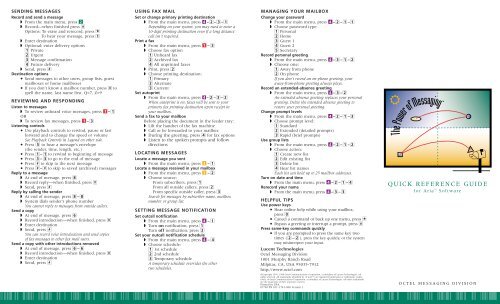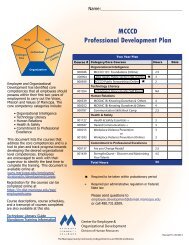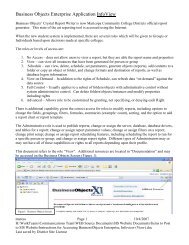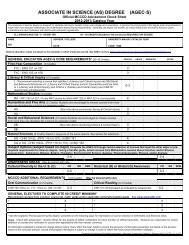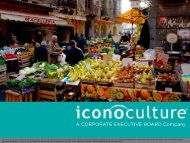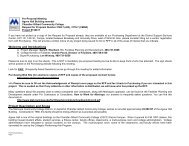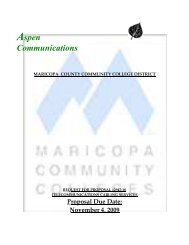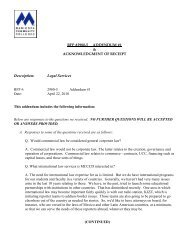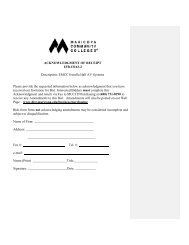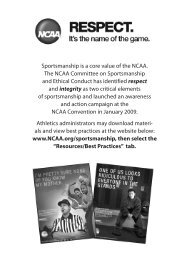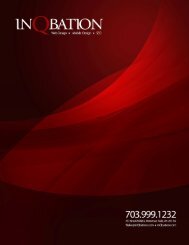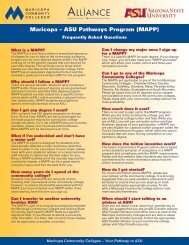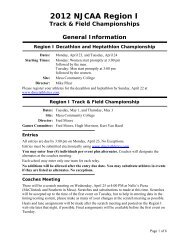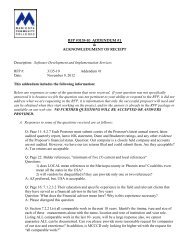Octel Voice Mail User Guide
Octel Voice Mail User Guide
Octel Voice Mail User Guide
You also want an ePaper? Increase the reach of your titles
YUMPU automatically turns print PDFs into web optimized ePapers that Google loves.
SENDING MESSAGESRecord and send a message◗ From the main menu, press ■2◗ Record—when finished press ■#Options: To erase and rerecord, press ■*To hear your message, press ■1◗ Enter destination◗ Optional: enter delivery options■1 Private■2 Urgent■3 Message confirmation■4 Future delivery◗ Send, press ■#Destination options• Send messages to other users, group lists, guestmailboxes or home mailboxes• If you don’t know a mailbox number, press ■# tospell the name, last name first. Q=7, Z=9REVIEWING AND RESPONDINGListen to messages◗ To review unheard voice messages, press ■1 – ■1OR◗ To review fax messages, press ■1 – ■3Listening controls• Use playback controls to rewind, pause or fastforward and to change the speed or volumeSee Playback Controls in Legend on other side.• Press ■5 to hear a message’s envelope(the sender, time, length, etc.)• Press ■1 –■1to rewind to beginning of message• Press ■3 –■3to go to the end of message• Press ■# to skip to the next message• Press ■# –■# to skip to saved (archived) messagesReply to a message◗ At end of message, press ■8◗ Record reply—when finished, press ■#◗ Send, press ■#Reply by calling the sender◗ At end of message, press ■8 –■8◗ System dials sender’s phone numberYou cannot reply to messages from outside callers.Send a copy◗ At end of message, press ■6◗ Record introduction—when finished, press ■#◗ Enter destination◗ Send, press ■#You can record voice introductions and send copiesof fax messages to other fax mail users.Send a copy with other introductions removed◗ At end of message, press ■6 –■6◗ Record introduction—when finished, press ■#◗ Enter destination◗ Send, press ■#USING FAX MAILSet or change primary printing destination◗ From the main menu, press ■4 –■2 –■3–■1Depending on your system, you may need to enter a10-digit printing destination even if a long distancecall isn’t required.Print a fax◗ From the main menu, press ■1 – ■3◗ Choose fax option■1 Unheard fax■2 Archived fax■4 All unprinted faxes◗ Print, press ■2◗ Choose printing destination:■1 Primary■2 Alternate■3 CurrentSet autoprint◗ From the main menu, press ■4 –■2 –■3–■2When autoprint is on, faxes will be sent to yourprimary fax printing destination upon receipt inyour mailbox.Send a fax to your mailboxBefore placing the document in the feeder tray:◗ Lift the handset of the fax machine◗ Call or be forwarded to your mailbox◗ During the greeting, press ■4 for fax options◗ Listen to the spoken prompts and followdirectionsLOCATING MESSAGESLocate a message you sent◗ From the main menu, press ■3 – ■1Locate a message received in your mailbox◗ From the main menu, press ■3 – ■2◗ Choose source:From subscribers, press ■1From all outside callers, press ■2From specific outside caller, press ■3Search for messages by subscriber name, mailboxnumber or group list.SETTING MESSAGE NOTIFICATIONSet outcall notification◗ From the main menu, press ■4 – ■1◗ Turn on notification, press ■1Turn off notification, press ■2Set your outcall notification schedule◗ From the main menu, press ■4 – ■4◗ Choose schedule:■1 1st schedule■2 2nd schedule■3 Temporary scheduleA temporary schedule overrides the othertwo schedules.MANAGING YOUR MAILBOXChange your password◗ From the main menu, press ■4 –■2 –■1–■1◗ Choose password type:■1 Personal■2 Home■3 Guest 1■4 Guest 2■5 SecretaryRecord personal greeting◗ From the main menu, press ■4 –■3 –■1–■2◗ Choose one:■1 Away from phone■2 On phoneIf you don’t record an on-phone greeting, youraway-from-phone greeting always plays.Record an extended-absence greeting◗ From the main menu, press ■4 –■3 –■2An extended absence greeting replaces your personalgreeting. Delete the extended absence greeting torestore your personal greeting.Change prompt levels◗ From the main menu, press ■4 –■2 –■1–■3◗ Choose prompt level:■1 Standard■2 Extended (detailed prompts)■3 Rapid (brief prompts)Use group lists◗ From the main menu, press ■4 –■2 –■1–■2◗ Choose action:■1 Create new list■2 Edit existing list■3 Delete list■4 Hear list namesEach list can hold up to 25 mailbox addresses.Turn on date and time◗ From the main menu, press ■4 –■2 –■1–■4Rerecord your name◗ From the main menu, press ■4 –■3 –■3HELPFUL TIPSUse power keys• Hear online help while using your mailbox,press ■0• Cancel a command or back up one menu, press ■*• Bypass a greeting or interrupt a prompt, press ■#Press same-key commands quickly• If you are prompted to press the same key twotimes (■2 –■2), press the key quickly, or the systemmay misinterpret your input.Lucent Technologies<strong>Octel</strong> Messaging Division1001 Murphy Ranch RoadMilpitas, CA, USA 95035-7912http://www.octel.com©Copyright 1995, 1998 <strong>Octel</strong> Communications Corporation, a subsidiary of Lucent Technologies. Allrights reserved. All trademarks identified by ® and are registered trademarks or trademarks respectively,of <strong>Octel</strong> Communications Corporation, a subsidiary of Lucent Technologies. All other trademarksare the properties of their respective owners.Printed in USA.07/98 PN 101-1741-000 Version 1QUICK REFERENCE GUIDEfor Aria SoftwareOCTEL MESSAGING DIVISION
THE POWER OF MESSAGING<strong>Voice</strong> messaging gives you the ability to communicate effectivelyfrom any touchtone phone 24 hours a day, with one person or many.We want you to be familiar with the <strong>Octel</strong> ® system as soon as possible,so you can put it to work for you. This guide explains a few ofthe system’s important features. For more information, ask yoursystem manager.TIPS: • Before you reach your mailbox, you may hear some special systemmessages. You should listen to these messages before you proceed.• Depending on the way your system is set up, some features may notbe available to you, and you will not be prompted for those options.ENTERING THE SYSTEMFrom your office phone◗ Call the internal <strong>Octel</strong> system number◗ Enter your password_____________________From outside the company◗ Call the <strong>Octel</strong> system number _____________________◗ Press ■# to indicate you are a subscriber◗ Enter your mailbox number_____________________◗ Enter your passwordAlways keep your password in a secure placeENTER THESYSTEM• Call the system• Listen to theintroductory prompt• Press #• Enter your mailboxnumber• Enter your passwordA R I A AT- A - G L A N C EMAIN MENU1ReviewMessagesREVIEWUnheard voicemessagesAll voicemessages includingheard/skipped**Fax messages**123FAX OPTIONSUnheard fax** 1Archived fax** 2Print all 4unprintedfax messages**END-OF-MESSAGEOPTIONSReplay*Envelope*Send copy*(with introduction)Send copy*(remove otherintroductions)EraseReplyReply by calling*SavePrint fax**64566788 892To send a copy ofa message with anintroduction:• Record introduction• When finished• Enter destination• SendPRINTING OPTIONSPrimary destinationAlternate destinationCurrent locationSend copy tonon-subscriber##1234To choose an alternatefax destination:• Enter fax destinationnumber• Wait forconfirmation• If correct #• If not correct,then re-enter fax *destination numberWhenreviewing voicemessages, useplaybackcontrols(see Legend)2SendMessagesSENDTo send a voice message:• Record message• When finished #OPTIONAL:• Replay message 1See Playback Controlsin LegendDESTINATIONOPTIONSEnter destinationnumberorPress # tospell nameAMIS # #networkingTo use AMISnetworking:◗ Enter access phonenumber◗ Confirm◗ Enter mailboxnumber◗ Confirm◗ Send###DELIVERY OPTIONSPrivateUrgentMessageconfirmationFuture deliveryAMIS OPTIONSSend to someone elseon same systemExit AMIS networking123412CONFIRMATIONOPTIONSConfirm receiptNotify ofnon-receipt12• Send• Enter nextdestinationor• Return tomain menu#*3LocateMessagesLOCATEMessages sentMessages received12SOURCESubscribers 1All outside 2callersSpecific outside 3callerEnter mailbox numberorPress # to spell name4PersonalOptions5Restart6Applications*ExitPERSONAL OPTIONSNotification on/offAdministrativeoptionsGreetingsNotification schedule 4<strong>Mail</strong>box forwardingSecurity options1ADMINISTRATIVEOPTIONS<strong>Voice</strong> mail 1options**Fax options** 3GREETINGSPersonal 1greetingExtended 2absenceName 3NOTIFICATIONSCHEDULE1st Schedule2nd ScheduleTemporarySECURITYOPTIONSAccesssecurity onAccesssecurity offHear tutorial* Unprompted option ** Unprompted option if you do not have the fax feature2356123120FAX OPTIONSSet up/change 1primary faxprinting destination**Auto print on/off** 2StandardPersonal12Awayfrom phoneOn thephoneMAILBOXFORWARDINGEstablish/changeforwardingdestinationCancelforwardingdestination1212VOICE MAILADMINISTRATIVEOPTIONSPasswordsGroup listsPrompt levelsDate and timeplaybackApplication mailboxNOTE: Depending onthe way your system isset up, some featuresmay not be available toyou and you will notbe prompted for thoseoptions. In addition,your telephone systemmay not support somefeatures.12346PASSWORDSPersonalHome (<strong>Mail</strong>box 93)Guest 1 (<strong>Mail</strong>box 91)Guest 2 (<strong>Mail</strong>box 92)SecretaryStandardExtendedRapidPOWER KEYSThese controls arealways available:12345GROUP LISTSCreateEdit12PROMPT LEVELSDelete 3List names 4123HelpOperator00 0Cancel/exit *Finish/skip #Heardonly inExtended& RapidPromptsLEGENDPLAYBACK CONTROLSUse these controls whilelistening to messages.Some controls are availablewhile recording messages.REWINDPAUSE/RESTART FORWARDPosition 1SLOWER2ENVELOPE3FASTERSpeed 4 5NORMAL6LOUDERVolume 7 8 9CANCEL HELP SKIP0 #*O C T EL MESSAGING DIVISION