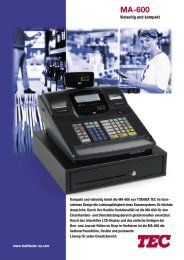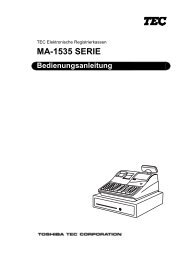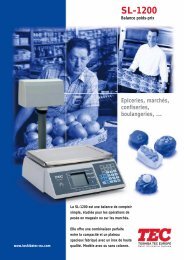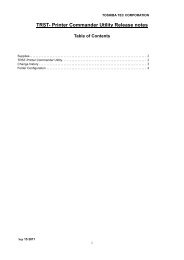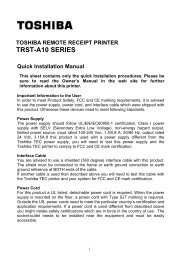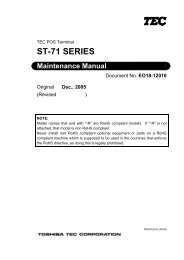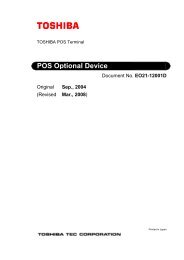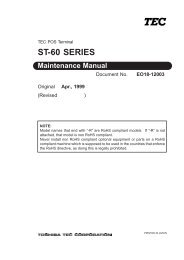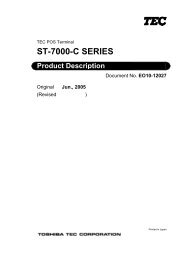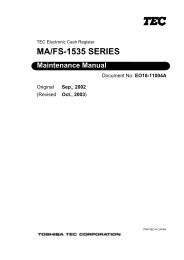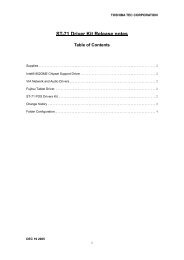1. outline - toshiba tec europe
1. outline - toshiba tec europe
1. outline - toshiba tec europe
You also want an ePaper? Increase the reach of your titles
YUMPU automatically turns print PDFs into web optimized ePapers that Google loves.
TOSHIBA REMOTE RECEIPT PRINTERTRST-A10 SERIESProduct DescriptionOriginal Nov., 2007(Revised Feb., 2008)Document No. EO10-13009APRINTED IN JAPAN
<strong>1.</strong> OUTLINE EO10-13009A<strong>1.</strong>1 FEATURES OF THE PRINTER<strong>1.</strong> OUTLINE<strong>1.</strong>1 FEATURES OF THE PRINTER1) This printer is a single station printer for 80 mm width receipt and is equipped with the RS-232Cserial interface, USB interface or parallel interface (option), conforming to the ESC/POScommands.2) Paper drop-in mechanism realizes easy paper loading and head cleaning. When setting orreplacing the paper roll, only load it into the printer and close the cover.3) This printer performs in thermal direct method at high speed (max. 225 mm/s) with less noise.4) Since the paper outlet is provided at front side of the printer, the receipt can be taken out easilyand flexible installation is possible.5) The cover closed tightly prevents any foreign material and liquid from getting into the printer.6) This printer performs barcode printing with special commands.7) Print layout can be variously arranged.8) User-defined characters and logos can be stored into the flash memory.9) An automatic cutter is provided as standard. (Partial cut)10) The body color is selectable from Fair White (FW) and Cool Black (CB) as standard to colorcoordinate with the POS terminal to be connected.11) The AC adapter can be used in every country.NOTE: Every size is written in millimeter (mm) in this manual. To obtain the size in inch, divide by 25.4.1-1
<strong>1.</strong> OUTLINE EO10-13009A(Revision Date: Feb. 06, 2008)<strong>1.</strong>2 DESCRIPTION OF MODEL NUMBER<strong>1.</strong>2 DESCRIPTION OF MODEL NUMBERModel name descriptionTRST-A1 0 - - -RoHS complianceR: RoHS-Compliant modelDestination CodeQM: Standard for WorldwideCN: ChinaAC Adaptor & Power CableBlank : Without AC adapter and power cable1 : With AC adapter, without power cableBody ColorF: Fair WhiteC: Cool BlackInterface TypeS: Standard Interface (Serial & USB)P: Parallel InterfacePrinter Type5: Dual Side Printer0: Single Side PrinterNOTE: Some combinations of the above specifications are not developed as products. Fordetails, please refer to your nearest authorized TOSHIBA TEC representative.1-2
<strong>1.</strong> OUTLINE EO10-13009A<strong>1.</strong>3 OVERVIEW AND DIMENSIONS<strong>1.</strong>3 OVERVIEW AND DIMENSIONS<strong>1.</strong>3.1 Front View/Rear ViewFront ViewRear ViewLEDPrinter CoverCover TopFeed ButtonPower Switch<strong>1.</strong>3.2 Connectors4 1 2 3511 [DC24V] (Socket connector)The built-in AC adapter supplies +24V power to the printer through this connector. Do notconnect anything other than the Toshiba TEC Specified AC adapter.2 [Serial interface connector]An interface cable which connects the printer to a POS terminal or Personal Computer isconnected to this connector. A RS-232C interface cable (Serial I/F model)1-3
<strong>1.</strong> OUTLINE EO10-13009A<strong>1.</strong>3 OVERVIEW AND DIMENSIONS3 [USB interface connector]An interface cable which connects the printer to a POS terminal or Personal Computer isconnected to this connector, a USB I/F (V2.0 Full Speed) is needed for this connector.4 [Drawer interface Connector] [CDKO] (6 pin modular connector)A drawer cable which connects the printer to a drawer is connected to this connector. To thisconnector, a Toshiba drawer can be connected. Do not connect anything other than theconnectable drawer.5 [Parallel interface connector]An interface cable which connects the printer to a POS terminal or Personal Computer isconnected to this connector. A Parallel interface cable (Parallel I/F model) is needed for thisconnector.<strong>1.</strong>3.3 LED and Feed ButtonPOWER LED (Green)Lights when the power is turned on.ERROR LED (Blinking Green)The Error LED indicates an error byblinking.FEED ButtonUsed to feed receipt paper. A touchof this button causes one line feed.Pressing and holding it feeds thepaper continuously. When the powerswitch is turned on while the [FEED]button is pressed and held, theprinter will perform a self test print.1-4
<strong>1.</strong> OUTLINE EO10-13009A<strong>1.</strong>3 OVERVIEW AND DIMENSIONSError Status TableGreen LED Blinking (Slow)Problem What to Do Where to GoReceipt paper is low*There are about 4 ½ meters, ± 3 meters, (15 feet,± 10 feet) of paper left. Change the paper soon toavoid running out of paper part way through atransaction.Green LED Blinking (Fast)Problem What to Do Where to GoReceipt paper is outChange the paper now. Do not run a transactionwithout paper as the data may be lost.Receipt cover is openKnife failureClose the cover. The printer will not operate withthe cover open.Open the receipt cover and check the knife. Clearany jammed paper you can see. Tear off anyexcess paper against the tear-off blade.NOTE:If other LED status except for the above occurs, turn the power off, and then on. If this doesnot restore the LEDs, contact your nearest TOSHIBA TEC representative for assistance.1-5
<strong>1.</strong> OUTLINE EO10-13009A<strong>1.</strong>3 OVERVIEW AND DIMENSIONS<strong>1.</strong>3.4 Datascope ModeDatascope Mode allows the user to test the printer’s communications. When in Datascope Modethe printer receives all communications, but instead of executing the commands it prints themout on receipt paper as hexadecimal numbers in the order received. For example, the ASCIIcharacter “A” is printed as the hexadecimal number 41 an so on.To run the Datascope Mode:After you have enabled the Data scope Mode through the Configuration Menu, exit theConfiguration Menu.<strong>1.</strong> Run a transaction from the host computer.All commands and data sent from the host computer will be printed as hexadecimal numbers asshown in the illustration.30 31 32 33 34 35 36 37 38 39 40 41 : 0 1 2 3 4 5 6 7 8 9 @ A41 42 43 44 45 46 47 48 49 50 51 52 : A B C D E F G H I J K LTo exit the Datascope Mode:<strong>1.</strong> Enter the Configuration Menu again2. Disable the Data scope Mode3. Exit the Configuration MenuThe printer is in Normal Mode and can communicate with the host computer.1-6
<strong>1.</strong> OUTLINE EO10-13009A<strong>1.</strong>4 SYSTEM CONFIGURATION<strong>1.</strong>4 SYSTEM CONFIGURATIONDC 24VAC AdapterSerial or ParallelInterfacePOS Terminal(ST-A10 series, etc.)Drawer Interface(Drawer Kick Specification)TOSHIBA TEC DRAWER(DRWST-51A-8MVG-QM-R,etc.)1-7
<strong>1.</strong> OUTLINE EO10-13009A<strong>1.</strong>6 ELECTRONIC SPECIFICATIONS<strong>1.</strong>6 ELECTRONIC SPECIFICATIONS<strong>1.</strong>6.1 CPU ............................... UP0703111A<strong>1.</strong>6.2 Serial Interface (RS232)<strong>1.</strong> Specification(1) Synchronization method: Asynchronous(2) Baud rate: 9600, 19200, 38400,57600,115200 BPS (selectable)(3) Transmission parameter:Start bit: 1 bitWord length: 7 bit or 8 bit (selectable)Parity: None, even, odd (selectable)Stop bit: 1,2 bits selectable(4) Signal level:Transmitter:MARK = “1” (-5V~-15V)SPACE = “0” (+5V~+15V)Receiver:MARK = “1” (-3V~-25V)SPACE = “0” (+3V~+25V)(5) Receive data (RD signal):MARK = 1SPACE = 0(6) Receive control (DTR signal):MARK: Data transmission is impossible.SPACE: Data transmission is possible.(7) Send control (TD signal):DC1 code (17H) X-ON: Data can be received.DC3 code (19H) X-OFF: Data cannot be received.2. Connector descriptionNo. Signal I/O Description1 DCD (NC) Data Carrier De<strong>tec</strong>t (Not connected )2 RX Input Receive data3 TX Output Sending Data4 DTR Input Data Terminal Ready5 SG Send to Ground6 DSR Input Data set ready7 RTS Output Printer BUSY signal8 CTS Input Clear to send9 RI (NC) Ring Indicator (Not connected )1-9
<strong>1.</strong> OUTLINE EO10-13009A<strong>1.</strong>6 ELECTRONIC SPECIFICATIONSRS232 9 Pin to 9 Pin Cable9 Pin Female 9 Pin Female1 DCD DCD 12 RxD RxD 23 TxD TxD 34 DTR DTR 45 LGND LGND 56 DSR DSR 67 RTS RTS 78 CTS CTS 89 SHLD SHLD 9Applicable connector: D-sub connectorPrinter side: 1002-09MS4G-L (CHUFON or equivalent)Cable side: DB9 RS232 F/F serial cableNOTE: The RS-232C signal is according to EIA RS-232C.3. I/O signal(1) RXThis is a serial receive data signal. When a framing error, overrun error, or parity error occurs,the data is printed as “?”.(2) DTR, RTSWhen these signals are in ready status, data and command can be written. If the data iswritten in BUSY status, an overrun error occurs, causing the previous data to be ignored. Datacan also be written into input buffer during printing. When the power is turned on, when theprinter is in on-line mode during test print, or when the printer is reset, these signals are inBUSY status.(3) TXThis is used for sending data from printer.In Xon/Xoff control, when the printer enters BUSY status, the printer outputs DC3(13H) signal.When the printer enters READY status, the printer outputs DC1(11H) signal to the host.1-10
<strong>1.</strong> OUTLINE EO10-13009A<strong>1.</strong>6 ELECTRONIC SPECIFICATIONS(4) DSRWhen the DTR/DSR control is selected, the printer confirms this signal is SPACE and thensends the status data. When it is not selected, the data is sent without DSR.(5) SGSignal ground.(6) CTSClear to send. This is asserted by host terminal to acknowledge RTS and allow printer totransmit.Pin 2 - Transmitted Data (TxD) This signal is active when data is transmitted from the DTE(computer)device to the DCE (printer)device. When no data is transmitted, the signal is held in the markcondition(logic '1', negative voltage).NOTE: Pin 2 on the DCE device is commonly labeled "Received Data", although by theEIA232 standard it should still be called Transmitted Data because the data is thought to bedestined for a remote DTE device.Pin 3 - Received Data (RxD) This signal is active when the DTE device receives data fromthe DCE device. When no data is transmitted, the signal is held in the mark condition (logic '1',negative voltage).NOTE: Pin 3 on the DCE device is commonly labeled "Transmitted Data", although by theEIA232 standard it should still be called Received Data because the data is thought to arrivefrom a remote DTE device.Pin 4 - Request to Send (RTS) This signal is asserted (logic '0', positive voltage) to preparethe DCE device for accepting transmitted data from the DTE device. Such preparation mightinclude enabling the receive circuits, or setting up the channel direction in half-duplexapplications. When the DCE is ready, it acknowledges by asserting Clear to Send.NOTE: Pin 4 on the DCE device is commonly labeled "Clear to Send", although by the EIA232standard it should still be called Request to Send because the request is thought to bedestined for a remote DTE device.Pin 5 - Clear to Send (CTS) This signal is asserted (logic '0', positive voltage) by the DCEdevice to inform the DTE device that transmission may begin. RTS and CTS are commonlyused as handshaking signals to moderate the flow of data into the DCE device.NOTE:Pin 5 on the DCE device is commonly labeled "Request to Send", although by theEIA232 standard it should still be called Clear to Send because the signal is thoughtto originate from a remote DTE device.1-11
<strong>1.</strong> OUTLINE EO10-13009A<strong>1.</strong>6 ELECTRONIC SPECIFICATIONS4. Error de<strong>tec</strong>tionIf a parity error, framing error, and overrun error is de<strong>tec</strong>ted, the data is stored into the bufferas “?(1) Framing error: This error occurs when no stop bit is found in the frame. The data isstored into the buffer as “?”.(2) Parity error: When an error is de<strong>tec</strong>ted at the parity check, the data is stored into thebuffer as “?”.(3) Overrun error: When this error is de<strong>tec</strong>ted, the data is stored into the buffer as “?”.5. Receive controlIn case DTR/DSR control is selected, the printer receives data from the host when a BUSYsignal is low level, however, the printer cannot receive it when the BUSY signal is high level.In case DTR/DSR control is not selected, the printer receives data from the host after sendingXON signal, however, it cannot send data after sending XOFF6. BufferingDTR signal and TD signal are provided as a control signal for data transmission to input buffer.(1) DTR signal(2) TD signal1-12
<strong>1.</strong> OUTLINE EO10-13009A<strong>1.</strong>6 ELECTRONIC SPECIFICATIONS7. Electric specificationFor RS232, SP3243E or equivalentInput signal (RxD, DSR, CTS)[ Printer side ] [ Host side ]DSR, DCD (RxOUT)DTR (RxIN)5KohmRxD (RxOUT)TxD (RxIN)5KohmCTS (RxOUT)RTS (RxIN)5KohmWhere x denotes 1, 2 or 3Output signal (DTR, TxD, RTS)[ Printer side ] [ Host side ]TxD (TxIN)RxD (TxOUT)DTR (TxIN)DSR,DCD(TxOUT)RTS (TxIN)CTS (TxOUT)1-13
<strong>1.</strong> OUTLINE EO10-13009A<strong>1.</strong>6 ELECTRONIC SPECIFICATIONS<strong>1.</strong>6.3 USB Interface<strong>1.</strong> SpecificationVersion 2.0 full speed.2. Connector description3. I/O signalPin Signal Description1 VCC +3.3Vdc2 D- Data – (Differential pinout)3 D+ Data +(Differential pinout)4 SG Signal GroundUSB is a serial bus. It uses 4 shielded wires: two for power (+3.3V & GND) and two fordifferential data signals (labelled as D+ and D- in pinout). NRZI (Non Return to Zero Invert)encoding scheme used to send data with a sync field to synchronise the host and receiverclocks. In USB data cable Data+ and Data- signals are transmitted on a twisted pair. Notermination needed. Half-duplex differential signaling helps to combat the effects ofelectromagnetic noise on longer lines. Contrary to popular belief, D+ and D- operate together;they are not separate simplex connections.4. Error de<strong>tec</strong>tionThe core bit error rate of the USB medium is expected to be close to that of a backplane andany glitches will very likely be transient in nature. To provide pro<strong>tec</strong>tion against such transients,each packet includes error pro<strong>tec</strong>tion fields. When data integrity is required, such as withlossless data devices, an error recovery procedure may be invoked in hardware or software.Theprotocol includes separate CRCs for control and data fields of each packet. A failed CRC isconsidered to indicate a corrupted packet. The CRC gives 100% coverage on single- anddouble-bit errors.5. Receive controlML60851E supports three types of transfers: Control, Bulk and Interrupt Transfers as defined byUSB Specifications.-Control Transfer is required for transfer of configuration, commands, and status informationbetween the host and devices.-Bulk Transfer enables transfer of large amounts of data when the bus bandwidth is adequate.1-14
<strong>1.</strong> OUTLINE EO10-13009A<strong>1.</strong>6 ELECTRONIC SPECIFICATIONS-Interrupt Transfers are used when moderate amounts of data have to transfer within aspecific amount of time.-The ML60851E requests interrupts to the local MCU, etc., by asserting the -INTR pin.-Transfer of handshake packet in a direction opposite to that of the data packet.When packet transfer is completed normally, an ACK packet is returned and the operationproceeds to the next packet transfer.The ML60851E requests the local MCU to transmit or receive a packet of data by asserting theINTR pin. The interrupt cause will be “packet ready”. The transmit packet ready interrupt is onethat requests that The packet of data to be transmitted be written in the transmit FIFO, and thereceive packet readyinterrupt is one that requests the local MCU to read out the data that has been received andstored in the receive FIFO. The above procedures of transferring one packet of data areexplained below fortransmission and reception separately.1) During transmissionThe local MCU writes one packet of data that has to be transmitted in the transmit FIFO of thecorresponding EP in the ML60851E, and sets the transmit packet ready bit of the correspondingEP status register of the ML60851E. When the host transmits the IN token packet to theML60851E specifying the communication method, etc., the ML60851E transmits to the host thedata packet stored in the above transmit FIFO. When the host receives one data packetnormally, it returns the ACK packet to the ML60851E. Consequently, the ML60851E resets thetransmit packet ready status, thereby completing the transfer of one data packet over the USBbus. When the transmit packet ready status is reset, the ML60851E gives a request to the localMCU in terms of a transmit packet ready interrupt thereby prompting the local MCU to write thenext packet of data to be transmitted.2) During receptionThe host sends to the ML60851E an OUT token followed by a data packet. The ML60851Estores the received data packet in the receive FIFO of the corresponding EP. When it isconfirmed that all the data packets have been accumulated and that there is no error, theML60851E returns an ACK packet to the host. At the same time, the receive packet ready bit ofthe corresponding EP status register will also be set and a request is sent to the local MCU interms of an interrupt. Upon receiving this interrupt, the local MCU reads out the received datafrom the ML60851E and resets the receive packet ready bit.6. BufferingWhen a read request is sent to USB, the USB host controller will continue to read 64 bytepackets until one of the following conditions is met:<strong>1.</strong> It has read the requested size (default is 4 Kbytes).2. It has received a packet shorter than 64 bytes from the chip3. It has been cancelledWhile the host controller is waiting for one of the above conditions to occur, NO data is receivedby our driver and hence the user's application. The data, if there is any, is only finally transferredafter one of the above conditions has occurred.1-15
<strong>1.</strong> OUTLINE EO10-13009A<strong>1.</strong>6 ELECTRONIC SPECIFICATIONSNormally condition 3 will not occur so we will look at cases 1 and 2. If 64 byte packets arecontinually sent back to the host, then it will continue to read the data to match the block sizerequested before it sends the block back to the driver.If a small amount of data is sent, or the data is sent slowly, then the latency timer will take overand send a short packet back to the host which will terminate the read request.7. Electric specificationFor USB, ML60851 or equivalent[Printer side][Host side]3.3V 3.3V<strong>1.</strong>5KohmD+D-2.2ohm2.2ohmD+D-1-16
<strong>1.</strong> OUTLINE EO10-13009A<strong>1.</strong>6 ELECTRONIC SPECIFICATIONS<strong>1.</strong>6.4 Parallel Interface(i) Compatibility Mode (Host to Printer: Conforming to Centronics interface)(1) Data input method: 8-bit parallel(2) Synchronization method: nStrobe signal externally supplied(3) Hand shake: nAck signal and Busy signal(4) Signal level: All signals are TTL compatible.(ii) Reverse Mode: (Printer to Host)Status data is transmitted from the printer to the host in Nibble mode.Description: Data transmission from the asynchronized printer that is controlled by the hostis considered. In Nibble mode, each of 4-bit data is transmitted to the host with the existingcontrol line.1-17
<strong>1.</strong> OUTLINE EO10-13009A<strong>1.</strong>6 ELECTRONIC SPECIFICATIONS(iii) Connector DescriptionPin Source Compatibility mode Nibble Mode1 Host Nstrobe HostCLK2 Host/Ptr Data0(LSB) Data0(LSB)3 Host/Ptr Data1 Data14 Host/Ptr Data2 Data25 Host/Ptr Data3 Data36 Host/Ptr Data4 Data47 Host/Ptr Data5 Data58 Host/Ptr Data6 Data69 Host/Ptr Data7 Data710 Printer Nack PtrClk11 Printer Busy PtrBusy/Data3.712 Printer Perror AckDataReq/Data2.613 Printer Select Xflag/Data<strong>1.</strong>514 Host nAutoFd HostBusy15 NC NC16 GND GND17 FG FG18 Printer Logic-H Logic-H19 GND GND20 GND GND21 GND GND22 GND GND23 GND GND24 GND GND25 GND GND26 GND GND27 GND GND28 GND GND29 GND GND30 GND GND31 Host nInit NInit32 Printer nFault nDataAvail/Data0.433 GND GWDND GWDNC34 Printer NC NC35 Printer NC NC36 nSelectln 1284-ActiveNC: None connectND: Not definedApplicable connector: Printer side: 57RE-40360 (AMPHENOL type or equivalent)Cable side: 57-30360 (AMPHENOL type or equivalent)NOTE:The initial letter “n” of the signal indicates a “L” active signal. Bi-directional datatransmission is possible with all the above signals.Be sure to use the twisted pair lines for each signal, and connect the return side to thesignal ground level.1-18
<strong>1.</strong> OUTLINE EO10-13009A<strong>1.</strong>6 ELECTRONIC SPECIFICATIONS(iv) Input/Output signal(1) Input signal to the printer• DATA: 8-bit parallel signal (positive logic)• STB: Strobe signal to capture 8-bit data (negative logic)• RESET: A signal to reset the printer (negative logic)• SELECT IN: A signal which goes high when the printer is transmitted to IEEE1284mode(2) Output signal from the printer• ACK: 8-bit data request signal and pulse signal that is output as the lastBUSY signal (negative logic)• BUSY: This signal indicates that the printer is in BUSY status. Input the newdata when the level is low. (positive logic)• FAULT: This signal goes low when the printer is in alarm status. At this time,all control circuit in the printer is stopped. (negative logic)• PE: This signal indicates that the paper roll runs out or is near to end.(positive logic)• Select: When the switch is opened, this signal goes high. When the switch isshort, this signal goes low.(3) Power supply• +5V DC:• GND:5VCommon ground on the circuit(v) Electronic Characteristics(1) Input signal level (STBTTL, DATA1Ω8)• All input signal is C-MOS level.• High level: Min. 3.8V• Low level: Max. <strong>1.</strong>1V(2) Output signal level• All output signal is C-MOS level.• High level: Min. 2.4V• Low level: Max. 0.4V1-19
<strong>1.</strong> OUTLINE EO10-13009A<strong>1.</strong>6 ELECTRONIC SPECIFICATIONS(3) Condition of input/outputThe input signal DATA1Ω8 are pulled up by 10KΩ, and other input signals are by 10KΩ,respectively.[ Printer side ] [ Host side]The output signal DATA1Ω8 are pulled up by 10KΩ, and other output signals are by2.2KΩ,respectively.[ Printer side ] [ Host side](vi) Receive controlWhen the BUSY signal is low level, the data output from the host can be received, however,when the signal is high level, the data cannot be received.(vii) Buffering4K-byte data can be buffered, therefore, the host side is released soon.1-20
<strong>1.</strong> OUTLINE EO10-13009A(Revision Date: Jan. 18, 2008)<strong>1.</strong>7 DRAWER INTERFACE<strong>1.</strong>7 DRAWER INTERFACE<strong>1.</strong>7.1 Drawer Kick Drive SignalThis signal outputs a pulse specified by ESCp. The SW (+) status can be checked by theconnector pin #34 for the parallel interface, and by DLE, EOT, GSa, GSr commands for theserial/parallel interface.<strong>1.</strong>7.2 Electric Characteristics1) Drive voltage: DC24V2) Drive current: Max. <strong>1.</strong>5A (within 510ms)3) SW signal: Signal level “L” = 0 ∼ 0.5V“H” = 3 ∼ 5V<strong>1.</strong>7.3 Connector DescriptionNo. Signal Function1 FG Case ground2 DRAWER1 Drawer1 drive signal3 DRSW Drawer switch input4 VDR Drawer drive power5 DRAWER2 Drawer2 drive signal6 GND Common ground on the circuitHousing SideConnector SideApplicable connector: TM5RJ3-66 (HIROSE) or equivalentAdaptable connector: TM3P-66P (HIROSE) or equivalentNOTES:1) The printer cannot output this signal while printing.2) The drawer 1 and drawer 2 cannot be driven at the same time.3) A 36ohm-or-more solenoid should be used for the drawer.4) The output current should not exceed <strong>1.</strong>5A, which may cause the printer to bebroken, burned.5) Connect the solenoid only. A telephone line cannot connect to this drawerconnector.6) The drawer of which interface is TOSHIBA TEC standard (4-pin modular typeconnector) cannot be connected.1-21
<strong>1.</strong> OUTLINE EO10-13009A(Revision Date: Jan. 18, 2008)<strong>1.</strong>7 DRAWER INTERFACE<strong>1.</strong>7.4 Drive Circuit1-22
<strong>1.</strong> OUTLINE EO10-13009A<strong>1.</strong>8 DC POWER CONNECTOR<strong>1.</strong>8 DC POWER CONNECTORThe DC power connector of the AC adapter is shown below.Connector DescriptionNo.Function1 +24V2 GND3 N.CSHELLF.GApplicable connector: TCS7960-53-2010 (HOSHIDEN) or equivalent.Adaptable connector: TCP8927-63-1100 (HOSHIDEN) or equivalent.TCP8927-53-1100 (HOSHIDEN) or equivalent.GA1009-38TINI (WIESON) or equivalent.<strong>1.</strong>9 POSITION OF CUTTER17.5mm1-23
<strong>1.</strong> OUTLINE EO10-13009A<strong>1.</strong>10 SENSORS<strong>1.</strong>10 SENSORSThermal HeadCutterCover Open SensorPaper RollPlatenCutter Home SensorP.E. SensorPaper Low Sensor1) Cover open sensorThis sensor performs synchronizing with the printer cover’s open/close at the paper rollreplacement, and adopts a mechanical switch. The thermal head is also opened/closed togetherwith the printer cover. When the printer cover is opened, the printer stops all performance.2) Paper End Sensor (P.E. Sensor)This sensor de<strong>tec</strong>ts presence or absence of the paper just before the thermal head. If the thermalhead is charged without a paper roll, it may be damaged or the head life may be shorten. Thissensor prevents them.3) Paper Low SensorThis sensor de<strong>tec</strong>ts that remaining paper is reduced. When remaining paper is reduced and theouter diameter becomes small, the sensor de<strong>tec</strong>ts it.4) Cutter Home SensorThis sensor de<strong>tec</strong>ts that cutter blade has returned to it’s “home” position. If the cover is openedbefore the cutter is in the home position, damage to the cutter blade will result. This sensor ensuresthat the cutter blade is always in the home position when not cutting.1-24
2. SUPPLY SPECIFICATIONS EO10-13009A2.1 EFFECTIVE PRINTING AREA2. SUPPLY SPECIFICATIONS2.1 EFFECTIVE PRINTING AREA80mm paperFront PageRear PageCPrintable AreaPrintable AreaDA = 4 mm +/-1 mmB = 4 mm +/-1 mmC = 17.5mm +/-1 mmE = 72mmF = Depend on print data conditionA=4mm+/- 1mmB=4mm+/- 1mmC=16.8 mm +/-1mmD=52.5mm +/-1mmE=72mmF= Depend on Print data condition( recommendation 2mm )(recommendation 2mm)FFA E BA E BThe above shows the printing area for the first transaction.Printable area for the second transaction onwards is as follows.Front PageRear Page17.5 mm Logo / Information print Logo / Information print 52.5mPrintable AreaPrintable Area2-1
2. SUPPLY SPECIFICATIONS EO10-13009A2.1 EFFECTIVE PRINTING AREA58mm paperFront PageRear PageCPrintable AreaPrintable AreaDA = 2 mm +/-1 mmB = 2 mm +/-1 mmC = 17.5mm +/-1 mmE = 54mmF = Depend on print data conditionA=4mm+/- 1mmB=4mm+/- 1mmC=16.8 mm +/-1mmD=52.5mm +/-1mmE=72mmF= Depend on Print data condition( recommendation 2mm )(recommendation 2mm)FFA E BA E BThe above shows the printing area for the first transaction.Printable area for the second transaction onwards is as follows.Front PageRear Page17.5 mm Logo / Information print Logo / Information print 52Printable AreaPrintable Area2-2
2. SUPPLY SPECIFICATIONS EO10-13009A2.2 DESIGN OF PAPER ROLL2.2 DESIGN OF PAPER ROLLUse only paper which meets the following specification.W1 or W2Paper typeThermal paper rolled with the print side facing outsideWidth (W1)80 +/ -<strong>1.</strong>0 mmWidth (W2)58 +0/ -<strong>1.</strong>0 mm (With optional 58 mm paper guide)Outer diameter (D)76 +/-2.0 mmPaper thickness (T)0.065 +/- 0.005 mmWeight 53 g/m 2Outer core diameter2<strong>1.</strong>5 mmInner core diameter12.5 +/- 0.5 mmRecommended thermal paper Only paper rolled onto a core is acceptable, however, the paperend should not be pasted to the core. TOSHIBA TECrecommends using the following thermal paper for this product.Manufacturer : NIPPON PAPERType : TF50KS-ENOTE:Use of non-specified paper may cause the following problems.• Print quality problem• Paper feed problem• Cut problem• Paper jam• Discoloring, etc.2-3