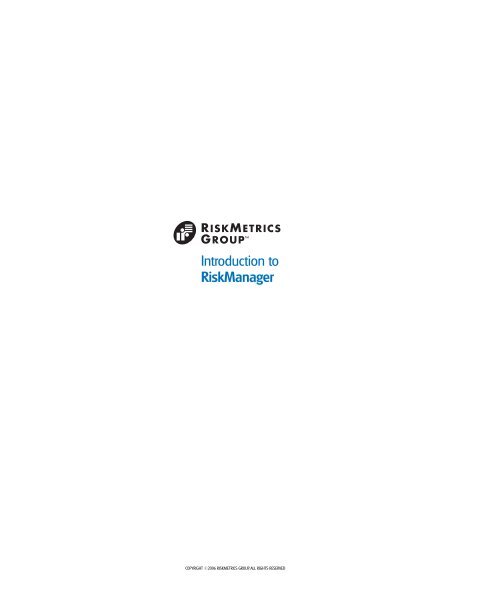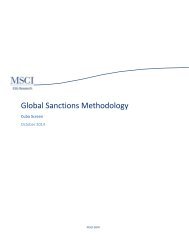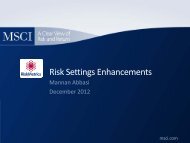Introduction to RiskManager - RiskMetrics Online Help Files
Introduction to RiskManager - RiskMetrics Online Help Files
Introduction to RiskManager - RiskMetrics Online Help Files
- No tags were found...
Create successful ePaper yourself
Turn your PDF publications into a flip-book with our unique Google optimized e-Paper software.
<strong>Introduction</strong> <strong>to</strong><strong>RiskManager</strong>COPYRIGHT ©2006 RISKMETRICS GROUP, ALL RIGHTS RESERVED
Login PageLogin PageAccess <strong>to</strong> the <strong>RiskManager</strong> system is based upon username, password and domain.Market Dates displays the market data range available within the setup for the main G7 data. Thefinish date marks the last date that the market data within the database was updated.Note: if access <strong>to</strong> the login page is denied, users should contact <strong>RiskMetrics</strong> Group.1
Home PageHome PageOn logging in <strong>to</strong> <strong>RiskManager</strong>, the home page (shown above) is displayed.Users can either click on the main tabs <strong>to</strong> navigate straight <strong>to</strong> the relevant page or click on thedrop down arrow <strong>to</strong> view a menu of the features related <strong>to</strong> that tab/section.Note: the “Links” hyperlink. This will take users <strong>to</strong> a page containing links <strong>to</strong> information on<strong>RiskMetrics</strong> Group, RiskServer, <strong>RiskMetrics</strong> Education, <strong>RiskMetrics</strong> Research, <strong>RiskManager</strong>Resources, RML Position Import Specification Guide. Users can also download Adobe Reader andSVG viewer from the “Links” page.2
Site MapSite MapThe Site Map can also be accessed from the home page.Home → Site MapWhile users are becoming accus<strong>to</strong>med <strong>to</strong> <strong>RiskManager</strong>, it may prove easier <strong>to</strong> use the site map <strong>to</strong>navigate the system. The site map displays all the direc<strong>to</strong>ries and subdirec<strong>to</strong>ries that can also bereached by clicking on the menu tabs next <strong>to</strong> the main tabs.3
Preferences – Application Set UpPreferences – Application Set UpUsers can change the <strong>RiskManager</strong> default settings by accessing the Preferences direc<strong>to</strong>ry (Prefs).The Preferences direc<strong>to</strong>ry is used <strong>to</strong> determine the settings for the application, display, account,tag dimension and report generation.You can cus<strong>to</strong>mise the application, display or account according <strong>to</strong> your organisation’srequirements.Prefs → Application SettingsThe “Login Page” refers <strong>to</strong> the page that is displayed immediately after logging on<strong>to</strong> the system.The base currency and default permission options do not affect risk analyses, but aid in userconfiguration.4
Preferences – Display SettingsPreferences → Display SettingsReports in <strong>RiskManager</strong> are displayed in (M)HTML pages.Use “HTML Column Visibility” settings <strong>to</strong> set the number of columns in a page.“PDF Formatting” is the default setting, which is also used when running batches.5
Preferences – Report GenerationPreferences → Report Generation“Actions <strong>to</strong> Perform After Generating Reports” - Choose one of the two report options <strong>to</strong> s<strong>to</strong>reany further generated reports within the “S<strong>to</strong>red Reports” area of the <strong>RiskManager</strong> system.“Simulation Runs” indicates the number of default simulations for Monte Carlo analysis.6
Working withMarket Data
Market Data Viewer – FX DataMarket Data → Market Data Viewer: FX DataOn opening the market data viewer, users can then graph/tabulate the rates/prices on marketfac<strong>to</strong>rs.FX DATASet “Market” <strong>to</strong> Foreign Exchange.“Currency List” allows users <strong>to</strong> review the FX rate of the currency selected versus the BaseCurrency as defined on screen.To set the currency go <strong>to</strong> “Search By” and choose RMNAME (ISO currency code) or RMLONG(currency description). Go <strong>to</strong> “Search For” and enter either ISO code or currency name. Click “Go”Select currency from “Currency List” and click “Graph”.To view levels, click on the graph once and move the mouse left or right. Click again <strong>to</strong> zoom in<strong>to</strong>a specific range.8
Market Data Viewer – Equity DataMarket Data → Market Data Viewer: Equity DataEQUITY DATASet “Market” <strong>to</strong> Equity.For equity data, users should search by ISIN, TICKER, RMNAME, or RMLONG.For index data, users should search by RMNAME or RMLONG.<strong>RiskManager</strong> will only display the data that has been licensed <strong>to</strong> your institution.9
Market Data Viewer – Interest Rate DataMarket Data → Market Data Viewer: Interest Rate DataINTEREST RATE CURVE DATASet “Market” <strong>to</strong> Interest Rate Curve.For yield curves, <strong>RiskMetrics</strong> Group provide zero-coupon yield “nodes”, from which discount andforward rates are calculated for interest-rate based instruments.10
Market Data Viewer – Credit Spread DataMarket Data → Market Data Viewer: Credit Spread DataCDS SPREAD CURVE DATASet “Market” <strong>to</strong> CDS Spread Curve.Spread data will only be displayed if users have access <strong>to</strong> such data. If you require access <strong>to</strong> thisdata and it is denied, please contact the relevant <strong>RiskMetrics</strong> Group Sales Manager.11
Market Data Viewer – Commodity DataMarket Data → Market Data Viewer: Commodity DataCOMMODITY DATASet “Market” <strong>to</strong> Commodity.<strong>RiskMetrics</strong> Group provides constant maturity price curves for traded commodities.The RMNAME convention is FUTURES..Note: Even though risk may not be analysed against this data, stress scenarios may be definedusing it. See a later section on stress test definitions.12
Market Data Viewer – Implied Volatility DataMarket Data → Market Data Viewer: Implied Volatility DataIMPLIED VOLATILITY DATASet “Market” <strong>to</strong> Volatility.<strong>RiskMetrics</strong> Group provides implied volatility points, curves, surfaces (depending on availability),calibrated by constant call delta, constant time <strong>to</strong> maturity, constant time <strong>to</strong> expiry.13
Market Data List – Viewing and finding metadata (1)Market Data List – Viewing and finding metadata (1)Market Data → Market Data ListThe Market Data List helps <strong>to</strong> perform a search for financial instruments or their impliedcharacteristics in the <strong>RiskManager</strong> database.Click on “Cus<strong>to</strong>mize Columns” . The user can choose the desired search characteristics from“Available Columns” in the pop up window. The chosen columns will appear on the Market DataList page. It is a good idea <strong>to</strong> include RMNAME, RMLONG, ISIN, EXCHANGE, CURRENCY andCurrent Level.Note: on any “spreadsheet-style” page within <strong>RiskManager</strong>, the “Cus<strong>to</strong>mize Columns” optionallows the user <strong>to</strong> change the columns that appear on the sheet .14
Working with Positions
Position Data – The main pagePosition Data – The main pageInitially the Positions page will show all positions that the user has access <strong>to</strong> view. Any itemswhich are shared by other users will appear with a “lock” sign for all users except user whocreated or imported that position. Any position that is not “locked” can be modified or deleted.16
Position Data – Position-specific optionsPosition Data – Position-specific optionsClick on any position <strong>to</strong> run a detailed diagnostic, edit, copy, export or delete (depending uponpermissions). If the position is shared and “locked”, the user should choose “Duplicate Position”He/she will then be able <strong>to</strong> modify the duplicated position.17
Position Data – Creating positionsPositions → Create a Position18
Positions – Supported ListPositions – Supported ListPositions → Create a PositionClick on the drop down arrow. This displays the list of position types up <strong>to</strong> September 2005supported in <strong>RiskManager</strong>.Each position type may have multiple features, e.g. the swap page allows for fixed-fixed/floatfloat/fixed-floatswaps, as well as constant maturity legs, compounding, in arrears, etc.19
Positions – FX ForwardPositions – FX ForwardPositions → Create a Position → Positions Foreign Exchange Forward → CreateFields in bold are required; the others are optional.The user can hover the mouse over any field name on screen for a description for that financialinstrument.The defaults for optional fields (where applicable) are documented within the import schema.20
Positions – Cus<strong>to</strong>m Bucket ListPositions – Cus<strong>to</strong>m Bucket ListPositions → Create a position → Foreign Exchange ForwardExpand field “Cus<strong>to</strong>m Bucket List”As well as model inputs, each position has a section where reporting dimensions can be set up.These are known as TAG-s within a cus<strong>to</strong>m bucket list.In order <strong>to</strong> be able <strong>to</strong> perform a report on a selected set of holdings later, every instrument has <strong>to</strong>be first attributed <strong>to</strong> that set. This is usually done by selecting/creating a tag name andselecting/creating a tag value (and then click add). Even though tagging is not compulsory whilecreating a position in RiskManger it is highly recommended. The user can create many tags anduse different ones depending on the report purpose. For example, the user created a tag with aname “portfolio” and value “EURportfolio” and a tag with a name “instrument” and value ”derivative”. Later they will be able <strong>to</strong> view aggregated risk fac<strong>to</strong>rs both for EURportfolio and thederivatives of the EURportfolio. Tagsshould be consistent throughout the set of holdings.21
Positions - EquityPositions - EquityPositions → Create a position → Equity → CreateNote the search page “Equity Name” is similar <strong>to</strong> that found in the Market Data Viewer.If a time series does not exist for the s<strong>to</strong>ck, then a proxy can be used (with the option ofsupplying a beta in field “Beta”).22
Positions - SwapPositions - SwapPositions → Create a position → Swap → Create23
Positions – Generic Bond (1)Positions – Generic Bond (1)Positions → Create a position → Generic Bond → CreateThe Generic Bond position type supersedes the fixed, floating coupon bond, bond with the optionsand amortizing bond position types.24
Positions – Generic Bond (2)Positions – Generic Bond (2)Positions → Create a position → Generic BondAdded flexibility is introduced <strong>to</strong> define structured bonds, e.g. with flows and coupons derivedfrom combinations of stepped, fixed-<strong>to</strong>-float, callable, amortising, etc. features.The user needs <strong>to</strong> indicate the “Coupon Type” as hybridCoupon if the bond contains combinedfeatures of fixed, floating, generic, step or zero coupon bonds. Otherwise the system takes in<strong>to</strong>consideration only the fields of the indicated coupon type and ignores the rest.25
Position Data – TAGs in the main screenPosition Data – TAGs in the main screenCus<strong>to</strong>mising the columns on the position page will allow easy viewing of the tags for each holding.Click on “Cus<strong>to</strong>mize Columns”, add the columns from “Available Columns” that you want <strong>to</strong> see onscreen.26
Positions – Filter Groups on TAGsPositions – Filter Groups on TAGsPositions → Work With → Filter GroupsTo create views of holdings based on intersections or unions of tags, use the <strong>RiskManager</strong> FilterGroups.Click on “Filer Group: Target Type = Position” and select “New Filter Group”.“Match” field value “All specified filters” means an intersection across tags;“Match” field value “Any specified filters” means a union across tags;“Complement of Set” field value “ Yes” means an opposite of definition specified.In “Add a filter”, you can use tag names and tag values <strong>to</strong> construct desired filter groups.You can also combine different filter groups within “Filter Groups”.27
Position View Manager – How <strong>to</strong> get therePosition View Manager – How <strong>to</strong> get therePositions → Position View ManagerIt is advisable <strong>to</strong> get familiar with the Position View Manager, as it will be used within the reportsection, and will assist in navigation through the universe of holdings within the account.28
Position View ManagerPosition View ManagerPositions → Position View ManagerUsers can navigate through defined Filter Groups and tags. There is also an option <strong>to</strong> reviewholdings created by specific users or user groups through the User Filter drop-down box.29
Position View Manager – View ItemsPosition View Manager – View ItemsPositions → Position View ManagerChoose the tag and its value and then select from the options displayed.30
Position View Manager – Tag ItemsPosition View Manager – Tag ItemsPositions → Position View ManagerChoose the tag and its value and then select “Tag items”. This option allows users <strong>to</strong> assign extratags <strong>to</strong> a group of positions.31
Position View Manager – Duplicate ItemsPosition View Manager – Duplicate ItemsPositions → Position View ManagerChoose the tag and its value and then select “Duplicate items”. Users can copy groups ofholdings, and then re-tag them in<strong>to</strong> a parallel group. This new group may be useful fortheoretical/what-if analyses.32
Positions – User FilterPositions – User FilterPositions → Work With → User FiltersYou can define cus<strong>to</strong>m user groups through this page. User Filters allow users <strong>to</strong> access itemscreated by particular users or sub groups of users. Click on “User Filter” and select “Create UserFilter”.33
Positions – RM3D or RML› Position support equals– Creation– Edition– Deletion– Valuation– Calibration– Risk Analysis– Import in RM3D (flat-file) or RML (XML)› Schema documentation available through on-line help– Use export function <strong>to</strong> see examples of import filesThere are two formats in which positions can be imported in<strong>to</strong> <strong>RiskManager</strong>: RM3D and RML.RM3D is a table format (tab delimited, comma separated, etc).RML is an XML script.Either format is valid, RML is more stable and quicker whilst RM3D is easier <strong>to</strong> construct.34
Positions – Import FilePositions – Import FilePositions -> Import Positions<strong>RiskMetrics</strong> Group have created cus<strong>to</strong>m formats for vendors and clients. If this is of interest,please contact <strong>RiskMetrics</strong> Group.35
Reports
Reports – Main pageReports – Main pageThe reports main page will contain all the reports that have been created in this account, andthose that have been shared within the user group.36
Report TemplatesReport TemplatesReports → Create a reportThe templates for user-specific report definition are displayed above. <strong>RiskManager</strong> does notenforce the calculation of statistics in a particular order, or using specific dimensions fordecomposition.This manual explains the most frequently used report templates. Do not hesitate <strong>to</strong> contact<strong>RiskMetrics</strong> Group for assistance on other types of reports.37
Reports – 4 sections of a report› Section One – Define the positions› Section Two – Define the parametersSection Four –Define thedrilldown levelsSection Three –Define theStatisticsBefore a report is set up, it is important for each user <strong>to</strong> recognise that every report is split in<strong>to</strong> 4sections.38
Cus<strong>to</strong>mizable Table Report - Example of the four sectionsCus<strong>to</strong>mizable Table Report - Example of the four sectionsReports → Create a report → Cus<strong>to</strong>mizable Table ReportNote: It is advisable <strong>to</strong> keep a report definition open – in this case the Cus<strong>to</strong>mizable Table Report– whilst other screens are explored in the next few pages.39
Section 1: Defining the positionsSection 1: Defining the positionsReports → Create a report → Cus<strong>to</strong>mizable Table ReportPositions are defined in “Base-Benchmark Pairs”. The benchmark aspect will be discussed later.For absolute analyses, users must define the “Base” section.Users should be familiar with this folder view from the “Position View Manager”.Click on “Base-Benchmark Pairs” , then on “Base” and “positionGroup Type”. Click on “Tags” <strong>to</strong>find the desired tag of the set of holdings that are <strong>to</strong> be analysed.40
Section 1: Defining more than one position setSection 1: Defining more than one position setReports → Create a report → Cus<strong>to</strong>mizable Table ReportUsing the “Single Row Dimension Hierarchy” option in “Report Format”, users can define multiple“Base Benchmark Pairs” in the position list section (click add). The same statistics will becalculated and the same rows will be used for each position set.41
Section 2: Defining the Parameters, Report Parameters – Risk SettingsSection 2: Defining the Parameters, Report Parameters – Risk SettingsReports → Work With → Risk Settings → Create a Risk SettingUsers can permit risk parameters <strong>to</strong> be shared across the user group.“Analysis Horizon” means holding period.Each report is only as good as the explanation behind it, so the user must be comfortable with theassumptions being made, e.g. why use a specific decay fac<strong>to</strong>r?42
Section 2: Report Creation – Defining the Risk SettingsSection 2: Report Creation – Defining the Risk SettingsReports → Create a report → Cus<strong>to</strong>mizable Table ReportClick on “Risk Settings” <strong>to</strong> choose the risk settings that will be used for the analysis.The sets of available risk parameters should be the same as the list in the “Risk Settings” sectionof the system (Reports → Work with → Risk Settings).In the “Cus<strong>to</strong>mizable Table Report” template, only one risk setting can be used. The Multi RiskSetting report template will be reviewed later in this manual.43
Section 3: Report Creation – The statisticsSection 3: Report Creation – The statisticsReports → Create a report → Cus<strong>to</strong>mizable Table ReportClick on “Cus<strong>to</strong>m Statistic”.Each “Cus<strong>to</strong>m Statistic” will be a column in the report.Each “Dimension” will be a sub-set within the “Cus<strong>to</strong>m Statistic” column. This is optional (and canbe different) for each “Cus<strong>to</strong>m Statistic”.Note: it is not possible <strong>to</strong> set up risk statistics or positions in both the rows and columns/subcolumnsin the same report.44
Section 3: Report Creation – Defining a statisticSection 3: Report Creation – Defining a statisticReports → Create a report → Cus<strong>to</strong>mizable Table Report → Statistic“Display Statistic as”Each statistic can be presented as an amount, a percentage, or as basis points.45
Section 3: Report Creation – The beta statisticSection 3: Report Creation – The beta statisticReports → Create a report → Cus<strong>to</strong>mizable Table Report → StatisticChoose Statistic “Beta”Beta is defined against another “Reference Portfolio Group Name”. This could be a singleplaceholder defining an index, or a more complex holding structure.46
Section 3: Report Creation – The Duration StatisticSection 3: Report Creation – The Duration StatisticReports → Create a report → Cus<strong>to</strong>mizable Table Report → StatisticChoose Statistic “Duration”.<strong>RiskManager</strong> calculates effective duration.Visithttp://rm3.riskmetrics.com/<strong>Help</strong>/<strong>RiskManager</strong>3_<strong>Help</strong>/Report_Statistics/Duration/Duration_Calculations_in_<strong>RiskManager</strong>.htm for more information.47
Section 3: Report Creation – Setting up Stress TestsSection 3: Report Creation – Setting up Stress TestsReports → Create a report → Cus<strong>to</strong>mizable Table Report → StatisticThe Stress Test PV Delta “Cus<strong>to</strong>m Statistic” depicts the change in value due <strong>to</strong> applying a stressscenario. There is also a Stress Test PV “Cus<strong>to</strong>m Statistic”, which shows the new valuation (i.e.not just the delta).Note: the stress tests that can be chosen in “Stress Test Name”, are the stress tests createdpreviously by the user.Multiple Stress Test “Cus<strong>to</strong>m Statistic” columns can be defined using user-defined stressscenarios.You must change the “Statistic Name” <strong>to</strong> the name of the stress test you are running.51
Section 3: Report Parameters – RM His<strong>to</strong>rical Stress TestAs well as providing risk and sensitivity statistics, users can also create four types of stressscenario (His<strong>to</strong>rical, Generalised and User-Defined Simple/ Predictable stress tests). As with therisk parameters, these can be shared across the group, and applied at the user’s discretion in areport template.Stress test → New His<strong>to</strong>rical Stress TestHis<strong>to</strong>rical stress scenarios look at the relative change in market prices between “End Date” and“Start Date” and apply that percentage change <strong>to</strong> the prices of analysis’ date .52
Section 3: Reports Parameters – Generalised Stress TestSection 3: Reports Parameters – Generalised Stress TestStress test → New Generalised Stress TestGeneralised stress scenarios move one or many of the market risk types, e.g. equity, volatilities,currencies, etc., by the specified amount in the “Shift Amount”.Users can create delta/gamma/vega profiles using multiple (creating several) generalised stressscenarios.Stress Tests can be tagged for data management purposes. For example, if a user has createdhundreds of stress test scenarios, tagging(attributing unique names <strong>to</strong> the scenario groups) may help <strong>to</strong> sort them.53
Section 3: Report Parameters – User-defined testsSection 3: Report Parameters – User-defined testsStress test → New User Defined Stress TestSpecific fac<strong>to</strong>rs can be selected <strong>to</strong> be stressed. The search for and selection of fac<strong>to</strong>rs isperformed in the same manner as in the Market Data Viewer. Movement of the fac<strong>to</strong>r can bedefined by the absolute amount, percentage or basis points; or a user can set the fac<strong>to</strong>r <strong>to</strong> aspecific level.A “Simple” stress test means that only the specified fac<strong>to</strong>rs are shifted during the stress test.A “Predictive” stress test means that, while performing the stress test, both specified fac<strong>to</strong>rs andthe rest of the market data are shifted. Non specified fac<strong>to</strong>rs are shifted based upon correlationsderived using the risk setting (that is, taken from “non stressed” environment).54
Section 4:Report Creation – Defining the report drilldownSection 4: Report Creation – Defining the report drilldownReports → Create a report → Cus<strong>to</strong>mizable Table ReportIt is sometimes better for a user <strong>to</strong> configure how each statistic is going <strong>to</strong> be decomposed,before defining the statistics themselves.Click on “Rows”.Users can select either “Engine Drilldowns” provided by <strong>RiskManager</strong>, or “Cus<strong>to</strong>m Dimension”provided by the user.There is no software-based restriction <strong>to</strong> the number of rows that can be selected, although theuser may want <strong>to</strong> restrict the volume of information displayed.The order is significant – the decomposition is “<strong>to</strong>p-down”. Use the “Move-Up” and “Move-Down”options <strong>to</strong> change the order.55
Section 4: Report Creation – Using Time BucketingThere is the option <strong>to</strong> select one drilldown per “Cus<strong>to</strong>m Statistics” column.Reports → Create a report → Cus<strong>to</strong>mizable Table Report → StatisticDepending on “Cus<strong>to</strong>m Statistics” choice, it may be possible <strong>to</strong> perform a timebaseddrilldown of the statistics. The standard time based drilldowns in<strong>RiskManager</strong> are “Maturities” and “Yield Curve Sensitivities”.56
Cus<strong>to</strong>misable Table Report Creation – Position set definition features (1)Cus<strong>to</strong>misable Table Report Creation– Position set definition features (1)Reports → Create a report → Cus<strong>to</strong>mizable Table ReportSelecting the “Report Format” Multiple Row Dimension Hierarchies option enables users <strong>to</strong> definereports where the same statistics are used for each position set.The difference from the “Single Row Dimension Hierarchies” format is that the analyses for eachposition set can be decomposed by alternative rows. For example, the same position set can bedecomposed by base/benchmark in the “Engine Drilldowns” of a row, and it can be decomposedby cash flow dates in a row “Engine Drilldowns” in the same report (clicking “add”).57
Cus<strong>to</strong>misable Table Report Creation – Position set definition features (2)Cus<strong>to</strong>misable Table Report Creation– Position set definition features (2)Reports → Create a report → Cus<strong>to</strong>mizable Table ReportGo <strong>to</strong> “Report Format”, choose “ Single Row Dimension Hierarchy”, under “Position List” chooseMultiple Base Benchmark Pairs”. This template allows you <strong>to</strong> distinguish position lists from aposition group. For example, by setting “Dimension Name” as currency in “Base Position Cus<strong>to</strong>mDimension”, the report will display Base/Benchmark position sets grouped by currencies.Once again, the same statistics and rows are used for each position list.58
› Section One – Define the positions› Section Two – Define the parametersSection Three –Define theStatisticsSection Four –Define thedrilldown levelsDefine drilldowncolumn perstatisticEach statistic runfor each riskparameter setCus<strong>to</strong>misable Table Report and Multi Risk Setting ReportWhereas a Cus<strong>to</strong>misable Table report allows a drilldown per “Cus<strong>to</strong>m Statistic” column, the MultiRisk Setting Report runs each statistic under each risk parameter set defined in the report.59
Report Creation – Multiple Risk Setting ReportReport Creation – Multiple Risk Setting ReportReports → Create a report → Multiple Risk Setting ReportOnce again there are four sections <strong>to</strong> this report, but now there is the ability <strong>to</strong> add multiple risksettings – as the name of the template suggests. The report will be a multiple report displayingchosen risk analysis of the base/benchmark under several risk settings.60
Report Creation – His<strong>to</strong>gram VaR ReportReport Creation – His<strong>to</strong>gram VaR ReportReports → Create a report → His<strong>to</strong>gram VaR ReportThe His<strong>to</strong>gram VaR Report template allows users <strong>to</strong> graph VaR by confidence level once thereport has been generated.61
Report Creation – Simulated Returns ReportReport Creation – Simulated Returns ReportReports → Create a report → Simulated Portfolio ReturnsSimulation-based risk analyses produce P&L distributions which can be analysed and graphedusing this template. That is the <strong>RiskManager</strong> engine simulates changes of the market fac<strong>to</strong>rsbased on a chosen methodology (his<strong>to</strong>rical or Monte Carlo) and applies them <strong>to</strong> the set ofholdings, evaluated on the analysis date.62
Report Creation – Portfolio Correlation and Volatility ReportReport Creation – Portfolio Correlation and Volatility ReportReports → Create a report → Portfolio Correlations and …This report template allows users <strong>to</strong> analyse the volatilities and correlations between sub-groupswithin a set of positions.63
Report Parameters – Horizon and Market GroupsIt may be useful <strong>to</strong> set Horizon and Market Groups for market risk analysisReports → Work With → Horizon GroupsStatistics can be decomposed by tags and also time-based dimensions, such as time <strong>to</strong> maturityand the relative period <strong>to</strong> the underlying yield curve node (for interest rate sensitivity analysis).Horizon Groups are a user-defined bucketing system for time-based decomposition.Click on “Horizon Group” and select “Create Horizon Group”. As in a Stress Test case, HorizonGroups can be tagged for data management purposes.Reports → Work With → Market GroupsAs well as reporting on actual holdings, users can report on market fac<strong>to</strong>rs, e.g. for internalcommentary.Market Groups are defined using a similar method <strong>to</strong> that when specifying fac<strong>to</strong>rs in the User-Defined Stress Test.Click on “Market Group” and select “Create a Group”. As in a Stress Test case, Market Groups canbe tagged for data management purposes.64
Report Creation – Market Data ReportsReports → Create a report → Market Data ReturnsReports → Create a report → Market Data Correlations and Volatilities ReportAnalyses of key market fac<strong>to</strong>rs can be set up using the report templates above.Instead of position lists market groups are used.The market data returns template can also be used <strong>to</strong> view simulated levels ofkey fac<strong>to</strong>rs under simulation.65
Report Creation - Using benchmarks for Relative AnalysisReports → Create a report → Cus<strong>to</strong>mizable Table Report → Base Benchmark PairsSo far, the manual has reviewed absolute analyses. Benchmarks in <strong>RiskManager</strong> are considered <strong>to</strong>be theoretical portfolios, regardless of whether they are just a single placeholder for an index, orthe constituents of a widely available reference portfolio.Unsurprisingly, benchmarks can be selected in the same way as the active portfolio. As soon asthe user specifies a benchmark in the “Base Benchmark Pair”, the system will instantly run eachstatistic using the position set as “Long Base – Short Benchmark”.66
Index Builder – Cus<strong>to</strong>mised BenchmarksPositions → Work With → Index BuilderCus<strong>to</strong>m indices/position groups can be created using the Index Builder.Click on “Index” and choose “Create Index”.Select from “Subgroups” and then devise the “index” by weight or volume.For example, Subgroups → Tags → BB.IndustryGroup → Financial, the Subgroups → Tags →BB.IndustryGroup → Technology. Select the weights.67
Report Creation – Scaling the BenchmarkReports → Create a report → Cus<strong>to</strong>mizable Table Report → Statistics→ Cus<strong>to</strong>m StatisticsWhen selecting a “Cus<strong>to</strong>m Statistic”, by choosing the “Display Statistic” option“presentValueScaling” in “Benchmark Method” , the user can set <strong>to</strong> scale the benchmark <strong>to</strong> matchthe value of the active holding set.68
Defining Tracking ErrorReports → Create a report → Cus<strong>to</strong>mizable Table ReportIn order <strong>to</strong> define tracking error, the user must:define the portfolio and the benchmark as a pair;use a risk setting with a 1 year holding period (analysis horizon);under “Cus<strong>to</strong>m Statistic” choose “Statistic” “ Standard Deviation”, choose “parametric” under “RiskMethodology” and the “Benchmark Method” option under “presentValueScaling” (the definition oftracking error is 1 standard deviation parametric relative risk).Typically, relative statistics are displayed as basis points or percentage of the NAV.Remember <strong>to</strong> label the “Cus<strong>to</strong>m Statistic” appropriately.69
Report Creation – Risk Attribution Report (1)Reports → Create a report → Risk Attribution ReportAnother report that allows the user <strong>to</strong> decompose tracking error is the Riskattribution Report. Its template requires you <strong>to</strong> choose base and benchmark byuser-defined tags. It is preferable <strong>to</strong> set a one year holding period within the RiskSettings.70
Report Creation – Risk Attribution Report (2)Reports → Create a report → Risk Attribution ReportThe template can be set up for “Top-Down” or “Bot<strong>to</strong>m-Up” attribution analyses.The template can also be defined <strong>to</strong> run additional relative statistics.The “Rows” section is where the attribution levels are defined.The “Report Display Options” allow you <strong>to</strong> summarise reporting, e.g. Top 5 sec<strong>to</strong>rs, largest bets,etc.71
Defining FI Risk AttributionReports → Create a report → Fixed Income Risk Attributi…The Fixed Income Risk Attribution template sets up the decomposition of tracking error according<strong>to</strong> the interest rate movements. Credit and currency risk can be displayed separately.The template can also be defined <strong>to</strong> run additional relative statistics.The rows are defined <strong>to</strong> set up “Top-Down” attribution.72
›support@riskmetrics.com73