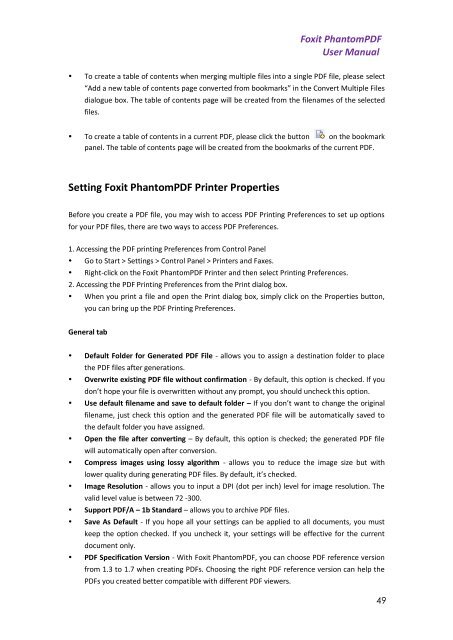Foxit PhantomPDF User Manual - Parent Directory
Foxit PhantomPDF User Manual - Parent Directory
Foxit PhantomPDF User Manual - Parent Directory
- No tags were found...
You also want an ePaper? Increase the reach of your titles
YUMPU automatically turns print PDFs into web optimized ePapers that Google loves.
<strong>Foxit</strong> <strong>PhantomPDF</strong><strong>User</strong> <strong>Manual</strong>• To create a table of contents when merging multiple files into a single PDF file, please select“Add a new table of contents page converted from bookmarks” in the Convert Multiple Filesdialogue box. The table of contents page will be created from the filenames of the selectedfiles.• To create a table of contents in a current PDF, please click the button on the bookmarkpanel. The table of contents page will be created from the bookmarks of the current PDF.Setting <strong>Foxit</strong> <strong>PhantomPDF</strong> Printer PropertiesBefore you create a PDF file, you may wish to access PDF Printing Preferences to set up optionsfor your PDF files, there are two ways to access PDF Preferences.1. Accessing the PDF printing Preferences from Control Panel• Go to Start > Settings > Control Panel > Printers and Faxes.• Right-click on the <strong>Foxit</strong> <strong>PhantomPDF</strong> Printer and then select Printing Preferences.2. Accessing the PDF Printing Preferences from the Print dialog box.• When you print a file and open the Print dialog box, simply click on the Properties button,you can bring up the PDF Printing Preferences.General tab• Default Folder for Generated PDF File - allows you to assign a destination folder to placethe PDF files after generations.• Overwrite existing PDF file without confirmation - By default, this option is checked. If youdon’t hope your file is overwritten without any prompt, you should uncheck this option.• Use default filename and save to default folder – If you don’t want to change the originalfilename, just check this option and the generated PDF file will be automatically saved tothe default folder you have assigned.• Open the file after converting – By default, this option is checked; the generated PDF filewill automatically open after conversion.• Compress images using lossy algorithm - allows you to reduce the image size but withlower quality during generating PDF files. By default, it’s checked.• Image Resolution - allows you to input a DPI (dot per inch) level for image resolution. Thevalid level value is between 72 -300.• Support PDF/A – 1b Standard – allows you to archive PDF files.• Save As Default - If you hope all your settings can be applied to all documents, you mustkeep the option checked. If you uncheck it, your settings will be effective for the currentdocument only.• PDF Specification Version - With <strong>Foxit</strong> <strong>PhantomPDF</strong>, you can choose PDF reference versionfrom 1.3 to 1.7 when creating PDFs. Choosing the right PDF reference version can help thePDFs you created better compatible with different PDF viewers.49