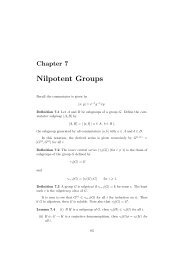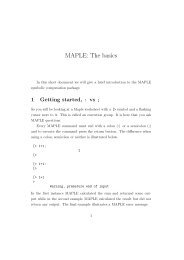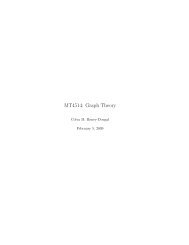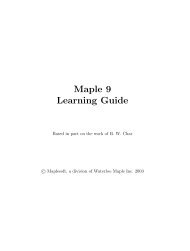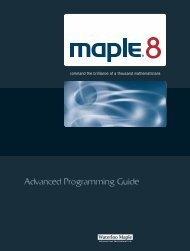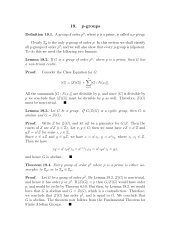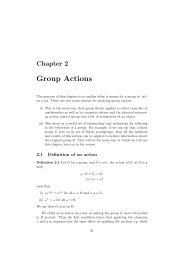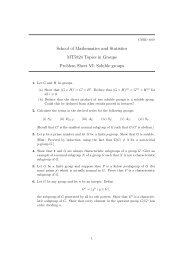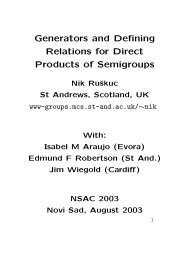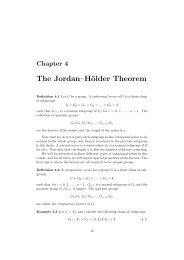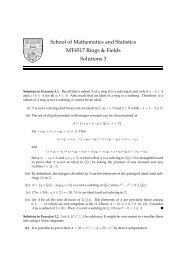- Page 1 and 2:
Learning Guidecommand the brillianc
- Page 3 and 4:
ii•Waterloo Maple Inc.57 Erb Stre
- Page 5 and 6:
iv • ContentsThe numer and denom
- Page 7 and 8:
vi • ContentsThe Parts of an Expr
- Page 9 and 10:
viii • Contents
- Page 11 and 12:
2 • Chapter 1: Introduction to Ma
- Page 13 and 14:
4 • Chapter 1: Introduction to Ma
- Page 15 and 16:
6 • Chapter 2: Mathematics with M
- Page 17 and 18:
8 • Chapter 2: Mathematics with M
- Page 19 and 20:
10 • Chapter 2: Mathematics with
- Page 21 and 22:
12 • Chapter 2: Mathematics with
- Page 23 and 24:
14 • Chapter 2: Mathematics with
- Page 25 and 26:
16 • Chapter 2: Mathematics with
- Page 27 and 28:
18 • Chapter 2: Mathematics with
- Page 29 and 30:
20 • Chapter 2: Mathematics with
- Page 31 and 32:
22 • Chapter 2: Mathematics with
- Page 33 and 34:
24 • Chapter 2: Mathematics with
- Page 35 and 36:
26 • Chapter 2: Mathematics with
- Page 37 and 38:
28 • Chapter 2: Mathematics with
- Page 39 and 40:
30 • Chapter 2: Mathematics with
- Page 41 and 42:
32 • Chapter 2: Mathematics with
- Page 43 and 44:
34 • Chapter 2: Mathematics with
- Page 45 and 46:
36 • Chapter 2: Mathematics with
- Page 47 and 48:
38 • Chapter 2: Mathematics with
- Page 49 and 50:
40 • Chapter 2: Mathematics with
- Page 51 and 52:
42 • Chapter 2: Mathematics with
- Page 53 and 54:
44 • Chapter 3: Finding Solutions
- Page 55 and 56:
46 • Chapter 3: Finding Solutions
- Page 57 and 58:
48 • Chapter 3: Finding Solutions
- Page 59 and 60:
50 • Chapter 3: Finding Solutions
- Page 61 and 62:
52 • Chapter 3: Finding Solutions
- Page 63 and 64:
54 • Chapter 3: Finding Solutions
- Page 65 and 66:
56 • Chapter 3: Finding Solutions
- Page 67 and 68:
58 • Chapter 3: Finding Solutions
- Page 69 and 70:
60 • Chapter 3: Finding Solutions
- Page 71 and 72:
62 • Chapter 3: Finding Solutions
- Page 73 and 74:
64 • Chapter 3: Finding Solutions
- Page 75 and 76:
66 • Chapter 3: Finding Solutions
- Page 77 and 78:
68 • Chapter 3: Finding Solutions
- Page 79 and 80:
70 • Chapter 3: Finding Solutions
- Page 81 and 82:
72 • Chapter 3: Finding Solutions
- Page 83 and 84:
74 • Chapter 3: Finding Solutions
- Page 85 and 86:
76 • Chapter 3: Finding Solutions
- Page 87 and 88:
78 • Chapter 3: Finding Solutions
- Page 89 and 90:
80 • Chapter 3: Finding Solutions
- Page 91 and 92:
82 • Chapter 3: Finding Solutions
- Page 93 and 94:
84 • Chapter 3: Finding Solutions
- Page 95 and 96:
86 • Chapter 3: Finding Solutions
- Page 97 and 98:
88 • Chapter 3: Finding Solutions
- Page 99 and 100:
90 • Chapter 3: Finding Solutions
- Page 101 and 102:
92 • Chapter 3: Finding Solutions
- Page 103 and 104:
94 • Chapter 3: Finding Solutions
- Page 105 and 106:
96 • Chapter 3: Finding Solutions
- Page 107 and 108:
98 • Chapter 4: Graphics> f := x
- Page 109 and 110:
100 • Chapter 4: Graphics> plot(
- Page 111 and 112:
102 • Chapter 4: GraphicsFigure 4
- Page 113 and 114:
104 • Chapter 4: Graphics0.40.2-1
- Page 115 and 116:
106 • Chapter 4: GraphicsIn the p
- Page 117 and 118:
108 • Chapter 4: Graphics54321-2
- Page 119 and 120:
110 • Chapter 4: Graphics> pointp
- Page 121 and 122:
112 • Chapter 4: Graphics3.43.232
- Page 123 and 124:
114 • Chapter 4: GraphicsParametr
- Page 125 and 126:
116 • Chapter 4: GraphicsPlotting
- Page 127 and 128:
118 • Chapter 4: GraphicsCones ar
- Page 129 and 130:
120 • Chapter 4: Graphicsthe resu
- Page 131 and 132:
122 • Chapter 4: Graphics> animat
- Page 133 and 134:
124 • Chapter 4: Graphics> animat
- Page 135 and 136:
126 • Chapter 4: Graphics> plot(
- Page 137 and 138:
128 • Chapter 4: Graphics> a := p
- Page 139 and 140:
130 • Chapter 4: GraphicsP4.6 Spe
- Page 141 and 142:
132 • Chapter 4: Graphics1e+141e+
- Page 143 and 144:
134 • Chapter 4: GraphicsThe matr
- Page 145 and 146:
136 • Chapter 4: GraphicsGive an
- Page 147 and 148:
138 • Chapter 4: Graphics32.50.6-
- Page 149 and 150:
140 • Chapter 4: Graphics> hedgeh
- Page 151 and 152:
142 • Chapter 4: Graphics> displa
- Page 153 and 154:
144 • Chapter 4: Graphics
- Page 155 and 156:
146 • Chapter 5: Evaluation and S
- Page 157 and 158:
148 • Chapter 5: Evaluation and S
- Page 159 and 160:
150 • Chapter 5: Evaluation and S
- Page 161 and 162:
152 • Chapter 5: Evaluation and S
- Page 163 and 164:
154 • Chapter 5: Evaluation and S
- Page 165 and 166:
156 • Chapter 5: Evaluation and S
- Page 167 and 168:
158 • Chapter 5: Evaluation and S
- Page 169 and 170:
160 • Chapter 5: Evaluation and S
- Page 171 and 172:
162 • Chapter 5: Evaluation and S
- Page 173 and 174:
164 • Chapter 5: Evaluation and S
- Page 175 and 176:
166 • Chapter 5: Evaluation and S
- Page 177 and 178:
168 • Chapter 5: Evaluation and S
- Page 179 and 180:
170 • Chapter 5: Evaluation and S
- Page 181 and 182:
172 • Chapter 5: Evaluation and S
- Page 183 and 184:
174 • Chapter 5: Evaluation and S
- Page 185 and 186:
176 • Chapter 5: Evaluation and S
- Page 187 and 188:
178 • Chapter 5: Evaluation and S
- Page 189 and 190:
180 • Chapter 5: Evaluation and S
- Page 191 and 192:
182 • Chapter 5: Evaluation and S
- Page 193 and 194:
184 • Chapter 5: Evaluation and S
- Page 195 and 196:
186 • Chapter 5: Evaluation and S
- Page 197 and 198:
188 • Chapter 5: Evaluation and S
- Page 199 and 200:
190 • Chapter 5: Evaluation and S
- Page 201 and 202:
192 • Chapter 5: Evaluation and S
- Page 203 and 204:
194 • Chapter 5: Evaluation and S
- Page 205 and 206:
196 • Chapter 5: Evaluation and S
- Page 207 and 208:
198 • Chapter 5: Evaluation and S
- Page 209 and 210:
200 • Chapter 5: Evaluation and S
- Page 211 and 212:
202 • Chapter 5: Evaluation and S
- Page 213 and 214:
204 • Chapter 5: Evaluation and S
- Page 215 and 216:
206 • Chapter 6: Examples from Ca
- Page 217 and 218:
208 • Chapter 6: Examples from Ca
- Page 219 and 220:
210 • Chapter 6: Examples from Ca
- Page 221 and 222:
212 • Chapter 6: Examples from Ca
- Page 223 and 224:
214 • Chapter 6: Examples from Ca
- Page 225 and 226:
216 • Chapter 6: Examples from Ca
- Page 227 and 228:
218 • Chapter 6: Examples from Ca
- Page 229 and 230:
220 • Chapter 6: Examples from Ca
- Page 231 and 232:
222 • Chapter 6: Examples from Ca
- Page 233 and 234:
224 • Chapter 6: Examples from Ca
- Page 235 and 236:
226 • Chapter 6: Examples from Ca
- Page 237 and 238:
228 • Chapter 6: Examples from Ca
- Page 239 and 240:
230 • Chapter 6: Examples from Ca
- Page 241 and 242:
232 • Chapter 6: Examples from Ca
- Page 243 and 244:
234 • Chapter 6: Examples from Ca
- Page 245 and 246:
236 • Chapter 6: Examples from Ca
- Page 247 and 248: 238 • Chapter 6: Examples from Ca
- Page 249 and 250: 240 • Chapter 6: Examples from Ca
- Page 251 and 252: 242 • Chapter 6: Examples from Ca
- Page 253 and 254: 244 • Chapter 6: Examples from Ca
- Page 255 and 256: 246 • Chapter 6: Examples from Ca
- Page 257 and 258: 248 • Chapter 6: Examples from Ca
- Page 259 and 260: 250 • Chapter 6: Examples from Ca
- Page 261 and 262: 252 • Chapter 6: Examples from Ca
- Page 263 and 264: 254 • Chapter 6: Examples from Ca
- Page 265 and 266: 256 • Chapter 6: Examples from Ca
- Page 267 and 268: 258 • Chapter 6: Examples from Ca
- Page 269 and 270: 260 • Chapter 6: Examples from Ca
- Page 271 and 272: 262 • Chapter 6: Examples from Ca
- Page 273 and 274: 264 • Chapter 6: Examples from Ca
- Page 275 and 276: 266 • Chapter 6: Examples from Ca
- Page 277 and 278: 268 • Chapter 6: Examples from Ca
- Page 279 and 280: 270 • Chapter 7: Input and Output
- Page 281 and 282: 272 • Chapter 7: Input and Output
- Page 283 and 284: 274 • Chapter 7: Input and Output
- Page 285 and 286: 276 • Chapter 7: Input and Output
- Page 287 and 288: 278 • Chapter 7: Input and Output
- Page 289 and 290: 280 • Chapter 7: Input and Output
- Page 291 and 292: 282 • Chapter 7: Input and Output
- Page 293 and 294: 284 • Chapter 7: Input and Output
- Page 295 and 296: 286 • Chapter 7: Input and Output
- Page 297: 288 • Chapter 8: Maplets8.2 Termi
- Page 301 and 302: 292 • Chapter 8: Maplets8.10 Conc
- Page 303 and 304: 294 • Indexexact, 8finite rings a
- Page 305 and 306: 296 • Indexspherical, 114viewing,
- Page 307 and 308: 298 • IndexXML, 283ExportMatrix,
- Page 309 and 310: 300 • IndexHP LaserJet, 284HTML,
- Page 311 and 312: 302 • IndexMatrix, 34, 90matrixpl
- Page 313 and 314: 304 • IndexSlode, 81Sockets, 81So
- Page 315 and 316: 306 • Indexdecomposition, 64defin
- Page 317 and 318: 308 • Indexshell plots, 115side r
- Page 319 and 320: 310 • Indexunordered lists (sets)