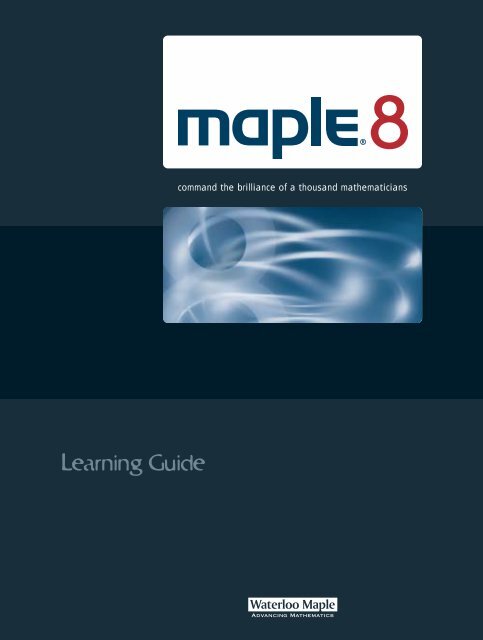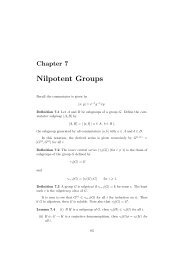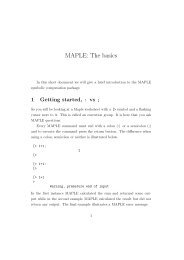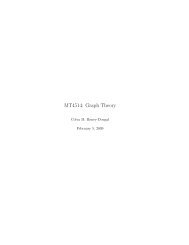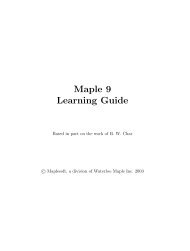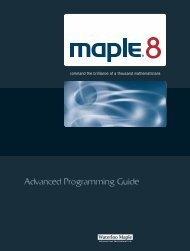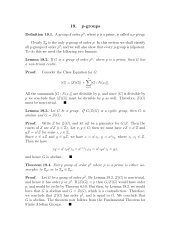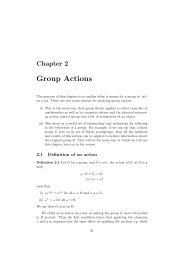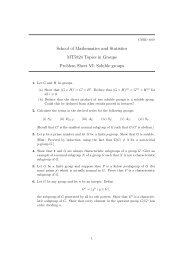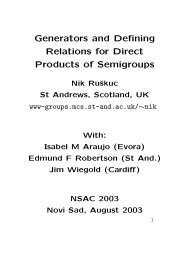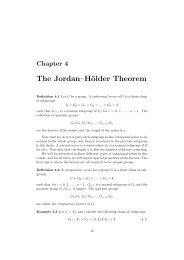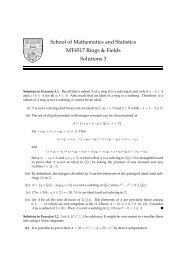Learning Guide Learning Guide
Learning Guide Learning Guide
Learning Guide Learning Guide
- No tags were found...
Create successful ePaper yourself
Turn your PDF publications into a flip-book with our unique Google optimized e-Paper software.
<strong>Learning</strong> <strong>Guide</strong>command the brilliance of a thousand mathematicians
Maple 8<strong>Learning</strong> <strong>Guide</strong>Based in part on the work of B. W. Charc○ 2002 by Waterloo Maple Inc.
ii•Waterloo Maple Inc.57 Erb Street WestWaterloo, ON N2L 6C2CanadaMaple and Maple V are registered trademarks of Waterloo Maple Inc.Maplets is a trademark of Waterloo Maple Inc.c○ 2002, 2001, 2000, 1998, 1996 by Waterloo Maple Inc. All rightsreserved.The electronic version (PDF) of this book may be downloaded andprinted for personal use or stored as a copy on a personal machine. Theelectronic version (PDF) of this book may not be distributed. Informationin this document is subject to change without notice and does not representa commitment on the part of the vendor. The software described inthis document is furnished under a license agreement and may be used orcopied only in accordance with the agreement. It is against the law to copysoftware on any medium except as specifically allowed in the agreement.The use of general descriptive names, trade names, trademarks, etc.,in this publication, even if the former are not especially identified, is notto be taken as a sign that such names, as understood by the Trade Marksand Merchandise Marks Act, may accordingly be used freely by anyone.Windows is a registered trademark of Microsoft Corporation.Java and all Java based marks are trademarks or registered trademarksof Sun Microsystems, Inc. in the United States and other countries.Waterloo Maple Inc. is independent of Sun Mircosystems, Inc.All other trademarks are property of their respective owners.This document was produced using a special version of Maple thatreads and updates L A TEX files.Printed in CanadaISBN 1-894511-26-3
Contents1 Introduction to Maple 11.1 Manual Set . . . . . . . . . . . . . . . . . . . . . . . . . . 32 Mathematics with Maple: the Basics 52.1 Introduction . . . . . . . . . . . . . . . . . . . . . . . . . . 52.2 Numerical Computations . . . . . . . . . . . . . . . . . . 7Integer Computations . . . . . . . . . . . . . . . . . . . . 7Exact Arithmetic—Rationals, Irrationals, and Constants . 8Floating-Point Approximations . . . . . . . . . . . . . . . 11Arithmetic with Special Numbers . . . . . . . . . . . . . . 13Mathematical Functions . . . . . . . . . . . . . . . . . . . 142.3 Basic Symbolic Computations . . . . . . . . . . . . . . . . 162.4 Assigning Expressions to Names . . . . . . . . . . . . . . 172.5 Basic Types of Maple Objects . . . . . . . . . . . . . . . . 19Expression Sequences . . . . . . . . . . . . . . . . . . . . 19Lists . . . . . . . . . . . . . . . . . . . . . . . . . . . . . . 21Sets . . . . . . . . . . . . . . . . . . . . . . . . . . . . . . 22Operations on Sets and Lists . . . . . . . . . . . . . . . . 24Arrays . . . . . . . . . . . . . . . . . . . . . . . . . . . . . 25Tables . . . . . . . . . . . . . . . . . . . . . . . . . . . . . 29Strings . . . . . . . . . . . . . . . . . . . . . . . . . . . . . 302.6 Expression Manipulation . . . . . . . . . . . . . . . . . . . 31The simplify Command . . . . . . . . . . . . . . . . . . 31The factor Command . . . . . . . . . . . . . . . . . . . . 33The expand Command . . . . . . . . . . . . . . . . . . . . 33The convert Command . . . . . . . . . . . . . . . . . . . 34The normal Command . . . . . . . . . . . . . . . . . . . . 35The combine Command . . . . . . . . . . . . . . . . . . . 36The map Command . . . . . . . . . . . . . . . . . . . . . . 36The lhs and rhs Commands . . . . . . . . . . . . . . . . 38iii
iv • ContentsThe numer and denom Commands . . . . . . . . . . . . . . 38The nops and op Commands . . . . . . . . . . . . . . . . 38Common Questions about Expression Manipulation . . . 392.7 Conclusion . . . . . . . . . . . . . . . . . . . . . . . . . . 413 Finding Solutions 433.1 Simple solve . . . . . . . . . . . . . . . . . . . . . . . . . 43Verifying Solutions . . . . . . . . . . . . . . . . . . . . . . 45Restricting Solutions . . . . . . . . . . . . . . . . . . . . . 47Exploring Solutions . . . . . . . . . . . . . . . . . . . . . . 48The unapply Command . . . . . . . . . . . . . . . . . . . 49The assign Command . . . . . . . . . . . . . . . . . . . . 51The RootOf Command . . . . . . . . . . . . . . . . . . . . 523.2 Solving Numerically: fsolve . . . . . . . . . . . . . . . . 53Limitations on solve . . . . . . . . . . . . . . . . . . . . . 553.3 Other Solvers . . . . . . . . . . . . . . . . . . . . . . . . . 57Finding Integer Solutions . . . . . . . . . . . . . . . . . . 57Finding Solutions Modulo m . . . . . . . . . . . . . . . . 58Solving Recurrence Relations . . . . . . . . . . . . . . . . 583.4 Polynomials . . . . . . . . . . . . . . . . . . . . . . . . . . 58Sorting and Collecting . . . . . . . . . . . . . . . . . . . . 59Mathematical Operations . . . . . . . . . . . . . . . . . . 61Coefficients and Degrees . . . . . . . . . . . . . . . . . . . 62Root Finding and Factorization . . . . . . . . . . . . . . . 623.5 Calculus . . . . . . . . . . . . . . . . . . . . . . . . . . . . 643.6 Differential Equations: dsolve . . . . . . . . . . . . . . . 703.7 The Organization of Maple . . . . . . . . . . . . . . . . . 763.8 The Maple Packages . . . . . . . . . . . . . . . . . . . . . 78List of Packages . . . . . . . . . . . . . . . . . . . . . . . . 78The Student Calculus1 Package (Single Variable) . . . . . 83The LinearAlgebra Package . . . . . . . . . . . . . . . . . 88The Matlab Package . . . . . . . . . . . . . . . . . . . . . 90The Statistics Package . . . . . . . . . . . . . . . . . . . . 91The Linear Optimization Package . . . . . . . . . . . . . . 943.9 Conclusion . . . . . . . . . . . . . . . . . . . . . . . . . . 964 Graphics 974.1 Graphing in Two Dimensions . . . . . . . . . . . . . . . . 97Parametric Plots . . . . . . . . . . . . . . . . . . . . . . . 99Polar Coordinates . . . . . . . . . . . . . . . . . . . . . . 101Functions with Discontinuities . . . . . . . . . . . . . . . . 104
Contents • vMultiple Functions . . . . . . . . . . . . . . . . . . . . . . 107Plotting Data Points . . . . . . . . . . . . . . . . . . . . . 109Refining Plots . . . . . . . . . . . . . . . . . . . . . . . . . 1114.2 Graphing in Three Dimensions . . . . . . . . . . . . . . . 112Parametric Plots . . . . . . . . . . . . . . . . . . . . . . . 114Spherical Coordinates . . . . . . . . . . . . . . . . . . . . 114Cylindrical Coordinates . . . . . . . . . . . . . . . . . . . 117Refining Plots . . . . . . . . . . . . . . . . . . . . . . . . . 118Shading and Lighting Schemes . . . . . . . . . . . . . . . 1194.3 Animation . . . . . . . . . . . . . . . . . . . . . . . . . . . 120Animation in Two Dimensions . . . . . . . . . . . . . . . 121Animation in Three Dimensions . . . . . . . . . . . . . . . 1234.4 Annotating Plots . . . . . . . . . . . . . . . . . . . . . . . 1244.5 Composite Plots . . . . . . . . . . . . . . . . . . . . . . . 127Placing Text in Plots . . . . . . . . . . . . . . . . . . . . . 1294.6 Special Types of Plots . . . . . . . . . . . . . . . . . . . . 1304.7 Manipulating Graphical Objects . . . . . . . . . . . . . . 1354.8 Code for Color Plates . . . . . . . . . . . . . . . . . . . . 1404.9 Conclusion . . . . . . . . . . . . . . . . . . . . . . . . . . 1435 Evaluation and Simplification 1455.1 Mathematical Manipulations . . . . . . . . . . . . . . . . 145Expanding Polynomials as Sums . . . . . . . . . . . . . . 146Collecting the Coefficients of Like Powers . . . . . . . . . 148Factoring Polynomials and Rational Functions . . . . . . 150Removing Rational Exponents . . . . . . . . . . . . . . . 153Combining Terms . . . . . . . . . . . . . . . . . . . . . . . 154Factored Normal Form . . . . . . . . . . . . . . . . . . . . 155Simplifying Expressions . . . . . . . . . . . . . . . . . . . 157Simplification with Assumptions . . . . . . . . . . . . . . 158Simplification with Side Relations . . . . . . . . . . . . . . 159Sorting Algebraic Expressions . . . . . . . . . . . . . . . . 160Converting Between Equivalent Forms . . . . . . . . . . . 1625.2 Assumptions . . . . . . . . . . . . . . . . . . . . . . . . . 163The assume Facility . . . . . . . . . . . . . . . . . . . . . 163The assuming Command . . . . . . . . . . . . . . . . . . 1685.3 Structural Manipulations . . . . . . . . . . . . . . . . . . 169Mapping a Function onto a List or Set . . . . . . . . . . . 169Choosing Elements from a List or Set . . . . . . . . . . . 172Merging Two Lists . . . . . . . . . . . . . . . . . . . . . . 173Sorting Lists . . . . . . . . . . . . . . . . . . . . . . . . . 174
vi • ContentsThe Parts of an Expression . . . . . . . . . . . . . . . . . 177Substitution . . . . . . . . . . . . . . . . . . . . . . . . . . 185Changing the Type of an Expression . . . . . . . . . . . . 1895.4 Evaluation Rules . . . . . . . . . . . . . . . . . . . . . . . 191Levels of Evaluation . . . . . . . . . . . . . . . . . . . . . 191Last-Name Evaluation . . . . . . . . . . . . . . . . . . . . 192One-Level Evaluation . . . . . . . . . . . . . . . . . . . . 195Commands with Special Evaluation Rules . . . . . . . . . 196Quotation and Unevaluation . . . . . . . . . . . . . . . . . 197Using Quoted Variables as Function Arguments . . . . . . 200Concatenation of Names . . . . . . . . . . . . . . . . . . . 2015.5 Conclusion . . . . . . . . . . . . . . . . . . . . . . . . . . 2036 Examples from Calculus 2056.1 Introductory Calculus . . . . . . . . . . . . . . . . . . . . 205The Derivative . . . . . . . . . . . . . . . . . . . . . . . . 205A Taylor Approximation . . . . . . . . . . . . . . . . . . . 211The Integral . . . . . . . . . . . . . . . . . . . . . . . . . . 223Mixed Partial Derivatives . . . . . . . . . . . . . . . . . . 2276.2 Ordinary Differential Equations . . . . . . . . . . . . . . . 231The dsolve Command . . . . . . . . . . . . . . . . . . . . 232Example: Taylor Series . . . . . . . . . . . . . . . . . . . . 247When You Cannot Find a Closed Form Solution . . . . . 251Plotting Ordinary Differential Equations . . . . . . . . . . 252Discontinuous Forcing Functions . . . . . . . . . . . . . . 2566.3 Partial Differential Equations . . . . . . . . . . . . . . . . 261The pdsolve Command . . . . . . . . . . . . . . . . . . . 261Changing the Dependent Variable in a PDE . . . . . . . . 263Plotting Partial Differential Equations . . . . . . . . . . . 2656.4 Conclusion . . . . . . . . . . . . . . . . . . . . . . . . . . 2677 Input and Output 2697.1 Reading Files . . . . . . . . . . . . . . . . . . . . . . . . . 269Reading Columns of Numbers from a File . . . . . . . . . 270Reading Commands from a File . . . . . . . . . . . . . . . 2727.2 Writing Data to a File . . . . . . . . . . . . . . . . . . . . 273Writing Columns of Numerical Data to a File . . . . . . . 273Saving Expressions in Maple’s Internal Format . . . . . . 275Converting to L A TEX Format . . . . . . . . . . . . . . . . . 2767.3 Exporting Whole Worksheets . . . . . . . . . . . . . . . . 278Plain Text . . . . . . . . . . . . . . . . . . . . . . . . . . . 278
Contents • viiMaple Text . . . . . . . . . . . . . . . . . . . . . . . . . . 278L A TEX . . . . . . . . . . . . . . . . . . . . . . . . . . . . . 279HTML and HTML with MathML . . . . . . . . . . . . . . 281RTF . . . . . . . . . . . . . . . . . . . . . . . . . . . . . . 283XML . . . . . . . . . . . . . . . . . . . . . . . . . . . . . . 2837.4 Printing Graphics . . . . . . . . . . . . . . . . . . . . . . . 2847.5 Conclusion . . . . . . . . . . . . . . . . . . . . . . . . . . 2858 Maplets 2878.1 Example Maplet . . . . . . . . . . . . . . . . . . . . . . . 2878.2 Terminology . . . . . . . . . . . . . . . . . . . . . . . . . . 2888.3 How to Start the Maplets Package . . . . . . . . . . . . . 2898.4 How to Invoke a Maplet from the Maple Worksheet . . . . 2898.5 How to Close a Maplet . . . . . . . . . . . . . . . . . . . . 2908.6 How to Work With Maplets and the Maple Window(Modality) . . . . . . . . . . . . . . . . . . . . . . . . . . . 2908.7 How to Activate a Maplet Window . . . . . . . . . . . . . 2908.8 How to Terminate and Restart a Maplet . . . . . . . . . . 2908.9 How to Use Graphical User Interface Shortcuts . . . . . . 291Drop-down List Boxes . . . . . . . . . . . . . . . . . . . . 291Space Bar and Tab Key . . . . . . . . . . . . . . . . . . 2918.10 Conclusion . . . . . . . . . . . . . . . . . . . . . . . . . . 292Index 293
viii • Contents
1 Introduction to MapleMaple is a Symbolic Computation System or Computer Algebra System.Maple manipulates information in a symbolic or algebraic manner.Other conventional mathematical programs require numerical values forall variables. In contrast, Maple maintains and manipulates the underlyingsymbols and expressions, and evaluates numerical expressions.You can use these symbolic capabilities to obtain exact analytical solutionsto many mathematical problems, including integrals, systems ofequations, differential equations, and problems in linear algebra. Complementingthe symbolic operations are a large set of graphics routines forvisualizing complicated mathematical information, numerical algorithmsfor providing estimates and solving problems where exact solutions donot exist, and a complete and comprehensive programming language fordeveloping custom functions and applications.Maple’s extensive mathematical functionality is most easily accessedthrough its advanced worksheet-based graphical interface. A worksheetis a flexible document for exploring mathematical ideas and for creatingsophisticated technical reports. Users of Maple have found countless waysto utilize the Maple language and worksheets.Engineers and professionals in industries as diverse as agriculture andaerospace use Maple as a productivity tool, replacing many traditionalresources such as reference books, calculators, spreadsheets, and programminglanguages such as FORTRAN. These users easily produce answers toa wide range of day-to-day mathematical problems, creating projectionsand consolidating their computations into professional technical reports.Researchers in many fields find Maple to be an essential tool for theirwork. Maple is ideal for formulating, solving, and exploring mathematicalmodels. Its symbolic manipulation facilities greatly extend the range ofproblems you can solve.Instructors use Maple to present lectures. Educators in high schools,1
2 • Chapter 1: Introduction to Maplecolleges, and universities have revitalized traditional curricula by introducingproblems and exercises that use Maple’s interactive mathematics.Students can concentrate on important concepts, rather than tedious algebraicmanipulations.The way in which you use Maple is in some aspects personal anddependent on your needs, but two modes are particularly prevalent.The first mode is as an interactive problem-solving environment.When you work on a problem in a traditional manner, attempting aparticular solution method can take hours and many pages of paper.Maple allows you to undertake much larger problems and eliminates yourmechanical errors. The interface provides documentation of the steps involvedin finding your result. It allows you to easily modify a step or inserta new one in your solution method. With minimal effort you can computethe new result. Whether you are developing a new mathematical modelor analyzing a financial strategy, you can learn a great deal about theproblem easily and efficiently.The second mode in which you can use Maple is as a system forgenerating technical documents. You can create interactive structureddocuments that contain mathematics in which you can change an equationand update the solution automatically. Maple’s natural mathematicallanguage allows easy entry of equations. You also can compute and displayplots. In addition, you can structure your documents by using moderntools such as styles, outlining, and hyperlinks, creating documents thatare not only clear and easy to use, but easy to maintain. Since componentsof worksheets are directly associated with the structure of the document,you can easily translate your work to other formats, such as HTML, RTF,L A TEX, and XML.Many types of documents can benefit from the features of Maple’sworksheets. These facilities save you a great deal of effort if you are writinga report or a mathematical book. They are also appropriate for creatingand displaying presentations and lectures. For example, outlining allowsyou to collapse sections to hide regions that contain distracting detail.Styles identify keywords and headings. Hyperlinks allow you to createlive references that take the reader directly to pages containing relatedinformation. Above all, the interactive nature of Maple allows you to computeresults and answer questions during presentations. You can clearlyand effectively demonstrate why a seemingly acceptable solution methodis inappropriate, or why a particular modification to a manufacturingprocess would lead to loss or profit.This book is your introduction to Maple. It systematically discussesimportant concepts and builds a framework of knowledge that guides you
1.1 Manual Set • 3in your use of the interface and the Maple language. This manual providesan overview of the functionality of Maple. It describes both the symbolicand numeric capabilities, introducing the available Maple objects, commands,and methods. Particular emphasis is placed on not only findingsolutions, but also plotting or animating results and exporting worksheetsto other formats. More importantly, it presents the philosophy and methodsof use intended by the designers of the system. These simple conceptsallow you to use Maple fully and efficiently.Whereas this book is a guide that highlights features of Maple, theonline help system is a complete reference manual. The Maple help systemis more convenient than a traditional text because it allows you to searchin many ways and is always available. There are also examples that youcan copy, paste, and execute immediately.1.1 Manual SetThere are three other manuals available for Maple, the Maple 8 GettingStarted <strong>Guide</strong>, the Maple 8 Introductory Programming <strong>Guide</strong>, andthe Maple 8 Advanced Programming <strong>Guide</strong>. 1The Maple Getting Started <strong>Guide</strong> contains an introduction to thegraphical user interface and a tutorial that outlines using Maple to solvemathematical problems and create technical documents. In it, there isadditional information for new users about the online help system, NewUser’s Tour, example worksheets, and Waterloo Maple Web site.The Maple Introductory Programming <strong>Guide</strong> introduces the basicMaple programming concepts, such as expressions, data structures, loopingand decisions mechanisms, procedures, input and output, debugging,and Maplets.The Maple Advanced Programming <strong>Guide</strong> extends the basic Mapleprogramming concepts to more advanced topics, such as modules, inputand output, numerical programming, graphics programming, and compiledcode.1 The Student Edition does not include the Maple 8 Introductory Programming <strong>Guide</strong>and the Maple 8 Advanced Programming <strong>Guide</strong>. These programming guides can bepurchased from school and speciality bookstores or directly from Waterloo Maple Inc.
4 • Chapter 1: Introduction to Maple
2 Mathematics with Maple:the BasicsThis chapter begins with a discussion of exact numeric calculations inMaple, which differ slightly from most other mathematical applications.Basic symbolic computations and assignment statements follow. The finaltwo sections teach the basic types of objects in Maple, and providean introduction to the manipulation of objects and the commands mostuseful for this purpose.You will learn the most from this book by using your computer to trythe examples as you read. This chapter sketches out the Maple commandsnecessary to get you started. Subsequent chapters give these and othercommands a more in-depth treatment.To develop a deeper understanding of Maple, use the online help facility.To use the help command, at the Maple prompt enter a questionmark (?) followed by the name of the command or topic for which youwant more information.?command2.1 IntroductionThe most basic computations in Maple are numeric. Maple can function asa conventional calculator with integers or floating-point numbers. Enterthe expression using natural syntax. A semicolon (;) marks the end ofeach calculation. Press enter to perform the calculation.> 1 + 2;35
6 • Chapter 2: Mathematics with Maple: the Basics> 1 + 3/2;52> 2*(3+1/3)/(5/3-4/5);10013> 2.8754/2;1.437700000Consider a simple example.> 1 + 1/2;32Note that Maple computes exact calculations with rational numbers.The result of 1 + 1/2 is 3/2 not 1.5. To Maple, the rational number3/2 and the floating-point approximation 1.5 are distinct objects. Theability to represent exact expressions allows Maple to preserve much moreinformation about their origins and structure. The origin and structureof a number such as0.5235987758are much less clear than for an exact quantity such as16 πWhen you begin to deal with more complex expressions the advantageis greater still.Maple can work with rational numbers and arbitrary expressions.It can manipulate integers, floating-point numbers, variables, sets, sequences,polynomials over a ring, and many more mathematical constructs.In addition, Maple is also a complete programming language thatcontains procedures, tables, and other programming constructs.
2.2 Numerical Computations2.2 Numerical Computations • 7Integer ComputationsInteger calculations are straightforward. Remember to terminate eachcommand with a semicolon.> 1 + 2;3> 75 - 3;72> 5*3;15> 120/2;60Maple can also work with arbitrarily large integers. The practical limiton integers is approximately 2 28 digits, depending mainly on the speedand resources of your computer. Maple can calculate large integers, countthe number of digits in a number, and factor integers. For numbers, orother types of continuous output, that span more than one line on thescreen, Maple uses the continuation character (\) to indicate that theoutput is continuous. That is, the backslash and following line endingshould be ignored.> 100!;933262154439441526816992388562667004907\15968264381621468592963895217599993229\91560894146397615651828625369792082722\37582511852109168640000000000000000000\00000> length(%);
8 • Chapter 2: Mathematics with Maple: the Basics158This answer indicates the number of digits in the last example. Theditto operator, (%), is simply a shorthand reference to the result of theprevious computation. To recall the second- or third-most previous computationresult, use %% and %%%, respectively.> ifactor(60);(2) 2 (3) (5)In addition to ifactor, Maple has many commands for working withintegers, some of which allow for calculations of a greatest common divisor(gcd) of two integers, integer quotients and remainders, and primalitytests. See the following examples, as well as Table 2.1.> igcd(123, 45);3> iquo(25,3);8> isprime(18002676583);trueExact Arithmetic—Rationals, Irrationals, and ConstantsAn important Maple property is the ability to perform exact rationalarithmetic, that is, to work with rational numbers (fractions) withoutreducing them to floating-point approximations.> 1/2 + 1/3;56Maple handles the rational numbers and produces an exact result.The distinction between exact and approximate results is an important
2.2 Numerical Computations • 9Table 2.1 Commands for Working with IntegersFunction Descriptionabs absolute value of an expressionfactorial factorial of an integeriquo quotient of an integer divisionirem remainder of an integer divisioniroot approximate integer root of an integerisqrt approximate integer square root of an integermax, min maximum and minimum of a set of inputsmod modular arithmeticsurd real root of an integerone. The ability to perform exact computations with computers enablesyou to solve a range of problems.Maple can produce floating-point estimates. Maple can work withfloating-point numbers with many thousands of digits, producing accurateestimates of exact expressions.> Pi;π> evalf(Pi, 100);3.1415926535897932384626433832795028841\97169399375105820974944592307816406286\208998628034825342117068<strong>Learning</strong> how Maple distinguishes between exact and floating-pointrepresentations of values is important.Here is an example of a rational (exact) number.> 1/3;13The following is its floating-point approximation (shown to ten digits,by default).
10 • Chapter 2: Mathematics with Maple: the Basics> evalf(%);0.3333333333These results are not the same mathematically, nor are they at all thesame in Maple.Whenever you enter a number in decimal form, Maple treats itas a floating-point approximation. The presence of a decimal numberin an expression causes Maple to produce an approximate floating-pointresult, since it cannot produce an exact solution from approximate data.> 3/2*5;152> 1.5*5;7.5Thus, you should use floating-point numbers only when you wantto restrict Maple to working with non-exact expressions.You can enter exact quantities by using symbolic representation, likeπ, in contrast to 3.14. Maple interprets irrational numbers as exact quantities.Here is how you represent the square root of two in Maple.> sqrt(2);√2Here is another square root example.> sqrt(3)^2;3Maple recognizes the standard mathematical constants, such as π andthe base of the natural logarithms, e. It works with them as exact quantities.> Pi;
2.2 Numerical Computations • 11π> sin(Pi);0The exponential function is represented by the Maple function exp.> exp(1);e> ln(exp(5));5Actually, the example with π may look confusing. Remember thatwhen Maple is producing typeset real-math notation, that is, it attemptsto represent mathematical expressions as you might write them yourself.Thus, you enter π as Pi and Maple displays it as π.Maple is case sensitive, so ensure that you use proper capitalizationwhen stating these constants. The names Pi, pi, and PI are distinct. Thenames pi and PI are used to display the lower case and upper case Greekletters π and Π, respectively. For more information on Maple constants,enter ?constants at the Maple prompt.Floating-Point ApproximationsMaple works with exact values, but it can return a floating-point approximationup to about 2 28 digits, depending upon your computer’s resources.Ten or twenty accurate digits in floating-point numbers may seemadequate for almost any purpose, but two problems, in particular, severelylimit the usefulness of such a system.First, when subtracting two floating-point numbers of almost equalmagnitude, the difference’s relative error may be very large. This is knownas catastrophic cancellation. For example, if two numbers are identicalin their first seventeen (of twenty) digits, their difference is a three-digitnumber accurate to only three digits! In this case, you would need to usealmost forty digits to produce twenty accurate digits in the answer.Second, a result’s mathematical form is more concise, compact, andconvenient than its numerical value. For instance, an exponential functionprovides more information about the nature of a phenomenon than a large
12 • Chapter 2: Mathematics with Maple: the Basicsset of numbers with twenty accurate digits. An exact analytical descriptioncan also determine the behavior of a function when extrapolating toregions for which no data exists.The evalf command converts an exact numerical expression to afloating-point number.> evalf(Pi);3.141592654By default, Maple calculates the result using ten digits of accuracy,but you can specify any number of digits. Simply indicate the numberafter the numerical expression, using the following notation.> evalf(Pi, 200);3.1415926535897932384626433832795028841\97169399375105820974944592307816406286\20899862803482534211706798214808651328\23066470938446095505822317253594081284\81117450284102701938521105559644622948\9549303820You can also force Maple to do all its computations with floatingpointapproximations by including at least one floating-point number ineach expression. Floats are “contagious”: if an expression contains evenone floating-point number, Maple evaluates the entire expression usingfloating-point arithmetic.> 1/3 + 1/4 + 1/5.3;0.7720125786> sin(0.2);0.1986693308While the optional second argument to evalf controls the numberof floating-point digits for that particular calculation, the special variableDigits sets the number of floating-point digits for all subsequentcalculations.
2.2 Numerical Computations • 13> Digits := 20;Digits := 20> sin(0.2);0.19866933079506121546Digits is now set to twenty, which Maple then uses at each step in acalculation. Maple works like a calculator or an ordinary computer applicationin this respect. Remember that when you evaluate a complicatednumerical expression, errors can accumulate to reduce the accuracy of theresult to less than twenty digits. In general, setting Digits to produce agiven accuracy is not easy, as the final result depends on your particularquestion. Using larger values, however, usually gives you some indication.If required, Maple can provide extreme floating-point accuracy.Arithmetic with Special NumbersMaple can work with complex numbers. I is Maple’s default symbol forthe square root of minus one, that is, I = √ −1.> (2 + 5*I) + (1 - I);3 + 4 I> (1 + I)/(3 - 2*I);113 + 5 13 IYou can also work with other bases and number systems.> convert(247, binary);11110111> convert(1023, hex);3FF
14 • Chapter 2: Mathematics with Maple: the Basics> convert(17, base, 3);[2, 2, 1]Maple returns an integer base conversion as a list of digits; otherwise,a line of numbers, like 221, may be ambiguous, especially when dealingwith large bases. Note that Maple lists the digits in order from leastsignificant to most significant.Maple also supports arithmetic in finite rings and fields.> 27 mod 4;3Symmetric and positive representations are both available.> mods(27,4);−1> modp(27,4);3The default for the mod command is positive representation, but youcan change this option (for details, refer to ?mod).Maple can also work with Gaussian Integers. The GaussInt packagehas about thirty commands for working with these special numbers. Enter?GaussInt at the Maple prompt for more information about thesecommands.Mathematical FunctionsMaple contains all the standard mathematical functions (see Table 2.2 fora partial list).> sin(Pi/4);1 √22> ln(1);
2.2 Numerical Computations • 15FunctionTable 2.2 Select Mathematical Functions in MapleDescriptionsin, cos, tan, etc.trigonometric functionssinh, cosh, tanh, etc. hyperbolic trigonometric functionsarcsin, arccos, arctan, etc. inverse trigonometric functionsexpexponential functionlnnatural logarithmic functionlog[10] logarithmic function base 10sqrtalgebraic square root functionroundround to the nearest integertrunctruncate to the integer partfracfractional partBesselI, BesselJ,Bessel functionsBesselK, BesselYbinomialbinomial functionerf, erfcerror & complementary error functionsHeavisideHeaviside step functionDiracDirac delta functionMeijerGMeijer G functionZetaRiemann Zeta functionLegendreKc, LegendreKc1, Legendre’s elliptic integralsLegendreEc, LegendreEc1,LegendrePic, LegendrePic1hypergeomhypergeometric function0When Maple cannot find a simpler form, it leaves the expression as itis rather than convert it to an inexact form.> ln(Pi);ln(π)
16 • Chapter 2: Mathematics with Maple: the Basics2.3 Basic Symbolic ComputationsMaple can work with mathematical unknowns, and expressions whichcontain them.> (1 + x)^2;(1 + x) 2> (1 + x) + (3 - 2*x);4 − xNote that Maple automatically simplifies the second expression.Maple has hundreds of commands for working with symbolic expressions.For a partial list, see Table 2.2.> expand((1 + x)^2);1 + 2 x + x 2> factor(%);(1 + x) 2As mentioned in section 2.2, the ditto operator, %, is a shorthandnotation for the previous result.> Diff(sin(x), x);ddx sin(x)> value(%);cos(x)> Sum(n^2, n);∑nn 2
2.4 Assigning Expressions to Names • 17> value(%);13 n3 − 1 2 n2 + 1 6 nDivide one polynomial in x by another.> rem(x^3+x+1, x^2+x+1, x);2 + xCreate a series.> series(sin(x), x=0, 10);x − 1 6 x3 + 1120 x5 − 1 15040 x7 +362880 x9 + O(x 10 )All the mathematical functions mentioned in the previous section alsoaccept unknowns as arguments.2.4 Assigning Expressions to NamesUsing the ditto operator, or retyping a Maple expression every time youwant to use it, is not always convenient, so Maple enables you to namean object. Use the following syntax for naming.name := expression;You can assign any Maple expression to a name.> var := x;var := x> term := x*y;term := x yYou can assign equations to names.
18 • Chapter 2: Mathematics with Maple: the Basics> eqn := x = y + 2;eqn := x = y + 2Maple names can include any alphanumeric characters and underscores,but they cannot start with a number. Also, avoid startingnames with an underscore because Maple uses these names for internalclassification. Valid Maple names include: polynomial, test_data,RoOt_lOcUs_pLoT, and value2. Examples of invalid Maple names are2ndphase (because it begins with a number), and x&y (because & is notan alphanumeric character).Define functions by using Maple’s arrow notation (->). This notationallows you to evaluate a function when it appears in Maple expressions.At this point, you can do simple graphing of the function by using theplot command.> f := x -> 2*x^2 -3*x +4;f := x → 2 x 2 − 3 x + 4> plot (f(x), x= -5...5);70605040302010–4 –2 0 2 4xFor more information on the plot command, see chapter 4 or enter?plot at the Maple prompt.The assignment (:=) operator can then associate a function namewith the function definition. The name of the function is on the left-handside of the :=. The function definition (using the arrow notation) is onthe right-hand side. The following statement defines f as the “squaringfunction.”> f := x -> x^2;
2.5 Basic Types of Maple Objects • 19f := x → x 2Then, evaluating f at an argument produces the square of f’s argument.> f(5);25> f(y+1);(y + 1) 2Not all names are available for variables. Maple has some predefinedand reserved names. If you try to assign to a name that is predefinedor reserved, Maple displays a message, informing you that the name youhave chosen is protected.> Pi := 3.14;Error, attempting to assign to ‘Pi‘ which is protected> set := {1, 2, 3};Error, attempting to assign to ‘set‘ which is protected2.5 Basic Types of Maple ObjectsThis section examines basic types of Maple objects, including expressionsequences, lists, sets, arrays, tables, and strings. These simple ideas areessential to the discussion in the rest of this book.Expression SequencesThe basic Maple data structure is the expression sequence. This is simplya group of Maple expressions separated by commas.> 1, 2, 3, 4;
20 • Chapter 2: Mathematics with Maple: the Basics1, 2, 3, 4> x, y, z, w;x, y, z, wExpression sequences are neither lists nor sets. They are a distinctdata structure within Maple and have their own properties. For example,they preserve the order and repetition of their elements. Items stay inthe order in which you enter them. If you enter an element twice, bothcopies remain. Other properties of sequences will become apparent as youprogress through this manual. Sequences are often used to build moresophisticated objects through such operations as concatenation.Sequences extend the capabilities of many basic Maple operations.For example, concatenation is a basic name-forming operation. The concatenationoperator in Maple is “||”. You can use it in the followingmanner.> a||b;abWhen applying concatenation to a sequence, the operation affects eachelement. For example, if S is a sequence, then you can prepend the namea to each element in S by concatenating a and S.> S := 1, 2, 3, 4;S := 1, 2, 3, 4> a||S;a1 , a2 , a3 , a4You can also perform multiple assignments using expression sequences.For example> f,g,h := 3, 6, 1;f, g, h := 3, 6, 1
2.5 Basic Types of Maple Objects • 21> f;3> h;1ListsYou create a list by enclosing any number of Maple objects (separatedby commas) in square brackets.> data_list := [1, 2, 3, 4, 5];data_list := [1, 2, 3, 4, 5]> polynomials := [x^2+3, x^2+3*x-1, 2*x];polynomials := [x 2 + 3, x 2 + 3 x − 1, 2 x]> participants := [Kathy, Frank, Rene, Niklaus, Liz];participants := [Kathy, Frank, Rene, Niklaus, Liz]Thus, a list is an expression sequence enclosed in square brackets.Maple preserves the order and repetition of elements in a list. Thus,[a,b,c], [b,c,a], and [a,a,b,c,a] are all different.> [a,b,c], [b,c,a], [a,a,b,c,a];[a, b, c], [b, c, a], [a, a, b, c, a]The fact that order is preserved allows you to extract a particularelement from a list without searching for it.> letters := [a,b,c];letters := [a, b, c]> letters[2];
22 • Chapter 2: Mathematics with Maple: the BasicsbUse the nops command to determine the number of elements in a list.> nops(letters);3Section 2.6 discusses this command, including its other uses, in moredetail.SetsMaple supports sets in the mathematical sense. Commas separate theobjects, as they do in a sequence or list, but the enclosing curly bracesidentify the object as a set.> data_set := {1, -1, 0, 10, 2};data_set := {−1, 0, 1, 2, 10}> unknowns := {x, y, z};unknowns := {x, y, z}Thus, a set is an expression sequence enclosed in curly braces.Maple does not preserve order or repetition in a set. That is, Maplesets have the same properties as sets do in mathematics. Thus, the followingthree sets are identical.> {a,b,c}, {c,b,a}, {a,a,b,c,a};{a, b, c}, {a, b, c}, {a, b, c}Remember that to Maple the integer 2 is distinct from the floatingpointapproximation 2.0. Thus, the following set has three elements, nottwo.> {1, 2, 2.0};{1, 2, 2.0}
2.5 Basic Types of Maple Objects • 23The properties of sets make them a particularly useful concept inMaple, just as they are in mathematics. Maple provides many operationson sets, including the basic operations of intersection and union usingthe notation intersect and union.> {a,b,c} union {c,d,e};{a, b, c, d, e}> {1,2,3,a,b,c} intersect {0,1,y,a};{1, a}The nops command counts the number of elements in a set or list.> nops(%);2For more details on the nops command, see section 2.6.A common and very useful command, often used on sets, is map. Mappingapplies a function simultaneously to all the elements of any structure.> numbers := {0, Pi/3, Pi/2, Pi};numbers := {0, π, 1 3 π, 1 2 π}> map(g, numbers);{g(0), g(π), g( 1 3 π), g(1 2 π)}> map(sin, numbers);{0, 1, 1 2√3}Further examples demonstrating the use of map appear in sections 2.6and 5.3.
24 • Chapter 2: Mathematics with Maple: the BasicsOperations on Sets and ListsThe member command verifies membership in sets and lists.> participants := [Kate, Tom, Steve];participants := [Kate, Tom, Steve]> member(Tom, participants);true> data_set := {5, 6, 3, 7};data_set := {3, 5, 6, 7}> member(2, data_set);falseTo choose items from lists, use the subscript notation, [n], where nidentifies the position of the desired element in the list.> participants[2];TomMaple recognizes empty sets and lists, that is, lists or sets that haveno elements.> empty_set := {};empty_set := {}> empty_list := [];empty_list := []You can create a new set from other sets by using, for example, theunion command. Delete items from sets by using the minus command.> old_set := {2, 3, 4} union {};
2.5 Basic Types of Maple Objects • 25old _set := {2, 3, 4}> new_set := old_set union {2, 5};new_set := {2, 3, 4, 5}> third_set := old_set minus {2, 5};third _set := {3, 4}ArraysArrays are an extension of the concept of the list data structure. Thinkof a list as a group of items in which you associate each item with a positiveinteger, its index, that represents its position in the list. The Maplearray data structure is a generalization of this idea. Each element is stillassociated with an index, but an array is not restricted to one dimension.In addition, indices can also be zero or negative. Furthermore, youcan define or change the array’s individual elements without redefining itentirely.Declare the array so Maple knows the dimensions you want to use.> squares := array(1..3);squares := array(1..3, [])Assign the array elements. Multiple commands can be entered at onecommand prompt provided each ends with a colon or semicolon.> squares[1] := 1; squares[2] := 2^2; squares[3] := 3^2;squares 1 := 1squares 2 := 4squares 3 := 9Or, if you prefer, do both simultaneously.> cubes := array( 1..3, [1,8,27] );
26 • Chapter 2: Mathematics with Maple: the Basicscubes := [1, 8, 27]You can select a single element using the same notation applied tolists.> squares[2];4You must declare arrays in advance. To see the array’s contents, youmust use a command such as print.> squares;squares> print(squares);[1, 4, 9]The preceding array has only one dimension, but arrays can have morethan one dimension. Define a 3 × 3 array.> pwrs := array(1..3,1..3);pwrs := array(1..3, 1..3, [])This array has dimension two (two sets of indices). To begin, assignthe array elements of the first row.> pwrs[1,1] := 1; pwrs[1,2] := 1; pwrs[1,3] := 1;pwrs 1, 1 := 1pwrs 1, 2 := 1pwrs 1, 3 := 1Now continue for the rest of the array. If you prefer, you can end eachcommand with a colon (:), instead of the usual semicolon (;), to suppressthe output. Both the colon and semicolon are statement separators.
2.5 Basic Types of Maple Objects • 27> pwrs[2,1] := 2: pwrs[2,2] := 4: pwrs[2,3] := 8:> pwrs[3,1] := 3: pwrs[3,2] := 9: pwrs[3,3] := 27:> print(pwrs);⎡ ⎤1 1 1⎣ 2 4 8 ⎦3 9 27You can select an element by specifying both the row and column.> pwrs[2,3];8You can define a two-dimensional array and its elements simultaneouslyby using a similar method employed for the one-dimensional exampleshown earlier. To do so, use lists within lists. That is, make a listwhere each element is a list that contains the elements of one row of thearray. Thus, you could define the pwrs array as follows.> pwrs2 := array( 1..3, 1..3, [[1,1,1], [2,4,8], [3,9,27]] );⎡ ⎤1 1 1pwrs2 := ⎣ 2 4 8 ⎦3 9 27Arrays are by no means limited to two dimensions, but those of higherorder are more difficult to display. You can declare all the elements of thearray as you define its dimension.> array3 := array( 1..2, 1..2, 1..2,> [[[1,2],[3,4]], [[5,6],[7,8]]] );
28 • Chapter 2: Mathematics with Maple: the Basicsarray3 := array(1..2, 1..2, 1..2, [(1, 1, 1) = 1(1, 1, 2) = 2(1, 2, 1) = 3(1, 2, 2) = 4(2, 1, 1) = 5(2, 1, 2) = 6(2, 2, 1) = 7(2, 2, 2) = 8])Maple does not automatically expand the name of an array to therepresentation of all the elements. Thus, in some commands, you mustspecify explicitly that you want to perform an operation on the elements.Suppose that you want to replace each occurrence of the number 2 inpwrs with the number 9. To do substitutions such as this, you can usethe subs command. The basic syntax issubs( x=expr1, y=expr2, ... , main_expr )For example, to substitute x + y for z in an equation, do the following.> expr := z^2 + 3;expr := z 2 + 3> subs( {z=x+y}, expr);(x + y) 2 + 3You might, however, be disappointed when the following call to subsdoes not work.> subs( {2=9}, pwrs );pwrsYou must instead force Maple to fully evaluate the name of the arrayto the component level and not just to its name, using the commandevalm.
subs( {2=9}, evalm(pwrs) );2.5 Basic Types of Maple Objects • 29⎡⎣1 1⎤19 4 8 ⎦3 9 27Not only does this cause the substitution to occur in the components asexpected, but full evaluation also displays the array’s elements, just aswhen you use the print command.> evalm(pwrs);⎡⎣1 1⎤12 4 8 ⎦3 9 27TablesA table is an extension of the concept of the array data structure. Thedifference between an array and a table is that a table can have anythingfor indices, not just integers.> translate := table([one=un,two=deux,three=trois]);translate := table([three = trois, one = un, two = deux])> translate[two];deuxAlthough at first they may seem to have little advantage over arrays,table structures are very powerful. Tables enable you to work with naturalnotation for data structures. For example, you can display the physicalproperties of materials using a Maple table.> earth_data := table( [ mass=[5.976*10^24,kg],> radius=[6.378164*10^6,m],> circumference=[4.00752*10^7,m] ] );
30 • Chapter 2: Mathematics with Maple: the Basicsearth_data := table([mass = [0.5976000000 10 25 , kg],radius = [0.6378164000 10 7 , m],circumference = [0.4007520000 10 8 , m]])> earth_data[mass];[0.5976000000 10 25 , kg]In this example, each index is a name and each entry is a list. In fact,this is a rather simple case. Often, much more general indices are useful.For example, you could construct a table which has algebraic formulæ forindices and the derivatives of these formulæ as values.StringsA string is also an object in Maple and is created by enclosing any numberof characters in double quotes.> "This is a string.";“This is a string.”They are nearly indivisible constructs that stand only for themselves;they cannot be assigned a value.> "my age" := 32;Error, invalid left hand side of assignmentLike elements of lists or arrays, the individual characters of a stringcan be indexed with square bracket notation.> mystr := "I ate the whole thing.";mystr := “I ate the whole thing.”> mystr[3..5];“ate”
2.6 Expression Manipulation • 31> mystr[11..-2];“whole thing”A negative index represents a character position counted from theright end of the string. In the example above, −2 represents the secondlast character.The concatenation operator, “||”, or the cat command is used tojoin two strings together, and the length command is used to determinethe number of characters in a string.> newstr := cat("I can’t believe ", mystr);newstr := “I can’t believe I ate the whole thing.”> length(newstr);38There are other commands that operate on strings and many morethat take strings as input. For examples, refer to ?StringTools.2.6 Expression ManipulationMany of Maple’s commands concentrate on manipulating expressions.This includes manipulating results of Maple commands into a familiarform, or a form with which you want to work. This can also involvemanipulating your own expressions into a form with which Maple canwork. This section introduces the most commonly used commands in thisarea.The simplify CommandYou can use this command to apply simplification rules to an expression.Maple has simplification rules for various types of expressions andforms, including trigonometric functions, radicals, logarithmic functions,exponential functions, powers, and various special functions.> expr := cos(x)^5 + sin(x)^4 + 2*cos(x)^2> - 2*sin(x)^2 - cos(2*x);
32 • Chapter 2: Mathematics with Maple: the Basicsexpr :=cos(x) 5 + sin(x) 4 + 2 cos(x) 2 − 2 sin(x) 2 − cos(2 x)> simplify(expr);cos(x) 4 (cos(x) + 1)To perform only a certain type of simplification, specify the type youwant.> simplify(sin(x)^2 + ln(2*y) + cos(x)^2);1 + ln(2) + ln(y)> simplify(sin(x)^2 + ln(2*y) + cos(x)^2, ’trig’);1 + ln(2 y)> simplify(sin(x)^2 + ln(2*y) + cos(x)^2, ’ln’);sin(x) 2 + ln(2) + ln(y) + cos(x) 2With the side relations feature, you can apply your own simplificationrules.> siderel := {sin(x)^2 + cos(x)^2 = 1};siderel := {sin(x) 2 + cos(x) 2 = 1}> trig_expr := sin(x)^3 - sin(x)*cos(x)^2 + 3*cos(x)^3;trig_expr := sin(x) 3 − sin(x) cos(x) 2 + 3 cos(x) 3> simplify(trig_expr, siderel);2 sin(x) 3 − 3 cos(x) sin(x) 2 + 3 cos(x) − sin(x)
The factor CommandThis command factors polynomial expressions.> big_poly := x^5 - x^4 - 7*x^3 + x^2 + 6*x;big_poly := x 5 − x 4 − 7 x 3 + x 2 + 6 x2.6 Expression Manipulation • 33> factor(big_poly);x (x − 1) (x − 3) (x + 2) (x + 1)> rat_expr := (x^3 - y^3)/(x^4 - y^4);rat_expr := x3 − y 3x 4 − y 4Both the numerator and denominator contain the common factor x−y.Thus, factoring cancels these terms.> factor(rat_expr);x 2 + x y + y 2(y + x) (x 2 + y 2 )Maple can factor both univariate and multivariate polynomials overthe domain the coefficients specify. You can also factor polynomials overalgebraic extensions. For details, refer to ?factor.The expand CommandThe expand command is essentially the reverse of factor. It causes theexpansion of multiplied terms as well as a number of other expansions.This is among the most useful of the manipulation commands. Althoughyou might imagine that with a name like expand the result would be largerand more complex than the original expression; this is not always the case.In fact, expanding some expressions results in substantial simplification.> expand((x+1)*(x+2));x 2 + 3 x + 2
34 • Chapter 2: Mathematics with Maple: the Basics> expand(sin(x+y));sin(y) cos(x) + cos(y) sin(x)> expand(exp(a+ln(b)));e a bThe expand command is quite flexible. Not only can you specify thatcertain subexpressions be unchanged by the expansion, but you can alsoprogram custom expansion rules.Although the simplify command may seem to be the most usefulcommand, this is misleading. Unfortunately, the word simplify is rathervague. When you request to simplify an expression, Maple examinesyour expression, tests out many techniques, and then tries applying theappropriate simplification rules. However, this might take a little time. Aswell, Maple may not be able to determine what you want to accomplishsince universal mathematical rules do not define what is simpler.When you do know which manipulations will make your expressionsimpler for you, specify them directly. In particular, the expand commandis among the most useful. It frequently results in substantial simplification,and also leaves expressions in a convenient form for many othercommands.The convert CommandThis command converts expressions between different forms. For a list ofcommon conversions, see Table 2.3.> convert(cos(x),exp);12 e(x I) + 1 21e (x I)> convert(1/2*exp(x) + 1/2*exp(-x),trig);cosh(x)> A := Matrix([[a,b],[c,d]]);
2.6 Expression Manipulation • 35Argumentpolynomexp, expln, expsincosparfracrationalradians, degreesset, list, listlisttemperatureunitsTable 2.3 Common ConversionsDescriptionseries to polynomialstrigonometric expressions to exponential formrational expressions to partial fraction formfloating-point numbers to rational formbetween degrees and radiansbetween data structuresbetween temperature scalesbetween unitsA :=[ ] a bc d> convert(A, ’listlist’);[[a, b], [c, d]]> convert(A, ’set’);{a, b, d, c}> convert(%, ’list’);[a, b, d, c]The normal CommandThis command transforms rational expressions into factored normalform,numeratordenominator ,where the numerator and denominator are relatively prime polynomialswith integer coefficients.> rat_expr_2 := (x^2 - y^2)/(x - y)^3 ;
36 • Chapter 2: Mathematics with Maple: the Basicsrat_expr_2 := x2 − y 2(−y + x) 3> normal(rat_expr_2);y + x(−y + x) 2> normal(rat_expr_2, ’expanded’);y + xy 2 − 2 x y + x 2The expanded option transforms rational expressions into expandednormal form.The combine CommandThis command combines terms in sums, products, and powers into a singleterm. These transformations are, in some cases, the reverse of thetransformations that expand applies.> combine(exp(x)^2*exp(y),exp);(2 x+y)e> combine((x^a)^2, power);(2 a)xThe map CommandThis command is most useful when working with lists, sets, or arrays. Itprovides an especially convenient means for working with multiple solutionsor for applying an operation to each element of an array.The map command applies a command to each element of a datastructure or expression. While it is possible to write program structuressuch as loops to accomplish these tasks, you should not underestimate theconvenience and power of the map command. The map command is one ofthe most useful commands in Maple.> map( f, [a,b,c] );
[f(a), f(b), f(c)]2.6 Expression Manipulation • 37> data_list := [0, Pi/2, 3*Pi/2, 2*Pi];data_list := [0, 1 2 π, 3 π, 2 π]2> map(sin, data_list);[0, 1, −1, 0]If you give the map command more than two arguments, Maple passesthe last argument(s) to the initial command.> map( f, [a,b,c], x, y );[f(a, x, y), f(b, x, y), f(c, x, y)]For example, to differentiate each item in a list with respect to x, youcan use the following commands.> fcn_list := [sin(x),ln(x),x^2];fcn_list := [sin(x), ln(x), x 2 ]> map(Diff, fcn_list, x);[ ddx sin(x), ddx ln(x), ddx (x2 )]> map(value, %);[cos(x), 1 x , 2 x]Not only can the procedure be an existing command, but you can alsocreate an operation to map onto a list. For example, suppose that you wantto square each element of a list. Replace each element (represented by x)with its square (x 2 ).> map(x->x^2, [-1,0,1,2,3]);
38 • Chapter 2: Mathematics with Maple: the Basics[1, 0, 1, 4, 9]The lhs and rhs CommandsThese two commands take the left-hand side and right-hand side of anexpression, respectively.> eqn1 := x+y=z+3;eqn1 := y + x = z + 3> lhs(eqn1);y + x> rhs(eqn1);z + 3The numer and denom CommandsThese two commands take the numerator and denominator of a rationalexpression, respectively.> numer(3/4);3> denom(1/(1 + x));x + 1The nops and op CommandsThese two commands are useful for breaking expressions into parts andextracting subexpressions.The nops command returns the number of parts in an expression.> nops(x^2);2
2.6 Expression Manipulation • 39> nops(x + y + z);3The op command allows you to access the parts of an expression. Itreturns the parts as a sequence.> op(x^2);x, 2You can also specify items by number or range.> op(1, x^2);x> op(2, x^2);2> op(2..-2, x+y+z+w);y, zCommon Questions about Expression ManipulationHow do I Substitute for a Product of Two Unknowns Use side relationsto specify an identity. Substituting directly does not usually work,since Maple searches for an exact match before substituting.> expr := a^3*b^2;expr := a 3 b 2> subs(a*b=5, expr);a 3 b 2The subs command was unsuccessful in its attempt to substitute. Trythe simplify command this time to get the desired answer.
40 • Chapter 2: Mathematics with Maple: the Basics> simplify(expr, {a*b=5});25 aYou can also try the algsubs command, which performs an algebraicsubstitution.> algsubs(a*b=5, expr);25 aWhy is the Result of simplify Not the Simplest Form> expr2 := cos(x)*(sec(x)-cos(x));For example:expr2 := cos(x) (sec(x) − cos(x))> simplify(expr2);1 − cos(x) 2The expected form was sin(x) 2 .Again, use side relations to specify the identity.> simplify(%, {1-cos(x)^2=sin(x)^2});sin(x) 2The issue of simplification is a complicated one because it is difficultto define the simplest form of an expression. One user’s idea of a simpleform may be vastly different from another user’s; indeed, the idea of thesimplest form can vary from situation to situation.How do I Factor out the Constant from 2x + 2y Currently, this operationis not possible in Maple because its simplifier automatically distributesthe number over the product, believing that a sum is simplerthan a product. In most cases, this is true.If you enter the expression> 2*(x + y);
2.7 Conclusion • 412 x + 2 yyou see that Maple automatically multiplies the constant into theexpression.How can you then deal with such expressions, when you need to factorout constants, or negative signs? Should you need to factor such expressions,try this “clever” substitution.> expr3 := 2*(x + y);expr3 := 2 x + 2 y> subs( 2=two, expr3 );x two + y two> factor(%);two (x + y)2.7 ConclusionIn this chapter you have seen many of the types of objects which Mapleis capable of manipulating, including sequences, sets, and lists. You haveseen a number of commands, including expand, factor, and simplify,that are useful for manipulating and simplifying algebraic expressions.Others, such as map, are useful for sets, lists, and arrays. Meanwhile,subs is useful almost any time.In the next chapter, you will learn to apply these concepts to solvesystems of equations, one of the most fundamental problems in mathematics.As you learn about new commands, observe how the concepts ofthis chapter are used in setting up problems and manipulating solutions.
42 • Chapter 2: Mathematics with Maple: the Basics
3 Finding SolutionsThis chapter introduces the key concepts needed for quick, concise problemsolving in Maple. By learning how to use such tools as solve, map,subs, and unapply, you can save yourself a substantial amount of work.In addition, this chapter examines how these commands interoperate.3.1 Simple solveMaple’s solve command is a general-purpose equation solver. It takes aset of one or more equations and attempts to solve them exactly for thespecified set of unknowns. (Recall from section 2.5 that you use braces todenote a set.) In the following examples, you are solving one equation forone unknown, so each set contains only one element.> solve({x^2=4}, {x});{x = 2}, {x = −2}> solve({a*x^2+b*x+c=0}, {x});{x = 1 2−b + √ b 2 − 4 a c}, {x = 1 a2−b − √ b 2 − 4 a c}aMaple returns each possible solution as a set. Since both of theseequations have two solutions, Maple returns a sequence of solution sets.If you do not specify any unknowns in the equation, Maple solves for allof them.> solve({x+y=0});43
44 • Chapter 3: Finding Solutions{x = −y, y = y}Here you get only one solution set containing two equations. Thisresult means that y can take any value, while x is the negative of y. Thissolution is parameterized with respect to y.If you give an expression rather than an equation, Maple automaticallyassumes that the expression is equal to zero.> solve({x^3-13*x+12}, {x});{x = 1}, {x = 3}, {x = −4}The solve command can also handle systems of equations.> solve({x+2*y=3, y+1/x=1}, {x,y});{x = −1, y = 2}, {x = 2, y = 1 2 }Although you do not always need the braces (denoting a set) aroundeither the equation or variable, using them forces Maple to return the solutionas a set, which is usually the most convenient form. For example, itis a common practice to check your solutions by substituting them into theoriginal equations. The following example demonstrates this procedure.As a set of equations, the solution is in an ideal form for the subscommand. You might first give the set of equations a name, like eqns, forinstance.> eqns := {x+2*y=3, y+1/x=1};eqns := {x + 2 y = 3, y + 1 x = 1}Then solve.> soln := solve( eqns, {x,y} );soln := {x = −1, y = 2}, {x = 2, y = 1 2 }This produces two solutions:> soln[1];
3.1 Simple solve • 45{x = −1, y = 2}and> soln[2];{x = 2, y = 1 2 }Verifying SolutionsTo check the solutions, substitute them into the original set of equationsby using the two-parameter eval command.> eval( eqns, soln[1] );{1 = 1, 3 = 3}> eval( eqns, soln[2] );{1 = 1, 3 = 3}For verifying solutions, you will find that this method is generally themost convenient.Observe that this application of the eval command has other uses.Suppose you wish to extract the value of x from the first solution. Again,the best tool is the eval command.> x1 := eval( x, soln[1] );x1 := −1Alternatively, you could extract the first solution for y.> y1 := eval(y, soln[1]);y1 := 2You can use this evaluation trick to convert solution sets to otherforms. For example, you can construct a list from the first solutionwhere x is the first element and y is the second. First construct a list
46 • Chapter 3: Finding Solutionswith the variables in the same order as you want the correspondingsolutions.> [x,y];[x, y]Then simply evaluate this list at the first solution.> eval([x,y], soln[1]);[−1, 2]The first solution is now a list.Instead, if you prefer that the solution for y comes first, evaluate [y,x]at the solution.> eval([y,x], soln[1]);[2, −1]Since Maple typically returns solutions in the form of sets (in whichthe order of objects is uncertain), remembering this method for extractingsolutions is useful.The map command is another useful command that allows you toapply one operation to all solutions. For example, try substituting bothsolutions.The map command applies the operation specified as its first argumentto its second argument.> map(f, [a,b,c], y, z);[f(a, y, z), f(b, y, z), f(c, y, z)]Due to the syntactical design of map, it cannot perform multiple functionapplications to sequences. Consider the previous solution sequence,for example,> soln;{x = −1, y = 2}, {x = 2, y = 1 2 }
3.1 Simple solve • 47Enclose soln in square brackets to convert it to a list.> [soln];[{x = −1, y = 2}, {x = 2, y = 1 2 }]Now use the following command to substitute each of the solutionssimultaneously into the original equations, eqns.> map(subs, [soln], eqns);[{1 = 1, 3 = 3}, {1 = 1, 3 = 3}]This method can be valuable if your equation has many solutions, orif you are unsure of the number of solutions that a certain command willproduce.Restricting SolutionsYou can limit solutions by specifying inequalities with the solve command.> solve({x^2=y^2},{x,y});{x = −y, y = y}, {x = y, y = y}> solve({x^2=y^2, xy},{x,y});{x = −y, y = y}Consider this system of five equations in five unknowns.> eqn1 := x+2*y+3*z+4*t+5*u=41:> eqn2 := 5*x+5*y+4*z+3*t+2*u=20:> eqn3 := 3*y+4*z-8*t+2*u=125:> eqn4 := x+y+z+t+u=9:> eqn5 := 8*x+4*z+3*t+2*u=11:Now solve the system for all variables.> s1 := solve({eqn1,eqn2,eqn3,eqn4,eqn5}, {x,y,z,t,u});s1 := {x = 2, t = −11, z = −1, y = 3, u = 16}
48 • Chapter 3: Finding SolutionsYou can also choose to solve for a subset of the unknowns. Then Maplereturns the solutions in terms of the other unknowns.> s2 := solve({eqn1,eqn2,eqn3}, { x, y, z});s2 := {x = − 52713 − 7 t − 28 u, z = −7013 13 − 7 t − 5913 u,y = 63513+ 12 t +7013 u}Exploring SolutionsYou can explore the parametric solutions found at the end of the previoussection. For example, evaluate the solution at u = 1 and t = 1.> eval( s2, {u=1,t=1} );{x = −64613 , z = −22013 , y = 86113 }Suppose that you require the solutions from solve in a particularorder. Since you cannot fix the order of elements in a set, solve will notnecessarily return your solutions in the order x, y, z. However, lists dopreserve order. Try the following.> eval( [x,y,z], s2 );[− 52713 − 7 t − 28 635 70u, + 12 t + u, −7013 13 13 13 − 7 t − 5913 u]This command not only fixed the order, but it also extracted theright-hand side of the equations. Because the order is fixed, you knowthe solution for each variable. This capability is particularly useful if youwant to plot the solution surface.> plot3d(%, u=0..2, t=0..2, axes=BOXED);
3.1 Simple solve • 49–5–10–15–20–2550 55 60 65 70 75 80–56–58–52–54–48–50–44–46–42The unapply CommandFor convenience, define x = x(u, t), y = y(u, t), and z = z(u, t), thatis, convert the solutions to functions. Recall that you can easily select asolution expression for a particular variable using eval.> eval( x, s2 );− 52713 − 7 t − 2813 uHowever, this is an expression for x and not a function.> x(1,1);x(1, 1)To convert the expression to a function you need another importantcommand, unapply. To use it, provide unapply with the expression andthe independent variables. For example,> f := unapply(x^2 + y^2 + 4, x, y);f := (x, y) → x 2 + y 2 + 4produces the function, f, of x and y that maps (x, y) to x 2 + y 2 + 4.This new function is easy to use.> f(a,b);a 2 + b 2 + 4
50 • Chapter 3: Finding SolutionsThus, to make your solution for x a function of both u and t, the firststep is to obtain the expression for x, as above.> eval(x, s2);− 52713 − 7 t − 2813 uThen use unapply to turn it into a function of u and t.> x := unapply(%, u, t);x := (u, t) → − 52713 − 7 t − 2813 u> x(1,1);−64613You can create the functions y and z in the same manner.> eval(y,s2);> y := unapply(%,u,t);> eval(z,s2);63513y := (u, t) → 63513+ 12 t +7013 u− 7013 − 7 t − 5913 u+ 12 t +7013 u> z := unapply(%, u, t);z := (u, t) → − 7013 − 7 t − 5913 u> y(1,1), z(1,1);
3.1 Simple solve • 5186113 , −22013The assign CommandThe assign command also allocates values to unknowns. For example,instead of defining x, y, and z as functions, assign each to the expressionon the right-hand side of the corresponding equation.> assign( s2 );> x, y, z;− 52713 − 7 t − 28 635 70u, + 12 t + u, −7013 13 13 13 − 7 t − 5913 uThink of the assign command as turning the “=” signs in the solutionset into “:=” signs.The assign command is convenient if you want to assign expressionsto names. Remember, though, that while this command is useful forquickly assigning solutions, it cannot create functions.This next example incorporates solving differential equations, whichsection 3.6 discusses in further detail. To begin, assign the solution.> s3 := dsolve( {diff(f(x),x)=6*x^2+1, f(0)=0}, {f(x)} );s3 := f(x) = 2 x 3 + x> assign( s3 );However, you have yet to create a function.> f(x);2 x 3 + xproduces the expected answer, but despite appearances, f(x) is simplya name for the expression 2x 3 + x and not a function. Call the functionf using an argument other than x.> f(1);
52 • Chapter 3: Finding Solutionsf(1)The reason for this apparently odd behavior is that assign asks Mapleto do the assignment> f(x) := 2*x^3 + x;f(x) := 2 x 3 + xwhich is not at all the same as the assignment> f := x -> 2*x^3 + x;f := x → 2 x 3 + xThe former defines the value of the function f for only the specialargument x. The latter defines the function f: x ↦→ 2x 3 + x so that itworks whether you say f(x), f(y), or f(1).To define the solution f as a function of x use unapply.> eval(f(x),s3);2 x 3 + x> f := unapply(%, x);f := x → 2 x 3 + x> f(1);3The RootOf CommandMaple occasionally returns solutions in terms of the RootOf command.The following example demonstrates this point.> solve({x^5 - 2*x + 3 = 0},{x});
3.2 Solving Numerically: fsolve • 53{x = RootOf(_Z 5 − 2 _Z + 3, index = 1)},{x = RootOf(_Z 5 − 2 _Z + 3, index = 2)},{x = RootOf(_Z 5 − 2 _Z + 3, index = 3)},{x = RootOf(_Z 5 − 2 _Z + 3, index = 4)},{x = RootOf(_Z 5 − 2 _Z + 3, index = 5)}RootOf(expr) is a placeholder for all the roots of expr. This indicatesthat x is a root of the polynomial z 5 − 2z + 3, while the index parameternumbers and orders the solutions. This can be useful if your algebra is overa field different from the complex numbers. By using the evalf command,you obtain an explicit form of the complex roots.> evalf(%);{x = 0.9585321812 + 0.4984277790 I},{x = −0.2467292569 + 1.320816347 I},{x = −1.423605849},{x = −0.2467292569 − 1.320816347 I},{x = 0.9585321812 − 0.4984277790 I}A general expression for the roots of degree five polynomials in termsof radicals does not exist.3.2 Solving Numerically: fsolveThe fsolve command is the numeric equivalent of solve. The fsolvecommand finds the roots of the equation(s) by using a variation of Newton’smethod, producing approximate (floating-point) solutions.> fsolve({cos(x)-x = 0}, {x});{x = 0.7390851332}For a general equation, fsolve searches for a single real root. For apolynomial, however, it looks for all real roots.> poly :=3*x^4 - 16*x^3 - 3*x^2 + 13*x + 16;
54 • Chapter 3: Finding Solutionspoly := 3 x 4 − 16 x 3 − 3 x 2 + 13 x + 16> fsolve({poly},{x});{x = 1.324717957}, {x = 5.333333333}To look for more than one root of a general equation, use the avoidoption.> fsolve({sin(x)=0}, {x});{x = 0.}> fsolve({sin(x)=0}, {x}, avoid={x=0});{x = −3.141592654}To find a specified number of roots in a polynomial, use the maxsolsoption.> fsolve({poly}, {x}, maxsols=1);{x = 1.324717957}By using the complex option, Maple searches for complex roots inaddition to real roots.> fsolve({poly}, {x}, complex);{x = −0.6623589786 − 0.5622795121 I},{x = −0.6623589786 + 0.5622795121 I},{x = 1.324717957}, {x = 5.333333333}You can also specify a range in which to look for a root.> fsolve({cos(x)=0}, {x}, Pi..2*Pi);{x = 4.712388980}In some cases, fsolve may fail to find a root even if one exists. Inthese cases, specifying a range should help. To increase the accuracy of the
3.2 Solving Numerically: fsolve • 55solutions, you can increase the value of the special variable, Digits. Notethat in the following example the solution is not guaranteed to be accurateto thirty digits, but rather, Maple performs all steps in the solution to atleast thirty significant digits rather than the default of ten.> Digits := 30;Digits := 30> fsolve({cos(x)=0}, {x});{x = 1.57079632679489661923132169164}Limitations on solveThe solve command cannot solve all problems. Remember that Maple’sapproach is algorithmic, and it does not necessarily have the ability touse the shortcuts that you might use when solving the problem by hand.Mathematically, polynomials of degree five or higher do not have asolution in terms of radicals. Maple attempts to solve them, but you mayhave to resort to a numerical solution.Solving trigonometric equations can also be difficult. In fact, workingwith all transcendental equations is quite difficult.> solve({sin(x)=0}, {x});{x = 0}Note that Maple returns only one of an infinite number of solutions.However, if you set the environment variable _EnvAllSolutions to true,Maple returns the entire set of solutions.> _EnvAllSolutions := true;_EnvAllSolutions := true> solve({sin(x)=0}, {x});{x = π _Z1 ~}The prefix _Z on the variable indicates that it has integer values. Thetilde (~) indicates that there is an assumption on the variable, namely that
56 • Chapter 3: Finding Solutionsit is an integer. In addition, with the fsolve command you can specifythe range in which to look for a solution. Thereby you may gain morecontrol over the solution.> fsolve({sin(x)=0}, {x}, 3..4);{x = 3.14159265358979323846264338328}These types of problems are common to all symbolic computationsystems, and are symptoms of the natural limitations of an algorithmicapproach to equation solving.When using solve, remember to check your results. The next examplehighlights an issue that can arise as a result of Maple’s treatment ofremovable singularities.> expr := (x-1)^2/(x^2-1);expr :=(x − 1)2x 2 − 1Maple finds a solution> soln := solve({expr=0},{x});soln := {x = 1}but when you evaluate the expression at 1, you get 0/0.> eval(expr, soln);Error, numeric exception: division by zeroThe limit shows that x = 1 is nearly a solution.> Limit(expr, x=1);(x − 1) 2limx→1 x 2 − 1> value (%);0
3.3 Other Solvers • 57Maple displays a vertical line at the asymptote, unless you specifydiscont=true.> plot(expr, x=-5..5, y=-10..10);1086y42–4 –2–2 0 2 4x–4–6–8–10Maple removes the singularity x = 1 from the expression before solvingit. Independent of the method or tools you use to solve equations,always check your results. These checks are easy to do in Maple.3.3 Other SolversMaple contains a number of specialized solve commands. Since you arenot as likely to find these as useful as the more general commands, solveand fsolve, this section only briefly mentions some of them. If you requiremore details on any of these commands, take advantage of the online helpby entering ? and the command name at the Maple prompt.Finding Integer SolutionsThe isolve command finds integer solutions to equations, solving for allunknowns in the expression(s).> isolve({3*x-4*y=7});{x = 5 + 4 _Z1 , y = 2 + 3 _Z1 }Maple uses the global names _Z1, . . . , _Zn to denote the integer parametersof the solution.
58 • Chapter 3: Finding SolutionsFinding Solutions Modulo mThe msolve command solves equations in the integers modulo m (thepositive representation for integers), solving for all unknowns in the expression(s).> msolve({3*x-4*y=1,7*x+y=2},17);{y = 6, x = 14}> msolve({2^n=3},19);{n = 13 + 18 _Z1 ~}The tilde (~) on _Z1 indicates that msolve has placed an assumptionon _Z1, in this case that _Z1 is an integer.> about( _Z1 );Originally _Z1, renamed _Z1~:is assumed to be: integerSection 5.2 describes how you can place assumptions on unknowns.Solving Recurrence RelationsThe rsolve command solves recurrence equations, returning an expressionfor the general term of the function.> rsolve({f(n)=f(n-1)+f(n-2),f(0)=1,f(1)=1},{f(n)});⎧⎫√ 2⎪⎨ 5 (−f(n) = 2 1 + √ √ 25 )n 5 (−5 ⎪⎩1 + √ − 2 1 − √ 5 )n ⎪⎬5 5 1 − √ 5 ⎪⎭For more information, refer to ?LREtools.3.4 PolynomialsA polynomial in Maple is an expression containing unknowns. Each termin the polynomial contains a product of the unknowns. For example,
3.4 Polynomials • 59should the polynomial contain only one unknown, x, then the termsmight contain x 3 , x 1 = x, and x 0 = 1 as in the case of the polynomialx 3 − 2x + 1. If more than one unknown exists, then a term may alsocontain a product of the unknowns, as in the polynomial x 3 + 3x 2 y + y 2 .Coefficients can be integers (as in the previous examples), rational numbers,irrational numbers, floating-point numbers, complex numbers, orother variables.> x^2 - 1;x 2 − 1> x + y + z;x + y + z> 1/2*x^2 - sqrt(3)*x - 1/3;12 x2 − √ 3 x − 1 3> (1 - I)*x + 3 + 4*I;(1 − I) x + 3 + 4 I> a*x^4 + b*x^3 + c*x^2 + d*x + f;a x 4 + b x 3 + c x 2 + d x + fMaple possesses commands for many kinds of manipulations andmathematical calculations with polynomials. The following sections investigatesome of them.Sorting and CollectingThe sort command arranges a polynomial into descending order of powersof the unknowns. Rather than making another copy of the polynomialwith the terms in order, sort modifies the way Maple stores the originalpolynomial in memory. In other words, if you display your polynomialafter sorting it, you will find that it retains the new order.> sort_poly := x + x^2 - x^3 + 1 - x^4;
60 • Chapter 3: Finding Solutionssort_poly := x + x 2 − x 3 + 1 − x 4> sort(sort_poly);−x 4 − x 3 + x 2 + x + 1> sort_poly;−x 4 − x 3 + x 2 + x + 1Maple sorts multivariate polynomials in two ways. The default methodsorts them by total degree of the terms. Thus, x 2 y 2 will come before bothx 3 and y 3 . The other option sorts by pure lexicographic order (plex).When you choose this option, the sort deals first with the powers of thefirst variable in the variable list (second argument) and then with thepowers of the second variable. The difference between these sorts is bestshown by an example.> mul_var_poly := y^3 + x^2*y^2 + x^3;mul _var_poly := y 3 + x 2 y 2 + x 3> sort(mul_var_poly, [x,y]);x 2 y 2 + x 3 + y 3> sort(mul_var_poly, [x,y], ’plex’);x 3 + x 2 y 2 + y 3The collect command groups coefficients of like powers in a polynomial.For example, if the terms ax and bx are in a polynomial, Maplecollects them as (a + b)x.> big_poly:=x*y + z*x*y + y*x^2 - z*y*x^2 + x + z*x;big_poly := x y + z x y + y x 2 − z y x 2 + x + z x> collect(big_poly, x);
(y − z y) x 2 + (y + z y + 1 + z) x3.4 Polynomials • 61> collect(big_poly, z);(x y − y x 2 + x) z + x y + y x 2 + xMathematical OperationsYou can perform many mathematical operations on polynomials. Amongthe most fundamental is division, that is, to divide one polynomial intoanother and determine the quotient and remainder. Maple provides thecommands rem and quo to find the remainder and quotient of a polynomialdivision.> r := rem(x^3+x+1, x^2+x+1, x);r := 2 + x> q := quo(x^3+x+1, x^2+x+1, x);q := x − 1> collect( (x^2+x+1) * q + r, x );x 3 + x + 1On the other hand, sometimes it is sufficient to know whether onepolynomial divides into another polynomial exactly. The divide commandtests for exact polynomial division.> divide(x^3 - y^3, x - y);true> rem(x^3 - y^3, x - y, x);0You evaluate polynomials at values as you would with any expression,by using eval.
62 • Chapter 3: Finding Solutions> poly := x^2 + 3*x - 4;poly := x 2 + 3 x − 4> eval(poly, x=2);6> mul_var_poly := y^2*x - 2*y + x^2*y + 1;mul _var_poly := y 2 x − 2 y + y x 2 + 1> eval(mul_var_poly, {y=1,x=-1});−1Coefficients and DegreesThe commands degree and coeff determine the degree of a polynomialand provide a mechanism for extracting coefficients.> poly := 3*z^3 - z^2 + 2*z - 3*z + 1;poly := 3 z 3 − z 2 − z + 1> coeff(poly, z^2);−1> degree(poly,z);3Root Finding and FactorizationThe solve command determines the roots of a polynomial whereas thefactor command expresses the polynomial in fully factored form.> poly1 := x^6 - x^5 - 9*x^4 + x^3 + 20*x^2 + 12*x;poly1 := x 6 − x 5 − 9 x 4 + x 3 + 20 x 2 + 12 x
3.4 Polynomials • 63Table 3.1 Commands for Finding Polynomial CoefficientsCommand Descriptioncoeff extract coefficientlcoeff find the leading coefficienttcoeff find the trailing coefficientcoeffs return a sequence of all the coefficientsdegree determine the (highest) degree of the polynomialldegree determine the lowest degree of the polynomial> factor(poly1);x (x − 2) (x − 3) (x + 2) (x + 1) 2> poly2 := (x + 3);poly2 := x + 3> poly3 := expand(poly2^6);poly3 :=x 6 + 18 x 5 + 135 x 4 + 540 x 3 + 1215 x 2 + 1458 x + 729> factor(poly3);(x + 3) 6> solve({poly3=0}, {x});{x = −3}, {x = −3}, {x = −3}, {x = −3}, {x = −3}, {x = −3}> factor(x^3 + y^3);(x + y) (x 2 − x y + y 2 )Maple factors the polynomial over the ring implied by the coefficients(integers, rationals, etcetera). The factor command also allows you tospecify an algebraic number field over which to factor the polynomial. For
64 • Chapter 3: Finding SolutionsTable 3.2 Functions that Act on PolynomialsFunction Descriptioncontent content of a multivariate polynomialcompoly polynomial decompositiondiscrim discriminant of a polynomialgcd greatest common divisorgcdex extended Euclidean algorithminterp polynomial interpolationlcm least common multiplenorm norm of a polynomialprem pseudo-remainderprimpart primitive part of a multivariate polynomialrandpoly random polynomialrecipoly reciprocal polynomialresultant resultant of two polynomialsroots roots over an algebraic number fieldsqrfree square-free factorizationmore information, refer to the help page ?factor. For a list of functionsthat act on polynomials, see Table 3.2.3.5 CalculusMaple provides many powerful tools for solving problems in calculus, suchas computing the limits of functions.For example, compute the limit of a rational function as x approaches1.> f := x -> (x^2-2*x+1)/(x^4 + 3*x^3 - 7*x^2 + x+2);f := x →x 2 − 2 x + 1x 4 + 3 x 3 − 7 x 2 + x + 2> Limit(f(x), x=1);limx→1x 2 − 2 x + 1x 4 + 3 x 3 − 7 x 2 + x + 2
3.5 Calculus • 65> value(%);18Taking the limit of an expression from either the positive or the negativedirection is also possible. For example, consider the limit of tan(x)as x approaches π/2.Calculate the left-hand limit by using the option left.> Limit(tan(x), x=Pi/2, left);limx → (1/2 π)− tan(x)> value(%);∞Do the same for the right-hand limit.> Limit(tan(x), x=Pi/2, right);limx → (1/2 π)+ tan(x)> value(%);−∞Another operation easily performed in Maple is the creation of seriesapproximations of a function. For example, use the function> f := x -> sin(4*x)*cos(x);f := x → sin(4 x) cos(x)> fs1 := series(f(x), x=0);fs1 := 4 x − 38 3 x3 + 42130 x5 + O(x 6 )
66 • Chapter 3: Finding SolutionsNote that, by default, the series command generates an order 6polynomial. By changing the value of the special variable, Order, you canincrease or decrease the order of a polynomial series.Using convert(fs1, polynom) removes the order term from the seriesso that Maple can plot it.> p := convert(fs1,polynom);p := 4 x − 38 3 x3 + 42130 x5> plot({f(x), p},x=-1..1, -2..2);21–1–0.8–0.6–0.4–0.200.2 0.4 0.6 0.8x1–1–2If you increase the order of truncation of the series to 12 and try again,you see the expected improvement in the accuracy of the approximation.> Order := 12;Order := 12> fs1 := series(f(x), x=0);fs1 := 4 x − 38 3 x3 + 42130 x5 − 100391260 x7 + 24660190720 x9 −61256599979200 x11 + O(x 12 )> p := convert(fs1,polynom);
3.5 Calculus • 67p := 4 x − 38 3 x3 + 42130 x5 − 100391260 x7 + 24660190720 x9− 61256599979200 x11> plot({f(x), p}, x=-1..1, -2..2);21–1–0.8–0.6–0.4–0.200.2 0.4 0.6 0.8x1–1–2Maple can symbolically compute derivatives and integrals. For example,differentiate an expression, integrate its result, and compare it withthe original expression.> f := x -> x*sin(a*x) + b*x^2;f := x → x sin(a x) + b x 2> Diff(f(x),x);∂∂x (x sin(a x) + b x2 )> df := value(%);df := sin(a x) + x cos(a x) a + 2 b x> Int(df, x);∫sin(a x) + x cos(a x) a + 2 b x dx> value(%);
68 • Chapter 3: Finding Solutionscos(a x) cos(a x) + a x sin(a x)− + + b x 2aa> simplify(%);x (sin(a x) + b x)It is unnecessary to use the inert forms Diff and Int in conjunctionwith the value command to symbolically compute the derivative andintegral, respectively. The results can be calculated in single commandsby using diff and int, respectively.You can also perform definite integrations. For example, recomputethe previous integral on the interval x = 1 to x = 2.> Int(df,x=1..2);∫ 21sin(a x) + x cos(a x) a + 2 b x dx> value(%);2 sin(2 a) + 3 b − sin(a)Consider a more complicated integral.> Int(exp(-x^2), x);∫e (−x2) dx> value(%);1 √ π erf(x)2If Maple cannot clearly determine whether a variable is real or complex,it may return an unexpected result.> g := t -> exp(-a*t)*ln(t);g := t → e (−a t) ln(t)
3.5 Calculus • 69> Int (g(t), t=0..infinity);∫ ∞e (−a t) ln(t) dt0> value(%);lim − e(−a t) ln(t) + Ei(1, a t) + γ + ln(a)t→∞ aHere Maple assumes that the parameter a is a complex number. Hence,it returns a more general answer.For situations where you know that a is a positive, real number, indicatethis by using the assume command.> assume(a > 0):> ans := Int(g(t), t=0..infinity);∫ ∞ans := e (−a~ t) ln(t) dt0> value(%);− ln(a~)a~− γ a~The result is much simpler. The only non-elementary term is the constantgamma. The tilde (~) indicates that a carries an assumption. Removethe assumption to proceed to more examples. You must do this in twosteps. The answer, ans, contains a with assumptions. If you want to resetand continue to use ans, then you must replace all occurrences of a~with a.> ans := subs(a =’a’, ans );∫ ∞ans := e (−a t) ln(t) dt0The first argument, a = ’a’, deserves special attention. If you typea after making an assumption about a, Maple automatically assumes you
70 • Chapter 3: Finding Solutionsmean a~. In Maple, single quotes delay evaluation. In this case, theyensure that Maple interprets the second a as a and not as a~.Now that you have removed the assumption on a inside ans, you canremove the assumption on a itself by assigning it to its own name.> a := ’a’:Use single quotes here to remove the assumption on a. For more informationon assumptions, see section 5.2.3.6 Differential Equations: dsolveMaple can symbolically solve many ordinary differential equations (ODEs),including initial value and boundary value problems.Define an ODE.> ode1 := {diff(y(t),t,t) + 5*diff(y(t),t) + 6*y(t) = 0};ode1 := {( d2dt 2 y(t)) + 5 ( d y(t)) + 6 y(t) = 0}dtDefine initial conditions.> ic := {y(0)=0, D(y)(0)=1};ic := {y(0) = 0, D(y)(0) = 1}Solve with dsolve, using the union operator to form the union of thetwo sets.> soln := dsolve(ode1 union ic, {y(t)});soln := y(t) = −e (−3 t) (−2 t)+ eIf you want to evaluate the solution at points or plot it, remember touse the unapply command to define a proper Maple function. For moreinformation, see section 3.1.You can conveniently extract a value from a solution set with the aidof eval.> eval( y(t), soln );
3.6 Differential Equations: dsolve • 71−e (−3 t) (−2 t)+ eUse this fact to define y as a function of t using unapply:> y1:= unapply(%, t );y1 := t → −e (−3 t) (−2 t)+ e> y1(a);−e (−3 a) (−2 a)+ eVerify that y1 is indeed a solution to the ODE:> eval(ode1, y=y1);{0 = 0}and that y1 satisfies the initial conditions.> eval(ic, y=y1);{0 = 0, 1 = 1}Another method for solution checking is also available. Assign the newsolution to y instead of y1.> y := unapply( eval(y(t), soln), t );y := t → −e (−3 t) (−2 t)+ eNow when you enter an equation containing y, Maple uses this functionand evaluates the result, all in one step.> ode1;{0 = 0}> ic;{0 = 0, 1 = 1}
72 • Chapter 3: Finding SolutionsIf you want to change the differential equation, or the definition ofy(t), then you can remove the definition with the following command.> y := ’y’;y := yMaple also understands special functions, such as the Dirac delta orimpulse function, used in physics.> ode2 := 10^6*diff(y(x),x,x,x,x) = Dirac(x-2) -> Dirac(x-4);ode2 := 1000000 ( d4y(x)) = Dirac(x − 2) − Dirac(x − 4)dx4 Specify boundary conditions> bc := {y(0)=0, D(D(y))(0)=0, y(5)=0};bc := {y(0) = 0, y(5) = 0, (D (2) )(y)(0) = 0}and an initial value.> iv := {D(D(y))(5)=0};iv := {(D (2) )(y)(5) = 0}> soln := dsolve({ode2} union bc union iv, {y(x)});1soln := y(x) = Heaviside(x − 2) x360000001−750000 Heaviside(x − 2) + 1Heaviside(x − 2) x5000001− Heaviside(x − 2) x210000001−6000000 Heaviside(x − 4) x3 + 1 Heaviside(x − 4)937501−125000 Heaviside(x − 4) x + 1Heaviside(x − 4) x2500000−115000000 x3 +11250000 x
3.6 Differential Equations: dsolve • 73> eval(y(x), soln);16000000 Heaviside(x − 2) 1x3 − Heaviside(x − 2)7500001+ Heaviside(x − 2) x5000001− Heaviside(x − 2) x210000001−6000000 Heaviside(x − 4) x3 + 1 Heaviside(x − 4)937501−125000 Heaviside(x − 4) x + 1Heaviside(x − 4) x250000011−15000000 x3 +1250000 x> y := unapply(%, x);y := x → 1 Heaviside(x − 2) x360000001−750000 Heaviside(x − 2) + 1Heaviside(x − 2) x5000001− Heaviside(x − 2) x210000001−6000000 Heaviside(x − 4) x3 + 1 Heaviside(x − 4)937501−125000 Heaviside(x − 4) x + 1Heaviside(x − 4) x250000011−15000000 x3 +1250000 xThis value of y satisfies the differential equation, the boundary conditions,and the initial value.> ode2;
74 • Chapter 3: Finding Solutions−6 Dirac(1, x − 4) x + 6 Dirac(1, x − 2) x − 12 Dirac(1, x − 2)+ 32 Dirac(3, x − 4) − 8 Dirac(3, x − 4) x3− 1 6 Dirac(3, x − 4) x3 − Dirac(3, x − 2) x 2+ 2 Dirac(3, x − 2) x + 1 Dirac(3, x − 2) x36+ 2 Dirac(3, x − 4) x 2 + 8 Dirac(2, x − 2) − 4 Dirac(3, x − 2)3− 32 Dirac(2, x − 4) + 16 Dirac(2, x − 4) x+ 2 Dirac(2, x − 2) x 2 − 8 Dirac(2, x − 2) x− 2 Dirac(2, x − 4) x 2 + 24 Dirac(1, x − 4) + 4 Dirac(x − 2)− 4 Dirac(x − 4) = Dirac(x − 2) − Dirac(x − 4)> simplify(%);Dirac(x − 2) − Dirac(x − 4) = Dirac(x − 2) − Dirac(x − 4)> bc;{0 = 0}> iv;{0 = 0}> plot(y(x), x=0..5, axes=BOXED);1e–068e–076e–074e–072e–0700 1 2 3 4 5xUnassign y now since you are done with it.
3.6 Differential Equations: dsolve • 75> y := ’y’;y := yMaple can also solve systems of differential equations. For example,solve the following system of two simultaneous, second order equations.> de_sys := { diff(y(x),x,x)=z(x), diff(z(x),x,x)=y(x) };de_sys := { d2dx 2 y(x) = z(x), d 2z(x) = y(x)}dx2 > soln := dsolve(de_sys, {z(x),y(x)});soln := {y(x) = _C1 e x + _C2 e (−x) + _C3 sin(x) + _C4 cos(x),z(x) = _C1 e x + _C2 e (−x) − _C3 sin(x) − _C4 cos(x)}If you solve the system without providing additional conditions, Mapleautomatically generates the appropriate constants _C1, . . . , _C4.Again, observe that you can easily extract and define the solutionswith the aid of eval and unapply:> y := unapply(eval(y(x), soln), x );y := x → _C1 e x + _C2 e (−x) + _C3 sin(x) + _C4 cos(x)> y(1);_C1 e + _C2 e (−1) + _C3 sin(1) + _C4 cos(1)and you can unassign it again when you are finished with it.> y := ’y’;y := y
76 • Chapter 3: Finding Solutions3.7 The Organization of MapleWhen you start Maple, it loads only the kernel . The kernel is the baseof Maple’s system. It contains fundamental and primitive commands:the Maple language interpreter (which converts the commands you enterinto machine instructions your computer processor can understand),algorithms for basic numerical calculation, and routines to display resultsand perform other input and output operations.The kernel consists of highly optimized C code—approximately 10%of the system’s total size. Maple programmers have deliberately kept thesize of the kernel small for speed and efficiency. The Maple kernel implementsthe most frequently used routines for integer and rational arithmeticand simple polynomial calculations.The remaining 90% of Maple’s mathematical knowledge is writtenin the Maple language and resides in the Maple library. Maple’s librarydivides into two groups: the main library and the packages. These groupsof functions sit above the kernel.The main library contains the most frequently used Maple commands(other than those in the kernel). These commands load upon demand—you do not need to explicitly load them. The Maple language producesvery compact procedures that read with no observable delay, so you arenot likely to notice which commands are C-coded kernel commands andwhich are loaded from the library.The last commands in the library are in the packages. Each one ofMaple’s numerous packages contains a group of commands for related calculations.For example, the LinearAlgebra package contains commandsfor the manipulation of Matrices.You can use a command from a package in three ways.1. Use the complete name of the package and the desired command.package[cmd]( ... )If the package has a subpackage, use the complete name of the package,the complete name of the subpackage, and the desired command.package[subpackage][cmd]( ... )2. Activate the short names for all the commands in a package by usingthe with command.
3.7 The Organization of Maple • 77with(package)If the package has a subpackage, use the following with command.with(package[subpackage])Then use the short name for the command.cmd(...)3. Activate the short name for a single command from a package.with(package, cmd)If the package has a subpackage, use the following command.with(package[subpackage], cmd)Then use the short form of the command name.cmd(...)This next example uses the Tangent command in the Student packageto calculate the slope of the tangent of the expression sin(x) at the pointx = 0.> with(Student[Calculus1]);[AntiderivativePlot, ApproximateInt, ArcLength,Asymptotes, Clear, CriticalPoints, DerivativePlot,ExtremePoints, FunctionAverage, FunctionChart,GetMessage, GetNumProblems, GetProblem, Hint,InflectionPoints, Integrand , InversePlot,MeanValueTheorem, NewtonQuotient, NewtonsMethod ,PointInterpolation, RiemannSum, RollesTheorem,Roots, Rule, Show, ShowIncomplete, ShowSteps,Summand , SurfaceOfRevolution, Tangent,TaylorApproximation, Understand , Undo,VolumeOfRevolution, WhatProblem]
78 • Chapter 3: Finding Solutions> Tangent(sin(x), x = 0);xWhen you enter with(package);, you see a list of all the short namesof the commands in the package. Plus, Maple warns you if it has redefinedany pre-existing names.3.8 The Maple PackagesMaple’s built-in packages of specialized commands perform tasks from anextensive variety of disciplines, from Student Calculus to General RelativityTheory. The examples in this section are not intended to be comprehensive.They are simply examples of a few commands in selectedpackages, to give you a glimpse of Maple’s functionality.List of PackagesThe following list of packages can also be found by reading the help page?packages. For a full list of commands in a particular package, refer tothe help page, ?packagename.algcurves tools for studying the one-dimensional algebraic varieties(curves) defined by multi-variate polynomials.codegen tools for creating, manipulating, and translating Maple proceduresinto other languages. Includes automatic differentiation, codeoptimization, translation into languages such as C and Fortran.CodeGeneration functions that translate Maple code to other programminglanguages, including Java.combinat combinatorial functions, including commands for calculatingpermutations and combinations of lists, and partitions of integers.(Use the combstruct package instead, where possible.)combstruct commands for generating and counting combinatorial structures,as well as determining generating function equations for suchcounting.context tools for building and modifying context-sensitive menus inMaple’s graphical user interface (for example, when right-clicking onan output expression).
CurveFitting commands that support curve-fitting.3.8 The Maple Packages • 79DEtools tools for manipulating, solving, and plotting systems of differentialequations, phase portraits, and field plots.diffalg commands for manipulating systems of differential polynomialequations (ODEs or PDEs).difforms commands for handling differential forms; for problems in differentialgeometry.Domains commands to create domains of computation; supports computingwith polynomials, matrices, and series over number rings, finitefields, polynomial rings, and matrix rings.ExternalCalling commands that link to external functions.finance commands for financial computations.GaussInt commands for working with Gaussian Integers; that is, numbersof the form a + bI where a and b are integers. Commands forfinding GCDs, factoring, and primality testing.genfunc commands for manipulating rational generating functions.geom3d commands for three-dimensional Euclidean geometry; to defineand manipulate points, lines, planes, triangles, spheres, polyhedra,etcetera, in three dimensions.geometry commands for two-dimensional Euclidean geometry; to defineand manipulate points, lines, triangles, and circles in two dimensions.Groebner commands for Gröbner basis computations; in particular toolsfor Ore algebras and D-modules.group commands for working with permutation groups and finitelypresentedgroups.inttrans commands for working with integral transforms and their inverses.LibraryTools commands for library manipulation and processing.liesymm commands for characterizing the contact symmetries of systemsof partial differential equations.
80 • Chapter 3: Finding Solutionslinalg over 100 commands for matrix and vector manipulation; everythingfrom adding two matrices to symbolic eigenvectors and eigenvalues.LinearAlgebra enhanced linear algebra commands for creating specialtypes of Matrices, calculating with large numeric Matrices, and performingMatrix algebra.LinearFunctionalSystems commands that solve linear functional systemswith polynomial coefficients, find the universal denominator ofa rational solution, and transform a matrix recurrence system into anequivalent system with a nonsingular leading or trailing matrix.ListTools commands that manipulate lists.LREtools commands for manipulating, plotting, and solving linear recurrenceequations.Maplets commands for creating windows, dialogs, and other visual interfacesthat interact with a user to provide the power of Maple.MathML commands that import and export Maple expressions to and fromMathML text.Matlab commands to use several of Matlab’s numerical matrix functions,including eigenvalues and eigenvectors, determinants, and LUdecomposition.(Only accessible if Matlab is installed on your system.)MatrixPolynomialAlgebra set of tools for the algebraic manipulation ofmatrix polynomials.networks tools for constructing, drawing, and analyzing combinatorialnetworks. Facilities for handling directed graphs, and arbitrary expressionsfor edge and vertex weights.numapprox commands for calculating polynomial approximations to functionson a given interval.numtheory commands for classic number theory, primality testing, findingthe nth prime, factoring integers, generating cyclotomic polynomials.This package also contains commands for handling convergents.Ore_algebra routines for basic computations in algebras of linear operators.
3.8 The Maple Packages • 81OrthogonalSeries commands for manipulating series of classical orthogonalpolynomials or, more generally, hypergeometric polynomials.orthopoly commands for generating various types of orthogonal polynomials;useful in differential equation solving.padic commands for computing p-adic approximations to real numbers.PDEtools tools for manipulating, solving and plotting partial differentialequations.plots commands for different types of specialized plots, including contourplots, two- and three-dimensional implicit plotting, plotting text, andplots in different coordinate systems.plottools commands for generating and manipulating graphical objects.PolynomialTools commands for manipulating polynomial objects.powseries commands to create and manipulate formal power series representedin general form.process the commands in this package allow you to write multi-processMaple programs under UNIX.RandomTools commands for working with random objects.RationalNormalForms commands that construct the polynomial normalform or rational canonical forms of a rational function, or minimalrepresentation of a hypergeometric term.RealDomain provides an environment in which the assumed underlyingnumber system is the real number system not the complex numbersystem.ScientificConstants commands that provide access to the values ofvarious constant physical quantities that occur in fields such as chemistryand physics.simplex commands for linear optimization using the simplex algorithm.Slode commands for finding formal power series solutions of linear ODEs.Sockets commands for network communication in Maple. The routinesin this package enable you to connect to processes on remote hostson a network (such as an Intranet or the Internet) and exchange datawith these processes.
82 • Chapter 3: Finding SolutionsSolveTools commands that solve systems of algebraic equations. Thispackage gives expert users access to the routines used by the solvecommand for greater control over the solution process.Spread tools for working with spreadsheets in Maple.stats simple statistical manipulation of data; includes averaging, standarddeviation, correlation coefficients, variance, and regression analysis.StringTools optimized commands for string manipulation.Student subpackages that are course specific. In future releases this packagewill be expanded to include other course specific subpackages. Thefirst such subpackage is Calculus1.Calculus1 commands for stepping through differentiation, integration,and limit problems, visualization of Newton’s method, Riemannsums, arc length, volume of rotation and others, as well asroutines for finding points of interest of an expression.sumtools commands for computing indefinite and definite sums. IncludesGosper’s algorithm and Zeilberger’s algorithm.SumTools tools for finding closed forms of definite and indefinite sums.tensor commands for calculating with tensors and their applications inGeneral Relativity Theory.TypeTools commands for extending the set of recognized types in thetype command.Units commands for converting values between units, and environmentsfor performing calculations with units.VariationalCalculus commands for Calculus of Variations computations.VectorCalculus procedures to perform multivariate and Vector calculusoperations on objects based on the rtable datatype.Worksheet commands that provide an infrastructure for generating andmanipulating Maple worksheets by using the Maple language.XMLTools commands that manipulate Maple’s internal representation ofXML documents.
3.8 The Maple Packages • 83The Student Calculus1 Package (Single Variable)The Student[Calculus1] package helps you step through differentiation,integration, and limit calculus computations. As an example, consider thisproblem: Given the function 4 ∗ x 2 , find its derivative.> with(Student[Calculus1]):> infolevel[Student] := 1:To view a list of all the commands that Maple is loading, replace the colonat the end of the command with a semicolon.> Diff(4*x^2, x);ddx (4 x2 )Use the constantmultiple rule.> Rule[constantmultiple](%);Creating problem #1ddx (4 x2 ) = 4 ( ddx (x2 ))Use the power rule.> Rule[power](%);ddx (4 x2 ) = 8 xConsider the following integration example. Integrate x ∗ cos(x) + xfrom x = 0 to x = π.> Int(x*cos(x) + x, x=0..Pi);∫ πx cos(x) + x dx0Use the sum rule.> Rule[sum](%);Creating problem #2
84 • Chapter 3: Finding Solutions∫ π∫ π∫ π0 x cos(x) + x dx = 0 x cos(x) dx + 0 x dxUse the power rule.> Rule[power](%);∫ π0 x cos(x) + x dx = ∫ π0 x cos(x) dx + 1 2 π2Use the Hint command to determine a possible next step for theproblem.> Hint(%);[parts, x, sin(x)]Use the hint with the Rule command.> Rule[%](%%);∫ π0 x cos(x) + x dx = − ∫ π0 sin(x) dx + 1 2 π2Use the sin rule to complete this computation.> Rule[sin](%);∫ π0 x cos(x) + x dx = −2 + 1 2 π2Use the Student[Calculus1] package to calculate the limit of (1 +1/x) x .Use the Understand command to use rules for calculating the Limitwithout explicitly applying them. Understand the constant, constant multiple,power, and sum Limit rules for the following example.> Understand(Limit, constant, ‘c*‘, power, sum);Limit = [constant, constantmultiple, power, sum]
3.8 The Maple Packages • 85> Limit((1 + 1/x)^x, x=infinity);limx→∞ (1 + 1 x )xRequest a hint for the next step of the computation.> Hint(%);Creating problem #3Rewrite the expression as an exponential to prepare forusing l‘Hopital’s rule[rewrite, (1 + 1 x )x = e (x ln(1+ 1 x )) ]Use the rule that is returned by Hint.> Rule[%](%%);limx→∞ (1 + 1 x )x = limx→∞ e(x ln(1+ 1 x ))> Hint(%);[exp]> Rule[%](%%);lim (1 + 1x→∞ x )x = e (lim x→∞ x ln(1+ 1 x ))> Hint(%);[lhopital , ln(1 + 1 x )]> Rule[%](%%);limx→∞ (1 + 1 x )x = e (lim x→∞xx+1 )
86 • Chapter 3: Finding Solutions> Hint(%);⎡⎢⎣rewrite,xx + 1 = 11 + 1 x⎤⎥⎦> Rule[%](%%);lim (1 + 1x→∞ x )x = eConsider the function −2/3 ∗ x 2 + x. Plot the function and its tangentline at x = 0.> Tangent(-2/3*x^2+x, x=0, -2..2, output=plot,> showtangent=true);Where does this curve cross the x-axis?> Roots(-2/3*x^2+x);[0, 3 2 ]You can find the area under the curve between these two points byusing Riemann sums.
3.8 The Maple Packages • 87> ApproximateInt(-2/3*x^2+x, x=0..3/2, method=midpoint,> output=plot, view=[0..1.6, -0.15..0.4]);Since the result is not a good approximation, increase the number ofboxes used to forty.> ApproximateInt(-2/3*x^2+x, x=0..3/2, method=midpoint,> output=plot, view=[0..1.6, -0.15..0.4],> partition=40);What is the actual value? First, use n boxes and output the sumformula.> ApproximateInt(-2/3*x^2+x, x=0..3/2, method=midpoint,> output=sum, partition=n);
88 • Chapter 3: Finding Solutions⎛n−1∑ ⎜⎝− 3 (i + 1 2 )22 n 2 + 3 23i=02ni + 1 2n⎞⎟⎠Then take the limit as n goes to ∞.> Limit( %, n=infinity );⎛n−1∑3limn→∞ 2i=0⎜⎝− 3 2(i + 1 2 )2n 2 + 3 2ni + 1 2n⎞⎟⎠> value(%);38Now, observe that you can obtain the same result by using an integral.> Int(-2/3*x^2+x, x=0..3/2 );> value(%);∫ 3/2− 20 3 x2 + x dx38For more information on calculus with Maple, see chapter 6.The LinearAlgebra PackageIn linear algebra, a set of linearly independent vectors that generates thevector space is a basis. That is, you can uniquely express any element inthe vector space as a linear combination of the elements of the basis.A set of vectors {v 1 , v 2 , v 3 , . . . , v n } is linearly independent if and onlyif wheneverc 1 v 1 + c 2 v 2 + c 3 v 3 + · · · + c n v n = 0
thenc 1 = c 2 = c 3 = · · · = c n = 0.3.8 The Maple Packages • 89Problem: Determine a basis for the vector space generated by the vectors[1, −1, 0, 1], [5, −2, 3, −1], and [6, −3, 3, 0]. Express the vector [1, 2, 3, −5]with respect to this basis.Solution: Enter the vectors.> with(LinearAlgebra):> v1:=:> v2:=:> v3:=:> vector_space:=;⎡⎤1 −1 0 1vector_space := ⎣ 5 −2 3 −1 ⎦6 −3 3 0If the vectors are linearly independent, then they form a basis. To testlinear independence, set up the equation c 1 v 1 + c 2 v 2 + c 3 v 3 = 0c 1 [1, −1, 0, 1] + c 2 [5, −2, 3, −1] + c 3 [6, −3, 3, 0] = [0, 0, 0, 0]which is equivalent toc 1 + 5c 2 + 6c 3 = 0−c 1 − 2c 2 − 3c 3 = 03c 2 + 3c 3 = 0c 1 − c 2 = 0> LinearSolve( Transpose(vector_space), );⎡ ⎤−_t0 3⎣ −_t0 3⎦_t0 3The vectors are linearly dependent since each is a linear product of avariable. Thus, they cannot form a basis. The RowSpace command returnsa basis for the vector space.> b:=RowSpace(vector_space);
90 • Chapter 3: Finding Solutionsb := [[1, 0, 1, −1], [0, 1, 1, −2]]> b1:=b[1]; b2:=b[2];b1 := [1, 0, 1, −1]b2 := [0, 1, 1, −2]> basis:=;basis :=[ ]1 0 1 −10 1 1 −2Express [1, 2, 3, −5] in coordinates with respect to this basis.> LinearSolve( Transpose(basis), );[ ] 12You can find further information on this package in the ?LinearAlgebrahelp page.The Matlab PackageThe Matlab package enables you to call selected MATLAB functions froma Maple session, provided you have MATLAB installed on your system. 1MATLAB is an abbreviation of matrix laboratory and is a popular numericalcomputation package, used extensively by engineers and othercomputing professionals.To enable the connection between the two products, first establish theconnection between the two products by entering the command> with(Matlab):The call to the Matlab library automatically executes the openlinkcommand.To determine the eigenvalues and eigenvectors of a matrix of integers,first define the matrix in Maple syntax.1 There is also a Symbolic Computation Toolbox available for MATLAB that allowsyou to call Maple commands from MATLAB.
A := Matrix([[1,2,3],[1,2,3],[2,5,6]]):Then the following call to eig is made.> P,W := eig(A, eigenvectors=true):3.8 The Maple Packages • 91Notice what is to the left of the assignment operator. The (P,W) specifiesthat two outputs are to be generated and assigned to variables —the eigenvalues to W and the eigenvectors to P. This multiple assignmentis available to standard Maple commands but, since existing Maple commandsare designed to create a single result, is rarely used.Consider the individual results.> W;⎡⎤9.321825 0. 0.⎢⎣ 0. −.5612673 10 −15 0. ⎥⎦0. 0. −.3218253> P;⎡⎤−.3940365889964673 −.9486832980505138 −.5567547110202646⎢⎣ −.3940365889964672 −2.758331802155925 10 −16 −.5567547110202655 ⎥⎦−.8303435030540421 .3162277660168383 .6164806432593667The commands in this package can also take input in MATLAB format.Refer to the help page ?Matlab for more information on acceptableinput.The Statistics PackageThe stats package has many commands for data analysis and manipulation,and various types of statistical plotting. It also contains a widerange of statistical distributions.The stats package contains subpackages. Within each subpackage,the commands are grouped by functionality.> with(stats);[anova, describe, fit, importdata, random, statevalf ,statplots, transform]
92 • Chapter 3: Finding SolutionsThe stats package works with data in statistical lists, which canbe standard Maple lists. A statistical list can also contain ranges andweighted values. The difference is best shown using an example. The namemarks is assigned a standard list,> marks :=> [64,93,75,81,45,68,72,82,76,73];marks := [64, 93, 75, 81, 45, 68, 72, 82, 76, 73]as is readings> readings := [ 0.75, 0.75, .003, 1.01, .9125,> .04, .83, 1.01, .874, .002 ];readings := [0.75, 0.75, 0.003, 1.01, 0.9125, 0.04, 0.83,1.01, 0.874, 0.002]which is equivalent to the following statistical list.> readings := [ Weight(.75, 2), .003, Weight(1.01, 2),> .9125, .04, .83, .874, .002 ];readings := [Weight(0.75, 2), 0.003, Weight(1.01, 2),0.9125, 0.04, 0.83, 0.874, 0.002]The expression Weight(x,n) indicates that the value x appears ntimes in the list.If differences less than 0.01 are so small that they are not meaningful,you can group them together, and simply give a range (using “..”).> readings := [ Weight(.75, 2), Weight(1.01, 2), .9125,> .04, .83, .874, Weight(0.002..0.003, 2) ];readings := [Weight(0.75, 2), Weight(1.01, 2), 0.9125,0.04, 0.83, 0.874, Weight(0.002..0.003, 2)]The describe subpackage contains commands for data analysis.> describe[mean](marks);72910
3.8 The Maple Packages • 93> describe[range](marks);45..93> describe[range](readings);0.002..1.01> describe[standarddeviation](readings);0.4038750457This package contains many statistical distributions. Generate somerandom data using the normal distribution, group it into ranges, and thenplot a histogram of the ranges.> random_data:=[random[normald](50)];random_data := [0.1529160443, 0.7487697029,−0.4908898750, −0.6385850228, 0.7648245898,−0.04721150696, −1.463572278, 0.4470293004,1.342701867, 2.162605068, −0.2620109124,0.1093403084, −0.9886372087, −0.7765483851,−0.1231141571, 0.3876183720, 1.625165927,1.095665255, −0.2068680316, −1.283733823,1.583279600, 0.3045008349, −0.7304597374,0.4996033128, 0.8670709448, −0.1729739933,−0.6819890237, 0.005183053789, 0.8876933468,−0.3758638317, 1.452138520, 2.858250470,0.6917100232, 0.6341448687, 0.6707087107,0.5872984199, 0.03801888006, −0.1238893314,−0.01231563388, −0.7709242575, −1.599692668,0.8181350112, 0.08547526754, 0.09467224460,−1.407989130, 0.4128440679, −0.9586605355,−0.08180943597, 1.216070238, 0.5880450332]> ranges:=[-5..-2,-2..-1,-1..0,0..1,1..2,2..5];ranges := [−5.. − 2, −2.. − 1, −1..0, 0..1, 1..2, 2..5]
94 • Chapter 3: Finding Solutions> data_list:=transform[tallyinto](random_data,ranges);data_list := [Weight(−1..0, 17), Weight(0..1, 21),Weight(2..5, 2), Weight(1..2, 6), Weight(−5.. − 2, 0),Weight(−2.. − 1, 4)]> statplots[histogram](data_list);2015105–6 –4 –2 0 2 4 6The Linear Optimization PackageThe simplex package contains commands for linear optimization, usingthe simplex algorithm. Linear optimization involves finding optimal solutionsto equations under constraints.An example of a classic optimization problem is the pizza deliveryproblem. You have four pizzas to deliver, to four different places, spreadthroughout the city. You want to deliver all four using as little gas aspossible. You also must get to all four locations in under twenty minutes,so that the pizzas stay hot. If you can create mathematical equationsrepresenting the routes to the four places and the distances, you can findthe optimal solution. That is, you can determine what route you shouldtake to get to all four places in as little time and using as little gas aspossible. The constraints on this particular system are that you have todeliver all four pizzas within twenty minutes of leaving the restaurant.Here is a very small system as an example.> with(simplex);Warning, the name basis has been redefinedWarning, the protected names maximize and minimize havebeen redefined and unprotected
3.8 The Maple Packages • 95[basis, convexhull , cterm, define_zero, display, dual ,feasible, maximize, minimize, pivot, pivoteqn, pivotvar,ratio, setup, standardize]Say you want to maximize the expression w> w := -x+y+2*z;w := −x + y + 2 zsubject to the constraints c1, c2, and c3.> c1 := 3*x+4*y-3*z c2 := 5*x-4*y-3*z c3 := 7*x +4*y+11*z maximize(w, {c1,c2,c3});In this case, no answer means that Maple cannot find a solution. You canuse the feasible command to determine if the set of constraints is valid.> feasible({c1,c2,c3});trueTry again, but this time place an additional restriction on the solution.> maximize(w, {c1,c2,c3}, NONNEGATIVE);{z = 1 2 , y = 49 8 , x = 0}
96 • Chapter 3: Finding Solutions3.9 ConclusionThis chapter encompasses fundamental Maple features that will assistyou greatly as you learn more complicated problem-solving methods. Section3.1 introduced you to solve and fsolve, and how to properly usethem. These methods will be useful time and again.The final sections of this chapter introduced manipulations, dsolve,and the organization of Maple and the Maple library, in an attempt togive you a glimpse of Maple’s potential.
4 GraphicsSometimes the best way to get a better understanding of a mathematicalstructure is to graph it. Maple can produce several forms of graphs.For instance, some of its plotting capabilities include two-dimensional,three-dimensional, and animated graphs that you can view from any angle.Maple accepts explicit, implicit, and parametric forms, and recognizesmany coordinate systems. Maple’s flexibility allows you to easily manipulategraphs in many situations.4.1 Graphing in Two DimensionsWhen plotting an explicit function, y = f(x), Maple requires the functionand the domain.> plot( sin(x), x=-2*Pi..2*Pi );10.5–6 –4 –2 0 2x4 6–0.5–1Clicking any point in the plot window shows those particular coordinatesof the plot. The menus (found on the menubar or by right-clickingthe plot itself) allow you to modify various characteristics of the plots oruse many of the plotting command options listed under ?plot,options.Maple can also graph user-defined functions.97
98 • Chapter 4: Graphics> f := x -> 7*sin(x) + sin(7*x);f := x → 7 sin(x) + sin(7 x)> plot(f(x), x=0..10);6420–2–4–62 4 6 8 10xMaple allows you to focus on a specified section in the x- and y-dimensions.> plot(f(x), x=0..10, y=4..8);87y 65Maple can plot infinite domains.40 2 4 6 8 10x> plot( sin(x)/x, x=0..infinity);0 infinityx
4.1 Graphing in Two Dimensions • 99Parametric PlotsYou cannot specify some graphs explicitly. In other words, you cannotwrite the dependent variable as a function, y = f(x). For example, on acircle most x values correspond to two y values. One solution is to makeboth the x-coordinate and the y-coordinate functions of some parameter,for example, t. The graph generated from these functions is called aparametric plot. Use this syntax to specify parametric plots.plot( [ x-expr, y-expr, parameter=range ] )That is, you plot a list containing the x-expr, the y-expr, and the nameand range of the parameter. For example> plot( [ t^2, t^3, t=-1..1 ] );10.500.2 0.4 0.6 0.8 1–0.5–1The points (cos t, sin t) lie on a circle.> plot( [ cos(t), sin(t), t=0..2*Pi ] );10.5–1 –0.5 0.5 1–0.5–1Rather than looking like a circle, the above plot resembles an ellipsebecause Maple, by default, scales the plot to fit the window. Here isthe same plot again but with scaling=constrained.You can change thescaling by using the menus or the scaling option.
100 • Chapter 4: Graphics> plot( [ cos(t), sin(t), t=0..2*Pi ], scaling=constrained );10.5–1 –0.5 0.5 1–0.5–1The drawback of constrained scaling is that it may obscure importantdetails when the features in one dimension occur on a much smalleror larger scale than the others. The following plot is unconstrained.> plot( exp(x), x=0..3 );20181614121086420 0.5 1 1.5 2 2.5 3xThe following is the constrained version of the same plot.> plot( exp(x), x=0..3, scaling=constrained);20181614121086420123x
4.1 Graphing in Two Dimensions • 101Polar CoordinatesCartesian (ordinary) coordinates is the Maple default and is one amongmany ways of specifying a point in the plane. Polar coordinates, (r, θ),can also be used.In polar coordinates, r is the distance from the origin to the point,while θ is the angle, measured in the counterclockwise direction, betweenthe x-axis and the line through the origin and the point.Maple can plot a function in polar coordinates by using the polarplotcommand. To access the short form of this command, you must first employthe with(plots) command.> with(plots):
102 • Chapter 4: GraphicsFigure 4.1 The Polar Coordinate Systemyrθ0xUse the following syntax to plot graphs in polar coordinates.polarplot( r-expr, angle=range )In polar coordinates, you can specify the circle explicitly, namely as r = 1.> polarplot( 1, theta=0..2*Pi, scaling=constrained );10.5–1 –0.5 0.5 1–0.5–1Use the scaling=constrained option to make the circle appearround. Here is the graph of r = sin(3θ).> polarplot( sin(3*theta), theta=0..2*Pi );
4.1 Graphing in Two Dimensions • 1030.40.2–0.8–0.6–0.4–0.2 0.2 0.4 0.6 0.80–0.2–0.4–0.6–0.8–1The graph of r = θ is a spiral.> polarplot(theta, theta=0..4*Pi);864–525 10–2–4–6–8–10The polarplot command also accepts parametrized plots. That is,you can express the radius- and angle-coordinates in terms of a parameter,for example, t. The syntax is similar to a parametrized plot in Cartesian(ordinary) coordinates. See this section, page 99.polarplot( [ r-expr, angle-expr, parameter=range ] )The equations r = sin(t) and θ = cos(t) define the following graph.> polarplot( [ sin(t), cos(t), t=0..2*Pi ] );
104 • Chapter 4: Graphics0.40.2–1 –0.5 0.5 1–0.2–0.4Here is the graph of θ = sin(3r).> polarplot( [ r, sin(3*r), r=0..7 ] );420–21 2 3 4 5 6–4Functions with DiscontinuitiesFunctions with discontinuities require extra attention. This function hastwo discontinuities, at x = 1 and at x = 2.⎧⎨ −1 if x < 1,f(x) = 1 if 1 ≤ x < 2,⎩3 otherwise.Here is how to define f(x) in Maple.> f := x -> piecewise( x
4.1 Graphing in Two Dimensions • 1053210–10.5 1 1.5 2 2.5 3xMaple draws almost vertical lines near the point of a discontinuity.The option discont=true indicates that there may be discontinuities.> plot(f(x), x=0..3, discont=true);3210–10.5 1 1.5 2 2.5 3xFunctions with singularities, that is, those functions which become arbitrarilylarge at some point, constitute another special case. The functionx ↦→ 1/(x − 1) 2 has a singularity at x = 1.> plot( 1/(x-1)^2, x=-5..6 );25000020000015000010000050000–4 –2 0 2 4 6x
106 • Chapter 4: GraphicsIn the previous plot, all the interesting details of the graph are lostbecause there is a spike at x = 1. The solution is to view a narrowerrange, perhaps from y = −1 to 7.> plot( 1/(x-1)^2, x=-5..6, y=-1..7 );y7654321–4 –2 0 2 4 6–1xThe tangent function has singularities at x = π 2+ πn, where n is anyinteger.> plot( tan(x), x=-2*Pi..2*Pi );300020001000–6 –4 –2 2 4 6xTo see the details, reduce the range to y = −4 to 4.> plot( tan(x), x=-2*Pi..2*Pi, y=-4..4 );y4321–6 –4 –2 0 2 4 6–1x–2–3–4
4.1 Graphing in Two Dimensions • 107Maple draws almost vertical lines at the singularities, so you shoulduse the discont=true option.> plot( tan(x), x=-2*Pi..2*Pi, y=-4..4, discont=true );y4321–6 –4 –2 0 2 4 6–1x–2–3–4Multiple FunctionsTo graph more than one function in the same plot, give plot a list offunctions.> plot( [ x, x^2, x^3, x^4 ], x=-10..10, y=-10..10 );1086y42–10 –8 –6 –4 –2–2 0 2 4 6 8 10x–4–6–8–10> f := x -> piecewise( x=0, 1+x^2 );f := x → piecewise(x < 0, cos(x), 0 ≤ x, 1 + x 2 )> plot( [ f(x), diff(f(x), x), diff(f(x), x, x) ],> x=-2..2, discont=true );
108 • Chapter 4: Graphics54321–2 –1 0 1 2x–1This technique also works for parametrized plots.> plot( [ [ 2*cos(t), sin(t), t=0..2*Pi ],> [ t^2, t^3, t=-1..1 ] ], scaling=constrained );10.5–2 –1 1 2–0.5–1Using different line styles, such as solid, dashed, or dotted, is convenientfor distinguishing between several graphs in the same plot. Thelinestyle option controls this. Use linestyle=SOLID for the first function,sin(x)/x, and linestyle=DOT for the second function, cos(x)/x.> plot( [ sin(x)/x, cos(x)/x ], x=0..8*Pi, y=-0.5..1.5,> linestyle=[SOLID,DOT] );
4.1 Graphing in Two Dimensions • 1091.41.21y0.80.60.40.2–0.2 0–0.45 10 15 20 25xYou can also change the line style by using the standard menus andthe context-sensitive menus. Similarly, specify the colors of the graphs byusing the color option. (You can see the effect with a color display but,in this book, the lines appear in two different shades of grey.)> plot( [ [f(x), D(f)(x), x=-2..2],> [D(f)(x), (D@@2)(f)(x), x=-2..2] ],> color=[gold, plum] );432101 2 3 4 5–1For more details on colors, refer to ?plot,color.Plotting Data PointsTo plot numeric data, call pointplot with the data in a list of lists of theform[[x 1 , y 1 ], [x 2 , y 2 ], . . . , [x n , y n ]].If the list is long, assign it to a name.> data_list:=[[-2,4],[-1,1],[0, 0],[1,1],[2,4],[3,9],[4,16]];data_list :=[[−2, 4], [−1, 1], [0, 0], [1, 1], [2, 4], [3, 9], [4, 16]]
110 • Chapter 4: Graphics> pointplot(data_list);161412108642–2 –1 0 1 2 3 4By default, Maple does not join the points with straight lines. Use thestyle=line option to plot the lines. You can also use the menus to drawlines.> pointplot( data_list, style=line );161412108642–2 –1 0 1 2 3 4You can change the appearance of the points by using either the menusor the symbol and symbolsize options.> data_list_2:=[[1,1], [2,2], [3,3], [4,4]];data_list_2 := [[1, 1], [2, 2], [3, 3], [4, 4]]> pointplot(data_list_2, style=point, symbol=cross,> symbolsize=16);
4.1 Graphing in Two Dimensions • 11143.532.521.511 1.5 2 2.5 3 3.5 4Use the CurveFitting package to fit a curve through several points,and then use the plot function to see the result. For more information,refer to ?CurveFitting.Refining PlotsMaple uses an adaptive plotting algorithm. It calculates the value of thefunction or expression at a modest number of approximately equidistantpoints in the specified plotting interval. Maple then computes more pointswithin the subintervals that have a large amount of fluctuation. Occasionally,this adaptive algorithm does not produce a satisfactory plot.> plot(sum((-1)^(i)*abs(x-i/10), i=0..50), x=-1..6);3.43.232.82.6–1 0 1 2 3 4 5 6xTo refine this plot, you can indicate that Maple should compute morepoints.> plot(sum((-1)^(i)*abs(x-i/10), i=0..50), x=-1..6,> numpoints=500);
112 • Chapter 4: Graphics3.43.232.82.6–1 0 1 2 3 4 5 6xFor further details and examples, refer to ?plot and ?plot,options.4.2 Graphing in Three DimensionsYou can plot a function of two variables as a surface in three-dimensionalspace. This allows you to visualize the function. The syntax for plot3d issimilar to that for plot. Again, an explicit function, z = f(x, y), is easiestto plot.> plot3d( sin(x*y), x=-2..2, y=-2..2 );You can rotate the plot by dragging in the plot window. The menusallow you to change various characteristics of a plot.As with plot, plot3d can handle user-defined functions.> f := (x,y) -> sin(x) * cos(y);f := (x, y) → sin(x) cos(y)
plot3d( f(x,y), x=0..2*Pi, y=0..2*Pi );4.2 Graphing in Three Dimensions • 113By default, Maple displays the graph as a shaded surface, but you canchange this by using either the menus or the style option. For example,style=hidden draws the graph as a hidden wireframe structure.> plot3d( f(x,y), x=0..2*Pi, y=0..2*Pi, style=hidden );For a list of style options, refer to ?plot3d,options.The range of the second parameter can depend on the first parameter.> plot3d( sqrt(x-y), x=0..9, y=-x..x );
114 • Chapter 4: GraphicsParametric PlotsYou cannot specify some surfaces explicitly as z = f(x, y). The sphere isan example of such a plot. As for two-dimensional graphs (see Section 4.1),one solution is a parametric plot. Make the three coordinates, x, y, andz, functions of two parameters, for example, s and t. You can specifyparametric plots in three dimensions by using the following syntax.plot3d( [ x-expr, y-expr, z-expr ],parameter1=range, parameter2=range )Here are two examples.> plot3d( [ sin(s), cos(s)*sin(t), sin(t) ],> s=-Pi..Pi, t=-Pi..Pi );> plot3d( [ s*sin(s)*cos(t), s*cos(s)*cos(t), s*sin(t) ],> s=0..2*Pi, t=0..Pi );Spherical CoordinatesThe Cartesian (ordinary) coordinate system is only one of many coordinatesystems in three dimensions. In the spherical coordinate system,the three coordinates are the distance r to the origin, the angle θ in thexy-plane measured in the counterclockwise direction from the x-axis, andthe angle φ measured from the z-axis.
4.2 Graphing in Three Dimensions • 115Figure 4.2 The Spherical Coordinate Systemzφrx0θyMaple can plot a function in spherical coordinates by using thesphereplot command in the plots package. To access the commandwith its short name, use with(plots). To avoid listing all the commandsin the plots package, use a colon, rather than a semicolon.> with(plots):Use the sphereplot command in the following manner.sphereplot( r-expr, theta=range, phi=range )The graph of r = (4/3) θ sin φ looks like this:> sphereplot( (4/3)^theta * sin(phi),> theta=-1..2*Pi, phi=0..Pi );
116 • Chapter 4: GraphicsPlotting a sphere in spherical coordinates is easy: specify the radius,perhaps 1, let θ run all the way around the equator, and let φ run fromthe North Pole (φ = 0) to the South Pole (φ = π).> sphereplot( 1, theta=0..2*Pi, phi=0..Pi,> scaling=constrained );(For more information on constrained versus unconstrained plotting,see section 4.1.)The sphereplot command also accepts parametrized plots, that is,functions that define the radius and both angle-coordinates in terms of twoparameters, for example, s and t. The syntax is similar to a parametrizedplot in Cartesian (ordinary) coordinates. See this section, page 114.sphereplot( [ r-expr, theta-expr, phi-expr ],parameter1=range, parameter2=range )Here r = exp(s) + t, θ = cos(s + t), and φ = t 2 .> sphereplot( [ exp(s)+t, cos(s+t), t^2 ],> s=0..2*Pi, t=-2..2 );
4.2 Graphing in Three Dimensions • 117Cylindrical CoordinatesSpecify a point in the cylindrical coordinate system using the threecoordinates r, θ, and z. Here r and θ are polar coordinates (see section 4.1)in the xy-plane and z is the usual Cartesian z-coordinate.Figure 4.3 The Cylindrical Coordinate Systemzx0θyrMaple plots functions in cylindrical coordinates with the cylinderplotcommand from the plots package.> with(plots):You can plot graphs in cylindrical coordinates by using the followingsyntax.cylinderplot( r-expr, angle=range, z=range )Here is a three-dimensional version of the spiral previously shown insection 4.1.> cylinderplot( theta, theta=0..4*Pi, z=-1..1 );
118 • Chapter 4: GraphicsCones are easy to plot in cylindrical coordinates: let r equal z and letθ vary from 0 to 2π.> cylinderplot( z, theta=0..2*Pi, z=0..1 );The cylinderplot command also accepts parametrized plots. Thesyntax is similar to that of parametrized plots in Cartesian (ordinary)coordinates. See this section, page 114.cylinderplot( [ r-expr, theta-expr, z-expr ],parameter1=range, parameter2=range )The following is a plot of r = st, θ = s, and z = cos(t 2 ).> cylinderplot( [s*t, s, cos(t^2)], s=0..Pi, t=-2..2 );Refining PlotsIf your plot is not as smooth or precise as you want, calculate more points.The option for doing this isgrid=[m, n]where m is the number of points to use for the first coordinate, and n isthe number of points to use for the second coordinate.
4.2 Graphing in Three Dimensions • 119> plot3d( sin(x)*cos(y), x=0..3*Pi, y=0..3*Pi, grid=[50,50] );In the next example, a large number of points (100) for the first coordinate(theta) makes the spiral look smooth. However, the functiondoes not change in the z-direction. Thus, a small number of points (5) issufficient.> cylinderplot( theta, theta=0..4*Pi, z=-1..1, grid=[100,5] );The default grid is approximately 25 by 25 points.Shading and Lighting SchemesTwo methods for shading a surface in a three-dimensional plot are available.In the first method, one or more distinctly colored light sourcesilluminate the surface. In the second method, the color of each point is adirect function of its coordinates.Maple has a number of preselected light source configurations whichgive aesthetically pleasing results. You can choose from these light sourcesthrough the menus or with the lightmodel option. For coloring the surfacedirectly, a number of predefined coloring functions are also availablethrough the menus or with the shading option.Simultaneous use of light sources and direct coloring may complicate
120 • Chapter 4: Graphicsthe resulting coloring. Use either light sources or direct coloring. Here isa surface colored with zgrayscale shading and no lighting.> plot3d( x*y^2/(x^2+y^4), x=-5..5,y=-5..5,> shading=zgrayscale, lightmodel=none );The same surface illuminated by lighting scheme light1 and noshading follows.> plot3d( x*y^2/(x^2+y^4), x=-5..5,y=-5..5,> shading=none, lightmodel=light1 );The plots appear in black and white in this book. Try them in Mapleto see the effects in color.4.3 AnimationGraphing is an excellent way to represent information. However, staticplots do not always emphasize certain graphical behavior, such as thedeformation of a bouncing ball, as effectively as their animated counterparts.
4.3 Animation • 121A Maple animation is a number of plot frames displayed in sequence,similar to the action of movie frames. The two commands used for animations,animate and animate3d, are defined in the plots package.Remember that to access the commands using the short name, use thewith(plots) command.Animation in Two DimensionsYou can specify a two-dimensional animation by using this syntax.animate( y-expr, x=range, time=range )The following is an example of an animation.> with(plots):Warning, the name changecoords has been redefined> animate( sin(x*t), x=-10..10, t=1..2 );xxxxxxxxxxxxxxxxTo play an animation you must first select it by clicking it. Thenchoose Play from the Animation menu.By default, a two-dimensional animation consists of sixteen plots(frames). If the motion is not smooth, you can increase the numberof frames. Please note that computing many frames may require a lotof time and memory. The following command can be pasted into Mapleto produce an animation with 50 frames.> animate( sin(x*t), x=-10..10, t=1..2, frames=50);The usual plot options are also available. Enter the following exampleinto Maple to view the animation.
122 • Chapter 4: Graphics> animate( sin(x*t), x=-10..10, t=1..2,> frames=50, numpoints=100 );You can plot any two-dimensional animation as a three-dimensionalstatic plot. For example, try plotting the animation of sin(xt) above as asurface.> plot3d( sin(x*t), x=-10..10, t=1..2, grid=[50,100],> orientation=[135,45], axes=boxed , style=HIDDEN );10–1101x–102tWhether you prefer an animation or a plot is a matter of taste andalso depends on the concepts that the animation or plot is supposed toconvey.Animating parametrized graphs is also possible. For more informationon parametrized graphes, see section 4.1.> animate( [ a*cos(u), sin(u), u=0..2*Pi ], a=0..2 );By using the coords option, animate uses a coordinate system otherthan the Cartesian (ordinary) system.
4.3 Animation • 123> animate( theta*t, theta=0..8*Pi, t=1..4, coords=polar );To view the actual animations, enter the commands for the animationsin Maple.Animation in Three DimensionsUse animate3d to animate surfaces in three dimensions. You can use theanimate3d command as follows.animate3d( z-expr, x=range, y=range, time=range )The following is an example of a three-dimensional animation.> animate3d( cos(t*x)*sin(t*y),> x=-Pi..Pi, y=-Pi..Pi, t=1..2 );By default, a three-dimensional animation consists of eight plots. Asfor two-dimensional animations, the frames option determines the numberof frames.
124 • Chapter 4: Graphics> animate3d( cos(t*x)*sin(t*y), x=-Pi..Pi, y=-Pi..Pi, t=1..2,> frames=16 );Section 4.2 describes three-dimensional parametrized plots. You canalso animate these.> animate3d( [s*time, t-time, s*cos(t*time)],> s=1..3, t=1..4, time=2..4, axes=boxed);2 2 2 22 2 2–32 212To animate a function in a coordinate system other than the Cartesian,use the coords option. Enter the following examples into Maple toview the animations. For spherical coordinates, use coords=spherical.> animate3d( (1.3)^theta * sin(t*phi), theta=-1..2*Pi,> phi=0..Pi, t=1..8, coords=spherical );For cylindrical coordinates, use coords=cylindrical.> animate3d( sin(theta)*cos(z*t), theta=1..3, z=1..4,> t=1/4..7/2, coords=cylindrical );For a list of the coordinate systems in Maple, refer to ?plots,changecoords.4.4 Annotating PlotsAdding text annotation to plots is possible in a variety of ways. The optiontitle prints the specified title in the plot window, centered and near thetop.
4.4 Annotating Plots • 125> plot( sin(x), x=-2*Pi..2*Pi, title="Plot of Sine" );Plot of Sine10.5–6 –4 –2 0 2 4 6x–0.5–1Note that when specifying the title you must place double quotes (")at both ends of the text. This is very important. Maple uses double quotesto delimit strings. It considers whatever appears between double quotesto be a piece of text that it should not process further. You can specifythe font, style, and size of the title with the titlefont option.> with(plots):Warning, the name changecoords has been redefined> sphereplot( 1, theta=0..2*Pi, phi=0..Pi,> scaling=constrained, title="The Sphere",> titlefont=[HELVETICA, BOLD, 24] );The SphereThe labels option enables you to specify the labels on the axes, thelabelsfont option gives you control over the font and style of the labels,and the labeldirections option enables you to place axis labels eithervertically or horizontally. Note that the labels do not have to match thevariables in the expression you are plotting.
126 • Chapter 4: Graphics> plot( x^2, x=0..3, labels=["time", "velocity"],> labeldirections=[horizontal,vertical] );You can print labels only if your plot displays axes. For threedimensionalgraphs, there are no axes by default. You must use the axesoption.> plot3d( sin(x*y), x=-1..1, y=-1..1,> labels=["length", "width", "height"], axes=FRAMED );height0.8–0.8–1–1width11lengthThe legend option enables you to add a text legend to your plot.> plot( [sin(x), cos(x)], x=-3*Pi/2..3*Pi/2, linestyle=[1,4],> legend=["The Sine Function", "The Cosine Function"] );
4.5 Composite Plots • 12710.5–4 –2 2 x 4–0.5–1The Sine FunctionThe Cosine Function4.5 Composite PlotsMaple allows you to display several plots simultaneously, after assigningnames to the individual plots. Since plot structures are usually ratherlarge, end the assignments with colons (rather than semicolons).> my_plot := plot( sin(x), x=-10..10 ):Now you can save the plot for future use, as you would any other expression.Exhibit the plot by using the display command defined in theplots package.> with(plots):> display( my_plot );10.5–10 –8 –6 –4 –2 0 2 4 6x8 10–0.5–1The display command can draw several plots at the same time. Simplygive a list of plots.
128 • Chapter 4: Graphics> a := plot( [ sin(t), exp(t)/20, t=-Pi..Pi ] ):> b := polarplot( [ sin(t), exp(t), t=-Pi..Pi ] ):> display( [a,b] );10.5–1 –0.5 0 0.5 1–0.5–1This technique allows you to display plots of different types in thesame axes. You can also display three-dimensional plots, even animations.> c := sphereplot( 1, theta=0..2*Pi, phi=0..Pi ):> d := cylinderplot( 0.5, theta=0..2*Pi, z=-2..2 ):> display( [c,d], scaling=constrained );Enter the previous definition of b and the following Maple commandsinto Maple to view an animation and a plot in the same axes.> e := animate( m*x, x=-1..1, m=-1..1 ):> display( [b,e] );If you display two or more animations together, ensure that they havethe same number of frames. Enter the following example into Maple toview two animations simultaneously.
4.5 Composite Plots • 129> f := animate3d( sin(x+y+t), x=0..2*Pi, y=0..2*Pi, t=0..5,> frames=20 ):> g := animate3d( t, x=0..2*Pi, y=0..2*Pi, t=-1.5..1.5,> frames=20):> display( [f,g] );Placing Text in PlotsThe title and labels options to the plotting commands allow you toput titles and labels on your graphs. The textplot and textplot3d commandsgive more flexibility by allowing you to specify the exact positionsof the text. The plots package contains these two commands.> with(plots):You can use textplot and textplot3d as follows.textplot( [ x-coord, y-coord, "text" ] );textplot3d( [ x-coord, y-coord, z-coord, "text"] );For example,> a := plot( sin(x), x=-Pi..Pi ):> b := textplot( [ Pi/2, 1, "Local Maximum" ] ):> c := textplot( [ -Pi/2, -1, "Local Minimum" ] ):> display( [a,b,c] );1Local Maximum0.5–3 –2 –1 1 2 3x–0.5Local Minimum–1For details on controlling the placement of text, refer to ?plots,textplot.Use the font option to specify the font textplot and textplot3d use.In the following plot, the origin, a saddle point, is labelled P .> d := plot3d( x^2-y^2, x=-1..1, y=-1..1 ):> e := textplot3d( [0, 0, 0, "P"],> font=[HELVETICA, OBLIQUE, 22], color=white ):> display( [d,e], orientation=[68,45] );
130 • Chapter 4: GraphicsP4.6 Special Types of PlotsThe plots package contains many routines for producing special types ofgraphics.Here is a variety of examples. For further explanation of a particularplot command, refer to ?plots,command.> with(plots):Plot implicitly defined functions by using implicitplot.> implicitplot( x^2+y^2=1, x=-1..1, y=-1..1, scaling=> constrained );1y 0.5–1 –0.5 0 0.5 1x–0.5–1Below is a plot of the region satisfying the inequalities x + y < 5,0 < x, and x ≤ 4.
4.6 Special Types of Plots • 131> inequal( {x+y semilogplot( 2^(sin(x)), x=1..10 );21.81.61.41.210.80.61. 2. 4. 7. .1e2xMaple can also create plots where both axes have logarithmic scales.> loglogplot( x^17, x=1..7 );
132 • Chapter 4: Graphics1e+141e+131e+121e+111e+101e+091e+081e+071e+061e+05.1e5.1e4.1e3.1e21.2. 4. 7.xIn a densityplot, lighter shading indicates a larger function value.> densityplot( sin(x*y), x=-1..1, y=-1..1 );1y0.5–1 –0.5 0.5 1x–0.5–1Along the following curves, sin(xy) is constant, as in a topographicalmap.> contourplot(sin(x*y),x=-10..10,y=-10..10);10y5–10 –5 0 5x10–5–10A rectangular grid in the complex plane becomes the following graphwhen you map it by z ↦→ z 2 .> conformal( z^2, z=0..2+2*I );
4.6 Special Types of Plots • 1338642–4 –2 0 2 4The fieldplot command draws the given vector for many values ofx and y. That is, it plots a vector field, such as a magnetic field.> fieldplot( [y*cos(x*y), x*cos(x*y)], x=-1..1, y=-1..1);1y0.5–1 –0.5 0.5 1x–0.5–1Maple can draw curves in three-dimensional space.> spacecurve( [cos(t),sin(t),t], t=0..12 );Here Maple inflates the previous spacecurve to form a tube.> tubeplot( [cos(t),sin(t),t], t=0..4*Pi, radius=0.5 );
134 • Chapter 4: GraphicsThe matrixplot command plots the values of a object of type Matrix.> A := LinearAlgebra[HilbertMatrix](8):> B := LinearAlgebra[ToeplitzMatrix]([1,2,3,4,-4,-3,-2,-1],> symmetric):> matrixplot( A+B, heights=histogram, axes=frame,> gap=0.25, style=patch);420–2–424column68864row2The following is a demonstration of a root locus plot.> rootlocus( (s^5-1)/(s^2+1), s, -5..5, style=point,> adaptive=false );10.50–0.5–1–1.5 –1 –0.5 0 0.5 1 1.5
4.7 Manipulating Graphical Objects • 135The arrow command plots arrows or vectors in two or three dimensions.> plots[arrow]( [, ], [, ], difference,> scaling=constrained );543211 1.5 2 2.5 3For a listing of other available plot types, enter ?plots at the Mapleprompt.4.7 Manipulating Graphical ObjectsThe plottools package contains commands for creating graphical objectsand manipulating their plots. Use with(plottools) to access thecommands using the short names.> with(plottools):The objects in the plottools package do not automatically display.You must use the display command, defined in the plots package.> with(plots):Consider the following example.> display( dodecahedron(), scaling=constrained, style=patch );
136 • Chapter 4: GraphicsGive an object a name.> s1 := sphere( [3/2,1/4,1/2], 1/4, color=red):Note that the assignment ends with a colon (:). If you use a semicolon(;), Maple displays a large plot structure. Again, you must use displayto see the plot.> display( s1, scaling=constrained );Place a second sphere in the picture and display the axes.> s2 := sphere( [3/2,-1/4,1/2], 1/4, color=red):> display( [s1, s2], axes=normal, scaling=constrained );
4.7 Manipulating Graphical Objects • 137–0.4 0.6–0.20.401.3 0.21.41.5 0.41.61.7You can also make cones with the plottools package.> c := cone([0,0,0], 1/2, 2, color=khaki):> display( c, axes=normal );21.51–0.4 0.5 –0.4–0.2 –0.20.2 0.20.4 0.4Experiment using Maple’s object rotation capabilities.> c2 := rotate( c, 0, Pi/2, 0 ):> display( c2, axes=normal );–20.4–1.5–0.4 0.2 –1–0.2 –0.5–0.2 0.2–0.4 0.4You can also translate objects. .> c3 := translate( c2, 3, 0, 1/4 ):> display( c3, axes=normal );
138 • Chapter 4: Graphics32.50.6–0.4 0.4–0.20 0.20.21–0.20.41.52The hemisphere command makes a hemisphere. You can specify theradius and the coordinates of the center. Otherwise, leave an empty setof parentheses to accept the defaults.> cup := hemisphere():> display( cup );> cap := rotate( cup, Pi, 0, 0 ):> display( cap );All the sides of the dodecahedron mentioned earlier in this sectionare pentagons. If you raise the midpoint of each pentagon by using the
4.7 Manipulating Graphical Objects • 139stellate command, the term for the resulting object is stellated dodecahedron.> a := stellate( dodecahedron() ):> display( a, scaling=constrained, style=patch );> stelhs := stellate(cap, 2):> display( stelhs );Instead of stellating the dodecahedron, you can cut out, for example,the inner three quarters of each pentagon.> a := cutout( dodecahedron(), 3/4 ):> display( a, scaling=constrained, orientation=[45, 30] );
140 • Chapter 4: Graphics> hedgehog := [s1, s2, c3, stelhs]:> display( hedgehog, scaling=constrained,> style=patchnogrid );4.8 Code for Color PlatesGenerating impressive graphics in Maple may require only a few lines ofcode as shown by the examples in this section. However, other graphicsrequire many lines of code. Code for the color plates 1 that do not havecode included can be found in the Maple Application Center.There are two ways to access the Maple Application Center.• Open your Internet browser of choice and enter http://www.mapleapps.com• From the Help menu in your Maple 8 session, select Maple on theWeb, and Application Center.To access color plate code not included:1. Go to the Maple Application Center.2. Scroll to the bottom of the page. In the Maple Tools section, clickMaple 8 Color Plates. The code is available in both HTML andMaple Worksheet formats.Hundreds of graphics, including animations, are also available in theMaple Graphics Gallery and in the Maple Animation Gallery. To accessthese galleries, go to the Maple Application Center and click MapleGraphics.1 Several of the color plates provided were exported and rendered in POV-Ray TM .As a result, exact duplication of these images may be difficult.
4.8 Code for Color Plates • 141Note: On some computers, the numpoints options value may need tobe decreased to generate the plot.1. Dirichlet Problem for a Circle> with(plots):> setoptions3d(scaling=constrained, projection=0.5,> style=patchnogrid):> f1 := (x, y) -> 0.5*sin(10*x*y):> f2 := t -> f1(cos(t), sin(t)):> a0 := evalf(Int(f2(t), t=-Pi..Pi)/Pi):> a := seq(evalf(Int(f2(t)*cos(n*t), t=-Pi..Pi)/Pi), n=1..50):> b := seq(evalf(Int(f2(t)*sin(n*t), t=-Pi..Pi)/Pi), n=1..50):> L := (r, s) -> a0/2+sum(’r^n*(a[n]*cos(n*s)+b[n]*sin(n*s))’,> ’n’=1..50):> q := plot3d([r*cos(s), r*sin(s), L(r, s)], r=0..1, s=0..2*Pi,> color=[L(r, s), -L(r, s), 0.2], grid=[29, 100],> numpoints=10000):> p := tubeplot([cos(t), sin(t), f2(t), t=-Pi..Pi,> radius=0.015], tubepoints=70, numpoints=1500):> display3d({q, p}, orientation=[3, 89], lightmodel=light2);2. Mandelbrot SetThe Mandelbrot Set is one of the most complex objects in mathematicsgiven the chaotic nature that surrounds the image. Code for thisgraphic is available at the Maple Application Center.3. Origami BirdThe Origami Bird can be displayed as a simple graphic as well as aMaple animation. Code for the graphic and the animation are availableat the Maple Application Center.4. ConchoidCode for this and other seashells is available at the Maple ApplicationCenter.5. Gauss Map Graphed on a Torus> sp := [rho*cos(2*Pi*t), rho*sin(2*Pi*t), 0, radius=b]:> pc := n -> [ (rho-r*cos(2*Pi*t))*cos(2*Pi/(n+t)),> (rho-r*cos(2*Pi*t))*sin(2*Pi/(n+t)),> -r*sin(2*Pi*t)]:> rho, r, b := 3, 1.1, 1:> with(plots):> s := spacecurve( {seq(pc(k), k=1..50)}, t=0..1, thickness=2,> color=blue, view=[-4.4..4.4, -4.4..4.4, -2.2..2.2]):> s2 := tubeplot( sp, t=0..1, tubepoints=20, color=green,> view=[-4.4..4.4, -4.4..4.4, -2.2..2.2], style=PATCHNOGRID,> lightmodel=light2 ):
142 • Chapter 4: Graphics> display( {s,s2} );6. Moebius Strip> moebius := plot3d([4+x*cos(1/2*y), y, x*sin(1/2*y)],> x=-Pi..Pi, y=-0..2*Pi, coords=cylindrical, style=patchnogrid,> grid=[60,60], orientation=[-176, 45], lightmodel=light3,> shading=zhue, scaling=constrained):> plots[display](moebius);7. Icosahedron> with(geom3d):> icosahedron(p1, point(o, 0, 0, 0), 1):> stellate(p2, p1, 4):> p := draw(p2):> q := plottools[homothety](p,3):> plots[display]([p,q], scaling=constrained, style=patchnogrid,> lightmodel=light4, shading=xyz, orientation=[-107,81]);To view other variations, change the height value in the stellatecommand.8. Parameterized Surface of Revolution> r1 := 2 + sin(7*t):> z1 := r1*cos(s):> r2 := 8+r1*sin(s):> plot3d([r2*sin(t), r2*cos(t), z1], s=0..2*Pi, t=0..2*Pi,> grid=[80, 80], axes=none, style=patchnogrid, lightmodel=light1);9. SnowmenThe Snowmen graphic is an animation. Code for this animation isavailable at the Maple Application Center.10. Function of Two Variables in Cartesian Coordinates> plot3d({sin(x^2+y^2), 2*cos(x^3+y^3)}, x=-3..3, y=-3..3,> style=patch, grid=[120, 120], axes=none, shading=zhue,> style=patchnogrid, scaling=constrained, orientation=[50,30]);
4.9 Conclusion4.9 Conclusion • 143This chapter examined Maple’s two- and three-dimensional plotting capabilities,involving explicitly, parametrically, and implicitly given functions.Cartesian, polar, spherical, and cylindrical are a few of the many coordinatesystems that Maple can handle. Furthermore, you can animate agraph and shade it in a variety of ways for a clearer understanding of itsnature.Use the commands found in the plots package to display variousgraphs of functions and expressions. Some of the special plot types thatyou can create using these commands include contour, density, and logarithmicplots. The commands within the plottools package create andmanipulate objects. Such commands, for instance, allow you to translate,rotate, and even stellate a graphical entity.
144 • Chapter 4: Graphics
5 Evaluation andSimplificationIn Maple, a significant amount of time and effort is spent manipulatingexpressions. Expression manipulation is done for many reasons, fromconverting output expressions into a familiar form to check answers, toconverting expressions into a specific form needed by certain Maple routines.The issue of simplification is surprisingly difficult in symbolic mathematics.What is simple in one context may not be in another context—each individual context can have its own definition of a “simple” form.Maple provides a set of tools for working with expressions, for performingboth mathematical and structural manipulations. Mathematicalmanipulations are those that correspond to some kind of standard mathematicalprocess, for example, factoring a polynomial, or rationalizing thedenominator of a rational expression. Structural manipulation tools allowyou to access and modify parts of the Maple data structures thatrepresent expressions and other types of objects.5.1 Mathematical ManipulationsSolving equations by hand usually involves performing a sequence of algebraicmanipulations. You can also perform these steps using Maple.> eq := 4*x + 17 = 23;eq := 4 x + 17 = 23145
146 • Chapter 5: Evaluation and SimplificationHere, you must subtract 17 from both sides of the equation. To doso, subtract the equation 17=17 from eq. Make sure to put parenthesesaround the unnamed equation.> eq - ( 17 = 17 );4 x = 6Now divide through by 4. Note that you do not have to use 4=4 inthis case.> % / 4;x = 3 2The following sections focus on more sophisticated manipulations.Expanding Polynomials as SumsSums are generally easier to comprehend than products, so you may find ituseful to expand a polynomial as a sum of products. The expand commandhas this capability.> poly := (x+1)*(x+2)*(x+5)*(x-3/2);poly := (x + 1) (x + 2) (x + 5) (x − 3 2 )> expand( poly );x 4 + 13 2 x3 + 5 x 2 − 31 2 x − 15The expand command expands the numerator of a rational expression.> expand( (x+1)*(y^2-2*y+1) / z / (y-1) );x y 2z (y − 1) − 2+1z (y − 1)x yz (y − 1) +xz (y − 1) + y 2z (y − 1) − 2yz (y − 1)
5.1 Mathematical Manipulations • 147Use the normal command to cancel common factors. See this section,page 155.The expand command also recognizes expansion rules for many standardmathematical functions.> expand( sin(2*x) );2 sin(x) cos(x)> ln( abs(x^2)/(1+abs(x)) );ln(|x|21 + |x| )> expand(%);2 ln(|x|) − ln(1 + |x|)The combine command knows the same rules but applies them in theopposite direction. For information on combining terms, see this section,page 154.You can specify subexpressions that you do not want to expand, asan argument to expand.> expand( (x+1)*(y+z) );x y + x z + y + z> expand( (x+1)*(y+z), x+1 );(x + 1) y + (x + 1) zYou can expand an expression over a special domain.> poly := (x+2)^2*(x-2)*(x+3)*(x-1)^2*(x-1);poly := (x + 2) 2 (x − 2) (x + 3) (x − 1) 3> expand( poly );x 7 + 2 x 6 − 10 x 5 − 12 x 4 + 37 x 3 + 10 x 2 − 52 x + 24
148 • Chapter 5: Evaluation and Simplification> % mod 3;x 7 + 2 x 6 + 2 x 5 + x 3 + x 2 + 2 xHowever, using the Expand command is more efficient.> Expand( poly ) mod 3;x 7 + 2 x 6 + 2 x 5 + x 3 + x 2 + 2 xWhen you use Expand with mod, Maple performs all intermediate calculationsin modulo arithmetic. You can also write your own expand subroutines.For more details, refer to ?expand.Collecting the Coefficients of Like PowersAn expression like x 2 + 2x + 1 − ax + b − cx 2 may be easier to read ifyou collect the coefficients of x 2 , x, and the constant terms, by using thecollect command.> collect( x^2 + 2*x + 1 - a*x + b - c*x^2, x );(1 − c) x 2 + (2 − a) x + b + 1The second argument to the collect command specifies on whichvariable it should base the collection.> poly := x^2 + 2*y*x - 3*y + y^2*x^2;poly := x 2 + 2 y x − 3 y + y 2 x 2> collect( poly, x );(1 + y 2 ) x 2 + 2 y x − 3 y> collect( poly, y );y 2 x 2 + (2 x − 3) y + x 2You can collect on either variables or unevaluated function calls.> trig_expr := sin(x)*cos(x) + sin(x) + y*sin(x);
5.1 Mathematical Manipulations • 149trig_expr := sin(x) cos(x) + sin(x) + y sin(x)> collect( trig_expr, sin(x) );(cos(x) + 1 + y) sin(x)> DE := diff(f(x),x,x)*sin(x) - diff(f(x),x)*sin(f(x))> + sin(x)*diff(f(x),x) + sin(f(x))*diff(f(x),x,x);DE := ( d2 f(x)) sin(x) − ( dddx 2 dxf(x)) sin(f(x)) + sin(x) (dx f(x))+ sin(f(x)) ( d2dx 2 f(x))> collect( DE, diff );(−sin(f(x)) + sin(x)) ( dd2f(x)) + (sin(x) + sin(f(x))) (dx dx 2 f(x))You cannot collect on sums or products.> big_expr := z*x*y + 2*x*y + z;big_expr := z x y + 2 y x + z> collect( big_expr, x*y );Error, (in collect) cannot collect y*xInstead, make a substitution before you collect. In the preceding case,substituting a dummy name for x*y, then collecting on the dummy nameproduces the desired result.> subs( x=xyprod/y, big_expr );z xyprod + 2 xyprod + z> collect( %, xyprod );(z + 2) xyprod + z> subs( xyprod=x*y, % );
150 • Chapter 5: Evaluation and Simplification(z + 2) y x + zSection 5.3 explains the use of the subs command.If you are collecting coefficients of more than one variable simultaneously,two options are available, the recursive and distributed forms.Recursive form initially collects in the first specified variable, then in thenext, and so on. The default is the recursive form.> poly := x*y + z*x*y + y*x^2 - z*y*x^2 + x + z*x;poly := y x + z x y + y x 2 − z y x 2 + x + z x> collect( poly, [x,y] );(1 − z) y x 2 + ((1 + z) y + 1 + z) xDistributed form collects the coefficients of all variables at the sametime.> collect( poly, [x,y], distributed );(1 + z) x + (1 + z) y x + (1 − z) y x 2The collect command does not sort the terms. Use the sort commandto sort. See this section, page 160.Factoring Polynomials and Rational FunctionsYou may want to write a polynomial as a product of terms of smallestpossible degree. Use the factor command to factor polynomials.> factor( x^2-1 );(x − 1) (x + 1)> factor( x^3+y^3 );(x + y) (x 2 − y x + y 2 )You can also factor rational functions. The factor command factorsboth the numerator and the denominator, then removes common terms.
at_expr := (x^16 - y^16) / (x^8 - y^8);5.1 Mathematical Manipulations • 151rat_expr := x16 − y 16x 8 − y 8> factor( rat_expr );x 8 + y 8> rat_expr := (x^16 - y^16) / (x^7 - y^7);rat_expr := x16 − y 16x 7 − y 7> factor(rat_expr);(y + x) (x 2 + y 2 ) (x 4 + y 4 ) (x 8 + y 8 )x 6 + y x 5 + y 2 x 4 + y 3 x 3 + y 4 x 2 + y 5 x + y 6Specifying the Algebraic Number Field The factor command factors apolynomial over the ring implied by the coefficients. The following polynomialhas integer coefficients, so the terms in the factored form haveinteger coefficients.> poly := x^5 - x^4 - x^3 + x^2 - 2*x + 2;poly := x 5 − x 4 − x 3 + x 2 − 2 x + 2> factor( poly );(x − 1) (x 2 − 2) (x 2 + 1)In this next example, the coefficients include √ 2. Note the differencesin the result.> expand( sqrt(2)*poly );√2 x 5 − √ 2 x 4 − √ 2 x 3 + √ 2 x 2 − 2 √ 2 x + 2 √ 2> factor( % );
152 • Chapter 5: Evaluation and Simplification√2 (x 2 + 1) (x + √ 2) (x − √ 2) (x − 1)You can explicitly extend the coefficient field by giving a second argumentto factor.> poly := x^4 - 5*x^2 + 6;poly := x 4 − 5 x 2 + 6> factor( poly );(x 2 − 2) (x 2 − 3)> factor( poly, sqrt(2) );(x 2 − 3) (x + √ 2) (x − √ 2)> factor( poly, { sqrt(2), sqrt(3) } );−(x + √ 2) (x − √ 2) (−x + √ 3) (x + √ 3)You can also specify the extension by using RootOf. Here RootOf(x^2-2)represents any solution to x 2 − 2 = 0, that is either √ 2 or − √ 2.> factor( poly, RootOf(x^2-2) );(x 2 − 3) (x + RootOf(_Z 2 − 2)) (x − RootOf(_Z 2 − 2))For more information on performing calculations in an algebraic numberfield, refer to ?evala.Factoring in Special Domains Use the Factor command to factor anexpression over the integers modulo p for some prime p. The syntax issimilar to that of the Expand command.> Factor( x^2+3*x+3 ) mod 7;(x + 4) (x + 6)The Factor command also allows algebraic field extensions.
5.1 Mathematical Manipulations • 153> Factor( x^3+1 ) mod 5;(x 2 + 4 x + 1) (x + 1)> Factor( x^3+1, RootOf(x^2+x+1) ) mod 5;(x + 4 RootOf(_Z 2 + _Z + 1) + 4) (x + 1)(x + RootOf(_Z 2 + _Z + 1))For details about the algorithm used, factoring multivariate polynomials,or factoring polynomials over an algebraic number field, refer to?Factor.Removing Rational ExponentsIn general, it is preferred to represent rational expressions without fractionalexponents in the denominator. The rationalize command removesroots from the denominator of a rational expression by multiplyingby a suitable factor.> 1 / ( 2 + root[3](2) );12 + 2 ( 1 3 )> rationalize( % );25 − 1 5 2( 1 3 ) + 110 2( 2 3 )> (x^2+5) / (x + x^(5/7));x 2 + 5x + x ( 5 7 )> rationalize( % );(x 2 + 5) (x ( 6 7 ) − x ( 12 7 ) − x ( 4 7 ) + x ( 107 ) + x ( 2 7 ) − x ( 8 7 ) + x 2 )/(x 3 + x)The result of rationalize is often larger than the original.
154 • Chapter 5: Evaluation and SimplificationCombining TermsThe combine command applies a number of transformation rules for variousmathematical functions.> combine( sin(x)^2 + cos(x)^2 );1> combine( sin(x)*cos(x) );1sin(2 x)2> combine( exp(x)^2 * exp(y) );(2 x+y)e> combine( (x^a)^2 );(2 a)xTo see how combine arrives at the result, give infolevel[combine]a positive value.> infolevel[combine] := 1;infolevel combine := 1> expr := Int(1, x) + Int(x^2, x);∫ ∫expr := 1 dx +x 2 dx> combine( expr );combine: combining with respect to Intcombine: combining with respect to linearcombine: combining with respect to intcombine: combining with respect to linearcombine: combining with respect to Intcombine: combining with respect to linearcombine: combining with respect to intcombine: combining with respect to linearcombine: combining with respect to Intcombine: combining with respect to linear
5.1 Mathematical Manipulations • 155combine: combining with respect to cmbpluscombine: combining with respect to cmbpwrcombine: combining with respect to power∫x 2 + 1 dxThe expand command applies most of these transformation rules in theother direction. See this section, page 146.Factored Normal FormIf an expression contains fractions, you may find it useful to turn theexpression into one large fraction, and cancel common factors in the numeratorand denominator. The normal command performs this process,which often leads to simpler expressions.> normal( x + 1/x );x 2 + 1x> expr := x/(x+1) + 1/x + 1/(1+x);expr :=xx + 1 + 1 x + 1x + 1> normal( expr );x + 1x> expr := (x^2 - y^2) / (x-y)^3;expr := x2 − y 2(x − y) 3> normal( expr );x + y(x − y) 2
156 • Chapter 5: Evaluation and Simplification> expr := (x - 1/x) / (x-2);expr :=x − 1 xx − 2> normal( expr );x 2 − 1x (x − 2)Use the second argument expanded if you want normal to expand thenumerator and the denominator.> normal( expr, expanded );x 2 − 1x 2 − 2 xThe normal command acts recursively over functions, sets, and lists.> normal( [ expr, exp(x+1/x) ] );x 2 − 1[x (x − 2) , e( x2 +1x ) ]> big_expr := sin( (x*(x+1)-x)/(x+2) )^2> + cos( (x^2)/(-x-2) )^2;big_expr := sin((x + 1) x − xx + 2x 2) 2 + cos(−x − 2 )2> normal( big_expr );x2x2sin(x + 2 )2 + cos(x + 2 )2Note from the previous example that normal does not simplifytrigonometric expressions, only rational polynomial functions.
5.1 Mathematical Manipulations • 157A Special Case Normal may return an expression in expanded formthat is not as simple as the factored form.> expr := (x^25-1) / (x-1);expr := x25 − 1x − 1> normal( expr );1 + x 5 + x 4 + x 3 + x 2 + x 11 + x + x 16 + x 7 + x 10 + x 8 + x 6 + x 9+ x 18 + x 14 + x 19 + x 17 + x 15 + x 12 + x 24 + x 22 + x 23 + x 21+ x 20 + x 13To cancel the common (x − 1) term from the numerator and the denominatorwithout expanding the numerator, use factor. See this section,page 150.> factor(expr);(x 4 + x 3 + x 2 + x + 1) (x 20 + x 15 + x 10 + x 5 + 1)Simplifying ExpressionsThe results of Maple’s simplification calculations can be very complicated.The simplify command tries to find a simpler expression by applying alist of manipulations.> expr := 4^(1/2) + 3;expr := √ 4 + 3> simplify( expr );5> expr := cos(x)^5 + sin(x)^4 + 2*cos(x)^2> - 2*sin(x)^2 - cos(2*x);expr := cos(x) 5 + sin(x) 4 + 2 cos(x) 2 − 2 sin(x) 2 − cos(2 x)> simplify( expr );
158 • Chapter 5: Evaluation and Simplificationcos(x) 4 (cos(x) + 1)Simplification rules are recognized for trigonometric expressions, logarithmicand exponential expressions, radical expressions, expressions withpowers, RootOf expressions, and various special functions.If you specify a particular simplification rule as an argument to thesimplify command, then it uses only that simplification rule (or thatclass of rules).> expr := ln(3*x) + sin(x)^2 + cos(x)^2;expr := ln(3 x) + sin(x) 2 + cos(x) 2> simplify( expr, trig );ln(3 x) + 1> simplify( expr, ln );ln(3) + ln(x) + sin(x) 2 + cos(x) 2> simplify( expr );ln(3) + ln(x) + 1For a list of built-in simplification rules, refer to ?simplify.Simplification with AssumptionsMaple may not perform a simplification as you would. Although you knowthat a variable has special properties, Maple treats the variable in a moregeneral way.> expr := sqrt( (x*y)^2 );expr := √ x 2 y 2> simplify( expr );√x 2 y 2
5.1 Mathematical Manipulations • 159The option assume=property specifies that simplify assume thatall the unknowns in the expression have that property.> simplify( expr, assume=real );|x y|> simplify( expr, assume=positive );x yYou can also use the general assume facility to place assumptions onindividual variables. See section 5.2.Simplification with Side RelationsSometimes you can simplify an expression using your own special-purposetransformation rule. The simplify command allows you do to this bymeans of side relations.> expr := x*y*z + x*y + x*z + y*z;expr := x y z + x y + x z + y z> simplify( expr, { x*z=1 } );x y + y z + y + 1You can give one or more side relations in a set or list. The simplifycommand uses the given equations as additional allowable simplifications.Specifying the order in which simplify performs the simplificationprovides another level of control.> expr := x^3 + y^3;expr := x 3 + y 3> siderel := x^2 + y^2 = 1;siderel := x 2 + y 2 = 1
160 • Chapter 5: Evaluation and Simplification> simplify( expr, {siderel}, [x,y] );y 3 − x y 2 + x> simplify( expr, {siderel}, [y,x] );x 3 − y x 2 + yIn the first case, Maple makes the substitution x 2 = 1 − y 2 in theexpression, then attempts to make substitutions for y 2 terms. Not findingany, it stops.In the second case, Maple makes the substitution y 2 = 1 − x 2 in theexpression, then attempts to make substitutions for x 2 terms. Not findingany, it stops.Gröbner basis manipulations of polynomials are the basis of howsimplify works. For more information, refer to ?simplify,siderels.Sorting Algebraic ExpressionsMaple prints the terms of a polynomial in the order the polynomial wasfirst created. You may want to sort the polynomial by decreasing degree.The sort command makes this possible.> poly := 1 + x^4 - x^2 + x + x^3;poly := 1 + x 4 − x 2 + x + x 3> sort( poly );x 4 + x 3 − x 2 + x + 1Note that sort reorders algebraic expressions in place, replacing theoriginal polynomial with the sorted copy.> poly;x 4 + x 3 − x 2 + x + 1You can sort multivariate polynomials in two ways, by total degree orby lexicographic order. The default case is total degree, which sorts termsinto descending order of degree. With this sort, if two terms have the
5.1 Mathematical Manipulations • 161same degree, it sorts those terms by lexicographic order (in other words,a comes before b and so forth).> sort( x+x^3 + w^5 + y^2 + z^4, [w,x,y,z] );w 5 + z 4 + x 3 + y 2 + x> sort( x^3*y + y^2*x^2, [x,y] );x 3 y + x 2 y 2> sort( x^3*y + y^2*x^2 + x^4, [x,y] );x 4 + x 3 y + x 2 y 2Note that the order of the variables in the list determines the orderingof the expression.> sort( x^3*y + y^2*x^2, [x,y] );x 3 y + x 2 y 2> sort( x^3*y + y^2*x^2, [y,x] );y 2 x 2 + y x 3You can also sort the entire expression by lexicographic ordering, usingthe plex option to the sort command.> sort( x + x^3 + w^5 + y^2 + z^4, [w,x,y,z], plex );w 5 + x 3 + x + y 2 + z 4Again, the order of the unknowns in the call to sort determines theordering.> sort( x + x^3 + w^5 + y^2 + z^4, [x,y,z,w], plex );x 3 + x + y 2 + z 4 + w 5The sort command can also sort lists. See section 5.3.
162 • Chapter 5: Evaluation and SimplificationConverting Between Equivalent FormsYou can write many mathematical functions in several equivalent forms.For example, you can express sin(x) in terms of the exponential function.The convert command can perform this and many other types ofconversions. For more information, refer to ?convert.> convert( sin(x), exp );−12 I (e(x I) − 1e> convert( cot(x), sincos );cos(x)sin(x)(x I))> convert( arccos(x), ln );−I ln(x + √ −x 2 + 1 I)> convert( binomial(n,k), factorial );n!k! (n − k)!The parfrac argument indicates partial fractions.> convert( (x^5+1) / (x^4-x^2), parfrac, x );x + 1x − 1 − 1 x 2You can also use convert to find a fractional approximation to afloating-point number.> convert( .3284879342, rational );1961559713Note that conversions are not necessarily mutually inverse.> convert( tan(x), exp );
5.2 Assumptions • 163−I ((e (x I) ) 2 − 1)(e (x I) ) 2 + 1> convert( %, trig );−I ((cos(x) + sin(x) I) 2 − 1)(cos(x) + sin(x) I) 2 + 1The simplify command reveals that this expression is sin(x)/ cos(x),that is, tan(x).> simplify( % );sin(x)cos(x)You can also use the convert command to perform structural manipulationson Maple objects. See section 5.3.5.2 AssumptionsThere are two means of imposing assumptions on unknowns. To globallychange the properties of unknowns, use the assume facility. To performa single operation under assumptions on unknowns, use the assumingcommand. The assume facility and assuming command are discussed inthe following subsections.The assume FacilityThe assume facility is a set of routines for dealing with properties ofunknowns. The assume command allows improved simplification of symbolicexpressions, especially with multiple-valued functions, for example,the square root.> sqrt(a^2);√a 2
164 • Chapter 5: Evaluation and SimplificationMaple cannot simplify this, as the result is different for positive andnegative values of a. Stating an assumption about the value of a allowsMaple to simplify the expression.> assume( a>0 );> sqrt(a^2);a~The tilde (~) on a variable indicates that an assumption has beenmade about it. New assumptions replace old ones.> assume( a sqrt(a^2);−a~Use the about command to get information about the assumptionson an unknown.> about(a);Originally a, renamed a~:is assumed to be: RealRange(-infinity,Open(0))Use the additionally command to make additional assumptionsabout unknowns.> assume(m, nonnegative);> additionally( m about(m);Originally m, renamed m~:is assumed to be: 0Many functions make use of the assumptions on an unknown. Thefrac command returns the fractional part of a number.> frac(n);frac(n)> assume(n, integer);> frac(n);
5.2 Assumptions • 1650The following limit depends on b.> limit(b*x, x=infinity);signum(b) ∞> assume( b>0 );> limit(b*x, x=infinity);∞You can use infolevel to have Maple report the details of commandoperations.> infolevel[int] := 2;infolevel int := 2> int( exp(c*x), x=0..infinity );int/cook/nogo1:Given IntegralInt(exp(c*x),x = 0 .. infinity)Fits into this pattern:Int(exp(-Ucplex*x^S1-U2*x^S2)*x^N*ln(B*x^DL)^M*cos(C1*x^R)/((A0+A1*x^D)^P),x = t1 .. t2)Definite integration: Can’t determine if the integral isconvergent.Need to know the sign of --> -cWill now try indefinite integration and then take limits.int/indef1: first-stage indefinite integrationint/indef2: second-stage indefinite integrationint/indef2: applying derivative-dividesint/indef1: first-stage indefinite integratione (c x) − 1limx→∞ cThe int command must know the sign of c (or rather the sign of -c).> assume( c>0 );> int( exp(c*x), x=0..infinity );
166 • Chapter 5: Evaluation and Simplificationint/cook/nogo1:Given IntegralInt(exp(x),x = 0 .. infinity)Fits into this pattern:Int(exp(-Ucplex*x^S1-U2*x^S2)*x^N*ln(B*x^DL)^M*cos(C1*x^R)/((A0+A1*x^D)^P),x = t1 .. t2)int/cook/IIntd1:--> U must be will use limit to find if integral is +infinity--> or - infinity or undefined∞Logarithms are multiple-valued. For general complex values of x, ln(e x )is different from x.> ln( exp( 3*Pi*I ) );π ITherefore, Maple does not simplify the following expression unless itis known to be correct, for example, when x is real.> ln(exp(x));ln(e x )> assume(x, real);> ln(exp(x));x~You can use the is command to directly test the properties of unknowns.> is( c>0 );true> is(x, complex);true
5.2 Assumptions • 167> is(x, real);trueIn this next example, Maple still assumes that the variable a is negative.> eq := xi^2 = a;eq := ξ 2 = a~> solve( eq, {xi} );{ξ = √ −a~ I}, {ξ = −I √ −a~}To remove assumptions that you make on a name, simply unassignthe name. However, the expression eq still refers to a~.> eq;ξ 2 = a~You must remove the assumption on a inside eq before you removethe assumption on a. First, remove the assumptions on a inside eq.> eq := subs( a=’a’, eq );eq := ξ 2 = aThen, unassign a.> a := ’a’;a := aFor more information on the assume facility, refer to ?assume.If you require an assumption to hold for only one evaluation, then youcan use the assuming command, described in the following subsection.When using the assuming command, you do not need to remove theassumptions on unknowns and equations.
168 • Chapter 5: Evaluation and SimplificationThe assuming CommandTo perform a single evaluation under assumptions on the name(s) in anexpression, use the assuming command. Its use is equivalent to imposingassumptions by using the assume facility, evaluating the expression, thenremoving the assumptions from the expression and names. This facilitatesexperimenting with the evaluation of an expression under differentassumptions.> about(a);a:nothing known about this object> sqrt(a^2) assuming a about(a);a:nothing known about this object> sqrt(a^2) assuming a>0;aYou can evaluate an expression under an assumption on all names inan expression> sqrt((a*b)^2) assuming positive;a b~or assumption(s) on specific names.> ln(exp(x)) + ln(exp(y)) assuming x::real, y::complex;x~ + ln(e y )
5.3 Structural Manipulations • 169In this example, the double colon (::) indicates a property assignment.In general, it is used for type checking. For more information, referto ?type.For more information about the assuming command, refer to ?assuming.5.3 Structural ManipulationsStructural manipulations include selecting and changing parts of an object.They use knowledge of the structure or internal representation of anobject rather than working with the expression as a purely mathematicalexpression. In the special cases of lists and sets, choosing an element isstraightforward.> L := { Z, Q, R, C, H, O };L := {O, R, Z, Q, C, H}> L[3];ZSelecting elements from lists and sets is easy, which makes manipulatingthem straightforward. The concept of what constitutes the parts ofa general expression is more difficult. However, many of the commandsthat manipulate lists and sets also apply to general expressions.Mapping a Function onto a List or SetYou may want to apply a function or command to each of the elementsrather than to the object as a whole. The map command does this.> f( [a, b, c] );f([a, b, c])> map( f, [a, b, c] );[f(a), f(b), f(c)]
170 • Chapter 5: Evaluation and Simplification> map( expand, { (x+1)*(x+2), x*(x+2) } );{x 2 + 2 x, x 2 + 3 x + 2}> map( x->x^2, [a, b, c] );[a 2 , b 2 , c 2 ]If you give map more than two arguments, it passes the extra argument(s)to the function.> map( f, [a, b, c], p, q );[f(a, p, q), f(b, p, q), f(c, p, q)]> map( diff, [ (x+1)*(x+2), x*(x+2) ], x );[2 x + 3, 2 x + 2]The map2 command is closely related to map. Whereas map sequentiallyreplaces the first argument of a function, the map2 command replaces thesecond argument to a function.> map2( f, p, [a,b,c], q, r );[f(p, a, q, r), f(p, b, q, r), f(p, c, q, r)]You can use map2 to list all the partial derivatives of an expression.> map2( diff, x^y/z, [x,y,z] );[ xy yx z , xy ln(x), − xyz z 2 ]You can use map2 in conjunction with map when applying them tosubelements.> map2( map, { [a,b], [c,d], [e,f] }, p, q );{[a(p, q), b(p, q)], [c(p, q), d(p, q)], [e(p, q), f(p, q)]}
5.3 Structural Manipulations • 171You can also use the seq command to generate sequences resemblingthe output from map. In this example, seq generates a sequence by applyingthe function f to the elements of a set and a list.> seq( f(i), i={a,b,c} );f(a), f(b), f(c)> seq( f(p, i, q, r), i=[a,b,c] );f(p, a, q, r), f(p, b, q, r), f(p, c, q, r)Another example is Pascal’s Triangle.> L := [ seq( i, i=0..5 ) ];L := [0, 1, 2, 3, 4, 5]> [ seq( [ seq( binomial(n,m), m=L ) ], n=L ) ];[[1, 0, 0, 0, 0, 0], [1, 1, 0, 0, 0, 0], [1, 2, 1, 0, 0, 0],[1, 3, 3, 1, 0, 0], [1, 4, 6, 4, 1, 0], [1, 5, 10, 10, 5, 1]]> map( print, % );[1, 0, 0, 0, 0, 0][1, 1, 0, 0, 0, 0][1, 2, 1, 0, 0, 0][1, 3, 3, 1, 0, 0][1, 4, 6, 4, 1, 0][1, 5, 10, 10, 5, 1][]The add and mul commands work like seq except that they generatesums and products, respectively, instead of sequences.> add( i^2, i=[5, y, sin(x), -5] );
172 • Chapter 5: Evaluation and Simplification50 + y 2 + sin(x) 2The map, map2, seq, add, and mul commands can also act on generalexpressions. See this section, pages 169–171.Choosing Elements from a List or SetYou can select certain elements from a list or a set, if you have a booleanvaluedfunction that determines which elements to select. The followingboolean-valued function returns true if its argument is larger than three.> large := x -> is(x > 3);large := x → is(3 < x)You can now use the select command to choose the elements in alist or set that satisfy large.> L := [ 8, 2.95, Pi, sin(9) ];L := [8, 2.95, π, sin(9)]> select( large, L );[8, π]Similarly, the remove command removes the elements from L thatsatisfy large and displays as output the remaining elements.> remove( large, L );[2.95, sin(9)]To perform both operations simultaneously, use the selectremovecommand.> selectremove( large, L);[8, π], [2.95, sin(9)]Use the type command to determine the type of an expression.
5.3 Structural Manipulations • 173> type( 3, numeric );true> type( cos(1), numeric );falseThe syntax of select here passes the third argument, numeric, tothe type command.> select( type, L, numeric );[8, 2.95]See this section, pages 179–185, for more information on types andusing select and remove on a general expression.Merging Two ListsSometimes you need to merge two lists. Here is a list of x-values and alist of y-values.> X := [ seq( ithprime(i), i=1..6 ) ];X := [2, 3, 5, 7, 11, 13]> Y := [ seq( binomial(6, i), i=1..6 ) ];Y := [6, 15, 20, 15, 6, 1]To plot the y-values against the x-values, construct a list of lists: [[x1,y1], [x2,y2], ... ]. That is, for each pair of values, construct atwo-element list.> pair := (x,y) -> [x, y];pair := (x, y) → [x, y]The zip command can merge the lists X and Y according to the binaryfunction pair.
174 • Chapter 5: Evaluation and Simplification> P := zip( pair, X, Y );P := [[2, 6], [3, 15], [5, 20], [7, 15], [11, 6], [13, 1]]> plot( P );20181614121086422 4 6 8 10 12If the two lists have different length, then zip returns a list as longas the shorter one.> zip( (x,y) -> x.y, [a,b,c,d,e,f], [1,2,3] );[a, 2 b, 3 c]You can specify a fourth argument to zip. Then zip returns a list aslong as the longer input list, using the fourth argument for the missingvalues.> zip( (x,y) -> x.y, [a,b,c,d,e,f], [1,2,3], 99 );[a, 2 b, 3 c, 99 d, 99 e, 99 f]> zip( igcd, [7657,342,876], [34,756,213,346,123], 6! );[1, 18, 3, 2, 3]The zip command can also merge vectors. For more information, referto ?zip.Sorting ListsA list is a fundamental order-preserving data structure in Maple. Theelements in a list remain in the order used in creating the list. You cancreate a copy of a list sorted in another order by using the sort command.
5.3 Structural Manipulations • 175The sort command sorts lists, among other things, in ascending order.It sorts a list of numbers in numerical order.> sort( [1,3,2,4,5,3,6,3,6] );[1, 2, 3, 3, 3, 4, 5, 6, 6]The sort command also sorts a list of strings in lexicographic order.> sort( ["Mary", "had", "a", "little", "lamb"] );[“Mary”, “a”, “had”, “lamb”, “little”]If a list contains both numbers and strings, or expressions differentfrom numbers and strings, sort uses the machine addresses, which aresession dependent.> sort( [x, 1, "apple"] );[1, “apple”, x]> sort( [-5, 10, sin(34)] );[10, sin(34), −5]Note that to Maple, π is not numeric.> sort( [4.3, Pi, 2/3] );[π, 4.3, 2 3 ]You can specify a boolean function to define an ordering for a list.The boolean function must take two arguments and returns true if thefirst argument should precede the second. You can use this to sort a listof numbers in descending order.> sort( [3.12, 1, 1/2], (x,y) -> evalb( x>y ) );[3.12, 1, 1 2 ]
176 • Chapter 5: Evaluation and SimplificationThe is command can compare constants like π and sin(5) with purenumbers.> bf := (x,y) -> is( x < y );bf := (x, y) → is(x < y)> sort( [4.3, Pi, 2/3, sin(5)], bf );[sin(5), 2 , π, 4.3]3You can also sort strings by length.> shorter := (x,y) -> evalb( length(x) < length(y) );shorter := (x, y) → evalb(length(x) < length(y))> sort( ["Mary", "has", "a", "little", "lamb"], shorter );[“a”, “has”, “lamb”, “Mary”, “little”]Maple does not have a built-in method for sorting lists of mixed stringsand numbers, other than by machine address. To sort a mixed list ofstrings and numbers, you can do the following.> big_list := [1,"d",3,5,2,"a","c","b",9];big_list := [1, “d”, 3, 5, 2, “a”, “c”, “b”, 9]Make two lists from the original, one consisting of numbers and oneconsisting of strings.> list1 := select( type, big_list, string );list1 := [“d”, “a”, “c”, “b”]> list2 := select( type, big_list, numeric );list2 := [1, 3, 5, 2, 9]Then sort the two lists independently.
5.3 Structural Manipulations • 177> list1 := sort(list1);list1 := [“a”, “b”, “c”, “d”]> list2 := sort(list2);list2 := [1, 2, 3, 5, 9]Finally, stack the two lists together.> sorted_list := [ op(list1), op(list2) ];sorted _list := [“a”, “b”, “c”, “d”, 1, 2, 3, 5, 9]The sort command can also sort algebraic expressions. See section5.1.This section, pages 172–173, gives more information about the commandsin this example.The Parts of an ExpressionTo manipulate the details of an expression, you must select the individualparts. Three easy cases for doing this involve equations, ranges, andfractions. The lhs command selects the left-hand side of an equation.> eq := a^2 + b^ 2 = c^2;eq := a 2 + b 2 = c 2> lhs( eq );a 2 + b 2The rhs command similarly selects the right-hand side.> rhs( eq );c 2The lhs and rhs commands also work on ranges.> lhs( 2..5 );
178 • Chapter 5: Evaluation and Simplification2> rhs( 2..5 );5> eq := x = -2..infinity;eq := x = −2..∞> lhs( eq );x> rhs( eq );−2..∞> lhs( rhs(eq) );−2> rhs( rhs(eq) );∞The numer and denom commands extract the numerator and denominator,respectively, from a fraction.> numer( 2/3 );2> denom( 2/3 );3> fract := ( 1+sin(x)^3-y/x) / ( y^2 - 1 + x );
5.3 Structural Manipulations • 179fract :=1 + sin(x) 3 − y xy 2 − 1 + x> numer( fract );x + sin(x) 3 x − y> denom( fract );x (y 2 − 1 + x)Consider the expression> expr := 3 + sin(x) + 2*cos(x)^2*sin(x);expr := 3 + sin(x) + 2 cos(x) 2 sin(x)The whattype command identifies expr as a sum.> whattype( expr );‘ + ‘Use the op command to list the terms of a sum or, in general, theoperands of an expression.> op( expr );3, sin(x), 2 cos(x) 2 sin(x)The expression expr consists of three terms. Use the nops commandto count the number of operands in an expression.> nops( expr );3You can select, for example, the third term as follows.> term3 := op(3, expr);
180 • Chapter 5: Evaluation and Simplificationterm3 := 2 cos(x) 2 sin(x)The expression term3 is a product of three factors.> whattype( term3 );‘ ∗ ‘> nops( term3 );3> op( term3 );2, cos(x) 2 , sin(x)Retrieve the second factor in term3 in the following manner.> factor2 := op(2, term3);factor2 := cos(x) 2It is an exponentiation.> whattype( factor2 );‘^‘The expression factor2 has two operands.> op( factor2 );cos(x), 2The first operand is a function and has only one operand.> op1 := op(1, factor2);op1 := cos(x)> whattype( op1 );
function5.3 Structural Manipulations • 181> op( op1 );xThe name x is a symbol.> whattype( op(op1) );symbolSince you did not assign a value to x, it has only one operand, namelyitself.> nops( x );1> op( x );xYou can represent the result of finding the operands of the operandsof an expression as a picture called an expression tree. The expressiontree for expr looks like this.+3*sinsin^2xxcosx2The operands of a list or set are the elements.
182 • Chapter 5: Evaluation and Simplification> op( [a,b,c] );a, b, c> op( {d,e,f} );e, d, fThis section (page 169) describes how the map command applies afunction to all the elements of a list or set. The functionality of mapextends to general expressions.> map( f, x^2 );f(x) f(2)The select and remove commands, described in this section (pages 172–173) also work on general expressions.> large := z -> evalb( is(z>3) = true );large := z → evalb(is(3 < z) = true)> remove( large, 5+8*sin(x) - exp(9) );8 sin(x) − e 9Maple has a number of commands that can be used as the booleanfunction in a call to select or remove. The has command determineswhether an expression contains a certain subexpression.> has( x*exp(cos(t^2)), t^2 );true> has( x*exp(cos(t^2)), cos );trueSome of the solutions to the following set of equations containRootOfs.
5.3 Structural Manipulations • 183> sol := { solve( { x^2*y^2 = b*y, x^2-y^2 = a*x },> {x,y} ) };sol := {{y = 0, x = 0}, {y = 0, x = a}, {by =RootOf(_Z 6 − b 2 − a _Z 5 ) , 2x = RootOf(_Z 6 − b 2 − a _Z 5 )}}Use select and has to choose those solutions.> select( has, sol, RootOf );{{y =bRootOf(_Z 6 − b 2 − a _Z 5 ) 2 ,x = RootOf(_Z 6 − b 2 − a _Z 5 )}}You can also select or remove subexpressions by type. The type commanddetermines if an expression is of a certain type.> type( 3+x, ‘+‘ );trueIn this example, the select command passes its third argument, ‘+‘,to type.> expr := ( 3+x ) * x^2 * sin( 1+sqrt(Pi) );expr := (3 + x) x 2 sin(1 + √ π)> select( type, expr, ‘+‘ );3 + xThe hastype command determines if an expression contains a subexpressionof a certain type.> hastype( sin( 1+sqrt(Pi) ), ‘+‘ );true
184 • Chapter 5: Evaluation and SimplificationUse the combination select(hastype,...) to select the operands ofan expression that contain a certain type.> select( hastype, expr, ‘+‘ );(3 + x) sin(1 + √ π)If you are interested in the subexpressions of a certain type ratherthan the operands that contain them, use the indets command.> indets( expr, ‘+‘ );{3 + x, 1 + √ π}The two RootOfs in sol above are of type RootOf. Since the twoRootOfs are identical, the set that indets returns contains only one element.> indets( sol, RootOf );{RootOf(_Z 6 − b 2 − a _Z 5 )}Not all commands are their own type, as is RootOf, but you canuse the structured type specfunc(type, name). This type matches thefunction name with arguments of type type.> type( diff(y(x), x), specfunc(anything, diff) );trueYou can use this to find all the derivatives in a large differential equation.> DE := expand( diff( cos(y(t)+t)*sin(t*z(t)), t ) )> + diff(x(t), t);
5.3 Structural Manipulations • 185DE := −sin(t z(t)) sin(y(t)) cos(t) ( d dt y(t))− sin(t z(t)) sin(y(t)) cos(t)− sin(t z(t)) cos(y(t)) sin(t) ( d dt y(t))− sin(t z(t)) cos(y(t)) sin(t) + cos(t z(t)) cos(y(t)) cos(t) z(t)+ cos(t z(t)) cos(y(t)) cos(t) t ( d dt z(t))− cos(t z(t)) sin(y(t)) sin(t) z(t)− cos(t z(t)) sin(y(t)) sin(t) t ( d dt z(t)) + ( d dt x(t))> indets( DE, specfunc(anything, diff) );{ d dt y(t), ddt x(t), ddt z(t)}The following operands of DE contain the derivatives.> select( hastype, DE, specfunc(anything, diff) );−sin(t z(t)) sin(y(t)) cos(t) ( d dt y(t))− sin(t z(t)) cos(y(t)) sin(t) ( d dt y(t))+ cos(t z(t)) cos(y(t)) cos(t) t ( d dt z(t))− cos(t z(t)) sin(y(t)) sin(t) t ( d dt z(t)) + ( d dt x(t))DE has only one operand that is itself a derivative.> select( type, DE, specfunc(anything, diff) );ddt x(t)Maple recognizes many types. For a partial list, refer to ?type andfor more information on structured types, such as specfunc, refer to?type,structured.SubstitutionOften you want to substitute a value for a variable (that is, evaluate anexpression at a point). For example, if you need to solve the problem, “Iff(x) = ln(sin(xe cos(x) )), find f ′ (2),” then you must substitute the value 2for x in the derivative. The command finds the derivative.
186 • Chapter 5: Evaluation and Simplification> y := ln( sin( x * exp(cos(x)) ) );y := ln(sin(x e cos(x) ))> yprime := diff( y, x );yprime := cos(x ecos(x) ) (e cos(x) − x sin(x) e cos(x) )sin(x e cos(x) )Now use the eval command to substitute a value for x in yprime.> eval( yprime, x=2 );cos(2 e cos(2) ) (e cos(2) − 2 sin(2) e cos(2) )sin(2 e cos(2) )The evalf command returns a floating-point approximation of theresult.> evalf( % );−0.1388047428The command makes syntactical substitutions, not mathematical substitutions.This means that you can make substitutions for any subexpression.> subs( cos(x)=3, yprime );cos(x e 3 ) (e 3 − x sin(x) e 3 )sin(x e 3 )But you are limited to subexpressions as Maple identifies them.> expr := a * b * c * a^b;expr := a b c a b> subs( a*b=3, expr );a b c a b
5.3 Structural Manipulations • 187expr is a product of four factors.> op( expr );a, b, c, a bThe product a*b is not a factor in expr. You can make the substitutiona*b=3 in three ways: solve the subexpression for one of the variables,> subs( a=3/b, expr );3 c ( 3 b )buse a side relation to simplify,> simplify( expr, { a*b=3 } );3 c a bor use the algsubs command, which performs algebraic substitutions.> algsubs( a*b=3, expr);3 c a bNote that in the first case all occurrences of a have been replaced by3/b. Whereas, in the second and third cases both variables a and b remainin the result.You can make several substitutions with one call to subs.> expr := z * sin( x^2 ) + w;expr := z sin(x 2 ) + w> subs( x=sqrt(z), w=Pi, expr );z sin(z) + πThe subs command makes the substitutions from left to right.
188 • Chapter 5: Evaluation and Simplification> subs( z=x, x=sqrt(z), expr );√ z sin(z) + wIf you give a set or list of substitutions, subs makes those substitutionssimultaneously.> subs( { x=sqrt(Pi), z=3 }, expr );3 sin(π) + wNote that in general you must explicitly evaluate the result of a callto subs.> eval( % );wUse the subsop command to substitute for a specific operand of anexpression.> expr := 5^x;expr := 5 x> op( expr );5, x> subsop( 1=t, expr );t xThe zeroth operand of a function is typically the name of the function.> expr := cos(x);expr := cos(x)> subsop( 0=sin, expr );
sin(x)5.3 Structural Manipulations • 189This section, pages 177–182, explains the operands of an expression.Changing the Type of an ExpressionYou may find it necessary to convert an expression to another type. Considerthe Taylor series for sin(x).> f := sin(x);f := sin(x)> t := taylor( f, x=0 );t := x − 1 6 x3 + 1120 x5 + O(x 6 )For example, you cannot plot a series, you must use convert(...,polynom) to convert it into a polynomial approximation first.> p := convert( t, polynom );p := x − 1 6 x3 + 1120 x5Similarly, the title of a plot must be a string, not a general expression.You can use convert(..., string) to convert an expression to a string.> p_txt := convert( p, string );p_txt := “x-1/6*x^3+1/120*x^ 5”> plot( p, x=-4..4, title=p_txt );
190 • Chapter 5: Evaluation and Simplificationx–1/6*x^3+1/120*x^51.510.5–4 –3 –2 –1 0–0.51 2x3 4–1–1.5The cat command concatenates all its arguments to create a newstring.> ttl := cat( convert( f, string ),> " and its Taylor approximation ",> p_txt );ttl := “sin(x) and its Taylor approximation x-1/6*x^\3+1/120*x^5”> plot( [f, p], x=-4..4, title=ttl );sin(x) and its Taylor approximation x–1/6*x^3+1/120*x^51.510.5–4 –3 –2 –1 0–0.51 2x3 4–1–1.5You can also convert a list to a set or a set to a list.> L := [1,2,5,2,1];L := [1, 2, 5, 2, 1]> S := convert( L, set );
5.4 Evaluation Rules • 191S := {1, 2, 5}> convert( S, list );[1, 2, 5]The convert command can perform many other structural and mathematicalconversions. For more information, refer to ?convert.5.4 Evaluation RulesIn a symbolic mathematics program such as Maple you encounter theissue of evaluation. If you assign the value y to x, the value z to y, andthe value 5 to z, then to what should x evaluate?Levels of EvaluationMaple, in most cases, does full evaluation of names. That is, when you usea name or symbol, Maple checks if the name or symbol has an assignedvalue. If it has a value, Maple substitutes the value for the name. If thisvalue itself has an assigned value, Maple performs a substitution again,and so on, recursively, until no more substitutions are possible.> x := y;x := y> y := z;y := z> z := 5;z := 5Now Maple evaluates x fully. That is, Maple substitutes y for x, z fory, and finally, 5 for z.> x;
192 • Chapter 5: Evaluation and Simplification5You can use the eval command to control the level of evaluation of anexpression. If you call eval with just one argument, then eval evaluatesthat argument fully.> eval(x);5A second argument to eval specifies how far you want to evaluate thefirst argument.> eval(x, 1);y> eval(x, 2);z> eval(x, 3);5The main exceptions to the rule of full evaluation are special datastructures like tables, matrices, and procedures, and the behavior of localvariables inside a procedure.Last-Name EvaluationThe data structures array, table, matrix, and proc have a special evaluationbehavior called last-name evaluation.> x := y;x := y> y := z;y := z
5.4 Evaluation Rules • 193> z := array( [ [1,2], [3,4] ] );[ ] 1 2z :=3 4Maple substitutes y for x and z for y. Because evaluation of the lastname, z, would produce an array, one of the four special structures, z isunevaluated.> x;zMaple uses last-name evaluation for arrays, tables, matrices, and proceduresto retain compact representations of unassigned table entries (forexample, T[3]) and unevaluated commands (for example, sin(x)). Formore information on last-name evaluation, refer to ?last_name_eval.You can force full evaluation by calling eval explicitly.> eval(x);[ ] 1 23 4> add2 := proc(x,y) x+y; end proc;add2 := proc(x, y) x + y end proc> add2;add2You can easily force full evaluation, using eval or print.> eval(add2);proc(x, y) x + y end procNote that full evaluation of Maple library procedures, by default, suppressesthe code in the procedure. To illustrate this, examine the erficommand
194 • Chapter 5: Evaluation and Simplification> erfi;erfi> eval(erfi);proc(x::algebraic) . . . end procSet the interface variable verboseproc to 2, and then try again.> interface( verboseproc=2 );> eval(erfi);
5.4 Evaluation Rules • 195proc(x::algebraic)option‘Copyright (c) 1996 Waterloo Maple Inc. Al \l rights reserved .‘;if nargs ≠ 1 thenerror “expecting 1 argument, got %1”, nargselif type(x, ’complex(float)’) then evalf(’erfi ’(x))elif x = 0 then 0elif type(x, ’∞’) thenif type(x, ’cx_infinity’) then undefined + undefined ∗ Ielif type(x, ’undefined ’) thenNumericTools : −ThrowUndefined (x)elif type(x, ’extended _numeric’) then xelif type(R(x), ’∞’) then ∞ + ∞ ∗ Ielse CopySign(I, I(x))end ifelif type(x, ’undefined ’) thenNumericTools : −ThrowUndefined (x, ’preserve’ = ’axes’)elif type(x, ‘ ∗ ‘) and member(I, {op(x)}) then erf(−I ∗ x) ∗ Ielif type(x, ’complex(numeric)’) and csgn(x) < 0 then− erfi(−x)eliftype(x, ‘ ∗ ‘) and type(op(1, x), ’complex(numeric)’)and csgn(op(1, x)) < 0then − erfi(−x)elif type(x, ‘ + ‘) and traperror(sign(x)) = −1 then − erfi(−x)else ’erfi ’(x)end ifend procThe default value of verboseproc is 1.> interface( verboseproc=1 );The help page ?interface explains the possible settings of verboseprocand the other interface variables.One-Level EvaluationLocal variables of a procedure use one-level evaluation. That is, if youassign a local variable, then the result of evaluation is the value mostrecently assigned directly to that variable.> test:=proc()> local x, y, z;
196 • Chapter 5: Evaluation and Simplification> x := y;> y := z;> z := 5;> x;> end proc:> test();yCompare this evaluation with the similar interactive example in thissection on page 191. Full evaluation within a procedure is rarely necessaryand can lead to inefficiency. If you require full evaluation within aprocedure, use eval.Commands with Special Evaluation RulesThe assigned and evaln Commands The functions assigned andevaln evaluate their arguments only to the level at which they becomenames.> x := y;x := y> y := z;y := z> evaln(x);xThe assigned command checks if a name has a value assigned to it.> assigned( x );trueThe seq Command The seq command for creating expression sequencesdoes not evaluate its arguments, so that even if a variable has an assignedvalue, seq can use it as a counting variable.
5.4 Evaluation Rules • 197> i := 2;i := 2> seq( i^2, i=1..5 );1, 4, 9, 16, 25> i;2Contrast this with the behavior of sum.> sum( i^2, i=1..5 );Error, (in sum) summation variable previously assigned,second argument evaluates to 2 = 1 .. 5You can easily solve this problem using right single quotes, as shownin the next section.Quotation and UnevaluationThe Maple language supports the use of quotes to delay evaluation onelevel. Surrounding a name in right single quotes (’) prevents Maple fromevaluating the name. Hence, right single quotes are referred to as unevaluationquotes.> i := 4;i := 4> i;4> ’i’;iUse this method to avoid the following problem.
198 • Chapter 5: Evaluation and Simplification> i;4> sum( i^2, i=1..5 );Error, (in sum) summation variable previously assigned,second argument evaluates to 4 = 1 .. 5> sum( ’i^2’, ’i’=1..5 );55> i;4Full evaluation of a quoted expression removes one level of quotes.> x := 0;x := 0> ’’’x’+1’’;’’x’ + 1’> %;’x’ + 1> %;x + 1> %;1Quoting an expression delays evaluation, but does not prevent automaticsimplifications and arithmetic.
5.4 Evaluation Rules • 199> ’1-1’;0> ’p+q-i-p+3*q’;4 q − iIf you enclose a simple variable in right single quotes, the result is thename of the variable. You can use this method to unassign a variable.> x := 1;x := 1> x;1> x := ’x’;x := x> x;xHowever, in general, you must use evaln.> i := 4;i := 4> a[i] := 9;a 4 := 9Note that ’a[i]’ is a[i] not a[4].> ’a[i]’;
200 • Chapter 5: Evaluation and Simplificationa iYou must use evaln to unassign a[i].> evaln( a[i] );a 4> a[i] := evaln( a[i] );a 4 := a 4Using Quoted Variables as Function ArgumentsSome Maple commands use names as a way to return information inaddition to the standard return value. The divide command assigns thequotient to the global name, q.> divide( x^2-1, x-1, ’q’ );true> q;x + 1Remember to use a quoted name to ensure that you are not passinga variable with an assigned value into the procedure. You can avoid theneed for quotes if you ensure that the name you use has no previouslyassigned value.> q := 2;q := 2> divide( x^2-y^2, x-y, q );Error, wrong number (or type) of parameters in functiondivide
5.4 Evaluation Rules • 201> q := evaln(q);q := q> divide( x^2-y^2, x-y, q );true> q;x + yThe rem, quo, irem, and iquo commands behave in a similar manner.Concatenation of NamesConcatenation is a way to form new variable names based on others.> a||b;abThe concatenation operator, “||”, in a name causes evaluation of theright-hand side of the operator, but not the left.> a := x;a := x> b := 2;b := 2> a||b;a2> c := 3;c := 3
202 • Chapter 5: Evaluation and Simplification> a||b||c;a23If a name does not evaluate to a single symbol, Maple does not evaluatea concatenation.> a := x;a := x> b := y+1;b := y + 1> new_name := a||b;new_name := a||(y + 1)> y := 3;y := 3> new_name;a4You can use concatenated names to assign and create expressions.> i := 1;i := 1> b||i := 0;b1 := 0You need to use right single quotes.> sum( ’a||k’ * x^k, k=0..8 );
5.5 Conclusion • 203a0 + a1 x + a2 x 2 + a3 x 3 + a4 x 4 + a5 x 5 + a6 x 6 + a7 x 7+ a8 x 8If you do not use right single quotes, Maple evaluates a||k to ak.> sum( a||k * x^k, k=0..8 );ak + ak x + ak x 2 + ak x 3 + ak x 4 + ak x 5 + ak x 6 + ak x 7+ ak x 8You can also use concatenation to form title strings for plots.5.5 ConclusionIn this chapter, you have seen how to perform many kinds of expressionmanipulations, from adding two equations to selecting individual parts ofa general expression. In general, no rule specifies which form of an expressionis the simplest. But, the commands you have seen in this chapter allowyou to convert an expression to many forms, often the ones you wouldconsider simplest. If not, you can use side relations to specify your ownsimplification rules, or assumptions to specify properties of unknowns.You have also seen that Maple, in most cases, uses full evaluationof variables. Some exceptions exist, which include last-name evaluationfor certain data structures, one-level evaluation for local variables in aprocedure, and delayed evaluation for names in right single quotes.
204 • Chapter 5: Evaluation and Simplification
6 Examples from CalculusThis chapter provides examples of how Maple can help you present andsolve problems from calculus. The first section describes elementary conceptssuch as the derivative and the integral, the second section discussesordinary differential equations in some depth, and the third section concernspartial differential equations.6.1 Introductory CalculusThis section contains a number of examples of how to illustrate ideas andsolve problems from calculus. The Student[Calculus1] package containsmany commands that are especially useful in this area.The DerivativeThis section illustrates the graphical meaning of the derivative: the slopeof the tangent line. Then it shows you how to find the set of inflectionpoints for a function.Define the function f: x ↦→ exp(sin(x)) in the following manner.> f := x -> exp( sin(x) );f := x → e sin(x)Find the derivative of f evaluated at x 0 = 1.> x0 := 1;x0 := 1p 0 and p 1 are two points on the graph of f.205
206 • Chapter 6: Examples from Calculus> p0 := [ x0, f(x0) ];p0 := [1, e sin(1) ]> p1 := [ x0+h, f(x0+h) ];p1 := [1 + h, e sin(1+h) ]The NewtonQuotient command from the Student package finds theslope of the secant line through p 0 and p 1 .> with(Student[Calculus1]):Use NewtonQuotient command to find the expression for the slope.> m := NewtonQuotient(f(x), x=x0, h=h);m := esin(1+h) − e sin(1)hIf h = 1, the slope is> eval(%, h=1);e sin(2) − e sin(1)The evalf command gives a floating-point approximation.> evalf( % );0.162800903As h tends to zero, the secant slope values seem to converge.> h_values := seq( NewtonQuotient( f(x), x=1.0, h=1.0/i^2 ),> i=1..20);h_values := 0.1628009030, 1.053234748, 1.174305789,1.210917616, 1.226806975, 1.235154852, 1.240091510,1.243256512, 1.245408615, 1.246939100, 1.248066842,1.248921648, 1.249585493, 1.250111128, 1.250534250,1.250880512, 1.251167122, 1.251406908, 1.251609743,1.251782800
The following is the equation of the secant line.> y - p0[2] = m * ( x - p0[1] );y − e sin(1) = (esin(1+h) − e sin(1) ) (x − 1)h6.1 Introductory Calculus • 207The isolate command converts the equation to slope–intercept form.> isolate( %, y );y = (esin(1+h) − e sin(1) ) (x − 1)h+ e sin(1)You must convert the equation to a function.> secant := unapply( rhs(%), x );secant := x → (esin(1+h) − e sin(1) ) (x − 1)h+ e sin(1)You can now plot the secant and the function for different values ofh. First, make a sequence of plots.> S := seq( plot( [f(x), secant(x)], x=0..4,> view=[0..4, 0..4] ),> h=h_values ):The display command from the plots package can display the plotsin sequence, that is, as an animation.> with(plots):Warning, the name changecoords has been redefined> display( S, insequence=true, view=[0..4, 0..4] );
208 • Chapter 6: Examples from CalculusxxxxxxxxxxxxxxxxxxxxIn the limit as h tends to zero, the slope is> Limit( m, h=0 );e sin(1+h) − e sin(1)limh→0 hThe value of this limit is> value( % );e sin(1) cos(1)This answer is, of course, the value of f ′ (x0). To see this, first definethe function f1 to be the first derivative of f. Since f is a function, use D.The D operator computes derivatives of functions, while diff computesderivatives of expressions. For more information, refer to ?operators,D.> f1 := D(f);f1 := x → cos(x) e sin(x)Now you can see that f1(x0) equals the limit above.> f1(x0);e sin(1) cos(1)In this case, the second derivative exists.> diff( f(x), x, x );
−sin(x) e sin(x) + cos(x) 2 e sin(x)6.1 Introductory Calculus • 209Define the function f2 to be the second derivative of f.> f2 := unapply( %, x );f2 := x → −sin(x) e sin(x) + cos(x) 2 e sin(x)When you plot f and its first and second derivatives, you can seethat f is increasing whenever f1 is positive, and that f is concave downwhenever f2 is negative.> plot( [f(x), f1(x), f2(x)], x=0..10 );210–12 4 6 8 10x–2The graph of f has an inflection point where the second derivativechanges sign, and the second derivative can change sign at the values ofx where f2(x) is zero.> sol := { solve( f2(x)=0, x ) };⎛{1 √⎞ ⎛11 √⎞15 − 5 −⎜sol := arctan ⎝2 √ 2 2 ⎟ ⎜√ ⎠ , −arctan ⎝2 2 2 ⎟√ √ ⎠ + π,−2 + 2 5 −2 + 2 5arctan(− 1 2 − 1 √ 1 √ √5, − −2 − 2 5),2 2}arctan(− 1 2 − 1 √ 1 √ √5, −2 − 2 5)2 2Two of these solutions are complex.
210 • Chapter 6: Examples from Calculus> evalf( sol );{−1.570796327 + 1.061275064 I,−1.570796327 − 1.061275064 I, 0.6662394321,2.475353222}In this example, only the real solutions are of interest. You can usethe select command to select the real constants from the solution set.> infl := select( type, sol, realcons );⎧ ⎛1 √⎞ ⎛11 √⎞ ⎫1⎪⎨5 − 5 − ⎪⎬infl :=⎪⎩ arctan ⎜⎝2 √ 2 2 ⎟ ⎜√ ⎠ , −arctan ⎝2 2 2 ⎟√ √ ⎠ + π−2 + 2 5 −2 + 2 5 ⎪⎭> evalf( infl );{0.6662394321, 2.475353222}You can see from the graph above that f2 actually does change signat these x-values. The set of inflection points is given by the following.> { seq( [x, f(x)], x=infl ) };
⎡⎛6.1 Introductory Calculus • 211⎞⎤⎧⎛⎨1 √⎞ ⎜1 ⎝ 2 1/2 √ 5 − 1/2√√5 − ⎜⎩arctan ⎝2 √ 2−2 + 2 √ 5 1 + 4 (1/2 √ ⎟5 − 1/2) 22 ⎟√ ⎠ , e−2 + 2 √ ⎠5,−2 + 2 5 ⎢⎥⎣⎦⎡⎛⎞⎤⎛1 √⎞ ⎜1 ⎝ 2 1/2 √ 5 − 1/2√ √ 5 − −2 + 2 5√1 ⎜−arctan ⎝2 √ 2+ 4 (1/2 √ ⎟5 − 1/2) 22 ⎟√ ⎠ + π, e−2 + 2 √ ⎠⎫5⎬−2 + 2 5 ⎭⎢⎥⎣⎦> evalf( % );{[0.6662394321, 1.855276958],[2.475353222, 1.855276958]}Since f is periodic, it has, of course, infinitely many inflection points.You can obtain these by shifting the two inflection points above horizontallyby integer multiples of 2π.A Taylor ApproximationThis section illustrates how you can use Maple to analyze the error termin a Taylor approximation. The following is Taylor’s formula.> taylor( f(x), x=a );f(a) + D(f)(a) (x − a) + 1 2 (D(2) )(f)(a) (x − a) 2 + 1 6 (D(3) )(f)(a)(x − a) 3 + 124 (D(4) )(f)(a) (x − a) 4 + 1120 (D(5) )(f)(a) (x − a) 5 +O((x − a) 6 )
212 • Chapter 6: Examples from CalculusYou can use it to find a polynomial approximation of a function fnear x = a.> f := x -> exp( sin(x) );f := x → e sin(x)> a := Pi;a := π> taylor( f(x), x=a );1 − (x − π) + 1 2 (x − π)2 − 1 8 (x − π)4 + 115 (x − π)5 + O((x − π) 6 )Before you can plot the Taylor approximation, you must convert itfrom a series to a polynomial.> poly := convert( %, polynom );poly := 1 − x + π + 1 2 (x − π)2 − 1 8 (x − π)4 + 1 (x − π)515Now plot the function f along with poly.> plot( [f(x), poly], x=0..10, view=[0..10, 0..3] );32.521.510.502 4 6 8 10xThe expression (1/6!)f (6) (ξ)(x − a) 6 gives the error of the approximation,where ξ is some number between x and a. The sixth derivative of fis> diff( f(x), x$6 );
6.1 Introductory Calculus • 213−sin(x) e sin(x) + 16 cos(x) 2 e sin(x) − 15 sin(x) 2 e sin(x)+ 75 sin(x) cos(x) 2 e sin(x) − 20 cos(x) 4 e sin(x) − 15 sin(x) 3 e sin(x)+ 45 sin(x) 2 cos(x) 2 e sin(x) − 15 sin(x) cos(x) 4 e sin(x)+ cos(x) 6 e sin(x)The use of the sequence operator $ in the previous command allowsyou to abbreviate the calling sequence. Otherwise, you are required toenter , x six times to calculate the sixth derivative. Define the functionf6 to be that derivative.> f6 := unapply( %, x );f6 := x → −sin(x) e sin(x) + 16 cos(x) 2 e sin(x) − 15 sin(x) 2 e sin(x)+ 75 sin(x) cos(x) 2 e sin(x) − 20 cos(x) 4 e sin(x) − 15 sin(x) 3 e sin(x)+ 45 sin(x) 2 cos(x) 2 e sin(x) − 15 sin(x) cos(x) 4 e sin(x)+ cos(x) 6 e sin(x)The following is the error in the approximation.> err := 1/6! * f6(xi) * (x - a)^6;err := 1720 (−sin(ξ) esin(ξ) + 16 cos(ξ) 2 e sin(ξ) − 15 sin(ξ) 2 e sin(ξ)+ 75 sin(ξ) cos(ξ) 2 e sin(ξ) − 20 cos(ξ) 4 e sin(ξ) − 15 sin(ξ) 3 e sin(ξ)+ 45 sin(ξ) 2 cos(ξ) 2 e sin(ξ) − 15 sin(ξ) cos(ξ) 4 e sin(ξ)+ cos(ξ) 6 e sin(ξ) )(x − π) 6The previous plot indicates that the error is small (in absolute value)for x between 2 and 4.> plot3d( abs( err ), x=2..4, xi=2..4,> style=patch, axes=boxed );
214 • Chapter 6: Examples from Calculus0.16022xi44xTo find the size of the error, you need a full analysis of the expressionerr for x between 2 and 4 and ξ between a and x, that is, on the twoclosed regions bounded by x = 2, x = 4, ξ = a, and ξ = x. The curvecommand from the plottools package can illustrate these two regions.> with(plots): with(plottools):Warning, the name changecoords has been redefinedWarning, the name arrow has been redefined> display( curve( [ [2,2], [2,a], [4,a], [4,4], [2,2] ] ),> labels=[x, xi] );43.5xi32.522 2.5 3 3.5 4xThe partial derivatives of err help you find extrema of err inside thetwo regions. Then you need to check the four boundaries. The two partialderivatives of err are> err_x := diff(err, x);
6.1 Introductory Calculus • 215err_x := 1120 (−sin(ξ) esin(ξ) + 16 cos(ξ) 2 e sin(ξ)− 15 sin(ξ) 2 e sin(ξ) + 75 sin(ξ) cos(ξ) 2 e sin(ξ) − 20 cos(ξ) 4 e sin(ξ)− 15 sin(ξ) 3 e sin(ξ) + 45 sin(ξ) 2 cos(ξ) 2 e sin(ξ)− 15 sin(ξ) cos(ξ) 4 e sin(ξ) + cos(ξ) 6 e sin(ξ) )(x − π) 5> err_xi := diff(err, xi);err_xi := 1720 (−cos(ξ) esin(ξ) − 63 sin(ξ) cos(ξ) e sin(ξ)+ 91 cos(ξ) 3 e sin(ξ) − 210 sin(ξ) 2 cos(ξ) e sin(ξ)+ 245 sin(ξ) cos(ξ) 3 e sin(ξ) − 35 cos(ξ) 5 e sin(ξ)− 105 sin(ξ) 3 cos(ξ) e sin(ξ) + 105 sin(ξ) 2 cos(ξ) 3 e sin(ξ)− 21 sin(ξ) cos(ξ) 5 e sin(ξ) + cos(ξ) 7 e sin(ξ) )(x − π) 6The two partial derivatives are zero at a critical point.> sol := solve( {err_x=0, err_xi=0}, {x, xi} );sol := {x = π, ξ = ξ}The error is zero at this critical point.> eval( err, sol );0You need to collect a set of critical values. The largest critical valuethen bounds the maximal error.> critical := { % };critical := {0}The partial derivative err_xi is zero at a critical point on either ofthe two boundaries at x = 2 and x = 4.> sol := { solve( err_xi=0, xi ) };
216 • Chapter 6: Examples from Calculussol := { 1 π, arctan(RootOf(%1, index = 4),2RootOf(_Z 2 + RootOf(%1, index = 4) 2 − 1)), arctan(RootOf(%1, index = 1),RootOf(_Z 2 + RootOf(%1, index = 1) 2 − 1)), arctan(RootOf(%1, index = 5),RootOf(_Z 2 + RootOf(%1, index = 5) 2 − 1)), arctan(RootOf(%1, index = 2),RootOf(_Z 2 + RootOf(%1, index = 2) 2 − 1)), arctan(RootOf(%1, index = 6),RootOf(_Z 2 + RootOf(%1, index = 6) 2 − 1)), arctan(RootOf(%1, index = 3),RootOf(_Z 2 + RootOf(%1, index = 3) 2 − 1))}%1 := −56 − 161 _Z + 129 _Z 2 + 308 _Z 3 + 137 _Z 4+ 21 _Z 5 + _Z 6> evalf(sol);{−1.570796327 + 0.8535664710 I, 1.570796327,−0.3257026605, −1.570796327 + 2.473801030 I,0.6948635283, −1.570796327 + 1.767486929 I,−1.570796327 + 3.083849212 I}You should check the solution set by plotting the function.> plot( eval(err_xi, x=2), xi=2..4 );0.60.40.20–0.22.2 2.4 2.6 2.8 3 3.2 3.4 3.6 3.8 4xi
6.1 Introductory Calculus • 217Two solutions to err_xi=0 seem to exist between 2 and 4 where solvefound none: π/2 is less than 2. Thus, you must use numerical methods. Ifx = 2, then ξ should be in the interval from 2 to a.> sol := fsolve( eval(err_xi, x=2), xi, 2..a );sol := 2.446729125At that point the error is> eval( err, {x=2, xi=sol});0.07333000221 (2 − π) 6Now add this value to the set of critical values.> critical := critical union {%};critical := {0, 0.07333000221 (2 − π) 6 }If x = 4 then ξ should be between a and 4.> sol := fsolve( eval(err_xi, x=4), xi, a..4 );sol := 3.467295314At that point, the error is> eval( err, {x=4, xi=sol} );−0.01542298119 (4 − π) 6> critical := critical union {%};critical :={0, −0.01542298119 (4 − π) 6 , 0.07333000221 (2 − π) 6 }At the ξ = a boundary, the error is> B := eval( err, xi=a );B := − 1 (x − π)6240
218 • Chapter 6: Examples from CalculusThe derivative, B1, of B is zero at a critical point.> B1 := diff( B, x );B1 := − 1 (x − π)540> sol := { solve( B1=0, x ) };sol := {π}At the critical point the error is> eval( B, x=sol[1] );0> critical := critical union { % };critical :={0, −0.01542298119 (4 − π) 6 , 0.07333000221 (2 − π) 6 }At the last boundary, ξ = x, the error is> B := eval( err, xi=x );B := 1720 (−sin(x) esin(x) + 16 cos(x) 2 e sin(x) − 15 sin(x) 2 e sin(x)+ 75 sin(x) cos(x) 2 e sin(x) − 20 cos(x) 4 e sin(x) − 15 sin(x) 3 e sin(x)+ 45 sin(x) 2 cos(x) 2 e sin(x) − 15 sin(x) cos(x) 4 e sin(x)+ cos(x) 6 e sin(x) )(x − π) 6Again, you need to find where the derivative is zero.> B1 := diff( B, x );
6.1 Introductory Calculus • 219B1 := 1720 (−cos(x) esin(x) − 63 sin(x) cos(x) e sin(x)+ 91 cos(x) 3 e sin(x) − 210 sin(x) 2 cos(x) e sin(x)+ 245 sin(x) cos(x) 3 e sin(x) − 35 cos(x) 5 e sin(x)− 105 sin(x) 3 cos(x) e sin(x) + 105 sin(x) 2 cos(x) 3 e sin(x)− 21 sin(x) cos(x) 5 e sin(x) + cos(x) 7 e sin(x) )(x − π) 6 + 1120 (−sin(x) e sin(x) + 16 cos(x) 2 e sin(x) − 15 sin(x) 2 e sin(x)+ 75 sin(x) cos(x) 2 e sin(x) − 20 cos(x) 4 e sin(x) − 15 sin(x) 3 e sin(x)+ 45 sin(x) 2 cos(x) 2 e sin(x) − 15 sin(x) cos(x) 4 e sin(x)+ cos(x) 6 e sin(x) )(x − π) 5> sol := { solve( B1=0, x ) };sol := {π}Check the solution by plotting.> plot( B1, x=2..4 );0.80.60.40.202.2 2.4 2.6 2.8 3 3.2 3.4 3.6 3.8 4xThe plot of B1 indicates that a solution between 2.1 and 2.3 exists.The solve command cannot find that solution, so you must resort tonumerical methods again.> fsolve( B1=0, x, 2.1..2.3 );2.180293062Add the numerical solution to the set of symbolic solutions.
220 • Chapter 6: Examples from Calculus> sol := sol union { % };sol := {2.180293062, π}The following is the set of extremal errors at the ξ = x boundary.> { seq( B, x=sol ) };{0, 0.04005698601 (2.180293062 − π) 6 }Now enlarge the set of large errors.> critical := critical union %;critical := {0, −0.01542298119 (4 − π) 6 ,0.04005698601 (2.180293062 − π) 6 ,0.07333000221 (2 − π) 6 }Finally, you must add the error at the four corners to the set of criticalvalues.> critical := critical union> { eval( err, {xi=2, x=2} ),> eval( err, {xi=2, x=4} ),> eval( err, {xi=4, x=2} ),> eval( err, {xi=4, x=4} ) };
6.1 Introductory Calculus • 221critical := {0, −0.01542298119 (4 − π) 6 ,0.04005698601 (2.180293062 − π) 6 ,0.07333000221 (2 − π) 6 1, (−sin(2) esin(2)720+ 16 cos(2) 2 e sin(2) − 15 sin(2) 2 e sin(2) + 75 sin(2) cos(2) 2 e sin(2)− 20 cos(2) 4 e sin(2) − 15 sin(2) 3 e sin(2)+ 45 sin(2) 2 cos(2) 2 e sin(2) − 15 sin(2) cos(2) 4 e sin(2)+ cos(2) 6 e sin(2) )(2 − π) 6 1, (−sin(2) esin(2)720+ 16 cos(2) 2 e sin(2) − 15 sin(2) 2 e sin(2) + 75 sin(2) cos(2) 2 e sin(2)− 20 cos(2) 4 e sin(2) − 15 sin(2) 3 e sin(2)+ 45 sin(2) 2 cos(2) 2 e sin(2) − 15 sin(2) cos(2) 4 e sin(2)+ cos(2) 6 e sin(2) )(4 − π) 6 1, (−sin(4) esin(4)720+ 16 cos(4) 2 e sin(4) − 15 sin(4) 2 e sin(4) + 75 sin(4) cos(4) 2 e sin(4)− 20 cos(4) 4 e sin(4) − 15 sin(4) 3 e sin(4)+ 45 sin(4) 2 cos(4) 2 e sin(4) − 15 sin(4) cos(4) 4 e sin(4)+ cos(4) 6 e sin(4) )(2 − π) 6 1, (−sin(4) esin(4)720+ 16 cos(4) 2 e sin(4) − 15 sin(4) 2 e sin(4) + 75 sin(4) cos(4) 2 e sin(4)− 20 cos(4) 4 e sin(4) − 15 sin(4) 3 e sin(4)+ 45 sin(4) 2 cos(4) 2 e sin(4) − 15 sin(4) cos(4) 4 e sin(4)+ cos(4) 6 e sin(4) )(4 − π) 6 }Now all you need to do is find the maximum of the absolute values ofthe elements of critical. First, map the abs command onto the elementsof critical.> map( abs, critical );
222 • Chapter 6: Examples from Calculus{0, 0.04005698601 (2.180293062 − π) 6 ,0.07333000221 (2 − π) 6 , 0.01542298119 (4 − π) 6 , − 1720 (−sin(2) e sin(2) + 16 cos(2) 2 e sin(2) − 15 sin(2) 2 e sin(2)+ 75 sin(2) cos(2) 2 e sin(2) − 20 cos(2) 4 e sin(2) − 15 sin(2) 3 e sin(2)+ 45 sin(2) 2 cos(2) 2 e sin(2) − 15 sin(2) cos(2) 4 e sin(2)+ cos(2) 6 e sin(2) )(2 − π) 6 , − 1 (−sin(2) esin(2)720+ 16 cos(2) 2 e sin(2) − 15 sin(2) 2 e sin(2) + 75 sin(2) cos(2) 2 e sin(2)− 20 cos(2) 4 e sin(2) − 15 sin(2) 3 e sin(2)+ 45 sin(2) 2 cos(2) 2 e sin(2) − 15 sin(2) cos(2) 4 e sin(2)+ cos(2) 6 e sin(2) )(4 − π) 6 , − 1 (−sin(4) esin(4)720+ 16 cos(4) 2 e sin(4) − 15 sin(4) 2 e sin(4) + 75 sin(4) cos(4) 2 e sin(4)− 20 cos(4) 4 e sin(4) − 15 sin(4) 3 e sin(4)+ 45 sin(4) 2 cos(4) 2 e sin(4) − 15 sin(4) cos(4) 4 e sin(4)+ cos(4) 6 e sin(4) )(2 − π) 6 , − 1 (−sin(4) esin(4)720+ 16 cos(4) 2 e sin(4) − 15 sin(4) 2 e sin(4) + 75 sin(4) cos(4) 2 e sin(4)− 20 cos(4) 4 e sin(4) − 15 sin(4) 3 e sin(4)+ 45 sin(4) 2 cos(4) 2 e sin(4) − 15 sin(4) cos(4) 4 e sin(4)+ cos(4) 6 e sin(4) )(4 − π) 6 }Then find the maximal element. The max command expects a sequenceof numbers, so you must use the op command to convert the set of valuesinto a sequence.> max_error := max( op(%) );max_error := 0.07333000221 (2 − π) 6Approximately, this number is> evalf( max_error );0.1623112756
6.1 Introductory Calculus • 223You can now plot f, its Taylor approximation, and a pair of curvesindicating the error band.> plot( [ f(x), poly, f(x)+max_error, f(x)-max_error ],> x=2..4,> color=[ red, blue, brown, brown ] );2.521.510.52 2.2 2.4 2.6 2.8 3 3.2 3.4 3.6 3.8 4xThe plot shows that the actual error stays well inside the error estimate.The IntegralThe integral of a function can be considered as a measure of the areabetween the x-axis and the graph of the function. The definition of theRiemann integral relies on this graphical interpretation of the integral.> f := x -> 1/2 + sin(x);f := x → 1 2 + sin(x)For example, the ApproximateInt command with method = left,partition = 6, and output = plot specified, from the Student[Calculus1]package draws the graph of f along with 6 boxes. The height of each boxis the value of f evaluated at the left-hand side of the box.> with(Student[Calculus1]):> ApproximateInt( f(x), x=0..10, method=left, partition=6,> output=plot);
224 • Chapter 6: Examples from CalculusChange output = plot to output = sum to calculate the area of theboxes.> ApproximateInt( f(x), x=0..10, method=left, partition=6,> output=sum);( 5∑)5( 1 3 2 + sin(5 3 i)) i=0Approximately, this number is> evalf( % );6.845601766The approximation of the area improves as you increase the numberof boxes. Increase the number of boxes to 12 and calculate the value ofApproximateInt for each of these boxes.> seq( evalf(ApproximateInt( f(x), x=0..10, method=left,> partition=n^2)), n=3..14);6.948089404, 6.948819107, 6.923289158, 6.902789479,6.888196447, 6.877830054, 6.870316620, 6.864739771,6.860504866, 6.857222010, 6.854630209, 6.852550665Use the option output = animation to create an animation for theleft Reimann sum.
6.1 Introductory Calculus • 225> ApproximateInt( f(x), x=0..4*Pi, method=left, partition=6,> output=animation, iterations=7);In the limit, as the number of boxes tends to infinity, you obtain thedefinite integral.> Int( f(x), x=0..10 );∫ 101+ sin(x) dx0 2The value of the integral is> value( % );6 − cos(10)and in floating-point numbers, this value is approximately> evalf( % );6.839071529The indefinite integral of f is> Int( f(x), x );
226 • Chapter 6: Examples from Calculus∫ 1+ sin(x) dx2> value( % );12 x − cos(x)Define the function F to be the antiderivative.> F := unapply( %, x );F := x → 1 2 x − cos(x)Choose the constant of integration so that F (0) = 0.> F(x) - F(0);12 x − cos(x) + 1> F := unapply( %, x );F := x → 1 2 x − cos(x) + 1If you plot F and the left-boxes together, you can see that F increasesmore when the corresponding box is larger.> with(plots):> display( [ plot( F(x), x=0..10, color=blue, legend="F(x)" ),> ApproximateInt( f(x), x=0..10, partition=14,> method=left, output=plot) ] );
6.1 Introductory Calculus • 227By specifying method = right or method = midpoint when usingthe ApproximateInt command, you can draw and sum boxes evaulatedat the right-hand side or at the midpoint of the box.Mixed Partial DerivativesThis section describes the D operator for derivatives and gives an exampleof a function whose mixed partial derivatives are different.Consider the following function.> f := (x,y) -> x * y * (x^2-y^2) / (x^2+y^2);f := (x, y) → x y (x2 − y 2 )x 2 + y 2The function f is not defined at (0, 0).> f(0,0);Error, (in f) numeric exception: division by zeroAt (x, y) = (r cos(θ), r sin(θ)) the function value is> f( r*cos(theta), r*sin(theta) );r 2 cos(θ) sin(θ) (r 2 cos(θ) 2 − r 2 sin(θ) 2 )r 2 cos(θ) 2 + r 2 sin(θ) 2As r tends to zero so does the function value.> Limit( %, r=0 );
228 • Chapter 6: Examples from Calculusr 2 cos(θ) sin(θ) (r 2 cos(θ) 2 − r 2 sin(θ) 2 )limr→0 r 2 cos(θ) 2 + r 2 sin(θ) 2> value( % );0Thus, you can extend f as a continuous function by defining it to bezero at (0, 0).> f(0,0) := 0;f(0, 0) := 0The above assignment places an entry in f’s remember table. Here isthe graph of f.> plot3d( f, -3..3, -3..3 );The partial derivative of f with respect to its first parameter, x, is> fx := D[1](f);fx := (x, y) → y (x2 − y 2 ) x 2 yx 2 + y 2 + 2x 2 + y 2 − 2 x2 y (x 2 − y 2 )(x 2 + y 2 ) 2This formula does not hold at (0, 0).> fx(0,0);Error, (in fx) numeric exception: division by zero
6.1 Introductory Calculus • 229Therefore, you must use the limit definition of the derivative.> fx(0,0) := limit( ( f(h,0) - f(0,0) )/h, h=0 );fx(0, 0) := 0At (x, y) = (r cos(θ), r sin(θ)) the value of fx is> fx( r*cos(theta), r*sin(theta) );r sin(θ) (r 2 cos(θ) 2 − r 2 sin(θ) 2 ) r 3 cos(θ) 2 sin(θ)r 2 cos(θ) 2 + r 2 sin(θ) 2 + 2r 2 cos(θ) 2 + r 2 sin(θ) 2− 2 r3 cos(θ) 2 sin(θ) (r 2 cos(θ) 2 − r 2 sin(θ) 2 )(r 2 cos(θ) 2 + r 2 sin(θ) 2 ) 2> combine( % );34 r sin(3 θ) − 1 r sin(5 θ)4As the distance r from (x, y) to (0, 0) tends to zero, so does |fx(x, y)−fx(0, 0)|.> Limit( abs( % - fx(0,0) ), r=0 );lim3r→0 ∣4 r sin(3 θ) − 1 ∣ ∣∣∣4 r sin(5 θ)> value( % );0Hence, fx is continuous at (0, 0).By symmetry, the same arguments apply to the derivative of f withrespect to its second parameter, y.> fy := D[2](f);fy := (x, y) → x (x2 − y 2 ) x y 2x 2 + y 2 − 2x 2 + y 2 − 2 x y2 (x 2 − y 2 )(x 2 + y 2 ) 2
230 • Chapter 6: Examples from Calculus> fy(0,0) := limit( ( f(0,k) - f(0,0) )/k, k=0 );fy(0, 0) := 0Here is a mixed second derivative of f.> fxy := D[1,2](f);fxy := (x, y) → x2 − y 2x 2 + y 2 + 2 x 2x 2 + y 2 − 2 x2 (x 2 − y 2 )(x 2 + y 2 ) 2− 2y 2x 2 + y 2 − 2 y2 (x 2 − y 2 )(x 2 + y 2 ) 2 + 8 x2 y 2 (x 2 − y 2 )(x 2 + y 2 ) 3Again, the formula does not hold at (0, 0).> fxy(0,0);Error, (in fxy) numeric exception: division by zeroThe limit definition is> Limit( ( fx(0,k) - fx(0,0) )/k, k=0 );lim − 1k→0> fxy(0,0) := value( % );fxy(0, 0) := −1The other mixed second derivative is> fyx := D[2,1](f);fyx := (x, y) → x2 − y 2x 2 + y 2 + 2 x 2x 2 + y 2 − 2 x2 (x 2 − y 2 )(x 2 + y 2 ) 2− 2y 2x 2 + y 2 − 2 y2 (x 2 − y 2 )(x 2 + y 2 ) 2 + 8 x2 y 2 (x 2 − y 2 )(x 2 + y 2 ) 3At (0, 0), you need to use the limit definition.> Limit( ( fy(h, 0) - fy(0,0) )/h, h=0 );
6.2 Ordinary Differential Equations • 231lim 1h→0> fyx(0,0) := value( % );fyx(0, 0) := 1Note that the two mixed partial derivatives are different at (0, 0).> fxy(0,0) fyx(0,0);−1 ≠ 1> evalb( % );trueThe mixed partial derivatives are equal only if they are continuous. Ifyou plot fxy, you can see that it is not continuous at (0, 0).> plot3d( fxy, -3..3, -3..3 );Maple can help you with many other problems from introductorycalculus. For more information, refer to ?Student[Calculus1].6.2 Ordinary Differential EquationsMaple provides you with a varied set of tools for solving, manipulating,and plotting ordinary differential equations and systems of differentialequations.
232 • Chapter 6: Examples from CalculusThe dsolve CommandThe most commonly used command for investigating the behavior of ordinarydifferential equations (ODEs) in Maple is dsolve. You can use thisgeneral-purpose tool to obtain both closed form and numerical solutionsto a wide variety of ODEs. This is the basic syntax of dsolve.dsolve(eqns, vars)Here eqns is a set of differential equations and initial values, and vars isa set of variables with respect to which dsolve solves.The following example is a differential equation and an initial condition.> eq := diff(v(t),t)+2*t = 0;eq := ( d dt v(t)) + 2 t = 0> ini := v(1) = 5;ini := v(1) = 5Use dsolve to obtain the solution.> dsolve( {eq, ini}, {v(t)} );v(t) = −t 2 + 6If you omit some or all of the initial conditions, then dsolve returnsa solution containing arbitrary constants of the form _Cnumber.> eq := diff(y(x),x$2) - y(x) = 1;eq := ( d2y(x)) − y(x) = 1dx2 > dsolve( {eq}, {y(x)} );
6.2 Ordinary Differential Equations • 233{y(x) = e x _C2 + e (−x) _C1 − 1}To specify initial conditions for the derivative of a function, use thefollowing notation.D(fcn)(var_value) = value(D@@n)(fcn)(var_value) = valueThe D notation represents the derivative. The D@@n notation represents thenth derivative. Here is a differential equation and some initial conditionsinvolving the derivative.> de1 := diff(y(t),t$2) + 5*diff(y(t),t) + 6*y(t) = 0;de1 := ( d2dt 2 y(t)) + 5 ( d y(t)) + 6 y(t) = 0dt> ini := y(0)=0, D(y)(0)=1;ini := y(0) = 0, D(y)(0) = 1Again, use dsolve to find the solution.> dsolve( {de1, ini}, {y(t)} );y(t) = e (−2 t) (−3 t)− eAdditionally, dsolve may return a solution in parametric form,[x=f(_T), y(x)=g(_T)], where _T is the parameter.The explicit Option Maple may return the solution to a differentialequation in implicit form.> de2 := diff(y(x),x$2) = (ln(y(x))+1)*diff(y(x),x);de2 := d2dy(x) = (ln(y(x)) + 1) (dx2 dx y(x))> dsolve( {de2}, {y(x)} );
234 • Chapter 6: Examples from Calculus{y(x) = _C1 },{ ∫ y(x)1_a ln(_a) + _C1 d_a − x − _C2 = 0 }Use the explicit option to look for an explicit solution for the firstresult.> dsolve( {de2}, {y(x)}, explicit );{y(x) = _C1 },{( ∫ _Z)}1y(x) = RootOf −_f ln(_f ) + _C1 d_f + x + _C2However, in some cases, Maple may not be able to find an explicitsolution.There is also an implicit option to force answers to be returned inimplicit form.The method=laplace Option Applying Laplace transform methods todifferential equations often reduces the complexity of the problem. Thetransform maps the differential equations into algebraic equations, whichare much easier to solve. The difficulty is in the transformation of theequations to the new domain, and especially the transformation of thesolutions back.The Laplace transform method can handle linear ODEs of arbitraryorder, and some cases of linear ODEs with non-constant coefficients, providedthat Maple can find the transforms. This method can also solvesystems of coupled equations.Consider the following problem in classical dynamics. Two weightswith masses m and αm, respectively, rest on a frictionless plane joined bya spring with spring constant k. What are the trajectories of each weightif the first weight is subject to a unit step force u(t) at time t = 1? First,set up the differential equations that govern the system. Newton’s SecondLaw governs the motion of the first weight, and hence, the mass m timesthe acceleration must equal the sum of the forces that you apply to thefirst weight, including the external force u(t).> eqn1 :=> alpha*m*diff(x[1](t),t$2) = k*(x[2](t) - x[1](t)) + u(t);
6.2 Ordinary Differential Equations • 235eqn1 := α m ( d2dt 2 x 1(t)) = k (x 2 (t) − x 1 (t)) + u(t)Similarly for the second weight.> eqn2 := m*diff(x[2](t),t$2) = k*(x[1](t) - x[2](t));eqn2 := m ( d2dt 2 x 2(t)) = k (x 1 (t) − x 2 (t))Apply a unit step force to the first weight at t = 1.> u := t -> Heaviside(t-1);u := t → Heaviside(t − 1)At time t = 0, both masses are at rest at their respective locations.> ini := x[1](0) = 2, D(x[1])(0) = 0,> x[2](0) = 0, D(x[2])(0) = 0 ;ini := x 1 (0) = 2, D(x 1 )(0) = 0, x 2 (0) = 0, D(x 2 )(0) = 0Solve the problem using Laplace transform methods.> dsolve( {eqn1, eqn2, ini}, {x[1](t), x[2](t)},> method=laplace );
236 • Chapter 6: Examples from Calculus{x 2 (t) = 1 2 (t2 k α + α k − 2 t k α − 2 α m√%1 (t − 1)+ 2 α cosh() m + t 2 k + k − 2 t k)α/mHeaviside(t − 1) ((1 + 2 α + α 2 ) k m)√%1 tα (−1 + cosh(− 2α m )), x 1 (t) =1 + α√%1 (t − 1)Heaviside(t − 1) cosh()−α mk (1 + α) 2√%1 tα cosh(− 2 α m ) √ √%1 t %1 t+ e (− α m ) + e ( α m ) + (1 + α1k Heaviside(t − 1) (1 + α) t22− k Heaviside(t − 1) (1 + α) t + 2 α 2 m k+ Heaviside(t − 1) m + 1 Heaviside(t − 1) α k2+ 2 α m k + 1 2 Heaviside(t − 1) k) /((1 + α) 2 k m)%1 := −α m k (1 + α)Evaluate the result at values for the constants.> ans := eval( %, {alpha=1/10, m=1, k=1} );}
6.2 Ordinary Differential Equations • 237ans := {x 2 (t) = 50121( 1110 t2 + 910 − 11 5 t + 1 5 cosh( 1 √ √−11 100 (t − 1)))10Heaviside(t − 1) + 2 11 − 2 11 cosh( 1 √ √−11 100 t), x1 (t)= − 1001Heaviside(t − 1) cosh(121 1010√ √−11 100 (t − 1))− 2 11 cosh( 1 10√ −11√100 t) + e (−1/10 √ −11 √ 100 t)+ e (1/10 √ −11 √ 100 t) 5 + Heaviside(t − 1) t211− 1011 Heaviside(t − 1) t + 2 11 + 155 Heaviside(t − 1)}121You can turn the above solution into two functions, say y 1 (t) andy 2 (t), as follows. First evaluate the expression x[1](t) at the solution toselect the x 1 (t) expression.> eval( x[1](t), ans );− 100121 Heaviside(t − 1) cosh( 1 √ √−11 100 (t − 1))10− 211 cosh( 1 √ √−11 100 t) + e (−1/10 √ −11 √ 100 t)10+ e (1/10 √ −11 √ 100 t) 5 + Heaviside(t − 1) t211− 1011 Heaviside(t − 1) t + 2 11 + 155 Heaviside(t − 1)121Then convert the expression to a function by using unapply.> y[1] := unapply( %, t );y 1 := t →− 100121 Heaviside(t − 1) cosh( 1 √ √−11 100 (t − 1))10− 211 cosh( 1 √ √−11 100 t) + e (−1/10 √ −11 √ 100 t)10+ e (1/10 √ −11 √ 100 t) 5 + Heaviside(t − 1) t211− 1011 Heaviside(t − 1) t + 2 11 + 155 Heaviside(t − 1)121
238 • Chapter 6: Examples from CalculusYou can also do the two steps at once.> y[2] := unapply( eval( x[2](t), ans ), t );y 2 := t → 50121( 1110 t2 + 910 − 11 5 t + 1 5 cosh( 1 √ √−11 100 (t − 1)))10Heaviside(t − 1) + 2 11 − 2 11 cosh( 1 10√ −11√100 t)Now plot the two functions.> plot( [ y[1](t), y[2](t) ], t=-3..6 );1412108642–2 2 4 6tInstead of using dsolve(..., method=laplace), you can use theLaplace transform method by hand. The inttrans package defines theLaplace transform and its inverse (and many other integral transforms).> with(inttrans);[addtable, fourier, fouriercos, fouriersin, hankel , hilbert,invfourier, invhilbert, invlaplace, invmellin, laplace,mellin, savetable]The Laplace transforms of the two differential equations eqn1 andeqn2 are> laplace( eqn1, t, s );α m (s (s laplace(x 1 (t), t, s) − x 1 (0)) − D(x 1 )(0)) =k (laplace(x 2 (t), t, s) − laplace(x 1 (t), t, s)) + e(−s)s
6.2 Ordinary Differential Equations • 239and> laplace( eqn2, t, s );m (s (s laplace(x 2 (t), t, s) − x 2 (0)) − D(x 2 )(0)) =k (laplace(x 1 (t), t, s) − laplace(x 2 (t), t, s))Evaluate the set consisting of the two transforms at the initial conditions.> eval( {%, %%}, {ini} );{m s 2 laplace(x 2 (t), t, s) =k (laplace(x 1 (t), t, s) − laplace(x 2 (t), t, s)),α m s (s laplace(x 1 (t), t, s) − 2) =k (laplace(x 2 (t), t, s) − laplace(x 1 (t), t, s)) + e(−s)s }You must solve this set of algebraic equations for the Laplace transformsof the two functions x 1 (t) and x 2 (t).> sol := solve( %, { laplace(x[1](t),t,s),> laplace(x[2](t),t,s) } );sol := {laplace(x 1 (t), t, s) = (m s2 + k) (2 α m s 2 e s + 1)e s s 3 m (k + α m s 2 + α k) ,laplace(x 2 (t), t, s) =k (2 α m s 2 e s + 1)e s s 3 m (k + α m s 2 + α k) }Maple has solved the algebraic problem. You must take the inverseLaplace transform to get the functions x 1 (t) and x 2 (t) .> invlaplace( %, s, t );
240 • Chapter 6: Examples from Calculus{ (1x 2 (t) = k2 (t2 k α + α k − 2 t k α − 2 α m√%1 (t − 1)+ 2 α cosh() m + t 2 k + k − 2 t k)α/mHeaviside(t − 1) ((1 + α) 2 k 2 )√%1 tα m (−1 + cosh(− 2α m )) )/m, x 1 (t) =k (1 + α)Heaviside(t − 1) cosh(−k (1 + α) 2α cosh(− 2√%1 tα m )1 + α√%1 (t − 1))α m+ e (− √%1 tα m ) + e ( √%1 tα m ) + (1k Heaviside(t − 1) (1 + α) t22− k Heaviside(t − 1) (1 + α) t + 2 α 2 m k+ Heaviside(t − 1) m + 1 Heaviside(t − 1) α k2+ 2 α m k + 1 2 Heaviside(t − 1) k) /((1 + α) 2 k m)%1 := −α m k (1 + α)Evaluate at values for the constants.> eval( %, {alpha=1/10, m=1, k=1} );}
6.2 Ordinary Differential Equations • 241{x 2 (t) = 50121( 1110 t2 + 910 − 11 5 t + 1 5 cosh( 110Heaviside(t − 1) + 2 11 − 2 11 cosh( 1= − 1001Heaviside(t − 1) cosh(121 10√ −11√100 (t − 1)))√ √−11 100 t), x1 (t)10√ √−11 100 (t − 1))− 2 11 cosh( 1 10√ −11√100 t) + e (−1/10 √ −11 √ 100 t)+ e (1/10 √ −11 √ 100 t) 5 + Heaviside(t − 1) t211− 1011 Heaviside(t − 1) t + 2 11 + 155 Heaviside(t − 1)}121As expected, you get the same solution as before.The type=series Option The series method for solving differentialequations finds an approximate symbolic solution to the equations inthe following manner. Maple finds a series approximation to the equations.It then solves the series approximation symbolically, using exactmethods. This technique is useful when Maple’s standard algorithms fail,but you still want a symbolic solution rather than a purely numeric solution.The series method can often help with nonlinear and high-orderODEs.When using the series method, Maple assumes that a solution of theform( ∞)∑x c a i x ii=0exists, where c is a rational number.Consider the following differential equation.> eq := 2*x*diff(y(x),x,x) + diff(y(x),x) + y(x) = 0;eq := 2 x ( d2dx 2 y(x)) + ( d y(x)) + y(x) = 0dxSolve the equation.> dsolve( {eq}, {y(x)}, type=series );
242 • Chapter 6: Examples from Calculusy(x) = _C1 √ x(1 − 1 3 x + 130 x2 − 1630 x3 + 122680 x4 −11247400 x5 + O(x 6 )) + _C2(1 − x + 1 6 x2 − 190 x3 + 12520 x4 −1113400 x5 + O(x 6 ))Use rhs to select the solution, then convert it to a polynomial.> rhs(%);_C1 √ x(1 − 1 3 x + 130 x2 − 1630 x3 + 1122680 x4 −1247400x 5 + O(x 6 )) + _C2(1 − x + 1 6 x2 − 190 x3 + 1 12520 x4 −113400 x5 + O(x 6 ))> poly := convert(%, polynom);poly := _C1 √ x(1 − 1 3 x + 1 30 x2 − 1630 x3 + 122680 x4 −+ _C2 (1 − x + 1 6 x2 − 190 x3 + 12520 x4 −11247400 x5 )1113400 x5 )Now you can plot the solution for different values of the arbitraryconstants _C1 and _C2.> [ seq( _C1=i, i=0..5 ) ];[_C1 = 0, _C1 = 1, _C1 = 2, _C1 = 3, _C1 = 4, _C1 = 5]> map(subs, %, _C2=1, poly);
6.2 Ordinary Differential Equations • 243[1 − x + 1 6 x2 − 190 x3 + 1 12520 x4 −113400 x5 ,%1 + 1 − x + 1 6 x2 − 190 x3 + 1 12520 x4 −113400 x5 ,2 %1 + 1 − x + 1 6 x2 − 190 x3 + 1 12520 x4 −113400 x5 ,3 %1 + 1 − x + 1 6 x2 − 190 x3 + 1 12520 x4 −113400 x5 ,4 %1 + 1 − x + 1 6 x2 − 190 x3 + 1 12520 x4 −113400 x5 ,5 %1 + 1 − x + 1 6 x2 − 190 x3 + 1 12520 x4 −113400 x5 ]%1 :=√ 1 x (1 −3 x + 130 x2 − 1630 x3 + 122680 x4 −> plot( %, x=1..10 );11247400 x5 )3210–1–2–3–42 4x6 8 10The type=numeric Option Although the series methods for solvingODEs are well understood and adequate for finding accurate approximationsof the dependent variable, they do exhibit some limitations. Toobtain a result, the resultant series must converge. Moreover, in the processof finding the solution, Maple must calculate many derivatives, whichcan be expensive in terms of time and memory. For these and other reasons,alternative numerical solvers have been developed.Here is a differential equation and an initial condition.> eq := x(t) * diff(x(t), t) = t^2;eq := x(t) ( d x(t)) = t2dt> ini := x(1) = 2;
244 • Chapter 6: Examples from Calculusini := x(1) = 2The output from the dsolve command with the numeric option is aprocedure that returns a list of equations.> sol := dsolve( {eq, ini}, {x(t)}, type=numeric );sol := proc(x_rkf45 ) . . . end procThe solution satisfies the initial condition.> sol(1);[t = 1., x(t) = 2.]> sol(0);[t = 0., x(t) = 1.82574790049820024]Use the eval command to select a particular value from the list ofequations.> eval( x(t), sol(1) );2.You can also create an ordered pair.> eval( [t, x(t)], sol(0) );[0., 1.82574790049820024]The plots package contains a command, odeplot, for plotting theresult of dsolve( ..., type=numeric).> with(plots):> odeplot( sol, [t, x(t)], -1..2 );
6.2 Ordinary Differential Equations • 2452.82.62.4x2.221.8–1 –0.5 0 0.5 1 1.5 2tFor the syntax of odeplot, refer to ?plots,odeplot.Here is a system of two ODEs.> eq1 := diff(x(t),t) = y(t);eq1 := d x(t) = y(t)dt> eq2 := diff(y(t),t) = x(t)+y(t);eq2 := d y(t) = x(t) + y(t)dt> ini := x(0)=2, y(0)=1;ini := x(0) = 2, y(0) = 1In this case, the solution-procedure yields a list of three equations.> sol1 := dsolve( {eq1, eq2, ini}, {x(t),y(t)},> type=numeric );sol1 := proc(x_rkf45 ) . . . end proc> sol1(0);[t = 0., x(t) = 2., y(t) = 1.]> sol1(1);
246 • Chapter 6: Examples from Calculus[t = 1., x(t) = 5.58216755967155986,y(t) = 7.82688931187210190]Use the odeplot command to plot y(t) against x(t),> odeplot( sol1, [x(t), y(t)], -3..1, labels=["x","y"] );86y420–22 3 4 5 6x–4x(t) and y(t) against t,> odeplot( sol1, [t, x(t), y(t)], -3..1,> labels=["t","x","y"], axes=boxed );y8–42–3x61tor any other combination.Always use caution when using numeric methods because errors canaccumulate in floating-point calculations. Universal rules for preventingthis effect do not exist, so no software package can anticipate all conditions.The solution is to use the startinit option to make dsolve (orrather the procedure which dsolve returns) begin at the initial value forevery calculation at a point (x, y(x)).You can specify which algorithm dsolve(..., type=numeric) useswhen solving your differential equation. Refer to ?dsolve,numeric.
6.2 Ordinary Differential Equations • 247Example: Taylor SeriesIn its general form, a series method solution to an ODE requires theforming of a Taylor series about t = 0 for some function f(t). Thus, youmust be able to obtain and manipulate the higher order derivatives ofyour function, f ′ (t), f ′′ (t), f ′′′ (t), and so on.Once you have obtained the derivatives, you substitute them into theTaylor series representation of f(t).> taylor(f(t), t);f(0) + D(f)(0) t + 1 2 (D(2) )(f)(0) t 2 + 1 6 (D(3) )(f)(0) t 3 +124 (D(4) )(f)(0) t 4 + 1120 (D(5) )(f)(0) t 5 + O(t 6 )As an example, consider Newton’s Law of Cooling:dθdt = − 1 (θ − 20), θ(0) = 100.10Using the D operator, you can easily enter the above equation intoMaple.> eq := D(theta) = -1/10*(theta-20);eq := D(θ) = − 110 θ + 2> ini := theta(0)=100;ini := θ(0) = 100The first step is to obtain the required number of higher derivatives.Determine this number from the order of your Taylor series. If you usethe default value of Order that Maple provides,> Order;6then you must generate derivatives up to order> dev_order := Order - 1;
248 • Chapter 6: Examples from Calculusdev_order := 5You can now use seq to generate a sequence of the higher order derivativesof theta(t).> S := seq( (D@@(dev_order-n))(eq), n=1..dev_order );S := (D (5) )(θ) = − 1 10 (D(4) )(θ), (D (4) )(θ) = − 1 10 (D(3) )(θ),(D (3) )(θ) = − 110 (D(2) )(θ), (D (2) )(θ) = − 1 10 D(θ),D(θ) = − 110 θ + 2The fifth derivative is a function of the fourth derivative, the fourtha function of the third and so on. Therefore, if you make substitutionsaccording to S, you can express all the derivatives as functions of theta.For example, the third element of S is the following.> S[3];(D (3) )(θ) = − 110 (D(2) )(θ)Substituting according to S on the right-hand side, yields> lhs(%) = subs( S, rhs(%) );(D (3) )(θ) = − 11000 θ + 150To make this substitution on all the derivatives at once, use the mapcommand.> L := map( z -> lhs(z) = eval(rhs(z), {S}), [S] );L := [(D (5) )(θ) = 1100 (D(3) )(θ), (D (4) )(θ) = 1100 (D(2) )(θ),(D (3) )(θ) = 1100 D(θ), (D(2) )(θ) = 1100 θ − 1 5 ,D(θ) = − 110 θ + 2]You must evaluate the derivatives at t = 0.
6.2 Ordinary Differential Equations • 249> L(0);[(D (5) )(θ)(0) = 1100 (D(3) )(θ)(0),(D (4) )(θ)(0) = 1100 (D(2) )(θ)(0),(D (3) )(θ)(0) = 1100 D(θ)(0), (D(2) )(θ)(0) = 1100 θ(0) − 1 5 ,D(θ)(0) = − 1 θ(0) + 2]10Now generate the Taylor series.> T := taylor(theta(t), t);T := θ(0) + D(θ)(0) t + 1 2 (D(2) )(θ)(0) t 2 + 1 6 (D(3) )(θ)(0)t 3 + 1 24 (D(4) )(θ)(0) t 4 + 1120 (D(5) )(θ)(0) t 5 + O(t 6 )Substitute the derivatives into the series.> subs( op(L(0)), T );θ(0) + (− 11θ(0) + 2) t + (10 200 θ(0) − 1 10 ) t2 +(− 16000 θ(0) + 1300 ) 1t3 + (240000 θ(0) − 112000 ) t4 +1(−12000000 θ(0) + 1600000 ) t5 + O(t 6 )Now, evaluate the series at the initial condition and convert it to apolynomial.> eval( %, ini );100 − 8 t + 2 5 t2 − 175 t3 + 1 13000 t4 −150000 t5 + O(t 6 )> p := convert(%, polynom);p := 100 − 8 t + 2 5 t2 − 175 t3 + 1 13000 t4 −150000 t5
250 • Chapter 6: Examples from CalculusYou can now plot the response.> plot(p, t=0..30);100806040200–205 10 15 20 25 30tThis particular example has the following analytic solution.> dsolve( {eq(t), ini}, {theta(t)} );θ(t) = 20 + 80 e(−1/10 t)> q := rhs(%);q := 20 + 80 e(−1/10 t)Thus, you can compare the series solution with the actual solution.> plot( [p, q], t=0..30 );100806040200–205 10 15 20 25 30tInstead of finding the Taylor series by hand, you can use the seriesoption of the dsolve command.> dsolve( {eq(t), ini}, {theta(t)}, ’series’ );
6.2 Ordinary Differential Equations • 251θ(t) =100 − 8 t + 2 5 t2 − 175 t3 + 1 13000 t4 −150000 t5 + O(t 6 )When You Cannot Find a Closed Form SolutionIn some instances, you cannot express the solution to a linear ODE inclosed form. In such cases, dsolve may return solutions containing thedata structure DESol. DESol is a place holder representing the solutionof a differential equation without explicitly computing it. Thus, DESolis similar to RootOf, which represents the roots of an expression. Thisallows you to manipulate the resulting expression symbolically prior toattempting another approach.> de := (x^7+x^3-3)*diff(y(x),x,x) + x^4*diff(y(x),x)> + (23*x-17)*y(x);de :=(x 7 + x 3 − 3) ( d2 y(x)) + x 4 ( ddx 2 dxy(x)) + (23 x − 17) y(x)The dsolve command cannot find a closed form solution to de.> dsolve( de, y(x) );y(x) = DESol{( d2(_Y(x)) + x4 ( ddx _Y(x))}(23 x − 17) _Y(x)dx 2 x 7 + x 3 +− 3 x 7 + x 3 ,− 3){_Y(x)}You can now try another method on the DESol itself. For example, finda series approximation.> series(rhs(%), x);
252 • Chapter 6: Examples from Calculus_Y(0) + D(_Y )(0) x − 17 6 _Y(0) x2 +(− 1723D(_Y )(0) +18 18 _Y(0)) x3 +( 289 23_Y(0) +216 36 D(_Y )(0)) x4 +( 289833D(_Y )(0) −1080 540 _Y(0)) x5 + O(x 6 )The diff and int commands can also operate on DESol.Plotting Ordinary Differential EquationsYou cannot solve many differential equations analytically. In such cases,plotting the differential equation is advantageous.> ode1 :=> diff(y(t), t$2) + sin(t)^2*diff(y(t),t) + y(t) = cos(t)^2;ode1 := ( d2dt 2 y(t)) + sin(t)2 ( d y(t)) + y(t) = cos(t)2dt> ic1 := y(0) = 1, D(y)(0) = 0;ic1 := y(0) = 1, D(y)(0) = 0First, attempt to solve this ODE analytically by using dsolve.> dsolve({ode1, ic1}, {y(t)} );The dsolve command returned nothing, indicating that it could notfind a solution. Try Laplace methods.> dsolve( {ode1, ic1}, {y(t)}, method=laplace );Again, dsolve did not find a solution. Since dsolve was not successful,try the DEplot command found in the DEtools package.> with(DEtools):DEplot is a general ODE plotter which you can use with the followingsyntax.
DEplot( ode, dep-var, range, [ini-conds] )6.2 Ordinary Differential Equations • 253Here ode is the differential equation you want to plot, dep-var is thedependent variable, range is the range of the independent variable, andini-conds is a list of initial conditions.Here is a plot of the function satisfying both the differential equationode1 and the initial conditions ic1 above.> DEplot( ode1, y(t), 0..20, [ [ ic1 ] ] );10.8y(t) 0.60.40.20 5 10 15 20tYou can refine the plot by specifying a smaller stepsize.> DEplot( ode1, y(t), 0..20, [ [ ic1 ] ], stepsize=0.2 );10.8y(t) 0.60.40.20 5 10 15 20tIf you specify more than one list of initial conditions, DEplot plots asolution for each.> ic2 := y(0)=0, D(y)(0)=1;ic2 := y(0) = 0, D(y)(0) = 1> DEplot( ode1, y(t), 0..20, [ [ic1], [ic2] ], stepsize=0.2 );
254 • Chapter 6: Examples from Calculus1.41.210.8y(t)0.60.40.25 10 15 20tDEplot can also plot solutions to a set of differential equations.> eq1 := diff(y(t),t) + y(t) + x(t) = 0;eq1 := ( d y(t)) + y(t) + x(t) = 0dt> eq2 := y(t) = diff(x(t), t);eq2 := y(t) = d dt x(t)> ini1 := x(0)=0, y(0)=5;ini1 := x(0) = 0, y(0) = 5> ini2 := x(0)=0, y(0)=-5;ini2 := x(0) = 0, y(0) = −5The system {eq1, eq2} has two dependent variables, x(t) and y(t),so you must include a list of dependent variables.> DEplot( {eq1, eq2}, [x(t), y(t)], -5..5,> [ [ini1], [ini2] ] );
6.2 Ordinary Differential Equations • 25560y4020–60 –40 –20 0 20 40 60x–20–40–60Note that DEplot also generates a direction field, as above, wheneverit is meaningful to do so. For more details on how to plot ODEs, refer to?DEtools,DEplot.DEplot3d is the three-dimensional version of DEplot. The basic syntaxof DEplot3d is similar to that of DEplot. For details, refer to?DEtools,DEplot3d. The following is a three-dimensional plot of the systemplotted in two dimensions above.> DEplot3d( {eq1, eq2}, [x(t), y(t)], -5..5,> [ [ini1], [ini2] ] );4020y(t)–20 0–40–60 –40–200x(t) 20 40 6042–20t–4The following is an example of a plot of a system of three differentialequations.> eq1 := diff(x(t),t) = y(t)+z(t);eq1 := d x(t) = y(t) + z(t)dt> eq2 := diff(y(t),t) = -x(t)-y(t);
256 • Chapter 6: Examples from Calculuseq2 := d y(t) = −y(t) − x(t)dt> eq3 := diff(z(t),t) = x(t)+y(t)-z(t);eq3 := d z(t) = x(t) + y(t) − z(t)dtThese are two lists of initial conditions.> ini1 := [x(0)=1, y(0)=0, z(0)=2];ini1 := [x(0) = 1, y(0) = 0, z(0) = 2]> ini2 := [x(0)=0, y(0)=2, z(0)=-1];ini2 := [x(0) = 0, y(0) = 2, z(0) = −1]The DEplot3d command plots two solutions to the system of differentialequations {eq1, eq2, eq3}, one solution for each list of initialvalues.> DEplot3d( {eq1, eq2, eq3}, [x(t), y(t), z(t)], t=0..10,> [ini1, ini2], stepsize=0.1, orientation=[-171, 58] );2z2–12y–1–1xDiscontinuous Forcing FunctionsIn many practical instances the forcing function to a system is discontinuous.Maple provides a number of ways in which you can describe asystem in terms of ODEs and include, in a meaningful way, descriptionsof discontinuous forcing functions.
6.2 Ordinary Differential Equations • 257The Heaviside Step Function Using the Heaviside function allows youto model delayed and piecewise-defined forcing functions. You can useHeaviside with dsolve to find both symbolic and numeric solutions.> eq := diff(y(t),t) = -y(t)*Heaviside(t-1);eq := d y(t) = −y(t) Heaviside(t − 1)dt> ini := y(0) = 3;ini := y(0) = 3> dsolve({eq, ini}, {y(t)});((−t+1) Heaviside(t−1))y(t) = 3 eConvert the solution to a function that can be plotted.> rhs( % );((−t+1) Heaviside(t−1))3 e> f := unapply(%, t);((−t+1) Heaviside(t−1))f := t → 3 e> plot(f, 0..4);32.521.510.50 1 2 3 4Solve the same equation numerically.> sol1 := dsolve({eq, ini}, {y(t)}, type=numeric);
258 • Chapter 6: Examples from Calculussol1 := proc(x_rkf45 ) . . . end procYou can use the odeplot command from the plots package to plot thesolution.> with(plots):> odeplot( sol1, [t, y(t)], 0..4 );32.52y1.510.50 1 2 3 4tThe Dirac Delta Function You can use the Dirac delta function ina manner similar to the Heaviside function above to produce impulsiveforcing functions.> eq := diff(y(t),t) = -y(t)*Dirac(t-1);eq := d y(t) = −y(t) Dirac(t − 1)dt> ini := y(0) = 3;ini := y(0) = 3> dsolve({eq, ini}, {y(t)});y(t) = 3 e (−Heaviside(t−1))Convert the solution to a function that can be plotted.> f := unapply( rhs( % ), t );
6.2 Ordinary Differential Equations • 259f := t → 3 e (−Heaviside(t−1))> plot( f, 0..4 );32.82.62.42.221.81.61.41.20 1 2 3 4However, the numeric solution does not see the nonzero value ofDirac(0).> sol2 := dsolve({eq, ini}, {y(t)}, type=numeric);sol2 := proc(x_rkf45 ) . . . end procAgain, use odeplot from plots to plot the numeric solution.> with(plots, odeplot);[odeplot]> odeplot( sol2, [t,y(t)], 0..4 );43.5y32.520 1 2 3 4t
260 • Chapter 6: Examples from CalculusPiecewise Functions The piecewise command allows you to constructcomplicated forcing functions by approximating sections of it with analyticfunctions, and then taking the approximations together to representthe whole function. First, look at the behavior of piecewise.> f:= x -> piecewise(1 plot(f, 0..3);10.80.60.40.200.5 1 1.5 2 2.5 3Thus, you can use this piecewise function as a forcing function.> eq := diff(y(t),t) = 1-y(t)*f(t);eq := d ({ )1, if 1 − t ≤ 0 and t − 2 < 0;dt y(t) = 1 − y(t) 0, otherwise.> ini := y(0)=3;ini := y(0) = 3> sol3 := dsolve({eq, ini}, {y(t)}, type=numeric);
6.3 Partial Differential Equations • 261sol3 := proc(x_rkf45 ) . . . end procAgain, use the odeplot command in the plots package to plot the result.> with(plots, odeplot):> odeplot( sol3, [t, y(t)], 0..4 );76y 5430 1 2 3 4tThe DEtools package contains commands that can help you investigate,manipulate, plot, and solve differential equations. For details, referto ?DEtools.6.3 Partial Differential EquationsPartial differential equations (PDEs) are in general very difficult to solve.Maple provides a number of commands for solving, manipulating, andplotting PDEs. Some of these commands are in the standard library, butmost of them reside in the PDEtools package.The pdsolve CommandThe pdsolve command can solve many partial differential equations. Thisis the basic syntax of the pdsolve command.pdsolve( pde, var )Here pde is the partial differential equation and var is the variable forwhich you want Maple to solve.The following is the one-dimensional wave equation.
262 • Chapter 6: Examples from Calculus> wave := diff(u(x,t), t,t) - c^2 * diff(u(x,t), x,x);wave := ( ∂2∂t 2 u(x, t)) − c2 ( ∂2u(x, t))∂x2 You want to solve for u(x,t). First load the PDEtools package.> with(PDEtools):> sol := pdsolve( wave, u(x,t) );sol := u(x, t) = _F1(c t + x) + _F2(c t − x)Note the solution is in terms of two arbitrary functions, _F1 and _F2.To plot the solution you need a particular set of functions.> f1 := xi -> exp(-xi^2);f1 := ξ → e (−ξ2 )> f2 := xi -> piecewise(-1/2 rhs(%);({e (−(t+x)2) + 1 −t + x < 1 2 and t − x < 1 )20 otherwiseThe unapply command converts the expression to a function.> f := unapply(%, x,t);
6.3 Partial Differential Equations • 263f := (x, t) →e (−(t+x)2) + piecewise(−t + x < 1 2 and t − x < 1 , 1, 0)2Now you can plot the solution.> plot3d( f, -8..8, 0..5, grid=[40,40] );Changing the Dependent Variable in a PDEThe following is the one-dimensional heat equation.> heat := diff(u(x,t),t) - k*diff(u(x,t), x,x) = 0;heat := ( ∂ ∂t∂2u(x, t)) − k ( u(x, t)) = 0∂x2 Try to find a solution of the form X(x)T (t) to this equation. Use theaptly named HINT option of pdsolve to suggest a course of action.> pdsolve( heat, u(x,t), HINT=X(x)*T(t));(u(x, t) = X(x) T(t)) &where[{ d dt T(t) = k _c 1 T(t), d 2dx 2 X(x) = _c 1 X(x)}]The result here is correct, but difficult to read.Alternatively, you can tell pdsolve to use separation of variables (asa product, ‘*‘) and then solve the resulting ODEs (using the ’build’option).> sol := pdsolve(heat, u(x,t), HINT=‘*‘, ’build’);
264 • Chapter 6: Examples from Calculussol := u(x, t) = e (√ _c 1 x) _C3 e (k _c 1 t) _C1 + _C3 e(k _c 1 t) _C2e (√ _c 1 x)Evaluate the solution at specific values for the constants.> S := eval( rhs(sol), {_C3=1, _C1=1, _C2=1, k=1, _c[1]=1} );S := e x e t + ete xYou can plot the solution.> plot3d( S, x=-5..5, t=0..5 );Checking the solution by evaluation with the original equation is agood idea.> eval( heat, u(x,t)=rhs(sol) );%1 _C3 k _c 1 e (k _c 1 t) _C1 + _C3 k _c 1 e(k _c 1 t) _C2%1− k (_c 1 %1 _C3 e (k _c 1 t) _C1 + _C3 e(k _c 1 t) _C2 _c 1) = 0%1%1 := e (√ _c 1 x)> simplify(%);0 = 0
6.3 Partial Differential Equations • 265Plotting Partial Differential EquationsThe solutions to many PDEs can be plotted with the PDEplot commandfound in the PDEtools package.> with(PDEtools):You can use the PDEplot command with the following syntax.PDEplot( pde, var, ini, s=range )Here pde is the PDE, var is the dependent variable, ini is a parametriccurve in three-dimensional space with parameter s, and range is the rangeof s.Consider this partial differential equation.> pde := diff(u(x,y), x) + cos(2*x) * diff(u(x,y), y) = -sin(y);pde := ( ∂∂x u(x, y)) + cos(2 x) ( ∂ u(x, y)) = −sin(y)∂yUse the curve given by z = 1 + y 2 as an initial condition, that is,x = 0, y = s, and z = 1 + s 2 .> ini := [0, s, 1+s^2];ini := [0, s, 1 + s 2 ]PDEplot draws the initial-condition curve and the solution surface.> PDEplot( pde, u(x,y), ini, s=-2..2 );u(x,y)71–2–2y22xTo draw the surface, Maple calculates these base characteristic curves.The initial-condition curve is easier to see here than in the previous plot.
266 • Chapter 6: Examples from Calculus> PDEplot( pde, u(x,y), ini, s=-2..2, basechar=only );5u(x,y)1–2–2y22xThe basechar=true option tells PDEplot to draw both the characteristiccurves and the surface, as well as the initial-condition curve which isalways present.> PDEplot( pde, u(x,y), ini, s=-2..2, basechar=true );u(x,y)71–2–2y22xMany plot3d options are also available. Refer to ?plot3d,options.The initcolor option sets the color of the initial value curve.> PDEplot( pde, u(x,y), ini, s=-2..2,> basechar=true, initcolor=white,> style=patchcontour, contours=20,> orientation=[-43,45] );
6.4 Conclusion • 2677u(x,y)1–2x2–2y26.4 ConclusionThis chapter has demonstrated how Maple can be used to aid in the investigationand solution of problems using calculus. You have seen how Maplecan visually represent concepts, such as the derivative and the Riemannintegral; help analyze the error term in a Taylor approximation; and manipulateand solve ordinary and partial differential equations, numericallyas well as symbolically.
268 • Chapter 6: Examples from Calculus
7 Input and OutputYou can do much of your work directly within Maple’s worksheets. Youcan perform calculations, plot functions, and document the results. However,at some point you may need to import data or export results to a fileto interact with another person or piece of software. The data could bemeasurements from scientific experiments or numbers generated by otherprograms. Once you import the data into Maple, you can use Maple’splotting capabilities to visualize the results, and its algebraic capabilitiesto construct or investigate an associated mathematical model.Maple provides a number of convenient ways to both import and exportraw numerical data and graphics. It presents individual algebraicand numeric results in formats suitable for use in FORTRAN, C, or themathematical typesetting system L A TEX. You can even export the entireworksheet as a text file (for inclusion in electronic mail), a L A TEX document,HTML, RTF, or XML. You can cut and paste results, and exporteither single expressions or entire worksheets.This chapter discusses the most common aspects of exporting andimporting information to and from files. It introduces how Maple interactswith the file system on your computer, and how Maple can begininteracting with other software.7.1 Reading FilesThe two most common reasons to read files are to obtain data and toretrieve Maple commands stored in a text file.The first case is often concerned with data generated from an experiment.You can store numbers separated by white space and line breaks in atext file, then read them into Maple for study. You can most easily accomplishthese operations by using Maple’s ExportMatrix and ImportMatrixcommands, respectively.269
270 • Chapter 7: Input and OutputThe second case concerns reading commands from a text file. Perhapsyou have received a worksheet in text format, or written a Maple procedureby using your favorite text editor and stored it in a text file. You cancut and paste commands into Maple or you can use the read command.This section discusses the latter option.Reading Columns of Numbers from a FileMaple is very good at manipulating data. If you generate data outsideMaple, you must read it into Maple before you can manipulate it. Oftensuch external data is in the form of columns of numbers in a text file. Thefile data.txt below is an example.0 1 01 .5403023059 .84147098482 -.4161468365 .90929742683 -.9899924966 .14112000814 -.6536436209 -.75680249535 .2836621855 -.95892427476 .9601702867 -.2794154982The ImportMatrix command reads columns of numbers. Use ImportMatrixas follows.ImportMatrix( "filename", delimiter=string )Here, filename is the name of the file that you want ImportMatrix toread, and string is the character that separates the entries in the file. Thedefault value of string is a tab, represented by using "\t". In data.txt,the entries are separated by spaces, so the value of string is " ".> L := ImportMatrix( "data.txt", delimiter="\t" );⎡⎤0 1 01 0.5403023059 0.84147098482 −0.4161468365 0.9092974268L :=3 −0.9899924966 0.1411200081⎢ 4 −0.6536436209 −0.7568024953⎥⎣ 5 0.2836621855 −0.9589242747 ⎦6 0.9601702867 −0.2794154982For example, you can plot the third column against the first. Use theconvert command to select the first and the third entries in each column.
convert( L[[1..-1],[1,3]], listlist );7.1 Reading Files • 271[[0, 0], [1, 0.8414709848], [2, 0.9092974268],[3, 0.1411200081], [4, −0.7568024953],[5, −0.9589242747], [6, −0.2794154982]]The plot command can plot lists directly.> plot(%);0.80.60.40.2–0.2 0–0.4–0.6–0.81 2 3 4 5 6To select the second column of numbers, you can use the fact thatL[5,2] is the second number in the fifth sublist,> L[5,2];−0.6536436209So, you need the following data.> L[ 1..-1, 2 ];⎡⎤10.5403023059−0.4161468365−0.9899924966⎢ −0.6536436209⎥⎣ 0.2836621855 ⎦0.9601702867Convert this data to a list, and then find the mean.> convert(L[1..-1,2],list);
272 • Chapter 7: Input and Output[1, 0.5403023059, −0.4161468365, −0.9899924966,−0.6536436209, 0.2836621855, 0.9601702867]> stats[describe,mean](%) ;0.1034788321You can also perform calculations on your matrix L using theLinearAlgebra package.> LinearAlgebra[Transpose](L) . L;[91. , 1.30278930720000119 , −6.41489848119999984][1.30278930720000119 , 3.87483111270157598 ,−0.109078174475632172][−6.41489848119999984 , −0.109078174475632172 ,3.12516888746710864]For more information regarding options for use with ImportMatrix,refer to ?ImportMatrix.Reading Commands from a FileSome Maple users find it convenient to write Maple programs in a textfile with their favorite text editor, and then import the file into Maple.You can paste the commands from the text file into your worksheet oryou can use the read command.When you read a file with the read command, Maple treats each linein the file as a command. Maple executes the commands and displays theresults in your worksheet but it does not, by default, place the commandsfrom the file in your worksheet. Use the read command with the followingsyntax.read "filename";For example, the file ks.tst contains the following Maple commands.S := n -> sum( binomial(n, beta)* ( (2*beta)!/2^beta - beta!*beta ), beta=1..n );S( 19 );
7.2 Writing Data to a File • 273When you read the file, Maple displays the results but not the commands.> read "ks.tst";n∑(2 β)!S := n → binomial(n, β) ( − β! β)2β β = 11024937361666644598071114328769317982974If you set the interface variable echo to 2, Maple inserts the commandsfrom the file into your worksheet.> interface( echo=2 );> read "ks.tst";> S := n -> sum( binomial(n, beta)> * ( (2*beta)!/2^beta - beta!*beta ), beta=1..n );n∑(2 β)!S := n → binomial(n, β) ( − β! β)2β β = 1> S( 19 );1024937361666644598071114328769317982974The read command can also read files in Maple’s internal format. Seesection 7.2.7.2 Writing Data to a FileAfter using Maple to perform a calculation, you may want to save theresult in a file. You can then process the result later, either with Mapleor with another program.Writing Columns of Numerical Data to a FileIf the result of a Maple calculation is a long list or a large array of numbers,you can convert it to a Matrix and write the numbers to a file in astructured manner. The ExportMatrix command writes columns of numericaldata to a file, allowing you to import the numbers into another
274 • Chapter 7: Input and Outputprogram. You can use the ExportMatrix command with the followingsyntax.ExportMatrix( "filename", data )Here, filename is the string containing the name of the file to whichExportMatrix writes the data, and data is a Matrix. Note that any list,vector, list of lists, or table-based matrix can be converted to a Matrix byusing the Matrix constructor. For more information, refer to ?Matrix.> L:=LinearAlgebra[RandomMatrix](5);⎡⎤−66 −65 20 −90 3055 5 −7 −21 62L :=⎢ 68 66 16 −56 −79⎥⎣ 26 −36 −34 −8 −71 ⎦13 −41 −62 −50 28> ExportMatrix("matrixdata.txt", L):If the data is a Vector or any object that can be converted to typeVector, then ExportVector can be used. Lists and table-based vectorscan be converted by using the Vector constructor. For more information,refer to ?Vector.> L := [ 3, 3.1415, -65, 0 ];L := [3, 3.1415, −65, 0]> V := Vector(L);V :=⎡⎢⎣33.1415−650⎤⎥⎦> ExportVector( "vectordata.txt", V ):You can extend these routines so that they write more complicateddata, such as complex numbers or symbolic expressions. For more information,refer to ?ExportMatrix and ?ExportVector.
7.2 Writing Data to a File • 275Saving Expressions in Maple’s Internal FormatIf you construct a complicated expression or procedure, you may want tosave it for future use in Maple. If you save the expression or procedurein Maple’s internal format, then Maple can retrieve it efficiently. You canaccomplish this by using the save command to write the expression to afile whose name ends with the characters “.m”. Use the save commandwith the following syntax.save nameseq, "filename.m";Here nameseq is a sequence of names; you can save only named objects.The save command saves the objects in filename.m. The .m indicatesthat save will write the file using Maple’s internal format.Consider the following.> qbinomial := (n,k) -> product(1-q^i, i=n-k+1..n) /> product(1-q^i, i=1..k );qbinomial := (n, k) →n∏(1 − q i )i=n−k+1k∏(1 − q i )i=1> expr := qbinomial(10, 4);expr := (1 − q7 ) (1 − q 8 ) (1 − q 9 ) (1 − q 10 )(1 − q) (1 − q 2 ) (1 − q 3 ) (1 − q 4 )> nexpr := normal( expr );nexpr := (q 6 + q 5 + q 4 + q 3 + q 2 + q + 1) (q 4 + 1) (q 6 + q 3 + 1)(q 8 + q 6 + q 4 + q 2 + 1)You can now save these expressions to the file qbinom.m.> save qbinomial, expr, nexpr, "qbinom.m";The restart command clears the three expressions from memory.Thus expr evaluates to its own name below.
276 • Chapter 7: Input and Output> restart:> expr;exprUse the read command to retrieve the expressions that you saved inqbinom.m.> read "qbinom.m";Now expr has its value again.> expr;(1 − q 7 ) (1 − q 8 ) (1 − q 9 ) (1 − q 10 )(1 − q) (1 − q 2 ) (1 − q 3 ) (1 − q 4 )For more information on the read command, see section 7.1.Converting to L A TEX FormatTEX is a program for typesetting mathematics, and L A TEX is a macropackage for TEX. The latex command converts Maple expressions toL A TEX format. You can perform conversion to L A TEX by using the latexcommand. Thus, you can use Maple to solve a problem, then convert theresult to L A TEX code that can be included in a L A TEX document. Use thelatex command in the following manner.latex( expr, "filename" )The expr can be any mathematical expression. Maple-specific expressions,such as procedures, are not translatable. The filename is optional,and specifies that Maple writes the translated output to the file you specified.If you do not specify a filename, Maple writes the output to thedefault output stream (your session).The latex command writes the L A TEX code corresponding to theMaple expression expr to the file filename. If filename exists, latex overwritesit. If you omit filename, latex prints the L A TEX code on the screen.You can cut and paste from the output into your L A TEX document.> latex( a/b );{\frac {a}{b}}
7.2 Writing Data to a File • 277> latex( Limit( int(f(x), x=-n..n), n=infinity ) );\lim _{n\rightarrow \infty }\int _{-n}^{n}\!f\left( x \right) {dx}The latex command produces code suitable for L A TEX’s math mode.However, it does not produce the command for entering and leaving mathmode, and it does not attempt any line breaking or alignment.The latex command can translate most types of mathematical expressions,including integrals, limits, sums, products, and matrices. Youcan expand the capabilities of latex by defining procedures with namesof the form ‘latex/functionname‘. Such a procedure formats calls tothe function called functionname. You should produce the output of suchformatting functions with the printf command. The latex commanduses the writeto command to redirect the output when you specify afilename.The latex command does not generate the commands that L A TEXrequires to put the typesetting system into mathematics mode ($...$, forexample).The following example shows the generation of L A TEX for an equationfor an integral and its value. Notice the use of Int, the inert form of int,to prevent evaluation of the left hand side of the equation that Maple isformatting.> Int(1/(x^4+1),x) = int(1/(x^4+1),x);∫1x 4 + 1 dx = 1 √ x 2 + x √ 2 + 12 ln(8 x 2 − x √ 2 + 1 ) + 1 √ √2 arctan(x 2 + 1)4+ 1 4√2 arctan(x√2 − 1)> latex(%);\int \! \left( {x}^{4}+1 \right) ^{-1}{dx}=1/8\,\sqrt {2}\ln \left( {\frac {{x}^{2}+x\sqrt{2}+1}{{x}^{2}-x\sqrt {2}+1}} \right) +1/4\,\sqrt {2}\arctan \left( x\sqrt {2}+1 \right) +1/4\,\sqrt {2}\arctan \left( x\sqrt {2}-1\right)Section 7.3 describes how you can save an entire worksheet in L A TEXformat.
278 • Chapter 7: Input and Output7.3 Exporting Whole WorksheetsYou can save your worksheets by choosing Save or Save As from the Filemenu. However, you can also export a worksheet in six other formats: plaintext, Maple text, L A TEX, HTML, HTML with MathML, RTF, and XML,by choosing Export As from the File menu. This allows you to processa worksheet outside Maple.Plain TextTo save a worksheet as plain text, select Export As from the File menu,then Plain Text. In this case, Maple precedes input with a greater-thansign and a space (> ). Maple uses character-based typesetting for specialsymbols like integral signs and exponents, but you cannot export graphicsas text. The following is a portion of a Maple worksheet exported in plaintext format.An Indefinite Integralby Jane MaplefanCalculationLook at the integral Int(x^2*sin(x-a),x);. Notice that itsintegrand, x^2*sin(x-a);, depends on the parameter a;.Give the integral a name so that you can refer to it later.> expr := Int(x^2 * sin(x-a), x);/| 2expr := | x sin(x - a) dx|/The value of the integral is an anti-derivative of theintegrand.> answer := value( % );Maple TextMaple text is specially marked text that retains the worksheet’s distinctionbetween text, Maple input, and Maple output. Thus, you can exporta worksheet as Maple text, send the text file by electronic mail, and therecipient can import the Maple text into a Maple session and regeneratemost of the structure of your original worksheet. When reading or pastingMaple text, Maple treats each line that begins with a Maple prompt anda space (> ) as Maple input, each line that begins with a hash mark and
7.3 Exporting Whole Worksheets • 279a space (# ) as text, and ignores all other lines.To export an entire worksheet as Maple text, select Export As fromthe File menu, then Maple Text. The following is a portion of a Mapleworksheet exported as Maple text.# An Indefinite Integral# by Jane Maplefan# Calculation# Look at the integral Int(x^2*sin(x-a),x);. Notice that its# integrand, x^2*sin(x-a);, depends on the parameter a;.# Give the integral a name so that you can refer to it later.> expr := Int(x^2 * sin(x-a), x);/| 2expr := | x sin(x - a) dx|/# The value of the integral is an anti-derivative of the# integrand.> answer := value( % );To open a worksheet in Maple text format as the one above, selectOpen from the File menu. In the dialog box that appears, select MapleText from the drop-down list of file types. Double-click the desired file,then select Maple Text in the dialog box that appears.You can also copy and paste Maple text by using the Edit menu. Ifyou copy a part of your worksheet as Maple text and paste it into anotherapplication, then the pasted text appears as Maple text. Similarly, if youpaste Maple text into your worksheet by using Paste Maple Text fromthe Edit menu, then Maple retains the structure of the Maple text. Incontrast, if you use ordinary paste, Maple does not retain its structure.If you paste into an input region, Maple interprets the pasted section asinput. If you paste into a text region, Maple interprets the pasted sectionas text.L A TEXTo export a Maple worksheet in L A TEX format, select Export As fromthe File menu, then LaTeX. The .tex file that Maple generates is readyfor processing by L A TEX. All distributions of Maple include the necessarystyle files.
280 • Chapter 7: Input and OutputIf your worksheet contains embedded graphics, then Maple generatesPostScript files corresponding to the graphics and inserts the L A TEX codeto include these PostScript files in your L A TEX document.The following is a portion of a Maple worksheet exported as L A TEX.%% Created by Maple 7.00 (IBM INTEL NT)%% Source Worksheet: tut1.mws%% Generated: Wed Apr 11 12:23:32 2001\documentclass{article}\usepackage{maple2e}\DefineParaStyle{Author}\DefineParaStyle{Heading 1}\DefineParaStyle{Maple Output}\DefineParaStyle{Maple Plot}\DefineParaStyle{Title}\DefineCharStyle{2D Comment}\DefineCharStyle{2D Math}\DefineCharStyle{2D Output}\DefineCharStyle{Hyperlink}\begin{document}\begin{maplegroup}\begin{Title}An Indefinite Integral\end{Title}\begin{Author}by Jane Maplefan\end{Author}\end{maplegroup}\section{Calculation}Look at the integral\mapleinline{inert}{2d}{Int(x^2*sin(x-a),x);}{%$\int x^{2}\,\mathrm{sin}(x - a)\,dx$%}. Notice that its integrand,\mapleinline{inert}{2d}{x^2*sin(x-a);}{%$x^{2}\,\mathrm{sin}(x - a)$%}, depends on the parameter\mapleinline{inert}{2d}{a;}{%
7.3 Exporting Whole Worksheets • 281$a$%}.The L A TEX style files assume that you are printing the .tex file usingthe dvips printer driver. You can change this default by specifying anoption to the \usepackage L A TEX command in the preamble of your .texfile.Section 7.4 describes how to save graphics directly. You can includesuch graphics files in your L A TEX document by using the \mapleplotL A TEX command.HTML and HTML with MathMLTo export a Maple worksheet in HTML (HyperText Markup Language)format, select Export As from the File menu, then HTML. The .htmlfile that Maple generates can be loaded into any HTML browser. To exporta Maple worksheet in HTML with MathML (Mathematical MarkupLanguage) format, select Export As from the File menu, then HTMLwith MathML. MathML is the Internet standard, sanctioned by theWorld Wide Web Consortium (W3C), for the communication of structuredmathematical formulae between applications. For more informationabout MathML, refer to the help page ?MathML.Maple generates .gif files to represent plots and animations in yourworksheet. Maple converts formatted mathematical output to MathML or.gif file format for HTML with MathML or HTML exports, respectively.The following is a Maple worksheet exported as HTML. Notice thatother HTML documents (including a table of contents), which were createdby the export process, are called within it.tut1.htmSorry, this document requires that your browser supportframes.This linkwill take you to a non-frames presentation of the document.
282 • Chapter 7: Input and OutputThe following is a portion of the tut11.htm file called in the abovefile.CalculationLook at the integral . Notice that its integrand, , depends on the parameter .Give the integral a name so that youcan refer to it later.> expr := Int(x^2 * sin(x-a),x);The value of the integral is an anti-derivative of the integrand.
7.3 Exporting Whole Worksheets • 283RTFTo export a Maple worksheet in RTF (Rich Text Format), select ExportAs from the File menu, then RTF. The .rtf file that Maple generatescan be loaded into any word processor that supports RTF. Maple embedsplots and formatted math in the file as bitmaps wrapped in WindowsMetafiles. Spreadsheets are not fully exported, but visible cells and columnand row headers are exported.The following is a portion of a Maple worksheet exported as RTF.{\rtf1\ansi\ansicpg1252\deff0\deflang1033{\fonttbl{\f0 Times New Roman}{\f1 Symbol}{\f2 Courier New}}{\colortbl\red205\green205\blue205;\red255\green0\blue0;\red0\green0\blue0;\red0\green0\blue255;}{\stylesheet{\s0 \widctlpar}{\s1\qr footer_header}{\*\cs12\f2\fs24\cf1\i0 \b \ul0 \additive Maple Input}{\*\cs13\f0\fs24\cf2\i0 \b0 \ul0 \additive 2D Comment}{\*\cs14\f0\fs24\cf1\i0 \b0 \ul0 \additive 2D Input}{\*\cs15\f0\fs24\cf3\i0 \b0 \ul0 \additive 2D Output}XMLTo export a Maple worksheet in XML (Extensible Markup Language),select Export As from the File menu, then XML. The .xml file thatMaple generates can be loaded as a worksheet. XML documents are loadedby choosing Open from the File menu.The following is a excerpt of a Maple worksheet exported as XML. ’>a;
284 • Chapter 7: Input and Output7.4 Printing GraphicsOn most platforms, Maple by default displays graphics directly in theworksheet—as inline plots. You can use the plotsetup command tochange this behavior. The following command instructs Maple to displaygraphics in separate windows on your screen.> plotsetup(window);With your plot in a separate window, you can print it through theFile menu as you would print any other worksheet.The plotsetup command has the following general syntax.plotsetup( DeviceType, plotoutput="filename",plotoption="options" )Here, DeviceType is the graphics device that Maple should use, filenameis the name of the output file, and options is a string of options that thegraphics driver recognizes.The following command instructs Maple to send graphics in PostScriptformat to the file myplot.ps.> plotsetup( postscript, plotoutput="myplot.ps" );The plot that the following plot command generates does not appearon the screen but, instead, goes to the file myplot.ps.> plot( sin(x^2), x=-4..4 );Maple can also generate graphics in a form suited to an HP Laser-Jet printer. Maple sends the graph that the following plot3d commandgenerates to the file myplot.hp.> plotsetup( hpgl, plotoutput="myplot.hp",> plotoptions=laserjet );> plot3d( tan(x*sin(y)), x=-Pi/3..Pi/3, y=-Pi..Pi);If you want to print more than one plot, you must change theplotoutput option between each plot. Otherwise, the new plot overwritesthe previous one.> plotsetup( plotoutput="myplot2.hp" );> plot( exp@sin, 0..10 );When you are done exporting graphics, you must tell Maple to sendfuture graphics to your worksheet again.
7.5 Conclusion • 285> plotsetup( inline );For a description of the plotting devices supported in Maple, refer to?plot,device.7.5 ConclusionIn this chapter, you have seen a number of Maple’s elementary inputand output facilities: how to print graphics, how to save and retrieveindividual Maple expressions, how to read and write numerical data, andhow to export a Maple worksheet as a L A TEX or HTML document.In addition, Maple has many low-level input and output commands,such as fprintf, fscanf, writeline, readbytes, fopen, and fclose.Refer to the corresponding help pages for details.The help pages are Maple’s interactive reference manual. They arealways at your fingertips when you are using Maple. Like a traditionalreference manual, use them by studying the index, or by searching throughthem. In particular, the complete text search facility provides a methodof searching for information, superior to a traditional index. In addition,hyperlinks make it easy for you to check related topics.This book aims to supply you with a good base of knowledge fromwhich to further explore Maple. In this role, it focuses on the interactiveuse of Maple. Of course, Maple is a complete language, and providescomplete facilities for programming. In fact, the majority of Maple’s commandsare coded in the Maple language, as this high-level, mathematicallyoriented language is far superior to traditional computer languages forsuch tasks. The Maple Introductory Programming <strong>Guide</strong> introducesyou to programming in Maple.
286 • Chapter 7: Input and Output
8 MapletsBy using the Maplets package, you can create windows, dialogs, and othervisual interfaces that interact with a user to provide the power of Maple.Users can perform calculations, or plot functions without using theworksheet interface.This chapter is intended primarily for maplet users. Some informationmay be helpful to maplet authors.8.1 Example MapletYou can create an interface that requests user input, for example, anintegration maplet can be designed to have the following appearance andcomponents.287
288 • Chapter 8: Maplets8.2 TerminologyMaplet A maplet is a collection of elements, including, but not limitedto, windows, their associated layouts, dialogs, and actions. A maplet differsfrom windows and dialogs in that a maplet contains windows anddialogs.Maplet Author A maplet author is a programmer who uses Maple codeto write a maplet.Maplet UserA maple user is someone who interacts with a maplet.LayoutLayout defines how elements within a maplet are displayed.Window A window is a maplet element. A window should not be thoughtof as a maplet, but rather as one element within a maplet. A maplet cancontain more than one window. Each window can contain many elementsthat control the layout and function of the window.Dialog A dialog is a maplet element. Unlike a window, which can containelements, for example, buttons or layout elements, a dialog element hasa predefined structure. An author can specify options for a dialog, butcannot add elements.
8.3 How to Start the Maplets Package • 2898.3 How to Start the Maplets PackageIf you receive a Maple worksheet with Maplets code, you must first invokethe Maplets package. Press the Enter key after these two possibleexecution groups:> restart:> with(Maplets[Elements]);Important: You must have Java TM Runtime Environment Version1.2.2 installed on your local system. If you do not have Java RuntimeEnvironment Version 1.2.2 installed, see your system administrator. Ifyou are running Red Hat Linux 7.0, Java Runtime Environment Version1.3 is required. If you do not have Java Runtime Environment Version 1.3installed, see your system administrator.8.4 How to Invoke a Maplet from the MapleWorksheetTo start a maplet, press the Enter key after the last colon (:), semicolon(;), or anywhere in an execution group to execute the Maplets code. Inthe following example, the maplet is written as one execution group. Youcan press Enter anywhere in the execution group to execute the code:> mymaplet := Maplet ([> ["Hello World", Button("OK", Shutdown())]> ]):> Maplets[Display](mymaplet);In the following example, the maplet is written as two executiongroups. The maplet must be defined before using the Display command.> with(Maplets[Elements]):> my2maplet := Maplet ([> ["Hello World #2", Button("OK", Shutdown())]> ]):> Maplets[Display](my2maplet);
290 • Chapter 8: Maplets8.5 How to Close a MapletIf the maplet contains a cancel button, click Cancel. Otherwise, click theappropriate Close icon for your platform. For example:In UNIX:1. Click the - icon in the upper left corner of the maplet window titlebar. A drop-down list box appears.Note: The icon varies with window manager.2. Select Close.In Windows:• Click the X icon in the upper right corner of the maplet window titlebar. The maplet closes.8.6 How to Work With Maplets and the MapleWindow (Modality)When a maplet is running, the Maple worksheet is inaccessible. If youmove the cursor across the worksheet, an icon (clock in UNIX (dependingon your window manager), hourglass in Windows) appears, indicatingthat the worksheet is inaccessible. The maplet must be closed or allowedto complete an action before the Maple worksheet can be accessed.8.7 How to Activate a Maplet Window1. Click an input field in the maplet. The input field appears highlighted.2. Enter the appropriate expression, numbers, or text as required.8.8 How to Terminate and Restart a MapletWith long computations, you may wish to stop the computation.1. To terminate the current maplet process, click the X (or appropriateclose icon for your platform) that is on the maplet title bar.
8.9 How to Use Graphical User Interface Shortcuts • 2912. To restart the terminated maplet, run the maplet by using thelastmaplet tool.> Maplets[Display](lastmaplet);8.9 How to Use Graphical User InterfaceShortcutsDrop-down List BoxesSome maplets contain drop-down list boxes.1. Enter the first character of any item in the list. The list automaticallymoves to an item that begins with the character entered.2. Continue to enter the character until the desired selection is highlighted.Note that this shortcut does not apply to editable drop-down lists createdwith the ComboBox element.SPACE BAR and TAB KeyYou can use the mouse to click a Cancel or OK button in a maplet. Youcan also use the Tab key and Space Bar.1. Using the Tab key, position the cursor at the Cancel or OK button.2. Press the Space Bar. The command is entered.
292 • Chapter 8: Maplets8.10 ConclusionFor more information on Maplets, enter ?maplets at the Maple promptor refer to the Maple Introductory Programming <strong>Guide</strong>, chapter 9.
Index!, 7I ( √ −1), 13π, 11~, 58%, 8->, 18:, 26:=, 17;, 5, 26?, 5$, 213_C, 75", 30@, 233, 248\, 7||, 20, 31, 201_EnvAllSolutions, 55~, 164about, 164absolute value, 9accessinglist items, 24range of subexpressions, 39subexpressions, 39accessing package commands, 76accuracy, floating-point, 11–12adaptive plotting, 111add, 171addingrestrictions to solve, 47additionally, 164Advanced Programming <strong>Guide</strong>,3algcurves, 78algebraic substitution, 40algsubs, 40, 187animate, 121, 122coords, 122frames, 121animate3d, 123, 124coords, 124frames, 123animations, 207cylindrical coordinates, 124displaying, 121frames of, 121, 123, 128parametric, 2-D, 122parametric, 3-D, 124playing, 121in polar coordinates, 122in spherical coordinates, 124three-dimensional, 123two-dimensional, 121annotations, 124, 129antiderivatives, 67, 88, 223, 226applyingcommands to lists (map), 36commands to multiple expressions(map), 36functions to sets, 23operations to lists, 37procedures to lists, 46simplification rules, 31approximate vs. exact results, 8–10ApproximateInt, 86–88, 223–225,227approximationsfloating-point, 8, 11–13series, 65arbitrary precision integers, 7arithmeticbasic, 5293
294 • Indexexact, 8finite rings and fields, 14modulo, 14array, 25, 26arrays, 25–29declaring 1-D, 25declaring 2-D, 26, 27definition, 25evaluating, 28, 192mapping onto, 36printing, 26selecting elements from 1-Darrays, 26selecting elements from 2-Darrays, 27viewing contents, 26arrow, 135arrow notation, 18assign, 51–52assigned, 196assigning names, 17, 51assignment operator, 18assignmentsinvalid, 19multiple, 20naming, 17of sets of equations, 51valid names, 18assume, 69, 163–167additionally, 164integer, 164nonnegative, 164assuming, 168assumptions, 69on names, 58, 69removing, 69, 167setting, 163–164viewing, 164automatic simplification, 16axes, 126axis labels, 125base n numbersconverting to, 13basic arithmetic, 5basis, 89Bessel functions, 15binary numbersconverting to, 13binomial function, 15boundary conditions, 72calculationsexact vs. floating point, 6calculus, 64–70, 83, 205–231Calculus1 commandsApproximateInt, 86–88, 223–225, 227Hint, 84–86NewtonQuotient, 206Roots, 86Rule, 83–86Tangent, 86Understand, 84capitalization, 11case sensitivity, 11cat, 31catastrophic cancellation, 11changing variables, 28circles, plotting, 99, 102classical dynamics, 234codegen, 78CodeGeneration, 78coeff, 62coefficientscollecting, 60extracting, 62polynomial, 62collect, 60, 148distributed, 150collecting coefficients, 60colon, 26color functions, 119
Index • 295combinat, 78combine, 154expr, 36power, 36combiningpowers, 36products, 36sums, 36combstruct, 78comma delimited expressions, seeexpression sequencescommands, see specific commandnamesseparating, 5terminating, 5common denominator, 35, 155complex numbers, 13complex roots, 54computationsinteger, 7–8referring to previous, 8symbolic, 16concatenation, 190, 201–203expression sequences, 20strings, 31concatenation operator, 20conditionsinitial, 233, 265cone, 137cones, plotting, 118conformal, 132constants, 11factoring, 40of integration, 226constrained scaling, in plots, 99content, multivariate polynomial,64context, 78continuation character, 7continuity, extending by, 228contourplot, 132convert, 34, 270base, 13binary, 13exp, 34, 162factorial, 162hex, 13list, 34, 190, 271ln, 162parfrac, 162polynom, 189, 212rational, 162set, 34, 190sincos, 162string, 189trig, 34convertingbetween data structures, 35between temperature scales,35between types, 35between units, 35degrees to radians, 35expressions, 34expressions to functions, 49expressions to L A TEX, 276floating-point to rational, 35radians to degrees, 35rational to partial fractions,35series to polynomials, 35, 66,189, 212solution set to list, 45to floating-point, 12to lists, 46, 271to lists and sets, 190to strings, 189trigonometric to exponential,35coordinatescylindrical, 117polar, 101, 122
296 • Indexspherical, 114viewing, 97counting, 38creatinglists, 21creating functionswith arrow notation, 52with unapply, 49, 71CurveFitting, 78, 111cutout, 139cylinderplot, 117cylindrical coordinates, 117cylindrical coordinates, animations,124D, 227, 233, 247data points, plotting, 109data types, 19decimal forms, 10decimal numbers, 11–13declaring arraysone-dimensional, 25two-dimensional, 26, 27decomposition, polynomial, 64definingdiscontinuous functions, 104functions, with arrow notation,52functions, with unapply, 49,71defining arraysone-dimensional, 25two-dimensional, 26, 27defining functions, 18definite integrals, 68, 225degree, 62degree of polynomial, 62delaying evaluation, 197denom, 38, 178denominators, 38, 178common, 35, 155isolate, 38densityplot, 132DEplot, 252DEplot3d, 255derivatives, 16, 67, 205limit definition of, 206partial, 214, 228describe, 92DESol, 251determining number of elements(nops), 22, 23DEtools, 79dialog, see Maplets,dialogDiff, 67, 83diff, 185diffalg, 79differential equationsordinary, 70, 232partial, 261solving, 51systems of, 75differentiatingexpressions in a list, 37differentiation, 16, 83difforms, 79Digits, 12digitsin floating-point calculations,default, 12in floating-point calculations,setting, 12in floating-point calculations,setting globally, 12maximum length of floatingpointapproximations, 11maximum length of integers,7Dirac, 72, 258Dirac delta function, 15, 72, 258discontinuous functionsdefining, 104
Index • 297plotting, 56, 104display, 127, 135, 207displayinganimations, 121ditto operator, 8divide, 61divisioninteger quotient, 8integer remainder, 9polynomial, 17, 61dodecahedron, 135Domains, 79double quotes, 30dsolve, 70–75, 232explicit, 234implicit, 234method=laplace, 235startinit, 246type=numeric, 244type=series, 241e (exponential function), 11echo, 273eigenvalues, 90eigenvectors, 90empty_list, 24empty_set, 24equationsleft-hand side, 38right-hand side, 38solving, 43, 54solving systems of, 44error functions, 15errorsfloating-point, 13relative, 11eval, 45, 46, 61, 70, 71, 186, 192evalf, 9, 12, 206evalm, 28evaln, 196evaluatingarrays, 28, 192local variables, 195matrices, 192procedures, 192tables, 192evaluation, 191–203and quoting, 197and substitution, 188assigned, 196at a point, 45delayed, 197evaln, 196forcing full, 193full, 191last-name, 192levels of, 192numerical, 9, 12one-level, 195to a name, 196exact arithmetic, 8exact numbers, analytic description,11exact vs. approximate results, 8–10exp, 11Expand, 148expand, 16, 33, 146vs. simplify, 34expanded normal form, 36expandingmodulo m, 148polynomials, 33explicit functions, plotting, 97exponential function, 11, 15exportingas Maple text, 278as plain text, 278HTML, 281HTML with MathML, 281L A TEX, 279RTF, 283
298 • IndexXML, 283ExportMatrix, 274ExportVector, 274expression sequences, 19expression trees, 181expressionsaccessing subexpressions, 39comma delimited, see expressionsequencesconverting, 34converting to functions, 49expanding, 16extracting subexpressions, 39factoring, 16identification of, 179indeterminates of, 184multiple assignments, 20multiple, applying commandsto, 36naming, 17, 51naming multiple, 20number of parts, 38operands of, 179querying contents, 182solving, assumptions, 44substituting, 28types of, 183unevaluated, 15, 197extending by continuity, 228ExternalCalling, 79extracting1-D array elements, 262-D array elements, 27coefficients, 62list items, 24range of subexpressions, 39set items, 45subexpressions, 39Factor, 152factor, 16, 33vs. solve, 62factored normal form, 35, 155factorial, 7factorial, integer, 9factoring, 62, 150–153constants, 40expressions, 16fractions, 33integers, 8modulo p, 152polynomials, 33feasible, 95fieldplot, 133filesreading columns from, 270reading commands from, 272reading data from, 270writing columns to, 273finance, 79findingbasis, 89limits, 64roots, 43, 53–55, 57floating-point accuracy, 11–12floating-point approximations, 11–13maximum length, 11floating-point arithmetic, forcing,12floating-point conversions, 12floating-point errors, 13floating-point numbersdefault accuracy of, 12vs. rational numbers, 8–10frac, 164fractional part function, 15fractionson common denominator, 35denominator, 38denominators of, 178expanded normal form, 36
Index • 299factored normal form, 35factoring, 33numerator, 38numerators of, 178on common denominator, 155partial, 162fsolve, 53–56, 217avoid, 54complex, 54limitations, 54maxsols, 54specifying range, 55full evaluation, 191functional operator, 18functionsapplying to sets, 23arguments of, 19assigning, 18Bessel, 15binomial, 15defining, 18defining with arrow notation,52defining with unapply, 49, 71Dirac delta, 15discontinuous, plotting, 56error, 15exponential, 11, 15extending by continuity, 228fractional part, 15from expressions, 49general mathematical, 14–15Heaviside step, 15hyperbolic trigonometric, 15hypergeometric, 15inverse trigonometric, 15Legendre’s elliptic integral,15logarithmic base 10, 15Meijer G, 15natural logarithmic, 15piecewise-defined, 260Riemann Zeta, 15round to the nearest integer,15square root, 15trigonometric, 15truncate to the integer part,15Gaussian integers, 14GaussInt, 79generating random numbers, 93genfunc, 79geom3d, 79geometry, 79Getting Started <strong>Guide</strong>, 3graphical objects, 135graphicsdevices, 284in separate windows, 284inline, 284printing, 284graphing, 97three-dimensional, 112greatest common divisor, 64of integers, 8Groebner, 79group, 79guides, 3has, 182hastype, 183heat equation, 263Heaviside, 235, 257Heaviside step function, 15, 257help pages, accessing, 5hemisphere, 138hexidecimal numbers, convertingto, 13Hint, 84–86histograms, 94, 134
300 • IndexHP LaserJet, 284HTML, 281hyperbolic trigonometric functions,15hypergeometric function, 15imaginary numbers, 13implicitplot, 130ImportMatrix, 270impulse function, 72indefinite integrals, 67, 225indeterminates, 184indets, 184inequal, 130infinite domains, plotting, 98infolevel, 154, 165initial conditions, 70, 233, 265inline plots, 284Int, 67limitations, 68integer computations, 7–8integers, 7arbitrary precision, 7calculations with, 7commands for, 8factorial, 9factoring, 8greatest common divisor, 8maximum length, 7modulo arithmetic, 9roots, 9solving for, 57square root function, 9integrals, 67, 88, 223constants of, 226definite, 68, 225indefinite, 67, 225left Riemann sum, 224Riemann, 223integration maplet, 287interfaceecho, 273verboseproc, 194interpolationpolynomial, 64intersect, 23Introductory Programming <strong>Guide</strong>,3, 285, 292inttrans, 79, 238inverse trigonometric functions,15invlaplace, 239irrational numbers, 10is, 166, 176isolate, 207isolate, left-hand side or righthandside, 38isolve, 57Java Runtime Environment, 289joining points in plots, 110joining strings, 31kernel, 76laplace, 238Laplace transforms, 234, 238inverse, 239L A TEX, 276, 279L A TEXgenerating code, 276least common multiple, 64left-hand side, 38, 177Legendre’s elliptic integral functions,15legends, 126lengthfloating-point approximations,maximum, 11integers, maximum, 7length, 31, 176levels of evaluation, 192lexicographical sorting, 60
Index • 301lhs, 38, 177library, 76LibraryTools, 79liesymm, 79lighting schemes, 119lightmode, 119Limit, 64, 84, 88limits, 64, 84, 208linalg, 79line styles, 108, 109linear algebra, 88linear optimization, 94LinearAlgebra, 80, 88–90LinearFunctionalSystems, 80list items, selecting, 24lists, 21applying operations to, 37applying procedures to, 46converting to, 190creating, 21definition, 21elements of, 21empty, 24mapping onto, 36merging, 173operands of, 181operations on, 24–25properties, 21selecting from, 172sorting, 174unordered (sets), 22ListTools, 80local variables, evaluating, 195logarithm, natural, 11logarithmic function base 10, 15loglogplot, 131logplot, 131LREtools, 80manuals, 3map, 23, 36, 37, 46, 47, 169map2, 170Maple Advanced Programming<strong>Guide</strong>, 3Maple Animation Gallery, 140Maple Application Center, 140Maple Getting Started <strong>Guide</strong>,3Maple Graphics Gallery, 140Maple Introductory Programming<strong>Guide</strong>, 3, 285, 292Maple text, 278Mapletsactivating, 290author, 288closing, 290ComboBox, 291dialog, 288Display command, 289drop-down lists, 291Elements, 289input field, 290integration example, 287layout, 288restarting, 290shortcuts for, 291terminating, 290user, 288window, 288working with, 290Maplets, 3, 80, 287–292mappingonto expressions, 182onto lists, 169onto sets, 169mathematical functions, 14–15MathML, 281MathML, 80Matlab, 80, 90–91matricesevaluating, 192Transpose, 272
302 • IndexMatrix, 34, 90matrixplot, 134MatrixPolynomialAlgebra, 80max, 222maximize, 95maximum lengthfloating-point approximations,11integers, 7maximum, of a set, 9mean, 92Meijer G function, 15member, 24merging lists, 173minimum, of a set, 9minus, 24mod, 14expanding, 148factoring, 152modp, 14mods, 14modulo arithmetic, 9, 14msolve, 58mul, 171multiple assignments, 20, 91multiple curves in plots, 107multiple expressionsapplying commands to, 36multiple plots, 127multiple solutions, 47multivariate polynomial, 64names, 18–19assigning, 17assumptions, 69with assumptions, 58prepending, 20protected, 19valid and invalid, 18naming expressions, 17, 51multiple, 20natural logarithmic function, 11,15networks, 80Newton’s Law of Cooling, 247NewtonQuotient, 206nops, 22, 23, 38, 179norm of a polynomial, 64normal, 35expanded, 36, 156notationsubscript, 24numapprox, 80numberof elements, determining, 22,23of operands, determining, 38of parts, determining, 38number systems, other, 13numberscomplex, 13exact, analytic description, 11floating-point, 11–13imaginary, 13irrational, 10random, 93rational vs. floating-point, 8–10numer, 38, 178numeratorisolate, 38numerators, 178numericalODEs, 243numerical solutions, 53numtheory, 80objectgraphical, 135odeplot, 244, 258, 259ODEs, 70, 232dsolve, 232
Index • 303initial conditions, 233Laplace transform method,234numerical, 243plotting, 252series type, 241one-level evaluation, 195op, 38, 179, 222operandsnumber of, 38, 179of expressions, 179of lists and sets, 181selecting, 179operationson sets and lists, 24operatorsassignment, 18concatenation, 20functional, 18optimization, linear, 94Order, 66, 247order term, 65ordered lists, 21ordering solution set, 48ordinary differential equations, 232Ore_algebra, 80OrthogonalSeries, 80orthopoly, 81outputsuppressing, 26package commands, accessing, 76package namesalgcurves, 78codegen, 78CodeGeneration, 78combinat, 78combstruct, 78context, 78CurveFitting, 78DEtools, 79diffalg, 79difforms, 79Domains, 79ExternalCalling, 79finance, 79GaussInt, 79genfunc, 79geom3d, 79geometry, 79Groebner, 79group, 79inttrans, 79LibraryTools, 79liesymm, 79linalg, 79LinearAlgebra, 80, 88–90LinearFunctionalSystems, 80ListTools, 80LREtools, 80Maplets, 80, 287–292MathML, 80Matlab, 80, 90–91MatrixPolynomialAlgebra, 80networks, 80numapprox, 80numtheory, 80Ore_algebra, 80OrthogonalSeries, 80orthopoly, 81padic, 81PDEtools, 81plots, 81plottools, 81PolynomialTools, 81powseries, 81process, 81RandomTools, 81RationalNormalForms, 81RealDomain, 81ScientificConstants, 81simplex, 81, 94–95
304 • IndexSlode, 81Sockets, 81SolveTools, 81Spread, 82stats, 82, 91–94StringTools, 82Student, 82Student[Calculus1], 82–88SumTools, 82sumtools, 82tensor, 82TypeTools, 82Units, 82VariationalCalculus, 82VectorCalculus, 82Worksheet, 82XMLTools, 82packages, 76list of, 78loading, 76using commands from, 76padic, 81parametric plots2-D, 993-D, 114cylinders, 118in polar coordinates, 103spheres, 116parametric solutions, 44partial derivatives, 214, 228limit definition of, 229mixed, 230partial differential equations, 261partial fractions, 162Pascal’s Triangle, 171PDEplot, 265–267PDEs, 261initial conditions, 265plotting, 265PDEtools, 81pi, 11piecewise, 104, 260playing animations, 121plex, 60plotcolor, 108, 109discont, 105, 107labeldirections, 125labels, 125labelsfont, 125legend, 126linestyle, 108numpoints, 111scaling=constrained, 99style=line, 110symbol, 110symbolsize, 110title, 124, 189titlefont, 125plot3d, 112, 114axes, 126grid, 118lightmodel, 119, 120shading, 119style=hidden, 113plots3-D default shading, 113annotations, 124, 129color functions, 119colors, specifying, 109cones, 118constrained vs. unconstrainedscaling, 100density, 132displaying, 127gray-scale, 120legends, 126lighting schemes, 119line styles, 108modifying attributes, 97point styles, specifying, 110ranges of, 113
Index • 305refining 2-D, 111refining 3-D, 118rotating, 112, 137setting scale, 99shading, 119shell, 115spheres, 115spiral (3-D), 117, 119text, 129titles, 124, 189, 203translating, 137viewing coordinates, 97plots, 81animate, 121animate3d, 123arrow, 135cylinderplot, 117sphereplot, 115plotsetup, 284plottingadaptive algorithm for, 111animations, 120, 207circles, 99, 102conformal, 132contours, 132curves in 3-D space, 133cylinders, 117, 118discontinuous functions, 56,104explicit functions, 97, 112histograms, 94implicit functions, 130in separate windows, 284inequalities, 130infinite domains, 98inline, 284joining points, 110lists of numbers, 270Matrices, 134multiple curves, 107multiple plots, 127objects, 135ODEs, 252on logarithmic axes, 131on logarithmic axis, 131parametric curves, 99parametric surfaces, 114, 116PDEs, 265points, 109polar coordinates, 101printing, 284root loci, 134series, 189shaded surface, 113singularities, 105space curves, 133specifying range, 98spheres, 116spherical coordinates, 114spirals, 103surfaces, 112tangent, 86tangent function, 106three-dimensional, 112to files, 284topographical maps, 132tubes, 133vector fields, 133plottools, 81, 135pointplot, 109, 110points, plotting, 109polar coordinates, 101and explicit functions, 102and parametric functions, 103animations, 122polar plots, 101polarplot, 102polynomial division, 17polynomials, 58–64coefficients of, 62collecting coefficients, 60collecting terms, 60, 148
306 • Indexdecomposition, 64definition, 58degree of, 62dividing, 17, 61expanding, 33, 146factoring, 150interpolation, 64sorting, 59–60sorting elements, 160–161PolynomialTools, 81position in list, specifying, 24PostScript, 284powseries, 81precisionfloating-point approximations,11integers, 7prepending names, 20previous computations, referringto, 8primality tests, 8prime number test, 8primitive part of multivariate polynomial,64print, 26printinggraphics, 284procedures, 193proceduresevaluating, 192printing, 193process, 81protected names, 19pseudo-remainder, 64quo, 61quotation mark, 197quotientinteger division, 8polynomials, 61random, 93random number generation, 93random polynomial, 64RandomTools, 81range, 92rational expressionsexpanded normal form, 36factored normal form, 35rational functionsfactoring, 150rational numbers, 7–9vs. floating-point numbers, 8–10rationalize, 153RationalNormalForms, 81read, 272readingcode, 272columns, 270commands, 272files, 272RealDomain, 81reciprocal polynomial, 64recurrence relations, solving, 58reference pages (online), see helppages, accessingrefining 2-D plots, 111refining 3-D plots, 118relative error, 11rem, 61remainderinteger division, 9remainder of polynomials, 61remember tables, 228remove, 172removing assumptions, 167repeated composition operator,233, 248reserved names, 19restart, 275restricting solutions, 47, 95resultant of two polynomials, 64
Index • 307resultsexact vs. approximate, 8–10exact vs. floating-point, 6, 8rhs, 38, 177Riemann integrals, 223Riemann sums, 86, 224Riemann Zeta function, 15right-hand side, 38, 177rootlocus, 134RootOf, 52, 182removing, 53Roots, 86rootscomplex, 54finding, 43, 54floating-point, 53integer, 57of integers, 9of polynomials, 62specifying range, 55surd, 9transcendental equations, 55rotate, 137rotating 3-D plots, 112round to the nearest integer function,15round-off errors, 246RowSpace, 89rsolve , 58RTF, 283Rule, 83–86save, 275savingarrays of numbers, 273lists of numbers, 273Matrix, 273scale, in plots, 99ScientificConstants, 81select, 172has, 183hastype, 184realcons, 210type, 183selecting1-D array elements, 262-D array elements, 27from lists and sets, 172list items, 24operands, 179real constants, 210subexpressions, 179, 182selectremove, 172semicolon, 5, 26semilogplot, 131separating commands, 5seq, 171, 196, 248sequence operator, 213series, 241converting to polynomials, 189creating, 17order term, 65series, 17, 65series approximations of functions,65–67set items, extracting, 45sets, 22applying functions to, 23converting to, 190definition, 22difference in, 24empty, 24intersection of, 23mapping onto, 36minus, 24operands of, 181operations on, 24–25properties, 22selecting from, 172solution, 43union of, 23shading, 119
308 • Indexshell plots, 115side relations, 32, 39, 187simplex, 81, 94–95simplification, 31–34automatic, 16by expanding, 33limitations, 34, 40specifying identities, 39specifying rules, 32with side relations, 32, 39simplification rules, applying, 31simplify, 31, 39, 157–160limitations, 34, 40side relations, 32type, 32vs. expand, 34with assumptions, 159with side relations, 159, 187simplifyingRootOf expressions, 53sine animation, 121singularities, plotting, 105Slode, 81Sockets, 81solution sets, 43ordering, 48solutionsfloating-point, 53numerical, 53restricting, 47verifying, 45–47solve, 43, 44, 215assumptions, 44limitations, 55specifying restrictions, 47vs. factor, 62SolveTools, 81solvingdifferential equations, 51equation sets, 43equations, 43, 47, 54expressions, assumptions, 44inequalities, 47for integers, 57modulo m, 58numerically, 53recurrence relations, 58systems of equations, 44, 47transcendental equations, 55variable sets, 43and verifying, 45–47sort, 59, 60, 160–161, 175plex, 60sortingalgebraic expression elements,160–161by length, 176by total degree, 160by total order, 60by your own order, 175lexicographically, 60, 161, 175lists, 174numerically, 175by total order, 59space curves, 133spacecurve, 133specfunc, 184specifyingelement position, 24identities for simplifying, 39plot range, 98specifying restrictionsto solve, 47sphere, 136sphereplot, 115, 116spheres, plotting, 114, 116spherical coordinates, 114animations, 124spirals, plotting, 103, 117, 119Spread, 82sqrt, 10square root function, 10, 15
Index • 309of integers, 9square-free factorization, 64squaring function, 18standard deviation, 92startinit, 246statement separators, 26stats, 82, 91–94stellate, 139strings, 30accessing substrings, 30concatenating, 31, 190definition, 30extracting substrings, 30indexing, 30joining, 31StringTools, 82Student, 77, 82Calculus1, 82–88Student[Calculus1], 82–88, 205,223, 231subexpressions, extracting, 38subs, 28, 47, 69, 186, 187subscript notation, 24subsop, 188substitutingexpressions, 28for product of unknowns, 39substitution, 28algebraic, 40of operands, 188substitutions, 185sum, 197summation, 16SumTools, 82sumtools, 82suppressing output, 26surd, 9symbolic computations, 16systems of differential equations,75systems of equatationssolving, 44tables, 29definition, 29evaluating, 192Tangent, 86tangent function, plotting, 106tangent, plotting, 86Taylor series, 189, 211, 223, 247,249tensor, 82terminating commands, 5test, prime number, 8TEX, 276text, exporting, 278textplot, 129textplot3d, 129tilde, 58, 164titlesof graphics, 124, 189, 203transcendental equationsroots, 55solving, 55translate, 137Transpose, 89, 272trigonometric functions, 15truncate to the integer part function,15tubeplot, 133type, 172, 183specfunc, 184types, 19–31typesetting, 276TypeTools, 82unapply, 49–51, 71, 207unassigning, 199Understand, 84unevaluated expressions, 15, 197union, 23, 70Units, 82
310 • Indexunordered lists (sets), 22value, 64, 67variableschanging, 28VariationalCalculus, 82vector fields, 133VectorCalculus, 82vectors, 89transpose of, 89verboseproc, 194verifying solutions, 45–47, 71viewing array contents, 26viewing coordinates, 97wave equation, 261whattype, 179with, 76Worksheet, 82worksheetssaving, 278XML, 283XMLTools, 82zip, 173
Waterloo Maple Inc.57 Erb Street WestWaterloo, Ontario | Canada N2L 6C2tel: 1.519.747.2373 | fax: 1.519.747.5284info@maplesoft.com | www.maplesoft.comNorth American Sales: 1.800.267.6583© 2002 Waterloo Maple Inc. Maple is a registered trademark of Waterloo Maple Inc.Printed in Canada