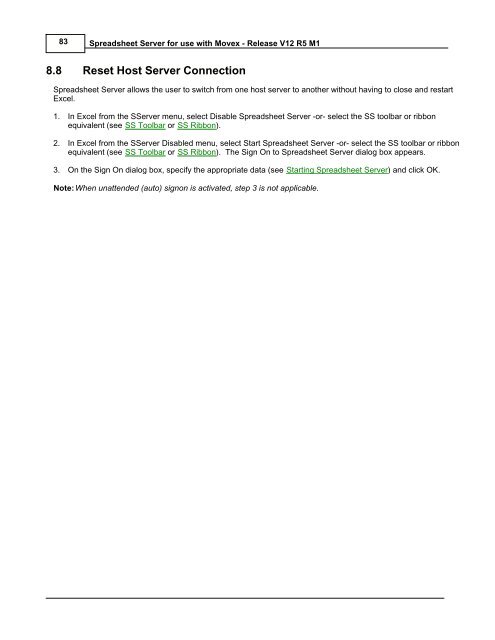Spreadsheet Server for use with Movex - Global Software, Inc.
Spreadsheet Server for use with Movex - Global Software, Inc.
Spreadsheet Server for use with Movex - Global Software, Inc.
- No tags were found...
Create successful ePaper yourself
Turn your PDF publications into a flip-book with our unique Google optimized e-Paper software.
83<strong>Spreadsheet</strong> <strong>Server</strong> <strong>for</strong> <strong>use</strong> <strong>with</strong> <strong>Movex</strong> - Release V12 R5 M18.8 Reset Host <strong>Server</strong> Connection<strong>Spreadsheet</strong> <strong>Server</strong> allows the <strong>use</strong>r to switch from one host server to another <strong>with</strong>out having to close and restartExcel.1. In Excel from the S<strong>Server</strong> menu, select Disable <strong>Spreadsheet</strong> <strong>Server</strong> -or- select the SS toolbar or ribbonequivalent (see SS Toolbar or SS Ribbon).2. In Excel from the S<strong>Server</strong> Disabled menu, select Start <strong>Spreadsheet</strong> <strong>Server</strong> -or- select the SS toolbar or ribbonequivalent (see SS Toolbar or SS Ribbon). The Sign On to <strong>Spreadsheet</strong> <strong>Server</strong> dialog box appears.3. On the Sign On dialog box, specify the appropriate data (see Starting <strong>Spreadsheet</strong> <strong>Server</strong>) and click OK.Note:When unattended (auto) signon is activated, step 3 is not applicable.