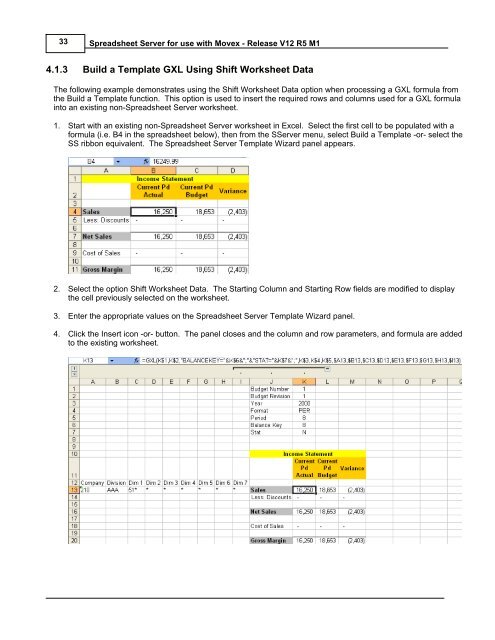Spreadsheet Server for use with Movex - Global Software, Inc.
Spreadsheet Server for use with Movex - Global Software, Inc.
Spreadsheet Server for use with Movex - Global Software, Inc.
- No tags were found...
You also want an ePaper? Increase the reach of your titles
YUMPU automatically turns print PDFs into web optimized ePapers that Google loves.
33<strong>Spreadsheet</strong> <strong>Server</strong> <strong>for</strong> <strong>use</strong> <strong>with</strong> <strong>Movex</strong> - Release V12 R5 M14.1.3 Build a Template GXL Using Shift Worksheet DataThe following example demonstrates using the Shift Worksheet Data option when processing a GXL <strong>for</strong>mula fromthe Build a Template function. This option is <strong>use</strong>d to insert the required rows and columns <strong>use</strong>d <strong>for</strong> a GXL <strong>for</strong>mulainto an existing non-<strong>Spreadsheet</strong> <strong>Server</strong> worksheet.1. Start <strong>with</strong> an existing non-<strong>Spreadsheet</strong> <strong>Server</strong> worksheet in Excel. Select the first cell to be populated <strong>with</strong> a<strong>for</strong>mula (i.e. B4 in the spreadsheet below), then from the S<strong>Server</strong> menu, select Build a Template -or- select theSS ribbon equivalent. The <strong>Spreadsheet</strong> <strong>Server</strong> Template Wizard panel appears.2. Select the option Shift Worksheet Data. The Starting Column and Starting Row fields are modified to displaythe cell previously selected on the worksheet.3. Enter the appropriate values on the <strong>Spreadsheet</strong> <strong>Server</strong> Template Wizard panel.4. Click the Insert icon -or- button. The panel closes and the column and row parameters, and <strong>for</strong>mula are addedto the existing worksheet.