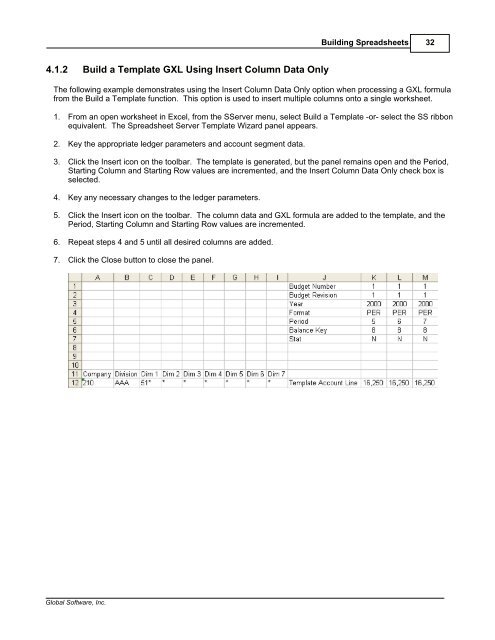Spreadsheet Server for use with Movex - Global Software, Inc.
Spreadsheet Server for use with Movex - Global Software, Inc.
Spreadsheet Server for use with Movex - Global Software, Inc.
- No tags were found...
Create successful ePaper yourself
Turn your PDF publications into a flip-book with our unique Google optimized e-Paper software.
Building <strong>Spreadsheet</strong>s 324.1.2 Build a Template GXL Using Insert Column Data OnlyThe following example demonstrates using the Insert Column Data Only option when processing a GXL <strong>for</strong>mulafrom the Build a Template function. This option is <strong>use</strong>d to insert multiple columns onto a single worksheet.1. From an open worksheet in Excel, from the S<strong>Server</strong> menu, select Build a Template -or- select the SS ribbonequivalent. The <strong>Spreadsheet</strong> <strong>Server</strong> Template Wizard panel appears.2. Key the appropriate ledger parameters and account segment data.3. Click the Insert icon on the toolbar. The template is generated, but the panel remains open and the Period,Starting Column and Starting Row values are incremented, and the Insert Column Data Only check box isselected.4. Key any necessary changes to the ledger parameters.5. Click the Insert icon on the toolbar. The column data and GXL <strong>for</strong>mula are added to the template, and thePeriod, Starting Column and Starting Row values are incremented.6. Repeat steps 4 and 5 until all desired columns are added.7. Click the Close button to close the panel.<strong>Global</strong> <strong>Software</strong>, <strong>Inc</strong>.