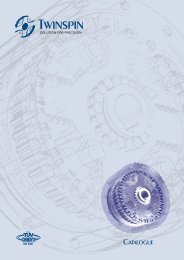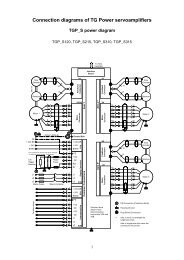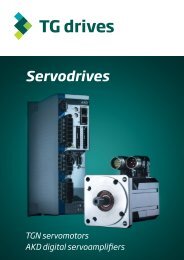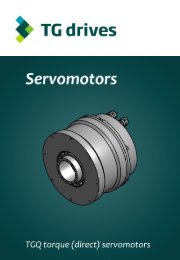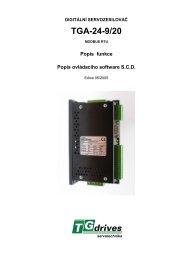- Page 1 and 2:
HEAD OFFICE INMOTION TECHNOLOGIES A
- Page 3 and 4:
Table of Contents Table of Contents
- Page 5 and 6:
Related items .....................
- Page 7 and 8:
Related items .....................
- Page 9:
Creating/Editing Source Code ......
- Page 12 and 13:
12 System architecture register val
- Page 14 and 15:
14 B002 Timing and execution flow T
- Page 16 and 17:
16 Function Block Diagram SOFTWARE
- Page 18 and 19:
18 Function Block Diagram Figure 5.
- Page 20 and 21:
20 Function Block Diagram Function
- Page 22 and 23:
22 Load a new firmware release SOFT
- Page 24 and 25:
24 User's Manual 5.1 Inmotion Techn
- Page 26 and 27:
26 Argument types executing results
- Page 28 and 29:
28 Mnemonic Operators PL2 NATIVE PO
- Page 30 and 31:
30 Compiler Symbols PL2 NATIVE POSI
- Page 32 and 33:
32 Compiler directives PL2 NATIVE P
- Page 34 and 35:
34 Compiler directives Warnings: No
- Page 36 and 37:
36 Spline function compilation dire
- Page 38 and 39:
38 Multiline Macro MACRO DEFINITION
- Page 41 and 42:
PL2 Mnemonics GENERAL The general f
- Page 43 and 44:
PL2 MNEMONICS Standard set Mnemonic
- Page 45 and 46:
PL2 MNEMONICS TRACE RELATED MNEMONI
- Page 47 and 48:
PL2 MNEMONICS Indexed Addressing Mn
- Page 49 and 50:
PL2 MNEMONICS If r_length < r_Membe
- Page 51 and 52:
PL2 MNEMONICS Text mode \000 Intern
- Page 53 and 54:
Extended register groups INTRODUCTI
- Page 55 and 56:
EXTENDED REGISTER GROUPS STACK HAND
- Page 57 and 58:
EXTENDED REGISTER GROUPS RD1, Resol
- Page 59 and 60:
EXTENDED REGISTER GROUPS RD1, Resol
- Page 61 and 62:
EXTENDED REGISTER GROUPS RD1.FiltSp
- Page 63 and 64:
EXTENDED REGISTER GROUPS RD2, Resol
- Page 65 and 66:
EXTENDED REGISTER GROUPS RD2, Resol
- Page 67 and 68:
EXTENDED REGISTER GROUPS RD2.ChkLow
- Page 69 and 70:
EXTENDED REGISTER GROUPS Pos Inc Pr
- Page 71 and 72:
EXTENDED REGISTER GROUPS Pg.ASpeed
- Page 73 and 74:
EXTENDED REGISTER GROUPS MOTOR, MOT
- Page 75 and 76:
EXTENDED REGISTER GROUPS 2-Pole: 81
- Page 77 and 78:
EXTENDED REGISTER GROUPS Motor.Base
- Page 79 and 80:
EXTENDED REGISTER GROUPS REG, PID R
- Page 81 and 82:
EXTENDED REGISTER GROUPS GROUP MEMB
- Page 83 and 84:
EXTENDED REGISTER GROUPS Positive T
- Page 85 and 86:
EXTENDED REGISTER GROUPS Reg, PID r
- Page 87 and 88:
EXTENDED REGISTER GROUPS Gear.Incr
- Page 89 and 90:
EXTENDED REGISTER GROUPS GROUP MEMB
- Page 91 and 92:
EXTENDED REGISTER GROUPS Gear, Elec
- Page 93 and 94:
EXTENDED REGISTER GROUPS TMR, SYSTE
- Page 95 and 96:
EXTENDED REGISTER GROUPS Tmr, Syste
- Page 97 and 98:
EXTENDED REGISTER GROUPS RELATED IT
- Page 99 and 100:
EXTENDED REGISTER GROUPS SysIo.ADC1
- Page 101 and 102:
EXTENDED REGISTER GROUPS Bit10 (102
- Page 103 and 104:
EXTENDED REGISTER GROUPS INT, INTER
- Page 105 and 106:
EXTENDED REGISTER GROUPS Bit2 (4) =
- Page 107 and 108:
EXTENDED REGISTER GROUPS Int, Inter
- Page 109 and 110:
EXTENDED REGISTER GROUPS IN, DIGITA
- Page 111 and 112:
EXTENDED REGISTER GROUPS X7A:6. In.
- Page 113 and 114:
EXTENDED REGISTER GROUPS X7B:33. Ou
- Page 115 and 116:
EXTENDED REGISTER GROUPS GROUP MEMB
- Page 117 and 118:
EXTENDED REGISTER GROUPS Vector, In
- Page 119 and 120:
EXTENDED REGISTER GROUPS CAPTURE, C
- Page 121 and 122:
EXTENDED REGISTER GROUPS CAPTURE, C
- Page 123 and 124:
EXTENDED REGISTER GROUPS CAPTURE, C
- Page 125 and 126:
EXTENDED REGISTER GROUPS Ana.ConnTM
- Page 127 and 128:
EXTENDED REGISTER GROUPS EEPROM Gro
- Page 129 and 130:
EXTENDED REGISTER GROUPS Bit(0..3)
- Page 131 and 132:
EXTENDED REGISTER GROUPS GROUP MEMB
- Page 133 and 134:
EXTENDED REGISTER GROUPS RD1CORR, P
- Page 135 and 136:
EXTENDED REGISTER GROUPS OptAD, ana
- Page 137 and 138:
EXTENDED REGISTER GROUPS OptAD.7 7
- Page 139 and 140:
EXTENDED REGISTER GROUPS LAN1, LOCA
- Page 141 and 142:
EXTENDED REGISTER GROUPS WriteLAN1
- Page 143 and 144:
EXTENDED REGISTER GROUPS LAN1, Loca
- Page 145 and 146:
EXTENDED REGISTER GROUPS LAN1, Loca
- Page 147 and 148:
EXTENDED REGISTER GROUPS LAN1.ErrVe
- Page 149 and 150:
EXTENDED REGISTER GROUPS MsgObjLAN1
- Page 151 and 152:
EXTENDED REGISTER GROUPS isrDone: M
- Page 153 and 154:
EXTENDED REGISTER GROUPS MsgObjLAN2
- Page 155 and 156:
EXTENDED REGISTER GROUPS Denominato
- Page 157 and 158:
EXTENDED REGISTER GROUPS ABIN Group
- Page 159 and 160: EXTENDED REGISTER GROUPS DSTORE, Gr
- Page 161 and 162: EXTENDED REGISTER GROUPS PARAREA, G
- Page 163 and 164: EXTENDED REGISTER GROUPS XENDAT, Gr
- Page 165 and 166: EXTENDED REGISTER GROUPS wait tmr.t
- Page 167 and 168: EXTENDED REGISTER GROUPS XENDAT.Tra
- Page 169 and 170: EXTENDED REGISTER GROUPS XENDAT, Af
- Page 171 and 172: EXTENDED REGISTER GROUPS XENDAT.RPo
- Page 173 and 174: EXTENDED REGISTER GROUPS Counter 0
- Page 175 and 176: EXTENDED REGISTER GROUPS IDENTIFIER
- Page 177 and 178: EXTENDED REGISTER GROUPS >RPDATA.Ar
- Page 179 and 180: EXTENDED REGISTER GROUPS EXAMPLE US
- Page 181 and 182: EXTENDED REGISTER GROUPS SAnyBus ;
- Page 183 and 184: EXTENDED REGISTER GROUPS GROUP MEMB
- Page 185 and 186: EXTENDED REGISTER GROUPS SAnyBus As
- Page 187 and 188: EXTENDED REGISTER GROUPS PutLONG Pu
- Page 189 and 190: EXTENDED REGISTER GROUPS ABOUTMAIL
- Page 191 and 192: EXTENDED REGISTER GROUPS EN1-EN4, E
- Page 193 and 194: EXTENDED REGISTER GROUPS IENC Group
- Page 195 and 196: EXTENDED REGISTER GROUPS MODEN3-MOD
- Page 197: EXTENDED REGISTER GROUPS ModEN3.Cap
- Page 200 and 201: 200 Computer Mode Record type 1 2 3
- Page 203 and 204: PL2 On line commands PL2 ON LINE CO
- Page 205: PL2 ON LINE COMMANDS Command name E
- Page 208 and 209: 208 B009 Definitions THE ECT MAIN M
- Page 212 and 213: 212 Compile EXITING EDIT To exit Ed
- Page 214 and 215: 214 Test line, assisting the user t
- Page 216 and 217: 216 Test including the upload and d
- Page 218 and 219: 1 2 3 4 5 6 X7:A 16 15 14 13 12 11
- Page 220: Start (reset entry) Init If ..... t