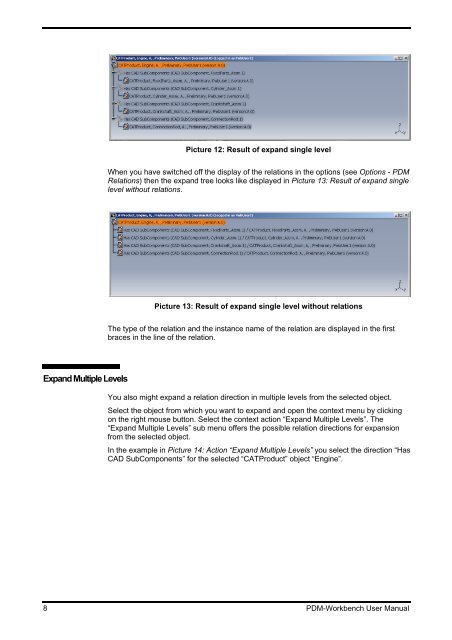PDM-Workbench PDM-Workbench Release 2.5 User Manual - CMI.
PDM-Workbench PDM-Workbench Release 2.5 User Manual - CMI.
PDM-Workbench PDM-Workbench Release 2.5 User Manual - CMI.
- No tags were found...
Create successful ePaper yourself
Turn your PDF publications into a flip-book with our unique Google optimized e-Paper software.
Picture 12: Result of expand single levelWhen you have switched off the display of the relations in the options (see Options - <strong>PDM</strong>Relations) then the expand tree looks like displayed in Picture 13: Result of expand singlelevel without relations.Picture 13: Result of expand single level without relationsThe type of the relation and the instance name of the relation are displayed in the firstbraces in the line of the relation.Expand Multiple LevelsYou also might expand a relation direction in multiple levels from the selected object.Select the object from which you want to expand and open the context menu by clickingon the right mouse button. Select the context action “Expand Multiple Levels”. The“Expand Multiple Levels” sub menu offers the possible relation directions for expansionfrom the selected object.In the example in Picture 14: Action “Expand Multiple Levels” you select the direction “HasCAD SubComponents” for the selected “CATProduct” object “Engine”.8 <strong>PDM</strong>-<strong>Workbench</strong> <strong>User</strong> <strong>Manual</strong>