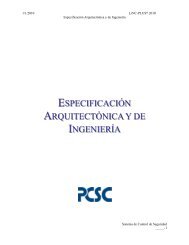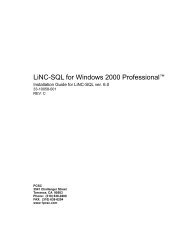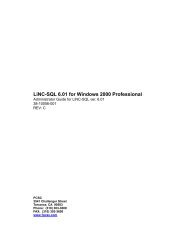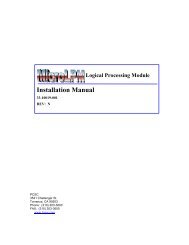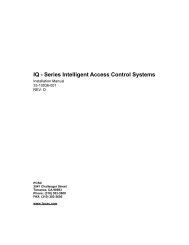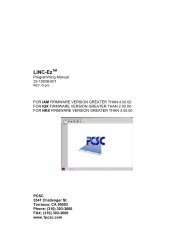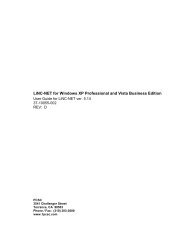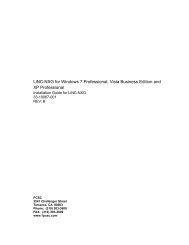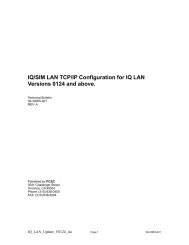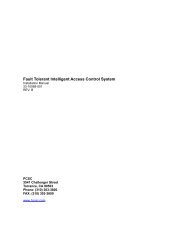ULTIMATE - PCSC
ULTIMATE - PCSC
ULTIMATE - PCSC
- No tags were found...
Create successful ePaper yourself
Turn your PDF publications into a flip-book with our unique Google optimized e-Paper software.
<strong>ULTIMATE</strong>Installation Manual33-10035-001REV: G<strong>PCSC</strong>3541 Challenger StreetTorrance, CA 90503Phone: (310) 638-0400FAX: (310) 638-6204www.1pcsc.comPage i of 90 <strong>ULTIMATE</strong> Installation Manual 33-10035-001-G
First Edition - Revision A: June 1998Revision B: October 1998Revision C: May 2000Revision D: January 2001Revision E: March 2001Revision F:June 2001Revision G February 2002No part of this document may be reproduced, or transmitted, in any form or by any means,electronic or mechanical, including photocopying, recording, or information storage and retrievalsystems, for any purpose other than specified in the agreement, without the express writtenpermission of <strong>PCSC</strong>.Windows is a registered trademark of the Microsoft Corporation.© 2002 <strong>PCSC</strong>. All Rights Reserved.Printed in the United States of America.Published by <strong>PCSC</strong>3541 Challenger StreetTorrance, CA 90503Phone: (310) 638-0400Publication No. 33-10035-001-GPage ii of 90 <strong>ULTIMATE</strong> Installation Manual 33-10035-001-G
The <strong>ULTIMATE</strong>Page iii of 90 <strong>ULTIMATE</strong> Installation Manual 33-10035-001-G
The <strong>ULTIMATE</strong> with CPU BoardPage iv of 90 <strong>ULTIMATE</strong> Installation Manual 33-10035-001-G
4-Door Expansion BoardPage v of 90 <strong>ULTIMATE</strong> Installation Manual 33-10035-001-G
NOTEIn a 12 door cluster (4-Door Expansion Board with a 8-DoorExpansionBoard) the relays of the 4-Door Expansion Board are:Relay 1 will be for the 9th door on the panel in an ULT12Relay 2 will be for the 10th door on the panel in an ULT 12Relay 3 will be for the 11th door on the panel in an ULT 12Relay 4 will be for the 12th door on the panel in an ULT 12Page vi of 90 <strong>ULTIMATE</strong> Installation Manual 33-10035-001-G
8-Door Expansion BoardPage vii of 90 <strong>ULTIMATE</strong> Installation Manual 33-10035-001-G
Release NotesPg. 64 – DIPswitch Graphic correctedPage viii of 90 <strong>ULTIMATE</strong> Installation Manual 33-10035-001-G
Table of ContentsStep 1-Unpacking the <strong>ULTIMATE</strong> .......................................................................... 2Unpacking the <strong>ULTIMATE</strong> .............................................................................................. 3Tool Requirements .................................................................................................................... 3Visual Inspection ...................................................................................................................... 3Step 2-Installing Power .......................................................................................... 8Installing Power .............................................................................................................. 9Installing Power- 6 Amp ............................................................................................................ 9Installing Power- 6 Amp w/ PD8* .............................................................................................. 9Resetting the <strong>ULTIMATE</strong> to Factory Default .......................................................................... 10Step 3-Wiring Your Readers ................................................................................ 11Properly Routing Your Cables ................................................................................................. 12Grounding the Power and Data Lines .................................................................................... 13Diagram of <strong>ULTIMATE</strong> to Door Sense and Egress/PIR ......................................................... 14Grounding the Pin Pad or Reader .......................................................................................... 15Grounding the Reader Mullion Mount .................................................................................... 16Reader Connections ............................................................................................................... 17Reader Connections: BR-350/450 Readers: 4-Reader Expansion Board ............................. 18Reader Connections: BR350/450 Readers: 8-Reader Expansion Board .............................. 19Reader Connections: BR-370/470 Readers: 4-Reader Expansion Board ............................. 21Reader Connections: BR-370/470 Readers: 8-Reader Expansion Board ............................. 22Reader Connections: PR-233 Mini-Prox: 4-Reader Expansion Board ................................... 23Reader Connection: PR233 MiniProx: 8-Reader Expansion Board ....................................... 24Reader Connections: PR-234 ProxPro: 4-Reader Expansion Board ..................................... 25Reader Connections: PR-234 ProxPro: 8-Reader Expansion Board ..................................... 26Reader Connections: PR-235 MaxiProx: 4-Reader Expansion Board ................................... 27Reader Connections: PR-235 MaxiProx: 8-Reader Expansion Board ................................... 27Reader Connections: Sensor Wiegand: 4-Reader Expansion Board ..................................... 29Reader Connections: Sensor Wiegand: 8-Reader Expansion Board ..................................... 30Reader Connections: Vehicle Readers: 4-Reader Expansion Board ..................................... 31Reader Connections: Vehicle Readers: 8-Reader Expansion Board ..................................... 32Step 4-Wiring the Door(s) .................................................................................... 33Wiring the Door(s) ........................................................................................................ 34Panel in a Fail-Safe Environment ........................................................................................... 36Panel in a Fail-Secure Environment ....................................................................................... 384-Reader Expansion Module Door Lock/Strike ...................................................................... 398-Reader Expansion Module Door Lock/Strike ...................................................................... 41Open Collector Output for the 4- and 8-Reader Expansion Module ...................................... 424-Reader Expansion Module Open Collector ......................................................................... 438-Reader Expansion Module Open Collector ......................................................................... 45Egress Sense for the 4- and 8-Reader Expansion Module .................................................... 46Door Sense for the <strong>ULTIMATE</strong> and 4- and 8-Reader Expansion Module .............................. 46Using the 7-Segment LED Array ............................................................................................ 48Supervised Sense Inputs for P6 and P7 ................................................................................ 484-Reader Expansion Module Supervised Door Senses and Unsupervised Request-to-ExitSense Inputs ........................................................................................................................... 498-Reader Expansion Module Supervised Door Senses and Unsupervised Request-to-ExitSense Inputs ........................................................................................................................... 524-Reader Expansion Module Supervised Door Sense Locations ........................................... 538-Reader Expansion Module Supervised Door Sense Locations ........................................... 54Page ix of 90 <strong>ULTIMATE</strong> Installation Manual 33-10035-001-G
Installing Noise Suppression Devices .................................................................................... 55Step 5-Communicating with the <strong>ULTIMATE</strong> Micro .............................................. 56Communicating with the <strong>ULTIMATE</strong> Micro ................................................................... 57Supervised Inputs – Calibration Procedures ................................................................ 57Addressing Individual <strong>ULTIMATE</strong>s through the Dipswitch ........................................... 58Dipswitching the <strong>ULTIMATE</strong> LiNC-NET Panel Address (1-111) ................................... 60Configuring the IP Address of the Ultimate .................................................................. 61The WATTCP.CFG ................................................................................................................. 61CONFIG.TEL .......................................................................................................................... 62Configure the IP Address Using the Serial Link ........................................................... 68Communicating with Multiple <strong>ULTIMATE</strong>s via LAN ................................................................ 76How to Build Your Own Serial Cable for RS-232 Connection ................................................ 79Step 6 - Status Lights and Dealing with Communication Errors .......................... 83Status Lights ................................................................................................................ 84Communication Errors ................................................................................................. 85Error Codes .................................................................................................................. 86Sense Input Numbers on the Supervised Alarm Module (SAM 1) ............................... 85Proper Setting of SAM 1 and SAM 2 ............................................................................ 90<strong>ULTIMATE</strong> Point Definitions - Sense Inputs – Ultimate Boards ................................... 94Appendix-<strong>ULTIMATE</strong> Specifications .................................................................... 96<strong>ULTIMATE</strong> FEATURES ................................................................................................ 97Cable Requirements and Maximum Lengths .......................................................................... 98Communication- ...................................................................................................................... 984-Reader Expansion Board- Active LEDs ............................................................................ 1004-Reader Expansion Board- Jumper Selections .................................................................. 1018-Reader Expansion Board- Active LEDs ............................................................................ 1028-Reader Expansion Board - Jumper Selections ................................................................. 103End of Manual ................................................................................................... 104February 2002 ................................................................................................... 104Page x of 90 <strong>ULTIMATE</strong> Installation Manual 33-10035-001-G
IntroductionWelcome to the <strong>ULTIMATE</strong>, the newest generation of intelligent access control system from<strong>PCSC</strong>.Setting up the <strong>ULTIMATE</strong> is easy. This manual explains <strong>ULTIMATE</strong> installation and connection toa personal computer (PC). We’ve designed this manual to make it easy for you to read andunderstand. The <strong>ULTIMATE</strong> Manual is now divided up into six steps:Step 1 - Unpacking the <strong>ULTIMATE</strong>Step 2- Installing PowerStep 3 - Wiring Your ReadersStep 4 - Wiring Your Door(s)Step 5 - Communicating with the <strong>ULTIMATE</strong>Step 6 - Status Lights and Dealing with Communication ErrorsBefore turning on the <strong>ULTIMATE</strong>, or the PC, take a moment to read through this manual. It hasbeen designed to allow you to move through the installation process quickly and with minimalfrustration. Specifics of the <strong>ULTIMATE</strong> and its component systems can be found in:Appendix: <strong>ULTIMATE</strong> SpecificationsNOTE The <strong>ULTIMATE</strong> system addressing is set up at the factory. Do NOT reinitializethe system unless other modules have been added.The <strong>ULTIMATE</strong> communicates through an ethernet on a local LAN or wide area network via TCP/IP protocol. For the LiNC-NET software to communicate with each controller, each <strong>ULTIMATE</strong>must have a unique IP (Internet Protocol) address (1-200).Installation must meet all local, state, and federal regulations and codes forelectrical installation. If these codes conflict with the installation methodsdescribed in this manual, please call your service representative.Page 1 of 90 <strong>ULTIMATE</strong> Installation Manual 33-10035-001-G
Step 1-Unpacking the <strong>ULTIMATE</strong>Page 2 of 90 <strong>ULTIMATE</strong> Installation Manual 33-10035-001-G
Unpacking the <strong>ULTIMATE</strong>As you unpack the <strong>ULTIMATE</strong>, inspect it for missing items, or damage. Contact the dealer forany irregularities. Keep ALL packing material for protection in return shipping.Tool RequirementsCable Connection ToolStandard ScrewdriverReader Locking ToolCrimp TypeMTA ConnectionPower SupplyTo insert the cable to the AMP connectors from the <strong>PCSC</strong> readers,you need either an AMP Insertion Handle (P/N 88-08003) with anAMP Head (P/N 88-08005), or an AMP hand tool (P/N 88-08006) forMTA connectors. Using a different tool may cause an improperconnection, or damage, to the system.A standard screwdriver is required for securing cabling connectionson the <strong>ULTIMATE</strong> (P/N: 03-10099-XXX), 4/8 Reader Cluster (P/N:03-10102-XXX), and Output (P/N: 03-10032-101) PCB.As a security measure, some readers are equipped with a securitybolt. This bolt requires a special driver (P/N 88-08002) to secureeach reader and pin pad.The crimp type MTA connection is currently used on the cardreaders/pin pads, old 4 reader cluster (P/N: 03-10020-XXX), oldoutput (P/N 03-10032-00X), and SAM PCBs.6 amps 12 VDC (MAX)Visual Inspection1. Is the integrated circuit chip U31 seated in its socket? Socket IC U31 is located at the upperleft side of the board in close vicinity to the header connectors P3 and P4, and just above thedoor relay K2 respectively.2. Is the lithium battery seated in its socket? The lithium battery is located in socket BT1, locatedat the lower right side of the board next to Tamper Connector P7.3. Are all of the plugs on the connectors affixed to their male header connectors? Plugs onconnectors are located along the left-hand edge of the board at Plug P1-P2-P3-P4-P5-P6-P7.Plugs on connectors are located along the bottom portion of the board at plug P12-P13-P14-P15-P16.4. Is the fuse in place at socket F1 located in the upper left corner of the board? A 4 Amp fastblow (3AG) fuse is required.Page 3 of 90 <strong>ULTIMATE</strong> Installation Manual 33-10035-001-G
5. Are the jumpers in place at W1, W2, W3, W4, W5, W6, and W7?• Jumper W1 is located on the RIGHT side of the board, between the PC/104 BusConnector and the 12-volt regulators. It identifies the address at which the<strong>ULTIMATE</strong> PCB resides to the CPU PCB. W1 has jumpers across pins S1 andS2.• Jumper W2 is located on the LOWER RIGHT side of the board, adjacent to theW1 Tamper. It identifies the IRQ (Interrupt Request) used by the <strong>PCSC</strong>Peripheral Expansion Bus. W2 does NOT contain any jumpers.• Jumper W3 is located at the CENTER RIGHT of the board, just to the left of thePC/104 Connector. It identifies the address range used by the <strong>ULTIMATE</strong>’sresources: Switch Pack SW1, LED Array D6, seven segment LEDs D7 and D8,expansion memory/registers, and the A/D converter. W3 has a jumper acrosspins #7 and #8.• Jumper W4 is located at the BOTTOM LEFT side of the board next to the 3 VoltLithium Battery. It identifies the type of A/D(Analog to Digital) converter chip isemployed by the <strong>ULTIMATE</strong> PCB at location U32. For MAX 158, the jumper isinstalled across pins #1 and #2. For AD7828, the jumper is installed across pins#2 and #3.• Jumper W5 is located at the UPPER RIGHT side of the board, next to Plugs P2and P3. This is the Primary RS485 Channel (Plugs P2 and P3) End of LinePage 4 of 90 <strong>ULTIMATE</strong> Installation Manual 33-10035-001-G
Termination Resistor. If the jumper is across pins #1 and #2, then no terminationis selected. If the jumper is across pins #2 and #3, then the 120-ohm terminationis selected.• Jumper W6 is located at the CENTER TOP side of the board to the right of PlugP5. This is the Secondary RS485 Channel (Plugs P4 and P5) End of LineTermination Resistor. If the jumper is across pins #1 and #2, then no terminationis selected. If the jumper is across pins #2 and #3, then the 120-ohm terminationis selected.• Jumper W7 is located at the UPPER RIGHT side of the board, next to jumperW8, or COM3. It identifies the IRQ (Interrupt Request) assigned to the secondaryRS485 channel (Plugs P2 and P3). The jumper is set across pins #1 and #2,stipulating IRQs.NOTE As of firmware version UM7.9.16j, the primary RS485channel is NOT supported. However, to prevent IRQconflicts, the jumper MUST be set for IRQ 5 assignment.• Jumper W8 is located at the RIGHT side of the board, between jumpers W7 andW1. It identifies the IRQ (Interrupt Request) assigned to the Primary RS485Channel (Plugs P4 and P5). The jumper is across pins #3 and #4, stipulating IRQII.Page 5 of 90 <strong>ULTIMATE</strong> Installation Manual 33-10035-001-G
6. Is the 50 pin Expansion Bus Ribbon Cable connected to <strong>ULTIMATE</strong> at Plug J1? Notethat the RED stripe on the edge of the ribbon cable should be connected to pin #1 ofPlug P1.7. Is the opposite end of the 50 pin Expansion Bus Ribbon Cable connected to aPeripheral Expansion Board at its Plug P1? The possible expansion boards are thenew 4-door expansion PCB, 8-door PCB, OUT PCB, ALM PCB, SAM PCBs, and theold cluster PCB.Page 6 of 90 <strong>ULTIMATE</strong> Installation Manual 33-10035-001-G
Page Intentionally Let BlankPage 7 of 90 <strong>ULTIMATE</strong> Installation Manual 33-10035-001-G
Step 2-Installing PowerPage 8 of 90 <strong>ULTIMATE</strong> Installation Manual 33-10035-001-G
Installing PowerThe <strong>ULTIMATE</strong> may be powered either by a 12vdc +/- 10% at 6.0 amps, or by a 24-volt model at2.0 amps.Installing Power- 6 Amp *(Example shows Altronix SMP7 power supply)Installing Power- 6 Amp w/ PD8*(Example shows Altronix SMP7 power supply with PD-8 option)*State-optional 24VDC power option available. Contact a <strong>PCSC</strong> sales representative.Page 9 of 90 <strong>ULTIMATE</strong> Installation Manual 33-10035-001-G
Resetting the <strong>ULTIMATE</strong> to Factory DefaultIf a new configuration is needed, and you wish to clear the <strong>ULTIMATE</strong> panel back to factorydefault – clearing all card and history records, and any LiNC-NET configurations set previously—,follow these instructions:A. Power OFF the <strong>ULTIMATE</strong>.B. Set the dipswitches to 0.WARNINGALL INFORMATION STOREDIN MEMORY WILL BE ERASED.C. Power ON the <strong>ULTIMATE</strong>.D. Set the dipswitches back to the desired panel address (1-111) or initiate SoftwareAddressing for panels (112 – 200).Page 10 of 90 <strong>ULTIMATE</strong> Installation Manual 33-10035-001-G
Step 3-Wiring Your ReadersPage 11 of 90 <strong>ULTIMATE</strong> Installation Manual 33-10035-001-G
Grounding Your Readers<strong>PCSC</strong> has designed its products to withstand most inductive voltage spikes without effect onperformance. However, some noise found in power supplies and door strikes, in addition to staticdischarge, may cause the control unit to momentarily shut down, lockup, or in extreme cases,become damaged. Unexplained lockups and intermittent system behavior are common symptomsof static, or noise, problems. If cycling power will remedy your problem, carefully follow theseinstructions:1. Install MOVs (Metal Oxide Varistors, Siemens S10K30, or the equivalent), orreversed biased diodes (1N4004 - 1N4007), at each door strike. Wheninstalled, they will suppress most problem door strikes.2. Readers should be properly earth grounded for uninterrupted reads. Pleasebe aware that operation is affected by the amount of static present duringcertain times of the year.3. Properly grounding all readers and hardware, in addition to suppressingnoise in the peripheral equipment, should allow for many problem free yearsof use with <strong>PCSC</strong> products.4. In addition, <strong>PCSC</strong> recommends using a separate filtered, electronicallyregulated output, switchable power supply for door strikes.5. Before installing the reader, please read the following instructions. Damagemay occur if this is disregarded.6. Installation must meet all local, state, and federal regulations and codes forelectrical installation. If these codes conflict with the installation methodsdescribed in this manual, please call your service representative.Properly Routing Your CablesDo not route data and power cables in the same conduit. Cross talk and transmission of electricalnoise may result. The <strong>ULTIMATE</strong> printed circuit boards will become damaged if the power cablegrounds to the data cable.Page 12 of 90 <strong>ULTIMATE</strong> Installation Manual 33-10035-001-G
Grounding the Power and Data LinesEach cable has a series of drain lines that can be attached on the host, or controller, end of thecable to any screws mounted in the optional enclosures. If other non-metallic enclosures areused for controller housing, ensure that an alternative source for earth grounding is available.Procedure1. At the reader site, it is important to be aware of both the static generatedfrom the user end as well as electrical grounding generated from the dataand power cabling. If at all possible, the reader mounting plate should beattached to a grounded junction box, or to another source, if the junction boxis non-metallic. This alleviates the possible damage caused by staticelectricity.NOTE Leave the Drain Line floating at the reader card. The shieldconnects to the Ultimate on the backing plate. See graphic onpage 14.2. If grounding locally is not possible, connect drain wires to provided ESD(Electro Static Discharge) hardware at the controller site (enclosure), or toearth grounded conduit. As each reader port is progressively farther awayfrom the ESD hardware location (left rear side of the cabinet for <strong>ULTIMATE</strong>s),allow for enough drain line to reach the ESD. CHECK hardware on thecontroller end of the cable. Allow enough strain relief to avoid touching othercircuitry, or creating excessive tension.Page 13 of 90 <strong>ULTIMATE</strong> Installation Manual 33-10035-001-G
Diagram of <strong>ULTIMATE</strong> to Door Sense and Egress/PIR(Grounding the Cables)Page 14 of 90 <strong>ULTIMATE</strong> Installation Manual 33-10035-001-G
Grounding the Pin Pad or ReaderThe card reader is comprised of a housing and a mounting plate. The mounting plate is typicallyattached to a single-gang, 2 x 4 inch earth-grounded junction box (preferably metal-type). Thereader may be installed either vertically, or horizontally, depending on the installationrequirements.Procedure1. Orient the mounting plate so that the protruding ears on top are facing the back of the reader,or PIN Pad. Attach the mounting plate to the junction box using 2 #6-32 x 3/8” flat headscrews. The mounting plate should be earth-ground either to a ground junction box, ordirectly to an earth ground source, especially if the junction box is not metal.2. Connect the cable to the rear of the reader at J1. Secure the shield drain lines to one of thegrounding screws in the <strong>ULTIMATE</strong> enclosure.3. Place mounting holes on the back of the reader, over the latches on the mounting plate, andposition the unit so that the cover is flush with the mounting plate.4. Secure the unit to the mounting plate by inserting the special security fastener through thehole in the bottom of the reader. Tighten it using the security driver.Connecting the Reader to J-box Earth Ground.Tie back the drain line and insulate it with electrical tape at the Reader end of thecable.Page 15 of 90 <strong>ULTIMATE</strong> Installation Manual 33-10035-001-G
Grounding the Reader Mullion MountThe reader may be attached either vertically or horizontally to a glass or door mullion separator,using the mullion bracket adapter kits (04-10171-001 for vertical mounting or 04-10170-001 forhorizontal mounting,).Procedure1. At the <strong>ULTIMATE</strong> end, secure the drain lines to one of the ESD grounding screws inthe <strong>ULTIMATE</strong> box. At the reader end, leave the drain line floating. It isrecommended that the mullion adapter be affixed to an earth-grounded, or to theincoming, conduit.2. Mount the reader to the J-box, or mullion bracket.Reader Mullion Mount Installation and GroundingPage 16 of 90 <strong>ULTIMATE</strong> Installation Manual 33-10035-001-G
Reader ConnectionsPage 17 of 90 <strong>ULTIMATE</strong> Installation Manual 33-10035-001-G
Reader Connections: BR-350/450 Readers: 4-Reader Expansion BoardPage 18 of 90 <strong>ULTIMATE</strong> Installation Manual 33-10035-001-G
Page 19 of 90 <strong>ULTIMATE</strong> Installation Manual 33-10035-001-G
Reader Connections: BR350/450 Readers: 8-Reader Expansion BoardPage 20 of 90 <strong>ULTIMATE</strong> Installation Manual 33-10035-001-G
Reader Connections: BR-370/470 Readers: 4-Reader Expansion BoardPage 21 of 90 <strong>ULTIMATE</strong> Installation Manual 33-10035-001-G
Reader Connections: BR-370/470 Readers: 8-Reader Expansion BoardPage 22 of 90 <strong>ULTIMATE</strong> Installation Manual 33-10035-001-G
Reader Connections: PR-233 Mini-Prox: 4-Reader Expansion BoardPage 23 of 90 <strong>ULTIMATE</strong> Installation Manual 33-10035-001-G
Reader Connection: PR233 MiniProx: 8-Reader Expansion BoardPage 24 of 90 <strong>ULTIMATE</strong> Installation Manual 33-10035-001-G
Reader Connections: PR-234 ProxPro: 4-Reader Expansion BoardPage 25 of 90 <strong>ULTIMATE</strong> Installation Manual 33-10035-001-G
Reader Connections: PR-234 ProxPro: 8-Reader Expansion BoardPage 26 of 90 <strong>ULTIMATE</strong> Installation Manual 33-10035-001-G
Reader Connections: PR-235 MaxiProx: 4-Reader Expansion BoardReader Connections: PR-235 MaxiProx: 8-Reader Expansion BoardPage 27 of 90 <strong>ULTIMATE</strong> Installation Manual 33-10035-001-G
Page 28 of 90 <strong>ULTIMATE</strong> Installation Manual 33-10035-001-G
Reader Connections: Sensor Wiegand: 4-Reader Expansion BoardPage 29 of 90 <strong>ULTIMATE</strong> Installation Manual 33-10035-001-G
Reader Connections: Sensor Wiegand: 8-Reader Expansion BoardPage 30 of 90 <strong>ULTIMATE</strong> Installation Manual 33-10035-001-G
Reader Connections: Vehicle Readers: 4-Reader Expansion BoardPage 31 of 90 <strong>ULTIMATE</strong> Installation Manual 33-10035-001-G
Reader Connections: Vehicle Readers: 8-Reader Expansion BoardPage 32 of 90 <strong>ULTIMATE</strong> Installation Manual 33-10035-001-G
Step 4-Wiring the Door(s)Page 33 of 90 <strong>ULTIMATE</strong> Installation Manual 33-10035-001-G
Wiring the Door(s)Step 1 It is important to realize that when power is interrupted from the <strong>ULTIMATE</strong> thatthe door relay de-energizes and continuity (conduction path) exists between theCommon (Com.) and Normally Closed (N.C.) relay contacts. Should this loss-ofpowersituation arise, it must be determined whether the door(s) controlled by the<strong>ULTIMATE</strong> will become unlocked (a Fail Safe environment), or locked (a FailSecure environment).Step 2 Refer to the two types of door hardware below and the circuit conditions thatcoincide with the state of the locks.Case A Door Strike hardware requires continuity to unlock (For strikes thatrequire power to lock, follow the outline given for maglocks.). This isprovided by a closed circuit condition (Normally Closed [N.C.]).Case B Door Strike hardware does NOT require continuity to lock (Forstrikes that require power to lock, follow the outline given formaglocks.). This is provided by an open circuit condition (NormallyOpen [N.O.])Case C Magnetic lock hardware requires continuity to lock. This is providedby a closed circuit condition (Normally Closed [N.C.]).Case D Magnetic lock hardware does NOT require continuity to unlock. Thisis provided by an open circuit condition (Normally Open [N.O.])Step 3 For Fail-Safe operation, wire the appropriate door lock hardware toaccommodate an unlocked condition upon interruption of <strong>ULTIMATE</strong> power.This is implemented by:• For door strikes, wire between the Common and Normally Closed DoorRelay contacts.• For magnetic locks, wire between the Common and Normally Open DoorRelay contacts.For Fail-Secure operation, wire the appropriate door lock hardware toaccommodate a locked condition upon interruption of <strong>ULTIMATE</strong> power. This isimplemented by:• For door strikes, wire between the Common and Normally Open DoorRelay contacts.• For magnetic locks, wire between the Common and Normally ClosedDoor Relay contacts.NOTE For both conditions (Fail Safe and Fail Secure), it ispresumed that Lock Power is battery backed.Step 4 Program the quiescent (INACTIVE) state of the door output relay to provide alocked door state. For Fail-Safe environments, the quiescent state of the dooroutput relay should be ENERGIZED. For Fail-Secure environments, it should beDE-ENERGIZED.Consult the LiNC-NET Administrator Manual (P/N: 38-10049-001) DoorOverview/Hardware section for programming information.Page 34 of 90 <strong>ULTIMATE</strong> Installation Manual 33-10035-001-G
Open Collector Output:Open collector outputs are designed to drive an external relay. Thistechnique can be used to control devices which exceed the relaycapacity of those on board the <strong>ULTIMATE</strong>. The open collectoroutputs are capable of 100-mA current @ 12 VDC.Page 35 of 90 <strong>ULTIMATE</strong> Installation Manual 33-10035-001-G
Panel in a Fail-Safe EnvironmentPage 36 of 90 <strong>ULTIMATE</strong> Installation Manual 33-10035-001-G
Page 37 of 90 <strong>ULTIMATE</strong> Installation Manual 33-10035-001-G
Panel in a Fail-Secure EnvironmentPage 38 of 90 <strong>ULTIMATE</strong> Installation Manual 33-10035-001-G
4-Reader Expansion Module Door Lock/StrikePage 39 of 90 <strong>ULTIMATE</strong> Installation Manual 33-10035-001-G
Page 40 of 90 <strong>ULTIMATE</strong> Installation Manual 33-10035-001-G
8-Reader Expansion Module Door Lock/StrikePage 41 of 90 <strong>ULTIMATE</strong> Installation Manual 33-10035-001-G
Open Collector Output for the 4- and 8-Reader Expansion ModulePage 42 of 90 <strong>ULTIMATE</strong> Installation Manual 33-10035-001-G
4-Reader Expansion Module Open CollectorPage 43 of 90 <strong>ULTIMATE</strong> Installation Manual 33-10035-001-G
Page 44 of 90 <strong>ULTIMATE</strong> Installation Manual 33-10035-001-G
8-Reader Expansion Module Open CollectorPage 45 of 90 <strong>ULTIMATE</strong> Installation Manual 33-10035-001-G
Egress Sense for the 4- and 8-Reader Expansion ModuleDoor Sense for the <strong>ULTIMATE</strong> and 4- and 8-Reader Expansion ModulePage 46 of 90 <strong>ULTIMATE</strong> Installation Manual 33-10035-001-G
Page 47 of 90 <strong>ULTIMATE</strong> Installation Manual 33-10035-001-G
Using the 7-Segment LED ArrayLEDs, located in the ten-segment array D6, indicate the status of the supervised alarm inputcircuits. The supervised tamper is annunciated in the LED array as listed below.LED Status Chart For All <strong>ULTIMATE</strong> Sense InputsOFFCircuit is normal/secureONCircuit is in an alarm condition1/2 second blink Fault condition. Open circuitOnce a second blinkFault condition. Short circuit.Four times a second blink Circuit is NOT calibrated and NOT functional.Supervised Sense Inputs for P6 and P7Page 48 of 90 <strong>ULTIMATE</strong> Installation Manual 33-10035-001-G
Page 49 of 90 <strong>ULTIMATE</strong> Installation Manual 33-10035-001-G
Page 50 of 90 <strong>ULTIMATE</strong> Installation Manual 33-10035-001-G
Page 51 of 90 <strong>ULTIMATE</strong> Installation Manual 33-10035-001-G
4-Reader Expansion Module Supervised Door Senses and UnsupervisedRequest-to-Exit Sense Inputs8-Reader Expansion Module Supervised Door Senses and UnsupervisedRequest-to-Exit Sense InputsPage 52 of 90 <strong>ULTIMATE</strong> Installation Manual 33-10035-001-G
4-Reader Expansion Module Supervised Door Sense LocationsInstall End-of-Line resistors at door switch/egress device (not at the <strong>ULTIMATE</strong> panel end of thecable).Page 53 of 90 <strong>ULTIMATE</strong> Installation Manual 33-10035-001-G
When door is closed, continuity exists across the common (COM) and normally closed (N.C.)door switch contacts.8-Reader Expansion Module Supervised Door Sense LocationsInstall End-of-Line resistors at door switch/egress device, (not at the <strong>ULTIMATE</strong> panel end of thecable).When door is closed, continuity exists across the common (COM) and normally closed (N.C.)door switch contacts.Page 54 of 90 <strong>ULTIMATE</strong> Installation Manual 33-10035-001-G
Installing Noise Suppression DevicesInstall an MOV, a diode, or both to suppress noise and avoid problems related to spikes. Followthe instructions below and refer to the diagrams on the following pages.ProcedureThe most effective location for a suppression device is at the source—in this case, at thedoor strike.1. Remove the strike-locking device and find the wire connector that attaches the lockwires to the lock.2. Install an MOV (Siemens S10K30 or Equivalent) in parallel with the load. The MOV isa non-polarized device and will work with both AC and DC locks. For furtherprotection on DC units, a reverse biased diode may be installed (we suggest types1N4004 to 1N4007 be used) also in parallel with the load.NOTE Use an additional MOV if you experience further noise at the strike.3. Note the wiring set-up of your particular system. Connections can be made either tothe “normally open” (fail-secure) contact or to the “normally closed” (fail-safe)configuration whereby an isolation relay is used and a diode (or MOV) is added fornoise suppression.Page 55 of 90 <strong>ULTIMATE</strong> Installation Manual 33-10035-001-G
Step 5-Communicating with the <strong>ULTIMATE</strong> MicroPage 56 of 90 <strong>ULTIMATE</strong> Installation Manual 33-10035-001-G
Communicating with the <strong>ULTIMATE</strong> MicroThe <strong>ULTIMATE</strong> can communicate over an Ethernet LAN connection.NOTE The serial RS232/RS485 and auto dial-up features are NOT supported.1. Set the <strong>ULTIMATE</strong>’s LiNC-NET Panel Address using the dipswitches at SW1. See the“Dipswitching the <strong>ULTIMATE</strong>” section in the following pages. After setting the dipswitchesaccordingly, power the <strong>ULTIMATE</strong> OFF/ON. Addressing the panel does NOT affect thedata stored in its memory nor does it affect the calibration of the sense inputs.2. Establish communication for LiNC-NET (for 98/NT/2000).3. Once all parameters and configurations are defined in LiNC-NET, download all files to the<strong>ULTIMATE</strong>, and logoff LiNC-NET. This will cause a system Restart to occur on the<strong>ULTIMATE</strong>. The seven segment LEDs will show an 86, indicating the Restart takingplace.4. The <strong>ULTIMATE</strong> is ready for operation.5. The LiNC-NET panel address on the <strong>ULTIMATE</strong> should always remain set. In case of apower loss, the unit will read the switch for the ID. Should the panel’s ID number need tobe changed the switches of SW1 should be set to reflect the new number and then powerthe <strong>ULTIMATE</strong> OFF/ON. This process will NOT erase any data from the <strong>ULTIMATE</strong> norwill it affect the calibration of the sense inputs.Supervised Inputs – Calibration Procedures1. You may elect to install the supervisory resistors at this time, or optionally wait until after onlinecommunications has been established to the LiNC-NET Host PC. Set dipswitches 1-7(located at SW1) to OFF position as it is etched on the <strong>ULTIMATE</strong> PCB. Power the<strong>ULTIMATE</strong> off and on. This will calibrate all four of the supervised inputs on the <strong>ULTIMATE</strong>PCB and the supervised Door Senses on the 4/8-Door Cluster PCBs. SAM sense inputs arecalibrated only by toggling switch #3 of SW-1 on each SAM PCB.NOTE You must have ALL supervised switches in place for calibration. Thesupervised lines must be calibrated in order for the supervised inputs towork. If not, the sense inputs will be in a constant fault when thecalibration is performed.2. (Optional Step) To manually calibrate all supervised sense inputs on the <strong>ULTIMATE</strong> seriespanel(s), place switches 1 through 7 to the ON position (as it is etched on the <strong>ULTIMATE</strong>PCB) and switch 8 OFF. Then power the <strong>ULTIMATE</strong> OFF/ON. Calibration of the sense inputsdoes not affect the data stored in memory nor does it affect the panels addressing.NOTE Manual calibration of all sense inputs on the <strong>ULTIMATE</strong> PCB and the 4/8Door Cluster PCB is accomplished by this step. However, the senseinputs on the SAM PCB’s must be calibrated by toggling switch #3 ofSW-1 “off” & “On” for each SAM board.Page 57 of 90 <strong>ULTIMATE</strong> Installation Manual 33-10035-001-G
Addressing Individual <strong>ULTIMATE</strong>s through the DipswitchPage 58 of 90 <strong>ULTIMATE</strong> Installation Manual 33-10035-001-G
The dipswitch is located at SW1, to the bottom left center of the board. There are eight (8)switches. For the binary number of 1, flip the switch to the left. For zero (0), flip the switch to theright.The <strong>ULTIMATE</strong> can be addressed to 111 using the panel dipswitches. The <strong>ULTIMATE</strong> can beaddressed 112 to 200 using LiNC-NET software.Page 59 of 90 <strong>ULTIMATE</strong> Installation Manual 33-10035-001-G
Dipswitching the <strong>ULTIMATE</strong> LiNC-NET Panel Address (1-111)The dipswitch is located at SW1, to the bottom left center of the board. There are eight (8)switches. For the binary number of one (1), flip the switch to the left. For zero (0), flip the switch tothe right.The Ultimate can be addressed to 111 using the panel dipswitches. The Ultimate can beaddressed 112 to 200 using the LiNC-NET software (ConFigUL).Page 60 of 90 <strong>ULTIMATE</strong> Installation Manual 33-10035-001-G
Configuring the IP Address of the UltimateUltimate Panels are shipped from the factory containing a default IP Address of 197.168.5.41.In order to communicate to the <strong>ULTIMATE</strong>, you must configure the IP address of each<strong>ULTIMATE</strong>. The IP address for the <strong>ULTIMATE</strong> may be configured in three ways:I. Using FTPpro for WindowsThis is the user-friendliest method. However, if you do not have FTPproavailable through Windows, go to method II. The static IP address must beknown. (<strong>PCSC</strong> Factory Default IP 197.168.5.41)II.Using FTPpro through DOSTo follow this method, the static IP address must be known and the DOS system must beavailable to you.III. Using the Serial LinkThis method is used only when FTPpro is not accessible through Windows, or throughDOS, and the static IP address is unknown.The WATTCP.CFGThe WATTCP.CFG file contains the static IP address that allows the <strong>ULTIMATE</strong> MicroLPM toconnect to the host PC. The WATTCP.CFG file is read in the run mode (panel address, 1-200),when connecting online with LiNC-NET.The following values are needed to configure the TCP/IP application used by the Ultimate:my_ip=197.168.5.41gateway= 197.168.5.109netmask=255.255.254.0*primary_timeout=60*secondary_timeout=60*primary_port=3001*secondary_port=3002*card_erase_time=24*max_download_bytes=5000000NOTEThese values are set to the factory default and SHOULD NOT BECHANGED. The only exception is the IP address (my-ip) willchange to match system network.Page 61 of 90 <strong>ULTIMATE</strong> Installation Manual 33-10035-001-G
WATTCP.CFG DefinitionsIP AddressGatewayNetmaskPrimary TimeoutSecondary TimeoutPrimary PortSecondary PortCard Erase TimeMax DownloadThis address allows the <strong>ULTIMATE</strong> Micro-LPM to connect to the HostPC.The gateway is used to forward information toother networks or subnets.A number that works with the IP address toidentify which network your computer is on.If there is no message from the Host PC within60 seconds, the port will close. The PrimaryTimeout works with the Primary Port.If there is no message from the Host PC within60 seconds, the port will close. The SecondaryTimeout works with the Secondary Port.A communicator port between LincNet and theUltimate. The appropriate “primary port” for theWATTCP.CFG is 3001.Allows for the bulk download of information. The appropriate “secondaryport” for the WATTCP.CFG is 3002.The Ultimate waits 24 seconds before processing information from RAMto SRAM.The Ultimate can download information for 50,000 cards.NOTESBoth the <strong>ULTIMATE</strong> and host PC, or hub must be powered on beforeconnecting the cable; otherwise, ultimate Ethernet drivers won’t loadproperly and the connection will not be successful.Some laptops may not be set up for peer to peer relationships atwhich a hub or other device will be needed.CONFIG.TELThe CONFIG.TEL file contains the static IP address that allows you to perform an FTP (FileTransfer Protocol) session, and thereby to modify the static IP Address and the WATTCP.CFGfile. The CONFIG.TEL file is read in the diagnostic FF mode, binary 11111111, during the FTP/telnet session with the <strong>ULTIMATE</strong>. The CONFIG.TEL is set to the factory default of 197.168.5.41and should always match “My_IP” in Wattcp.cfg.ItemDefinititionsmyip=197.168.5.41netmask=255.255.255.0hardware=packetioaddr=60ftp=yesname=defaultmtu=1024(Required) It is this machine's IP number for performing FTP.subnetting masknetwork adapter board (packet driver interface)software interrupt vector driver is usingdo you want ftp enabled?(Required) Session name, "default" is a reserved namemaximum transmit unit in bytes. The outgoing packet sizemaximum is 1024. The default is 512.CAUTION Knowing that the purpose of the WATTCP.CFG file is tocommunicate to the software and that the purpose of theCONFIG.TEL file is to establish an FTP session, we recommend thatPage 62 of 90 <strong>ULTIMATE</strong> Installation Manual 33-10035-001-G
you use the same IP Address for both the WATTCP.CFG andCONFIG.TEL files.Configure the IP Address Using Ftp_Pro for WindowsTo configure the IP address using Windows, you must have the Ftp_pro Program availablethrough Windows and know the static IP address of the CONFIG.TEL.Procedure1. To connect to the <strong>ULTIMATE</strong> panel you MUST first set the dipswitches of SW1 to FF mode,binary 11111111. All switches must be in the ON position of <strong>ULTIMATE</strong> panel. When theswitches are properly set, power down and power up.2. Launch the program FTPpro.exe.3. Enter a unique Profile Name. “Ultimate1” is used in the sample screen, but set the name toyour preference.Page 63 of 90 <strong>ULTIMATE</strong> Installation Manual 33-10035-001-G
4. For the Host Name, enter the default IP address: 197.168.5.41.5. Select the check box, Anonymous Login. This will automatically enter the information, UserID = Anonymous, and Password = guest@unknown.6. Click on the Save button.7. When the above steps are completed, select the Profile Name menu to connect to the<strong>ULTIMATE</strong> panel that is to have IP Address configured.8. Select the OK button to connect to your remote <strong>ULTIMATE</strong> panel. All of the resources of the<strong>ULTIMATE</strong> drive are now accessible, as is seen in the “Remote System” screen to the right.Page 64 of 90 <strong>ULTIMATE</strong> Installation Manual 33-10035-001-G
9. In the “Remote System” screen, view the IP address of the WATTCP.CFG file. If the file doesnot contain the desired IP address, highlight the file, and double click on the left arrow. Thefile will be copied to your “Local System,” as seen to the left.NOTE By default, the radial button, Binary should already beselected. If it is not, select the binary button in order totransfer files to and from your computer to the <strong>ULTIMATE</strong>panel.10. View the WATTCP.CFG file in the “Local System” and make anydesired changes to the IP address. Click the right arrow to transferthe file with the desired IP address back to the <strong>ULTIMATE</strong> “Remote System.”11. A “Transfer Status” box will briefly appear giving information on the percentage transferred.12. Once the transfer is completed, click on the Close button. You are now finished configuringthe IP with the FTP_pro Program.Repeat steps 1-12 for each <strong>ULTIMATE</strong> Panel.Page 65 of 90 <strong>ULTIMATE</strong> Installation Manual 33-10035-001-G
II. Configure the IP Address Using FTP through DOSA laptop, or other portable PC, an Ethernet adapter card and “crossover” Ethernet cable,along with the known static IP addresses of both the CONFIG.TEL and WATTCP.CFG files areneeded to complete this procedure. The crossover Ethernet cable to the laptop must replace thecable that links the <strong>ULTIMATE</strong> panel to LiNC-NET.NOTE Instructions on how to build your own crossover Ethernet cableare in the appendix.The same set of instructions is repeated twice in the following procedure. The only differencebetween the two sets of instructions is that one contains the command “Mget” and the othercontains the command “Mput.” “Mget” transfers the WATTCP.CFG file to your local system andallows you to edit the file. The command “Mput” allows the <strong>ULTIMATE</strong> to receive the modifieddata.ProcedureTransfer the WATTCP.CFG File to your Local System and Edit1. At the <strong>ULTIMATE</strong> site, set the dipswitches to hex FF, binary 11111111.This should invoke the TELNET server, if the <strong>ULTIMATE</strong> firmware is running. If it is notrunning, power the <strong>ULTIMATE</strong> panel off, set the dipswitches to hex FF, and power back onthe <strong>ULTIMATE</strong> panel.2. On the laptop, or PC, go to the MS-DOS window and create a directory for the <strong>ULTIMATE</strong> bytyping MD “Name of Directory”. For example, “MD <strong>ULTIMATE</strong>1.” Then retrieve the directoryby typing CD “Name of Directory”. For example, “CD <strong>ULTIMATE</strong>1.”3. At this point, type ftp after the c:\ultimate> prompt. You should see the prompt, “ftp>.”Page 66 of 90 <strong>ULTIMATE</strong> Installation Manual 33-10035-001-G
NOTE In the following steps, the prompts from the FTP that appear on the PCscreen are italicized, and the expected response is boldfaced. The IPaddress of the target <strong>ULTIMATE</strong> in its CONFIG.TEL file is indicated by:“xxx.xxx.xxx.xxx.”4. Open an FTP session as follows:ftp>open xxx.xxx.xxx.xxx Connected to xxx.xxx.xxx.xxx.220 PC Resident FTP server, readyUser (xxx.xxx.xxx.xxx:(none)): 230 User logged inftp>5. Change the mode so that it is not interactive and that multiple files may be transferredwithout operator intervention:ftp> prompt Interactive mode Off.NOTEThe “prompt” is a toggle that can be used to turn theinteractive mode off and on.6. Set the transfer mode to “binary”:ftp> binary 200 Type set to I, binary transfer mode7. Copy the WATTCP.CFG file to your directory:ftp> mget wattcp.cfg200 Type set to I, binary transfer mode200 This space intentionally left blank150 opening BINARY mode connection for file wattcp.cfg226 transfer complete224 bytes received in 0.14 seconds8. End the FTP session:ftp> bye221 Goodbye9. In order to edit the WATTCP.CFG file to the desired IP address of the <strong>ULTIMATE</strong> panel, typein edit name of file after the c:\directory. For example, “c:\ultimate>edit wattcp.cfg.”Page 67 of 90 <strong>ULTIMATE</strong> Installation Manual 33-10035-001-G
The following screen will appear. Make any changes to the address at this point.Exit the edit mode.Send the Modified Data Back to the Ultimate10. Type ftp after the c:\ultimate> prompt. You should again see the prompt,“ftp>.”11. Repeat Steps 4, 5, and 6.12. Copy the WATTCP.CFG file to the installation directory:ftp> mput wattcp.cfgThe PC screen will then display the file transfer progress.13. End the FTP session:ftp> bye221 Goodbye14. At the <strong>ULTIMATE</strong> site, set the dipswitches to the desired panel number, and recycle power onthe <strong>ULTIMATE</strong>.NOTE While in FTP, ftp> ? or ftp> help will cause a displayof all of the available FTP commands and ftp> help command will result in a brief explanation of what “command” does.Configure the IP Address Using the Serial LinkPage 68 of 90 <strong>ULTIMATE</strong> Installation Manual 33-10035-001-G
This procedure is used when the static IP address is NOT known.The following procedure assumes that the <strong>ULTIMATE</strong> panel to be upgraded is currentlyoperating. It also assumes that the field personnel performing the upgrade have a laptop, or otherportable PC, and the serial port ribbon cable.NOTE See page 70 for instructions on how to build your own serial portribbon cable and for a detailed view of COM1.The WATTCP.CFG file must be edited on the local PC when using this method. You must bringthe file to the local PC and edit the IP Address, then transfer it back to the <strong>ULTIMATE</strong>.Procedure1. Connect the special ribbon cable from the COM1 serial port of the PC104 to the serial port ofthe laptop, or PC.2. In Windows NT/95/98 Workstation, invoke Hypertrm.exe through Programs\ Accessories\Hyperterminal\Hyper Terminal.a. In the “New Connection” window, “Name” field, enter Ultimate.Page 69 of 90 <strong>ULTIMATE</strong> Installation Manual 33-10035-001-G
. In the “Connect To” window, “Connect Using” field, select COM 1.SW1c. In the “COM1 Properties/Port Settings” window:1a. Select 38400 in the “Bits per second” field.2b. Select 8 in the “Data bits” field.3c. Select None in the “Parity” field.4d. Select 1 in the “Stop bits” field.5e. Select None in the “Flow control” field.Page 70 of 90 <strong>ULTIMATE</strong> Installation Manual 33-10035-001-G
4. Assuming that the <strong>ULTIMATE</strong> firmware is running, you should see something like thefollowing on the PC screen: ……,where the letters are changing numbers and a new bracketed pair of numbers appears on thescreen every four seconds.5. Set the dipswitches to the console mode, hex FC, binary 11111100. Power down and up toinvoke the c:\> prompt.6. Select Transfer\Receive File from the top row of headings.Page 71 of 90 <strong>ULTIMATE</strong> Installation Manual 33-10035-001-G
7. Select the local directory to which you wish the WATTCP.CFG file to be delivered.9. After the c:\> prompt, type put wattcp.cfg (one space after “put”).This step will deliver the file from the <strong>ULTIMATE</strong> to the pre-defined folder of Step 7.Page 72 of 90 <strong>ULTIMATE</strong> Installation Manual 33-10035-001-G
10. Locate the WATTCP.CFG file in the directory and edit it to the desired IP Address, usingNotepad.exe.11. Once the changes are saved in the WATTCP.CFG file, return to the Hyper Term session.12. After the c:/> prompt, type, get. Press the Return key.Page 73 of 90 <strong>ULTIMATE</strong> Installation Manual 33-10035-001-G
This will invoke the RSZ modem.13. At the top of the screen, select Transfer\Send File from the top row of headings.Page 74 of 90 <strong>ULTIMATE</strong> Installation Manual 33-10035-001-G
14. a. Click on the Browse button to locate the WATTCP.CFG file.b. Open the file.c. Click on Send to transfer the modified file back to the <strong>ULTIMATE</strong>.d. Hyper Terminal will display a window showing the progress of the transfer.15. When this is completed, a c:\> prompt will appear. To verify that the changes to theWATTCP.CFG file have occurred, type type wattcp.cfg. This will display the currentIP address.16. Set the dipswitches back to the desired panel address, and type coldboot. Forexample, C:\> “coldboot.” Return. The <strong>ULTIMATE</strong> will perform a warm boot and willreturn to its panel address.Page 75 of 90 <strong>ULTIMATE</strong> Installation Manual 33-10035-001-G
Direct Connecting with One <strong>ULTIMATE</strong>The PC Host is connected to the <strong>ULTIMATE</strong> by means of a cable designed for LAN only.Communicating with Multiple <strong>ULTIMATE</strong>s via LANPage 76 of 90 <strong>ULTIMATE</strong> Installation Manual 33-10035-001-G
Page 77 of 90 <strong>ULTIMATE</strong> Installation Manual 33-10035-001-G
Page 78 of 90 <strong>ULTIMATE</strong> Installation Manual 33-10035-001-G
How to Build Your Own Serial Cable for RS-232 ConnectionCOM1 and COM2 are made of ten pins each. The top pins arethe odd numbers of 1,3,5,7,and 9, read from right to left. Thebottom pins are the even numbers 2,4,6,8, and 10, again readfrom right to left. The red stripe of the ribbon cable must alwaysmatch up with the white mark, located under pin 1.If you must configure the IP address of your <strong>ULTIMATE</strong>Micro using the third method, and you do not have therequired ribbon cable and do not wish to purchase one, thefollowing option is available to you: BUILD YOUR OWN.The needed cable has only three wires, and is a “data onlynull modem” cable. Assuming that your host machine’sserial port is a 9 pin male (AT pinout) type, and that the4C27 has its own serial adapter cable, the cable will have10 pin female connectors at both ends and the followingconnections:Page 79 of 90 <strong>ULTIMATE</strong> Installation Manual 33-10035-001-G
Page 80 of 90 <strong>ULTIMATE</strong> Installation Manual 33-10035-001-G
How to Create a Crossover Ethernet CableThe hardware requirements for networking LiNC-NET NT consist of the following:1. 3Com 3C00 TPO Network Interface Card2. Category 5 twisted-pair 10 base T Network cable, 4 pairs (Plenum or PVC)3. 3Com Office Hub (For more than 2 LiNC-NET NT Stations)Page 81 of 90 <strong>ULTIMATE</strong> Installation Manual 33-10035-001-G
Page 82 of 90 <strong>ULTIMATE</strong> Installation Manual 33-10035-001-G
Step 6 - Status Lights and Dealing with Communication ErrorsPage 83 of 90 <strong>ULTIMATE</strong> Installation Manual 33-10035-001-G
Status LightsThe <strong>ULTIMATE</strong> circuit board has 15 LEDs. The status of the LED defines a certain activity orphase of <strong>ULTIMATE</strong> functions. Card processing and door sense status is indicated by the LEDs.Page 84 of 90 <strong>ULTIMATE</strong> Installation Manual 33-10035-001-G
Communication ErrorsMessage at the PC W h a t t oDo<strong>ULTIMATE</strong> is not responsiveVerify the following:1. The red DC Power Indicator LED (D2 and D3) is ON.2. Verify that the ID number corresponds to the<strong>ULTIMATE</strong> at the PC. (Check settings of switches atSW1).3. Check cabling of TCP/IP.LED Fatal Error Display Codes (Please CALL your <strong>PCSC</strong> representative)E1 ROM error detected- Probable PCB failure.E2 RAM error detected- Probable PCB failure.E4 Packet addressing error- <strong>ULTIMATE</strong> failureE5 Packet queuing error- <strong>ULTIMATE</strong> failure.E7 Terminal number configuration error- Readdress the <strong>ULTIMATE</strong>ED Database invalid- RESET and configure the <strong>ULTIMATE</strong> addressEE Stray jump- Probable <strong>ULTIMATE</strong> PCB failure.EF Execution of int vector- Probable <strong>ULTIMATE</strong> PCB failure.Page 85 of 90 <strong>ULTIMATE</strong> Installation Manual 33-10035-001-G
Error CodesThe seven-segment LEDs, D7 and D8, will indicate certain errors that can occur when processingcards. They also can communicate “fatal” errors that could occur. The following chart describesdifferent error codes that are displayed by the seven-segment LEDs:Page 86 of 90 <strong>ULTIMATE</strong> Installation Manual 33-10035-001-G
LED Warning Error Display Codes Possible Problem What to DoC0 Card Error: Parity check fail Bad Card or dirty reader head Clean reader head & re-tryC1 Card Error: LRC check failed Bad Card or dirty reader head Clean reader head & re-tryC5 Card Error: data length mismatch Check for correct format type Verify that the correct readertechnology is specifiedCC Card Error: data conversion Check for correct format type Verify that the correct readertechnology is specifiedCE Card Error: end-code not found Bad card or dirty reader head Clean reader head & re-tryCF Card Error: facility code The site code is invalid for this Load correct facility code orsitecheck cardsEC Hardware Configuration error The <strong>ULTIMATE</strong> is not In LiNC-NET for Windows,configured correctly select the MicroLPM Setupicon and the Hardware file-tabto verify that the extensionadapters are selected for this<strong>ULTIMATE</strong>.Example #1: Error Code “CF”Example #2: Error Code “C5”Page 87 of 90 <strong>ULTIMATE</strong> Installation Manual 33-10035-001-G
Ultimate 4 S16 P11 – 3,4Control Counters and Sense Input Numbers for OutputS17 P11 – 1,2Control PCBS18 P12 – 3,4ReaderDetectDoorInputsS19 P17 – 1,2S20 P13 – 3,4S21 P13 – 1,2S22 P15 – 3,4S23 P15 – 1,2Ultimate 8 S16 P3 – 3,4S17 P3 – 1,2S18 P9 – 3,4S19 P9 – 1,2S20 P5 – 3,4S21 P5 – 1,2S22 P7 – 3,4S23 P7 – 1,2S24 P11 – 3,4S25 P11 – 1,2S26 P17 – 3,4S27 P17 – 1,2S28 P13 – 3,4S29 P13 – 1,2S30 P15 – 3,4S31 P15 – 1,2Ultimate 12 S16 P3 – 3,4S17 P3 – 1,2S18 P9 – 3,4S19 P9 – 1,2S20 P5 – 3,4S21 P5 – 1,2S22 P7 – 3,4S23 P7 – 1,2S24 P11 – 3,4S25 P11 – 1,2S26 P17 – 3,4S27 P17 – 1,2S28 P13 – 3,4S29 P13 – 1,2S30 P15 – 3,4S31 P15 – 1,2S32 P11 – 3,4Page 88 of 90 <strong>ULTIMATE</strong> Installation Manual 33-10035-001-G S33 P11 – 1,2S34 P17 – 3,4S35 P17 – 1,2
Sense Input Numbers on the Supervised Alarm Module (SAM 1)8 Door P16 P8 S2 Reader B8 Door P412 S3 Reader C8 Door P614 S44 Reader D8 Door P10 S5 Reader E8 Door P 16 S 6 Reader F8 Door P12 S 7 Reader G8 Door P14 S8 Reader H4 Door P10 S9 Reader I4 Door P16 S10 Reader J4 Door P12 S11 Reader K4 Door P14 S12 Reader LPage 89 of 90 <strong>ULTIMATE</strong> Installation Manual 33-10035-001-G
Proper Setting of SAM 1 and SAM 2Micro SAM / 1In ast SAM Boardsystem1 st SAM PCB is used in: S40 P2, pin 1,2 pin 1,3 = Gnd.t h a tMicro SAM - 4S41 P2, pin 3,4u s e sMicro SAM – 8SAM 1Micro SAM – 12S42 P3, pin 1,2as aMicro SAM – 4S43 P3, pin 3,4SAM 2 – 4SAM 2 - 12S44 P4, pin 1,2S45 P4, pin 3,4S46 P5, pin 1,2S47 P5, pin 3,4Micro SAM/ 2 nd SAM Board ( P/N 03-10056-003)2 nd SAM PCB is used in:Micro SAM2Micro SAM2-8Ultimate ALM / OUTSense inputs 56 through 71 arelocated on the ALM PCB (P/N03-10032-101) in a Micro ALMand Micro ALM8. These sameinputs are also used in theOUTPUT PCB (P/N03-10032-004) in a MicroOUT,MicroELV, MicroELV2,MicroELV3 and MicroELV4.S48S49 P2 pin 3,4S50 P3, pin 1,2S51 P3, pin 3,4S52 P4, pin 1,2S53 P4, pin 3,4S54 `P5, pin 1,2S55 P5, pin 3,4S56S57 P1, pin 5,6S58 P1, pin 3,4S59 P1, pin 1,2S60 P2, pin 5,6S61 P2, pin 5,6S62 P2, pin 3,4S63P2, pin 1,2 pin 1,3 = Gnd.P1, pin 7,8 pin 2,4,6,8= Grd.P2, pin1,2S64 P3, pin 7,8S65 P3, pin 5,6S66 P3, pin 3,4S67 P3,pin 1,2S68 P4 pin 7,8S69 P4, pin 5,6S70 P4, pin 3,4S71 P4, pin 1,2Ultimate Point Definitions – Sense Inputs – Ultimate BoardUltimate/DesignationLocationSi3 Tamper P7, pin 1,2S72P6, pin 5,6 (Reserved)S73P6, pin 3,4 (Reserved)Page 90 S74 of 90 <strong>ULTIMATE</strong> Installation P6, Manual pin 1,2 (Reserved) 33-10035-001-G
standalone, the W1 jumper must be set to LOW ( pins 2-3).In a system that uses both SAM 1 and SAM 2 together, SAM 1 needs to be set to HIGH ( pins1-2) and SAM 2 needs to be set to LOW ( pins 2-3).Page 91 of 90 <strong>ULTIMATE</strong> Installation Manual 33-10035-001-G
*Form C Dry Contact- Relay comprised of normally open (N.O.), normally closed (N.C.) andCommon (Com) contacts which are available for connection. Contacts are rated at 2 Amps,12/24 VDC continuous power.Page 92 of 90 <strong>ULTIMATE</strong> Installation Manual 33-10035-001-G
Point Definitions – Ultimate PCBUltimate 4 P10 S1 Reader AUltimate 8 P2 S1 Reader AUltimate 12 P2 S1 Reader APage 93 of 90 <strong>ULTIMATE</strong> Installation Manual 33-10035-001-G
<strong>ULTIMATE</strong> Point Definitions - Sense Inputs – Ultimate BoardsPage 94 of 90 <strong>ULTIMATE</strong> Installation Manual 33-10035-001-G
Page 95 of 90 <strong>ULTIMATE</strong> Installation Manual 33-10035-001-G
Appendix-<strong>ULTIMATE</strong> SpecificationsPage 96 of 90 <strong>ULTIMATE</strong> Installation Manual 33-10035-001-G
<strong>ULTIMATE</strong> FEATURESOne Tamper Sense Input (S13)-- Non Supervised OnlyThree User Defined Sense Inputs (S 72, 73, 74)Battery Backed Clock CalendarBattery Backed RAM (1 to 3 MB)LEDs for:Power, alarm, on-line diagnostics, error code, tamper detect (S13)System CapacitiesCardholder Capacity:Time Periods: 32Holiday Time Periods: 32Holiday LIst: 365 DaysHistory Transactions: 4,000 regardless of memory sizeSpare Parts-<strong>ULTIMATE</strong> PCBPart Number Description Designation81-09005 3V Lithium Battery (no pins) BT178-01001 4A 250V ¼ X ¼, 3AG Fuse F183-02083 2-pin Plug Connector P783-02084 4-pin Plug Connector P2, P3, P4, P583-02085 3-pin Plug Connector P183-02007 Jump Connector For W1-W8Page 97 of 90 <strong>ULTIMATE</strong> Installation Manual 33-10035-001-G
Cable Requirements and Maximum LengthsCommunication-Type ofTechnologyModelsType of 22awgStranded WireMaximumDistance<strong>ULTIMATE</strong> All models 10 BaseTCAT5UTP328 ft. (100 meters)w/o repeaters @ 10 MBPS4-Wire Wiegand-Type ofTechnologyModels Type of 22awg Maximum Distance Max.Distance w/PINPadProTech BR-350 2-pair, twisted, w/ 2000 ft.2000 ft.overall shieldMagnetic Stripe BR-450 2-pair, twisted, woverall shield(192 m)2000 ft.(192 m)(192 m)2000 ft.(192 m)5-Wire Wiegand-Type ofTechnologyModelsType of 22awgStranded WireMaximum DistanceMax Distance w/PINPad Bp-270ProTech BR-370 3-pair, twisted, w/ 500 ft.500 ft.o v e r a l l (192 m)(192 m)shieldMagnetic Stripe BR-470 3-pair, twisted, w/ 500 ft500 ftoverall shield (192 m)(192 m)Proximity All models 3-pair, twisted, w 500 ft.500 ft.overall shield (192 m)(192 m)Biometric All models 3-pair, twisted, w/ 500 ft.500 ft.overall shield (192 m) (192 m)Bar Code All models 3-pair, twisted, w/ 500 ft.overall shield (192 m)Vehicle ID VR-670 3-pair, twisted, w/ 500 ft.overall shield (192 m)500 ft.(192 m)500 ft.(192 m)2-pair twisted and shielded cable recommended brands are:Belden 8728 Olympic 3030 Alpha 2404 or 22123-pair twisted and shielded cable recommended brands are:Belden 8777 Alpha 6010C WPW D431NOTE All data communications cables must reside in a separate electricalconduit. Absolutely NO high voltage or AC power cables allowed withindata conduits.Page 98 of 90 <strong>ULTIMATE</strong> Installation Manual 33-10035-001-G
Controller SpecificationsMicroprocessorIndustry standard 32 bit processorLEDs and DipswitchesTen discrete LEDs are provided which the microprocessor software can individually control. Eightgeneral-purpose switches are provided for use by the microprocessor software, and are utilizedfor mode control, configuration setting, ID selection, etc. In addition, a Power ON LED and two“Reader Active” LEDs are provided.Two Seven-Segment LED DisplayError codes are displayed in Hexadecimal format. Refer to the error code section for listing ofcodes and their meanings.Calendar/ ClockBattery protected.Battery Back-up RequirementsA 12 AH battery is recommended as a back-up to the power supply, because it is the largestbattery that will fit in the enclosure. The battery should be connected to the power supply chargerin accordance with the manufacturer’s instructions.Factory SettingsAt the factory, the <strong>ULTIMATE</strong> is set at 197.168.5.41, Subnet Mask 255.255.255.0, 10 Meg/SecTCP/IP protocol.Page 99 of 90 <strong>ULTIMATE</strong> Installation Manual 33-10035-001-G
4-Reader Expansion Board- Active LEDsFour LEDs located at D61, D62, D67, D68 indicate the status of the Reader circuits. When theLED blinks momentarily after a card swipe, the system is processing the card data. The LED isnormally off.JumpersReader LED Status:• Reader C LED is D61• Reader D LED is D62• Reader E LED is D67• Reader F LED is D68Reader type is selected by the use of jumpers located in between the reader ports at W5 andW11-W14. Refer to each diagram of reader-types in Step 3 for the proper setting of thesejumpers. Four other jumpers, located at W1, W2, W3, and W6, designate chip selection, and areset at the factory. They should not be changed unless directed by technical support.The setting of the four jumpers at W5 (4W or 5W) determines how the jumpers next to eachreader port is set. Also, when using a 5-wire, 12VDC reader, you can control the voltage at PIN 1,by moving the leftmost jumpers at W5 in conjunction with the reader port jumper settingPage 100 of 90 <strong>ULTIMATE</strong> Installation Manual 33-10035-001-G
4-Reader Expansion Board- Jumper SelectionsThere are five jumper units located on the 4-Reader expansion PCB circuit board. The settingsare shown below.• W1 at Pins 1 and 2 = PCB addressed to 30h• W1 at Pins 3 and 4 = PCB addressed to 50h• W2 and W3 at pins 1 and 2 = A/D is max 158 type• W2 and W3 at pins 2 and 3 = A/D is max 7828 type• W4 NOT USED ON 4-READER EXPANSION PCB• W5 (for Readers c-f)-At pins 1 and 2, 4 and 5, 7 and 8, 10 and 11= Wiegand 5-Wire 5 volt card readers-At pins 2 and 3, 4 and 5, 7 and 8, 10 and 11= Wiegand 5-Wire 12 volt cardreaders-At pins 2 and 3, 5 and 6, 8 and 9, 11 and 12= <strong>PCSC</strong> 4-Wire 12 volt card readers• W6 – Reader T/O-At pins 1 and 2 = 32 ms (<strong>PCSC</strong> Factory Set. Do not modify)-At pins 2 and 3 = 64 ms• W11-W14 Reader Data Forma-At pins 1 and 2 = Wiegand 5-wire (Data 1s and Data 0’s) format-At pins 2 and 3= <strong>PCSC</strong> 4-wire (proprietary) format• SW1 Switch Settings (to configure PCB for doors 3-6)-Switch 2 = OFF-Switches 1,3,4,5,6,7,8 = ON = 4 Reader PCBPage 101 of 90 <strong>ULTIMATE</strong> Installation Manual 33-10035-001-G
8-Reader Expansion Board- Active LEDsEight LEDs located at D49, D50, D55, D56, D61, D62, D67, D68 indicate the status of the Readercircuits. When the LED blinks momentarily after a card swipe, the system is processing the carddata. The LED is normally off.JumpersReader LED Status:• Reader C LED is D49• Reader D LED is D50• Reader E LED is D55• Reader F LED is D56• Reader G LED is D61• Reader H LED is D62• Reader I LED is D67• Reader J LED is D68Reader type is selected by the use of jumpers located in between the reader ports at W4-W5 andW7-W14. Refer to each diagram of reader-types in Step 3 for the proper setting of these jumpers.Four other jumpers, located at W1, W2, W3, and W6, designate chip selection, and are set at thefactory. They should not be changed unless directed by technical support.The setting of the jumpers at W4 and W5 (4W or 5W) determines how the jumpers next to eachreader port is set. Also, when using a 5-wire, 12VDC reader, you can control the voltage at PIN 1,by moving the #3 jumpers at W4 and W5 in conjunction with the reader port jumper setting.Page 102 of 90 <strong>ULTIMATE</strong> Installation Manual 33-10035-001-G
8-Reader Expansion Board - Jumper SelectionsThere are five jumper units located on the 8-Reader expansion PCB circuit board. The settingsare shown below.• W1 at Pins 1 and 2 = PCB addressed to 30h• W1 at Pins 3 and 4 = PCB addressed to 50h• W2 and W3 at pins 1 and 2 = A/D is max 158 type• W2 and W3 at pins 2 and 3 = A/D is max 7828 type• W4 (for Readers c-f)-At pins 1 and 2, 4 and 5, 7 and 8, 10 and 11= Wiegand 5-Wire 5 volt card readers-At pins 2 and 3, 4 and 5, 7 and 8, 10 and 11= Wiegand 5-Wire 12 volt card readers-At pins 2 and 3, 5 and 6, 8 and 9, 11 and 12= <strong>PCSC</strong> 4-Wire 12 volt card readers• W5 (for Readers g-j)-At pins 1 and 2, 4 and 5, 7 and 8, 10 and 11= Wiegand 5-Wire 5 volt card readers-At pins 2 and 3, 4 and 5, 7 and 8, 11 and 12= Wiegand 5-Wire 12 volt card readers-At pins 2 and 3, 5 and 6, 8 and 9, 11 and 12= <strong>PCSC</strong> 4-Wire 12 volt card readers• W6 – Reader T/O-At pins 1 and 2 = 32 ms (<strong>PCSC</strong> Factory Set. Do not modify)-At pins 2 and 3 = 64 ms• W11-W14 Reader Data Format-At pins 1 and 2 = Wiegand 5-wire (Data 1’s and Data 0’s) format-At pins 2 and 3= <strong>PCSC</strong> 4-wire (proprietary) format• SW1 Switch Settings (to configure PCB for doors 3-6)-Switch 1 = OFF-Switches 2,3,4,5,6,7,8 = ON = 8 Reader PCBPage 103 of 90 <strong>ULTIMATE</strong> Installation Manual 33-10035-001-G
End of ManualFebruary 2002Page 104 of 90 <strong>ULTIMATE</strong> Installation Manual 33-10035-001-G