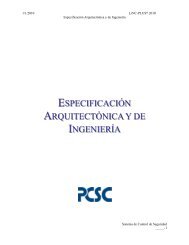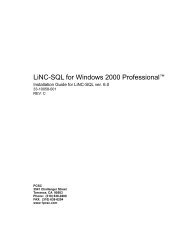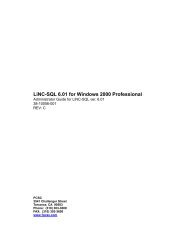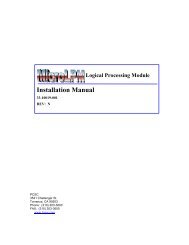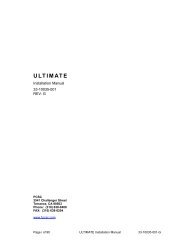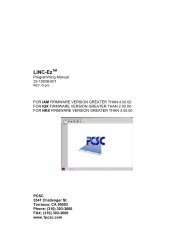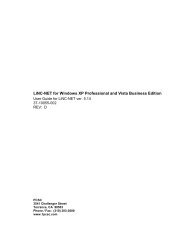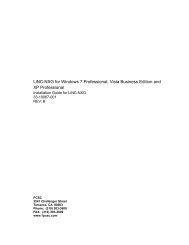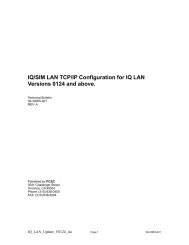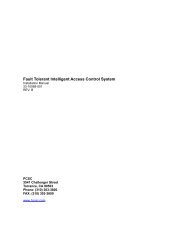Downloader - PCSC
Downloader - PCSC
Downloader - PCSC
- No tags were found...
You also want an ePaper? Increase the reach of your titles
YUMPU automatically turns print PDFs into web optimized ePapers that Google loves.
IQ - Series Intelligent Access Control SystemsInstallation Manual33-10036-001REV: O<strong>PCSC</strong>3541 Challenger StreetTorrance, CA 90503Phone: (310) 303-3600FAX: (310) 303-3600www.1pcsc.com
First Edition: June 1998Revision: July 1998Revision C: July 1998Revision D: October 1998Revision E: April 1999Revision F: October 1999Revision G: January 2000Revision H: October 2000Revision I: October 2001Revision J: April 2003Revision K: April 2004Revision L: May 2004Revision M: May 2007Revision N: February 2008Revision O: March 2008Information in this manual is subject to change without notice and does not represent acommitment on the part of <strong>PCSC</strong>. The software described in this manual is furnished under alicense agreement or nondisclosure agreement. The software may be used or copied only inaccordance with the terms of the agreement. No part of this document may be reproduced ortransmitted in any form or by any means, electronic or mechanical, including photocopying,recording, or information storage and retrieval systems, for any purpose other than specified inthe agreement, without the express written permission of <strong>PCSC</strong>.© 2008 <strong>PCSC</strong>. All Rights Reserved.Printed in the United States of America.Published by <strong>PCSC</strong>3541 Challenger StreetTorrance, CA 90503(310) 303-3600(310) 303-3600Publication Number: 33-10036-001-OPage ii of 110 IQ Installation Manual 33-10036-001-O
0.1 Board Diagrams0.1.1 The IQ-200 Printed Circuit Board Wiring DiagramNOTE: If the panel has a built in LAN connection, it will be designated an IQ-200E.Page iii of 110 IQ Installation Manual 33-10036-001-O
0.1.2 Four-Door Expansion BoardPage iv of 110 IQ Installation Manual 33-10036-001-O
0.1.3 Eight-Door Expansion BoardPage v of 110 IQ Installation Manual 33-10036-001-O
0.1.4 OUT Expansion BoardPage vi of 110 IQ Installation Manual 33-10036-001-O
0.1.5 ALM Expansion BoardPage vii of 110 IQ Installation Manual 33-10036-001-O
0.1.6 SAM BoardPage viii of 110 IQ Installation Manual 33-10036-001-O
0.2 Table of Contents1.0 Introduction .................................................................................................... 12.0 Unpacking the IQ-200 .................................................................................... ii2.1 Unpacking the IQ-200 .............................................................................................................. ii2.2 Visual Inspection .................................................................................................................. ii3.0 Installing Power ............................................................................................ vi3.1 Installing Power ...................................................................................................................... vi3.1.1 Installing Power- 3.0 Amp ................................................................................................. vi3.1.2 Installing Power- 6.0 Amp ................................................................................................. vi3.1.3 Firgure - <strong>PCSC</strong> 3.0 Amp Power Supply ........................................................................... vii3.1.4 Figure - <strong>PCSC</strong> 6.0 Amp Power Supply ........................................................................... viii3.1.5 Resetting the IQ-200 to Default Values ............................................................................. ix4.0 Wiring Your Readers ..................................................................................... x4.1 Grounding Your Readers ......................................................................................................... x4.2 Properly Routing Your Cables ................................................................................................. x4.3 Grounding the Power and Data Lines ..................................................................................... xi4.3.1 Procedure ......................................................................................................................... xi4.3.2 Proper Surge Protection for the IQ ................................................................................ xiii4.4 Grounding the Pin Pad or Reader ........................................................................................ xiv4.4.1 Procedure ....................................................................................................................... xiv4.4.2 Grounding the Reader Mullion Mount ............................................................................. xiv5.0 Reader Connections ................................................................................... xv5.0.1. Reader Disconnect Resistors .......................................................................................... xv5.1 Reader Connections: BR-350 Readers: IQ Board ................................................................ xvi5.2 Reader Connections: BR-350 Readers: Expansion Board .................................................. xvii5.3 Reader Connections: BR-370 Readers: IQ Board .............................................................. xviii5.4 Reader Connections: BR-370 Readers: Expansion Board ................................................... xxi5.5 Reader Connections: PR233 MiniProx / PR-733/732: IQ Board – Option 1 ........................ xxii5.5 Reader Connections: PR233 MiniProx / PR-733/732: IQ Board – Option 2 ....................... xxiii5.6 Reader Connections: PR-233 Miniprox/ PR733/ 732: Expansion Board – Option 1 .......... xxiv5.6 Reader Connections: PR-233 Miniprox/ PR733/ 732: Expansion Board – Option 2 ........... xxv5.7 Reader Connections: PRK-234 ProxPro / PR736/ PRK-736: IQ Board ............................. xxvi5.8 Reader Connections: PR-234/ PRK-234 ProxPro/ PR736/PRK-736: Expansion Board ... xxvii5.9 Reader Connections: PR-235 MaxiProx / PR-735: IQ Board ............................................. xxix5.10 Reader Connections: PR-235 MaxiProx/ PR735: Expansion Board ................................. xxx5.11 Reader Connections: Sensor Wiegand: IQ Board ............................................................ xxxi5.12 Reader Connections: Sensor Wiegand: Expansion Board .............................................. xxxii5.13 Reader Connections: VeriProx: IQ Board ....................................................................... xxxiii5.14 Reader Connections: VeriProx: Expansion Board .......................................................... xxxiv6.0 Wiring the Door(s) ................................................................................... xxxv6.1 Panel in a Fail-Safe Environment ..................................................................................... xxxvii6.2 Panel in a Fail-Secure Environment ................................................................................ xxxviii6.3 Expansion Board Door Lock/Strike ................................................................................... xxxix6.4 Expansion Board Open Collector ........................................................................................... xl6.5 Egress Sense for IQ-200 and Expansion Boards .................................................................. xli6.6 Door Sense for IQ-200 and Expansion Boards ..................................................................... xlii6.6.1 Using the Ten-Segment LED Array ................................................................................ xliii6.6.2 Expansion Board LED Arrays ......................................................................................... xliv6.6.3 SAM Board LED Arrays ................................................................................................... xlv6.6.4 Status Chart For All LED Arrays ..................................................................................... xlvi6.7 Supervised Sense Inputs for P7, P10 and P11 and Unsupervised Tamper at P8 ............... xlvi6.8 Expansion Board Supervised Door Senses and Supervised Request-to-Exit Sense Inputs.................................................................................................................................................xlviiiPage ix of 110 IQ Installation Manual 33-10036-001-O
6.9 Expansion Board Supervised Door Sense Locations ........................................................... xlix6.10 Installing Noise Suppression Devices .................................................................................... l6.10.1 Procedure ......................................................................................................................... l7.0 Communicating with the IQ-200 ................................................................... li7.1 Reset the IQ Panel .................................................................................................................. li7.2 Calibrating the IQ Panel ......................................................................................................... lii7.2.1 Calibrating the SAM 1 and SAM 2 boards ......................................................................... lii7.3 Addressing Individual IQs through the Dipswitch .................................................................. liii7.3.1 Dipswitching the IQ-200 Address (1-111) ......................................................................... liii7.3.2 Software Addressing the IQ-200 Panel (Panels 112-200) Direct Connect ....................... liv7.4 Setting MODEM or Direct Connect Configurations ................................................................. lv7.4.1 Ensuring Proper Configuration of the MODEM ................................................................ lvi7.4.2 Establishing a Proper Connection with a MODEM Cable ............................................... lvii7.5 Changing the Baud Rate ..................................................................................................... lviii7.6 Direct Connecting with One IQ ............................................................................................... lx7.6.1 Wiring Diagram- IQ-200 to PC, RS-232 w/DB9 Connector ............................................. lxii7.7 RS-232 Cable Connections .................................................................................................. lxiii7.8 Communicating with Multiple IQs (via RS-485) .................................................................... lxiv7.8.2 Wiring Diagram of Multiple IQ-200s and MicroLPMs ..................................................... lxiv7.9 Real Time Serial Printing with the IQ-200 ............................................................................. lxv7.10 PC Host to IQ Communication Using Fiber Optics (RS-485 Protocol) ................................ 677.10.1 Product Description ....................................................................................................... 677.10.2 Installation ..................................................................................................................... 687.10.3 Optical Transmission ..................................................................................................... 708.0 Status Lights and Dealing with Communication Errors .......................... 718.1 Status Lights .......................................................................................................................... 718.2 Communication Errors ........................................................................................................... 728.2.1 LED Fatal Error Display Codes ........................................................................................ 728.2.2 Error Codes ...................................................................................................................... 738.3 Control Counters and Sense Input Numbers for Output Control PCB .................................. 748.4 Proper Setting of SAM 1 and SAM 2 .................................................................................... 768.5 IQ Systems Upgrades and Capacities ................................................................................... 778.6 RS-232/485 Terminal Servers ............................................................................................... 788.6.1 IQ Server Controller to LANtronix UDS-1100 Terminal Server Wiring Diagram for RS-232..................................................................................................................................................788.6.2 IQ Server Controller to LANtronix UDS-1100 Terminal Server Wiring Diagram for RS-485..................................................................................................................................................788.6.3 IQ Server Controller to the EasySync USB Converter ....................................................... 798.7 User Selectable Options ........................................................................................................ 808.8 Point Definitions .................................................................................................................... 828.8.1 Sense Inputs .................................................................................................................... 828.8.2 Outputs ............................................................................................................................ 859.0 Appendix A - IQ-200 Specifications ........................................................... 889.1 IQ-200 Features .................................................................................................................... 889.1.1 System Capacities ........................................................................................................... 889.1.2 Electrical Ratings ............................................................................................................. 889.1.3 Spare Parts- IQ-200 PCB ................................................................................................ 899.2 IQ 4-Reader Expansion Module ............................................................................................ 909.2.1 Electrical Ratings ............................................................................................................. 909.2.2 Power Supply .................................................................................................................. 909.2.3 Door Sense LEDs ............................................................................................................ 919.2.4 Four-Reader Expansion Board- Active LEDs .................................................................. 919.2.5 Jumpers ........................................................................................................................... 919.3 IQ-600 Features (IQ-200 plus 4-Reader Expansion Module) ............................................... 939.3.1 Two Auxiliary (Powered) Outputs (cc# 23, 24) ................................................................. 939.3.2 System Capacities ........................................................................................................... 939.3.3 Electrical Ratings ............................................................................................................. 939.3.4 Spare Parts- IQ-4 PCB .................................................................................................... 94Page x of 110 IQ Installation Manual 33-10036-001-O
9.4 IQ 8-Reader Expansion Module ............................................................................................ 959.4.1. Electrical Ratings ............................................................................................................ 959.4.2 Power Supply .................................................................................................................. 959.4.3 Door Sense LEDs ............................................................................................................ 969.4.4 Eight-Reader Expansion Board- Active LEDs .................................................................. 969.4.5 Jumpers ........................................................................................................................... 969.5 IQ-1000 Features (IQ-200 plus 8-Reader Expansion Module) .............................................. 989.5.1 System Capacities ........................................................................................................... 989.5.2 Electrical Ratings ............................................................................................................. 989.5.3 Spare Parts- IQ-8 PCB .................................................................................................... 999.6 OUT PCB Features ............................................................................................................. 1009.6.1 System Capacities ......................................................................................................... 1009.6.2 Electrical Ratings ........................................................................................................... 1009.6.3 Spare Parts- OUT PCB ................................................................................................. 1009.7 ALM PCB Features .............................................................................................................. 1019.7.1 System Capacities ......................................................................................................... 1019.7.2 Electrical Ratings ........................................................................................................... 1019.7.3 Spare Parts- ALM PCB ................................................................................................. 1019.8 SAM Board .......................................................................................................................... 1029.8.1 System Capacities ......................................................................................................... 1029.8.2 Electrical Ratings ........................................................................................................... 1029.8.3 Spare Parts- SAM PCB ................................................................................................. 1029.9 Cable Requirements and Maximum Lengths ...................................................................... 1039.9.1 Communication- ............................................................................................................. 1039.9.2 Readers ......................................................................................................................... 1039.10 Tool Requirements ............................................................................................................. 1049.11 Controller Specifications .................................................................................................... 1049.12 Maintenance Requirements .............................................................................................. 1069.12.1 Fuse Replacement Method: ........................................................................................ 1069.12.2 Back-Up Memory Battery Replacement ...................................................................... 1069.12.3 Power Supply Back Battery Replacement .................................................................. 10610.0 Appendix B – Configuring the IQ-200E .................................................. 10710.1 Configuring the IQ-200E ................................................................................................... 10710.1.1 Required Equipment: .................................................................................................. 10710.1.2 Required Information: .................................................................................................. 10710.1.3 Required firmware: ...................................................................................................... 10710.2 Configuring your Host Computer ....................................................................................... 10810.3 Configuring IQ-200E VIA the TCP/IP Configurator ........................................................... 10910.3.1 TCP/IP Configuration .................................................................................................. 11010.4 Resetting the IQ-200E ...................................................................................................... 113End of Manual .................................................................................................. 114Page xi of 110 IQ Installation Manual 33-10036-001-O
2.0 Unpacking the IQ-2002.1 Unpacking the IQ-200As you unpack the IQ-200, inspect it for missing items or damage. Contact the dealer for anyirregularities. Keep ALL packing material for protection in return shipping.2.2 Visual Inspection1. Are all of the socketed integrated circuit chips seated in their sockets?Socket ICs U1 and U8 are located in the upper right side of the board in close vicinity to theHeader Connector J1, and just above the Door Relay K2 respectively.2. Are the door relays seated and latched into their sockets?The Door Relays K1 and K2 are locked at the bottom center of the board.3. Is the lithium battery seated in its socket?The lithium battery is located in socket BT1 located in the middle left side of the board next toDB9 Connector P5.4. Are all of the plug-on connectors affixed to their male header connectors?Plugs on connectors are located along the left-hand edge of the board at plug P1-P2-P4-P3-P6-P7-P8-P9-P10-P11. Plugs on connectors are located along the bottom portion of theboard at plug P12-P13-P14-P15-P16.5. Is the fuse in place at socket F1 located in the upper left corner of the board?A 4-Amp fast blow (3AG) fuse is required.Page ii of 110 IQ Installation Manual 33-10036-001-O
Are the jumpers in place at W1, W2, W3, W4, W5 & W6?•Jumper W1 is located in the UPPER LEFT side of the board and is set for 12 volt-4-wire,12 volt-5-wire, or 5-volt-5-wire readers.1. Across Pins #1 and #2 = 5 Volt Card Reader2. Across Pins #2 and #3 = 12 Volt Card Reader3. Across Pins #4 and #5, #7 and #8, #10 and #11 = 5-wire Wiegand Data(Data0, Data1) Format4. Across Pins #5 and #6, #8 and #9, #11 and #12 = 4-wire <strong>PCSC</strong> Data FormatPage iii of 110 IQ Installation Manual 33-10036-001-O
IQ with Expansion Board• Is the 50-pin Expansion Bus Ribbon Cable connected to the IQ-200 at Plug J1?The RED stripe on the edge of the ribbon cable should be connected to pin #1of Plug P1.• Is the opposite end of the 50-pin Expansion Buss Ribbon Cable connected to aPeripheral Expansion Board at Plug P1?The possible expansion boards are the new 4-door expansion PCB, 8-door PCB,OUT PCB, ALM PCB, SAM PCBs.Page v of 110 IQ Installation Manual 33-10036-001-O
3.0 Installing Power3.1 Installing PowerShown below are the 3.0A and 6.0A <strong>PCSC</strong> power supplies. Both power supplies are shown inenclosures connected to an IQ in a <strong>PCSC</strong> small enclosure.3.1.1 Installing Power- 3.0 AmpSee Figure 1 on page 9.12VDC power is connected to the circuit board at P1 in the upper left corner. Disconnectpower mains from the supply until the wiring is secured.For installation, refer to the ESD SPS-3.6M2E or SPS-6.5M4 Power Supply installationinstructions (P/N: SPS36instructions Rev: 04/15/02).3.1.2 Installing Power- 6.0 AmpSee Figure 2 on page 10.12VDC power is connected to the circuit board at P1 in the upper left corner. Disconnectpower mains from the supply until the wiring is secured.For installation, refer to the ESD SPS-3.6M2E or SPS-6.5M4 Power Supply installationinstructions (P/N: SPS36instructions Rev: 04/15/02).NOTE: Power supply cable connections are non power-limited outputs. For more information,please refer to the power supply installation manual.Page vi of 110 IQ Installation Manual 33-10036-001-O
3.1.3 Firgure - <strong>PCSC</strong> 3.0 Amp Power SupplyPage vii of 110 IQ Installation Manual 33-10036-001-O
3.1.4 Figure - <strong>PCSC</strong> 6.0 Amp Power SupplyPage viii of 110 IQ Installation Manual 33-10036-001-O
3.1.5 Resetting the IQ-200 to Default ValuesIn the event that the 3-volt lithium battery is removed or loses its electrical charge, the IQmust be reset. Follow the procedures below to restore the controller to the default values.1. With power on, move all switches at dipswitch SW1 to OFF (as printed on the circuit board).2. Press the Reset button at S1.3. The 10-segment LED array (D1) will flash in waterfall effect and then stop. The 7-segmentLeeds (D34 and D35) will flash 8.8. and then show a Hexadecimal number dependant onwhat version of firmware you have in the controller. The input LEDs will start a cascade andthen flash when the reset process is complete, all 10 segments of the LED Array (D1) will turnOFF, and the seven segment LEDs will show a single line segment flashing in a circularpattern clockwise.4. Refer to section 7.3 and begin addressing the IQ-200 by DIP switching the IQ number(1-111).5. Set the communication protocol by following the instructions in section 7.4 [Setting MODEMor Direct Connect Configurations].6. The system is now set to the default values. Refer to Quick Setup Steps for page references.Page ix of 110 IQ Installation Manual 33-10036-001-O
4.0 Wiring Your Readers4.1 Grounding Your Readers<strong>PCSC</strong> has designed its products to withstand most inductive voltage spikes without effect.However, some noise found in power supplies and door strikes, in addition to static discharge,may cause the control unit to momentarily shut down, lockup, or in extreme cases, to becomedamaged. Unexplained lockups and intermittent system behavior are common symptoms of staticor noise problems. If cycling power will remedy your problem, carefully follow these instructions:1. Install MOVs (Metal Oxide Varistors, Siemens S10K30 or the equivalent) at each Door Strike.When installed, they will suppress most problem Door Strikes.2. Readers should be properly earth-grounded for uninterrupted reads. Please be aware thatoperation is affected by the amount of static present during certain times of the year.3. Properly grounding all readers and hardware, in addition to suppressing noise in theperipheral equipment, should allow for many problem free years of use with <strong>PCSC</strong> products.4. In addition, <strong>PCSC</strong> recommends using a separate filtered, electronically regulated output,switchable power supply for door strikes.5. Before installing the reader, please read the following instructions. Damage may occur if thisis disregarded.6. Installation must meet all local, state, and federal regulations and codes for electricalinstallation. If these codes conflict with the installation methods described in this manual,please call your service representative.4.2 Properly Routing Your CablesDo not route data and power cables in the same conduit. Crosstalk and transmission of electricalnoise may result. The IQ-200 PCB’s will become damaged if the power cable grounds to the datacable.NOTE: High Voltage and Low Voltage wiring must be routed separately andmaintain a minimum spacing of 0.25 inches.Page x of 110 IQ Installation Manual 33-10036-001-O
4.3 Grounding the Power and Data LinesEach cable has a set of drain lines that can be attached on the Host or controller end of the cableto any screws mounted in the optional enclosures. If other non-metallic enclosures are used forcontroller housing, ensure that an alternative source for earth grounding is available.4.3.1 Procedure1. At the Reader side, it is important to be aware of both the static generated from the user endas well as electrical grounding from the data and power cabling. If at all possible, the readermounting plate should be attached to a grounded junction box or to another source, if thejunction box is non-metallic. This alleviates the possible damage caused by static electricity.NOTE Leave the drain line taped back and floating at the reader site.2. If grounding locally is not possible, connect drain wires to provided ESD (Electro StaticDischarge) hardware at the Controller side (enclosure) or to earth grounded conduit. As eachreader port is progressively farther away from the ESD hardware location (left rear side of thecabinet for IQ-200s), allow for enough drain line to reach the ESD hardware on the controllerend of the cable. Allow enough strain relief to avoid touching other circuitry or creatingexcessive tension.NOTE: High Voltage and Low Voltage wiring must be routed separately andmaintain a minimum spacing of 0.25 inches.3. On a permanently-connected product, a terminal intended solely for the connection of anequipment grounding conductor shall be capable of securing a conductor of the size suitablefor the particular application in accordance with the National Electrical Code, ANSI/NFPA70-1993.4. On a permanently-connected product, a wire binding screw intended for the connection of anequipment grounding conductor shall have a green colored head that is hexagonal, slotted, orboth. A pressure wire connector intended for connection of such a conductor shall be plainlyidentified such as by being marked “G” “GR,” “GROUND,” or “GROUNDING,” or the like, orby a marking on a wiring diagram provided on the product. The wire binding screw orpressure wire connector shall be secured to the frame or enclosure of the product and shallbe located so that it is unlikely to be removed during service operations such as replacingfuses, resetting manual-reset devices, or the like.5. If a pressure wire connector intended for grounding is located where it could be mistaken fora neutral conductor of a ground supply, it shall be identified by a marking ²EQUIPMENTGROUND² or with a green color identification, or both.6. On a permanently-connected product, the surface of an insulated lead intended solely for theconnection of an equipment grounding conductor shall be finished in a continuous greencolor or a continuous green color with one or more yellow stripes, and no other lead shall beso identifiedPage xi of 110 IQ Installation Manual 33-10036-001-O
Page xii of 110 IQ Installation Manual 33-10036-001-O
4.3.2 Proper Surge Protection for the IQPage xiii of 110 IQ Installation Manual 33-10036-001-O
4.4 Grounding the Pin Pad or Reader4.4.1 Procedure1. Orient the mounting plate so that the protruding ears are on top and facing the back of thereader or PIN Pad. Attach the mounting plate to the junction box using two #6-32 x 3/8” flathead screws. The mounting plate should be earth ground either to a ground junction box ordirectly to an earth ground source (especially if the junction box is not metal).2. Connect the cable to the rear of the reader at J1. Secure the shield drain lines to one of thegrounding screws in the IQ-200 enclosure.3. Place mounting holes on the back of the reader over the latches on the mounting plate, andthen position the unit so that the cover is flush with the mounting plate.4. Secure the unit to the mounting plate by inserting the special security fastener through thehole in the bottom of the reader. Tighten it using the security driver.4.4.2 Grounding the Reader Mullion MountThe reader may be attached to a glass or door mullion separator (either vertically or horizontally)by using the Mullion Bracket Adapter Kits (04-10170-001 for horizontal mounting, or04-10171-001 for vertical mounting).4.4.2.1 Procedure1. At the IQ end, secure the drain lines to one of the ESD grounding screws in the IQ-200 box.At the reader end, leave the drain line floating. It is recommended that the mullion adapter beaffixed to an earth grounded or to the incoming conduit.2. Mount the reader to the J-box or mullion bracket.Page xiv of 110 IQ Installation Manual 33-10036-001-O
5.0 Reader Connections5.0.1. Reader Disconnect ResistorsIf an external power supply and a reader disconnect feature is required, place a 470 Ohm resistor(not supplied) at the reader.Note:For use in the following diagrams, resistors are shown connected to the boards.However, for best operation, resistors should be placed at the reader.Page xv of 110 IQ Installation Manual 33-10036-001-O
5.1 Reader Connections: BR-350 Readers: IQ BoardPage xvi of 110 IQ Installation Manual 33-10036-001-O
5.2 Reader Connections: BR-350 Readers: Expansion BoardPage xvii of 110 IQ Installation Manual 33-10036-001-O
5.3 Reader Connections: BR-370 Readers: IQ BoardPage xviii of 110 IQ Installation Manual 33-10036-001-O
Page xix of 110 IQ Installation Manual 33-10036-001-O
Page xx of 110 IQ Installation Manual 33-10036-001-O
5.4 Reader Connections: BR-370 Readers: Expansion BoardPage xxi of 110 IQ Installation Manual 33-10036-001-O
5.5 Reader Connections: PR233 MiniProx / PR-733/732: IQ Board – Option 1Page xxii of 110 IQ Installation Manual 33-10036-001-O
5.5 Reader Connections: PR233 MiniProx / PR-733/732: IQ Board – Option 2Page xxiii of 110 IQ Installation Manual 33-10036-001-O
5.6 Reader Connections: PR-233 Miniprox/ PR733/ 732: Expansion Board –Option 1Page xxiv of 110 IQ Installation Manual 33-10036-001-O
5.6 Reader Connections: PR-233 Miniprox/ PR733/ 732: Expansion Board –Option 2Page xxv of 110 IQ Installation Manual 33-10036-001-O
5.7 Reader Connections: PRK-234 ProxPro / PR736/ PRK-736: IQ BoardPage xxvi of 110 IQ Installation Manual 33-10036-001-O
5.8 Reader Connections: PR-234/ PRK-234 ProxPro/ PR736/PRK-736: ExpansionBoardPage xxvii of 110 IQ Installation Manual 33-10036-001-O
Page xxviii of 110 IQ Installation Manual 33-10036-001-O
5.9 Reader Connections: PR-235 MaxiProx / PR-735: IQ BoardPage xxix of 110 IQ Installation Manual 33-10036-001-O
5.10 Reader Connections: PR-235 MaxiProx/ PR735: Expansion BoardPage xxx of 110 IQ Installation Manual 33-10036-001-O
5.11 Reader Connections: Sensor Wiegand: IQ BoardPage xxxi of 110 IQ Installation Manual 33-10036-001-O
5.12 Reader Connections: Sensor Wiegand: Expansion BoardPage xxxii of 110 IQ Installation Manual 33-10036-001-O
5.13 Reader Connections: VeriProx: IQ BoardPage xxxiii of 110 IQ Installation Manual 33-10036-001-O
5.14 Reader Connections: VeriProx: Expansion BoardPage xxxiv of 110 IQ Installation Manual 33-10036-001-O
6.0 Wiring the Door(s)Step 1.Step 2.When power is interrupted from the IQ-200, the door relay de-energizes and continuity(conduction path) exists between the Common (Com.) and Normally Closed (N.C.)relay contacts. Should this loss-of-power situation arise, it must be determined whetherthe door(s) controlled by the IQ-200 will become unlocked (or a Fail-Safe environment),or locked (or a Fail-Secure environment).Refer to the two types of door hardware below and the circuit conditions that coincidewith the state of the locks.Case A. Door Strike hardware requires continuity to unlock (for strikes that requirepower to lock, follow the outline given for maglocks). This is provided by aclosed circuit condition (Normally Closed [N.C.]).Case B. Door Strike hardware does NOT require continuity to lock (for strikes thatrequire power to lock, follow the outline given for maglocks). This is providedby an open circuit condition (Normally Open [N.O.]).Case C. Magnetic lock hardware requires continuity to lock. This is provided by aclosed circuit condition (Normally Closed [N.C.]).Case D. Magnetic lock hardware does NOT require continuity to unlock.This is provided by an open circuit condition (Normally Open [N.O.]).Step 3.For Fail-Safe operation, wire the appropriate door lock hardware to accommodate anunlocked condition upon interruption of IQ-200 power. This is implemented by:• For door strikes, wire between the Common and Normally Closed Door Relaycontacts.• For Magnetic Locks, wire between the Common and Normally Open Door Relaycontacts.For Fail-Secure operation, wire the appropriate door lock hardware to accommodate alocked condition upon interruption of IQ-200 power. This is implemented by:• For door strikes, wire between the Common and Normally Open Door Relaycontacts.• For Magnetic Locks, wire between the Common and Normally Closed DoorRelay contacts.NOTE For both conditions (Fail Safe and Fail Secure) it is presumed that Lock Power isbattery backed.Step 4. Next pagePage xxxv of 110 IQ Installation Manual 33-10036-001-O
Step 4.Program the quiescent (INACTIVE) state of the door output relay to provide a lockeddoor state. For Fail-Safe environments, the quiescent state of the door output relayshould be ENERGIZED. For Fail-Secure environments, it should be DE-ENERGIZED.Consult the LiNC-NET Administrator Manual’s Door Overview/Hardware section forprogramming information.Open Collector Output: Open collector outputs are designed to drive an external relay. Thistechnique can be used to control devices which exceed the relay capacity of those on board theIQ-200. The open collector outputs are capable of 100 mA current @ 12VDC.Page xxxvi of 110 IQ Installation Manual 33-10036-001-O
6.1 Panel in a Fail-Safe EnvironmentPage xxxvii of 110 IQ Installation Manual 33-10036-001-O
6.2 Panel in a Fail-Secure EnvironmentPage xxxviii of 110 IQ Installation Manual 33-10036-001-O
6.3 Expansion Board Door Lock/StrikePage xxxix of 110 IQ Installation Manual 33-10036-001-O
6.4 Expansion Board Open CollectorPage xl of 110 IQ Installation Manual 33-10036-001-O
6.5 Egress Sense for IQ-200 and Expansion BoardsPage xli of 110 IQ Installation Manual 33-10036-001-O
6.6 Door Sense for IQ-200 and Expansion BoardsNOTE For UL Installations, the maximum number of alarm signals shall not exceed 1000.Page xlii of 110 IQ Installation Manual 33-10036-001-O
6.6.1 Using the Ten-Segment LED ArrayTwo LED’s, located in the ten-segment array D1, indicate the status of the supervised doorcircuits. Also the unsupervised tamper, supervised egress inputs, and supervised alarm inputs areannunciated in the LED array as listed below:Page xliii of 110 IQ Installation Manual 33-10036-001-O
6.6.2 Expansion Board LED Arrays4-Door Expansion Board (IQ-4)8-Door Expansion Board (IQ-8)NOTE: Numbers in parentheses are the Sense Input Numbers. The “D” Numbersare the corresponding LED’s assigned to reflect the current status of eachindividual Sense Input.Page xliv of 110 IQ Installation Manual 33-10036-001-O
6.6.3 SAM Board LED ArraysPage xlv of 110 IQ Installation Manual 33-10036-001-O
6.6.4 Status Chart For All LED ArraysOFFONFlashes 2 times per secondFlashes 1 time per secondFlashes every ½ secondCircuit is normal/secureCircuit is in an alarm conditionFault condition. Open circuitFault condition. Short circuit.Circuit is NOT calibrated and NOT functional.6.7 Supervised Sense Inputs for P7, P10 and P11 and UnsupervisedTamper at P8Page xlvi of 110 IQ Installation Manual 33-10036-001-O
Page xlvii of 110 IQ Installation Manual 33-10036-001-O
6.8 Expansion Board Supervised Door Senses and Supervised Request-to-Exit Sense InputsInstall End-of-Line resistors at door switch/egress device (not at the IQ Panel end of the cable).When door is closed, continuously exists across the common (COM) and normally closed (N.C.)door switch contacts.Page xlviii of 110 IQ Installation Manual 33-10036-001-O
6.9 Expansion Board Supervised Door Sense LocationsInstall End-of-Line resistors at door switch/egress device (not at the IQ Panel end ofthe cable).When door is closed, continuously exists across the common (COM) and normallyclosed (N.C.) door switch contacts.Page xlix of 110 IQ Installation Manual 33-10036-001-O
6.10 Installing Noise Suppression DevicesTo install either an MOV to suppress noise and avoid problems related to spikes, follow theinstructions below and refer to the diagrams on the following pages.6.10.1 ProcedureThe most effective location for a suppression device is at the source; in this case, at the doorstrike.1. Remove the strike-locking device and find the wire connector that attaches the lock wires tothe lock.2. Install an MOV (Siemens S10K30 or equivalent) in parallel with the load. The MOV is a nonpolarizeddevice and will work with both AC and DC locks.NOTE Use an additional MOV if you experience further noise at the strike.NOTE For further protection on DC units, a reverse biased diode may beinstalled (We suggest types 1N4004 to 1N4007 be used) also inparallel with the load.3. Note the wiring set-up of your particular system. Connections can be made either to the“normally open” (fail secure) contact or to the “normally-closed” (fail-safe) configurationwhereby an isolation relay is used and a MOV is added for noise suppression.Page l of 110 IQ Installation Manual 33-10036-001-O
7.0 Communicating with the IQ-200The IQ-200 can communicate over a dialup MODEM, an RS232 or an RS485 serial directconnection or LAN. In a multi-drop IQ-200 configuration, the IQ-200 MUST communicate viaRS-485 protocol.7.1 Reset the IQ PanelYou may elect to install the supervisory resistors at this time or optionally wait until after on-linecommunication has been established to the LiNC-NET Host PC. Set dipswitches 1-8 (located atSW1) to OFF position as it is etched on the IQ-200 PCB. Hit the reset switch at S1. This willcalibrate and reset data to default, all ten of the supervised inputs on the IQ-200 PCB and thesupervised Door Senses on the 4/8-Door Cluster PCBs.Page li of 110 IQ Installation Manual 33-10036-001-O
7.2 Calibrating the IQ PanelCalibration ScanPlease check the LiNC-NET Calibrations Optionspage on the LiNC-NET Administrator Manual.7.2.1 Calibrating the SAM 1 and SAM 2 boardsSAM sense inputs are calibrated only by toggling switch #3 of SW-1 ON and OFF for each SAMPCB.Page lii of 110 IQ Installation Manual 33-10036-001-O
7.3 Addressing Individual IQs through the Dipswitch7.3.1 Dipswitching the IQ-200 Address (1-111)The dipswitch is located at SW1, on the left of the board. There are eight switches. For the binarynumber one (1), flip the switch to the left. For zero (0), flip the switch to the right. The address in10+ will be in Hexadecimal format.Page liii of 110 IQ Installation Manual 33-10036-001-O
7.3.2 Software Addressing the IQ-200 Panel (Panels 112-200) Direct ConnectIf a user set up includes more than 111 panels, it is necessary to address the panel through theLiNC-NET software as opposed to the Dipswitch on the panel itself. Every panel from 112 – 200is manually set to 112, and then given a software address via LiNC-NET.1. Set SW1 to address 112 on the IQ panel andpress the S1 button. The Dipswitch setting is: 5,6, 7 = ON and 1, 2, 3, 4, 8 =OFF.2. Open the ConFigUL program and define thefollowing:• Connection Type (Direct Connector LAN)• COM port• Baud rate3. Select the OPEN port button = Open Port OK4. Enter Panel #1 into the “current panel number”field.5. Select the “Inquire” button = OK6. Select the “Logon” button = OK7. Enter the desired panel address from 112 – 200 in “New Panel number” window.8. Select the “change number” button = OK9. Select the “Who’s there” button. The Inquire field will scan for the new panel address.(Who’s There=200)10. Select the “Logoff” button = OK then select “Close Port” and exit.11. Start LiNC-NET and “add” the new panel ID number to your database.NOTESwitch #8 is used to determine if the IQ-200 communicates via either direct connect ordial-up communications. Switch #8 is only used to determine if the connection isDirect Connect or AutoDial.The ON/OFF designation is in reference to the labels printed on the IQ-200PCB. Not the switch itself!Page liv of 110 IQ Installation Manual 33-10036-001-O
7.4 Setting MODEM or Direct Connect Configurations<strong>PCSC</strong> supports the US Robotics 33.6/56K Sportster model for MODEM communication. It isrecommended that the MODEM be powered up via an U.P.S. (Uninterruptible Power Supply).NOTE: The US Robotics 33.6/56K Sportster has not been evaluated by UL,and is not suitable for UL installations.To set up the IQ for MODEM communication, configure the Dipswitch settings at SW1, as follows:Example: MODEM connection (IQ-200, panel address is #1)NOTE AT SW1, switch #8 must remain in the ON position (left) for MODEMcommunication.To set up the IQ for direct connect communication (default), configure the Dipswitch settings atSW1, as follows:Example: Direct connection (IQ-200, Panel address is #1)NOTE: AT SW1, switch #8 must remain in the OFF position (right) for DirectConnect communication.To communicate from an IQ to the MODEM, two cables must be fabricated: one from theMODEM to the IQ and another for the PC host to the MODEM. See the diagrams under CableRequirements.NOTE: The ON/OFF designation is in reference to the labels printed on theIQ-200 PCB. Not the switch itself!Page lv of 110 IQ Installation Manual 33-10036-001-O
7.4.1 Ensuring Proper Configuration of the MODEMTo ensure that the MODEM retains the set configuration, the user should utilize HyperTerminal atthe Host PC. The HyperTerminal program will set the configuration in the MODEM for constantuninterrupted use with the IQ-200. In the following procedure, the Init String will be written into theNOVRAM and therefore a power loss to the MODEM ONLY will not result in a continuous loop.• Set switches 1, 5, 6, and 7 in the U.S Robotics Sportster MODEM (14.4K, 28.8, 33.6, or56K) to Up. All other switches should be Down.• Connect the MODEM to the PC using a standard PC to MODEM cable.• From the PC (Win95/98/NT) access HyperTerminal by entering the following commands:1. Click on Start: Programs: Accessories, and then, HyperTerminal. TheConnection Description dialog box will now appear.2. Type in a name for the connection (for example: MODEM TEST). Click on acorresponding icon from the list. Click on the OK button.3. The Connect To dialog box will now appear. The proper communications port usedto communicate to the external MODEM is now selected within the Connect Usingfield (for example: COM2). Click on the OK button.4. The COM# Properties dialog box will now appear. Select 9600 in the bits persecond field. Select 8 in the Data Bits field, None in the Parity field, 1 in the StopBits field, and Hardware in the Flow control field. Click on the OK button. Thescreen will now clear and the cursor will be at the top left corner of theHyperTerminal window. Type ATV1 E1 and press Enter. The MODEM will respondwith OK.5. Type ATI3 and press Enter to display the type of MODEM connected, followed byOK.6. Type ATI4 and press Enter to display the MODEM’s current settings, followed byOK.7. Type ATI5 and press Enter to display the MODEM’s NVRAM settings, including anystored telephone numbers, followed by OK.8. Type ATEVQHSØ=1X&DØ and press Enter. The MODEM will respond bychanging the A in the previous String to a Ø (zero).9. Type AT&WØYØ and press Enter. No visual indication will be displayed as theMODEM was configured in the previous step to use Numeric Result Codes.10. Type ATZ and press Enter. As in the previous step, no visual indication will bedisplayed.11. Click on File, then Save, to save the configuration file.12. Click on File, Exit, then Yes, to disconnect from the MODEM and exitHyperTerminal.13. Power down the MODEM and turn switch 1, 5, and 6 up. All others should bedown. Connect the MODEM to the IQ-200. Perform functional testing.Page lvi of 110 IQ Installation Manual 33-10036-001-O
7.4.2 Establishing a Proper Connection with a MODEM CableTo communicate from an IQ-200 to a MODEM, two cables must be fabricated: one from theMODEM to the IQ and another for the PC host to the MODEM. Cabling should be 22 AWG, 9-conductor, UL2576 and up to 25 feet in length. See the following diagrams:Page lvii of 110 IQ Installation Manual 33-10036-001-O
7.5 Changing the Baud Rate1. Request the IQ off-line in the Define Panel Online Status screen in the LiNC-NET software.2. Change the baud rate in the Host Computer Setup menu in the LiNC-NET Software.3. Log off and back onto the system.4. Set the switch (SW1) setting for the Baud rate and press the S1 Reset button. (Refer to page58).5. Change the SW1 switch setting back to the IQ-200 number.6. Request the IQ on-line in the Define Micro-LPM status screen in the LiNC-NET software.NOTE Presently the IQ-200 only supports communication at 9600 BPS.Page lviii of 110 IQ Installation Manual 33-10036-001-O
Page lix of 110 IQ Installation Manual 33-10036-001-O
7.6 Direct Connecting with One IQThe PC Host is connected to the IQ-200 by means of a cable designed for either RS-485 orRS-232 communication. The following diagrams illustrate the RS-485 and RS-232 DB9 or DB25connector’s options available.NOTE: For UL 1076 installations, refer to the LiNC-NET Admin Guide.Wiring Diagram- IQ-200 to PC, RS-485 Connectorw/ DB25 Connector w/ DB9 ConnectorPage lx of 110 IQ Installation Manual 33-10036-001-O
IQ-200 to PC, RS-485 w/ DB25Connector, Optically Isolated,<strong>PCSC</strong> P/N 04-10322-101IQ-200 to PC, RS-485 w/ DB9Connector, Optically Isolated,<strong>PCSC</strong> P/N 04-10322-001Page lxi of 110 IQ Installation Manual 33-10036-001-O
7.6.1 Wiring Diagram- IQ-200 to PC, RS-232 w/DB9 Connector<strong>PCSC</strong> P/N: 04-10318-1017.6.2 Wiring Diagram – IQ 200 to PC, RS -232 w/ DB25 Connector<strong>PCSC</strong> P/N: 04-10318-001Page lxii of 110 IQ Installation Manual 33-10036-001-O
7.7 RS-232 Cable ConnectionsIQ to PC, Cable RS-232 w/DB25Connector<strong>PCSC</strong> p/n 04-10318-101IQ to PC Cable RS-232 w/DB9Connector<strong>PCSC</strong> p/n 04-10318-001NOTE: For UL 1076 requirements, the RS-232 cable shall not extend beyond 20 ft., and thecable shall stay within the same room.Page lxiii of 110 IQ Installation Manual 33-10036-001-O
7.8 Communicating with Multiple IQs (via RS-485)Once the PC host is connected to one IQ-200, the next IQ-200 can be connected by wiring fromP3 from the first IQ to P4 in the next IQ. This format can be repeated in up to 16 IQ-200s. Inaddition, any combination of MicroLPMs and IQ-200s can be configured up to the 16 total limit ona single RS485 channel. LiNC-NET supports up to 4 channels (total of 64 IQ/MicroLPMs). Seethe next page for the IQ-200 to MicroLPM wiring connection.NOTE: For UL 1076 installations, refer to the LiNC-NET Admin Guide.7.8.2 Wiring Diagram of Multiple IQ-200s and MicroLPMsPage lxiv of 110 IQ Installation Manual 33-10036-001-O
7.9 Real Time Serial Printing with the IQ-200To print from an IQ-200, a cable must be fabricated: a 9-pin female connector at the IQ-end toeither a 9-pin or 25-pin male connector at the printer end. Cabling should be 22 AWG, 2-twistedpair, and up to 6 feet in length. See the following diagrams. The baud rate for the printer is 9600bits per second at the IQ-200. Connect the IQ end of the cable to P5.Cable Configuration for Capturing Real Time Transactions to PC inHyperTerminalPage lxv of 110 IQ Installation Manual 33-10036-001-O
Page 66 of 110 IQ Installation Manual 33-10036-001-O
7.10 PC Host to IQ Communication Using Fiber Optics (RS-485 Protocol)<strong>PCSC</strong> has tested two fiber optics systems for communication between the PC host and the IQpanels. Both were found to be acceptable and compatible with the IQ. It is recommended thatother systems available on the market should be equivalent to the specifications inherent in thetwo products tested. <strong>PCSC</strong> does not endorse or specify either of these 2 systems. Anycommunication links beyond the normal wiring of the IQ system is the responsibility of the fiberoptics company and the installer. Refer to the installation instructions of the fiber optics systemyou are using. The information listed below is a general description of how one supplier,American Fibertek, communicates via fiber optics data links, to the PC host and the IQ panel.7.10.1 Product DescriptionThe MX-485-2 is a remote mountable module that converts two-wire RS-485 data signals intomodulated light for coupling into fiber optic cables. The unit transmits and receives high and lowlogic level data and the HiZ bus state through duplex fiber optic cables. Any EIA RS-485 protocolsignals up to 19.2 Kbaud may be transmitted over fiber optics cable by using two 485-2 seriesunits. Designed primarily to be used with inexpensive 50u fiber cable, the 485-2 series may alsobe used with 62.5u fiber.7.10.1.1 ConnectorThe signal and power connector is a seven position detachable terminal block. The connectionsshould be made as shown on the wiring diagram before power is applied. ST optical connectorsare standard on the unit.7.10.1.2 Power SupplyPower required is 12VDC @ 200mA maximum. Internal regulators are included so unregulated12 volt power may be used. The case of the unit is connected to signal ground.7.10.1.3 Controls and IndicatorsThere are no controls on the MX-485-2 and three indicators. The ON indicator will glow greenwhen power is applied to the unit. The TX and RX LEDs glow red to show activity on the datawires. The TX LED indicates the fiber modem is transmitting and the RX LED indicates receptionof data.Page 67 of 110 IQ Installation Manual 33-10036-001-O
7.10.2 InstallationTo install the MX-485-2, it is necessary to mount the unit to a rigid service using #8 hardware infour places. Care should be taken when selecting a mounting location to avoid sharp bends inthe connecting cables. Please note minimum bend radii of all fibers being used, to avoidfracturing the fiber optic core.7.10.2.1 PC Host to IQ using Fiber Optics Converter Modules (RS485 Protocol)Page 68 of 110 IQ Installation Manual 33-10036-001-O
7.10.2.2 PC Host to Multiple IQs Using Fiber Optics Repeater Modules (RS-485Protocol)American Fibertek’s MX-485-2 can be used as 2-port module (Repeater) and transceiver. D2300model is required as 2-port star repeater and the D1300 as the transceiver in an IFS system.NOTE: The MX-485-2 and D1300 have not been evaluated by UL, and is not suitable forUL installations.Page 69 of 110 IQ Installation Manual 33-10036-001-O
7.10.3 Optical TransmissionThe 485-2 series has been designed to be a reliable link for the transmission of data over longdistances. The loss budget of 15 dB on 16.2u fiber should allow up to 5 kilometers oftransmission distance.The power output specifications are measured with a logic low state on the bus. When the bus isin the high impedance state, the transmission LED is at a very low output level (
8.0 Status Lights and Dealing with Communication Errors8.1 Status LightsThe IQ-200 circuit board has 15 LEDs. The status of the LED defines a certain activity or phaseof IQ-200 functions. Card processing and door sense status is indicated by the LEDs.Page 71 of 110 IQ Installation Manual 33-10036-001-O
8.2 Communication ErrorsMessage at the PCIQ-200 is not responsiveWhat to DoVerify the following:1. The red DC Power Indicator LED (D2) is ON.2. Verify that the ID number corresponds to the IQ-200at the PC. (Check settings of switches at SW1).3. Check cabling. (RS232/MODEM/RS485/TerminalServer).4. Remove the Battery for 5 minutes. Reinsert batteryand reset IQ panel.8.2.1 LED Fatal Error Display Codes(Please CALL your <strong>PCSC</strong> representative.)E1E2E4E5E7EDEEEFROM error detected- Probable PCB failure.RAM error detected- Probable PCB failure. Verify that the IC at U8 is seated properly.Packet addressing error- IQ-200 failurePacket queuing error- IQ-200 failure.Terminal number configuration error- Readdress IQ-200Database invalid- RESET and configure IQ addressStray jump- Probable IQ-200 PCB failure.Execution of int vector- Probable IQ-200 PCB failure.Page 72 of 110 IQ Installation Manual 33-10036-001-O
8.2.2 Error CodesThe seven-segment LEDs, D34 and D35, will indicate certain errors that can occur whenprocessing cards. They also can communicate “fatal” errors that could occur. The following chartdescribes different error codes that are displayed by the seven-segment LEDs:D Warning Error Display Codes Possible Problem What to DoC0 Card Error: Parity check fail Bad Card or dirty reader head Clean reader head and re-tryC1 Card Error: LRC check failed Bad Card or dirty reader head Clean reader head and re-tryC5 Card Error: data length mismatch Check for correct format type Verify that the correct readertechnology is specifiedCC Card Error: data conversion Check for correct format type Verify that the correct readertechnology is specifiedCE Card Error: end-code not found Bad card or dirty reader head Clean reader head and re-tryCF Card Error: facility code The site code is invalid forthis siteEC Hardware Configuration error The IQ is not configuredcorrectlyLoad correct facility code orcheck cardsIn LiNC-NET for Windows,select the Panel Setup iconand the Hardware file-tab toverify that the extensionadapters are selected for thisIQ.Page 73 of 110 IQ Installation Manual 33-10036-001-O
8.3 Control Counters and Sense Input Numbers for Output Control PCBPage 74 of 110 IQ Installation Manual 33-10036-001-O
Page 75 of 110 IQ Installation Manual 33-10036-001-O
8.4 Proper Setting of SAM 1 and SAM 2In a system that uses SAM 1 as a stand-alone, the W1 switch must be set to LOW(Pins 2-3).In a system that uses both SAM 1 and SAM 2 together, SAM 1 needs to be set to LOW(Pins 2-3) and SAM 2 needs to be set to HIGH (Pins 1-2).Page 76 of 110 IQ Installation Manual 33-10036-001-O
8.5 IQ Systems Upgrades and Capacitiesodel Readers Supervised Door RelayReader Detect OutputsAuxiliary RelayOutputsExternal Shunt/ AuxiliaryLocal Alarm TransistorTransistor Outputs OutputsSupervisedDoor SenseInputsSupervisedEgress SenseInputsUnsupervisedEgress SenseInputsSupervisedAuxiliarySense Inputs200 2 2 2 0 2 2 2 2 0 5 1UnsupervisedTamper SenseInputs200OUT 2 2 2 16 2 2 2 2 0 5 1200ALM 2 2 2 0 2 2 2 2 0 5 1200SAM 2 2 2 0 2 2 2 2 0 5 1200SAM2 2 2 2 0 2 2 2 2 0 5 1600 6 6 6 0 6 2 6 2 4 5 1600/OUT 6 6 6 16 6 2 6 2 4 5 1600/ALM 6 6 6 0 6 2 6 2 4 5 1*Form C Dry Contact- Relay comprised of normally open (N.O.), normally closed (N.C.) andcommon (Com) contacts which are available for connection. Contacts are rated at two amps,12/24 VDC continuous power.Page 77 of 110 IQ Installation Manual 33-10036-001-O
8.6 RS-232/485 Terminal Servers8.6.1 IQ Server Controller to LANtronix UDS-1100 Terminal Server Wiring Diagramfor RS-232The cable between the UDS-1100 and the IQ controller will require a 25 PIN male connector forthe terminal server side and flying leads for the IQ controller side.8.6.2 IQ Server Controller to LANtronix UDS-1100 Terminal Server Wiring Diagramfor RS-485The cable between the UDS-1100 and the IQ controller will require a 25 PIN male connector forthe terminal server side and flying leads for the IQ controller side.Page 78 of 110 IQ Installation Manual 33-10036-001-O
8.6.3 IQ Server Controller to the EasySync USB ConverterPage 79 of 110 IQ Installation Manual 33-10036-001-O
8.7 User Selectable OptionsUnderlined settings are for LiNC-NET User -Selectable Options.An asterisk (*) designates the factory preset jumper settings.XWIAXWIBW8W15W5DCE*DTEA-BB-C*A-B4-wire2-wireRTS/CD enabledB-C* Data enabled (Maximum speed is 64K)A-BB-C*RTS/CTS* delay (normal)RTS/CTS/CD delay (CTS inhibited if CD is present when RTS is raised.RTS/CTS delay (The time before the RS-485 driver is enabled and CTS isasserted after RTS is asserted. The RS-485 driver is always enabled.)W9W17W16AB30 msec10 msecC* 0 msecDABCDONWhen W15 is in the B-C (Data Enabled) position, this is the time the RS-485driver remains enabled after a low-to-high transition on the DATA line toprevent disabling the driver in the middle of a character.70 msec7 msec2 msec0.7 msecE* 0.15 msecTurnaround delay (When W8 is in the B-C [2 wire] position, this is the timeafter the driver is disabled and before the receiver is enabled.)A0 msecB* msecC* msecDE5 msec35 msecNOTE If the converter is configured Data Enabled (W15, position B-C) and 2-wire (W8,position B-C), then delays from W17 and W16 are cumulative.S1S2OUT*INOFF*ONNormalLoopbackRS-485 Receiver UnterminatedRS-485 TerminatedPage 80 of 110 IQ Installation Manual 33-10036-001-O
S3TB1OFF*ONLine Bias OffLine Bias On (The Carrier Detect light will come on. Default is +5 volts.)4-wire terminal blockW19(Open) - Not jumpered.Page 81 of 110 IQ Installation Manual 33-10036-001-O
8.8 Point Definitions8.8.1 Sense Inputs8.8.1.1 IQ Point Definitions – Sense InputsIQ (P/N 03-10100-202)DesignationS1 through S2 are locatedon the IQ PCB. S1S2IQ (P/N 03-10100-202)DesignationS13S13throughS19 arelocated onthe IQPCB.IQ (P/N 03-10100-202)DesignationS36 throughS39 arelocated on theIQ PCB.LocationP6, Reader aP9, Reader bLocationP8, Tamper,pin 1, 2S14 P11, pin 1, 2S16 P13, pin 3, 4S17 P13, pin 1, 2S18 P16, pin 3, 4S19 P16, pin 1, 2LocationS36 P7, pin 3, 4S37 P7, pin 1, 2S38 P10, pin 3, 4S39 P10, pin 1, 2IQ/OUT/ALM*DesignationLocationS56 P1, pin 7, 8pin 1, 3 = GndS57 P1, pin 5, 6S58 P1, pin 3, 4S59 P1, pin 1, 2S60 P2, pin 7, 8S61 P2, pin 5, 6S62 P2, pin 3, 4S63 P2, pin 1, 2S64 P3, pin 7, 8S65 P3, pin 5, 6S66 P3, pin 3, 4S67 P3, pin 1, 2S68 P4, pin 7, 8S69 P4, pin 5, 6S70 P4, pin 3, 4S71 P4, pin 1, 2*Sense inputs 56 through 71 are located on the ALMPCB (P/N 03-10032-101) in an IQ/ALM.The same sense inputs are also used inthe OUTPUT PCB (P/N 03-10032-201) in anIQ/OUT.IQ SAM/1 st SAM Board (P/N 03-10056-201)DesignationLocationS40 P2, pin 1, 2,pin 1, 3=GndS41 P2, pin 3, 4S42 P3, pin 1, 2S43 P3, pin 3, 4S44 P4, pin 1, 2S45 P4, pin 3, 4S46 P5, pin 1, 2S47 P5, pin 3, 4IQ SAM/2 nd SAM Board (P/N 03-10056-201)DesignationLocationS48 P2, pin 1, 2,pin 1, 3 = GndS49 P2, pin 3, 4S50 P3, pin 1, 2S51 P3, pin 3, 4S52 P4, pin 1, 2S53 P4, pin 3, 4S54 P5, pin 1, 2S55 P5, pin 3, 4Page 82 of 110 IQ Installation Manual 33-10036-001-O
8.8.1.2 IQ 4 Point Definitions – Sense InputsIQ 4 (P/N 03-10100-202)S3 through S6 arelocated on theIQ 4 PCB.LocationS3S4S5S6DesignationP10, Reader cP16, Reader dP12, Reader eP14, Reader fIQ 4/Cluster Board (P/N 03-10102-301)DesignationLocationS20 P11, pin 3, 4S20 through S27 arelocated on the S21 P11, pin 1, 2IQ 4 PCB.S22 P17, pin 3, 4S23 P17, pin 1, 2S24 P13, pin 3, 4S25 P13, pin 1, 2S26 P15, pin 3, 4S27 P15, pin 1, 2IQ SAM/1 st SAM Board (P/N 03-10056-201)DesignationLocation1st SAM PCB is S40 P2, pin 1, 2,used in:IQ-200 SAM,pin 1, 3=GndIQ-200 SAM2, S41 P2, pin 3, 4IQ-600 SAM, S42 P3, pin 1, 2IQ-600 SAM2, S43 P3, pin 3, 4IQ-1000 SAM, S44 P4, pin 1, 2IQ-1000 SAM2. S45 P4, pin 3, 4S46 P5, pin 1, 2S47 P5, pin 3, 4IQ/OUT/ALM*DesignationLocationS56 P1, pin 7, 8pin 1, 3 = GndS57 P1, pin 5, 6S58 P1, pin 3, 4S59 P1, pin 1, 2S60 P2, pin 7, 8S61 P2, pin 5, 6S62 P2, pin 3, 4S63 P2, pin 1, 2S64 P3, pin 7, 8S65 P3, pin 5, 6S66 P3, pin 3, 4S67 P3, pin 1, 2S68 P4, pin 7, 8S69 P4, pin 5, 6S70 P4, pin 3, 4S71 P4, pin 1, 2*Sense inputs 56 through 71 are located on the ALM PCB(P/N 03-10032-101) in an IQ/ALM.The same sense inputs are also used in theOUTPUT PCB (P/N 03-10032-201) in an IQ/OUT.IQ SAM/2 nd SAM Board (P/N 03-10056-201)DesignationLocationS48 P2, pin 1, 2,pin 1, 3 = GndS49 P2, pin 3, 4S50 P3, pin 1, 2S51 P3, pin 3, 4S52 P4, pin 1, 2S53 P4, pin 3, 4S54 P5, pin 1, 2S55 P5, pin 3, 4Page 83 of 110 IQ Installation Manual 33-10036-001-O
8.8.1.3 IQ 8 Point Definitions – Sense InputsIQ 8 (P/N 03-10100-202)S3 through DesignationS10 areS3located ontheS4IQ 8 PCB.S5S6S7S8S9S10S11S12IQ 8 (P/N 03-10201-201)DesignationS20 throughS35 are locatedon theIQ 8 PCB.LocationP2, Reader cP8, Reader dP4, Reader eP6, Reader fP10, Reader gP16, Reader hP12, Reader iP14, Reader jNot UsedNot UsedLocationS20 P3, pin 3, 4S21 P3, pin 1, 2S22 P9, pin 3, 4S23 P9, pin 1, 2S24 P5, pin 3, 4S25 P5, pin 1, 2S26 P7, pin 3, 4S27 P7, pin 1, 2S28 P11, pin 3, 4S29 P11, pin 1, 2S30 P17, pin 3, 4S31 P17, pin 1, 2S32 P13, pin 3, 4S33 P13, pin 1, 2S34 P15, pin 3, 4S35 P15, pin 1, 2IQ/OUT/ALM*Designation LocationS56 P1, pin 7, 8pin 1, 3 =GndS57 P1, pin 5, 6S58 P1, pin 3, 4S59 P1, pin 1, 2S60 P2, pin 7, 8S61 P2, pin 5, 6S62 P2, pin 3, 4S63 P2, pin 1, 2S64 P3, pin 7, 8S65 P3, pin 5, 6S66 P3, pin 3, 4S67 P3, pin 1, 2S68 P4, pin 7, 8S69 P4, pin 5, 6S70 P4, pin 3, 4S71 P4, pin 1, 2*Sense inputs 56 through 71 are located on theALM PCB (P/N 03-10032-101) in an IQ/ALM.The same sense inputs are also used inthe OUTPUT PCB (P/N 03-10032-201) inan IQ/OUT.IQ SAM/1 st SAM Board (P/N 03-10056-201)DesignationLocationS40 P2, pin 1, 2,pin 1, 3=Gnd1st SAM PCB is S41 P2, pin 3, 4used in:IQ-200 SAM,S42 P3, pin 1, 2IQ-200 SAM2, S43 P3, pin 3, 4IQ-600 SAM, S44 P4, pin 1, 2IQ-600 SAM2, S45 P4, pin 3, 4IQ-1000 SAM,IQ-1000 SAM2.S46S47P5, pin 1, 2P5, pin 3, 4IQ SAM/2 nd SAM Board (P/N 03-10056-201)DesignationLocation2nd SAM PCB S48 P2, pin 1, 2,is used in:pin 1, 3 = GndIQ-200 SAM2, S49 P2, pin 3, 4IQ-600 SAM2,IQ-1000 SAM2 S50 P3, pin 1, 2S51 P3, pin 3, 4S52 P4, pin 1, 2S53 P4, pin 3, 4S54 P5, pin 1, 2S55 P5, pin 3, 4Page 84 of 110 IQ Installation Manual 33-10036-001-O
8.8.2 Outputs8.8.2.1 IQ Point Definitions – OutputsIQIQ Form C Connector Common Normally Normally +12VDCRelayOpen Closed Output01 P13 Pin 7 Pin 6 Pin 5 Pin 902 P16 Pin 7 Pin 6 Pin 5 Pin 9IQ Open Connector Common Normally Normally +12VDC Open CollectorCollectorOpen Closed Output Output13 P13 Pin 8 Pin 9 Pin 814 P16 Pin 8 Pin 9 Pin 823 P12 Pin 2 Pin 1 Pin 224 P15 Pin 2 Pin 1 Pin 2IQ-OUT/ALMIQ OUT/ALMForm CRelayConnectorCommon NormallyClosedConnector Common NormallyOpen25 P5 Pin 8 Pin 7 P9 Pin 8 Pin 726 P5 Pin 6 Pin 5 P9 Pin 6 Pin 527 P5 Pin 4 Pin 3 P9 Pin 4 Pin 328 P5 Pin 2 Pin 1 P9 Pin 2 Pin 129 P6 Pin 2 Pin 7 P9 Pin 2 Pin 730 P6 Pin 6 Pin 5 P10 Pin 6 Pin 531 P6 Pin 6 Pin 3 P10 Pin 6 Pin 332 P6 Pin 2 Pin 1 P10 Pin 2 Pin 133 P7 Pin 8 Pin 7 P11 Pin 8 Pin 734 P7 Pin 6 Pin 5 P11 Pin 6 Pin 535 P7 Pin 4 Pin 3 P11 Pin 4 Pin 336 P7 Pin 2 Pin 1 P11 Pin 2 Pin 1Page 85 of 110 IQ Installation Manual 33-10036-001-O
8.8.2.2 IQ 4 Point Definitions – OutputsIQ-4 – Reader Expansion BoardIQ Form C Connector Common Normally Normally +12VDCRelayOpen Closed Output03 P11 Pin 7 Pin 6 Pin 5 Pin 904 P17 Pin 7 Pin 6 Pin 5 Pin 905 P13 Pin 7 Pin 6 Pin 5 Pin 906 P15 Pin 7 Pin 6 Pin 5 Pin 9IQ OpenCollectorConnector Common NormallyOpenNormallyClosed+12VDCOutputOpenCollectorOutput15 P11 Pin 8 Pin 9 Pin 816 P17 Pin 8 Pin 9 Pin 8IQ-OUT/ALMIQ OUT/ALMForm CRelayConnector Common NormallyClosedConnector Common NormallyOpen25 P5 Pin 8 Pin 7 P9 Pin 8 Pin 726 P5 Pin 6 Pin 5 P9 Pin 6 Pin 527 P5 Pin 4 Pin 3 P9 Pin 4 Pin 328 P5 Pin 2 Pin 1 P9 Pin 2 Pin 129 P6 Pin 2 Pin 7 P9 Pin 2 Pin 730 P6 Pin 6 Pin 5 P10 Pin 6 Pin 531 P6 Pin 6 Pin 3 P10 Pin 6 Pin 332 P6 Pin 2 Pin 1 P10 Pin 2 Pin 133 P7 Pin 8 Pin 7 P11 Pin 8 Pin 734 P7 Pin 6 Pin 5 P11 Pin 6 Pin 535 P7 Pin 4 Pin 3 P11 Pin 4 Pin 336 P7 Pin 2 Pin 1 P11 Pin 2 Pin 137 P8 Pin 8 Pin 7 P12 Pin 8 Pin 7Page 86 of 110 IQ Installation Manual 33-10036-001-O
8.8.2.3 IQ 8 Point Definitions – OutputsIQ-8 – Reader Expansion BoardIQ Form C Connector Common Normally Normally +12VDCRelayOpen Closed Output03 P3 Pin 7 Pin 6 Pin 5 Pin 904 P9 Pin 7 Pin 6 Pin 5 Pin 905 P5 Pin 7 Pin 6 Pin 5 Pin 906 P7 Pin 7 Pin 6 Pin 5 Pin 907 P11 Pin 7 Pin 6 Pin 5 Pin 908 P17 Pin 7 Pin 6 Pin 5 Pin 909 P17 Pin 7 Pin 6 Pin 5 Pin 910 P15 Pin 7 Pin 6 Pin 5 Pin 9IQ OpenCollectorConnector Common NormallyOpenNormallyClosed+12VDCOutputOpenCollectorOutput15 P3 Pin 9 Pin 816 P9 Pin 9 Pin 817 P5 Pin 9 Pin 818 P7 Pin 9 Pin 8IQ-OUT/ALMIQ OUT/ALMForm CRelayConnectorCommon NormallyClosedConnector Common NormallyOpen25 P5 Pin 8 Pin 7 P9 Pin 8 Pin 726 P5 Pin 6 Pin 5 P9 Pin 6 Pin 527 P5 Pin 4 Pin 3 P9 Pin 4 Pin 328 P5 Pin 2 Pin 1 P9 Pin 2 Pin 129 P6 Pin 2 Pin 7 P9 Pin 2 Pin 730 P6 Pin 6 Pin 5 P10 Pin 6 Pin 531 P6 Pin 6 Pin 3 P10 Pin 6 Pin 332 P6 Pin 2 Pin 1 P10 Pin 2 Pin 133 P7 Pin 8 Pin 7 P11 Pin 8 Pin 734 P7 Pin 6 Pin 5 P11 Pin 6 Pin 535 P7 Pin 4 Pin 3 P11 Pin 4 Pin 336 P7 Pin 2 Pin 1 P11 Pin 2 Pin 1Page 87 of 110 IQ Installation Manual 33-10036-001-O
9.0 Appendix A - IQ-200 Specifications9.1 IQ-200 Features2 Auxiliary Powered Outputs (cc# 23, 24)1 Supervised Tamper Sense Input (S13)2 Reader Ports:-5-wire Wiegand interface-4-wire <strong>PCSC</strong> Proprietary2 Form C Door Strike Outputs(2 Amps @ 24 VDC)(cc# 1 and 2) 2 Amps continuous power @12/24 VDC2 Door Left Open Outputs (or 2 External Shunt Options) (cc# 13 and 14)2 Supervised Door Senses (S17, 19)5 User Defined Sense Inputs (S14, 36, 37, 38, 39)2 Request to Exit Inputs (S16, 18)Battery Backed Clock CalendarFlash RAM 128K standard (up to 256K)Battery Backed RAM 256K standard (up to 512K)LEDs for:Power, alarm, on-line diagnosticsReader Data [Error code, door status]Tamper detect (S13)Electrical Ratings- 160 mA @ +12 VdcType of Communications- RS-232, RS-485, LAN9.1.1 System CapacitiesCardholder Capacity: 8,000 (20,000 w/Memory Expansion)Time Periods: 32Holiday Time Periods: 32Holiday List: 365 DaysHistory Transactions: 4,000 regardless of memory size9.1.2 Electrical RatingsPower:Draw:Relay Contacts12VDC160mA @ 12V2 A @ 24 VDCData0/Data1 5 Vdc @ 0 mA for Logic 10 Vdc @ 5mA for Logic 0Card Reader Draw:100mA @ 12 VDCAlarm Point VoltageState.& Tamper VoltageState.State.5.0 Vdc @ 0.0 mA when Sense Input is in Open Circuit Physical0.0 Vdc @ 5.0 mA when Sense Input is in Short Circuit Physical1.6 Vdc @ 3.4 mA when Sense Input is in Alarm Physical State.0.9 Vdc @ 4.1 mA when Sense Input is in Normal PhysicalPage 88 of 110 IQ Installation Manual 33-10036-001-O
9.1.3 Spare Parts- IQ-200 PCBPart Number Description Designation81-09009 3V Lithium Battery BT178-01001 4A 250V 1/4 x 1/4, 3AG Fuse F183-02082 5-pin Plug Connector P6, P983-02083 2-pin Plug Connector P1, P8, P11, P12, P1583-02084 4-pin Plug Connector P3, P4, P7, P10, P1483-02085 3-pin Plug Connector P283-02086 9-pin Plug Connector P13, P1679-03022 DPST Relay K1, K283-02007 Jump Connector For W1 - W5Page 89 of 110 IQ Installation Manual 33-10036-001-O
9.2 IQ 4-Reader Expansion ModuleThe IQ-200 2-reader system can be expanded to a 6-reader system by installing the 4-ReaderExpansion Module. The circuit board (Part # 03-10102-10X) can be mounted below the circuitboard in the larger enclosures available from <strong>PCSC</strong>. Once mounted, the circuit board isconnected to the IQ-200 by installing a 50-pin ribbon expansion cable from P1 on the 4-readermodule to J1 on the IQ-200.The 4-Reader Expansion Module allows the user to connect up to 4 additional readers to theIQ-200. Each of the reader interfaces support either a <strong>PCSC</strong> proprietary reader (4-wire interface),or a Wiegand reader (5-wire interface). The Expansion Module also provides an additional 4interfaces for each of the readers and the associated doors. These include the following:• Multilevel door sense inputs (Supervised door sense inputs)• Reader Present inputs (Reader connected/disconnected)• Request to Exit inputs (Unsupervised egress inputs)• Relay contacts for door control outputs (Form C dry contacts rated for 2.0 Amps @12/24VDC continuous power)• Door shunt outputs (Open Collector output rate for +12 VDC @ 100mA)• Door Shunt/Local Alarm9.2.1 Electrical RatingsPower:Draw:Relay Contacts12VDC160mA @ 12 VDC2 A @ 24 VDCData0/Data1 5 Vdc @ 0 mA for Logic 10 Vdc @ 5mA for Logic 0Card Reader Draw:100mA @ 12 VDCAlarm Point VoltageState.& Tamper VoltageState.State.5.0 Vdc @ 0.0 mA when Sense Input is in Open Circuit Physical0.0 Vdc @ 5.0 mA when Sense Input is in Short Circuit Physical1.6 Vdc @ 3.4 mA when Sense Input is in Alarm Physical State.0.9 Vdc @ 4.1 mA when Sense Input is in Normal Physical9.2.2 Power SupplyThe 4-reader Expansion Module requires +5VDC for all logic. Relays, output drivers, etc. requirea +12VDC supply. The +5VDC and +12VDC is provided to the module via the 50-pin expansioncable, which connects plug P1 of the 4-door cluster PCB (P/N 03-10102-10X) to plug J1 of theIQ-200 board, (P/N 03-10100-201).Page 90 of 110 IQ Installation Manual 33-10036-001-O
9.2.3 Door Sense LEDs4 LEDs located at D21, D22, D23, and D24 indicate the status of the Door circuits. Resistorsmust be installed at the door contacts, the switches in place, door closed (normal state), and thelines calibrated, in order for the supervised inputs to function. See Step 4 for installation andcalibration procedure.LED Status Chart:• Sense Input #21 LED is D21• Sense Input #23 LED is D22• Sense Input #25 LED is D23• Sense Input #27 LED is D24NOTE LEDs D17-D20 are not used in the IQ-600.OFFONBlinks once every 2 secondsBlinks 1 time/secondBlinks 4 times/secondCircuit is in normal/secure stateCircuit is in an alarm condition stateFault condition. Open circuit stateFault condition. Short circuit stateCircuit is NOT calibrated and NOT in a functionalstate9.2.4 Four-Reader Expansion Board- Active LEDs4 LEDs located at D61, D62, D67, D68 indicate the status of the Reader circuits. When the LEDblinks momentarily after a card swipe, the system is processing the card data. The LED isnormally off.Reader LED Status:• Reader C LED is D61• Reader D LED is D62• Reader E LED is D67• Reader F LED is D689.2.5 JumpersReader type is selected by the use of jumpers located in between the reader ports at W5 andW11-W14. Refer to each diagram of reader-types on Step 3 for the proper setting of thesejumpers. Four other jumpers, located at W1, W2, W3, and W6, designate chip selection, and areset at the factory. They should not be changed unless directed by technical support.The setting of the four jumpers at W5 (4W or 5W) determines how the jumpers next to eachreader port is set. Also, when using a 5-wire, 12VDC reader, you can control the voltage at PIN 1,by moving the leftmost jumpers at W5 in conjunction with the reader port jumper setting (seebelow).Page 91 of 110 IQ Installation Manual 33-10036-001-O
9.2.5.1 Four-Reader Expansion Board- Jumper SelectionsThere are five jumper units located on the 4-Reader Expansion PCB circuit board. The settingsare shown below.• W1 at Pins 2 and 3 = PCB addressed to High Address Range• W1 at Pins 1 and 2 = PCB addressed to High Address Range• W5 (for Readers c-f) At pins 1 and 2, 4 and 5, 7 and 8, 10 and 11= Wiegand 5-Wire 5 volt cardreaders At pins 2 and 3, 4 and 5, 7 and 8, 10 and 11= Wiegand 5-Wire 12 volt cardreaders At pins 2 and 3, 5 and 6, 8 and 9, 11 and 12= <strong>PCSC</strong> 4-Wire 12 volt cardreaders• W6 – Reader T/O – No Jumper Required – FACTORY SET• W11-W14 Reader Data Format At pins 1 and 2 = Wiegand 5-wire (Data 1’s and Data 0’s) format At pins 2 and 3= <strong>PCSC</strong> 4-wire (proprietary) format• SW1 Switch Settings (to configure PCB for doors 3-6) Switch 2 = OFF Switches 1,3,4,5,6,7,8 = ON = 4 Reader PCB Switch 5 = ON to enable Supervision Option of ALL Egress Sense Inputs(#20, 22, 24, 26) Switch 5 = OFF to disable Supervision Option of ALL Egress Sense Inputs(#20, 22, 24, 26)NOTE: Supervised Egress Option requires IQ+07.010.02 series (or newer) IQ-200 firmware.Page 92 of 110 IQ Installation Manual 33-10036-001-O
9.3 IQ-600 Features (IQ-200 plus 4-Reader Expansion Module)9.3.1 Two Auxiliary (Powered) Outputs (cc# 23, 24)6 Reader Ports:(Wiegand electrical interface for <strong>PCSC</strong> and OEM card readers) (Readers a-f)6 Form C Door Strike Outputs (2.0 amps @ 12/24 VDC continuous power)6 Door Left Open Outputs (or 10 External Shunt Options)6 Supervised Door Senses (17, 19, 21, 23, 25, 27)5 Supervised User-Defined (Auxiliary) Sense Inputs (14, 36, 37, 38, 39)2 Supervised Request to Exit Inputs (16, 18)4 Unsupervised Request to Exit Inputs (20, 22, 24, 26)Battery Backed Clock CalendarFlash RAM 128K standard (up to 256K)Battery-Backed RAM 256K standard (up to 512K)LEDs for:Power, alarm, on-line diagnostics Reader Data [Error code, door status]Supervised Tamper detect (S13)9.3.2 System CapacitiesCardholder Capacity: 8,000 (20,000 w/ Memory Expansion)Time Periods: 32Holiday Time Periods: 32Holiday List:365 DaysHistory Transactions: 4,000 regardless of memory sizeEnclosure Dimensions: 18”H x 11.5”W x 6”D (45.7cm x 29.2cm x 15.2cm)Weight:38 lbs. (17.3kg)Power:12VDCDraw:3 amp @ 12VDCTemperature:32°F to 115°F (0°C to 46°C)Communications:RS485 standardRS232 standardDial-up standardEthernet optional9.3.3 Electrical RatingsPower:12VDCDraw: 560mA @ 13.65VRelay Contacts2 A @ 24 VDCData0/Data1 5 Vdc @ 0 mA for Logic 10 Vdc @ 5mA for Logic 0Alarm Point VoltageState.& Tamper VoltageState.State.5.0 Vdc @ 0.0 mA when Sense Input is in Open Circuit Physical0.0 Vdc @ 5.0 mA when Sense Input is in Short Circuit Physical1.6 Vdc @ 3.4 mA when Sense Input is in Alarm Physical State.0.9 Vdc @ 4.1 mA when Sense Input is in Normal PhysicalPage 93 of 110 IQ Installation Manual 33-10036-001-O
9.3.4 Spare Parts- IQ-4 PCBPart Number Description Designation83-02082 5-pin Plug Connector P10, P12, P14, P1683-02086 9-pin Plug Connector P11, P13, P15, P1779-03022 DPST Relay K5- K883-2007 Jump Connector W1-W3, W5-W6, W11-W14Page 94 of 110 IQ Installation Manual 33-10036-001-O
9.4 IQ 8-Reader Expansion ModuleThe IQ-200 2-reader system can be expanded to a 10-reader system by installing the 8-ReaderExpansion Module. The circuit board can be mounted below the circuit board in the largerenclosures available from <strong>PCSC</strong>. Once mounted, the circuit board is connected to the IQ-200 byinstalling a 50-pin ribbon expansion cable from P1 on the 8-reader module to J1 on the IQ-200.The 8-Reader Expansion Module allows the user to connect up to 8 additional readers to theIQ-200. Each of the reader interfaces support either a <strong>PCSC</strong> proprietary reader (4-wire interface),or a Wiegand reader (5-wire interface). The Expansion Module also provides 8 additionalinterfaces for each of the readers and the associated doors. These include the following:• Multilevel door sense inputs (Supervised door sense inputs)• Reader Present inputs (Reader connected/disconnected)• Request to Exit inputs (Unsupervised egress inputs)• Relay contacts for door control outputs (Form C dry contacts rated for 2.0 Amps @12/24VDC continuous power)• Door shunt outputs (Open Collector output rated for +12 VDC @ 100mA)• Door Shunt/Local Alarm9.4.1. Electrical RatingsPower:Draw:Relay Contacts12VDC160mA @ 12V2 A @ 24 VDCData0/Data1 5 Vdc @ 0 mA for Logic 10 Vdc @ 5mA for Logic 0Card Reader Draw:100mA @ 12 VDCAlarm Point VoltageState.& Tamper VoltageState.State.5.0 Vdc @ 0.0 mA when Sense Input is in Open Circuit Physical0.0 Vdc @ 5.0 mA when Sense Input is in Short Circuit Physical1.6 Vdc @ 3.4 mA when Sense Input is in Alarm Physical State.0.9 Vdc @ 4.1 mA when Sense Input is in Normal Physical9.4.2 Power SupplyThe 8-reader Expansion Module requires +5VDC for all logic. Relays, output drivers, etc. requirea +12VDC supply. The +5VDC and +12VDC is provided to the module via the 50-pin expansioncable, which connects plug P1 of the 8-door cluster PCB (P/N 03-10102-001) to plug J1 of theIQ-200 board, (P/N 03-10100-201). The Variable Ambient Test will be for Indoor, 0 to 49 DegreesC, and 85% Relative Humidity @ 30 Degrees C.Page 95 of 110 IQ Installation Manual 33-10036-001-O
9.4.3 Door Sense LEDs8 LEDs located at D17, D18, D19, D20, D21, D22, D23, and D24 indicate the status of the Doorcircuits. Resistors must be installed at the door contacts, the switches in place, door closed(normal state), and the lines calibrated, in order for the supervised inputs to function. See Step 6for installation and calibration procedure.LED Status Chart:• Sense Input #21 LED is D17• Sense Input #23 LED is D18• Sense Input #25 LED is D19• Sense Input #27 LED is D20• Sense Input #29 LED is D21• Sense Input #31 LED is D22• Sense Input #33 LED is D23• Sense Input #35 LED is D24OFFONBlinks once every 2 secondsBlinks 1 time/secondBlinks 4 times/secondCircuit is in normal/secure stateCircuit is in an alarm condition stateFault condition. Open circuit stateFault condition. Short circuit stateCircuit is NOT calibrated and NOT in a functionalstate9.4.4 Eight-Reader Expansion Board- Active LEDsEight LEDs located at D49, D50, D55, D56, D61, D62, D67, D68 indicate the status of the Readercircuits. When the LED blinks momentarily after a card swipe, the system is processing the carddata. The LED is normally off.Reader LED Status:• Reader C LED is D49• Reader D LED is D50• Reader E LED is D55• Reader F LED is D56• Reader G LED is D61• Reader H LED is D62• Reader I LED is D67• Reader J LED is D689.4.5 JumpersReader type is selected by the use of jumpers located in between the reader ports at W4-W5 andW7-W14. Refer to each diagram of reader-types on pages 17-38 for the proper setting of thesejumpers. Four other jumpers, located at W1, W2, W3, and W6, designate chip selection, and areset at the factory. They should not be changed unless directed by technical support.The setting of the jumpers at W4 and W5 (4W or 5W) determines how the jumpers next to eachreader port is set. Also, when using a 5-wire, 12VDC reader, you can control the voltage at PIN 1,by moving the #3 jumpers at W4 and W5 in conjunction with the reader port jumper setting.Page 96 of 110 IQ Installation Manual 33-10036-001-O
9.4.5.1 Eight-Reader Expansion Board- Jumper SelectionsThere are five jumper units located on the 8-Reader expansion PCB circuit board. The settingsare shown below.• W1 at Pins 2 and 3 = PCB addressed to the High Address Range• W1 at Pins 1 and 2 = PCB addressed to the High Address Range••••••• W4 (for Readers c-f) At pins 1 and 2, 4 and 5, 7 and 8, 10 and 11= Wiegand 5-Wire 5 volt cardreaders At pins 2 and 3, 4 and 5, 7 and 8, 10 and 11= Wiegand 5-Wire 12 volt cardreaders At pins 2 and 3, 5 and 6, 8 and 9, 11 and 12= <strong>PCSC</strong> 4-Wire 12 volt cardreaders• W5 (for Readers g-j) At pins 1 and 2, 4 and 5, 7 and 8, 10 and 11= Wiegand 5-Wire 5 volt cardreaders At pins 2 and 3, 4 and 5, 7 and 8, 11 and 12= Wiegand 5-Wire 12 volt cardreaders At pins 2 and 3, 5 and 6, 8 and 9, 11 and 12= <strong>PCSC</strong> 4-Wire 12 volt cardreaders• W6 – Reader T/O - No Jumper Required – FACTORY SET• W11-W14 Reader Data Format At pins 1 and 2 = Wiegand 5-wire (Data 1’s and Data 0’s) format At pins 2 and 3= <strong>PCSC</strong> 4-wire (proprietary) format• SW1 Switch Settings (to configure PCB for doors 3-10) Switch 2 = OFF Switches 1,3,4,5,6,7,8 = ON = 4 Reader PCB Switch 5 = ON to enable Supervision Option of ALL Egress Sense Inputs(#20, 22, 24, 26, 28, 30, 32, 34) Switch 5 = OFF to disable Supervision Option of ALL Egress Sense Inputs(#20, 22, 24, 26, 28, 30, 32, 34)NOTE: Supervised Egress Option requires IQ+07.010.02 series (or newer) IQ-200 firmware.Page 97 of 110 IQ Installation Manual 33-10036-001-O
9.5 IQ-1000 Features (IQ-200 plus 8-Reader Expansion Module)2 Auxiliary (Powered) Outputs (cc# 23, 24)10 Reader Ports:(Wiegand electrical interface for <strong>PCSC</strong> and OEM card readers) (readers a-j)10 Form C Door Strike Outputs (2.0 amps @ 12/24 VDC continuous power)10 Door Left Open Outputs (or 10 External Shunt Options)10 Supervised Door Senses (17, 19, 21, 23, 25, 27, 29, 31, 33, 35)5 Supervised User-Defined (Auxiliary) Sense Inputs (14, 36, 37, 38, 39)2 Supervised Request to Exit Inputs (16, 18)8 Unsupervised Request to Exit Inputs (20, 22, 24, 26, 28, 30, 32, 34)Battery Backed Clock CalendarFlash RAM 128K standard (up to 256K)Battery-Backed RAM 256K standard (up to 512K)LEDs for: Power, alarm, on-line diagnostics Reader Data [Error code, door status]Supervised Tamper detect (S13)9.5.1 System CapacitiesCardholder Capacity: 8,000 (20,000 w/ Memory Expansion)Time Periods: 32Holiday Time Periods: 32Holiday List:365 DaysHistory Transactions: 4,000 regardless of memory sizeEnclosure Dimensions: 18”H x 11.5”W x 6”D (45.7cm x 29.2cm x 15.2cm)Weight:38 lbs. (17.3kg)Power:12VDCDraw:3 amp @ 12VDCTemperature:32°F to 115°F (0°C to 46°C)Communications:RS485 standardRS232 standardDial-up standardEthernet optional9.5.2 Electrical RatingsPower:12VDCDraw: 820mA @ 13.65VRelay Contacts2 A @ 24 VDCData0/Data1 5 Vdc @ 0 mA for Logic 10 Vdc @ 5mA for Logic 0Alarm Point Voltage 5.0 Vdc @ 0.0 mA when Sense Input is in Open Circuit PhysicalState.& Tamper Voltage0.0 Vdc @ 5.0 mA when Sense Input is in Short Circuit PhysicalState.1.6 Vdc @ 3.4 mA when Sense Input is in Alarm Physical State.0.9 Vdc @ 4.1 mA when Sense Input is in Normal PhysicalState.Page 98 of 110 IQ Installation Manual 33-10036-001-O
9.5.3 Spare Parts- IQ-8 PCBPart NumberDesignationDescription83-02082 5-pin Plug Connector P2, P4, P6, P8, P10, P12, P14, P1683-02086 9-pin Plug Connector P3, P5, P7, P9, P11, P13, P15, P1779-03022 DPST Relay K1- K1683-2007 Jump Connector W1-W14Page 99 of 110 IQ Installation Manual 33-10036-001-O
9.6 OUT PCB Features16 Form C Door Strike Outputs (2.0 amps @ 12/24 VDC continuous power)16 Unsupervised Sense Inputs (Alarm points 56-71)LEDs for:status, +5Vdc, +12VdcSupervised Tamper detect (S13)9.6.1 System CapacitiesEnclosure Dimensions: 18”H x 11.5”W x 6”D (45.7cm x 29.2cm x 15.2cm)Weight:38 lbs. (17.3kg)Temperature:32°F to 115°F (0°C to 46°C)Communications:50-pin Ribbon Cable9.6.2 Electrical RatingsSense Inputs Open Switch 0.0 mA @ 12 VDCClosed Switch 1.3 mA @ 0.0 VDCPower:12VDCDraw:974mA @ 12VRelay Contacts2 A @ 24 VDC9.6.3 Spare Parts- OUT PCBPart Number Description Designation83-02083 2-pin Plug Connector P13 (Pins 5-6)83-02084 4-pin Plug Connector P1- P12 (two connectors per plug), P13 (Pins1-4)79-03022 DPST Relay K1- K1683-2007 Jump Connector P14Page 100 of 110 IQ Installation Manual 33-10036-001-O
9.7 ALM PCB Features16 Unsupervised Sense Inputs (Alarm points 56-71)LEDs for:status, +5Vdc, +12Vdc9.7.1 System CapacitiesEnclosure Dimensions: 18”H x 11.5”W x 6”D (45.7cm x 29.2cm x 15.2cm)Weight:38 lbs. (17.3kg)Temperature:32°F to 115°F (0°C to 46°C)Communications:50-pin Ribbon Cable9.7.2 Electrical RatingsSense Inputs Open Switch 0.0 mA @ 13.2 VDCClosed Switch 1.3 mA @ 0.0 VDCPower:12VDCDraw:160mA @ 12V9.7.3 Spare Parts- ALM PCBPart NumberDesignationDescription83-02083 2-pin Plug Connector P13 (Pins 5-6)83-02084 4-pin Plug Connector P1- P4 (two connectors per plug), P13(Pins 1-4)83-2007 Jump Connector P14Page 101 of 110 IQ Installation Manual 33-10036-001-O
9.8 SAM BoardLEDs for:status, +5Vdc, +12Vdc9.8.1 System CapacitiesEnclosure Dimensions: 18”H x 11.5”W x 6”D (45.7cm x 29.2cm x 15.2cm)Weight:38 lbs. (17.3kg)Temperature:32°F to 115°F (0°C to 46°C)Communications:50-pin Ribbon Cable9.8.2 Electrical RatingsSense Inputs Open Switch 0.0 mA @ 13.2 VDCClosed Switch 1.3 mA @ 0.0 VDCPower:12VDCDraw:90mA @ 12V9.8.3 Spare Parts- SAM PCBPart NumberDesignationDescription83-02083 2-pin Plug Connector P13 (Pins 5-6)83-02084 4-pin Plug Connector P1- P4 (two connectors per plug), P13(Pins 1-4)83-2007 Jump Connector P14Page 102 of 110 IQ Installation Manual 33-10036-001-O
9.9 Cable Requirements and Maximum Lengths9.9.1 Communication-Type of Type of 22awg Maximum Distance Max. Distance w/PIN PadTechnology Stranded Wire (BP-250)IQ-200 2-pair, twisted, w/ To the last IQ-200overall shield (4,000 ft (1,219 m)9.9.2 Readers4-wire <strong>PCSC</strong>-Type of Models Type of 22awg Maximum Distance Max. Distance w/PIN PadTechnology Stranded Wire (BP-250)ProTech BR-350 2-pair, twisted, w/ 2000 ft. 2000 ft.overall shield (667 m) (667 m)5-wire Wiegand-Type of Models Type of 22awg Maximum Distance Max. Distance w/PIN PadTechnology Stranded Wire (Bp-270)ProTech BR-370 3-pair, twisted, w/ 500 ft. 500 ft.overall shield (192 m) (192 m)Proximity All models 3-pair, twisted, w/ 500 ft. 500 ft.overall shield (192 m) (192 m)Biometric All models 3-pair, twisted, w/ 500 ft. 500 ftoverall shield (192 m) (192 m)Bar Code All models 3-pair, twisted, w/ 500 ft. 500 ftoverall shield (192 m) (192 m)Vehicle ID VR-670 3-pair, twisted, w/ 500 ft. 500 ftoverall shield (192 m) (192 m)2-pair twisted and shielded cable recommended brands are:Belden 8728 Olympic 3030 Alpha 2404 or 22123-pair twisted and shielded cable recommended brands are:Belden 8777 Alpha 6010C WPW D431NOTE All data communications cables must reside in a separate electricalconduit. Absolutely NO high voltage or AC power cables allowed withindata conduits.Page 103 of 110 IQ Installation Manual 33-10036-001-O
9.10 Tool RequirementsCable Connection ToolOn the IQ-200 circuit board, a standard screwdriver isrequired for securing cabling connections.9.11 Controller SpecificationsMicroprocessorThe IQ-200 Controller is based on a 80C188EBmicroprocessor, operating at 16 MHz. The 80C188EB isa 16-bit processor (internal operation) with an eight-bitdata bus. A 20-bit address bus provides a 1M Byteaddressing range. Other features include three internal16-bit timers, interrupt controller (8529 equivalent),multiple programmable chip select decoders withprogrammable wait states, and two serial communicationchannels.LEDs and DipswitchesTwo Seven-Segment LED DisplayReal Time ClockTen discrete LEDs are provided which themicroprocessor software can individually control. Eightgeneral-purpose switches are provided for use by themicroprocessor software, and are utilized for modecontrol, configuration setting, ID selection, etc. Inaddition, a Power ON LED and two “Reader Active”LEDs are provided.Error codes are displayed in Hexadecimal format. Referto the error code section for listing of codes and theirmeanings.A real time clock (DS1302) with battery backup isprovided for time of day information.Page 104 of 110 IQ Installation Manual 33-10036-001-O
Serial CommunicationTwo serial communication ports are provided by theIQ-200 controller.• RS-485: Four wire (twisted pair) interface which isoptically isolated from the controller.-Provision for installing a termination resistor isprovided.• RS-232: At P5 (RS232 DB9 – MODEM). At P2(RS232 Direct Connect) – standard RS232 interface.A DB9 connector with AT pinout is provided for anindustry standard RS-232 interface.Power SupplyBattery Back-up RequirementsFactory SettingsThe IQ-200 controller requires +5VDC for all logic.Relays, output drivers, etc. require a +12VDC supply. Anon-board dc-dc converter accepts an external voltagesource of 10-26VDC, and converts this unregulatedsource to the required +5VDC. For an input voltagerange of 10-15 volts, the “+12VDC” converts this voltagesource to the required +12VDC. For more information,please refer to the ESD power supply installationmanual.A 12 AH battery is recommended as a back-up to thepower supply, because it is the largest battery that will fitin the enclosure. The battery should be connected to thepower supply charger in accordance with themanufacturer’s instructions. The battery should beconnected to the power supply charger in accordancewith the manufacturer’s instructions. Refer to ESDSPS-3.6M2E, or SPS-6.5M4 Power Supply installationinstructions (P/N: SPS36instructions Rev: 04/15/02) fordetermining battery backup size.At the factory the IQ is set as IQ #1, communications asdirect connect (RS232/RS485) @ 9600 baud, with 120Ohm resistor termination disabled (W5 jumper set at1-2).Page 105 of 110 IQ Installation Manual 33-10036-001-O
9.12 Maintenance RequirementsThe following items require testing and/or maintenance to be performed on the SIM at least oncea year.• Fuse Replacement• PCB Back Up Memory Battery Replacement• Power Supply Back Battery Replacement.9.12.1 Fuse Replacement Method:1. Disconnect all power from board.2. Carefully remove fuse from board using proper tools.3. Replace only with same rated fuse or 250 V, 4A 3AG.WARNING:For Continued Protection Against The Risk Of Fire, Replace Only WithSame Type And Rating Of Fuse.9.12.2 Back-Up Memory Battery Replacement1. Disconnect all power from board.2. Remove Battery from PCB3. Replace only with only the same type battery as specified battery, see SpareParts Section for battery Part Number.WARNING:Replacing with the incorrect battery may cause damage the PCB, and voidwarranty.9.12.3 Power Supply Back Battery Replacement1. Check battery condition at least once a year,2. Replace every 3-5 years with a UL Recognized Sealed Lead Acid batteries, 12 Vdc.Page 106 of 110 IQ Installation Manual 33-10036-001-O
10.0 Appendix B – Configuring the IQ-200E10.1 Configuring the IQ-200EThe following Configuration Instructions are for updating the IQ-200E (<strong>PCSC</strong> Part #: 03-10108-xxx) TCP/IP Configuration.NOTE: These instructions can be used for a standard IQ-200 (p/n -03-10100-202 in conjunction with an IQ LAN (p/n - 03-10108-001). Ifthis combination is used, the panel number in the IQ LAN and theIQ-200 PCB must match.NOTE: The LANtronix MSS1-T RS-232 Serial Server has not beenevaluated by UL, and is not suitable for UL installations.NOTE: The IQ-LAN (p/n - 03-10108-001) has not been evaluated by UL, andis not suitable for UL installations.10.1.1 Required Equipment:1. PC or Notebook computer with a NIC2. Web Browser (IE 5 or greater or Netscape 5 or greater.)3. Ethernet Cross Over cable (example: Unicom E5DD-C414-WT-10TR) or attached toa hub4. IQ-200E – 03-10001-202/E10.1.2 Required Information:1. LiNC-NET Host IP Address2. IP Address – This is the unique IP Address for each IQ-200E.3. Any Gateway information.10.1.3 Required firmware:1. IQ-200E panel firmware: ix+xx.xxx.xx or greaterPage 107 of 110 IQ Installation Manual 33-10036-001-O
10.2 Configuring your Host Computer1. Change host IP to be 192.168.168.3 in your computer’s TCP/IP settings - This is thedefault Host IP address that the IQ-200E uses for setup:a. Right mouse click on “My Network Places”b. Select: Propertiesc. Right mouse click on “Local Area Connection”d. Highlight Internet Protocol [TCP/IP] and Press the Properties button.e. You will need to verify that you have “Use the following IP address” selected.f. Enter 192.168.168.3 for the I.P. addressg. Enter 255.255.255.0 for the Subnet maskh. Press the OK buttoni. Reboot the host computer if necessary. Depending on you system you mayor may not have to do this.Page 108 of 110 IQ Installation Manual 33-10036-001-O
10.3 Configuring IQ-200E VIA the TCP/IP ConfiguratorUse a Web Browser to configure and view the IQ-200E Configuration Information (IE 5 or greater,or Netscape 5 or greater). You will need to know the following information, IQ-200E IP address -192.168.168.32, Logon Name - admin, and Logon Password – PYMTFThe following steps are for connecting and changing the TCP/IP Configuration.1. Connect your Cross-Over cable from your host to the IQ-400E.NOTE: Once you have powered up the IQ-200E and have successfully made aconnection to the Host, the panel R45 connectors Green LED will turnON. You will also see the Yellow LED strobe when it is trying tocommunicate to the Host.2. Open your Browser (e.g. Internet Explorer, Netscape, etc.)3. Request the configuration form by entering the following in the “Address” field of theBrowser. http://192.168.168.324. An html form will appear (figure on next page).Page 109 of 110 IQ Installation Manual 33-10036-001-O
10.3.1 TCP/IP Configuration5. Change the appropriate values.a. Panel Number – This must match the IQ-200E panel number.b. Host IP – This is the LiNC-NET Host IPc. Our IP - This is the IQ-200E address6. Enter the Logon Name – admin7. Enter Logon Password – PYMTFPage 110 of 110 IQ Installation Manual 33-10036-001-O
8. Click on the Update button. The following screen(s) will appear depending on thefield you have changed.Page 111 of 110 IQ Installation Manual 33-10036-001-O
9. Close the Browser. You will have to change your Host IP to match the Host IPaddress just entered in the TIP/IP Configuration10. Re-open the Browser. Call out the new IQ-200E address. You should now see all ofthe updated information.NOTE: Once you have changed the Host IP in the IQ-200E, the host IP must match. Ifthey do not then you will not be able to view the TCP/IP configuration information.Update IQ panel firmware – Reference IQ-Series <strong>Downloader</strong> Installation Instructions TechnicalBulletin (P/N: 39-10050-001).NOTE: Updating the firmware will void the UL Listing, and will not be suitable for ULInstallations.Page 112 of 110 IQ Installation Manual 33-10036-001-O
10.4 Resetting the IQ-200EIf the IQ-200E panel is accidentally set to an incorrect (and/or unknown) IP address, it is possibleto reset the panel to its original default IP address.1. Power off the IQ-200E board.2. Reset SW1 DIPswitch to (11101110)3. Power up the board. The IQ-200E board LED Array will initially show 8.8., then 8.6.,then 8.8. once again –board is now reset. The board reset has created the followingdefault values:a. Logon is “admin”b. Password is “PYMTF”c. “Host IP” is reset to ‘0’d. “Our IP” is reset to 192.168.168.323. Using your Internet browser, type in the IP address 192.168.168.32. The IQ LANmodule should be in default mode.NOTE Your computer’s TCP/IP has to be set to the 192.168.168.xxx for propercommunication to the panel.4. See page 104, steps 5 through 8, for proper resetting of the TCP/IP configuration forthe board.NOTE When reset, the LAN module will default to Panel 1 and the defaultaddress.Page 113 of 110 IQ Installation Manual 33-10036-001-O
End of Manual<strong>PCSC</strong>, Inc.February 2008Page 114 of 110 IQ Installation Manual 33-10036-001-O