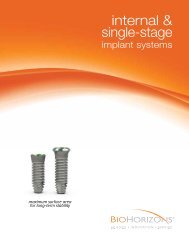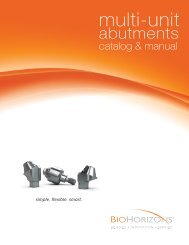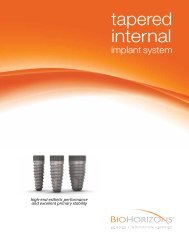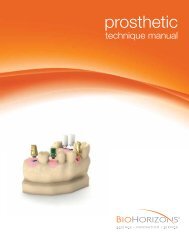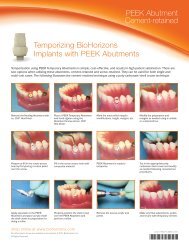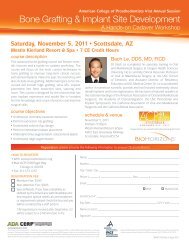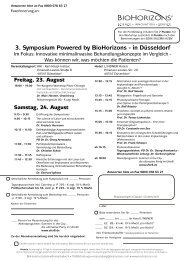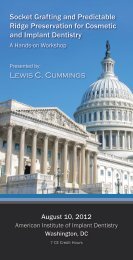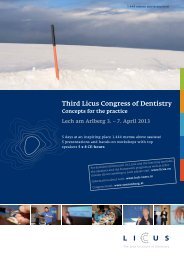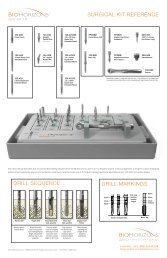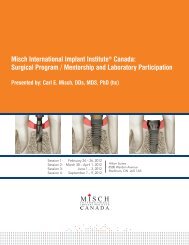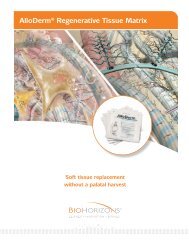Virtual Implant Placement 2.1 - BioHorizons
Virtual Implant Placement 2.1 - BioHorizons
Virtual Implant Placement 2.1 - BioHorizons
- No tags were found...
You also want an ePaper? Increase the reach of your titles
YUMPU automatically turns print PDFs into web optimized ePapers that Google loves.
ADDITIONAL FEATURESParallel <strong>Implant</strong>sPurpose: Parallel two or more implants.• Parallel implants to selected target implantThe <strong>Implant</strong> List Dialog Box must be open to parallel twoor more implants. Select View > <strong>Implant</strong> List or clickthe <strong>Implant</strong> List button . Select the target implant inthe Parallel To column to which all other implants will beparallel. After selecting the target implant, hold the CTRLkey and select implants to be placed parallel to the targetimplant. Release the CTRL key then select the Parallelbutton to parallel selected implants.PreferencesPurpose: Enable user preferences within VIP.Select Tools > Preferences for the Preferences dialog box toopen. Preferences can be enabled according to preferred usersettings. The Preferences dialog box includes the following tabs:• 3D• Cases• Colors• Display• Layouts• Paths• ReformattingVIP DownloadPurpose: Download Case Viewer or Demo Version.• Serves as a Case Viewer for increased collaboration• Offers Demo version for better understanding of VIPVIP Download www.biohorizons.com.The download version is a non-licensed version of VIPand does not include the ability to treatment plan cases.Download VIP <strong>2.1</strong>Demo Version20