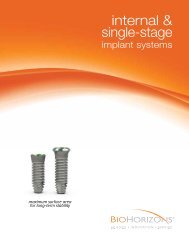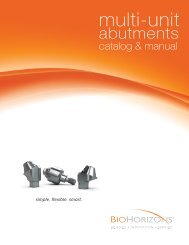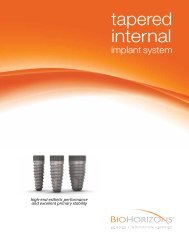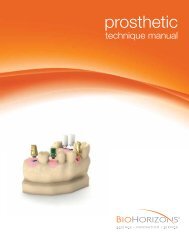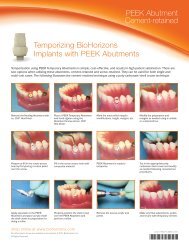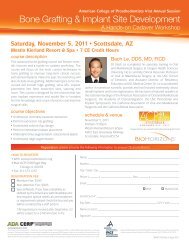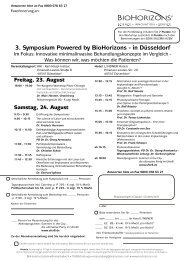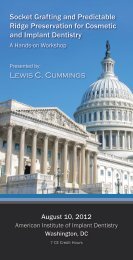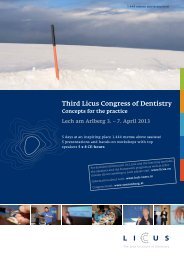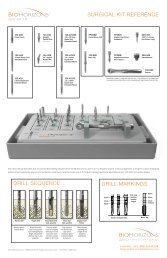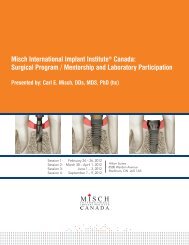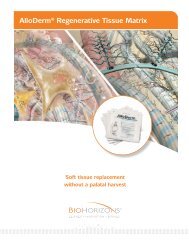Virtual Implant Placement 2.1 - BioHorizons
Virtual Implant Placement 2.1 - BioHorizons
Virtual Implant Placement 2.1 - BioHorizons
- No tags were found...
You also want an ePaper? Increase the reach of your titles
YUMPU automatically turns print PDFs into web optimized ePapers that Google loves.
VIP PLANNING<strong>Implant</strong> PlanningPurpose: Pre-plan implant procedure through the placement of implants.• Comprehensive implant library that is compatible with most implant systems• <strong>BioHorizons</strong> implants are displayed as 3D realistic implants• Planning report created from treatment planTo place an implant, choose the <strong>Implant</strong> button and then left-click on the axial, panoramic, or cross sectionalview. The implant will be placed centered on the position selected. After the implant is placed, right-click theimplant and select Choose <strong>Implant</strong> to place the preferred type of implant. <strong>Implant</strong>s can be manipulated bymoving the implant and/or rotating the implant. Additional implants can be placed by repeating steps.Placing the cursor in the preferred image andpressing the spacebar will maximize the view.Pressing the spacebar again will return theimage to its original view.15