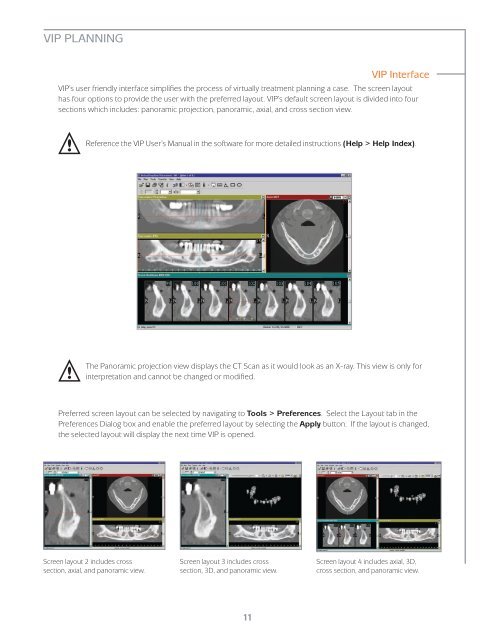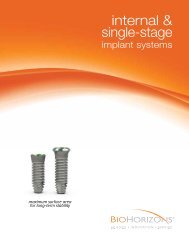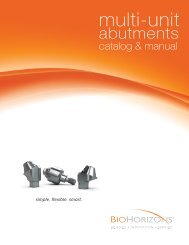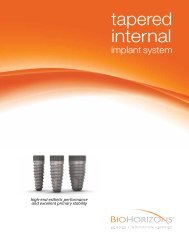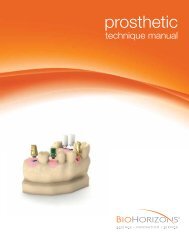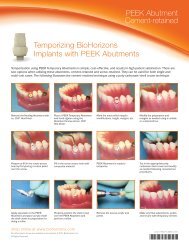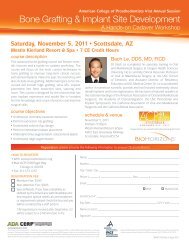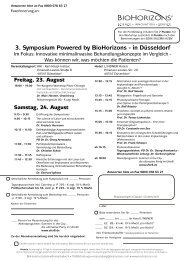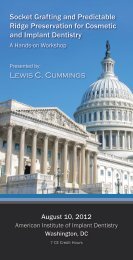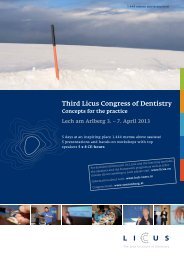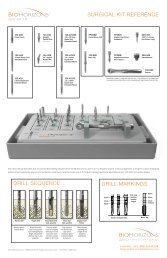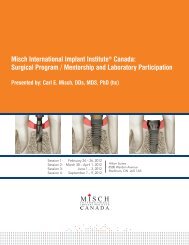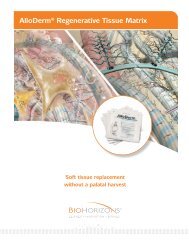Virtual Implant Placement 2.1 - BioHorizons
Virtual Implant Placement 2.1 - BioHorizons
Virtual Implant Placement 2.1 - BioHorizons
- No tags were found...
You also want an ePaper? Increase the reach of your titles
YUMPU automatically turns print PDFs into web optimized ePapers that Google loves.
VIP PLANNINGVIP InterfaceVIP’s user friendly interface simplifies the process of virtually treatment planning a case. The screen layouthas four options to provide the user with the preferred layout. VIP’s default screen layout is divided into foursections which includes: panoramic projection, panoramic, axial, and cross section view.Reference the VIP User’s Manual in the software for more detailed instructions (Help > Help Index).The Panoramic projection view displays the CT Scan as it would look as an X-ray. This view is only forinterpretation and cannot be changed or modified.Preferred screen layout can be selected by navigating to Tools > Preferences. Select the Layout tab in thePreferences Dialog box and enable the preferred layout by selecting the Apply button. If the layout is changed,the selected layout will display the next time VIP is opened.Screen layout 2 includes crosssection, axial, and panoramic view.Screen layout 3 includes crosssection, 3D, and panoramic view.Screen layout 4 includes axial, 3D,cross section, and panoramic view.11