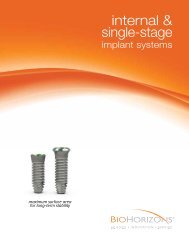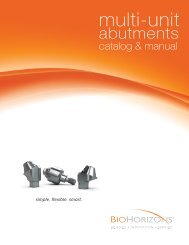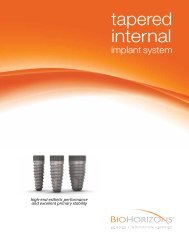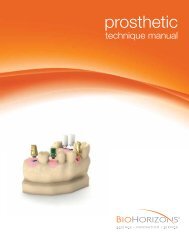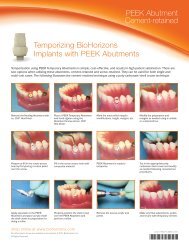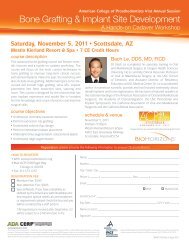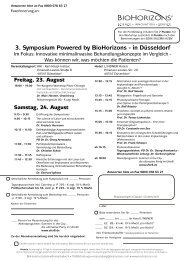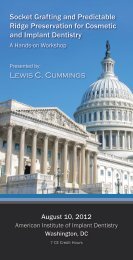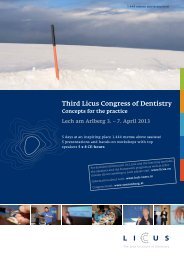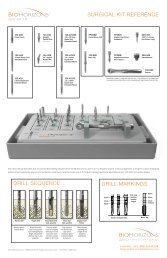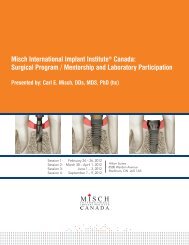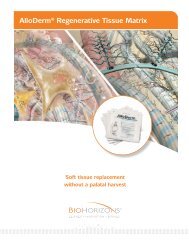Virtual Implant Placement 2.1 - BioHorizons
Virtual Implant Placement 2.1 - BioHorizons
Virtual Implant Placement 2.1 - BioHorizons
- No tags were found...
You also want an ePaper? Increase the reach of your titles
YUMPU automatically turns print PDFs into web optimized ePapers that Google loves.
99.2%averageimplantsuccessrate 1<strong>BioHorizons</strong> is one of the fastest growing companies in the dental implant industry. Our comprehensiveportfolio of dental implants and biologics products is evidence-based and scientifically-proven. From thelaunch of the External implant system (Maestro) in 1997, to the introduction of the Tapered Internal implantincorporating Laser-Lok® technology in 2007, <strong>BioHorizons</strong> has continued to provide clinicians unique productssupported by university based research.globalleader forbiologicbasedsolutionsSCIENCE<strong>BioHorizons</strong> uses science andinnovation to create unique productswith proven surgical and esthetic results.INNOVATIONOur advanced implant technologies,biologic products and computer guidedsurgery software have made <strong>BioHorizons</strong>a leading dental implant company.productssoldin 85marketsSERVICE<strong>BioHorizons</strong> understands theimportance of providing excellentservice. Our global network ofprofessional representatives and ourhighly trained customer care supportteam are well-equipped to meet theneeds of patients and clinicians.
Company Overview<strong>Virtual</strong> <strong>Implant</strong> <strong>Placement</strong> <strong>2.1</strong>VIPApplicationsSystem RequirementsVIP ComponentsVIP SoftwarePilot Drill SetIndividual Pilot Drill InstrumentsRadiographic Appliances (CT Scan Appliance & Compu-Quick)Pilot Compu-GuideCollateralsDisclaimerCT PlanningCT Scan ApplianceCompu-QuickCT ScanCT Scan ProtocolVIP PlanningVIP InterfaceDICOM ConverterDraw Nerve<strong>Implant</strong> PlanningSubmit VIP Treatment Plan for Pilot Compu-GuideOrder On-lineAdditional FeaturesMeasuring Tools<strong>Virtual</strong> TeethParallel <strong>Implant</strong>sPreferencesVIP DownloadPilot Compu-GuidePilot Compu-GuidePilot Drill SetImportant ConsiderationsPilot Drill Set CleaningPilot Compu-Guide Pre-OperativePilot Compu-Guide Surgical ProcedureIcon Legend & ReferencesWarranty Information & Product Terms12-32334-544455678-108991011-161112-131415-16161718-2018-191920202021-232122222223232425
VIRTUAL IMPLANT PLACEMENTVIP<strong>Virtual</strong> <strong>Implant</strong> <strong>Placement</strong> (VIP) treatment planning software was developed by a team of clinicians toprovide a user-friendly, virtual treatment planning solution that reduces clinical challenges and enhancespost-operative outcomes.• Self-processing DICOM converter• Demo version or Case Viewer available on <strong>BioHorizons</strong> website• Open software platform implant compatibility• Improves communication between clinician and patient• Use virtual treatment plan to create Compu-Guide* surgical templatesStep 1Upper and lower diagnostic casts and CT Scan Appliance Prescription are sent to anapproved <strong>BioHorizons</strong> Partner Laboratory• Download CT Scan Appliance Prescription from www.biohorizons.com• View Partner Laboratories list at www.biohorizons.comIf Compu-Quick Scan Appliance is used, refer to Step 3Step 2Partner Laboratory fabricates CT Scan Appliance and sends to clinicianStep 3Patient wears Scan Appliance during CT Scan• Download CT Scanning Protocol from www.biohorizons.comStep 4Clinician receives DICOM data from scan center, begins self-processing andvirtually treatment plans the case with VIPStep 5If a Compu-Guide surgical template is desired: Scan Appliance, VIP treatment plan,DICOM data and Pilot Compu-Guide Prescription are sent to <strong>BioHorizons</strong> VIPLaboratory• Download Compu-Guide Prescription from www.biohorizons.comStep 6<strong>BioHorizons</strong> VIP Laboratory converts the Scan Appliance into a Compu-Guidesurgical template using the virtual VIP treatment planStep 7Clinician performs procedure using the Compu-Guide surgical templateClinicianPartnerLaboratory<strong>BioHorizons</strong>* The submitted VIP treatment plan establishes Drill Sleeve placement for the initial 2mm pilot osteotomy including implantlocation, depth, and angulation. The Drill Sleeve is located above the level of hard and soft tissue. The planned osteotomylocation can be reviewed by placing the Compu-Guide surgical template on the respective diagnostic stone model.2
VIP COMPONENTSVIP SoftwareVIP <strong>2.1</strong> SoftwareIncludes (2) software licensesVIP Software UpgradeUpgrade existing VIP to current versionVIP LicensePurchase additional VIP licenses<strong>Virtual</strong> <strong>Implant</strong> <strong>Placement</strong> <strong>2.1</strong>VIPVIP DownloadDownload a Demo Version or Case Viewer at www.biohorizons.comPilot Drill Set122-0002.0mm CGS Pilot Drill SetIncludes 2.0 x 17, 21, 24, and 28mm Pilot Drills. Pilot Drills are usedwith the Pilot Compu-Guide (see page 21). The Drilling Report thatis provided with the Pilot Compu-Guide recommends the Pilot Drillto be used for the particular implant site.The Pilot Compu-Guide requires the 2.0mm CGS Pilot Drill Set.Individual Pilot Drill Instruments122-0172.0 x 17mm CGS Pilot Drill122-0212.0 x 21mm CGS Pilot Drill122-0242.0 x 24mm CGS Pilot Drill122-0282.0 x 28mm CGS Pilot DrillIndividual Pilot Drill replacements for the Pilot Drill Set.HF-IMS-1372TBur Cushion with Tall Lid, Holds 12A hollow, rectangular, silicone base with a stainless steel lid that is designedto hold burs securely in place during cleaning and sterilization.4
VIP COMPONENTSGuided SurgeryCT Scan ApplianceCustom fabricated radiographic scan appliance that isworn by the patient during the CT Scan. Radiopaqueteeth are used where implant therapy is indicated.The radiopaque scan appliance is fabricated to VIP’sspecifications by a <strong>BioHorizons</strong> Partner Laboratory.Bite blocks on the appliance should be identified onthe prescription form for the Laboratory.Compu-QuickPre-fabricated CT Scan AppliancePilot Compu-GuideSurgical template that is custom milled according to thesubmitted VIP treatment plan. The Pilot Compu-Guideprovides the initial 2mm osteotomy for implant location,depth, and angulation.5
COLLATERALSF0369CT Scan Appliance PrescriptionProvides case specific information to the <strong>BioHorizons</strong> PartnerLaboratory concerning the custom fabrication of the CTScan Appliance. Additional forms can be downloaded from<strong>BioHorizons</strong> website.L01012CT Scanning ProtocolSubmitted to the CT Scan site to ensure the patient is scannedaccording to the parameters required by VIP. Additional formscan be downloaded from <strong>BioHorizons</strong> website.F0370Pilot Compu-Guide PrescriptionProvides case specific information to <strong>BioHorizons</strong>’ millingcenter concerning the custom milling of the Pilot Compu-Guide.The form should be completed and signed by the clinician.Additional forms can be downloaded from <strong>BioHorizons</strong> website.ML0103Patient Education – Tooth replacement with dental implantsML0114Patient Education – Stabilizing dentures using dental implantsdental implants fortooth replacementif you have lost teethyou are losing bonesoft tissue treatmentfor gum recessionenhance your smile whileminimizing tooth sensitivityML0129MLD101Patient Education – Rebuilding and maintaining bonePatient Education – Soft tissue grafting with AlloDermdental implantsfor tooth replacementbe a confident youML0131Patient Education – Dental <strong>Implant</strong>s -the tooth replacement solutionThis high-quality flipbook helps the implant candidate understandthe rationale and the advantages of implant therapy compared totraditional treatment methods. 9” x 6” (23cm x 16cm).6
DISCLAIMERThis Surgical Manual serves as a reference for using the <strong>Virtual</strong> <strong>Implant</strong> <strong>Placement</strong> (VIP) treatment planningsoftware, CT Scan Appliance, Pilot Compu-Guide, and related surgical instrumentation. It is intended solely toprovide instructions on the use of <strong>BioHorizons</strong> products. It is not intended to describe the methods or proceduresfor diagnosis, or placement of implants, nor does it replace clinical training or a clinician’s best judgment regardingthe needs of each patient. <strong>BioHorizons</strong> strongly recommends appropriate training as a prerequisite for theplacement of implants and associated treatment.The procedures illustrated and described within this manual reflect idealized patient presentations with adequatebone and soft tissue to accommodate implant placement. No attempt has been made to cover the wide rangeof actual patient conditions that may adversely affect surgical and prosthetic outcomes. Clinician judgmentas related to any specific case must always supersede any recommendations made in this or any<strong>BioHorizons</strong> literature.Before beginning any implant surgical procedure with <strong>BioHorizons</strong> products:• Read and understand the Instructions for Use that accompany the products• Clean and sterilize the instruments per appropriate Instructions for Use• Become thoroughly familiar with all instruments and their uses• Design a surgical treatment plan to satisfy the prosthetic requirements of the caseTreatment PlanningFor ideal results in implant dentistry, the treatment team should be in agreement and in communicationthroughout all stages of therapy. The patient, the restorative and surgical doctors, as well as the dental laboratoryshould understand and agree upon the treatment plan. The treatment plan should determine the fabrication,number and position of the implants.Proper treatment planning using VIP is the responsibility of the medical professional. Each clinician mustevaluate the appropriateness of the virtual treatment plan and the procedure used based on personalmedical training and experience.Use of VIP to pre-plan dental implant surgery requires an understanding of the software. Refer to VIP’sHelp Manual which is located within the VIP software (Help > Help Index).7
CT PLANNINGCompu-QuickPurpose: Prefabricated CT Scan Appliance that is only indicated forplacement of three implants or less to be placed in a non-esthetic area.• Reference www.biohorizons.com to confirm shipping informationfor the Compu-Quick.The Compu-Quick should be lined with rigid bite registrationmaterial and then placed on the appropriate arch to have thebite registration applied to the Compu-Quick. The patient thenwears the Compu-Quick during the CT Scan rather than the prefabricated CT Scan Appliance (see page 10 for CT Scan Protocol).The Pilot Compu-Guide Prescription must be completed inorder for <strong>BioHorizons</strong> to fabricate the Pilot Compu-Guide. Therequirements for fabrication of a Pilot Compu-Guide include:• Compu-Quick• VIP treatment plan (via email or CD)• Upper and lower diagnostic cast• CT Scan DICOM images (recommended)• Completed and signed Pilot Compu-Guide PrescriptionVIP includes virtual teeth that can be placedin the desired tooth position if a radiopaquescan appliance was not used to note theedentulous location.CT ScanPurpose: Instructs scanning site how to properly scan patient inorder to use with VIP treatment planning software.If the scan is offsite, the patient should be instructed as how to properlywear the CT Scan Appliance or Compu-Quick. The CT Scanning Protocolshould be given to the scan site to ensure a proper scan.Upon completion of the CT Scan, storage media containing DICOMimages should be provided. The DICOM images can then be importedinto VIP using the DICOM converter wizard to immediately begintreatment planning the case.9
VIP PLANNINGVIP InterfaceVIP’s user friendly interface simplifies the process of virtually treatment planning a case. The screen layouthas four options to provide the user with the preferred layout. VIP’s default screen layout is divided into foursections which includes: panoramic projection, panoramic, axial, and cross section view.Reference the VIP User’s Manual in the software for more detailed instructions (Help > Help Index).The Panoramic projection view displays the CT Scan as it would look as an X-ray. This view is only forinterpretation and cannot be changed or modified.Preferred screen layout can be selected by navigating to Tools > Preferences. Select the Layout tab in thePreferences Dialog box and enable the preferred layout by selecting the Apply button. If the layout is changed,the selected layout will display the next time VIP is opened.Screen layout 2 includes crosssection, axial, and panoramic view.Screen layout 3 includes crosssection, 3D, and panoramic view.Screen layout 4 includes axial, 3D,cross section, and panoramic view.11
VIP PLANNINGDICOM ConverterPurpose: Convert DICOM images from CT Scan into aformat that can be viewed by VIP.• Eliminates potential fees related to processing of DICOM files• Reduces time related to having DICOM files processed offsiteSelect File > Process or click the Process button locatedon the toolbar. VIP will open the default DICOM directory.Choose the desired case and select the Finish button.1) Select the jaw type (mandible or maxilla)2) Remove unnecessary slices from the viewAfter selecting the jaw type, unnecessary slices should beremoved from the view. To select the proper position leftclickin the Localizer view at that level, then right-click onthe ensuing highlighted axial thumbnail to select Make mostsuperior and Make most inferior.Mandible - Inferior position = ~bottom tip of chin- Superior position = ~2mm above Fiducial MarkersMaxilla- Inferior position = ~2mm below Fiducial Markers- Superior position = ~midway in the sinus12
VIP PLANNINGDICOM Converter3) Select Axial to draw panoramic curveMandible - Level of bone showing apical root tips- Contiguous arch from ramus to ramusMaxilla - Characteristic U-shaped arch outlined by dense bone- Level of bone showing apical root tips- Sinus evident on one or both sides- Tuberosity apparent on one or both sidesIn the Axial View the panoramic curve should be drawn according to thepatient’s jaw alignment (Step 3 continued) and the following suggestedpoints to draw the panoramic curve.Mandible - Use five points to maintain symmetryMaxilla - Use five points to maintain symmetry13
VIP PLANNINGDraw NervePurpose: Highlight inferior alveolar nerve to make more visible.• Enhances view of nerve canal• Assist in placement and selection of implantsSelect Tools > Edit Nerve or click the Edit Nerve button located on the toolbar. The Edit Nervedialog box will appear. The nerve can be drawn according to the patient’s nerve canal. In the panoramicor cross section view, left-click within the nerve canal to connect the points that indicate the nerve canal.After drawing the nerve in the panoramic view the nerve will be displayed in the panoramic, axial, crosssection, and 3D view.In order to draw a second nerve, select the New button in the Edit Nerve dialog box. Exit the Edit Nervedialog box by selecting the x button once nerve has been drawn.14
VIP PLANNING<strong>Implant</strong> PlanningPurpose: Pre-plan implant procedure through the placement of implants.• Comprehensive implant library that is compatible with most implant systems• <strong>BioHorizons</strong> implants are displayed as 3D realistic implants• Planning report created from treatment planTo place an implant, choose the <strong>Implant</strong> button and then left-click on the axial, panoramic, or cross sectionalview. The implant will be placed centered on the position selected. After the implant is placed, right-click theimplant and select Choose <strong>Implant</strong> to place the preferred type of implant. <strong>Implant</strong>s can be manipulated bymoving the implant and/or rotating the implant. Additional implants can be placed by repeating steps.Placing the cursor in the preferred image andpressing the spacebar will maximize the view.Pressing the spacebar again will return theimage to its original view.15
VIP PLANNING<strong>Implant</strong> PlanningVIP provides a 3D view of the implant placement and anatomicalstructure. To view 3D select the 3D button or View > 3D.The view includes options of viewing the bone, teeth, implants,and virtual teeth.A Pre-surgical <strong>Implant</strong> Planning Report can be printed bynavigating to File > Print Report. The report includes thefollowing information:Study Date: 20010101Clinician: SMITHPatient: Head , FredSex: MAge: 060YID: 12345Jaw: MANDIBLEVIP Pre-surgical <strong>Implant</strong> Planning ReportList of <strong>Implant</strong>s<strong>Implant</strong> Length Diameter Manufacturer Line Model12.00 4.60/3.10 <strong>BioHorizons</strong> Tapered TLR46129.00 3.50 <strong>BioHorizons</strong> Internal LPYR3509• Patient information• <strong>Implant</strong> manufacturer• <strong>Implant</strong> size• Screenshots of the axial, panoramic, and cross section viewImages include implant placement and the illustratednerve. The Planning Report can be printed to aprinter or PDF for viewing.Prepared with <strong>Virtual</strong> <strong>Implant</strong> <strong>Placement</strong> (VIP) Software from <strong>BioHorizons</strong> <strong>Implant</strong> Systems, Inc.Submit VIP Treatment Plan for Pilot Compu-GuidePurpose: Submit plan to <strong>BioHorizons</strong> for fabrication of Pilot Compu-Guide.• Treatment plan can be submitted via email or copying files to CDSelect Transfer on the VIP menu and either choose CreateCD or Send via E-mail. After selecting option, the VIPDisclaimer Dialog box will appear, read the disclaimer andchoose I Accept or I do not Accept. If I Accept is selectedthe case will proceed to be transferred via email or by CD.The Pilot Compu-Guide Prescription must be completed inorder for <strong>BioHorizons</strong> to fabricate the Pilot Compu-Guide.(See page 20 for Pilot Compu-Guide requirements).I acknowledge sole clinical responsibility for this patient’s VIP treatmentincluding surgical placement of dental implants. I further acknowledge thatthe VIP software does not perform any independent medical analysis orclinical investigation of dental CT scans.Please indicate your acceptance of the VIP disclaimer by selecting “I Accept”and proceed to submit the VIP treatment plan via CD-ROM or email.If you do not agree with the VIP disclaimer select “I do not Accept” andcontinue using VIP for treatment planning.16
VIP PLANNINGOrder On-linePurpose: Order on-line <strong>BioHorizons</strong> implants used in treatment plan.• Secure on-line ordering of <strong>BioHorizons</strong> implants<strong>Implant</strong>s placed in the treatment plan can be reviewed in the<strong>Implant</strong> List.To view the <strong>Implant</strong> List and place <strong>BioHorizons</strong> implant orderon-line, select View > <strong>Implant</strong> List or click the <strong>Implant</strong> Listbutton .If <strong>BioHorizons</strong> implants are not included in the <strong>Implant</strong> Listthen the option to order on-line will be disabled. To order onlineselect the <strong>BioHorizons</strong> Order On-line button.<strong>BioHorizons</strong> On-line Catalog will prompt for User Nameand password. If not a current <strong>BioHorizons</strong> customer or acustomer account is not activated; follow the prompts onthe login screen.Guest access to <strong>BioHorizons</strong> On-line Catalog allows accessto view the catalog without placing an order.17
ADDITIONAL FEATURESMeasuring ToolsPurpose: Utilize measuring tools to measure distance, angle, and rectangular/elliptical Region of Interest (ROI).• Measurements can be made in the panoramic, axial, and cross section view• ROI displays Hounsfield unitsTo measure linear distance, select Tools > Distance or click the Distancebutton located on the toolbar. Once image is selected for measuring,left-drag either end of the measurement tool to obtain linear distance.The linear distance default measurements are millimeters, however canbe changed to centimeters or inches by right-clicking the display box andselecting preferred unit.To measure an angle, select Tools > Angle or click the Angle buttonlocated on the toolbar. Left-drag the vertex or either end of the angletool to obtain the measurement of the angle. The angle measurement isdisplayed in degrees.18
ADDITIONAL FEATURESMeasuring ToolsTo measure a rectangular ROI, select Tools > Rectangular ROI or click theRectangular ROI button located on the toolbar. Left-drag the cornersor sides of the rectangle to adjust the ROI. The rectangular ROI displays thearea of patient anatomy covered by the region, the average and standarddeviation of the pixel data in Hounsfield units.To measure the elliptical ROI, select Tools > Elliptical ROI or click theElliptical ROI button located on the toolbar. Left-drag the cornersor sides of the oval to adjust the ROI. The elliptical ROI displays the area ofpatient anatomy covered by the region, the average and standard deviationof the pixel data in Hounsfield units.<strong>Virtual</strong> TeethPurpose: Simulate teeth to facilitate positioning of implants.• Assists in treatment planning when Compu-Quick is used for CT ScanVIP includes a set of <strong>Virtual</strong> Teeth which can be placed tofacilitate the positioning of implants in cases where no customscan appliance is desired.To place <strong>Virtual</strong> Teeth, click the Place Tooth button .Select the appropriate teeth in the Place <strong>Virtual</strong> Tooth Dialog Box.After the <strong>Virtual</strong> Tooth is placed, right-click the tooth foradditional properties related to the tooth. <strong>Virtual</strong> Teeth canbe manipulated by moving the <strong>Virtual</strong> Teeth and/or rotatingthe <strong>Virtual</strong> Teeth. The Dialog box must be open in order tomove or rotate <strong>Virtual</strong> Teeth.19
ADDITIONAL FEATURESParallel <strong>Implant</strong>sPurpose: Parallel two or more implants.• Parallel implants to selected target implantThe <strong>Implant</strong> List Dialog Box must be open to parallel twoor more implants. Select View > <strong>Implant</strong> List or clickthe <strong>Implant</strong> List button . Select the target implant inthe Parallel To column to which all other implants will beparallel. After selecting the target implant, hold the CTRLkey and select implants to be placed parallel to the targetimplant. Release the CTRL key then select the Parallelbutton to parallel selected implants.PreferencesPurpose: Enable user preferences within VIP.Select Tools > Preferences for the Preferences dialog box toopen. Preferences can be enabled according to preferred usersettings. The Preferences dialog box includes the following tabs:• 3D• Cases• Colors• Display• Layouts• Paths• ReformattingVIP DownloadPurpose: Download Case Viewer or Demo Version.• Serves as a Case Viewer for increased collaboration• Offers Demo version for better understanding of VIPVIP Download www.biohorizons.com.The download version is a non-licensed version of VIPand does not include the ability to treatment plan cases.Download VIP <strong>2.1</strong>Demo Version20
PILOT COMPU-GUIDEPilot Compu-GuidePurpose: Transfers virtual treatment plan to the Pilot Compu-Guide for implantlocation, depth, and angulation.• Teeth supported surgical template• Soft tissue supported for edentulous cases• Provides initial 2mm pilot osteotomyThe surgical template is accompanied by a Drilling Report indicating the appropriatePilot Drill to be used for each implant location.The Pilot Compu-Guide Prescription must be completed for the <strong>BioHorizons</strong> VIPLaboratory to mill the surgical templates. Complete the Contents Checklist includedon the form to ensure all necessary components are sent to the laboratory. Therequirements for the milling of a Pilot Compu-Guide include:• CT Scan Appliance or Compu-Quick• VIP treatment plan (via email or CD)• Upper and lower diagnostic cast• CT Scan DICOM images (recommended)• Completed and signed Pilot Compu-Guide PrescriptionThe Pilot Compu-Guide transfers the VIP treatment plan to the patient’s mouth for implant location, depth andangulation. After performing the initial 2mm pilot osteotomy according to the Drilling Report, the implantsshould be placed according to the implant manufacturer’s protocol.VIP treatment plan istransferred to the PilotCompu-Guide.Initial 2mm pilotosteotomy is createdusing the appropriatePilot Drill as indicatedin the Drilling Report.Pilot Compu-Guide surgical template requires Pilot Drill Set (122-000) which ispurchased separately of the Pilot Compu-Guide.21
PILOT COMPU-GUIDEPilot Drill SetPurpose: Initiates osteotomy using the Pilot Compu-Guide.• Fixed circular ring acts as a definitive drill stop• Osteotomy to desired depthThe Pilot Drill Set includes four Pilot Drills in varyinglengths that provide implant depth for the initial2mm pilot osteotomy. The Drilling Report that isaccompanied with the Pilot Compu-Guide indicatesthe appropriate drill to be used per implant site.17mm21mm24mm28mm122-017122-021 122-024 122-028Important ConsiderationsPeri-operative oral rinses with a 0.12% Chlorhexidine Digluconate solution have been shown to significantlylower the incidence of post-implantation infectious complications. 2 A preoperative 30-second rinse isrecommended, followed by twice daily rinses for two weeks following surgery.Drilling must be done under a constant stream of sterile irrigation. A pumping motion should be employed toprevent over-heating the bone. Surgical drills and taps should be replaced when they are worn, dull, corrodedor in any way compromised. <strong>BioHorizons</strong> recommends the replacement of drills after 12 to 20 osteotomies. 3Pilot Drill Set CleaningThe Pilot Drill Set is provided non-sterile and must be cleaned and sterilized prior to use following theassociated Instructions for Use. Always remove instruments from packaging prior to sterilization, and removeand discard packaging materials used to stabilize and secure instruments during shipment. Double-check allsurgical instruments to ensure their functionality prior to surgery. Backup sterile drills are also recommended.Caution: The use of hydrogen peroxide or other oxidizing agents will cause damage to the surfaceof the instruments. Towel- or air-dry all instrumentation before sterilizing. Drills and taps should bereplaced when wear is noticed, such as a decrease in cutting efficiency or when signs of discolorationappear. Drills should be replaced after approximately 12 to 20 osteotomy cycles, depending on thebone density. 3Proper testing, cleaning and calibration of sterilization equipment should occur frequently to assure that theunits are in proper working order. Equipment operating conditions vary and it is the responsibility of eachdental office to ensure that the proper sterilization technique for instrumentation is followed.22
PILOT COMPU-GUIDEPilot Compu-Guide Pre-OperativeAfter confirming proper fit visually verify the location of the drill sleeves, which are positioned according to theVIP treatment plan. The drill sleeves transfer the VIP treatment plan; therefore it is essential to visually confirmpre-operatively that the Pilot Compu-Guide aligns with the VIP treatment plan. After visually inspecting, place thePilot Compu-Guide into the patient’s mouth and ensure the surgical template is stabilized with a unique fit to thepatient’s teeth. If a unique and stable fit of the Pilot Compu-Guide cannot be obtained at time of procedure thenthe Pilot Compu-Guide should not be used for the procedure. It is not necessary to use excessive force to seatthe Pilot Compu-Guide.Visually inspectlocation of sleeves.The Pilot Compu-Guideshould have a unique fit tothe patient’s mouth. If uniquefit cannot be confirmed, thesurgical template should notbe used for the procedure.The Pilot Compu-Guide can be used for flapless surgical technique or conventional surgical technique. Surgicaltechnique is based upon the clinician’s clinical decision.After selecting the indicated drill length ensure that the Pilot Compu-Guide is stabilized to prevent any surgicaltemplate movement while drilling. Once all pilot osteotomies have been drilled to the indicated length, removethe Pilot Compu-Guide.The implants should be placed according to the implant manufacturer’s protocol.Pilot Compu-Guide Surgical ProcedureThe Pilot Compu-Guideshould be stabilizedprior to drilling.The Pilot Compu-Guideis removed and implantsare placed per themanufacturer’s protocol.Caution: Care must be taken to ensure the Pilot Drill follows the angle of the Compu-Guide drill sleeveto prevent binding between the Pilot Drill and drill sleeve.Caution: Clinician must ensure adequate inner arch space when using a Compu-Guide and Pilot Drill.23
ICON LEGEND & REFERENCESSymbol Descriptions for Product LabelingB i r m i n g h a m , A L 3 5 24 4N o n - S t e r i l eREFReference/article numberREF VIP <strong>2.1</strong>0473VIP <strong>2.1</strong> SoftwareLOTLot/batch numberLOT YYXXXXXLVIP <strong>2.1</strong>Rev BReferences1. Please see <strong>BioHorizons</strong> literature ML0130.2. The influence of 0.12 percent chlorhexidine digluconate rinses on the incidence of infectious complications and implant success.Lambert PM, Morris HF, Ochi S. J Oral Maxillofac Surg 1997;55(12 supplement 5):25-30.3. Heat production by 3 implant drill systems after repeated drilling and sterilization.Chacon GE, Bower DL, Larsen PE, McGlumphy EA, Beck FM. J Oral Maxillofac Surg. 2006 Feb;64(2):265-9.24
WARRANTY INFORMATION & PRODUCT TERMSProduct Support Specialist:Cell phone:Fax:<strong>BioHorizons</strong> Lifetime Warranty on <strong>Implant</strong>s and Prosthetics: All <strong>BioHorizons</strong> implants and prosthetic components include a LifetimeWarranty. <strong>BioHorizons</strong> implant or prosthetic components will be replaced if removal of that product is due to failure (excluding normal wear tooverdenture attachments).Additional Warranties: <strong>BioHorizons</strong> warranties instruments, surgical drills, taps, torque wrenches and <strong>Virtual</strong> <strong>Implant</strong> <strong>Placement</strong> (VIP) treatmentplanning software.(1) Surgical Drills and Taps: Surgical drills and taps include a warranty period of ninety (90) days from the date of initial invoice. Surgicalinstruments should be replaced when they become worn, dull, corroded or in any way compromised. Surgical drills should be replaced after12 to 20 osteotomies. 3(2) Instruments: The <strong>BioHorizons</strong> manufactured instrument warranty extends for a period of one (1) year from the date of initial invoice.Instruments include drivers, sinus lift components, implant site dilators and <strong>BioHorizons</strong> tools used in the placement or restoration of<strong>BioHorizons</strong> implants.(3) VIP treatment planning software: VIP treatment planning software warranty extends for a period of ninety (90) days from the date ofinitial invoice. The warranty requires that VIP be used according to the minimum system requirements.(4) Compu-Guide surgical templates: Compu-Guide surgical templates are distributed without making any modifications to the submittedCompu-Guide Prescription Form and VIP treatment plan (“as is”). <strong>BioHorizons</strong> does not make any warranties expressed or implied as it relatesto surgical templates.Return Policy: Product returns require a Return Authorization Form, which can be acquired by contacting Customer Care. The completedReturn Authorization Form should be included with the returned product. For more information, please see the reverse side of the invoice thatwas shipped with the product.Disclaimer of Liability: <strong>BioHorizons</strong> products may only be used in conjunction with the associated original components and instrumentsaccording to the Instructions for Use (IFU). Use of any non-<strong>BioHorizons</strong> products in conjunction with <strong>BioHorizons</strong> products will void anywarranty or any other obligation, expressed or implied.Treatment planning and clinical application of <strong>BioHorizons</strong> products are the responsibility of each individual clinician. <strong>BioHorizons</strong> stronglyrecommends completion of postgraduate dental implant education and adherence to the IFU that accompany each product. <strong>BioHorizons</strong> isnot responsible for incidental or consequential damages or liability relating to use of our products alone or in combination with other productsother than replacement or repair under our warranties.Compu-Guide surgical templates are ordered under the control of a Clinician. The Clinician recognizes responsibility for use. Therefore,regardless of the real or proven damages, the liability to <strong>BioHorizons</strong> is limited to the price of the product directly related to the reason forthe claim.Distributed Products: For information on the manufacturer’s warranty of distributed products, please refer to their product packaging.Distributed products are subject to price change without notice.Validity: Upon its release, this literature supersedes all previously published versions.Availability: Not all products shown or described in this literature are available in all countries. <strong>BioHorizons</strong> continually strives to improve itsproducts and therefore reserves the right to improve, modify, change specifications or discontinue products at any time.Any images depicted in this literature are not to scale, nor are all products depicted.25