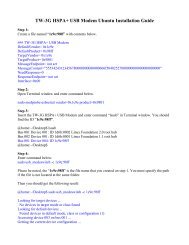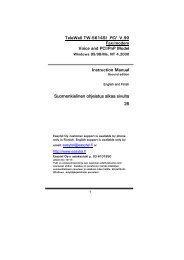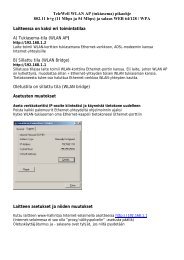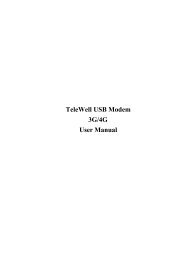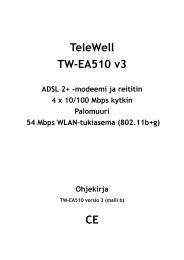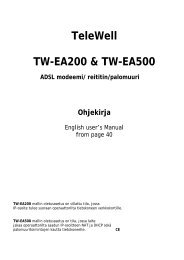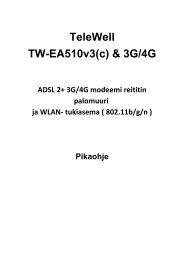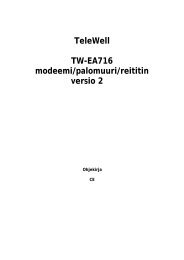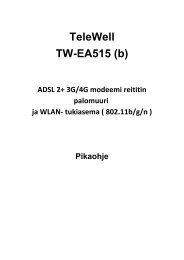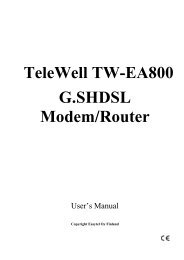TW-LTE 4G/3G - Telewell
TW-LTE 4G/3G - Telewell
TW-LTE 4G/3G - Telewell
- No tags were found...
Create successful ePaper yourself
Turn your PDF publications into a flip-book with our unique Google optimized e-Paper software.
<strong>TW</strong>-<strong>LTE</strong> <strong>4G</strong>/<strong>3G</strong>USB-modeemi (USB 2.0)Tiedonsiirtonopeus: 100 Mbps/50 Mbps<strong>LTE</strong>: 1800/2100/2600 MHzGSM/GPRS/EDGE: 850/900/1800/1900 MHzUMTS: 900/2100 MHzPikaohje(Finnish)CE
Käyttöönotto-‐ohje SIM-‐kortin /microSD kortin asettaminen modeemiin Poista modeemin suojakansi Aseta kortti modeemiin Työnnä suojakansi takaisin paikalleen Liitä <strong>TW</strong>-‐<strong>LTE</strong> <strong>4G</strong>/<strong>3G</strong>-‐modeemi tietokoneesi (PC:n tai kannettavan) vapaaseen USB-‐porttiin 2
Ohjelmiston asennus Windows XP (SP3), Windows Vista ja Windows 7 / 8 Kun laite on kytketty tietokoneeseen, Automaattinen Toisto –ikkuna aukeaa. Jos asennusikkuna ei avaudu, valitse ”Tietokone” ja valitse sovittimen kansiosta ”Autorun.exe” Valitse ”Suorita Autorun.exe” ja asennusohjelma käynnistyy HUOM! Älä poista modeemia tietokoneesta kesken asennuksen 2. Avautuvassa ikkunassa valitaan ”Install” 3
3. Laite asentuu 4. Kun asennus on valmis, työpöydälle ilmestyy ”<strong>TW</strong>-‐<strong>LTE</strong> <strong>4G</strong>/<strong>3G</strong> Connection Manager” kuvake 5. Käynnistä tietokoneesi uudelleen Ohjelmiston asennus MAC OS X 10.5 tai uudempi Ainoastaan Intel-‐prosessorilla varustetut MAC-‐koneet Kytke modeemi vapaaseen USB-‐porttiin Työpöydälle ilmestyy CD-‐levy kuvake nimeltä <strong>LTE</strong> USB Modem Klikkaa kuvaketta ja valitse sieltä ”<strong>TW</strong>-‐<strong>3G</strong> <strong>4G</strong> <strong>LTE</strong> Connection Manager.app” 4
Avautuvassa ikkunassa valitaan ”Install” Laite asentuu Kun asennus on valmis, työpöydälle ilmestyy ”<strong>TW</strong>-‐<strong>LTE</strong> <strong>4G</strong>/<strong>3G</strong> Connection Manager” kuvake. Käynnistä tietokoneesi uudelleen 5
-‐ Config name: Nimeä profiilisi -‐ APN: Static (Sonera, Elisa ja DNA = internet, Saunalahti = internet.saunalahti) -‐ Dial number: *99# Tiedot syötettyäsi valitse ”Save” ja ”Back”. Tämän jälkeen valitse ”Dial Method” –valikosta luomasi profiili ja klikkaa ”Connect”-‐painiketta -‐> yhteys muodostuu. ”Setting / Network” -‐välilehdeltä voidaan valita käytettävä yhteystapa (2G, <strong>3G</strong>, <strong>4G</strong> tai <strong>LTE</strong>) Oletusasetus on auto, jolloin laite hakee käytettävän verkon automaattisesti. HUOM! Asetusten muutoksia ei voi tehdä mikäli Internet –yhteys on päällä. 7
<strong>TW</strong>-<strong>LTE</strong> <strong>4G</strong>/<strong>3G</strong>USB-modem (USB 2.0)High Speed Download of up to 100 MbpsHigh Speed Upload of up to 50 Mbps<strong>LTE</strong>: 1800/2100/2600 MHzGSM/GPRS/EDGE: 850/900/1800/1900 MHzUMTS: 900/2100 MHzQuick Start Guide(English)CE8
<strong>TW</strong>-‐<strong>LTE</strong> <strong>4G</strong>/<strong>3G</strong> modem Quick start guide Installing the SIM card / microSD card Remove the protecting cover Insert card to the slot and put the cover back Insert <strong>TW</strong>-‐<strong>LTE</strong> <strong>4G</strong>/<strong>3G</strong> modem into a free USB on your PC or laptop 9
Software installation for Windows XP (SP3), Windows Vista and Windows 7 / 8 When the modem is inserted correctly, ”AutoPlay” window opens. Click ”Run Autorun.exe” NOTE! Do not remove the modem during installation Click ”Install” 10
Wait for the software to install Click ”Finish” when installation has completed Restart your computer after installation. Software installation for Mac OS X 10.5 or higher Only Intel platform MAC Insert <strong>TW</strong>-‐<strong>LTE</strong> <strong>4G</strong>/<strong>3G</strong> modem into a free USB on your MAC Icon named ”<strong>LTE</strong> USB Modem” appears to your Desktop Click the icon and Choose ”<strong>TW</strong>-‐<strong>3G</strong> <strong>4G</strong> <strong>LTE</strong> Connection Manager.app” 11
Click ”Install” Wait for the software to install Click ”Finish” when installation has completed Restart your Mac after installation. 12
Internet connection Click ”<strong>TW</strong>-‐<strong>LTE</strong> <strong>4G</strong>/<strong>3G</strong> connection manager” to open the software You can choose your own operator’s profile from the list in ”Setting” tab or you can create a profile of your own. Disable ”Auto match APN”, click ”Apply” and ”Manage Config”. Then click ”New” to create a new profile. 13
-‐ Config name: name your user profile -‐ APN: Static (Sonera, Elisa ja DNA = internet, Saunalahti = internet.saunalahti) -‐ Dial number: *99# Click ”Save” and ”Back” and then choose your own profile from ”Dial Method” –menu. Click ”Connect”. In Setting / Network –menu you can change the Net Prior Order (2G, <strong>3G</strong>, <strong>4G</strong> or <strong>LTE</strong>) Default is Auto. NOTE! When changing settings the Internet-‐ connection must be disconnected. 14