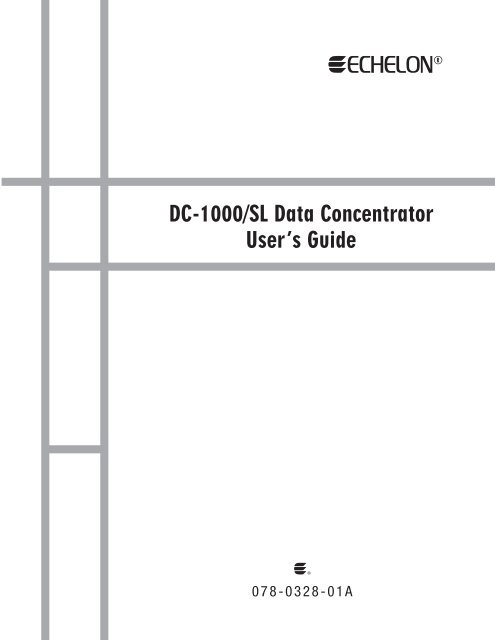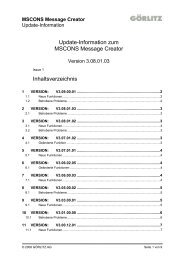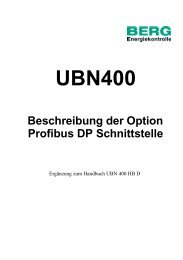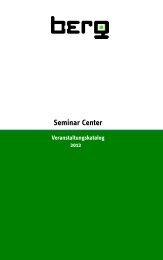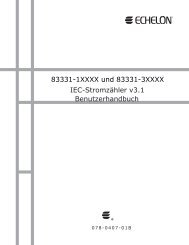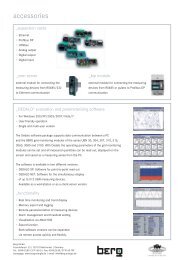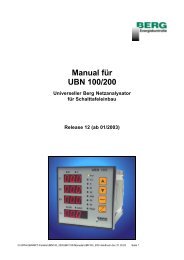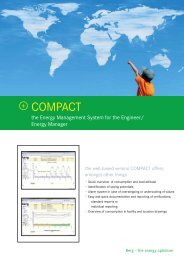DC-1000/SL Data Concentrator User's Guide - Berg
DC-1000/SL Data Concentrator User's Guide - Berg
DC-1000/SL Data Concentrator User's Guide - Berg
- No tags were found...
You also want an ePaper? Increase the reach of your titles
YUMPU automatically turns print PDFs into web optimized ePapers that Google loves.
@ECHELON ®<strong>DC</strong>-<strong>1000</strong>/<strong>SL</strong> <strong>Data</strong> <strong>Concentrator</strong>User’s <strong>Guide</strong>@®078-0328-01A
Echelon, LON, LONWORKS, LonBuilder, NodeBuilder, LonTalk, LNS, LONMARK,LonPoint, Panoramix, Neuron, 3120, 3150, and the Echelon logo aretrademarks of Echelon Corporation registered in the United States andother countries. LonSupport and LonMaker are trademarks of EchelonCorporationOther brand and product names are trademarks or registeredtrademarks of their respective holders.Neuron Chips and other OEM Products were not designed for use inequipment or systems which involve danger to human health orsafety or a risk of property damage and Echelon assumes noresponsibility or liability for use of these products in such applications.Parts manufactured by vendors other than Echelon and referenced inthis document have been described for illustrative purposes only, andmay not have been tested by Echelon. It is the responsibility of thecustomer to determine the suitability of these parts for eachapplication.ECHELON MAKES AND YOU RECEIVE NO WARRANTIES ORCONDITIONS, EXPRESS, IMPLIED, STATUTORY OR IN ANYCOMMUNICATION WITH YOU, AND ECHELON SPECIFICALLY DISCLAIMSANY IMPLIED WARRANTY OF MERCHANTABILITY OR FITNESS FOR APARTICULAR PURPOSE.No part of this publication may be reproduced, stored in a retrievalsystem, or transmitted, in any form or by any means, electronic,mechanical, photocopying, recording, or otherwise, without the priorwritten permission of Echelon Corporation.Copyright © 2006 by Echelon Corporation.Echelon Corporationwww.echelon.com
FCC Notice (for USA only)Federal Communications Commission Radio Frequency Interference StatementWarning: This equipment has been tested and found to comply with the limits for a Class Bdigital device, pursuant to part 15 of the FCC Rules. These limits are designed to providereasonable protections against harmful Interference in a residential installation. This equipmentgenerates, uses, and can radiate radio frequency energy and, if not installed and used inaccordance with the Instructions, may cause harmful Interference to radio communications.However, there is no guarantee that interference will not occur in a particular installation. If thisequipment does cause harmful interference to radio or television reception, which can bedetermined by turning the equipment off and on, the user is encouraged to try to correct theInterference by one or more of the following measures:* Reorient or relocate the receiving antenna;* Increase the separation between the equipment and the receiver;* Connect the equipment in to an outlet on a circuit different from that to which the receiveris connected; or* Consult the dealer or an experienced radio/TV technician for help.Changes or modifications not expressly approved by Echelon Corporation could void the user'sauthority to operate the equipment.SafetyTUV Certified, per EN 60950, 2000, IEC60950, 2000
Contents1 Introduction......................................................................................................... 1About this <strong>Guide</strong>............................................................................................................................... 2Related Documentation ................................................................................................................... 2NES System Overview..................................................................................................................... 2<strong>DC</strong>-<strong>1000</strong>/<strong>SL</strong> <strong>Data</strong> <strong>Concentrator</strong> Features ....................................................................................... 22 Installation.......................................................................................................... 5Mechanical Description.................................................................................................................... 6Mounting the <strong>DC</strong>-<strong>1000</strong>/<strong>SL</strong> .......................................................................................................... 6Reset Button ............................................................................................................................. 11<strong>DC</strong>-<strong>1000</strong>/<strong>SL</strong> Location in Electrical System .................................................................................... 11Installing a Modem Inside the <strong>DC</strong>-<strong>1000</strong>/<strong>SL</strong> ................................................................................... 12Using an External Modem Antenna.......................................................................................... 12Modem Cable Connections on the Circuit Board ..................................................................... 13Installing the <strong>DC</strong>-<strong>1000</strong>/<strong>SL</strong> in Stand-Alone Mode ........................................................................... 15Input Power Connection ........................................................................................................... 15Power Pigtail ............................................................................................................................. 16Installing a Meter on the <strong>DC</strong>-<strong>1000</strong>/<strong>SL</strong>............................................................................................18Installing a Poly-phase Meter on the <strong>DC</strong>-<strong>1000</strong>/<strong>SL</strong> ................................................................... 18Installing a Single-Phase Meter on the <strong>DC</strong>-<strong>1000</strong>/<strong>SL</strong>................................................................ 18Optional Extended Terminal Cover................................................................................................19Safety Warnings............................................................................................................................. 19Provisioning the <strong>DC</strong>-<strong>1000</strong>/<strong>SL</strong>......................................................................................................... 22Using an Optical Probe for Provisioning................................................................................... 22Connecting a Modem or Computer to the <strong>DC</strong>-<strong>1000</strong>/<strong>SL</strong>................................................................. 23Configuring the Modem DTE/<strong>DC</strong>E Rate................................................................................... 23Using a Custom WAN Interface................................................................................................ 23Two-Way TCP Connection Setup for GPRS Service .................................................................... 23Reference Documents .............................................................................................................. 24Testing the Connection Using the NES Provisioning Tool ....................................................... 24Validating the Configuration Using Windows Dial-Up Networking ........................................... 24Checking the Signal Strength ................................................................................................... 25ESD and Battery Warnings ............................................................................................................ 253 Operation........................................................................................................... 27Operation Overview ....................................................................................................................... 28<strong>DC</strong>-<strong>1000</strong> and <strong>DC</strong>-<strong>1000</strong>/<strong>SL</strong> Compatibility ....................................................................................... 28<strong>DC</strong>-<strong>1000</strong>/<strong>SL</strong>s in Power Line Mesh Networks ................................................................................ 28System Management ..................................................................................................................... 28Automated Topology Management .......................................................................................... 28Repeating Technology.............................................................................................................. 29Remote Firmware Update......................................................................................................... 29Device Supervision Capacity.................................................................................................... 29Communication .............................................................................................................................. 29Local Communication ............................................................................................................... 29Remote Communication ........................................................................................................... 29Remote Communication Priority.......................................................................................... 30WAN Switchover..................................................................................................................30<strong>DC</strong>-<strong>1000</strong>/<strong>SL</strong> <strong>Data</strong> <strong>Concentrator</strong> User’s <strong>Guide</strong>i
Communication Security........................................................................................................... 31Provisioning.................................................................................................................................... 31Memory Management .................................................................................................................... 31System Configuration and Status Information ............................................................................... 324 Troubleshooting ............................................................................................... 33<strong>DC</strong>-<strong>1000</strong>/<strong>SL</strong> Power LED Does Not Illuminate .......................................................................... 34<strong>DC</strong>-<strong>1000</strong>/<strong>SL</strong> Cannot Communicate with Meters ...................................................................... 34<strong>DC</strong>-<strong>1000</strong>/<strong>SL</strong> and Modem Do Not Answer or Pick Up............................................................... 34Modem Will Not Connect ..........................................................................................................34<strong>DC</strong>-<strong>1000</strong>/<strong>SL</strong> Unable to Communicate with Modem.................................................................. 34Computer Cannot Communicate via Infrared Port ................................................................... 35Communication with the <strong>DC</strong>-<strong>1000</strong>/<strong>SL</strong> is Slow.......................................................................... 35Appendix A WAN Communication Interface...................................................... 37WAN Interface................................................................................................................................ 38Modem Connection................................................................................................................... 38EIA-232 Signals................................................................................................................... 38Serial Cable ......................................................................................................................... 38AT Commands Required ..................................................................................................... 38Communication Rates and Configuration............................................................................ 39Modem Link Establishment and Termination Procedures................................................... 40Null Modem Connection ...........................................................................................................41EIA-232 Signals................................................................................................................... 41Serial Cable ......................................................................................................................... 41Communication Rates ......................................................................................................... 42Computer Link Establishment and Termination Procedures.................................................... 42WAN Protocol Requirements......................................................................................................... 43Idle Connection Timeout ................................................................................................................ 43Appendix B <strong>DC</strong>-<strong>1000</strong>/<strong>SL</strong> Authentication Keys ................................................... 45Authentication Keys ....................................................................................................................... 46Provisioning Key ....................................................................................................................... 46Unique Key ............................................................................................................................... 46User-Defined Key ..................................................................................................................... 47iiContents
1IntroductionThis chapter provides a description of the content of thisdocument, a list of related documentation, and an overview ofthe capabilities of Echelon’s Networked Energy Services (NES)system and the <strong>DC</strong>-<strong>1000</strong>/<strong>SL</strong> <strong>Data</strong> <strong>Concentrator</strong>.<strong>DC</strong>-<strong>1000</strong>/<strong>SL</strong> <strong>Data</strong> <strong>Concentrator</strong> User’s <strong>Guide</strong> 1
About this <strong>Guide</strong>This document describes how to install and operate Echelon’s <strong>DC</strong>-<strong>1000</strong>/<strong>SL</strong> <strong>Data</strong><strong>Concentrator</strong>, and is intended for use by system designers and installers. An integral part ofEchelon’s Networked Energy Services (NES) system, the <strong>DC</strong>-<strong>1000</strong>/<strong>SL</strong> supervises NESelectrical meters and other NES devices over CENELEC A-Band power line channels, andcommunicates with the NES System Software located in the utility’s service center via acustomer-supplied wired or wireless WAN connection.This document includes the following:• Chapter 1, Introduction, introduces the <strong>DC</strong>-<strong>1000</strong>/<strong>SL</strong>.• Chapter 2, Installation, describes the <strong>DC</strong>-<strong>1000</strong>/<strong>SL</strong> installation.• Chapter 3, Operation, describes the operation of the <strong>DC</strong>-<strong>1000</strong>/<strong>SL</strong>.• Chapter 4, Troubleshooting, provides troubleshooting information.• Appendix A, WAN Communication Interface, describes the <strong>DC</strong>-<strong>1000</strong>/<strong>SL</strong>’s Wide AreaNetwork interface.• Appendix B, <strong>DC</strong>-<strong>1000</strong>/<strong>SL</strong> Authentication Keys, describes the <strong>DC</strong>-<strong>1000</strong>/<strong>SL</strong> authenticationkeys.Related DocumentationThe following Echelon documentation provides additional instructions and information aboutthe Networked Energy Services (NES) system:• NES System Getting Started <strong>Guide</strong>• Echelon IEC Electric Meter User’s <strong>Guide</strong>• NES Provisioning Tool User’s <strong>Guide</strong>• NES System Software Installation <strong>Guide</strong>• NES System Software API Reference <strong>Guide</strong>• NES System Software Programmer’s <strong>Guide</strong>• NES System Software Version Compatibility <strong>Guide</strong>NES System OverviewEchelon’s Networked Energy Services (NES) system is a highly scalable and adaptable smartmetering system that includes a network of devices (utility meters) and gateways (<strong>Data</strong><strong>Concentrator</strong>s) that collect data from the meters, and NES System Software that managesNES meters and <strong>Data</strong> <strong>Concentrator</strong>s over an IP network. These components work togetherto provide the core infrastructure for delivering smart metering services to a utility.Refer to the NES System Getting Started <strong>Guide</strong> for a more detailed overview of the NESsystem.<strong>DC</strong>-<strong>1000</strong>/<strong>SL</strong> <strong>Data</strong> <strong>Concentrator</strong> FeaturesNES <strong>Data</strong> <strong>Concentrator</strong>s such as the <strong>DC</strong>-<strong>1000</strong>/<strong>SL</strong> provide the connectivity infrastructurebetween meters and NES System Software. <strong>Data</strong> <strong>Concentrator</strong>s can be installed at any2 Introduction
convenient location on the secondary side of a distribution transformer, and can securelycommunicate with and supervise a set of meters.<strong>DC</strong>-<strong>1000</strong>/<strong>SL</strong> <strong>Data</strong> <strong>Concentrator</strong>s provide a wide range of features, including the following:• Installation behind an NES meter or as a stand-alone unit.• Integral modem compartment with provision for internal or external antenna.• Connection to a TCP/IP-based Wide Area Network (WAN) to provide automaticcommunication with the utility central office.• Automatic discovery of meters when installed, and as the result of dynamic networktopology changes.• Collection of billing and other statistical data from devices.• Commissioning and updating of power line devices.• Maintaining accurate time and synchronization among power line devices.• Detecting device phase.• Collecting and transmitting reports of device tampering, alarms, and errors.• Detecting phase inversion for single-phase meters.• Reporting trouble conditions such as line breaks or individual device failures.• Enabling remote control services such as service connect/disconnect.• Ensuring communications reliability by automatically determining an optimal set ofmeters to act as repeaters to other meters.• Providing data security by end-to-end encrypted transactions for power line andWAN communications.• Outstanding EMC performance to withstand harsh installation environments.• Remotely upgradeable firmware, enabling true zero-maintenance installations.• Intelligently compressing data to reduce WAN bandwidth usage.• Automatic detection and registration of up to 4 M-Bus devices per electric meter.• Automatic billing data collection and alarm reporting for associated M-Bus devices.• <strong>Data</strong> security. CHAP, MS-CHAP, PAP and 160-bit application-level authenticationfor WAN; 96-bit authentication on power line network; 128-bit RC4 encryption forWAN and power line communication; password protection for opticalcommunication.• EIA-232 serial port protocol operating up to 115.2 kbps per second when used with aHayes-compatible cellular (CSD/CDMA/GPRS) or landline modem. Optionally, 9.6 kbps indirect serial connection (null-modem) mode. All modes operate with 8 data bits, 1 stop bitand no parity.<strong>DC</strong>-<strong>1000</strong>/<strong>SL</strong> <strong>Data</strong> <strong>Concentrator</strong> User’s <strong>Guide</strong> 3
4 Introduction
TOP VIEWUpper Cable Gland forModem AntennaCableInfrared Port169.45mmMountingHole57Front Cover(Remove toAccess ModemBay)306.3230 230 (WithBracket InDefaultLocation)6mm MountingHoles for 5mmScrewsPoly-phaseTerminalCoverLower CableGland for InputPower Wires150FRONT VIEWSIDE VIEWReset Button/Blue LEDPower IndicatorBOTTOM VIEWFigure 2.4: <strong>DC</strong>-<strong>1000</strong>/<strong>SL</strong> Dimensions, Mounting Hole Locations, and External Components<strong>DC</strong>-<strong>1000</strong>/<strong>SL</strong> <strong>Data</strong> <strong>Concentrator</strong> User’s <strong>Guide</strong> 7
Figure 2.5 <strong>DC</strong>-<strong>1000</strong>/<strong>SL</strong> With Single-Phase Terminal Cover Attached8 Installation
Prior to mounting a poly-phase meter on the <strong>DC</strong>-<strong>1000</strong>/<strong>SL</strong>, you must attach the plastic insertsto the <strong>DC</strong>-<strong>1000</strong>/<strong>SL</strong>, as shown in Figure 2.6. The plastic inserts are not required whenmounting a single-phase meter on the <strong>DC</strong>-<strong>1000</strong>/<strong>SL</strong>. You will also want to install theappropriate <strong>DC</strong>-<strong>1000</strong>/<strong>SL</strong> terminal cover before attaching a meter to the <strong>DC</strong>-<strong>1000</strong>/<strong>SL</strong>.PlasticInsertFigure 2.6: Plastic Inserts Must Be Attached Before Mounting Poly-phase Meters<strong>DC</strong>-<strong>1000</strong>/<strong>SL</strong> <strong>Data</strong> <strong>Concentrator</strong> User’s <strong>Guide</strong> 9
Figure 2.7 shows the mounting holes you will use when mounting a single-phase or polyphasemeter to the <strong>DC</strong>-<strong>1000</strong>/<strong>SL</strong>, and describes what screw types you should use when doingso.Poly-phase MeterMounting Locations. Use#6 Wood Screws. #6Wood Screws Have aDiameter of Approximately3.5mm. The Meter CanBe Mounted Using aScrew With a Diameter ofup to 4mm.Single-phase MeterMounting Locations.The Top HoleRequires a M4x6mmScrew, and the BottomHoles RequireM4x12mm Screws.Plastic Insert(Not RequiredWhen MountingSingle-phaseMeter)Figure 2.7 Meter Mounting Hole Locations10 Installation
169.4154311Figure 2.8: <strong>DC</strong>-<strong>1000</strong>/<strong>SL</strong> Dimensions with Poly-phase Meter AttachedReset ButtonThe reset button shown in Figure 2.4 is used to power-cycle the <strong>DC</strong>-<strong>1000</strong>/<strong>SL</strong> and the modem.The blue LED in the reset button is lit when the <strong>DC</strong>-<strong>1000</strong>/<strong>SL</strong> is powered and operating. Thereset button is tamper-protected when the single-phase or poly-phase terminal cover isinstalled.Note: When a modem is powered by the <strong>DC</strong>-<strong>1000</strong>/<strong>SL</strong>, the <strong>DC</strong>-<strong>1000</strong>/<strong>SL</strong> will power-cycle themodem if it cannot establish or maintain communication with the modem.<strong>DC</strong>-<strong>1000</strong>/<strong>SL</strong> Location in Electrical SystemThe <strong>DC</strong>-<strong>1000</strong>/<strong>SL</strong> can be installed in any of a variety of locations in a system that is suppliedby a single transformer. Consideration must be given for the ability of the <strong>DC</strong>-<strong>1000</strong>/<strong>SL</strong> tosuccessfully communicate with all of the meters it supervises. The following should beconsidered when determining a location:• The <strong>DC</strong>-<strong>1000</strong>/<strong>SL</strong> must be connected to all phases that supervised meters operate on.• Only one <strong>DC</strong>-<strong>1000</strong>/<strong>SL</strong> should be installed on the phase conductors of eachtransformer.• Distance to farthest meter, and whether or not adequate meter repeaters areavailable. One of the first instances of a poly-phase meter (closest to the distributiontransformer) is the generally preferred location.<strong>DC</strong>-<strong>1000</strong>/<strong>SL</strong> <strong>Data</strong> <strong>Concentrator</strong> User’s <strong>Guide</strong> 11
Maximum Modem Dimensions110mm x 70mm x 30mmTOP VIEWHook and LoopStrap SecuresModem InModem BayRibbon CableTermination forModem Power andEIA-232ConnectionInputPowerTerminalsFRONT VIEWSIDE VIEWFigure 2.9: Modem Location and Maximum Dimensions; Input Power Terminal LocationModem Cable Connections on the Circuit BoardDue to the wide variety of modems that customers fit into the <strong>DC</strong>-<strong>1000</strong>/<strong>SL</strong>, the modemcommunication and power cables appropriate for each particular modem are to be suppliedby the customer. Connect your modem communication cable to the 10-pin male I<strong>DC</strong> headeron the <strong>DC</strong>-<strong>1000</strong>/<strong>SL</strong> circuit board. This header is designed to accept a 2x5, 0.100 inch pitch,keyed I<strong>DC</strong> cable strip (Samtec part number HCSD-05-S-05-01-T-N, or equivalent).Connect your modem power cable to the 3-pin male header on the <strong>DC</strong>-<strong>1000</strong>/<strong>SL</strong> circuit board.This header is designed to accept a 3-pin, 2mm pitch, keyed connector (Hirose part numberDF3-3S-2C, or equivalent).The following tables and figures describe the location and function of each pin on these twoheaders.<strong>DC</strong>-<strong>1000</strong>/<strong>SL</strong> <strong>Data</strong> <strong>Concentrator</strong> User’s <strong>Guide</strong> 13
Modem Communication Header PinEIA-232 Signal1 CD (Carrier Detect)2 DSR (<strong>Data</strong> Set Ready)3 RD (Receive <strong>Data</strong>)4 RTS (Request To Send)5 TD (Transmit <strong>Data</strong>)6 CTS (Clear To Send)7 DTR (<strong>Data</strong> Terminal Ready)8 RI (Ring Indicator)Note: Must be grounded if not used.9 SG (Signal Ground)10 Not UsedModem Power Header PinFunction1 +14V<strong>DC</strong>2 +14V<strong>DC</strong>(pin 1 and 2 are tied together on the <strong>DC</strong>-<strong>1000</strong>/<strong>SL</strong> circuit board)3 14V<strong>DC</strong> ReturnTop of <strong>DC</strong>-<strong>1000</strong>/<strong>SL</strong>109Location ofmodemcommunicationand powerheader pins oncircuit board.Modemcommunicationheader and pinnumbersModempowerheader andpin numbers86421 2 37531Figure 2.10: Modem Connections on the <strong>DC</strong>-<strong>1000</strong>/<strong>SL</strong> Circuit Board14 Installation
Installing the <strong>DC</strong>-<strong>1000</strong>/<strong>SL</strong> in Stand-Alone ModeThe <strong>DC</strong>-<strong>1000</strong>/<strong>SL</strong> can be installed in stand-alone mode, which means that a meter is notattached to it. Input power for the <strong>DC</strong>-<strong>1000</strong>/<strong>SL</strong> is connected directly to the unit in this case(i.e. power to the <strong>DC</strong>-<strong>1000</strong>/<strong>SL</strong> is not supplied from terminals on the meter).Input Power ConnectionThe <strong>DC</strong>-<strong>1000</strong>/<strong>SL</strong> communicates with meters by Power Line Carrier (PLC) signals sentthrough the power wires that connect to the input power terminals. Power consumption forthe combination of <strong>DC</strong>-<strong>1000</strong>/<strong>SL</strong> and the installed modem is approximately 1 amp.A weatherproof cable gland (Mencom PCG-13.5 (0.236-0.472 in)) is provided on the bottom ofthe <strong>DC</strong>-<strong>1000</strong>/<strong>SL</strong> for the power cable. To maintain the weatherproof IP rating, the cable canrange from 6mm to 12mm in diameter. A smaller gland that accommodates a 4mm to 8mmcable can also be supplied. Contact your Echelon sales representative for details.Input power wire size range is 22AWG (0.325mm²) to 18AWG (0.823mm²). Use strandedwire for flexibility.Note: If the ‘L1,’ ‘L2,’ ‘L3,’ and Neutral phases are connected incorrectly, the <strong>DC</strong>-<strong>1000</strong>/<strong>SL</strong>will not operate properly.Note: If only one phase is used, you must connect that phase—regardless if it is L1, L2, orL3—to the L3 terminal on the <strong>DC</strong>-<strong>1000</strong>/<strong>SL</strong>, and connect Neutral to the N terminal onthe <strong>DC</strong>-<strong>1000</strong>/<strong>SL</strong>.Figures 2.11 and 2.12 show the input power terminals and the lower cable gland. In Figure2.11, the terminal compartment cover has been removed. Do not apply input power until allwiring connections have been completed and the terminal compartment cover has beenreinstalled.<strong>DC</strong>-<strong>1000</strong>/<strong>SL</strong> <strong>Data</strong> <strong>Concentrator</strong> User’s <strong>Guide</strong> 15
Input PowerTerminal Plug-Strip. ShownUnplugged, WithTerminalCompartmentCover Removed.Phase Order is L1-L2-L3-NTerminalCompartmentCoverL1 - L2 - L3 - NPower Wire Cable FeedsThrough GlandFigure 2.11: <strong>DC</strong>-<strong>1000</strong>/<strong>SL</strong> Input Power TerminalsFigure 2.12: Power ConnectorsPower PigtailYour <strong>DC</strong>-<strong>1000</strong>/<strong>SL</strong> may be configured with a pre-installed power pigtail that you can use toconnect power to the <strong>DC</strong>-<strong>1000</strong>/<strong>SL</strong>. Figure 2.13 describes the pigtail.16 Installation
Figure 2.13: Power Pigtail<strong>DC</strong>-<strong>1000</strong>/<strong>SL</strong> <strong>Data</strong> <strong>Concentrator</strong> User’s <strong>Guide</strong> 17
Installing a Meter on the <strong>DC</strong>-<strong>1000</strong>/<strong>SL</strong>For installation convenience, a poly-phase, transformer-operated or single-phase meter canbe installed on the <strong>DC</strong>-<strong>1000</strong>/<strong>SL</strong>. Consult the transformer-operated meter documentation forinstructions for connecting a transformer-operated meter to the <strong>DC</strong>-<strong>1000</strong>/<strong>SL</strong>.Installing a Poly-phase Meter on the <strong>DC</strong>-<strong>1000</strong>/<strong>SL</strong>When installing a poly-phase meter on the <strong>DC</strong>-<strong>1000</strong>/<strong>SL</strong>, the power wires from the <strong>DC</strong>-<strong>1000</strong>/<strong>SL</strong> connect to the test terminals in the meter. An optional cable may be supplied byEchelon for use in connecting the <strong>DC</strong>-<strong>1000</strong>/<strong>SL</strong> to a poly-phase meter. If the <strong>DC</strong>-<strong>1000</strong>/<strong>SL</strong> thatyou are installing does not include the input power cable, wire the power connections to theterminal block under the terminal block cover on the <strong>DC</strong>-<strong>1000</strong>/<strong>SL</strong>.L1L2L3NPower Wires from the <strong>DC</strong>-<strong>1000</strong>/<strong>SL</strong>Connect to the Meter Test Terminals,in the Order Shown: L1 – L2 – L3 – NFigure 2.14: <strong>DC</strong>-<strong>1000</strong>/<strong>SL</strong> Power Connections on the Poly-phase Meter Terminal BlockInstalling a Single-Phase Meter on the <strong>DC</strong>-<strong>1000</strong>/<strong>SL</strong>When installing a single-phase meter on the <strong>DC</strong>-<strong>1000</strong>/<strong>SL</strong>, there are two different systemconfigurations to consider:• When single-phase meters are installed on all three system phases, you must connectall three system phase wires to the <strong>DC</strong>-<strong>1000</strong>/<strong>SL</strong> so that communication occurs withmeters that are on all three of the phases. In this situation, you could connect the<strong>DC</strong>-<strong>1000</strong>/<strong>SL</strong> to the power system as if in stand-alone mode, and then mount thesingle-phase meter on the <strong>DC</strong>-<strong>1000</strong>/<strong>SL</strong> without connecting any power wires from the<strong>DC</strong>-<strong>1000</strong>/<strong>SL</strong> to the meter.• If all meters that the <strong>DC</strong>-<strong>1000</strong>/<strong>SL</strong> supervises are on just one phase, connect thatphase to the L3 input power terminals of the <strong>DC</strong>-<strong>1000</strong>/<strong>SL</strong>, along with the systemneutral to “N.”Note: If only one phase is used, you must connect that phase—regardless if it is L1, L2, orL3—to the L3 terminal on the <strong>DC</strong>-<strong>1000</strong>/<strong>SL</strong>, and connect Neutral to the N terminal onthe <strong>DC</strong>-<strong>1000</strong>/<strong>SL</strong>.18 Installation
Optional Extended Terminal CoverAn optional extended terminal cover is available for use with the <strong>DC</strong>-<strong>1000</strong>/<strong>SL</strong>. Thedimensions of the extended terminal cover are 158mm x 71mm x 60mm, and this cover isintended to fit with the poly-phase meter extended terminal cover. Contact your Echelonsales representative for ordering information.Figure 2.15: <strong>DC</strong>-<strong>1000</strong>/<strong>SL</strong> and Optional Extended Terminal CoverSafety Warnings!Safety and High Voltage WarningEnsure that the AC input power is turned OFF before removing the front cover, handling the inputpower wiring, or connecting any input power cabling to the <strong>DC</strong>-<strong>1000</strong>/<strong>SL</strong>.The <strong>DC</strong>-<strong>1000</strong>/<strong>SL</strong> is not equipped with a power disconnect device. When the <strong>DC</strong>-<strong>1000</strong>/<strong>SL</strong> isinstalled and mounted, the installer must provide a means to safely remove power and install acircuit breaker with a maximum rating of 16A.The high-voltage terminal block has a plastic cover protecting the screw terminals used to connectthe high-voltage inputs. This cover MUST be replaced after the power wires are connected andbefore the power is activated.<strong>DC</strong>-<strong>1000</strong>/<strong>SL</strong> <strong>Data</strong> <strong>Concentrator</strong> User’s <strong>Guide</strong> 19
DO NOT under any circumstances connect the <strong>DC</strong>-<strong>1000</strong>/<strong>SL</strong> to mains voltages outside of therange 100 to 240VAC, -10% to +20%, 50/60Hz.DO NOT under any circumstances connect the <strong>DC</strong>-<strong>1000</strong>/<strong>SL</strong> to a modem whose requiredoperating voltage is not 14 V<strong>DC</strong> (300mA maximum).Alerta de Seguridad y Alto VoltajeAsegúrese que la red eléctrica de corriente alterna AC este DESENERGIZADA antes de: remover la cubierta,manipular los cables de alimentación o conectar cualquier cableado al dispositivo <strong>DC</strong>-<strong>1000</strong>/<strong>SL</strong>.El concentrador de datos no esta equipado con un dispositivo de desconexión de energía. Cuando eldispositivo está instalado y montado, el instalador debe proporcionar medios para remover la energía demanera segura e instalar un interruptor de energía con un valor nominal máximo de 16 A.Bajo NINGUNA circunstancia opere el dispositivo <strong>DC</strong>-<strong>1000</strong>/<strong>SL</strong> en redes eléctricas con voltajes fuera delrango 100 to 240VAC, -10% to +20%, 50/60Hz.Bajo NINGUNA circunstancia conecte el dispositivo <strong>DC</strong>-<strong>1000</strong>/<strong>SL</strong> a un módem cuyo voltaje de funcionamientoesté fuera del rango 14 V<strong>DC</strong> @ 300mA.Sécurité et Avertissement Haute TensionAssurez vous que l’interrupteur Marche Arrêt est dans la position Arrêt avant d’enlever le capot ou demanipuler les câbles d’alimentation, ou bien quand vous branchez un cordon secteur au <strong>DC</strong>-<strong>1000</strong>/<strong>SL</strong>.Le <strong>DC</strong>-<strong>1000</strong>/<strong>SL</strong> ne possède pas d’interrupteur pour son alimentation. Une fois le <strong>DC</strong>-<strong>1000</strong>/<strong>SL</strong> monté,l’installateur doit fournir un moyen de couper cette alimentation de manière sécurisée et d’installer uninterrupteur externe d’un valeur maximale de 16A.Le bloc terminal haute tension possède un couvercle plastique pour protéger le bornier à vis recevant lapuissance. Ce couvercle DOIT être replacé correctement à son emplacement d’origine une fois les câblesvissés et avant que la puissance ne soit activée.Il ne faut JAMAIS connecter le <strong>DC</strong>-<strong>1000</strong>/<strong>SL</strong> à une tension d’alimentation hors de la plage 100 to 240VAC, -10% to +20%, 50/60Hz.Le <strong>DC</strong>-<strong>1000</strong>/<strong>SL</strong> ne possède pas d’interrupteur pour son alimentation. Une fois l’équipement monté,l’installateur doit fournir un moyen de couper cette alimentation de manière sécurisée avec un interrupteurexterne.20 Installation
!Sicherheitshinweis: Vorsicht HochspannungSchalten Sie die Stromversorgung AUS bevor Sie den Gehäusedeckel entfernen, die StromführendenKabel berühren, oder jegliche Netzverbindung mit dem Gerät <strong>DC</strong>-<strong>1000</strong>/<strong>SL</strong> hergestellt wird.Der Datenkonzentrator besitzt keinen eigenständigen Stromunterbrechungsmechanismus. Bei derInstallation muss der Installateur für eine sichere Möglichkeit der Stromunterbrechung sorgen und einenSicherungsautomaten mit einen Höchstnennstrom von 16 A anbringen.Die Klemmenleiste besitzt eine Plastik Haube und schützt die Schrauben die zum Anschluss derHochspannung dienen. Diese Haube MUSS wieder angebracht werde, nachdem die Stromkabelangeschlossen und bevor die Stromzuführung wieder freigeschaltet wurde.Unter KEINEN UMSTÄNDEN darf das Gerät <strong>DC</strong>-<strong>1000</strong>/<strong>SL</strong> mit einer Eingangsspannung außerhalb desBereichs 100 to 240VAC, -10% to +20%, 50/60Hz betrieben werden.Unter KEINEN UMSTÄNDEN darf das Gerät <strong>DC</strong>-<strong>1000</strong>/<strong>SL</strong> an ein Modem angeschlossen werden, dessenvorgeschriebene Betriebsspannung außerhalb folgender Bereiche 14 V<strong>DC</strong> @ 300mA.Säkerhets- och högspänningsvarningKontrollera att nätspänningen är FRÅN innan höljet tas bort, nätledningarna vidrörs eller nätkablar anslutstill <strong>DC</strong>-<strong>1000</strong>/<strong>SL</strong>-enheten.<strong>Data</strong>koncentratorn är inte utrustad med en frånkopplingsenhet till nätet. När datakoncentratorn installerasoch monteras, måste installatören se till att det går att stänga strömmen på ett säker sätt och montera enhuvudströmbrytare med max 16A spänning.Kopplingsplinten till högspänningen har ett plastskydd som skyddar skruvkontakterna som används för attansluta ingående högspänning. Detta skydd MÅSTE sättas tillbaka efter det att nätkablarna anslutits ochinnan nätspänningen slås på.<strong>DC</strong>-<strong>1000</strong>/<strong>SL</strong> enheten får under inga omständigheter anslutas till nätspänningar som inte ligger inomintervallen 100 to 240VAC, -10% to +20%, 50/60Hz.<strong>DC</strong>-<strong>1000</strong>/<strong>SL</strong>-enheten får under inga omständigheter anslutas till ett modem vars driftspänning ligger utanförintervallen 14 V<strong>DC</strong> @ 300mA.Avvertenza sulla Sicurezza e sull’Alta TensioneAssicurarsi che la rete elettrica sia SPENTA prima di rimuovere il coperchio, maneggiare i cavi dialimentazione, o connettere qualsiasi cavo al <strong>DC</strong>-<strong>1000</strong>/<strong>SL</strong>.Il concentratore non viene fornito con un dispositivo di disconnessione dell’alimentazione. Quando ilconcentratore viene installato e montato, l’installatore deve predisporre un sistema per poter staccarel’alimentazione in sicurezza e installare un interruttore del circuito con una potenza massima di 16A.NON connettere mai per nessun motivio il <strong>DC</strong>-<strong>1000</strong>/<strong>SL</strong> a tensioni al di fuori del range 100 to 240VAC, -10%to +20%, 50/60Hz.NON connettere mai per nessun motivio il <strong>DC</strong>-<strong>1000</strong>/<strong>SL</strong> ad un modem la cui alimentazione sia al di fuori delrange 14 V<strong>DC</strong> @ 300mA.<strong>DC</strong>-<strong>1000</strong>/<strong>SL</strong> <strong>Data</strong> <strong>Concentrator</strong> User’s <strong>Guide</strong> 21
!Safety WarningThe <strong>DC</strong>-<strong>1000</strong>/<strong>SL</strong> uses three Wickmann rated 250VAC, 10A, <strong>SL</strong>O-BLO fuses, one pereach phase.Advertencia de SeguridadEl <strong>DC</strong>-<strong>1000</strong>/<strong>SL</strong> usa un Wickmann clasificado a 250VAC, 10A, <strong>SL</strong>O-BLO.Avertissement SécuritéLe <strong>DC</strong>-<strong>1000</strong>/<strong>SL</strong> utilise un Wickmann à 250VAC, 10A, fusion lente <strong>SL</strong>O-BLO.SicherheitshinweisDie Sicherung (Wickmann) im <strong>DC</strong>-<strong>1000</strong>/<strong>SL</strong> ist ausgelegt für 250VAC, 10A, <strong>SL</strong>O-BLO.SäkerhetsvarningSäkring i <strong>DC</strong>-<strong>1000</strong>/<strong>SL</strong> använder en nominal Wickmann 250VAC, 10A, <strong>SL</strong>O-BLO.Provisioning the <strong>DC</strong>-<strong>1000</strong>/<strong>SL</strong>Before the <strong>DC</strong>-<strong>1000</strong>/<strong>SL</strong> can communicate with NES System Software, its operatingparameters, such as the modem or adapter initialization settings, must be configured. Thisinitial configuration is called “provisioning,” and is performed by writing programs withpreset values into the <strong>DC</strong>-<strong>1000</strong>/<strong>SL</strong> over the optical port. Provisioning must take place priorto installation, and can be performed with the NES Provisioning Tool. For furtherinformation about provisioning the <strong>DC</strong>-<strong>1000</strong>/<strong>SL</strong>, see the NES Provisioning Tool User’s<strong>Guide</strong>.Using an Optical Probe for ProvisioningThe <strong>DC</strong>-<strong>1000</strong>/<strong>SL</strong> includes an infrared optical communications port (EN 61107 mode C) tocommunicate with a computer that is running the NES Provisioning Tool. To connect anoptical probe, simply place the reading head over the port, ensuring that the optical probecable is positioned correctly for communication to occur. A ferrous metal ring inside of the<strong>DC</strong>-<strong>1000</strong>/<strong>SL</strong> cover provides magnetic attraction to hold the reading head in place. At theother end, the serial connector is to be connected to either the COM or USB port of thecomputer.Echelon recommends the following serial probe:• Description: ‘Zero Power’ IEC1107 (FLAG) Optical ProbeManufacturer: ABACUS ElectricsModel Number: F6Z-P-D09F-2Web: www.abacuselectrics.comEchelon recommends the following USB probe:22 Installation
<strong>1000</strong>/<strong>SL</strong>. Therefore, the service provider must allow connections from the NES SystemSoftware server address into the <strong>DC</strong>-<strong>1000</strong>/<strong>SL</strong>. Sometimes this also requires the <strong>DC</strong>-<strong>1000</strong>/<strong>SL</strong>s to be assigned fixed IP addresses.The <strong>DC</strong>-<strong>1000</strong>/<strong>SL</strong> attempts to maintain a GPRS connection at all times. For enhancedsecurity, a custom GPRS Access Point Name (APN) with associated Virtual Private Network(VPN) between the GPRS network provider and NES System Software should be utilizedsuch that only messages between NES System Software and <strong>DC</strong>-<strong>1000</strong>/<strong>SL</strong> addresses areallowed to be routed to each other within the GPRS network, and to protect the NES SystemSoftware server from attacks originating from the internet. Contact your GPRS networkprovider for details.Reference DocumentsRefer to the following documentation for more information about setting up TCPconnections:• The modem manual describing the AT commands for setting up the modem, thesubset of GPRS commands supported, and any vendor-specific commands foradditional setup.• Instructions from your GPRS service provider on how to connect to the GPRS service:o The modem SIM card’s security PIN number.o The address and service parameters for accessing the local GPRS access point(for example, APN). These parameters are often used with the command“AT+CG<strong>DC</strong>ONT=”. Obtain the correct command from your service provider.o The number to dial. Unlike CSD and landline calls, this is not a telephonenumber of the target, but instead has a different form such as: *99***1#• The NES Provisioning Tool User’s <strong>Guide</strong>. This document is included with the NESProvisioning Tool software and describes how to provision the communicationproperties (among other settings) of the <strong>DC</strong>-<strong>1000</strong>/<strong>SL</strong>.Testing the Connection Using the NES ProvisioningToolThe NES Provisioning Tool, version 2.10 and greater, includes a feature that allows you totest the WAN communication system connection from the <strong>DC</strong>-<strong>1000</strong>/<strong>SL</strong> to the NES SystemSoftware server. To start the test, click the Connection Test button on the Maintenance tab.See the NES Provisioning Tool User’s <strong>Guide</strong> for further details on using this feature.Validating the Configuration Using Windows Dial-UpNetworkingThe most error prone areas of GPRS setup are in the modem initialization commands anddialed number. Since these are the same regardless of the modem host (DTE), it is ofteneasier to first try them out using a Windows computer via Dial-Up Networking. This allowsyou to verify that the service is indeed activated and that the commands are correct.24 Installation
Checking the Signal StrengthFor GPRS or GSM there must be sufficient signal strength at the installation location. Thesignal can be queried by using a terminal emulator to send the “AT+CSQ” command to themodem.ESD and Battery WarningsThe following warnings provide important information regarding Electro Static Discharge(ESD) and the real-time clock backup battery. The battery is not end-user serviceable, andthe <strong>DC</strong>-<strong>1000</strong>/<strong>SL</strong> will continue to operate even if the battery fails.!ESD WarningThis product contains components which are sensitive to static electricity. Before installing or removing theserial cable, touch earth ground with your hand to discharge any static electricity which may haveaccumulated.Advertencia de ESDEste producto contiene componentes que son sensibles a la electricidad estática. Antes de instalar o dequitar el cable serial, asegurese de tocar un contacto a tierra para descargar cualquier electricidad estáticaque pudiera haberse acumulado.Avertissement ES<strong>DC</strong>e produit contients des composants qui sont sensibles à l’électricité statique. Avant de brancher ou dedébrancher le cordon série, veuillez placer la main sur la borne de terre pour évacuer toute électricitéstatique accumuléeHochspannung ESDDieses Produkt beinhaltet Komponenten die empfindlich für eine statische Aufladung sind. Bevor Sieserielle Kabel installieren oder entfernen, müssen Sie für eine ordnungsgemäße Entladung der statischenAufladung sorgen, in dem Sie mit der Hand eine Erdungsstelle berühren.ESD VarningDenna produkt innehåller komponenter som är känsliga för statisk elektricitet. Innan seriekabeln anslutseller tas bort, vidrör markjord med handen för urladdning av eventuell statisk elektricitet som kan hauppstått.<strong>DC</strong>-<strong>1000</strong>/<strong>SL</strong> <strong>Data</strong> <strong>Concentrator</strong> User’s <strong>Guide</strong> 25
!Battery WarningThe <strong>DC</strong>-<strong>1000</strong>/<strong>SL</strong> contains a backup battery for the real-time clock. There is a risk of explosion if thisbattery is replaced with an incorrect type. Please dispose of the used batteries in accordance with themanufacturer’s instructions.Advertencia de la BateríaEl <strong>DC</strong>-<strong>1000</strong>/<strong>SL</strong> contiene una batería de reserva. Hay un riesgo de explosión si esta batería se substituyepor una del tipo incorrecto. Disponga por favor de las baterías usadas de acuerdo con las instrucciones delfabricante.Avertissement BatterieLe <strong>DC</strong>-<strong>1000</strong>/<strong>SL</strong> contient une batterie pour les sauvegardes. Il y a un risqué d’explosion dans le cas oucette batterie est remplacée par un modèle non conforme. Meric d’utiliser des batteries en accord avec lesinstructions constructeur.Sicherheitshinweis: Vorsicht Batterie!Der <strong>DC</strong>-<strong>1000</strong>/<strong>SL</strong> enthält eine Batterie für die Echtzeituhr. Es besteht die Gefahr einer Explosion, fallsdiese Batterie durch einen falschen Batterietyp ersetzt wird. Bitte, entsorgen Sie die gebrauchtenBatterien entsprechend den Herstellerhinweisen.Avvertenza sulla BatteriaIl <strong>DC</strong>-<strong>1000</strong>/<strong>SL</strong> contiene al suo interno una batteria di back-up per il funzionamento del real time clock(RTC). Se la batteria viene sostituita con un tipo non conforme, ci potrebbe essere pericolo di esplosione.Se prega di eliminare le batterie usate in accordo con quanto specificato nelle istruzioni del costruttore.Batterivarning<strong>DC</strong>-<strong>1000</strong>/<strong>SL</strong> har ett back-up-batteri. Om batteriet byts ut mot ett batteri av fel typ föreligger explosionsrisk.Se till att batteriet förstörs enligt tillverkarens anvisningar.26 Installation
3OperationThis chapter describes the operation of the <strong>DC</strong>-<strong>1000</strong>/<strong>SL</strong> <strong>Data</strong><strong>Concentrator</strong>.<strong>DC</strong>-<strong>1000</strong>/<strong>SL</strong> <strong>Data</strong> <strong>Concentrator</strong> User’s <strong>Guide</strong> 27
Operation OverviewThe <strong>DC</strong>-<strong>1000</strong>/<strong>SL</strong> performs a wide variety of functions associated with device supervision,system management, communication, memory management, alarm reporting, and systemdiagnostics. In addition to these functions, the <strong>DC</strong>-<strong>1000</strong>/<strong>SL</strong> acts largely as a store andforward agent, in that <strong>DC</strong>-<strong>1000</strong>/<strong>SL</strong>s receive messages from NES System Software and sendthem to the managed devices, and they buffer data from the devices and send it in bulk toNES System Software. <strong>DC</strong>-<strong>1000</strong>/<strong>SL</strong>s can initiate connections to NES System Software tosend urgent device and network alarm data such as outage detection and device tamperingevents when they occur, but typically, billing and other metering data is polled by NESSystem Software on a daily or weekly schedule according to the utility’s needs.<strong>DC</strong>-<strong>1000</strong> and <strong>DC</strong>-<strong>1000</strong>/<strong>SL</strong> CompatibilityThe basic functional operation of the <strong>DC</strong>-<strong>1000</strong>/<strong>SL</strong> is the same as the <strong>DC</strong>-<strong>1000</strong>. Only theenclosure, modem connection methods, and physical installation options are different. A <strong>DC</strong>-<strong>1000</strong>/<strong>SL</strong> could be replaced by a <strong>DC</strong>-<strong>1000</strong> if desired, and system operation and managementwould be the same (with the exception that the <strong>DC</strong>-<strong>1000</strong> cannot cycle the modem powersupply).<strong>DC</strong>-<strong>1000</strong>/<strong>SL</strong>s in Power Line Mesh NetworksWhen more than one transformer can feed a given meter, it is often referred to as a meshnetwork. The <strong>DC</strong>-<strong>1000</strong>/<strong>SL</strong> is not designed to operate in a mesh network, or in anyconfiguration where more than one <strong>DC</strong>-<strong>1000</strong>/<strong>SL</strong> can communicate with a given meter. Forproper operation, only one <strong>DC</strong>-<strong>1000</strong>/<strong>SL</strong> should be installed on the low-voltage side of atransformer. Contact your Echelon sales representative for more information about powerline mesh networks.System ManagementThe <strong>DC</strong>-<strong>1000</strong>/<strong>SL</strong> autonomously performs all management operations for devices under itsmanagement. For instance, the <strong>DC</strong>-<strong>1000</strong>/<strong>SL</strong> securely configures the devices to communicateon the power line network, and monitor their health and operation on an ongoing basis.Automated Topology ManagementAutomated Topology Management (ATM) refers to the ability of the NES system to provideinformation and functions that help in discovering devices and in determining how toassociate devices and <strong>DC</strong>-<strong>1000</strong>/<strong>SL</strong>s with each other. <strong>DC</strong>-<strong>1000</strong>/<strong>SL</strong>s can discover newlyinstalled network devices, or discover devices that are no longer associated with a specific<strong>DC</strong>-<strong>1000</strong>/<strong>SL</strong> (“orphaned” devices) due to situations such as a transformer switching event, ormesh topology infrastructure changes.When new or orphaned devices are discovered, a report is sent to NES System Software thatprovides various device information, such as device ID or serial number, communicationsignal strength, the number of devices used as repeaters to reach the specified device, thedate and time of the discovery, and details of any automatic device/<strong>DC</strong>-<strong>1000</strong>/<strong>SL</strong> associationsthat have occurred. System managers can use the information provided to determine theappropriate device and <strong>DC</strong>-<strong>1000</strong>/<strong>SL</strong> associations.See the NES System Software Programmer’s <strong>Guide</strong> for additional information aboutAutomated Topology Management.28 Operation
Repeating TechnologyTo ensure the longest possible power line signaling distance and optimal communicationsreliability, NES <strong>DC</strong>-<strong>1000</strong>/<strong>SL</strong>s incorporate Echelon's patented repeating technology to reachdistantly located devices. The repeater function automatically enables devices (containingcompatible software) to repeat packets destined for more distantly located nodes, whichwould otherwise be unable to receive the packets due to noise and attenuation.Remote Firmware UpdateFirmware in the <strong>DC</strong>-<strong>1000</strong>/<strong>SL</strong> and meters can be updated remotely with NES SystemSoftware. Changes and enhancements can be made to the installed base of <strong>DC</strong>-<strong>1000</strong>/<strong>SL</strong>s ormeters without having to send technicians to the field. See the NES System SoftwareProgrammer’s <strong>Guide</strong> for more information about firmware updates.Device Supervision Capacity<strong>DC</strong>-<strong>1000</strong>/<strong>SL</strong>s typically come in two classes: a high capacity <strong>DC</strong>-<strong>1000</strong>/<strong>SL</strong> that can supervisefrom 1 to 1024 meters on the secondary side of the same transformer and a low capacity <strong>DC</strong>-<strong>1000</strong>/<strong>SL</strong> that can supervise from 1 to 5 meters.Communication<strong>DC</strong>-<strong>1000</strong>/<strong>SL</strong>s manage local communication to the meters and communicate remotely to NESSystem Software.Local CommunicationCommunication between <strong>DC</strong>-<strong>1000</strong>/<strong>SL</strong>s and meters is encrypted, and takes place over thepower lines on the secondary side of a given transformer using Echelon’s A-Band power linecarrier (PLC) technology. The <strong>DC</strong>-<strong>1000</strong>/<strong>SL</strong> manages devices in the Local Area Network(LAN). The <strong>DC</strong>-<strong>1000</strong>/<strong>SL</strong> incorporates Echelon's power line transceivers and a speciallydesigned power line amplifier for signaling over the power mains between <strong>DC</strong>-<strong>1000</strong>/<strong>SL</strong>s andmanaged devices. Power line signaling is accomplished on the CENELEC A-Band on up tothree electrical phases.Remote CommunicationThe encrypted communication between <strong>DC</strong>-<strong>1000</strong>/<strong>SL</strong>s and NES System Software (whichtypically resides in the utility central office) is over a public or private Wide Area Network(WAN). This channel must be capable of transporting TCP/IP packets between a <strong>DC</strong>-<strong>1000</strong>/<strong>SL</strong> and the utility data center at 9600 baud or higher. Each <strong>DC</strong>-<strong>1000</strong>/<strong>SL</strong> interfaces tothe TCP/IP WAN via an installer-provided modem connected to its serial port. To accountfor the varying service terrain and WAN infrastructure available, each <strong>DC</strong>-<strong>1000</strong>/<strong>SL</strong> canseamlessly use a different WAN technology, if desired.<strong>DC</strong>-<strong>1000</strong>/<strong>SL</strong>s can utilize any medium for the WAN for which a standard modem isavailable—GPRS, CDMA, CSD on GSM, medium-voltage PLC, Public Switched TelephoneNetwork (PSTN), broadband, and others—enabling a utility to take advantage of the broadarray of wide area communications options available today and new options that maybecome available in the future. For more efficient and secure use of data transfer, the <strong>DC</strong>-<strong>1000</strong>/<strong>SL</strong> can be configured to compress data sent via the WAN.<strong>DC</strong>-<strong>1000</strong>/<strong>SL</strong> <strong>Data</strong> <strong>Concentrator</strong> User’s <strong>Guide</strong> 29
Remote Communication PriorityA normal priority or high priority communication connection can be initiated from NESSystem Software, and a gateway-initiated connection can be initiated by the <strong>DC</strong>-<strong>1000</strong>/<strong>SL</strong>.• Server-initiated normal priority connections: Routine functions and non-urgent eventsusually take place during normal priority connections. During the normal priorityconnection, requests for data are initiated from NES System Software to the <strong>DC</strong>-<strong>1000</strong>/<strong>SL</strong>,followed by a disconnect, then the results are retrieved at some later point. Once a normalpriority connection is created and all of the data processing is complete, the connection isautomatically disconnected, which minimizes the connection time required.• Server-initiated high priority connections: Only high priority items (such as high prioritycommands and urgent results) are processed during high priority connections. Highpriority connections are kept active (no disconnection) until transactions are complete, andtake precedence over normal priority connections. It is important to use a high priorityconnection when performing time-critical commands. It is also important to note that highpriority connections are not automatically disconnected by NES System Software afterprocessing is complete. Rather, the enterprise application should send a disconnectcommand to close the connection.• Gateway-initiated connections: For the gateway-initiated connection type, the <strong>DC</strong>-<strong>1000</strong>/<strong>SL</strong>contacts NES System Software when it has urgent events or urgent results tocommunicate. These connections can occur at any time, such as during power outages orwhen a meter is tampered. During these communications, only urgent events and urgentresults are read from the <strong>DC</strong>-<strong>1000</strong>/<strong>SL</strong> to NES System Software. No commands areprocessed in a gateway-initiated communication. As with the server-initiated normalpriority connections, gateway-initiated connections are automatically disconnected whenprocessing is complete.Note: Beginning with NES System Software Version 2.2, all events and results are readfrom the <strong>DC</strong>-<strong>1000</strong>/<strong>SL</strong> during gateway-initiated connections.See the NES System Software Programmer’s <strong>Guide</strong> for more information about modes ofcommunication in the NES system. See the NES System Software API Reference <strong>Guide</strong> forinformation about available NES System Software commands.WAN SwitchoverThe <strong>DC</strong>-<strong>1000</strong>/<strong>SL</strong> has the ability to manage up to four distinct prioritized WANconfigurations, and can be programmed to automatically switch to alternate WANconfigurations in order to maintain connectivity with the NES System Software. Forexample, if GPRS is the first priority connection type but the connection has failed, the <strong>DC</strong>-<strong>1000</strong>/<strong>SL</strong> can switch to the CSD WAN configuration and call out using that service. The <strong>DC</strong>-<strong>1000</strong>/<strong>SL</strong> can accept incoming calls if a CSD WAN configuration is set up.Status events are recorded by the <strong>DC</strong>-<strong>1000</strong>/<strong>SL</strong> to track the date and time of varioussuccessful and unsuccessful WAN activities, as well as which WAN is currently active. Thisinformation is available to the NES System Software during the next successfulcommunication.Note: The WAN Switchover feature is currently available for certain specifictelecommunications systems. Contact your Echelon sales representative for furtherdetails.30 Operation
Communication SecurityTo secure metering data and ensure customer privacy, the <strong>DC</strong>-<strong>1000</strong>/<strong>SL</strong> supports end-to-endencryption on both the LONWORKS power line device network and over WAN communicationswith NES System Software. Application Layer Authentication is supported between the <strong>DC</strong>-<strong>1000</strong>/<strong>SL</strong> and NES System Software, with the PPP Username and PPP Password (unique foreach <strong>DC</strong>-<strong>1000</strong>/<strong>SL</strong>) used to authenticate each message.ProvisioningThe <strong>DC</strong>-<strong>1000</strong>/<strong>SL</strong> must be provisioned in order to communicate with NES System Softwareand be configured with the appropriate operating parameters. To configure <strong>DC</strong>-<strong>1000</strong>/<strong>SL</strong>options locally, an optical communication port is provided that allows communication via anEN 61107 mode-C optical probe connected to a computer running the NES Provisioning Tool.See Provisioning the <strong>DC</strong>-<strong>1000</strong>/<strong>SL</strong> on page 22 for more information on this.Memory ManagementThe <strong>DC</strong>-<strong>1000</strong>/<strong>SL</strong> reads and stores data from the metering devices it manages, and thenforwards this data to the NES System Software when requested. The <strong>DC</strong>-<strong>1000</strong>/<strong>SL</strong> isdesigned to reliably collect important metering data without loss. If data transfers are notrequested from NES System Software frequently enough, the <strong>DC</strong>-<strong>1000</strong>/<strong>SL</strong>’s memory maybecome full.When the <strong>DC</strong>-<strong>1000</strong>/<strong>SL</strong>’s memory is full, it temporarily halts the retrieval of data from thedevices and immediately initiates a connection to NES System Software to report this urgentcondition. When this message is sent to NES System Software, the operator should initiatea connection to the <strong>DC</strong>-<strong>1000</strong>/<strong>SL</strong> to read events and data, and then send a command to placePLC communication back online.While this behavior ensures data integrity, it is best to set up a communication and datareading schedule from NES System Software that prevents the <strong>DC</strong>-<strong>1000</strong>/<strong>SL</strong> memory frombecoming full in the first place. If the system persistently generates reports of full memoryconditions, the communication frequency should be increased until the memory no longerfills up between communication periods. Frequent communication also provides betteraccess to non-urgent system status information.There is no exact formula to determine the communication frequency since there are a largenumber of variables. Some examples of system variables that affect memory utilization are:• The possible load profile intervals of 5, 15, 30, 60 minutes, or 1-day, and the number ofchannels recorded• The number of diagnostic events that are selected to be reported• The number of meters managed by the <strong>DC</strong>-<strong>1000</strong>/<strong>SL</strong>• Additional downstream metering devices, such as M-Bus or pulse output• The extent to which load profile data can be compressed in the <strong>DC</strong>-<strong>1000</strong>/<strong>SL</strong>In general, to avoid memory-full conditions, more frequent communication is necessitated byincreased load profile channels and shorter intervals for more metering devices and forincreased diagnostic events.See Modes of Communication in the NES System Software Programmer’s <strong>Guide</strong> foradditional information about initiating communication with the <strong>DC</strong>-<strong>1000</strong>/<strong>SL</strong>.<strong>DC</strong>-<strong>1000</strong>/<strong>SL</strong> <strong>Data</strong> <strong>Concentrator</strong> User’s <strong>Guide</strong> 31
System Configuration and Status InformationThe <strong>DC</strong>-<strong>1000</strong>/<strong>SL</strong> provides access to device status, system configuration information, anddiagnostics that can assist in management of the metering system network. For example,<strong>DC</strong>-<strong>1000</strong>/<strong>SL</strong>s can perform the following tasks:• Store details about device (meter) status, such as un-commissioned device count, detectingdevices that are no longer available (down devices), last device communication date andtime, and the number of device alarms• Store repeater path information, such as the average and maximum hop count to reach atarget device• Report device commissioning failures due to incorrect authentication keys• Check for duplicates to ensure that a meter is not commissioned more than once in a <strong>DC</strong>-<strong>1000</strong>/<strong>SL</strong>• Store detailed <strong>DC</strong>-<strong>1000</strong>/<strong>SL</strong> operational trace information that can be uploaded via theWAN connection for remote troubleshooting by Echelon Application EngineersThis information is available through NES System Software API commands and events.Commands can be issued to retrieve information from the <strong>DC</strong>-<strong>1000</strong>/<strong>SL</strong>, and NES SystemSoftware can be configured to receive events from the <strong>DC</strong>-<strong>1000</strong>/<strong>SL</strong>. See the NES SystemSoftware API Reference <strong>Guide</strong> for detailed information about retrieving information andreceiving events from <strong>DC</strong>-<strong>1000</strong>/<strong>SL</strong>s.32 Operation
4TroubleshootingThis chapter provides solutions to problems that may arise when usinga <strong>DC</strong>-<strong>1000</strong>/<strong>SL</strong>.<strong>DC</strong>-<strong>1000</strong>/<strong>SL</strong> <strong>Data</strong> <strong>Concentrator</strong> User’s <strong>Guide</strong> 33
<strong>DC</strong>-<strong>1000</strong>/<strong>SL</strong> Power LED Does Not IlluminateThe LED illuminates when AC power is applied to the Neutral and any L1, L2, or L3 phaseterminal and indicates that the <strong>DC</strong>-<strong>1000</strong>/<strong>SL</strong> power supply is operating.In extreme cases, such as prolonged AC power over-voltages, a <strong>DC</strong>-<strong>1000</strong>/<strong>SL</strong> protective fusemay open. If all three fuses are open, power to the <strong>DC</strong>-<strong>1000</strong>/<strong>SL</strong> is lost and the blue LED willnot light. If only one or two of any of the fuses is open, PLC communication will not beavailable on those phases, but the unit will still be powered.Note: If only one phase is used, you must connect that phase—regardless if it is L1, L2, orL3—to the L3 terminal on the <strong>DC</strong>-<strong>1000</strong>/<strong>SL</strong>, and connect Neutral to the N terminal onthe <strong>DC</strong>-<strong>1000</strong>/<strong>SL</strong>.<strong>DC</strong>-<strong>1000</strong>/<strong>SL</strong> Cannot Communicate with MetersIf the ‘L1,’ ‘L2,’ ‘L3,’ and Neutral phases are connected incorrectly, the <strong>DC</strong>-<strong>1000</strong>/<strong>SL</strong> will notoperate properly and damage may occur. If two-phase conductors are applied to the ‘L3’ andNeutral connections, an over-voltage condition will occur and the <strong>DC</strong>-<strong>1000</strong>/<strong>SL</strong> could bedamaged. If the Neutral is lost, damage to the <strong>DC</strong>-<strong>1000</strong>/<strong>SL</strong> can occur. Other wiringmistakes may result in incorrect meter phase detection or communication problems.<strong>DC</strong>-<strong>1000</strong>/<strong>SL</strong> and Modem Do Not Answer or Pick UpThe modem attached to the <strong>DC</strong>-<strong>1000</strong>/<strong>SL</strong> may not be in the auto-answer mode as it should be.The <strong>DC</strong>-<strong>1000</strong>/<strong>SL</strong>, by default, sets the modem in the auto-answer mode, provided that it cancommunicate with the modem. Verify that the modem is properly connected to the <strong>DC</strong>-<strong>1000</strong>/<strong>SL</strong>’s EIA-232 port, and then reset the <strong>DC</strong>-<strong>1000</strong>/<strong>SL</strong>. If the modem is powered by anexternal power supply, also reset that power supply. If the modem remains unresponsive,use the NES Provisioning Tool to ensure the modem type is correct.Modem Will Not ConnectSome modems which use modulation scheme fallbacks and error control negotiationfallbacks may need to be configured for modulation speed. If your modem can be configuredto connect at the speed of the last ‘AT’ command, do so. Also, be sure that the modem’sconnect/carrier (Register S7) wait time is sufficient. Start with 60 seconds. Finally,configure the modem to use a factory default profile with the AT command AT&F, AT&F0,AT&F1, AT&F2, and so on (the actual F-number varies with the model of modem). Selectthe one that supports hardware flow-control.<strong>DC</strong>-<strong>1000</strong>/<strong>SL</strong> Unable to Communicate with ModemIf the modem’s DTE/<strong>DC</strong>E rate differs from the <strong>DC</strong>-<strong>1000</strong>/<strong>SL</strong>’s port rate, the <strong>DC</strong>-<strong>1000</strong>/<strong>SL</strong> willnot be able to initialize the modem, and the modem will appear unable to answer or makecalls. Configure the modem to automatically detect the DTE/<strong>DC</strong>E rate (auto-baud). The ATcommand is usuallyAT+IPR=034 Troubleshooting
for auto-baud, followed by ”AT&W“ to store the configuration in the modem’s non-volatilememory. Both must be sent using a terminal emulator instead of the <strong>DC</strong>-<strong>1000</strong>/<strong>SL</strong>.Be sure to power-cycle the modem after sending the command. This will verify that theconfiguration works after each modem reset.Computer Cannot Communicate via Infrared PortA computer running the NES Provisioning Tool can connect to the <strong>DC</strong>-<strong>1000</strong>/<strong>SL</strong> via aninfrared reading head attached to the infrared port. Failure to establish a successfulcommunication session over the infrared port could be caused by a problem with thecomputer, the cable and infrared reading head, an incorrect software driver (in the case of aUSB probe) or the incorrect position of the infrared reading head to the <strong>DC</strong>-<strong>1000</strong>/<strong>SL</strong>. If thecomputer does not communicate with the <strong>DC</strong>-<strong>1000</strong>/<strong>SL</strong>, check the cable, terminal, andinfrared reading head connections—particularly orientation—and retry communications. Ifthe problem remains, cycle power on the <strong>DC</strong>-<strong>1000</strong>/<strong>SL</strong> and repeat the operation. You shouldalso verify that the authentication keys being used are the correct ones. See Appendix B,Authentication Keys, for more information on authentication keys.Communication with the <strong>DC</strong>-<strong>1000</strong>/<strong>SL</strong> is SlowThe NES system is designed to work with a minimum WAN speed of 9600bps. Operating ata slower speed is strongly discouraged as it may excessively delay communication andinterrupt transmission of data.Also note that in dial-up networks such as CSD, total communication time is largely affectedby call setup times that are dependent on the quality of the wide area network service.Contact your modem vendor to ensure that the optimal initialization string is being used.<strong>DC</strong>-<strong>1000</strong>/<strong>SL</strong> <strong>Data</strong> <strong>Concentrator</strong> User’s <strong>Guide</strong> 35
36 Troubleshooting
Appendix AWAN Communication InterfaceThis appendix will help you select a compatible modem or adapter forthe Wide Area Network (WAN) that connects the <strong>DC</strong>-<strong>1000</strong>/<strong>SL</strong> to NESSystem Software.<strong>DC</strong>-<strong>1000</strong>/<strong>SL</strong> <strong>Data</strong> <strong>Concentrator</strong> User’s <strong>Guide</strong> 37
WAN InterfaceThe <strong>DC</strong>-<strong>1000</strong>/<strong>SL</strong> contains one EIA-232 interface for communicating over a WAN. The linkuses PPP and TCP/IP protocols. The <strong>DC</strong>-<strong>1000</strong>/<strong>SL</strong> may initiate connections as well as receiveconnections. The port may be configured to operate in one of two modes:• Modem: Connects the <strong>DC</strong>-<strong>1000</strong>/<strong>SL</strong> to a Hayes-compatible modem device (<strong>DC</strong>E) using astraight-through cable.• Null Modem: Connects the <strong>DC</strong>-<strong>1000</strong>/<strong>SL</strong> to a broadband adapter (acting as DTE) or remotehost using a null modem cable.Modem ConnectionThe following describes how to connect a modem, configure it, and establish a connectionwith the <strong>DC</strong>-<strong>1000</strong>/<strong>SL</strong>.EIA-232 SignalsThe modem connection uses the following EIA-232 signals:EIA-232 SignalCD (Carrier Detect)TD (Transmit <strong>Data</strong>)RD (Receive <strong>Data</strong>)DTR (<strong>Data</strong> Terminal Ready)Note: The <strong>DC</strong>-<strong>1000</strong>/<strong>SL</strong> hangs up the modem by lowering DTR for one second.DSR (<strong>Data</strong> Set Ready)CTS (Clear To Send)RTS (Request To Send)RI (Ring Indicator) Note: Must be grounded if not used.Serial CableUse a standard straight-through EIA-232 cable when connecting the <strong>DC</strong>-<strong>1000</strong>/<strong>SL</strong> to amodem device.AT Commands RequiredThe Hayes-compatible modem device must be able to accept the following AT commandsfrom the <strong>DC</strong>-<strong>1000</strong>/<strong>SL</strong>.Command DescriptionATD Dial +++ Switch the modem from data mode into command modeATA no-op command used by the <strong>DC</strong>-<strong>1000</strong>/<strong>SL</strong> to test modem responseATEIEnables command echo38 WAN Communication Interface
CommandATS0=1OthersDescriptionSet the modem to auto-answer mode; sent after each call disconnectsModem or service-specific commands are sent via a modem initialization string thatmay be configured on the <strong>DC</strong>-<strong>1000</strong>/<strong>SL</strong>. Up to 127 characters (excluding terminatorcharacter) may be specified. Examples of such commands include commands thatenable hardware flow controlThe Hayes-compatible modem device must be able to provide the following AT commandresponses or events to the <strong>DC</strong>-<strong>1000</strong>/<strong>SL</strong>:Response“CONNECTED”“RINGING”“NO CARRIER”“OK”“ERROR”Command echoDescriptionModem to modem connection establishedIgnored by the <strong>DC</strong>-<strong>1000</strong>/<strong>SL</strong>, which relies on the RI signal to detect incoming callinsteadIndicates hang up. The <strong>DC</strong>-<strong>1000</strong>/<strong>SL</strong> can handle either this response or the loweringof the CD, or both, for hang-up indicationCommand successful. The modem must return this for all commands except AT<strong>DC</strong>ommand errorThe modem must echo the command received from the <strong>DC</strong>-<strong>1000</strong>/<strong>SL</strong> to acknowledgethe command, before returning “OK” or “ERROR”Communication Rates and ConfigurationThe <strong>DC</strong>-<strong>1000</strong>/<strong>SL</strong> supports two interface speeds: 9600 bps and 115kbps (“fast port” modem).The 115kbps speed allows you to take advantage of the higher speed data rate of someWANs, such as GPRS. A maximum modem communication rate of 57.6 kbps is supported.The port uses 8 data bits, 1 stop bit, and no parity. Hardware flow control (using CTS/RTSsignals) is required on the modem for 115kbps. Software flow control is not supported. Manymodems support the default factory configuration commands AT&F, AT&F0, AT&F1,AT&F2, and so on (actual F-number depends on the model of modem). Echelon recommendsthat you select the one that supports hardware flow control, and use it to configure themodem.If the modem's DTE/<strong>DC</strong>E rate differs from the <strong>DC</strong>-<strong>1000</strong>/<strong>SL</strong>’s port rate, the <strong>DC</strong>-<strong>1000</strong>/<strong>SL</strong> willnot be able to initialize the modem, and the modem will appear unable to answer or makecalls. You will need to configure the modem to automatically detect the DTE/<strong>DC</strong>E rate(auto-baud). The AT command is usuallyAT+IPR=0for auto-baud, followed by "AT&W" to store the configuration in the modem's non-volatilememory. Both must be sent using a terminal emulator instead of the <strong>DC</strong>-<strong>1000</strong>/<strong>SL</strong>.Alternatively, you may specify a fixed baud rate value with the AT+IPR command. A fixedbaud rate may be more reliable, but is less flexible.Be sure to power-cycle the modem after sending the command. This will verify that theconfiguration works after each modem reset.<strong>DC</strong>-<strong>1000</strong>/<strong>SL</strong> <strong>Data</strong> <strong>Concentrator</strong> User’s <strong>Guide</strong> 39
Modem Link Establishment and Termination ProceduresWhen connecting with a modem (<strong>DC</strong>E), the modem always asserts DSR, while the <strong>DC</strong>-<strong>1000</strong>/<strong>SL</strong> always asserts DTR, regardless of the state of the connection. The followingscenarios describe the connection procedures up to the PPP establishment and thetermination procedures that take place. Unless otherwise stated, the signals are from thepoint of view of the <strong>DC</strong>-<strong>1000</strong>/<strong>SL</strong>. The term "peer" refers to the remote side of the PPPconnection.<strong>DC</strong>-<strong>1000</strong>/<strong>SL</strong>-Initiated Link Establishment1. <strong>DC</strong>-<strong>1000</strong>/<strong>SL</strong> sends ATD command to dial out.2. When the call is connected, the modem asserts CD & CTS to indicate that it is readyfor transmission. It also sends the string “CONNECTED,” which is used by the <strong>DC</strong>-<strong>1000</strong>/<strong>SL</strong> to detect connection.3. Both sides open PPP.Peer-Initiated Link Establishment1. Modem asserts RI when the call rings in. It also sends the string “RINGING” but itis ignored by the <strong>DC</strong>-<strong>1000</strong>/<strong>SL</strong>.2. When the call is connected, the modem asserts CD and CTS to indicate that it isready for transmission. It also sends the string “CONNECTED,” which is used bythe <strong>DC</strong>-<strong>1000</strong>/<strong>SL</strong> to detect connection.3. Both sides open PPP.<strong>DC</strong>-<strong>1000</strong>/<strong>SL</strong>-Initiated Link Termination1. <strong>DC</strong>-<strong>1000</strong>/<strong>SL</strong> closes PPP and waits up to 4 seconds for a response.2. Peer computer closes PPP.3. <strong>DC</strong>-<strong>1000</strong>/<strong>SL</strong> sends “+++” to switch modem into command mode.4. <strong>DC</strong>-<strong>1000</strong>/<strong>SL</strong> holds down DTR for one second.5. Modem de-asserts CD.6. <strong>DC</strong>-<strong>1000</strong>/<strong>SL</strong> sends “AT” to resynchronize modem command communication.7. <strong>DC</strong>-<strong>1000</strong>/<strong>SL</strong> sends modem initialization string, if defined.8. As long as any WAN Configuration’s “Outbound Only” modem type flag is notenabled, the <strong>DC</strong>-<strong>1000</strong>/<strong>SL</strong> sends ATS0=1 to set the modem to auto-answer mode,answering in one ring.Peer-Initiated Link Termination1. For normal termination, PPP is closed before signaling EIA-232; but if the line is cut,the <strong>DC</strong>-<strong>1000</strong>/<strong>SL</strong> may detect loss of CD before closing PPP.2. Modem sends “NO CARRIER” and de-asserts CD. The <strong>DC</strong>-<strong>1000</strong>/<strong>SL</strong> relies on eithermethod to detect disconnection.3. <strong>DC</strong>-<strong>1000</strong>/<strong>SL</strong> sends “+++” to switch modem into command mode.4. <strong>DC</strong>-<strong>1000</strong>/<strong>SL</strong> holds down DTR for one second.5. <strong>DC</strong>-<strong>1000</strong>/<strong>SL</strong> sends “AT” to resynchronize modem command communication.40 WAN Communication Interface
6. <strong>DC</strong>-<strong>1000</strong>/<strong>SL</strong> sends modem initialization string, if defined.7. As long as any WAN configuration’s modem type flag is not configured to be“Outbound Only,” the <strong>DC</strong>-<strong>1000</strong>/<strong>SL</strong> sends ATS0=1 to set the modem to auto-answermode, answering in one ring.Null Modem ConnectionThe following describes a direct, null-modem connection to the <strong>DC</strong>-<strong>1000</strong>/<strong>SL</strong>.EIA-232 SignalsThe null modem connection uses the following EIA-232 signals:EIA-232 SignalCD (Carrier Detect)TD (Transmit <strong>Data</strong>)RD (Receive <strong>Data</strong>)DTR (<strong>Data</strong> Terminal Ready)DSR (<strong>Data</strong> Set Ready)CTS (Clear To Send)RTS (Request To Send)RI (Ring Indicator) - NOT USEDSerial CableWhen connecting the <strong>DC</strong>-<strong>1000</strong>/<strong>SL</strong> to another DTE, use a null modem that crosses the TDand RD signals, RTS and CTS signals, and ties the DSR and CD on one end to the DTR ofthe other end. The following table shows the signal relationship:Signal Name<strong>DC</strong>-<strong>1000</strong>/<strong>SL</strong>DB-9 PinOther DTE DeviceDB-25 Pin SignalFG (Frame Ground) - X - 1 FGTD (Transmit <strong>Data</strong>) 5 - 2 3 RDRD (Receive <strong>Data</strong>) 3 - 3 2 TDRTS (Request To Send) 4 - 8 5 CTSCTS (Clear To Send) 6 - 7 4 RTSSG (Signal Ground) 9 - 5 7 SGDSR (<strong>Data</strong> Set Ready) 2 -CD (Carrier Detect) 1 -4 20 DTRDTR (<strong>Data</strong> Terminal Ready)7- 1 8 CD- 6 6 DSR<strong>DC</strong>-<strong>1000</strong>/<strong>SL</strong> <strong>Data</strong> <strong>Concentrator</strong> User’s <strong>Guide</strong> 41
Communication RatesThe port speed for null modem connections is 9600 bps. The port uses 8 data bits, 1 stop bit,and no parity. Hardware flow control (using CTS/RTS signals) is required. Software flowcontrol is not supported.Computer Link Establishment and TerminationProceduresThe following is an overview of the handshaking between the <strong>DC</strong>-<strong>1000</strong>/<strong>SL</strong> and the DTE peer,up to the PPP establishment. Unless otherwise stated, the signals are from the point of viewof the <strong>DC</strong>-<strong>1000</strong>/<strong>SL</strong>.For testing purposes, this type of connection may be used to connect a Microsoft Windowscomputer to the <strong>DC</strong>-<strong>1000</strong>/<strong>SL</strong> using Windows Direct Connection. However, only connectionsinitiated by Windows (configured as “guest”) to the <strong>DC</strong>-<strong>1000</strong>/<strong>SL</strong> are supported. Connectionsfrom the <strong>DC</strong>-<strong>1000</strong>/<strong>SL</strong> to Windows (configured as “host” or “Incoming Connection”) are notsupported.<strong>DC</strong>-<strong>1000</strong>/<strong>SL</strong> -Initiated Link Establishment1. <strong>DC</strong>-<strong>1000</strong>/<strong>SL</strong> asserts DTR and RTS to indicate intention to connect.2. Peer detects its DSR and CD.3. Peer asserts its DTR and RTS to acknowledge that it is ready for transmission.4. <strong>DC</strong>-<strong>1000</strong>/<strong>SL</strong> detects DSR, CD, and CTS.5. Both sides open PPP upon detecting CD.Peer-Initiated Link Establishment1. Peer asserts its DTR and RTS to indicate that it is ready for transmission.2. <strong>DC</strong>-<strong>1000</strong>/<strong>SL</strong> detects DSR, CD, and CTS.3. <strong>DC</strong>-<strong>1000</strong>/<strong>SL</strong> asserts DTR and RTS.4. Peer detects its DSR and CD.5. For Windows Direct Connection, Windows sends the string “SERVER,” andthe <strong>DC</strong>-<strong>1000</strong>/<strong>SL</strong> returns the string “CLIENTSERVER.”6. Both sides open PPP upon detecting CD.<strong>DC</strong>-<strong>1000</strong>/<strong>SL</strong>-Initiated Link Termination1. <strong>DC</strong>-<strong>1000</strong>/<strong>SL</strong> closes PPP and waits up to 4 seconds for a response.2. Peer computer closes PPP.3. <strong>DC</strong>-<strong>1000</strong>/<strong>SL</strong> de-asserts DTR and RTS.4. Peer de-asserts its DTR and RTS.Peer-Initiated Link Termination1. For normal termination, PPP is closed before signaling EIA-232; but if the line is cut,the <strong>DC</strong>-<strong>1000</strong>/<strong>SL</strong> may detect loss of CD before closing PPP.2. Peer de-asserts its DTR and RTS.42 WAN Communication Interface
3. <strong>DC</strong>-<strong>1000</strong>/<strong>SL</strong> detects loss of CD.4. <strong>DC</strong>-<strong>1000</strong>/<strong>SL</strong> de-asserts DTR and RTS.WAN Protocol RequirementsThe following protocols are required on the <strong>DC</strong>-<strong>1000</strong>/<strong>SL</strong>’s WAN communication link. Allrelevant RFCs are supported.• PPP• The IPCP layer of the peer must indicate its own IP address. If the <strong>DC</strong>-<strong>1000</strong>/<strong>SL</strong> isconfigured for dynamic IP addressing, the peer must be able to assign an address to the<strong>DC</strong>-<strong>1000</strong>/<strong>SL</strong>.• Authentication:o CHAP (MS-CHAP [v1] and MD5-CHAP) negotiated. PAP may also benegotiated if configured to do so.o CHAP initiation is configurable for one-way or two-way.o PPP Username with 15 characters (excluding terminator byte).o PPP Password with up to 20 characters (excluding terminator byte).o ISP Username with 63 characters (excluding terminator byte).o ISP Password with up to 20 characters (excluding terminator byte).o CHAP may be provisioned to use either PPP Username/Password or ISPUsername/Password. PAP must use ISP Username/Password.• TCP/IP:o IPv4.o Static IP address, or dynamic address (assigned by the remote party to the <strong>DC</strong>-<strong>1000</strong>/<strong>SL</strong>) according to RFC 1332.o Maximum Transmission Unit (MTU): 1500 bytes.o Maximum Receive Unit (MRU): 1500 bytes.o Maximum Segment Size: 1460 bytes.Idle Connection TimeoutThe <strong>DC</strong>-<strong>1000</strong>/<strong>SL</strong> does not send keep-alive messages. If a connection is established, itdisconnects the modem link after ten minutes of no input or output data, unless the WANConfiguration’s “Permanent” modem type is enabled. To keep the link functioning, theconnecting device or host may send keep-alive messages with intervals of less than tenminutes.The modem link will not be disconnected when the <strong>DC</strong>-<strong>1000</strong>/<strong>SL</strong> is provisioned for certainspecific modem types, such as those used with GPRS. See the NES Provisioning Tool User’s<strong>Guide</strong> for more information.<strong>DC</strong>-<strong>1000</strong>/<strong>SL</strong> <strong>Data</strong> <strong>Concentrator</strong> User’s <strong>Guide</strong> 43
44 WAN Communication Interface
Appendix B<strong>DC</strong>-<strong>1000</strong>/<strong>SL</strong> Authentication KeysThis appendix describes the authentication keys used by the <strong>DC</strong>-<strong>1000</strong>/<strong>SL</strong> <strong>Data</strong> <strong>Concentrator</strong>.<strong>DC</strong>-<strong>1000</strong>/<strong>SL</strong> <strong>Data</strong> <strong>Concentrator</strong> User’s <strong>Guide</strong> 45
Authentication KeysAuthentication keys are used to provide secure communication and restrict access to the <strong>DC</strong>-<strong>1000</strong>/<strong>SL</strong>. Each <strong>DC</strong>-<strong>1000</strong>/<strong>SL</strong> key consists of a combination of a username of up to 15characters and a password of up to 20 characters, separated by one space (for example,NES_<strong>DC</strong> NES_<strong>DC</strong>_KEY).Two sets of authentication keys are used for customer access and are assigned to each <strong>DC</strong>-<strong>1000</strong>/<strong>SL</strong> at manufacture: the Provisioning Key and the Unique Key. A third key may bedefined by the user via NES System Software. Additional keys that provide securitybetween the <strong>DC</strong>-<strong>1000</strong>/<strong>SL</strong> and meters are managed and maintained automatically by the <strong>DC</strong>-<strong>1000</strong>/<strong>SL</strong>.Authentication keys are provided to customers in a password protected XML file that can beloaded into the NES System Software and the Provisioning Tool. The XML file is named“NES Import File.” Refer to the NES System Getting Started <strong>Guide</strong> for more informationabout the NES Import File and security in the NES system. Refer to the NES SystemSoftware Programmer’s <strong>Guide</strong> for information about importing NES Import Files into NESSystem Software.Provisioning KeyPrior to installation and communication with the NES System Software, the <strong>DC</strong>-<strong>1000</strong>/<strong>SL</strong>must be provisioned using the Provisioning Key. Each <strong>DC</strong>-<strong>1000</strong>/<strong>SL</strong> includes a ProvisioningKey that is common to all <strong>DC</strong>-<strong>1000</strong>/<strong>SL</strong>s in a single NES system, easing the task of initialconfiguration for a large number of concentrators. The key is written at manufacture andcannot be changed. Using the Provisioning Key and the NES Provisioning Tool, the <strong>DC</strong>-<strong>1000</strong>/<strong>SL</strong> is prepared for operation by performing such tasks as:• Assigning the <strong>DC</strong>-<strong>1000</strong>/<strong>SL</strong> an IP Address, if using a fixed-IP WAN Configuration.• Setting the properties for connectivity with the NES System Software.• Setting the modem initialization string.Once the Provisioning Tool has set the properties for the <strong>DC</strong>-<strong>1000</strong>/<strong>SL</strong>, the Provisioning Tooldeactivates the Provisioning Key and activates the Unique Key. The Provisioning Key cannever be re-enabled. See the NES Provisioning Tool User’s <strong>Guide</strong> for more information.Unique KeyThe Unique Key is distinct per <strong>DC</strong>-<strong>1000</strong>/<strong>SL</strong> and provides the higher level of security (asopposed to the Provisioning Key) required for a deployed <strong>DC</strong>-<strong>1000</strong>/<strong>SL</strong>. Like the ProvisioningKey, the Unique Key is also assigned to the <strong>DC</strong>-<strong>1000</strong>/<strong>SL</strong> at the time of manufacture. It isactivated once the <strong>DC</strong>-<strong>1000</strong>/<strong>SL</strong> has been initially provisioned using the Provisioning Tool.Once the Unique Key has been activated, the <strong>DC</strong>-<strong>1000</strong>/<strong>SL</strong> can establish securecommunication with the NES System Software. The activated unique key becomes theinitial PPP Username and PPP Password for use in CHAP. The PPP Password is used toderive the encryption key for WAN communication. The Unique Key must be used for anyadditional provisioning operations and must be loaded into the NES System Software forcommunication to occur.46 <strong>DC</strong>-<strong>1000</strong>/<strong>SL</strong> Authentication Keys
User-Defined KeyIt is possible for system operators to define a key of their own choosing in place of the <strong>DC</strong>-<strong>1000</strong>/<strong>SL</strong>’s Unique Key. This key would be used, for example, if an operator wanted toperiodically change the keys of the installed <strong>DC</strong>-<strong>1000</strong>/<strong>SL</strong>s for increased security. This keycan only be set through the NES System Software.Once a User-Defined Key is written to the <strong>DC</strong>-<strong>1000</strong>/<strong>SL</strong>, it must be the one used by theProvisioning Tool or the NES System Software to log into the <strong>DC</strong>-<strong>1000</strong>/<strong>SL</strong>. See the NESSystem Software API Reference <strong>Guide</strong> for information about using theGatewayManager.PerformCommand API (Set PPP Username and Set PPP Passwordcommands) to set the PPP username and PPP password for the <strong>DC</strong>-<strong>1000</strong>/<strong>SL</strong>, and thuschange the Unique Key and create a User-Defined Key.<strong>DC</strong>-<strong>1000</strong>/<strong>SL</strong> <strong>Data</strong> <strong>Concentrator</strong> User’s <strong>Guide</strong> 47