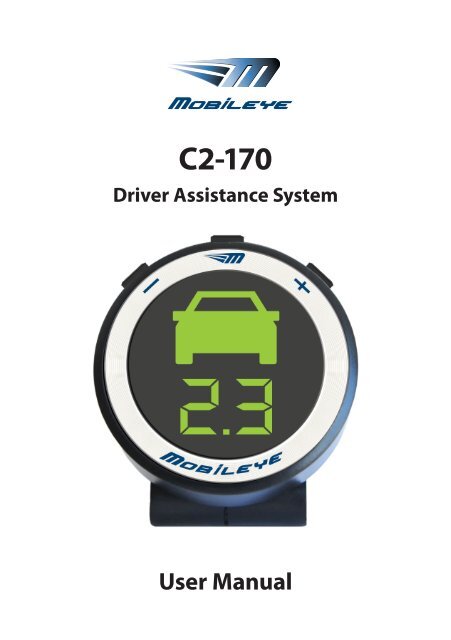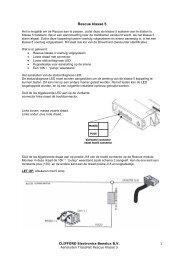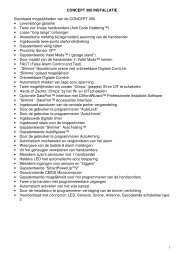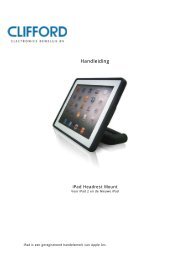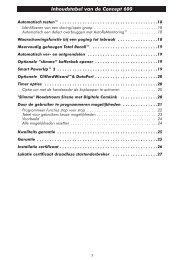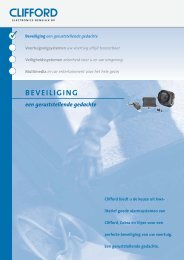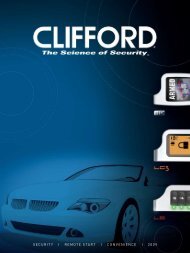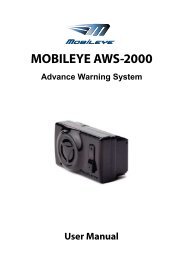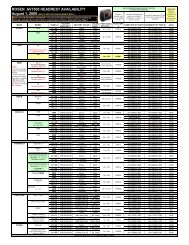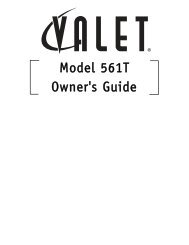C2-170 User Manual.pdf - Mobileye
C2-170 User Manual.pdf - Mobileye
C2-170 User Manual.pdf - Mobileye
- No tags were found...
You also want an ePaper? Increase the reach of your titles
YUMPU automatically turns print PDFs into web optimized ePapers that Google loves.
<strong>C2</strong>-<strong>170</strong>Driver Assistance System<strong>User</strong> <strong>Manual</strong>
WarningBEFORE USING MOBILEYE <strong>C2</strong>-<strong>170</strong>Before installing or using the <strong>Mobileye</strong>® <strong>C2</strong> carefully read this <strong>User</strong> <strong>Manual</strong> and theimportant safety instructions and warnings it contains.LICENSING AND WARRANTYPlease read Sections 10 and 11 in this <strong>User</strong> <strong>Manual</strong> for licensing and warranty issues.Please return the warranty card, located at the end of the manual, to activate youroriginal purchaser warranty.PATENTSThe following patents have been issued and assigned to <strong>Mobileye</strong>:US 6,704,621US 7,113,867US 7,151,996US 6,219,444EP 1236126EP 1741079Every effort has been made to ensure the accuracy of all information in this <strong>User</strong><strong>Manual</strong>. However, <strong>Mobileye</strong> Technologies Limited makes no expressed or impliedwarranty or representation based on the enclosed information.<strong>Mobileye</strong> Technologies Limited reserves the rights to alter the equipmentspecifications and descriptions in this publication without prior notice. Any errors oromissions may be reported to Technical Support, <strong>Mobileye</strong> Technologies Limited.Email: support@mobileye.com© 2007-2009 <strong>Mobileye</strong> Technologies Limited. All rights reserved.Reproduction in whole or in part without written permission is prohibited.<strong>Mobileye</strong>, <strong>Mobileye</strong> <strong>C2</strong>, and the <strong>Mobileye</strong> logo are registered trademarks of<strong>Mobileye</strong> Technologies Ltd.www.mobileye.com2
TABLE OF CONTENTSSection 1Warnings 41.1. General 41.2. System Limitations 41.3. Installation and SafetyInstructions 5Section 2System Components 52.1. Camera/Buzzer Unit 52.2. Windshield Mount 62.3. Display and Control Unit 6Section 3Getting Started 73.1. Turning on <strong>Mobileye</strong> <strong>C2</strong>-<strong>170</strong> 7Section 4Forward Collision Warning (FCW) 84.1. What is FCW? 84.2. FCW is Generated When… 84.3. FCW Audio Alert 84.4. FCW Activation 84.5. FCW Visual Alert 84.6. When is FCW Not Generated? 8Section 5Lane Departure Warning (LDW) 95.1. What is LDW? 95.2. LDW is Generated When… 95.3. LDW Audio Alert 95.4. LDW Visual Alert 95.5. LDW Activation 95.6. When is LDW not Generated? 10Section 6Headway Monitoring andWarning (HMW) 106.1. What is HMW? 106.2. A Headway Warning isGenerated When… 106.3. HMW Visual Alert 106.4. HMW Audio Alert 116.5. HMW Activation 116.6. When are HMW AudioWarnings Not Generated? 116.7. Changing the Timing of theHeadway Audio Alert 12Section 7Display Unit 137.1. Left Deviation Alert 137.2. Right Deviation Alert 137.3. LDW Availability 137.4. Headway Visual Alert 147.5. Headway Distance Meter 147.6. “System On” Indicator 147.7. Error 147.8. Mute 147.9. Low Visibility 14Section 8Control Buttons 158.1. Mode Selection ( ) 158.2. Increase/Decrease Volume (+/-) 188.3. Mute 188.4. Urban FCW Sensitivity 19Section 9Troubleshooting 19Section 10License and Warranties 2110.1. Limited Use License 2110.2. Limited Warranty 2110.3. Warranty Disclaimer 2210.4. If Warranty Service Is Needed 22Section 11Technical Support 223
WarnungenSection 1WARNINGS1.1. General4By Installing the <strong>Mobileye</strong>® <strong>C2</strong>® Driver Assistance System, you will beacknowledging and agreeing to operate the <strong>Mobileye</strong> <strong>C2</strong> in accordance with theSafety Instructions and Warnings set forth below. If you do not agree to theseterms, please return <strong>Mobileye</strong> <strong>C2</strong> to your dealer, in its original packing materials,within 30 days of purchase, for a full refund.<strong>Mobileye</strong> <strong>C2</strong> is a driver assistance system which is intended to alert drivers tocertain potentially dangerous situations. It does not replace any functions driverswould ordinarily perform in driving a motor vehicle, nor does it decrease the needfor drivers to stay vigilant and alert in all driving conditions, to conform to all safedriving standards and practices, and to obey all traffic rules and regulations.<strong>Mobileye</strong> <strong>C2</strong> is not an automated driving system and it does not act as a substitutefor any aspect of driver vehicle control or safe driving practices. Drivers are stronglycautioned not to rely on the <strong>Mobileye</strong> <strong>C2</strong> as a substitution, to even the slightestdegree, for the exercise of due caution in assuring that they are driving safely andavoiding accidents.While <strong>Mobileye</strong> <strong>C2</strong> represents a state of the art innovation in machine vision softwareand other technologies, it cannot and does not guarantee 100% accuracy in thedetection of vehicles or driving lanes, nor in providing warnings of all potential roadhazards. In addition, road, weather and other conditions can adversely affect the<strong>Mobileye</strong> <strong>C2</strong> system’s recognition and response capabilities. Accordingly, driversshould not rely on the <strong>Mobileye</strong> <strong>C2</strong> to assure their driving safety, but rather shouldcontinue to rely on safe driving practices.Drivers should exercise caution in using the <strong>Mobileye</strong> <strong>C2</strong> Display Unit EyeWatch1.Always maintain full concentration on the road at all times including while lookingat the <strong>Mobileye</strong> <strong>C2</strong> display.1.2 System Limitations● The <strong>Mobileye</strong> <strong>C2</strong> is intended for paved roads, with clear lane markings.● The <strong>Mobileye</strong> <strong>C2</strong> only detects fully visible rear ends of vehicles. Therefore thedetection of crossing, oncoming, and passing vehicles, as well as motorcycles,bicycles, and pedestrians is not supported.● The <strong>Mobileye</strong> <strong>C2</strong> does not guarantee 100% accuracy in the detection of vehicles
or driving lanes, nor in providing warnings of all potential road hazards. Inaddition, road, weather and other conditions can adversely affect the <strong>Mobileye</strong><strong>C2</strong> system’s recognition and response capabilities.● Any conditions that form partial or full blockage of the camera’s view will result inreduced or non-functionality of <strong>Mobileye</strong> <strong>C2</strong>. Always ensure clear camera view.1.3 Installation and Safety Instructions● <strong>Mobileye</strong> <strong>C2</strong> installation must be carried out by an Authorized <strong>Mobileye</strong> <strong>C2</strong>Dealer or Installer.●The <strong>Mobileye</strong> <strong>C2</strong> system should not be transferred between vehicles, other thanby an Authorized <strong>Mobileye</strong> <strong>C2</strong> Dealer or Installer.● The <strong>Mobileye</strong> <strong>C2</strong> should only be operated with 12VDC~24VDC power.●Do not cover or obstruct the Camera Unit or <strong>Mobileye</strong> <strong>C2</strong> Display and Control Unit.● Do not use <strong>Mobileye</strong> <strong>C2</strong> system for any purpose other than described in this <strong>User</strong><strong>Manual</strong>.Section 2SYSTEM COMPONENTSThe <strong>Mobileye</strong> <strong>C2</strong>-<strong>170</strong> includes the following components:●Camera/Buzzer Unit● Display and Control Unit<strong>C2</strong>-<strong>170</strong> system componentsCamera/Buzzer UnitBack ViewDisplay & Control UnitCamera/Buzzer UnitFront View2.1 Camera/Buzzer UnitThe Camera/Buzzer Unit contains the camera, the main processor and the warningbuzzer of the <strong>Mobileye</strong> <strong>C2</strong>-<strong>170</strong> system. The Camera/Buzzer Unit:● Identifies lane markings● Identifies vehicles that are driving ahead of you● Processes the video data for potentially dangerous situations● Instructs the system display unit as to which alert to display5
SystembestandteileThe Camera Unit is attached to the front windshield by a Windshield Mount – a blackplastic element that fastens the Camera Unit to the front windshield. (Please refer tothe following illustration.)IMPORTANT NOTE: To prevent possible degradation in system accuracy, do notremove or tamper with the Camera Unit or the Windshield Mount.CAUTION: The Camera Unit can heat up during operation. Refrain from touchingthe Camera Unit during or immediately after operation.2.2 Windshield MountThe Windshield Mount is used to attach the Camera Unit to the front windshield.It also protects the Camera Unit, and ensures a clear, unobstructed view.The Power Indication Light on the back left side of the Windshield Mount (followingillustration) indicates that the Camera Unit is receiving power.Windshield Mount and Camera Unit attached to the front windshieldWindshield MountPower Indication LightRear View Mirror2.3 Display and Control UnitThe Display and Control Unit provides you with:● Visual alerts (for example, visual indication of your current driving distancefrom the vehicle ahead).●System status indications (for example, a low visibility situation)● Control buttons for system control and configurationThe Display and Control Unit is attached either to the dashboard or to the frontwindshield of the vehicle.6
Section 3GETTING STARTED3.1 Turning on <strong>Mobileye</strong> <strong>C2</strong>-<strong>170</strong>The system is turned on automatically when the car is started.NOTE: The <strong>Mobileye</strong> <strong>C2</strong>-<strong>170</strong> is fully operational and requires no additional setupby the driver. Should the need arise to change the <strong>C2</strong>-<strong>170</strong> configuration, pleaserefer to section 8 of this manual before trying to use the <strong>Mobileye</strong> <strong>C2</strong>-<strong>170</strong> controlpanel. Careless changes in system settings may result in undesirable behavior.Seconds after starting the car, the <strong>Mobileye</strong> <strong>C2</strong>-<strong>170</strong> display, the EyeWatch1, willshow the “System Ready” screen.The “System Ready” screenThe displayed elements on the “System Ready” screen are:●“_ . _” A green dot (on the lower part of “System Ready” screen) indicatesthat <strong>Mobileye</strong> <strong>C2</strong>-<strong>170</strong> is ON (operative)●“_ . _” – this indication (on the lower part of “System Ready” screen)appears whenever the car is at a standstill. It will disappear when the carstarts moving.7
Forward Collision Warning (Vorrausschauende Kollisionswarnung (FCW)Section 4FORWARD COLLISION WARNING (FCW)4.1. What is FCW?The Forward Collision Warning alerts you to the danger of an impending collisionwith the vehicle ahead. The <strong>Mobileye</strong> <strong>C2</strong>-<strong>170</strong> calculates the expected Time to Collision(TTC) with the vehicle in front and when the TTC drops to a dangerous threshold, itimmediately generates an FCW alert.4.2 FCW is Generated When…An FCW is generated up to 2.7 seconds before possible collision with the vehicle infront.4.3. FCW Audio AlertAn FCW audio alert is a series of loud, high-pitched beeps which effectively drawyour attention to the emergency.4.4. FCW ActivationThe FCW function is always active.4.5. FCW Visual AlertWhen an FCW is emitted, a red, flashing car icon is shown on the Display Unit (pleaserefer to the following illustration).FCW visual alert4.6. When is FCW Not Generated?A FCW is always active unless the system has been turned off.IMPORTANT NOTE: The Forward Collision Warning is a critical alert that cannotbe disabled or muted. However, if the system is turned off, no warnings willbe issued, including FCW.8
Lane Departure Warning (Spurverlass -Warnung) (LDW)Section 5LANE DEPARTURE WARNING (LDW)5.1. What is LDW?The <strong>Mobileye</strong> <strong>C2</strong>-<strong>170</strong> provides a Lane Departure Warning (LDW) to alert you whenyou are about to unintentionally swerve outside of the lane you are driving in.5.2. LDW is Generated When…LDW alerts you when the car begins to swerve from the driving lane. The systemgenerates an LDW alert up to 0.5 seconds before the vehicle crosses the lane marking.If you use the turn signal prior to moving between lanes, an alert is not generated.5.3. LDW Audio AlertThe LDW audio alert is emitted for duration of 0.7 seconds.5.4. LDW Visual AlertOn the <strong>Mobileye</strong> <strong>C2</strong>-<strong>170</strong> Display Unit, the relevant right or left Lane Departureindicator flashes, as shown in the following illustration.Left and Right Deviation Alert – visual indication5.5. LDW ActivationThe LDW is active at speeds above 55 km/h (34 mph).NOTE: If your wheels touch the inner lane marking on a curve, the warningwill be somewhat delayed, to avoid unnecessary alerts.9
Kontrollschalter5.6. When is LDW not Generated?An LDW will not issue an audio alert in any of the following circumstances:● Lanes are poorly marked or unmarked.● You signal before changing lanes.● The LDW is disabled (sensitivity level is set to zero).● You make a sharp turn (such as at an exit at a highway interchange).● The system has been intentionally muted.● You are driving at speeds below 55 km/h (34 mph)Section 6HEADWAY MONITORING AND WARNING (HMW)6.1. What is HMW?The <strong>Mobileye</strong> <strong>C2</strong>-<strong>170</strong> Headway Monitoring and Warning monitors the driving distancefrom the vehicle in front of you (headway) and alerts you when the headway is lessthan a pre-defined threshold. Headway is measured in seconds, and not physicaldistance. The headway is the number of seconds it would take for your vehicle toreach the current position of the vehicle ahead. <strong>Mobileye</strong> <strong>C2</strong>-<strong>170</strong> continuouslycalculates your headway and displays it numerically on the Display Unit. A twosecondheadway, in clear weather, is usually considered a safe distance.6.2. A Headway Warning is Generated When…A headway warning is initiated when the headway value is less than a pre-definedthreshold. This value is configurable by the user.6.3. HMW Visual AlertThe Headway Meter displays the Headway distance in seconds. As long as there isa vehicle ahead of you in your lane, the Headway Meter’s displayed value iscontinuously updated. If no headway value is displayed, the vehicle in front of you ismore than 2.5 seconds away.10Headway Meter (in Seconds)
Beseitigung von Problemen und FehlernThere are 2 HMW visual alerts, shown in the following illustration, issued accordingto the proximity of the two vehicles:Notice – A green car icon is displayed from the moment the system detects a vehiclein front of your car and as long as the headway remains greater than 0.6 second.Warning! – A red car icon is displayed when headway is less than 0.6 seconds.This is dangerous tailgating, and the distance between the two cars is perilous.HMW visual alertsNoticeWARNING!6.4. HMW Audio AlertA single chime is sounded to draw your attention to a dangerous headway situation.The timing of the warning can be customized by the user. (Please refer to Section8.1.3 for customization instructions.)6.5. HMW ActivationThe visual indication is displayed whenever a car traveling in front of your vehicle isdetected. The audio alert and numerical display are active when you are driving atspeeds greater than 30 km/h (19 mph).6.6. When are HMW Audio Warnings Not Generated?While Headway Monitoring and Warning visual indications cannot be disabled, itis possible to mute this function’s audio alert. HMW will not issue audio warningswhen:● You drive at speeds below 30 km/h (19 mph).● The <strong>Mobileye</strong> <strong>C2</strong>-<strong>170</strong> volume level has been set to "0" or the System hasbeen ‘Muted’11
Lizenz und GarantieNOTES:When a passing vehicle cuts in front of you in your lane and drives away,a HMW alert is not generated.6.7. Changing the Timing of the Headway Audio AlertThe timing of HMW audio warning is set by default to 0.6 seconds. You can changethis setting to any value between 0.1 and 2.5 seconds. To learn how to change theHeadway Warning timing, refer to paragraph 8.1.3.WARNING!●Never configure <strong>Mobileye</strong> <strong>C2</strong>-<strong>170</strong> while driving!●Setting the timing of the headway alert to a low value will activatethe alert when vehicles are very close. You are always solelyresponsible for maintaining a safe driving distance from vehiclesahead, regardless of <strong>Mobileye</strong> <strong>C2</strong>-<strong>170</strong> warnings or lack of them.12
KundendienstSection 7DISPLAY UNITA composite illustration, showing all <strong>C2</strong>-<strong>170</strong> Display Unit icons, is presented in thefollowing figure.The Display Unit - visual indicationsHEADWAY VISUALALERT - (CAR ICON)LEFT/RIGHT DEVIATION ALERTLDW OFF INDICATIONLOW VISIBILITYINDICATION (FLASH)LEFT/RIGHT DEVIATION ALERTLDW OFF INDICATIONLOW VISIBILITYINDICATION (FLASH)HEADWAY DISTANCE METERSYSTEM ERROR INDICATIONZERO SPEED INDICATIONHEADWAY DISTANCE METERSYSTEM ERROR INDICATIONZERO SPEED INDICATIONSYSTEM ONMUTE (FLASH)7.1. Left Deviation AlertThis flashing indicator is displayed up to 0.5 seconds before your vehicle touchesthe left lane mark, if you have not signaled (for duration of 0.7 seconds).7.2. Right Deviation AlertThis flashing indicator is displayed up to 0.5 seconds before a vehicle touches theright lane mark if you have not signaled (for duration of 0.7 second).7.3. LDW AvailabilityThe 2 green dots on the left and right sides of the display unit (next to the Left/RightDeviation Alert icons) will light on constantly when the Lane Departure Warnings aremanually disabled (when LDW sensitivity is set to “0”).Lane Departure Warnings are unavailable when you drive at speeds below 55km/h (34 mph), when the system is muted, or if the LDW alerts have been manuallydisabled.13
7.4. Headway Visual AlertThe car icon is displayed when a vehicle is detected ahead of you in the drivinglane. This icon is colored green or red according to the increasing alert severity (seeparagraph 6.3 for additional information).7.5. Headway Distance MeterThis is a continuous display of the headway distance (in seconds) from the vehicleahead that is detected by the <strong>Mobileye</strong> <strong>C2</strong>-<strong>170</strong>. Only values of 2.5 seconds or less aredisplayed.7.6. “System On” IndicatorThis green dot at the bottom part of the display unit is always on when <strong>Mobileye</strong><strong>C2</strong>-<strong>170</strong> is operational.7.7.ErrorSystem Error Indication – a letter "E" will flash and beside it the error code (number).This icon indicates that you may have a malfunction in your system. When the vehicleis at a standstill, turn the switch off and then restart the car. If the icon still appears,refer to 8.1.4, Troubleshooting.7.8.MuteMute mode is indicated by a flashing green dot in the lower part of the display unit.7.9.Low VisibilityThe 2 green dots on the left and right sides of the display unit (next to the Left/Right Deviation Alert icons) will flash constantly. Low visibility may be caused bybad weather (heavy rain, thick fog), direct sunlight, or some obstructing element(condensation or dirt on the windshield, etc.) that is blocking the camera’s field ofview. The <strong>Mobileye</strong> <strong>C2</strong>-<strong>170</strong> will continue to work during low visibility conditions, butmay have a shorter range of detection.14
Section 8CONTROL BUTTONSWARNING!Do not adjust <strong>Mobileye</strong> <strong>C2</strong>-<strong>170</strong> controls while driving!MinusbuttonControl buttonsModebuttonPlusbutton8.1. Mode Selectio ( )This button lets you adjust the following functionalities:●System ON/OFF● Display Unit Brightness Level● Timing of HMW audio alerts● Sensitivity of LDW alerts8.1.1. System ON/OFFTo turn OFF the <strong>Mobileye</strong> <strong>C2</strong>-<strong>170</strong>, press and hold the ( ) button for 1.5 secondsuntil the system shuts off.To turn ON the <strong>Mobileye</strong> <strong>C2</strong>-<strong>170</strong> again, press any button once.WARNING!When the <strong>Mobileye</strong> <strong>C2</strong>-<strong>170</strong> is turned OFF, no warnings will be issued.8.1.2. Setting the Brightness LevelThe Brightness level of the <strong>Mobileye</strong> <strong>C2</strong>-<strong>170</strong> display unit can be modified by pressingon the ( ) button once. By pressing the (+) (-) buttons you can decrease or increasethe brightness level. There are 5 available levels (1-5).15
NOTE: The <strong>Mobileye</strong> <strong>C2</strong>-<strong>170</strong> identifies day and night conditions and automaticallyswitches between ‘Day’ and ‘Night’ modes. Each mode has its own independentluminance level that can be configured separately. The system saves the latestluminance settings for both ‘Day’ and ‘Night’ modes until they are changed, oruntil reset to factory defaults.8.1.3. Setting HMW Alert TimingBy default, the HMW audio alert is sounded when headway is less than 0.6 seconds. Ifyou wish to have the audio warning sounded earlier (at a greater headway distance),or later (at a shorter headway), the HMW audio alert timing can be changed to avalue between 0.1 and 2.5 seconds.WARNING!Do not change <strong>Mobileye</strong> <strong>C2</strong>-<strong>170</strong> settings while driving.To set HMW audio alerts timing perform the following steps:1 .Press the ( ) button twice. This will change the system mode to "HMWConfiguration" mode. This mode will be indicated by a very slow flashing car icon(dim inn and dim out) and the HW warning level should be displayed by the leftdigit of seven segments.2 .Press the “+” and “-” buttons to increase or decrease timing.NOTE: Increasing the timing means the HMW audio alert will be sounded whileyour vehicle is at a greater distance from the vehicle ahead than when the defaultsettings are in effect. If you decrease the timing, the alert will be activated whenyour car is relatively close to the vehicle ahead. For example, setting the HMWaudio alert value to 1.2 seconds will cause the system to sound a warning whenheadway falls to less than 1.2 seconds.CAUTIONS:Setting the Headway Monitoring Warning to a low value will generatean alert only when you are very close to the vehicle ahead16
8.1.4. Setting LDW Alerts SensitivityLDW alerts are issued, by default, up to 0.5 seconds before you swerve out of thelane, without signaling. You can modify LDW alerts by changing LDW sensitivity.There are three LDW sensitivity levels: 0, 1, and 2.Level 2 is the default. Reducing sensitivity to level 1 will delay the LDW alerts, andsetting the system to "0" will turn off LDW alerts.WARNING!Do not change <strong>Mobileye</strong> <strong>C2</strong>-<strong>170</strong> settings while driving.To set the LDW sensitivity level perform the following steps:1. Press the ( ) button three times. This will change the system mode into “LDWSensitivity” configuration mode. The “Right/Left Deviation Alert” icons will flash ata very slow phase (dim inn and dim out) and the LDW level should be displayed bythe left digit of seven segments.2. Press the “+” and “-” buttons to increase or decrease sensitivity.NOTE: Increasing LDW sensitivity means the LDW alerts will be issued when youhave not yet verged from the lane (either physically, or in terms of time to lanecrossing). Decreasing LDW sensitivity will let you get relatively closer to the lanemarking (either physically, or in terms of time to lane crossing), before the alert isactivated. If you select level 1, the warning line is pushed outwards by 20 cm.CAUTIONS:●If you set LDW sensitivity to “0”, it will disable LDW alerts.● If you select “0”, the 2 green dots on the left and right sides of thedisplay unit light on constantly indicating Lane Departure Warningsare currently unavailable.●To enable LDW alerts, make sure the LDW sensitivity level is set toeither level 1 or 2.17
8.2. Increase/Decrease Volume + / -Option 1: The Increase and Decrease volume buttons let you select between 6volume levels. Press the “+” button to increase volume, and the “-” button to decreasevolume. When you change the volume level of the system, the selected volume levelwill be displayed on the alphanumeric display, and a short audio alert will be played todemonstrate the selected volume level.Option 2: The Camera/Buzzer Unit also has a volume control button that lets youselect between six volume levels for audio alerts (levels 0 to 5). The LDW and the HMWuses all six levels, while the FCW uses only levels 3 to 5. Thus, reducing the volume to0 disables the LDW and HMW audio alerts, but only reduces the intensity of the FCW alertto level 3.Camera/Buzzer Unit Showing Volume Level Control ButtonNOTE: You can turn down LDW and HMW audio alerts by lowering the systemvolume (volume level "0"). FCW volume can be decreased, but only down toa certain minimum at which it still can be heard (volume level "3"). This is becausean FCW warning is always an emergency alert that requires a driver reaction8.3. MuteOption 1: Set volume level to 0Option 2: To Mute press and hold the Minus (-) button of the display for 1.5seconds. Then a long bip occurs.To Exit Mute press (+)Option 3: Press the Camera / Buzzer unit (-) volume control button repeatedlyuntil no sound is heard. Do not press constantly on button, this will turn system OFF18
NOTE:● The Forward Collision Warning alerts cannot be muted – they are critical alerts.● Muting will disable the HMW and LDW audio alerts.● Mute and OFF conditions are not saved by the system. Each time the vehicle isrestarted, the <strong>Mobileye</strong> <strong>C2</strong>-<strong>170</strong> is ON, and NOT muted.8.4. Urban FCW SensitivityTo change the Virtual Bumper sensitivity Press and hold the (+) button and then presson the (-) button for 1.5 sec.A red car icon will start flashing and the numerical display will show.Press the (-) to decrease the VB sensitivity, or press (+) to increase it. (3) Wait 5 sec.for change to take effect. The VB sensitivity is limited between 0.5 meters and2 meters.The numerical values represent Distance in Meters.By Default and Virtual Bumper Sensitivity is set to 1.2 meters.Increasing this value will make the VB more sensitive (alerts will be sounded earlier)Decreasing this value will make the VBS less sensitive (alerts will be sounded later)● Available only on speed 0Section 9TROUBLESHOOTINGThe following section provides possible solutions to situations that may occur whenusing the <strong>Mobileye</strong> <strong>C2</strong>-<strong>170</strong>. Should this section fail in providing the required solution,please contact technical support for assistance.WARNING!Do not perform any maintenance activities on the <strong>Mobileye</strong> <strong>C2</strong>-<strong>170</strong>while driving!19
Symptom Possible Cause Possible SolutionDisplay Unit is powered OFFTurn on the Display Unit by pressing the ON/OFFbutton.Ignition key is switched off Turn ignition key to ‘On’ positionPower cable is unplugged Contact your <strong>C2</strong>-<strong>170</strong> service centerCamera Unit is not functioning(the ‘Power’ indicator lightNo signal isContact your <strong>C2</strong>-<strong>170</strong> service centeron the back side of thedisplayedWindshield Mount is OFF)‘Power’indicator lightis ON, but noother signalsare showingLow Visibilityindicator isONNo audioalerts areheard20Extreme TemperatureProtection function isactivated.<strong>C2</strong>-<strong>170</strong> Display UnitmalfunctionBad weather conditionsWindshield is dirty – impairedvisibilityCondensation inside theWindshield MountLow visibility conditionsYou are driving safely, and noalerts are neededSystem is mutedVolume level is too lowThe Camera Unit shuts down automatically whenthe ambient temperature is 80°C, and will turn onagain at 75°C.WARNING! :The Camera Unit may be very hot.Do not touch it until it cools.Contact your <strong>C2</strong>-<strong>170</strong> service centerIn case of rain, using the wipers in fast speedmay solve the problem. In all other poor weatherconditions, wait until bad weather conditions pass.CAUTION: Bad weather conditions and othersituations that hamper system visibility alsoaggravate general driving conditions. Drivecarefully!.1. Clean windshield using wipers.2. If the source of obstruction is on the inside ofthe windshield, carefully remove the detachablebottom part of the Windshield Mount, clean therelevant area of the windshield, and carefully reinstallthe Mount bottom part. If after restartingthe vehicle, the Low Visibility indication is stillON, contact <strong>C2</strong>-<strong>170</strong> service center.1. Ventilate the front windshield using thevehicle’s air-conditioning system.2. Open the windows to clear the condensation.1. Check for obstructions near the Camera Unit,and remove them.2. Low visibility indication should cease when theweather clears.Keep driving safely!Raise volume level to un-mute the system.Raise volume level by pressing the “+” button.
Symptom Possible Cause Possible Solution1. You are driving at a speed1. This behavior is normalbelow 55 km/h (34 mph)2. Re-activate the LDW alerts by setting LDWNo LDW 2. LDW function is manuallysensitivity to level “1” or “2”alertsdisabled3. Turn off the turn signal3. The turn signal on4. Turn off the hazard signal4. The Hazard signal is on“_._”continuouslyappears inthe HeadwayMeterMissing speed indication Contact your <strong>C2</strong>-<strong>170</strong> service centerErrorindicator isON“_._”CntinouslyflashingMalfunction during startupDisplay Unit malfunctionThe SeeQ is too hotSection 10LICENSE AND WARRANTIESRestart the system by turning the ignition off andthen back on. If problem persists, contact your<strong>C2</strong>-<strong>170</strong> service centerContact your <strong>C2</strong>-<strong>170</strong> service centerTurn on the air condition and let the SeeQ unitcool down10.1. Limited Use Licensea. <strong>Mobileye</strong> hereby grants the original purchaser of the <strong>Mobileye</strong> <strong>C2</strong> (“Buyer”), a nonexclusiveand non-transferable license to use the software embedded in <strong>Mobileye</strong> <strong>C2</strong>as supplied by <strong>Mobileye</strong>, as well as the documentation accompanying <strong>Mobileye</strong> <strong>C2</strong>.b. Buyer shall not: (a) modify, adapt, alter, translate, or create derivative works fromany software residing in or provided by <strong>Mobileye</strong> in conjunction with the <strong>Mobileye</strong><strong>C2</strong>, (b) reverse assemble, decompile, disassemble, or otherwise attempt to derivethe source code for such software without written authorization from <strong>Mobileye</strong>, (c)assign, sublicense, lease, rent, loan, transfer, disclose, or otherwise make availablesuch software, or (d) remove proprietary notices on Product or Documentation.10.2. Limited WarrantyThe <strong>Mobileye</strong> <strong>C2</strong> Limited Warranty (the "Limited Warranty") covers the originalpurchaser of a <strong>Mobileye</strong> <strong>C2</strong> system installed on the original vehicle for which thesystem was purchased against defects in material or workmanship for a period of oneyear from the date of purchase. This Limited Warranty is not assignable, and shall bevoided if <strong>Mobileye</strong> <strong>C2</strong> is transferred to another vehicle. Proof of original purchase isrequired from the warranty holder to obtain limited warranty coverage.The sole obligation of <strong>Mobileye</strong> under this Limited Warranty is to repair or replace, at21
<strong>Mobileye</strong>’s discretion, any <strong>Mobileye</strong> <strong>C2</strong> system, which is determined by <strong>Mobileye</strong> tohave been defective in materials or workmanship provided by <strong>Mobileye</strong>. <strong>Mobileye</strong> willnot be responsible for conditions arising as a result of installation or use of <strong>Mobileye</strong> <strong>C2</strong>.The original purchaser is responsible for all installation charges or incidental expensesassociated with replacing <strong>Mobileye</strong> <strong>C2</strong>.The following are excluded from warranty coverage:a. Damage from misuse, negligence, improper installation or accident.b. Installation on a vehicle other than the vehicle for which <strong>Mobileye</strong> <strong>C2</strong> was designed.c. Repair or alteration of <strong>Mobileye</strong> <strong>C2</strong> by any party other than <strong>Mobileye</strong>.10.3. Warranty DisclaimerThis Limited Warranty is the sole and exclusive warranty applicable to the <strong>Mobileye</strong><strong>C2</strong>. <strong>Mobileye</strong> disclaims all other expressed warranties and all implied warranties ofmerchantability and fitness for a particular purpose, to the fullest extent permittedby applicable law. No representative, distributor, dealer or agent of <strong>Mobileye</strong> has theauthority to make any representation, warranty, or agreement on behalf of <strong>Mobileye</strong>with respect to the <strong>Mobileye</strong> <strong>C2</strong>. No warranty of any kind or nature is made by <strong>Mobileye</strong>beyond those expressly stated herein.In no event shall <strong>Mobileye</strong> be liable for any special, collateral, indirect, punitive,incidental, consequential, or exemplary damages in connection with or arising out ofthe use of the <strong>Mobileye</strong> <strong>C2</strong>.10.4. If Warranty Service Is NeededThe following procedure is to be followed if a problem arises with the <strong>Mobileye</strong> <strong>C2</strong>:1. Contact the dealer, if the <strong>Mobileye</strong> <strong>C2</strong> was purchased from distributor.2. Contact <strong>Mobileye</strong> if the <strong>Mobileye</strong> <strong>C2</strong> was purchased directly from <strong>Mobileye</strong> All<strong>Mobileye</strong> <strong>C2</strong> must be returned to <strong>Mobileye</strong> with prepaid freight and return freight.A return authorization number is required and may be obtained by contacting ourCustomer Service Dept. at support@mobileye.com3. Warranty service requires verification of ownership and date of purchase. Pleasesubmit the original invoice to establish ownership and date of purchase. If acceptableproof of purchase is not available for verification, the warranty period is deemed tohave begun on the manufacturing date marked on the <strong>Mobileye</strong> <strong>C2</strong>.Section 11TECHNICAL SUPPORTIn the event that you encounter a technical problem with <strong>Mobileye</strong> <strong>C2</strong>, please refer tothe troubleshooting chapter in this <strong>User</strong> <strong>Manual</strong>. It is intended to assist you in resolvingsome technical difficulties.For additional support, please contact your local <strong>Mobileye</strong> <strong>C2</strong> distributor.22
˙End <strong>User</strong> AgreementThe following form should be signed and returned to your local <strong>Mobileye</strong> <strong>C2</strong>distributor.I have read and understood the safety instructions and operating manual beforeusing <strong>Mobileye</strong> <strong>C2</strong>, including 1 of this user manual "Warnings" and “License andWarranties”.I acknowledge that I agree to the terms presented in 1 and of this user manual.I acknowledge that it is the responsibility of the vehicle owner to assure thatthe drivers have read the Safety Instructions Card and Operating <strong>Manual</strong> beforeusing this device.1. Owner/Company name and address2. Name of company representative/vehicle owner:3 Vehicle details:Vehicle type:Vehicle make, model and year:Vehicle registration state and number:Vehicle chassis number:4 <strong>C2</strong> serial number:5 Date of purchase:6 Dealer name and address:˙Signed:Date:23
www.mobileye.com© 2007-2009 <strong>Mobileye</strong> Technologies Limited. All Rights Reserved.<strong>Mobileye</strong>, <strong>Mobileye</strong> <strong>C2</strong>, and the <strong>Mobileye</strong> logo are registered trademarks of <strong>Mobileye</strong> Technologies Ltd.