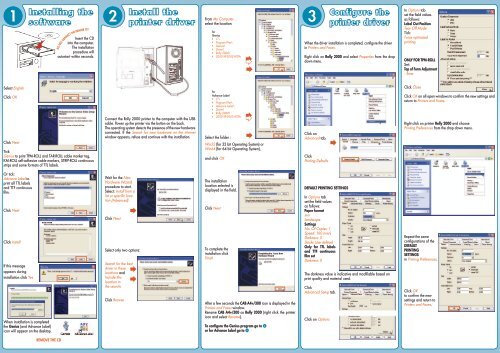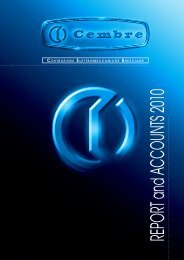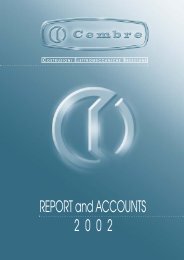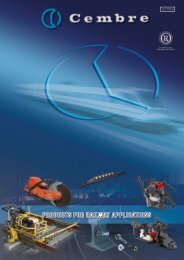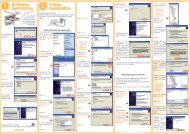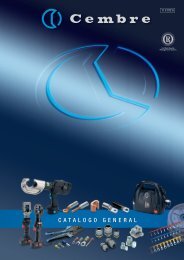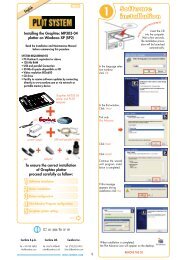Genius + AdvanceLABEL Windows XP - Cembre
Genius + AdvanceLABEL Windows XP - Cembre
Genius + AdvanceLABEL Windows XP - Cembre
- No tags were found...
Create successful ePaper yourself
Turn your PDF publications into a flip-book with our unique Google optimized e-Paper software.
1 2 3Insert the CDinto the computer.The installationprocedure willautostart within seconds.DO NOT CONNECT THE PRINTER YETFrom My Computerselect the location:for<strong>Genius</strong> C:\ Program Files\ <strong>Genius</strong>\ Driver\ Rolly 2000\ 2000-<strong>XP</strong>-2003-VISTAWhen the driver installation is completed, configure the driverin Printers and Faxes.Right click on Rolly 2000 and select Properties from the dropdown menu.In Options tabset the field valuesas follows:Label Out PositionTear Off ModeTick:Force optimizedprintingONLY FOR TPM-ROLLSet:Top of Form Adjustment- 5mmSelect EnglishClick OKClick NextTick:<strong>Genius</strong> to print TPM-ROLL and TAR-ROLL cable marker tag,KM-ROLL self-adhesive cable markers, STRIP-ROLL continuousstrips and some formats of TTL labels.Connect the Rolly 2000 printer to the computer with the USBcable. Power up the printer via the button on the back.The operating system detects the presence of the new hardwareconnected. If the Search for new hardware on the internetwindow appears, refuse and continue with the installation.forAdvance Label C:\ Program Files\ Advance Label\ Driver\ Rolly 2000\ 2000-<strong>XP</strong>-2003-VISTA Select the folder :Win32 (for 32 bit Operating System) orWin64 (for 64 bit Operating System),and click OKClick onAdvanced tab.ClickPrinting DefaultsClick CloseClick OK on all open windows to confirm the new settings andreturn to Printers and Faxes.Right click on printer Rolly 2000 and choosePrinting Preferences from the drop down menu.Or tick:Advance Label toprint all TTL labelsand TTF continuousfilm.Click NextClick InstallIf this messageappears duringinstallation click YesWhen installation is completedthe <strong>Genius</strong> (and Advance Label)icon will appear on the desktop.Wait for the NewHardware Wizardprocedure to start.Select: Install from alist or specific location(Advanced).Click NextSelect only two options:Search for the bestdriver in theselocations andInclude thislocation inthe search:Click BrowseThe installationlocation selected isdisplayed in the field.Click NextTo complete theinstallation clickFinishAfter a few seconds the CAB A4+/300 icon is displayed in thePrinters and Faxes window.Rename CAB A4+/300 as Rolly 2000 (right click the printericon and select Rename).To configure the <strong>Genius</strong> program go to or for Advance Label go to DEFAULT PRINTING SETTINGSIn Options tabset the field valuesas follows:Paper formatmmLandscapeSettingsNo. Of Copies: 1Speed: 100 mm/sDarkness: 5Stocks: User definedOnly for TTL labelsand TTF continuousfilm setDarkness: 0The darkness value is indicative and modifiable based onprint quality and material used.ClickAdvanced Setup tab.Click on OptionsRepeat the sameconfigurations of theDEFAULTPRINTINGSETTINGSin Printing Preferences.Click OKto confirm the newsettings and return toPrinters and Faxes.Remove the CD
4 5ClickAdvanced Setup tab.English10 I 072 EDouble click the <strong>Genius</strong> icon on the desktopto open the main windowWhen the printer installation is completed, configure theAdvance Label program.Start Advance Label by double clicking the icon on thedesktop.The following message is displayed when the programme is startedthe first time:Read the Installationand Maintenance Manualbefore commencing this pocedureThis message alwaysappears, click OKSelect Utility thenSystem DefaultSettingsClick OKClick Personalisationsin the main window.Click on OptionsSYSTEM REQUIREMENTS• PC-Pentium III, equivalent or above• 256 Mb RAM• USB Connection• 100 Mb available hard disk space• Video resolution 1024x768• CD drive• Facility to receive software updates by connectingdirectly to www.cembre.com or via network orportable memory deviceSet the field values as shown in the following image.Select Rolly 2000 in Marker Printer B and Marker Printer C.In Document Printer select the printer commonly used fordocuments.Tick the options Auto print preview timer and Auto print bothon Printer B and Printer C and set time to 1 second.Now click Offset.Click dropdown iconto right ofDefault Printerfield.In Options tabset the field valuesas follows:Label Out PositionTear Off ModeTick: Force optimizedprintingPLOTLABELprinter+CDSUITETo centralise printing on the media, modify the Offset X B,Offset Y B, Offset X C and Offset Y C values during initialprint runs.Select Rolly 2000in Print Area Band Print Area C.Click OKClick F2 – Savethen YesSelectRolly 2000andClick PropertiesIn Options tab set thefield values as follows:Paper formatmmLandscapeSettingsNo. Of Copies: 1Speed: 100 mm/sDarkness: 0Stocks: User definedSizeWidth: 105.00Height: 105.00Unprintable areaSet values 0.00Click OK on all openwindows to confirmthe new settings.Click SaveMains power cable+USB cableTo ensure a correct installation ofRolly 2000 proceed carefully as follow:12345Install the softwareInstall the printer driverConfigure the printer driverConfigure the <strong>Genius</strong> programConfigure the Advance Label programCod. 6260068<strong>Cembre</strong> S.p.A.Tel: +39 030 36921info@cembre.com<strong>Cembre</strong> Ltd.Tel: 01675 470440sales@cembre.co.uk<strong>Cembre</strong> Inc.Tel: (732) 225-7415Sales.US@cembreinc.comwww.cembre.com