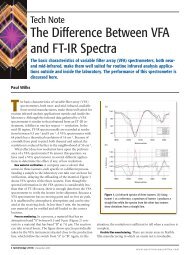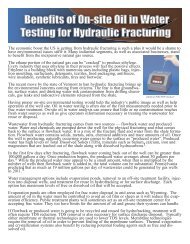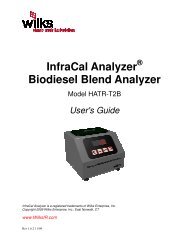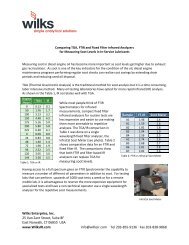Software Calibration - Wilks Enterprise, Inc.
Software Calibration - Wilks Enterprise, Inc.
Software Calibration - Wilks Enterprise, Inc.
- No tags were found...
You also want an ePaper? Increase the reach of your titles
YUMPU automatically turns print PDFs into web optimized ePapers that Google loves.
InfraSpec VFA-IR SpectrometerBiodiesel in Diesel <strong>Calibration</strong> Procedure• Range: 0-30%Accuracy: +/- 0.20%• Range: 30-100%Accuracy: +/- 1% of concentrationMultiple <strong>Calibration</strong>s can be entered for different ranges
<strong>Calibration</strong> StandardsOr you can make your own
<strong>Calibration</strong> Standards• Biodiesel – choose the most commonfeedstock• Diesel -- use the local diesel
<strong>Calibration</strong> Standards• Mix at least 5 standards within theexpected measurement range• The calibration will be more accurate for afull measurement range if two calibrationsare used: 0-30% and 30-100%
Reference for Mixing Volumetric Standards% DieselBiodiesel5 19 ml 1 ml10 18 ml 2 ml15 17 ml 3 ml20 16 ml 4 ml25 15 ml 5 ml30 14 ml 6 ml35 13 ml 7 ml40 12 ml 8 ml45 11 ml 9 ml50 10 ml 10 ml% DieselBiodiesel55 9 ml 11 ml60 8 ml 12 ml65 7 ml 13 ml70 6 ml 14 ml75 5 ml 15 ml80 4 ml 16 ml85 3 ml 17 ml90 2 ml 18 ml95 1 ml 19 ml100 0 20 ml
Spectrometer Set-up• Allow the instrument to warm up for at least 1 hour beforeattempting to calibrate.• Start the InfraSpec program in the “Standard Mode”
Spectrometer Set-up• Set the number of scans to 40• Set the max background age to 60 minutes• Set the x units to “µm”• Set the crosstalk correction to “OFF”60
Spectrometer Set-up• Click “Save Setup as Default” to save these values forfuture use.
Spectrometer Set-up• Clean the crystal by applying a small amount ofhexane or appropriate solvent• Wipe slowly across the crystal in one direction, wipingback and forth tends to spread residual fuel• Repeat cleaning to insure previous fuel is off
Spectrometer Set-up• Once the crystal is clean and dry, select the “Background”button to run a background
<strong>Calibration</strong> Standard Collection• Apply approximately 2ml of the first calibration standardensuring that the entire crystal is wet
<strong>Calibration</strong> Standard Collection• Select the “Sample” button to collect a sample spectrum
<strong>Calibration</strong> Standard Collection• Enter sample name according to the concentration valueof the standard
<strong>Calibration</strong> Standard CollectionRepeat this process for each standard starting from thelowest concentration and ending with the highest. Runeach standard at least 2 times. If the two scans do notmatch up repeat for a third scan.
<strong>Calibration</strong> Standard Collection• Save all the spectra as an “InfraSpec” file type byclicking the “Save Spectra”
<strong>Calibration</strong> Standard Collection• Then select “Save as InfraSpec” and name the file
<strong>Software</strong> <strong>Calibration</strong>• Select the “Setup” button to open the Setup Panel
<strong>Software</strong> <strong>Calibration</strong>• Navigate to the calibration tab• Click on one of the 8 calibration buttons to begin acalibration
<strong>Software</strong> <strong>Calibration</strong>• Choose “Standard <strong>Calibration</strong>” and click nextto continue
• Enter the calibration name• Enter the units as %• Set the precision to 1<strong>Software</strong> <strong>Calibration</strong>
<strong>Software</strong> <strong>Calibration</strong>• Select an “Area of Region” calibration type• Enter 5.65 for “Start µm” ” and 5.79 for “End µm”
<strong>Software</strong> <strong>Calibration</strong>• Select “Baseline Correction” for a correction type
<strong>Software</strong> <strong>Calibration</strong>• For “Region 1” enter 5.5 for “Start µm” ” and 5.55 for “End µm”• For “Region 2” enter 5.75 for “Start µm” ” and 5.8 for “End µm”Note that the “Start µm” ” and “End µm” ” will have the same value entered
<strong>Software</strong> <strong>Calibration</strong>• Set Interpolation to “on”• Set Crosstalk Correction “off”
<strong>Software</strong> <strong>Calibration</strong>Follow the software prompts to add all of the calibrationspectra to the calibration. Data points from the sameconcentration should be closely grouped. <strong>Inc</strong>lude 0%biodiesel samples along with all other concentrations.
<strong>Software</strong> <strong>Calibration</strong>• Select the “Double Exponential” fit as the “Fit Type”• Select “Generate Fit Curve”
<strong>Software</strong> <strong>Calibration</strong>• If the data does not lie close to the calibration line, checkto make sure the spectra and calibration samples arecorrect
<strong>Software</strong> <strong>Calibration</strong>• Enter pass/fail values if desired and click next tocontinue
<strong>Software</strong> <strong>Calibration</strong>• The calibration is complete• Select “Save <strong>Calibration</strong>” to close the calibration Wizard
• Select the “System” tab• Set “Startup Option Panel” to “on”• Check “Quantitative Analysis” box• Select “Save Setup as Default”
<strong>Software</strong> <strong>Calibration</strong>• Select “New Exp” to return to start up screen
Sample Analysis• Select “Quantitative Analysis”
Sample Analysis• Make sure the crystal is clean and dry• Select the “Run Background” button
Sample Analysis• Choose calibration for the desired analysis
Sample Analysis• Apply approximately 2ml of the fuel sample to thecrystal ensuring that the entire crystal is wet
• Select “Run Sample”Sample Analysis
Sample Analysis• After 60 seconds the result is displayed
Sample Analysis• Add any notes and click “Accept Results” to save alog file of the data87.4%
InfraSpec VFA-IR SpectrometerBiodiesel in Diesel <strong>Calibration</strong> ProcedureFor questions please contact us at:tech@<strong>Wilks</strong>IR.com, or 203-855-9136