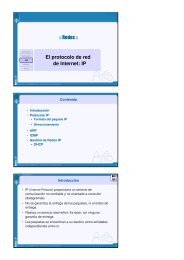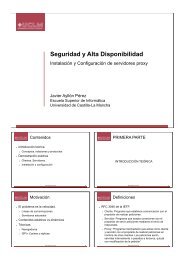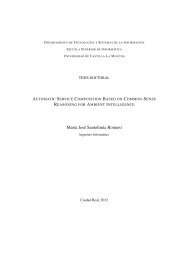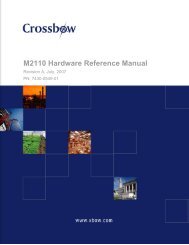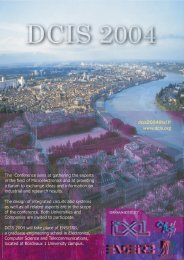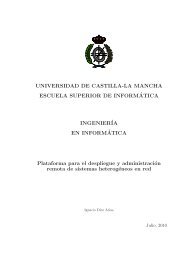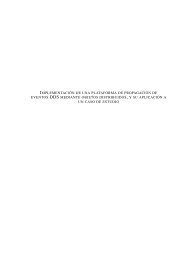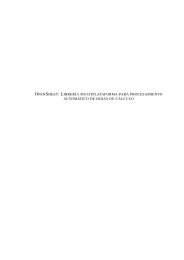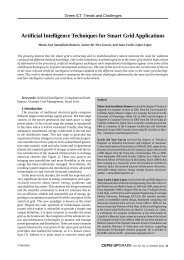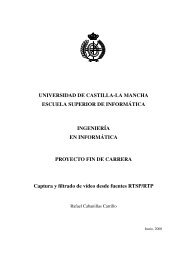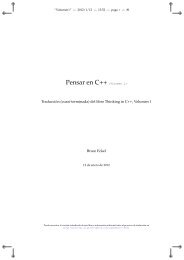Network Camera Server VB101
Network Camera Server VB101
Network Camera Server VB101
- No tags were found...
Create successful ePaper yourself
Turn your PDF publications into a flip-book with our unique Google optimized e-Paper software.
Using the Helper Viewer to Transmit Video ImagesUsing the Helper Viewer to Transmit Video ImagesThis section describes how to use the Helper Viewer to provide video images. Application examples arealso given.If a client is using the Helper Viewer to transmit video images, the sender must set up the Web server andcreate the necessary wvh files.Creating wvh filesThis section describes how to create the wvh file required for launching the Helper Viewer application.1Use a text editor or similar program to create a new text file and type the following type ofeTipIf the <strong>VB101</strong> is used as the Web server, the settings described below are not required.code in the file:(Example) 192.168.100.1 65310192.168.100.1 65311Setting Up the Web <strong>Server</strong>wvhttp:192.168.100.1 80● The first line gives the IP address (or host name) of the camera server and the TCP portSet up the Web server to be used for saving the data transmission Web page. Add the MIME typeto the Web server software and specify the extension. Refer to the manual for your Web serversoftware for details.number used for the image transmission service.For WebView Livescope, the default setting is 65310. The default setting will be used ifno particular value is specified.● The second line gives the IP address (or host name) of the camera server and the TCPport number used for the camera control service. For WebView Livescope, the defaultMIME typeExtensionvideo/x-webview-hwvhsetting is 65310. The default setting will be used if no particular value is specified.● The third line gives the setting for the Helper Viewer to use HTTP protocol. After"wvhttp:", type in the IP address of the camera server and "80" as the HTTP port4For ApacheIn the settings for added the MIME type in Apache,edit the "mime.types" file in the "conf" directory.■Use the following syntax to add the required MIME type to the computer:type/subtype extention2number. As a result of this, you will be able to view images from the camera serverthrough firewalls.* Type in the actual IP address (or host name) of the camera server.After you save the text file and quit the text editor program, create a wvh file by changingthe file name and extension. Be sure to add the ".wvh" extension, as in "Webview.wvh".File names can contain up to 8 characters. (eg. WebView)Creating Web Pages■The settings for WebView Livescope are as follows:cNotevideo/x-webview-h wvh(Helper settings)If the MIME setting is not specified correctly for the Web server, you may notbe able to launch the helper viewer. Be sure to specify the setting.eTipHelper Viewer supports WebView Livescope protocol and HTTP protocol.● WebView Livescope protocol: Cannot be viewed through firewalls. Thisprotocol is primarily for clients who are connected directly to the Internet.● HTTP protocol: In general, this protocol is used with Web browsers. Imagesfrom clients inside firewalls can also be viewed by using this protocol.74 75