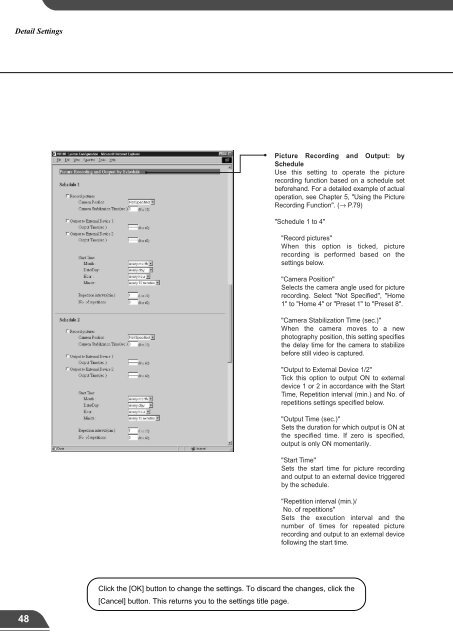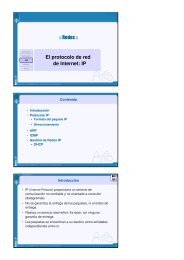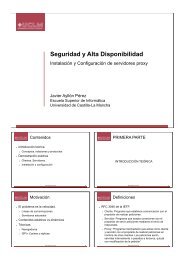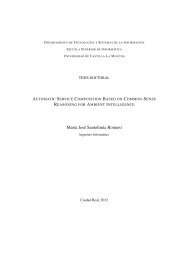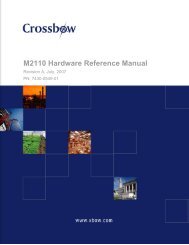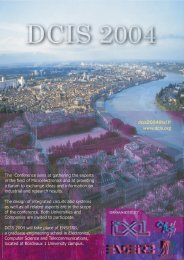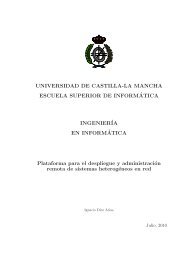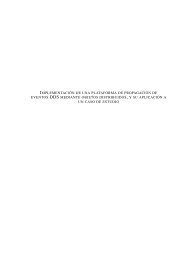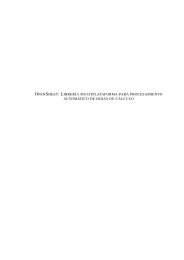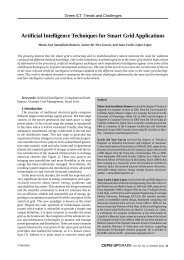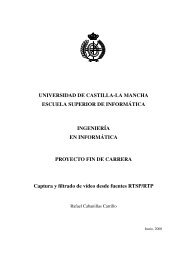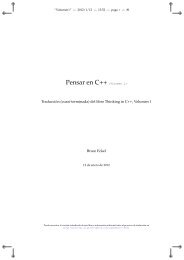Network Camera Server VB101
Network Camera Server VB101
Network Camera Server VB101
- No tags were found...
Create successful ePaper yourself
Turn your PDF publications into a flip-book with our unique Google optimized e-Paper software.
Detail SettingsDetail SettingsAccess Control Settings PagePicture Recording and Output: byScheduleUse this setting to operate the picturerecording function based on a schedule setbeforehand. For a detailed example of actualoperation, see Chapter 5, "Using the PictureRecording Function". (→ P.79)From this page, you can restrict access to the <strong>VB101</strong> to specific authorized users only, and youcan control who may and may not access from a specific host. In either case, access by restrictedclients is prohibited.Authorized user account"Authorized user list"Only accounts registered in this list arepermitted to connect to the <strong>VB101</strong>. Up to10 users can be registered."Schedule 1 to 4""Record pictures"When this option is ticked, picturerecording is performed based on thesettings below."<strong>Camera</strong> Position"Selects the camera angle used for picturerecording. Select "Not Specified", "Home1" to "Home 4" or "Preset 1" to "Preset 8"."<strong>Camera</strong> Stabilization Time (sec.)"When the camera moves to a newphotography position, this setting specifiesthe delay time for the camera to stabilizebefore still video is captured."Output to External Device 1/2"Tick this option to output ON to externaldevice 1 or 2 in accordance with the StartTime, Repetition interval (min.) and No. ofrepetitions settings specified below."Output Time (sec.)"Sets the duration for which output is ON atthe specified time. If zero is specified,output is only ON momentarily."Start Time"Sets the start time for picture recordingand output to an external device triggeredby the schedule."Repetition interval (min.)/No. of repetitions"Sets the execution interval and thenumber of times for repeated picturerecording and output to an external devicefollowing the start time.Authorized/Limited Host Specification"Authorized/Limited Host List"In this list, you can describe the details of how access to thehosts is permitted or denied.See the next page for the description format."Apply this list to WebView Livescope"If you tick this option, the listed hosts are used as the hosts thatcan access the WebView Livescope server."Apply this list to HTTP server"If you tick this option, the listed hosts are used as the hosts thatcan access the HTTP server."Delete"Select a user account and click thedelete button to remove the user fromthe list."Add"You can add authorized users to the listby entering their account name andpassword."Authorize access to HTTP <strong>Server</strong> bylisted users only"When this option is ticked, only usersregistered in the list are permitted toconnect to the <strong>VB101</strong>.Access using the WebView LivescopeHelper Viewer and WebView LivescopeMV is prohibited.3Setup ProceduresClick the [OK] button to change the settings. To discard the changes, click the[Cancel] button. This returns you to the settings title page.Click the [OK] button to change the settings. To discard the changes, click the[Cancel] button. This returns you to the settings title page.48 49