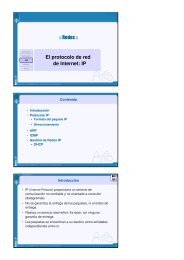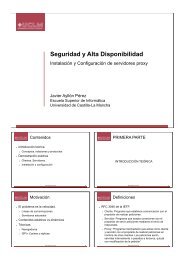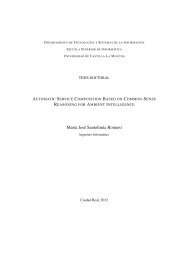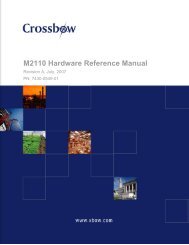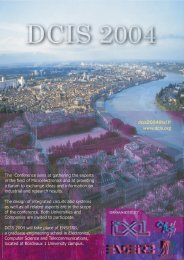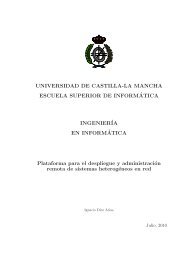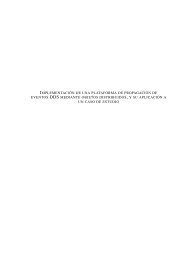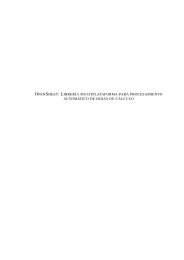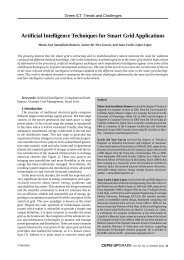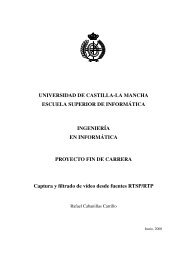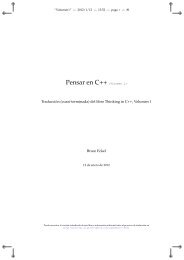Network Camera Server VB101
Network Camera Server VB101
Network Camera Server VB101
- No tags were found...
Create successful ePaper yourself
Turn your PDF publications into a flip-book with our unique Google optimized e-Paper software.
Detail SettingsDetail SettingsBasic Settings PageThis page contains indispensable settings taken from the various settings pages for the <strong>VB101</strong>. Ifvalues are specified for these settings on other pages, the most recent change is valid.System Settings PageUse this page to set the administrator ID and password as well as the date and time."Administration Account"The same settings can be specified on theSystem Settings page."Administrator ID"Specifies the administrator ID. Up to 15alphanumeric characters can be usedincluding underscores and hyphens. Thedefault setting is "root"."Password"Sets the password. Up to 15 ASCIIcharacters can be used (space orprintable characters)."Password (Confirm)"Confirms the password in the field above."Administration Account"Specifies the same setting as the basicssettings page."Administrator ID"Sets the ID used by the administrator. Upto 15 characters can be set consisting ofalphanumeric characters, underscoresand hyphens. The default setting is "root"."Password"Sets the password. Up to 15 ASCIIcharacters can be used (spaces orprintable characters)."Password (Confirm)"Confirms the password in the field above.3EthernetSpecifies the same settings as the network settings page."Use Ethernet"Tick this checkbox to use Ethernet."Address Settting Method"If you select "Auto Setting (Bootp)", the IP address is automaticallyacquired by the Bootp server after restart. If you select "ManualSetting", enter the IP address and subnet mask also."IP Address"Enter a network interface-specific IP address.Target ApplicationChooses " Webview Livescope" or "VIEW-Windows" as the application used by the<strong>VB101</strong>.VIEW-Windows is an optional productdesigned specifically for use within Japan.Do not select VIEW-Windows 1.21.WebView Livescope MV can work on"WebView Livescope" setting.Others"Device Name"Sets the device name (nickname). The device name is usedfor log mail. If no name is specified, "<strong>VB101</strong>" is used.Settings Web Page URLSets the "path" component for the settingsmanagement pages. This URL is usedsubsequently when you access the settingsmanagement pages after restarting thesystem. Up to 31 ASCII characters can beused (Up to 31 characters can be setconsisting of alphanumeric characters,underscores and hyphens.).Date and TimeYou can only change the time on the <strong>VB101</strong>when the "Set the clock to the followingtime" option is ticked. Because this setting isreturned to the <strong>VB101</strong> when the "SendConfig. and Reboot <strong>VB101</strong>" button isclicked, the values for the settings from yearto second must be matched to the timewhen the button is clicked.Setup Procedures"Subnet Mask"Enter the subnet mask specified for the network to beconnected."Default Gateway Address"Specify this setting when you are connecting to a wide areanetwork such as the Internet.cNote● For reasons of system security, we recommend that you change the administrator IDand password at regular intervals. It is also a good idea to change the URL of theSettings page. However, be sure to make a note of the new settings (→ P.110) sothat you do not forget them.● If you forget the administrator ID and password, you will have to returnthe <strong>VB101</strong> to a service center. Please contact your Canon dealer.If you selected "Auto Setting (Bootp)" as the address settingmethod, check that the Bootp server has been started up.Contact the network administrator for the IP address, subnetmask, and default gateway address settings.Click the [OK] button to change the settings. To discard the changes, click the[Cancel] button. This returns you to the title page.Click the [OK] button to change the settings. To discard the changes, click the[Cancel] button. This returns you to the settings title page.36 37