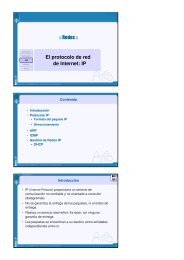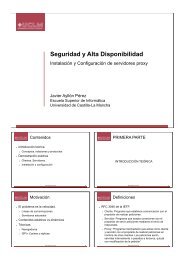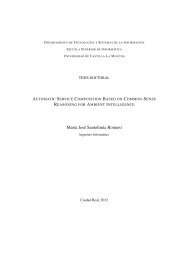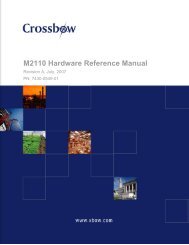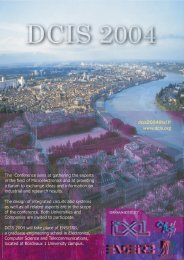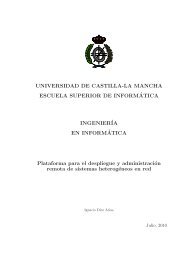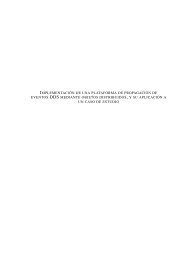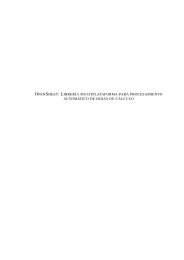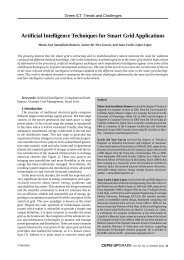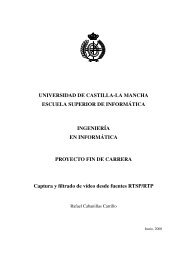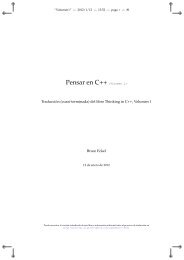Network Camera Server VB101
Network Camera Server VB101
Network Camera Server VB101
- No tags were found...
Create successful ePaper yourself
Turn your PDF publications into a flip-book with our unique Google optimized e-Paper software.
Using the Enclosed SoftwareUsing the Enclosed SoftwareRestoring the Factory Default SettingsUpgrading the Firmware RemotelyUse the "Ini<strong>VB101</strong>.exe" and "inivb101.elf" files in the same directory on the enclosed CD-ROM torestore the <strong>VB101</strong> settings to the factory default values.112Connect the <strong>VB101</strong> to your PC (→ P.31), insert the enclosed CD-ROMinto the CD-ROM drive and launch the "Ini<strong>VB101</strong>.exe" program.When the "Ini<strong>VB101</strong>.exe" dialog box appears, perform stepsbelow to restore the factory default settings.Select direct connection to COM1 as the connection method.● On some PCs you may have to select a port other than COM1.Check the port number to which the serial cable is connected.2toSwitch the <strong>VB101</strong> off and thenon again.When a new version of the firmware is released, the firmware can be upgraded remotely. Toupgrade remotely, use the "vbrfu.exe" program on the CD-ROM and the new software.121Obtain the new software.Visit the following Web site (URL:http:www.x-zone.canon.co.jp/WebView-E/index.htm)for the latest information on new firmware.Launch the "vbrfu.exe" program on the enclosed CD-ROM and usedthe procedure below to perform the remote upgrade.Enter the IP address, user name and password.● <strong>Server</strong> address: <strong>Camera</strong> server IP address● Administrator user name: <strong>Server</strong> administrator user name● Administrator password: <strong>Server</strong> administrator password2The current version is displayed.3Enter "<strong>VB101</strong>" as the password (default setting).● When you switch the <strong>VB101</strong> on again,the [Next] button is enabled.3Specify the firmware file to be downloaded to the server.4When the confirmation messageappears, click the [OK] button.4Store the downloaded firmware inflash ROM.●The factory default setting arerestored(5) The completion window appears.Appendix● Refer to the previous pages for the factory default settings.cNote● When you click the [Cancel] button after switching the <strong>VB101</strong> back on, the power LEDremains lit orange. At this point, the <strong>VB101</strong> software has not started up. If you do notneed to change the settings, switch the <strong>VB101</strong> to off and then on again and check thatthe power LED is green. To begin the setup procedure again, launch "Ini<strong>VB101</strong>.exe"and then switch the <strong>VB101</strong> off and on again as directed by the on-screen instructions.● If you forget the password, you will have to return the <strong>VB101</strong> to a service center.Please contact your Canon dealer.106 107cNoteDo not turn the <strong>VB101</strong> off until the completion window appears. Turning the <strong>VB101</strong> offbefore the Completion window appears may prevent the <strong>VB101</strong> from starting upproperly. If this occurs, consult your Canon dealer or service outlet.