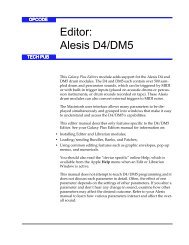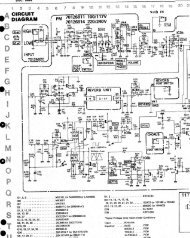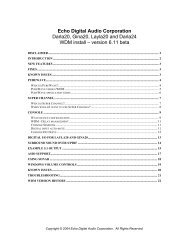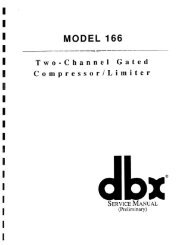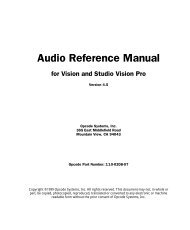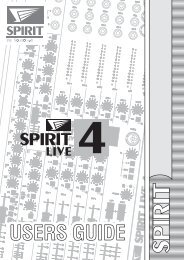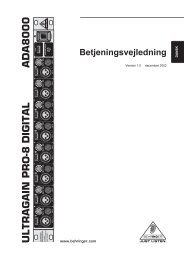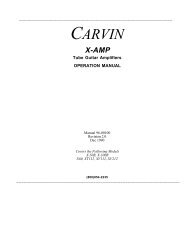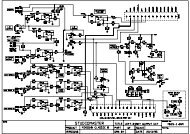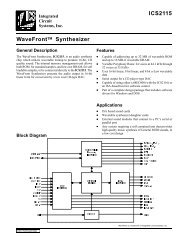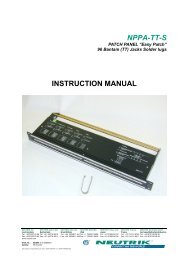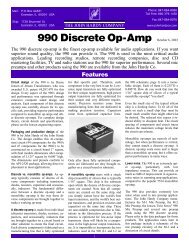sirius zero 88 .pdf - Free Pro Audio Schematics
sirius zero 88 .pdf - Free Pro Audio Schematics
sirius zero 88 .pdf - Free Pro Audio Schematics
- No tags were found...
You also want an ePaper? Increase the reach of your titles
YUMPU automatically turns print PDFs into web optimized ePapers that Google loves.
ContentsWarningSirius 24andSirius 48ManualWhen using a Sirius on portable or temporary threephase supplies, ALWAYS unplug the desk beforeconnecting or disconnecting the supply.Edition 3 - May 1999Stock No 73-570-00For desks fitted with DMX and Analogue output.(Software versions 4322, 4422, 4522 or 4323, 4423, 4523.)Zero <strong>88</strong> Lighting Ltd reserves the right to makechanges to the equipment described in thismanual without prior notice. E&OE.This equipment is designed for professionalstage lighting control, and is unsuitable for anyother purpose. It should be used by, or under thesupervision of an appropriately qualified ortrained person only.© Zero <strong>88</strong> Lighting Ltd. 1999P1/2Zero <strong>88</strong> Lighting LtdUsk House,Llantarnam Park,Cwmbran,GwentU.K.Tel Int +44 (0)1633 8380<strong>88</strong>Fax Int +44 (0)1633 867<strong>88</strong>0e-mail sales@<strong>zero</strong><strong>88</strong>.com7357000/P1/2 Page 1
ContentsIntroductionThis Manual 4The Desk 4The Memory Card 4Master ControlsMaster Controls 5Presets Only OperationPreset Controls 6Turning on the Desk 7Setting Up Presets Only 7Fading Between Scenes 7Flashing a Channel 7Soloing to a Channel 7Flash/Solo For Whole Presets 7<strong>Pro</strong>gramming The MemoryThe Memory Store 8<strong>Pro</strong>gramming 8<strong>Pro</strong>gramming Controls 8Setting Up the Desk for <strong>Pro</strong>gramming 9<strong>Pro</strong>gramming a Memory 9Clearing a Memory 9Manual Memory OperationOperating the Manual Memories 10Manual Master Controls 10Transferring a Memory to a Manual Master 11Outputting a Manual Master 11Previewing a Manual Master 11Autofade <strong>Pro</strong>grammingAutofade Times 12Autofade Controls 12Setting Up the Desk 13<strong>Pro</strong>gramming Fade Up Times 13<strong>Pro</strong>gramming Fade Down Times 13Autofade OperationOperating Controls 14Setting Up Memory Store 15Using the ‘Go’ Button 15Overriding Fade Times 15Advanced Memory FeaturesEdit 16Blind 16Level Match 16Insert 16Level Topset 16Manual Master to Memory Store 16Edit a channel in memory 17Blind <strong>Pro</strong>gramming 17Using Level Match 17Inserting a New Point Memory 17Removing a Point Memory 17Using Level Topset 17Transferring Manual Masters to MemoryStore 17Effects Section <strong>Pro</strong>grammingChaser <strong>Pro</strong>gramming 18<strong>Audio</strong> Effect <strong>Pro</strong>gramming 18<strong>Pro</strong>gramming controls 18<strong>Pro</strong>gramming a Chase 19An Alternative <strong>Pro</strong>gramming Method 19Previewing a Chase 19Editing a Chase Step 19Deleting a Chase Step or Entire Chase 19<strong>Pro</strong>gramming an <strong>Audio</strong> Effect 19Previewing an <strong>Audio</strong> Effect 19Editing an <strong>Audio</strong> Effect 19Deleting an <strong>Audio</strong> Effect 19Effects OperationEffect Operating Controls 20Selecting and modifying a chase 21Selecting and modifying an <strong>Audio</strong> Effect 21Transferring to Outputs 21Operating Live 21p2/2Page 27357000/p2/2
ContentsAdvanced Effects OperationEffect to Memory Store 22Manual Master to Effects 22Effect to Manual Master (via Memory Store)22Inserting a Effect into the Store 23Transferring a Manual Master to an Effectmemory. 23Using Level Match with the Chaser 23Clearing an Effect from Memory Store 23Super User Operation - Main OptionsIntroduction 24To access Super User: 24Slave Operation of Desks 24Memory Card Operation on Slaved Desks 24Send To Card 24Read In Card 24Verify Card 24Output Patch 24Slave Off 24Clear All 24Other Things 24To <strong>Pro</strong>gram The DMX Output Patch 24High Speed DMX Transmission 24Super User Operation - Other ThingsNo Recovery / Recovery On 26Clic Trac 26No Analog In / Analog In On 26Analog Flash / Analog Only 26Channel On / Channel Off 26Channel Flash / Channel Override 26Dipless Off / Dipless On 26True Dipless / Pile Add 26Baud Rate Lo / Hi / IP / OP 26Test DIN Input 26Test Card 26Test IPL 26Finished 26Error Messages - Super User 28Error Messages - Memory and EffectsMemory Section 29Effects Section 29Inter <strong>Pro</strong>cessor Link 29P3/2Internal Connections and AdjustmentsTo remove the bottom covers: 30Selecting different Analogue Output Voltages30Sirius Main Board 30Remote Masters Board 30DMX Desks Slaved 31Controlling Dimmers 31DMX Cable Detail 31DMX Card Link Settings 31Fitting an Analogue Output Conn Kit -Sirius 24 32Fitting an Analogue Output Conn Kit -Sirius 48 32Changing the Mains Fuse and SupplyVoltage 32Fitting a Remote Masters Circuit Board 32Fitting Other Printed Circuit Boards 32Slave Cable Connections using 8 Pin DINPlugs 32DIN Pin Connections 32Technical SpecificationStandard Outputs 33Mains Input 33<strong>Audio</strong> Input 33To change the Mains Fuse 33WARNING - Mains Supplies 33Options and Accessories 33Complementary <strong>Pro</strong>ducts 337357000/P3/2 Page 3
Master ControlsMaster ControlsThese controls set the general operatingconditions for the entire desk. The Masterfunctions determine the mode of operation, thefunctions of buttons throughout the desk, and themaximum output level for any channel.P5/2Master ControlsON/OFF SWITCH:Supplies power to the desk.(Back panel)KEYSWITCH:Selects preset, run, or program mode.GRAND MASTER :Sets maximum level for all outputs.FLASH MASTER:Sets maximum flash level for channel and memorybuttons in flash mode.D.B.O.:Dead Black-Out, kills all desk outputs. The letters ‘dbo’appear in the Autofade display.FLASH FUNCTION:Determines the function of flash buttons.TOP SET:Enables individual channel inhibit control.BLIND:Allows programming/editing without affecting outputs.NOTES* Turn On DelayAfter the desk is switched on there may be a delay of up toten seconds before the desk is fully operational, this is normal.* KeyswitchThe key is removable, except in the <strong>Pro</strong>gram position. Thisstops the desk being tampered with whilst the operator isaway.* Flash FunctionWhen set to Flash, pressing a flash button will cause thechannel, memory or effect to be mixed in to the currentoutputs, at a level determined by the Flash Master setting.When set to Solo, pressing a flash button will cause thechannel, memory or effect to be output at the level of theFlash Master, with all other outputs suppressed.Note, when Edit mode is selected, Flash Function, and allMaster Flash buttons are disabled.* Use as a Slave DeskThe Manual Master Flash buttons should not be used whileeither or both Master A Flash and/or Master B Flash buttonsare being used.7357000/P5/2 Page 5
Presets Only OperationPresets Only OperationIn Presets Only, all effect and memory functionsare disabled, offering a completely manualsystem.A scene can be set up on Preset A or B using theindividual channel faders. The A and B masterfaders can then be used to manually crossfadebetween scenes while still under overall control ofthe Grand Master.The green channel lights always show the actualoutput of each channel (i.e. the signal sent to thedimmers, and hence to the lanterns).Preset ControlsPRESET A/B:Two sets of faders controlling individual channels.MASTER A/B:Sets the maximum level of Preset A/B.MASTER A/B FLASH:Flashes Preset A/B to the level of the Flash and GrandMasters (see Notes).CHANNEL FLASH:Whilst pressed, individual channels are flashed. Thesebuttons may be disabled within Super User.OUTPUT LIGHTS:Brightness indicates current channel output.P6/2NOTES* Master A Inversion (Split Dipless Crossfade)An option in Super User offers the possibility of inverting theaction of the Master A fader. Full on is at the bottom of thescale, crossfades are now achieved by moving the A and Bfaders in tandem. A red light next to the Master A faderindicates whether this inversion has been selected. Forfurther details see page 26.* Master Fader LevelsFor each channel the level of the output is determined by thechannel fader, and the Master A (or B) fader, and the GrandMaster. i.e. with all three set to 50%, the total effect is 0.5 x0.5 x 0.5, so that the channel will be output at 12.5% .* Master A/B FadersWith Master A/B faders up, the levels on Presets A/B will beoutput from the desk directly. This applies whatever theposition of the keyswitch.* Disabling the Channel Flash / Solo ButtonsAn option in Super User allows these buttons to be disabled* Channel Flash OverrideThe Channel Flash option can be modified by changing aSuper User option- see page 26.Page 67357000/P6/2
Presets Only OperationTurning on the Desk1 Switch on the desk using the mains switch onthe back panel.2 Ensure the D.B.O. switch is also on.3 Set the Grand Master fader full on (UP).4 Set the Flash Master, Master A andMaster B faders to <strong>zero</strong> (DOWN).Setting Up Presets Only1 Turn the keyswitch to select Presets Only.The Memory Display shows ‘Presets Only’.* NOTE: Turning on the desk and selecting‘Presets Only’ is referred to throughout thismanual as ‘Setting up the desk’.2 Set up one scene, by setting the requiredlevels for each channel on the Preset Afaders, and a different scene on Preset B.Fading Between Scenes1 Slowly fade up Master A. The green outputlights correspond to the desk output.2 To manually fade into the next scene,simultaneously push Master B up to full, andpull Master A down to off. You have directcontrol over the speed of the scene change.Flashing a Channel1 Press Flash Function to select Flash.2 Set Flash Master to full.3 Press and HOLD an individual channel Flashbutton. This channel has been added into thescene at the level set by the Flash Master.4 Vary the level set by the Flash Master to seethe effect.Soloing to a Channel1 Change the Flash Function to Solo.2 Press and HOLD an individual channel Flashbutton. This time the channel has come on tothe level set by the Flash Master, with allother outputs killed.3 Release the Flash button to return the desk toits previous state.Flash/Solo For Whole Presets1 Press Flash Function to select Flash.2 Set Flash Master to full.3 Set Master A down to off and push Master Bup to full.4 Press the Master A Flash button to see theeffect of flashing a complete preset/scene.5 Change the Flash Function to Solo.6 Press and HOLD the Master A Flash button.This time the complete preset/scene hascome on to the level set by the Flash Master,with all other outputs killed.P7/2HINTS* Grand Master FaderThe Grand Master fader is usually set to full on during normaldesk operation.* SoloThe action of Solo can be particularly useful for creating asudden dramatic change, such as a lightning flash orexplosion effect.* Use as a Slave DeskDuring Slave operation, we recommend that the individualPreset channel Flash buttons are not used with the FlashFunction set to Solo.7357000/P7/2 Page 7
<strong>Pro</strong>gramming The MemorySetting Up the Desk for <strong>Pro</strong>gramming1 Set up presets only with ALL faders at <strong>zero</strong>(except Grand Master).2 Turn the keyswitch to <strong>Pro</strong>gram.<strong>Pro</strong>gram light will illuminate.3 Push the Master B fader to full, and ensureBlind is off.4 Check the memory store is currently beingpreviewed (i.e. the Next Memory display isflashing), if not press Preview.<strong>Pro</strong>gramming a Memory1 Select an available memory number (NextMemory) to be programmed using the ‘+‘ and‘-‘ controls.2 Set up a scene on preset B.3 Briefly press <strong>Pro</strong>gram Memory button totransfer the Preset B levels to memory.The new memory is immediately displayed onthe yellow preview leds, to verify that thisinformation has been recorded.4 Repeat steps 1 to 3 to program additionalmemories.HINTS* <strong>Pro</strong>gramming Appears Not To WorkCheck that Master B is up to full, since with Master B at <strong>zero</strong>,a blank memory will be programmed. This will result in the dotdisappearing from the corner of the Next Memory display, butnothing appearing on the preview lights. Simply fade upMaster B and reprogram the memory.* Blind <strong>Pro</strong>grammingSelecting Blind disconnects the B Presets from the outputs(see Advanced Memory Section).* Reprogramming a MemoryIf the memory chosen is not empty, pressing the <strong>Pro</strong>grambutton will overwrite any previous information with the currentsettings of Preset B; the old memory will be lost.P9/2Clearing a Memory1 Ensure Blind is off and set Master B down to<strong>zero</strong>.2 Briefly press <strong>Pro</strong>gram Memory to create ablank memory (ie a memory with no channellevels store so the preview lights are off).3 Press and hold <strong>Pro</strong>gram Memory for 1second to clear the memory from the store,and create an empty memory (a dot appearsin the display).7357000/P9/2 Page 9
Manual Memory OperationManual Memory OperationMemories from the Memory Store may beassigned to Manual Masters in both Run and<strong>Pro</strong>gram. Each Manual Master then manuallycontrols the output level of a complete memory,which can be faded in and out, flashed or solo’d.Operating the Manual MemoriesIn both Run and <strong>Pro</strong>gram, the Manual Masterfaders offer direct manual control over thememory output level. The Manual Master Flashbuttons will Flash or Solo complete memories(Run only). In <strong>Pro</strong>gram, the Flash/Solo functionsare disabled; the Channel Flash buttons are nowused for editing individual channels withinmemories (see Advanced Memory Section).Manual Master Controls+/-:Selects Next Memory. Both pressed selects “--”TRANSFER:Allocates Next Memory to the selected Manual MasterMANUAL MASTERS:Set the maximum channel level for each memoryFLASH:Run only. Flashes/solos the Manual Master memoryPREVIEW:Memory displayed on preview lights (see notes)P10/2NOTES* Previewing In RunPreview may be locked on by holding the Preview button fortwo seconds. To turn off, press again briefly.* Error Er -NP-Error messages are listed on page 29.* Auto-IncrementIn Run mode (but not <strong>Pro</strong>gram), when transferring a memoryto a Manual Master, the next memory selected is automaticallyadvanced. Hence pressing each transfer button in turn willautomatically assign consecutive memories to the ManualMasters. In this way the entire cue list may be run throughmanually, in sequence, via the Manual Masters.Page 107357000/P10/2
Manual Memory OperationTransferring a Memory to a Manual Master1 Set up presets only.2 Select Run.3 Select a programmed memory number in theNext Memory display to be assigned to themanual master using the ‘+‘ and ‘-‘ buttons.4 Press the Transfer button. The memorynumber now appears in the section of theMemory No display above the Transferbutton.Note that the Next Memory has beenadvanced to the next programmed memory inthe store (does not occur in <strong>Pro</strong>gram).Outputting a Manual Master1 Repeat steps 3 and 4 above to transfer furthermemories from the Memory Store to theManual Masters.2 Output a Manual Master, either by fading upthe Manual Master fader, or by using theFlash button (Run mode only, ensure theFlash Master is up!).HINTS* Cancelling Manual Master OutputA manual master may be temporarily cleared from the outputsby pulling the Manual Master down to off. Setting the FlashMaster to <strong>zero</strong> and pressing Flash will also work if the desk isset up for Channel Override (see page 26).* Emptying a Manual MasterTo permanently empty a Manual Master, simply select theblank pattern “ - - ” in the Memory Store (by pressing + and -together), and transfer it to the Manual Master.* Transfer to two Manual MastersPressing two transfer buttons at the same time will transferthe same memory to both Manual Masters.* Overwriting a Manual MasterTransferring a new memory to a Manual Master will clear outthe old memory regardless of the position of the ManualMaster Fader.P11/2Previewing a Manual Master1 Press and hold the Preview button, whileholding it press the transfer button of theManual Master to be previewed (the displayof the previewed Manual Master will flash).Alternatively preview the memory direct fromthe Memory Store.7357000/P11/2 Page 11
Autofade <strong>Pro</strong>grammingAutofade <strong>Pro</strong>grammingMemories from the Memory Store may be outputautomatically through the GO button. GOprovides automatic sequencing of memories in asingle action.Scenes are automatically faded in and out atspeeds determined by their pre programmed fadetimes.Autofade TimesSeparate up and down fade times can beprogrammed for any memory in Memory Store,including Insert Memories and Effects.Times can vary from instantaneous, up to amaximum of ten minutes, in tenth of a secondintervals.Autofade ControlsPREVIEW:Enables Memory Store previewing and programming+/-:Next Memory selectFADE TIME:Enables programming of up / down fade timesMINS/SECONDS/TENTHS:Used to select required fade timesPROGRAM TIME:Enters fade time into memory store dataP12/2NOTES* Blank MemoriesA memory with all channel levels programmed to be <strong>zero</strong>, is ablank memory. Such a memory may be assigned up/downfade times as normal. These are often used where a fade toblackout is required within a sequence.Page 127357000/P12/2
Autofade <strong>Pro</strong>grammingSetting Up the Desk1 Set up presets only.2 Turn the keyswitch to <strong>Pro</strong>gram.3 Check that the Memory Section is beingpreviewed (i.e. Next Memory display flashing;, if not, press memory Preview).HINTS* Default Fade TimesA memory which has no fade time programmed willautomatically be assigned a <strong>zero</strong> fade up, and down time.Hence Go can be used without programming any times, but inthis case, each scene change will be instantaneous.P13/2<strong>Pro</strong>gramming Fade Up Times1 Select the memory to which fade times are tobe assigned.2 The up light is on, so fade up timeprogramming is selected using the ‘+‘ and ‘-‘buttons.3 Adjust the minutes, seconds, and tenths untilthe required fade up time is shown on theAutofade display.4 Press <strong>Pro</strong>gram Time, to record this time intothe memory store data. The up light will stopflashing to verify that the time has beenrecorded. The down light will automaticallycome on.<strong>Pro</strong>gramming Fade Down Times1 Adjust the minutes, seconds, and tenths untilthe required fade down time is shown on theAutofade display.2 Press <strong>Pro</strong>gram Time, to record this time intothe memory store data. The down light willstop flashing to verify that the time has beenrecorded, the up light will come onautomatically and the Autofade display willshow the up time.Note: Pressing the Fade Time button changesfrom up to down time programming and viceversa.7357000/P13/2 Page 13
Autofade OperationAutofade OperationThe action of GO is to advance the desk outputsto the Next Memory, in the specified fade times,and to automatically select the next programmedmemory in the store as the Next Memory.<strong>Pro</strong>vision is made for direct override of bothmemory order and fade times.Throughout a crossfade, the times displayedrepresent the time remaining before the outputsreach their recorded level.Operating Controls+/-:Next Memory select. Both pressed selects “--”GO:Initiates transfer of next memory to outputsFADE TIME:Displays residual fade up / down timesOVERRIDE:Modifies speed of current fadesAUTOFADE MASTER:Sets maximum channel output levelPREVIEW:Previews Next Memory channel levels and fade timesP14/2NOTES* Fade Time DisplayIn Run, the Autofade display will automatically show the fadeup time when a new memory is transferred to the outputsthrough Go.* Previewing Fade TimesFade Times associated with the Next Memory are flashedwhile preview is held.* Override - Instantaneous to StaticTurning the override fully anticlockwise, will temporarily freezeany fades in progress. Turning fully clockwise will cause aninstantaneous change over.Page 147357000/P14/2
Autofade OperationSetting Up Memory Store1 Set up presets only.2 Turn the keyswitch to <strong>Pro</strong>gram.3 Fade the Autofade Master up to full.4 <strong>Pro</strong>gram two consecutive memories to havefade up and down times of a few seconds(see Autofade <strong>Pro</strong>gramming)5 Ensure that the first of these is displayed inthe Next Memory window.6 Turn keyswitch to Run.7 Press and hold the memory Preview button tolock preview on. The memory fade time will beshown on the Autofade display.8 Press Fade Time to select up or down fadetimes to be viewed.HINTS* Cancelling OutputsThe memory store output may be cancelled, either by pullingthe memory master to <strong>zero</strong>, or selecting “—” as Next Pattern,and pressing GO.* Fading in one cue on top of anotherIn order to fade in a memory, and leave it set while furtherscenes are faded in and out, simply fade in the first memoryusing Autofade as normal. Then transfer this memory to aManual Master before fading in any other scenes.* Override ActionOperation of the Override control causes both up and downtimes to be changed simultaneously. If the times are ofdifferent lengths, then Override will only affect the longer ofthe two times when the shorter is complete.* Equal Fade TimesWhen the fade down time of one memory is equal to the fadeup time of the next, the crossfade is dipless.P15/2Using the ‘Go’ Button1 Press the GO button.2 The Autofade display shows the timeremaining until the outputs reach theirrecorded level (the up time).3 Press GO again to initiate the crossfade to thenext memory. There are now two fades inprogress, select up to watch the fade up timeof the second memory, select down, to watchthe time remaining until the previous memoryhas faded to <strong>zero</strong>.Overriding Fade Times1 Turn the Override anticlockwise. The fade isslowed. Fully anticlockwise stops the fade.2 Turn the Override clockwise to speed up thefades, fully clockwise gives an instantaneouschange over.7357000/P15/2 Page 15
Effects Section <strong>Pro</strong>grammingThe effects section consists of a chaser whichcan can hold nine patterns, each having up to 99steps (subject to a combined total of 250 steps),and up to nine audio effects.Each chase may be run manually using the Stepbutton and/or automatically by the three drivesavailable: Bass, Varispeed, and Autochase. Thespeed, direction and attack of the chase may bevaried as required.Each <strong>Audio</strong> Effect consists of fourpre-programmed scenes, the intensity of eachscene being modulated by a sound frequencyband.Effects Section <strong>Pro</strong>grammingChaser <strong>Pro</strong>grammingA chase is a set of up to 99 level memories, eachof which is called a step. Thus any number ofchannels, at any level, may be recorded as onestep. Steps are usually programmed using theB Preset or may be transferred from the ManualMasters (see Advanced Effects Section).<strong>Audio</strong> Effect <strong>Pro</strong>grammingAn <strong>Audio</strong> Effect is a set of four special memories.The overall level of each special memory in theset is modulated according to the sound level infour harmonic bands (Bass, Low Mid, High Mid,Treble).Any number of channels at any level may berecorded into any special memory.The special memories are usually programmedusing the B Preset or may be transferred from theManual Masters (see Advanced Effects Section).<strong>Pro</strong>gramming controls+/-:Effect select. Both pressed selects effect “--”.Repeated pressing of + cycles the Next Pattern displaythrough the 9 chases followed by the 9 <strong>Audio</strong> Effects.Unprogrammed effects are not shown in Run Mode.P18/2PRESET B:Sets individual channel levels for programming.PROGRAM STEP:Records all Preset B levels at once as an effectsmemory.ADD STEP:Advances step number for programming.DELETE STEP:Deletes displayed step number from chase.PREVIEW:Enables previewing and programming of the effects.START/STOP:Starts/stops the chase running.STEP:Steps through a stopped chase sequence; in <strong>Pro</strong>gram,selects the harmonic band to be programmed.CHANNEL FLASH:Edits an individual channel within an effect memory.Page 187357000/P18/2
Effects Section <strong>Pro</strong>gramming<strong>Pro</strong>gramming a Chase1 Set up presets only with Master B set to full.2 Turn the keyswitch to <strong>Pro</strong>gram.3 Press chaser Preview to enable chaserprogramming.4 Select chase (Next Pattern) to beprogrammed.5 Set up channel levels to be recorded into stepon preset B.6 Press <strong>Pro</strong>gram Step to record the first chasestep.7 Continue adding steps (99 maximum), bypressing Add Step, and then repeating steps5 and 6 above.An Alternative <strong>Pro</strong>gramming MethodA quick method of programming a chase can beused if all channel levels are to be full on or off.This uses the edit mode of the chaser.1 Repeat steps 1 to 4 above.2 Set all Preset B faders to full.3 Press the channel Flash buttons of thosechannels which are required in the chase step.4 Press Add Step ONLY if another step isrequired.Note: Do not press <strong>Pro</strong>gram Step!Previewing a Chase1 Press the Start/Stop button. The word GOappears in the Step No display to indicate thechase is running and the chase can be seenrunning on the preview lights.2 Press Start/Stop again to stop the chase.Press Step to step through the chase manually.Editing a Chase Step1 Check that the chaser is being previewed.2 Select the pattern, and step to be edited.3 Move the Preset B fader to the requiredposition.4 Press the channel Flash button to edit thechannel level.Deleting a Chase Step or Entire Chase1 Check that the chaser is being previewed.2 Select the pattern and step to be deleted.3 Press Delete Step to remove the step fromthe pattern. Holding Delete Step down willquickly delete an entire chase.<strong>Pro</strong>gramming an <strong>Audio</strong> Effect1 Set up Presets only with Master B set to full2 Turn the keyswitch to <strong>Pro</strong>gram3 Press effects Preview to enable effectsprogramming4 Press the Effects + control until an A appearsin the Next Pattern display; 1 will appear inthe Step No display. Repeated pressing of +will advance through A2, A3and so on.Select A4for example.5 Press Step to select the harmonic band to beused. A 4.1 will appear in the Step Nodisplay, followed by A 4.2, A 4.3, A 4.4, and A4 if the Step button is pressed repeatedly (4.1is Bass, 4.2 Low Mid, 4.3 High Mid, and 4.4Treble). Select 4.1 - Bass6 Set up the channel levels on preset B andpress <strong>Pro</strong>gram Step to recorded them intothe special memory .7 Press Step to move to A 4.2, then set uppreset B <strong>Pro</strong>gram Step as before.P19/28 Repeat for A 4.3 and A 4.4 if these are alsorequired.Previewing an <strong>Audio</strong> EffectIn <strong>Pro</strong>gram Mode, only static preview is possibleof those channels with levels programmed intothe special memories.Using the above example for <strong>Audio</strong> Effect No. 4:1 Press Step to move to A 4; the yellowPreview lights will show ALL channels withlevels programmed into the special memories2 Press Step to move to A 4.1; the yellowPreview lights will show ONLY the channelswith levels programmed into the Bass drivenspecial memory.3 Repeat for A 4.2, A 4.3, and A 4.4.Editing an <strong>Audio</strong> Effect1 Check that the <strong>Audio</strong> Effect number requiredis being previewed.2 Select the <strong>Audio</strong> effect the special memory tobe edited.3 Move the Preset B fader to the requiredposition.4 Press the channel Flash button to edit thechannel level.Deleting an <strong>Audio</strong> Effect1 Check that the effect section is beingpreviewed and that the desk is in <strong>Pro</strong>gram.2 Select either the whole <strong>Audio</strong> Effect (eg A4)or one special memory (eg A 4.3) to bedeleted.3 Press Delete Step to remove either the whole<strong>Audio</strong> Effect or one special memory.NOTES and HINTS are on the next page7357000/P19/2 Page 19
Effects OperationEffects OperationAn effect may be output directly via the effectcontrols, or transferred to the memory store, andoutput through a Manual Master or the GO button(see Advanced Effects Section).The speed, direction, and attack of a chasepattern may be decided before the chasesequence is transferred to the outputs, ormodified directly in ‘live’ mode.Effect Operating Controls+ / - :Selects one of the chases or <strong>Audio</strong> Effects. Bothpressed selects pattern “ - ”EFFECT :Selects auto, varispeed, or bass chase.DIRECTION :Modifies direction of step sequence within chaseATTACK :Determines type of crossfade between steps of achase or the type of <strong>Audio</strong> Effect.SPEED:Sets the speed of the chase sequence or the rateof attack of an <strong>Audio</strong> EffectEFFECTS MASTER:Sets maximum output level for an effect.PREVIEW :Displays effect on preview ledsTRANSFER:Transfers an effect to the outputsSTART/STOP:Starts/stops automatic chase sequence outputSTEP:Outputs next step of stopped chase sequenceFLASH:Flashes/solos the effect.P20/2NOTES* Auto / Varispeed/Bass ChaseAuto chase requires no sound input, with chase speeddetermined directly by the speed control. Varispeed speedsup and slows the chase according to the tempo of the musicon the audio input, with the speed control used to set a basicspeed. Bass chase will step through the pattern on a bassbeat giving a Sound to Light effect.* AttackThree types of crossfade are available:Switch on / switch offSwitch on / fade offFade on / fade off.Switch on/fade off is particularly useful for PAR cans.* DirectionA chase sequence may be output in sequential step order,reverse step order, or repeatedly forwards, then backwards.Page 207357000/P20/2
Effects OperationSelecting and modifying a chase1 Set up presets only with Effects Master set tofull and select Run.2 Select the chase to be output.3 Change the type of chase by pressing theEffects button if required (bass chaserequires an audio input).4 Modify the Speed, Direction, and Attack ifneeded.5 Press the chaser Preview button to displaythe chase on the channel Preview lights.6 Press Start/Stop to run or stop the chase.Selecting and modifying an <strong>Audio</strong> Effect1 Set up presets only with Effects Master set tofull and select Run.2 Select the <strong>Audio</strong> Effect to be output.3 Change the Attack if required and the rate ofattack using the Speed control.4 Press the effects Preview button to displaythe effect on the channel Preview lights.Transferring to Outputs1 Press the effects Transfer button to transferthe chase to the outputs.Note: With this effect running, another can bechosen, modified, and previewed by following thesteps above. This will not affect the output untilTransfer is pressed.Operating Live1 Press and hold the effects Transfer button forone second to lock on live operation. An L isshown in the This Pattern display. Thisallows direct, automatic transfer of selectedpatterns and modifications.The live effect can be modified by theoperator whilst in operation using the normalprocedure.2 To exit Live mode, press chaser Transferagain briefly.P21/2HINTS and NOTES* Effects as part of the memory storeAny effect can be inserted between memories in the MemoryStore. Hence a chase with a single step can be used as anextra static memory (see Advanced Effects Section).* Manual Masters to Effect MemoriesManual Master memories can be copied into effect memoriesdirectly (see Advanced Effects Section).* Cancelling EffectsEffects output can be cancelled by either pulling the EffectsMaster to <strong>zero</strong>, or selecting the blank pattern and pressingTransfer.* Add StepPressing Add Step immediately inserts a blank step into achase. To enter channel level information into this step, either<strong>Pro</strong>gram, or a Channel Flash button must be pressed.* Manual Step SelectionWhen manually stepping through a chase sequence, useDirection to step forwards or backwards as required.* Quick Access to the <strong>Audio</strong> EffectsSelect the effects blank pattern ‘—’. Pressing - directly selectsA 9, press again for A 8 and so on.* Experiment!The <strong>Audio</strong> Effects are very powerful lighting design tools - Tryprogramming <strong>Audio</strong> Effect 2 (for example) with all the redchannels on A 2.1, all the yellows on A 2.2 and so on.Experimenting with these effects will show their trueversatility.* Blackouts<strong>Pro</strong>gram a chase with one step and no level information.Transfer this to the Memory Store wherever a blackout isneeded.* Errors -FU- -NF- -NS- -LP-Error messages are listed on page 29.7357000/P21/2 Page 21
Advanced Effects OperationEffect to Memory StoreAny effect may be inserted between memories inthe memory store as an extra cue. The effectmodifiers (attack, speed / rate, chase direction)are recorded in addition to channel and level data.Fade times may then be assigned to the effect asfor any other memory in the store.Pressing Go will then fade in the chase sequenceas it is running. Chase 1 in the Memory Store isindicated by C1 in the Next memory display,chase 2 by C2,...,chase 9 by C9, <strong>Audio</strong> Effect 1by A1 and so on.Advanced Effects OperationManual Master to EffectsIn <strong>Pro</strong>gram mode, any combination of ManualMaster memories may be added together into onestep of a chase sequence or one of the <strong>Audio</strong>Effect special memories.If the chase step or <strong>Audio</strong> Effect special memoryhas already been programmed, the original datais overwritten.Effect to Manual Master (via Memory Store)An entire effect may be assigned to a ManualMaster by first transferring it from the Effectssection to the Memory Store (in <strong>Pro</strong>gram modeonly), and from there to the Manual Master (Runand <strong>Pro</strong>gram). An effect on a Manual Master willbe running permanently, and can beflashed/solo’d and faded in and out as for a staticmemory.P22/2NOTES* Previewing a Chase in the Memory StoreSelecting a Chase in the Store as Next Memory, and PressingTransfer (in the Memory Store Section), will display the chaseon the preview lights, with the Next Memory display flashing.GO will be flashing in the Step No. display, along with theeffect, attack and direction lights, as they were recorded intothe store.* Transferring Memories BlindIt is not possible to transfer memories blind.* Warning: B PresetTurning Blind on when transferring memories will cause thelevels set on Preset B to be copied into the memory duringtransfer.Page 227357000/P22/2
Advanced Effects OperationInserting a Effect into the Store1 Set up presets only.2 Select <strong>Pro</strong>gram.3 Select the effect for transfer, and set themodifiers as required.4 Select the memory in the store, after whichthe effect is to be inserted.5 Whilst pressing Insert, press the EffectTransfer button.Transferring a Manual Master to an Effectmemory.1 Press effect Preview.2 Select chase pattern and step or <strong>Audio</strong> Effectspecial memory into which data is to betransferred.3 Set the Manual Master fader levels.4 Set Master B to <strong>zero</strong> (stops transfer of presetB levels into the step).5 Press and hold <strong>Pro</strong>gram Step and press theTransfer buttons of the Manual Masters tobe added into the effects memory.Using Level Match with the Chaser1 Turn the keyswitch to Run.2 Stop the chaser.3 Use the manual Step button to advance it tothe required chase step.4 Press and hold effects Preview to lockpreview on. Press the Blind button once. Thechannel Preview lights will flash quickly if thechannel level needs to be reduced, slowly if itneeds to be increased.5 Adjust each Preset B fader, until all of thelights have stopped flashing, in order torecreate the step.Clearing an Effect from Memory Store1 Turn the keyswitch to <strong>Pro</strong>gram2 Ensure Blind is off and set Master B down to<strong>zero</strong>.3 Select the chase to be cleared using thememory ‘+‘ and ‘-‘ buttons.4 Press and hold <strong>Pro</strong>gram Memory for 1second to clear the effect from the store (thepreceding effect or memory number appearsin the display).Advanced Effects OperationP23/2HINTS* Chases as extra Static MemoriesA single step chase can be inserted into the store as an extramemory. Ensure the attack is switch on/off for this, as using afaded attack produces a pulsed effect.Super User Operation - Main Options7357000/P23/2 Page 23
Super User Operation - Main OptionsIntroductionThe Sirius 24 and 48 desks have an extensiverange of options which are accessed in SuperUser mode.Presets A and B work normally; the memory isdisabled.The principal options are:* Memory Card Storage* DMX Output Patch* Resetting a Sirius after Slave use* Clearing all the memories* Other Things- namely:• Desk Recovery after a power fail• Use of ‘Clic Trac’ feature• Use of Remote Masters feature• Disabling of the Channel Flash/Solo feature• Reversal of the direction of operation of thePreset Master A to give a dipless crossfadeaction• Setting up the desk serial communications• Testing of the communications connector• Memory Card testing• Inter <strong>Pro</strong>cessor Link (IPL) testingTo access Super User:1 Turn keyswitch to Presets Only2 Press and hold down the Effects + and -buttons, then turn the keyswitch to <strong>Pro</strong>gram;release both buttons.The Memory No display shows; the Autofade displayshows the software version number.P24/2Slave Operation of DesksIntroductionA Slave Cable (Stock No 00-298-00) is all that isrequired to connect two Sirius desks together.On the desk designated as ‘Slave’, the keyswitchis ignored except to allow the desk to be put intoSuperuser; only the channel Presets and Flashbuttons are usable.ConnectionPlug the end of the cable marked ‘Slave’ intoExternal Control DIN socket of the desk that isto be the Slave, then the other end into theMaster. Turn the slave desk power Off then Onagain. ‘Slave Only’ will be shown in the MemoryNo display. Select Super User on the Master andperform the ‘Clear All’ operation. This will clear allthe memories in both desks.To find out if a desk was last used as a ‘Slave’,remove any Slave cable and turn on the desk. Adesk that was previously ‘Slave’ has the message‘Slave’ permanently displayed in the Memory Nodisplay.SeparationUnplug the Slave cable from both desks andswitch both off and on again. Go into Super Useron the desk that was the Slave and perform‘Slave Off’ followed by ‘Clear All’. Repeat the‘Clear All’ on the Master.Memory Card Operation on Slaved DesksRemove the Slave cable from both desks, turnthe power Off, then On again on the Slave desk.Select Super User on the Master Desk; Save tothe card and then Verify in the normal way.Repeat for the Slave desk. Turn both desks’power off, plug the Slave cable back in and turnthe power on again on both desks. Mark eachcard ‘Master’ or ‘Slave’ - do not mix them up!The Zero <strong>88</strong> Memory Card may be inserted atany time in the slot at the rear of the desk to theleft of the gooseneck light (viewed from the front).The Card will store all the memories of a Sirius 24or Sirius 48.Send To CardThis stores the entire desk contents to a MemoryCard and moves to the “Verify card” option.Read In CardLoads into the desk the memories that werepreviously recorded on the card.For emergency use a 24 channel card may beloaded into a Sirius 48. If this is done, a ‘Clear all’should be performed first as the contents ofmemories that affect channels 1 to 12 and 37 to48 will not be overwritten during the read processand may therefore contain spurious data.Verify CardCompares the contents of a card with the existingmemories in the desk to confirm to the user thatthese are the same. If not, the message‘Different’ will be displayed.Output PatchThe default DMX output patch is desk channel 1to DMX channel 1, 2 to 2, 3 to 3, up to 48: 48.It is possible to alter the patch see page 25.Slave OffOnly if the desk was last used as a Slave, will the‘Slave Off’ function appear. This is used to resetthe desk after Slave operation.Clear AllResets ALL memories, fade times and effects toblank or <strong>zero</strong> and all options to default settings.Other thingsAccesses a large number of subsidiary controls,described on the next page (see page 28 for a fulldescription of error messages that could occurwhen using the card).Page 247357000/P24/2
Super User Operation - Main OptionsTo program the DMX Output Patch1 Select “Output Patch” from Super User.Note: If the DMX card is not fitted the option isnot available.Press Memory <strong>Pro</strong>gram button to select thisoption; the display shows “Out 001 ch 01"This means that DMX output channel 001 isbeing driven by desk channel 1.2 To select the desk channel which drives theDMX output channel, press the channel Flashbutton for the appropriate channel. Forexample, pressing channel 9 Flash buttonsets “Out 001 ch 09". This means DMX outputchannel 001 is driven by desk channel 9.Pressing the Memory + / - buttons will cyclethrough the DMX channels 001 to 512. Eachof these outputs can be patched to any deskchannel by simply pressing the appropriateChannel Flash button.Whenever a change is made to the output patchthe DMX outputs are re-routed instantaneously.3 To turn a DMX channel off:press the Channel Flash button again. Forexample , pressing Channel 9 Flash buttonagain sets “ Out 001 ch —” . This means thatDMX output channel 001 is now turned offpermanently.4 When the Patch is complete Press thememory <strong>Pro</strong>gram button to return to the“Output Patch” option in Super User.High speed DMX Transmission.The desk only transmits up to the last DMXoutput channel that has been programmed. Bykeeping <strong>Pro</strong>grammed channels within a smallnumber range, and unused channels turned off,the fastest possible refresh rate will be achieved.See page 31 for DMX card linking options.Only if the desk was last used as a Slave:P25/2Press memory + for or - for ; Memory <strong>Pro</strong>gram for ;Press Memory <strong>Pro</strong>gram again for See page 28 for Error Messages* If desk memory is the same as cardIf desk memory is different to cardDesk returns todesk returns toDe sk returns to* Desk returns toD esk returns toSee page 26 & 27*: If a Sirius 48 is reading a memory card which has Sirius 24 memories in it,the figures ‘24’ will appear with these messages.7357000/P25/2 Page 25
Super User Operation - Other ThingsNo Recovery / Recovery OnWith ‘Recovery On’ set, any interruption in thepower supply to the desk whilst it is in Run modewill not reset the desk when the power isrestored; all the operating memories will be asthey were when the power was lost.With the ‘No Recovery’ option set, the desk isreset at switch on and ‘— —’ appears in all thedisplays.Super User Operation - Other ThingsNo Clic Trac / Clic Trac OnClic Trac On should be set for use with <strong>Audio</strong>Visual equipment. When set, every tone in theband 100Hz to 150Hz received at the audio inputwill simulate one press of the ‘Go’ button.To prevent spurious steps occurring, mix in aconstant 2Khz tone to keep the desk’s AGC gaindown.No Analog In / Analog In OnAnalog In On enables 6 remote inputs whichduplicate or replace the six manual masters.No Analogue In disables these inputs.A Sirius Remote Masters Kit, Stock No 00-290-00is available - see page 33.Analog Flash / Analog OnlyWhen Analog In On is set, the optionAnalog Flash / Analog Only appears.With Analog Flash set, the input from the externalmasters is mixed with the level of the deskmanual masters on a highest wins basis. WithAnalog Only set, the desk manual masters arecompletely disabled.Remote operation needs a Remote Masters Kit,Zero <strong>88</strong> Stock No 00-290-00. Setting Analog InOn when a kit is not fitted and connected maylead to unreliable manual master operation.Channel On / Channel OffThe ‘Channels Off’ setting disables all thechannel flash buttons from operation in both the‘Flash’ and ‘Solo’ functions. With ‘Channels Off’set, the ‘Channel Flash/Channel Override’ optionwill appear.Channel Flash / Channel OverrideWhen ‘Channel Flash’ is set, ‘Flash to Level’ willflash each channel/memory output to the level setby the flash master; if any output is already higherthan this new level, it will be unaffected. On‘Channel Override’, pressing the Flash button willtake the affected channel outputs to the level setby the flash master even if this is lower than anexisting level.Dipless Off / Dipless On‘Dipless On’ reverses the operation of master Aso that Full On is when the fader is down.Crossfades are now achieved by moving presetMasters A and B in tandem. The red split diplesslight next to Master A is lit when this option isselected. ‘Dipless On’ cannot be selected if theGrand Master is up. If it is up when the <strong>Pro</strong>grambutton is pressed, the message ‘Fader is Up’ willshow in the display; move the Grand Master to<strong>zero</strong> and press <strong>Pro</strong>gram again.True Dipless / Pile AddWhen ‘Dipless On’ is selected, the option ‘TrueDipless / Pile Add’ will be displayed. In operationthere is no apparent difference between thesetwo options if the preset Master faders A and Bare moved in tandem.In ‘True Dipless’, the channel outputs will neverexceed the level of the highest channel faderwhatever the position of the preset Master faders.P26/2Baud Rate Lo / Hi / IP / OPBaud rate should be set to Lo for normal Slaveoperation; the other settings are used for othercommunication options.Test DIN Input<strong>Pro</strong>vides diagnostic information for service use;press <strong>Pro</strong>gram to give the input band and voltage.Test CardIn ‘Test Card’, press <strong>Pro</strong>gram to show in theMemory No display:An ‘L’ in the first character when the deskrecognises that a card is loaded.A ‘P’ in the second character if the card has the<strong>Pro</strong>tect switch set (a small sliding switch locatedon the back edge of the card).The next characters show ‘S=32’ representing thesize of the Memory Card.The last characters show ‘B=n.n’ where n.n is thecard battery voltage.The normal voltage is between 2.7 and 3.3 volts;low voltage is 2.6 volts; below this the card willnot work.Test IPL<strong>Pro</strong>vides diagnostic information for service use.Press <strong>Pro</strong>gram to view any error message.FinishedPressing the ‘Memory <strong>Pro</strong>gram’ button when‘Finished’ is showing will return the display toSuper UserPage 267357000/P26/2
Super User Operation - Other ThingsPress memory + for or - for ; Memory <strong>Pro</strong>gram for ; Press Memory <strong>Pro</strong>gram again forSee page 28 for Error MessagesI/P band & VoltageCard Data (see text)See Error MessagesP27/2W0Iand so onContinued in the next column7357000/P27/2 Page 27
Error Messages - Super UserDesk cannot access Memory CardInter <strong>Pro</strong>cessor Link Fault (Sirius 48 only)Desk unable to read the Memory Card - checkthat the card is properly inserted.Memory Card battery is low. See Test Card onpage 26Inter <strong>Pro</strong>cessor Link Faulty - The desk may onlyhave ‘lost’ channels 1 to 12 and 37 to 48(Sirius 48 only).Desk unable to send to the Memory Card - Tryagain and ensure that the card is properlyinserted.Memory Card is corrupt. Retry and mark as‘dead’ if this happens more than once.Inter <strong>Pro</strong>cessor Link running normally(Sirius 48 only).Shows on a desk set up as a Slave ifcommunications with the Master desk are notworking properly. Turn off both desks, removeand reconnect the slave cable, and switch bothdesks back on again.The Grand Master fader is not at <strong>zero</strong> whilsttrying to select ‘Dipless On’ / ‘Dipless Off’.The Memory Card that is plugged in was lastused with another controller.Indicates that there is only one processor boardin a Sirius 24 when the Test IPL function is run.Unable to find the Memory Card. It may havebeen removed during a Send, Read or Verifyoperation. Alternatively the card battery voltagemay be low or fluctuating.Memory Card has no information on it - No sendhas been done to store the data.The Memory Card is not present or has not beeninserted properly.Error Messages - Super UserThe Memory Card protect switch on the backedge of the card is set ‘On’.P28/2Page 287357000/P28/2
Error Messages - Memory and EffectsMemory SectionAll Error Messages listed here have anmessage in the Next Memory display.There are also the the following messages thatcan appear in the Autofade display:Desk puzzled! - a general button push error.Hint: Check that the Memory Section of the deskis being previewed before programming amemorywhilst in program to transfer an unprogrammedmemory to a Manual Master.Effects SectionAll Error Messages listed here have anmessage in the Step No display.There are also the the following messages thatcan appear in the Autofade display:Full - the chaser is full. An attempt may havebeen made to add a hundredth step to a chase.Inter <strong>Pro</strong>cessor LinkThe error message below can appear in theMemory No Display of a Sirius 48 only.It will overwrite any information that is alreadythere:Inter <strong>Pro</strong>cessor Link Failed - The desk may onlyhave ‘lost’ channels 1 to 12 and 37 to 48.Error Messages - Memory and EffectsFull - the memory store is full.Lost Pattern - indicates that the chase has beenlost and will have to be reprogrammed.Lost Store - memory corrupted at turn-on; anycues in the Memory Store will have been lost,and all fade times will have been reset to <strong>zero</strong>.To restore the “—” display select <strong>Pro</strong>gram, andwith LS in the Next Memory display, hold<strong>Pro</strong>gram on the Memory Section for 1 second.No Delete - cannot delete memoryNo Frames - indicates that the overall number ofchase steps exceeds the maximum of 250.Not Stopped - appears if a chase has not beenstopped before an attempt is made to edit orprogram it.P29/2No Inserts - The maximum number of insertmemories has been reached.Not <strong>Pro</strong>grammed - an attempt has been made7357000/P29/2 Page 29
Internal Connections and AdjustmentsSirius Main BoardRemote Masters BoardTo Negative Output PCConnectorRemote Masters plug+5v Output+10v Voltage+15v SelectThere are five internal connections and/oradjustments that may be made to the desk:Addition of an Output connector.Change of Mains Supply VoltageChange of Output VoltageConfiguration of the DMX card.Addition of a Remote Masters Board.All of these require the bottom cover assembly tobe removed. Some require access to the MainBoard (Sirius 48 has two Main Boards). A layoutof this is shown above highlighting thecomponents involved.Internal Connections and AdjustmentsTo remove the bottom covers:1 Switch off the desk.2 Remove the mains lead.3 Remove the key.4 Carefully turn the desk over with the outputsaway from you.5 Remove the four screws in the large bottompanel that are nearest you.6 Remove the four screws (two in each sideplate) that secure the wide rear platecontaining the rubber foot.7 Remove the bottom panel assembly.REASSEMBLE IN THE REVERSE ORDER.P30/2Selecting different Analogue Output VoltagesThe desk is supplied as standard with the OutputVoltage Select links set to 0v to +10 volt. Thereare three link positions:0v to + 5v0v to + 10v0v to + 15vRepositioning these links changes the outputvoltage. ENSURE THAT THE LINK ISHORIZONTAL or the desk will not have anyoutput voltage!The Sirius 24 and 48 now come complete withDMX output as standard.Unfortunately when adding this option asstandard the fixing positions for the two otheroptions have now been used.At present it is not possible to fit the NegativeOutput kit (00-291-00) or the Remote Master kit(00-290-00) to this desk as described.They can however be fitted as described if theDMX card is removed first. If the DMX is notremoved there is room to fit the extra options of alittle ingenuity is used. We do howeverrecommend that these modifications are carriedout by your Agent or by a competent ServiceEngineer.The normal warranty of items will not be affectedby this modification if done competently bysuitably trained or experienced technician.Page 307357000/P30/2
Internal Connections and AdjustmentsDMX Card PositionsDMX Card LinksDMX CardLinksSirius 48 48 24 Sirius 241990 DMX 8µS 4µS Old DMXSend 512 Ch 1 A Send <strong>Pro</strong>g ChFactory Test 2 B Normal OpenSirius 48DMX Desks SlavedWhere two desks (24 and/or 48) are being usedin a Master and Slave configuration one DMXcard is needed for each desk, with each oneconnected independently to its own demultiplexor.Controlling the DimmersThe DMX output from the Desk will normally beconnected either directly to DMX 512 inputdimmers or to 0 to 10v input dimmers using oneor more Zero <strong>88</strong> demulitplexers.If required, both the DMX512 and 0 to 10v deskoutputs may be used simultaneously.DMX Cable DetailsThe maximum cable length between desk anddimmer / demultiplexer will depend on severalfactors including:Type of cable usedNumber of demultiplexers connectedThe electrical environmentZero <strong>88</strong> recommend that shielded twisted paircable approved for RS 422/485 (e.g. Belden9841 or Alpha 5271) is used.Communication over one hundred meters shouldnormally be possible without problem, howeverfor longer cable runs it may be necessary to fit aDMX termination plug (stock number 00-269-00)to the last Demultiplexer in order to ensurecompletely error free data transmission.Substitution of microphone or other types ofcable may be possible, but data transmissionerrors are more likely, particularly over longdistances.DMX XLR 5 ConnectionsXLR 5DMX boardPin 1 Yellow 0v signal commonPin 2 1- Dimmer drive complementPin 3 1+ Dimmer drive truePin 4 Spare 2- Extra dimmer drive complementPin 5 Spare 2+ Extra dimmer drive trueP31/2Sirius 24Unused 3 C UnusedLink settings are shown at default, except link 1 desk size.DMX Card Link Settings.Link 1:Selects Sirius 48 / Sirius 24Link 2:Selects the Pre 1990 DMX standard or the later1990 DMX standard. (The 4 / 8 µS refers to thetiming between the Break and the firsttransmitted Character and is actually either 4 or 8microseconds).Link 3:Selects whether all 512 channels of DMX dataare sent or whether programmed channels onlyare sent.Link 4:Selects Factory Test.Link 5:Currently unused.7357000/P31/2 Page 31
Internal Connections and AdjustmentsFitting an Analogue Output Connector Kit -Sirius 241 Remove the appropriate plastic plug(s) fromthe rear panel.2 Fit the connector(s) in the holes using thescrews and nuts supplied.3 Wire the leads from each connector on theMain Board to the terminal block following theinstructions supplied with the kit, or to yourown requirements.Fitting an Analogue Output Connector Kit -Sirius 481 Assemble the kit of connector(s) onto the newpanel supplied.2 Remove the blank part of the desk rear paneland fit the new panel complete withconnectors.3 Wire the leads from each connector to theterminal block on the Main Board following theinstructions supplied with the kit, or to yourown requirements. The left hand Boardcontrols channels 1 - 12 and 37 - 48; the righthand Board controls channels 13 - 36.Changing the Mains Fuse and Supply VoltageThe fuse is located on the power supply pcb atthe top left corner of the desk, next to the mainsinput connector (Sirius 24), or at the bottom leftof the desk (Sirius 48).The position of the mains fuse in one of two fuseclips is used to select 110V or 240V operation.The desk will work on 50 or 60 Hz withoutadjustment.IMPORTANT:1 The desk must have only ONE fuse fitted, inEITHER the 110V OR the 240V position.2 For Sirius 24, the fuse value depends on thesupply voltage:For 200 - 250v use a 100mA T (Anti Surge)fuseFor 100 - 120v use a 250mA T (Anti Surge)fuseFor Sirius 48 use a 250mA T (Anti Surge)fuse for either supply voltage setting.Fitting a Remote Masters BoardIdentify the Sirius Main Board (the right handboard in a Sirius 48)Hold the Remote Masters Board with thecomponents to the right and plug the connectoronto the plug in the position shown opposite.Fitting other additional Printed Circuit BoardsFollow the instructions enclosed with the circuitboard.P32/2Slave Cable Connections using 8 Pin DINPlugsSLAVE PLUG MASTER PLUGPinPin1 12 26 67 78 8DIN Pin Connections352847 68 Pin DIN PlugView of PINS1142856 7ExternalControl SocketNote: Remote ‘GO’ OperationAn external contact closure (switch or relay)which shorts pin 1 to pin 8 on the ExternalControl Socket will duplicate the operation of the‘GO’ button.Neither Pin should be connected to any external voltageor earth3Page 327357000/P32/2
Technical SpecificationStandard Outputs0 to +5, +10V, or +15V (internally selectable)DMX 512 1990, (Pre 1990 option selectable)Mains Input200 to 260V, or 100 to 130V (internallyselectable) 50 or 60Hz<strong>Audio</strong> InputStereo, greater than 30mV.Input impedance 22K OhmsTo change the Mains FuseThe position of the mains fuse in one of two fuseclips in the Sirius is used to select 110V or 240Voperation. To change the fuse or its position,Switch the desk off and remove the mainsplug, remove the key, and carefully turn the deskupside down. Unscrew the base panel (tenscrews), and remove by lifting the rear edge, andgently pulling back from the front mounting.Remove the four screws in the side panel of theSirius, and lift off the smaller back base panel.The fuse is situated in the back corner of thedesk. Simply pull out and replace. Reassemblethe desk in the reverse order.IMPORTANT:The desk must have only ONE AntiSurge (T) fusefitted, in EITHER the 110V OR the 240V position.See previous page for the value.DO NOT USE THE WRONG VALUE OR TYPE.WARNING - Mains Supplies:If the Sirius’ memory is frequently beingcorrupted, it is probably due to a “dirty” mainssupply. Zero <strong>88</strong> have designed a MainsConditioning Unit (Part No 00-140-00), which canbe installed to solve this problem and alsoprevent high voltage spikes on the mains supplycausing damage.Options and AccessoriesFor the Sirius 24:00-294-00 Socapex Output Kit00-490-00 Ring Locking DIN KitFOUR required for each Sirius00-492-00 XLR7 Output KitFOUR required for each Sirius00-493-00 Bleecon Output KitFOUR required for each Sirius00-299-00 Flight Case for 24 ch Sirius + MCUFor the Sirius 48:00-303-00 8 x Bleecon Output Kit00-304-00 Twin Socapex Output Kit00-305-00 8 x XLR7 Output Kit00-306-00 8 x Ring Locking DIN Kit00-289-00 Flight Case for Sirius 48 + MCUFor both Sirius Desks:00-290-00 Remote Masters KitThis provides the necessary cables, pcb andconnectors to enable the Manual Masters to beremotely duplicated by a fader panel or a simpleswitch or touchpad.00-291-00 Negative Output Kit:This provides a second set of negative outputvoltages at the same level as the positiveoutputs. ie if the Sirius is set to +5v output, thenegative kit will give a -5v output.(TWO are required for a Sirius 48)00-292-00 32kb Memory Card00-293-00 Gooseneck Light00-298-00 1m 8way DIN Cable for linking DesksP33/2Options and Accessories (Continued)00-140-00 Mains Conditioning Unit (MCU)This prevents very noisy mains supplies fromcorrupting the Sirius’ memories. Limited mainsconditioning is built into the desk as standardComplementary <strong>Pro</strong>ductsAlpha PackA 3 channel power controller with local controland remote control input.BetapackRack/Wall mounting dimmer pack with 6channels x 10ABetapack PlusRack/Wall mounting dimmer pack with 6channels x 10A and Local ControlContourRack mount 12 Channer Digital dimmer 10, 16 or25 Amp Output.ID 1216 or ID 625Ready to go portable digital dimmer 12 x16 Ampor 6 x 25 Amp.Technical SpecificationThe Memory Card (00-292-00) uses aBR2325 battery. This is easily available fromRadio Shack/Tandy as their Cat. No. 23-1687357000/P33/2 Page 33
Zero <strong>88</strong> Lighting Ltd., Usk House, Llantarnam Park, Cwmbran, Gwent, NP44 3HD, U.K.Tel +44 (0)1633 8380<strong>88</strong>Fax +44 (0)1633 867<strong>88</strong>0e-mail sales@<strong>zero</strong><strong>88</strong>Web www.<strong>zero</strong><strong>88</strong>.com(24Hr Answer Phone)
Unit C6, Hastingwood Trading Estate35, Harbet Road, London, N18 3HUPhone 020 <strong>88</strong>03 7400 email office@gradav.co.ukFAX 020 <strong>88</strong>03 5060 Web www.gradav.co.uk