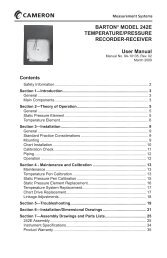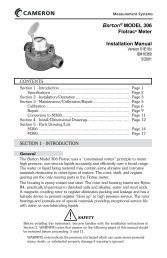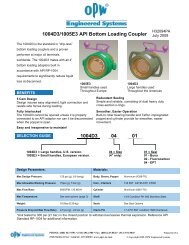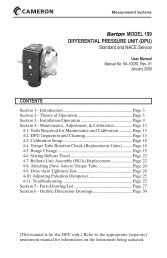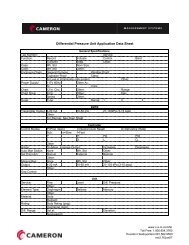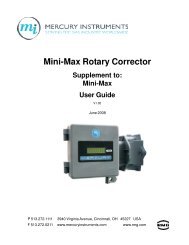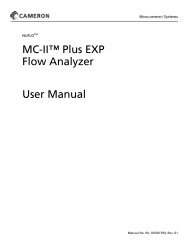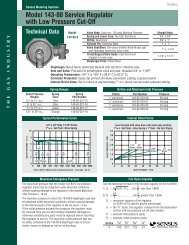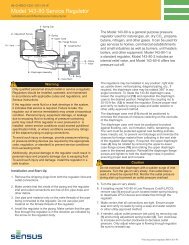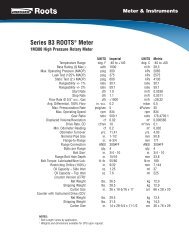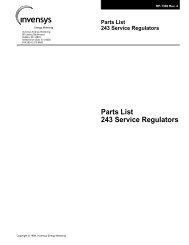Dresser Roots Model 5 Prover Manual - The Meter and Valve ...
Dresser Roots Model 5 Prover Manual - The Meter and Valve ...
Dresser Roots Model 5 Prover Manual - The Meter and Valve ...
- No tags were found...
Create successful ePaper yourself
Turn your PDF publications into a flip-book with our unique Google optimized e-Paper software.
9. Calibrating the <strong>Prover</strong><strong>The</strong> <strong>Model</strong> 5 <strong>Prover</strong> comes from the factory with all components calibrated <strong>and</strong> the <strong>Model</strong> 5 <strong>Prover</strong> tested asa complete system. It is recommended that the calibration be checked twice a year. Listed below are the eightcomponents that require periodic calibration. It is suggested that all components be recalibrated at one time,but any of the components can easily be calibrated individually or in any combination.• Atmospheric Pressure Transducer• Master <strong>Meter</strong> Inlet Pressure Transducer• Field <strong>Meter</strong> Inlet Pressure Transducer• Master <strong>Meter</strong>(s) Temperature Probe• Field <strong>Meter</strong> Temperature Probe• Master <strong>Meter</strong> Outlet Pressure Transducer• Field <strong>Meter</strong> Outlet Pressure Transducer• Analog to Digital Converter Check Point<strong>The</strong> configuration files CALIDATE.CFG <strong>and</strong> CALIBR.CFG contain the unique calibration informationfor each individual <strong>Model</strong> 5 ROOTS <strong>Prover</strong>. Refer to Calibration <strong>and</strong> Preset Files in the Help Index() for more information on these critical files.9.1 Reaching the <strong>Prover</strong> Calibration Screen:1. At the upper left of the Main Menu screen, click on <strong>Prover</strong> Operations <strong>and</strong> select<strong>Prover</strong> Setup from the drop down menu, or press .2. Enter the Level One password. <strong>The</strong> factory-installed Level One password is ROOTS, in allcapital letters. Press .3. <strong>The</strong> Set <strong>Prover</strong> Options screen will appear. From the upper left of this screen, click on<strong>Prover</strong> Operations <strong>and</strong> select Calibrate <strong>Prover</strong>, or press .4. Enter the Level 2 password. <strong>The</strong> factory-installed Level 2 password is DRESSER, in allcapital letters. Press .5. <strong>The</strong> Display Calibration Dates <strong>and</strong> Constants screen will appear. Each of the eight componentsthat require periodic calibration are listed. Next to each is shown the current numerical settingof the component - the “Calibration Constant” - <strong>and</strong> the most recent calibration date. If allcurrent calibration settings are fine, press <strong>and</strong> you will be returned to the Set <strong>Prover</strong>Options Screen. If calibration of any or all of the components is required, press , <strong>and</strong> thefirst <strong>Prover</strong> Calibration Screen will appear.By default, the Calibrate A/D Converter Check Point screen will appear first. Use the up/down arrows tothe left of the component name to navigate though each of the individual component calibration screens.A controller error message will appear if the computer cable is not connected to the controller <strong>and</strong>/or thecontroller power is off.Use of a comma instead of a period in numerical entries during calibration can cause an erroneouscalibration <strong>and</strong>/or a corrupted calibration file.31