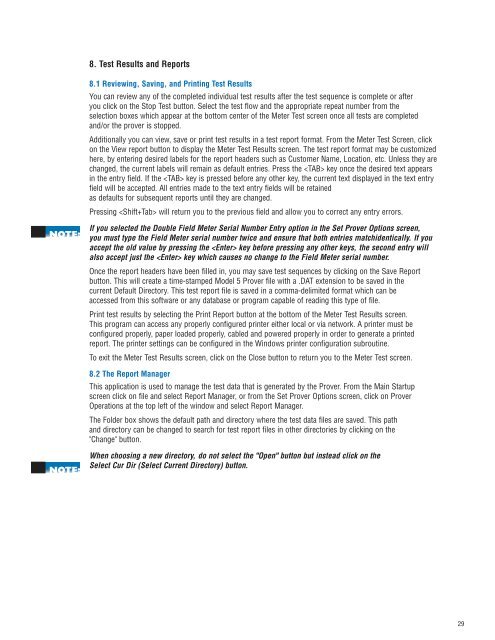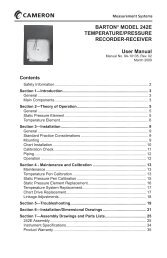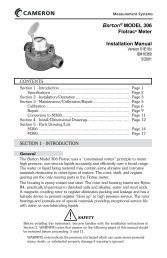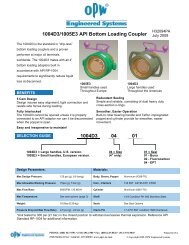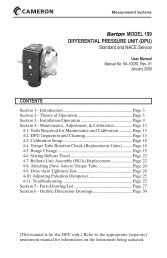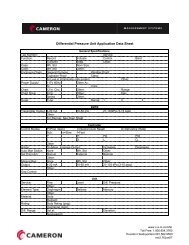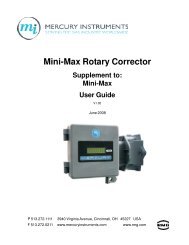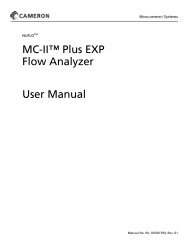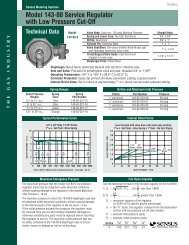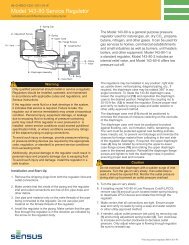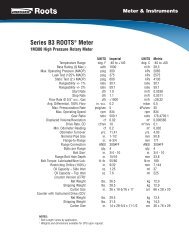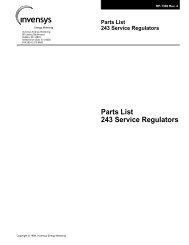Dresser Roots Model 5 Prover Manual - The Meter and Valve ...
Dresser Roots Model 5 Prover Manual - The Meter and Valve ...
Dresser Roots Model 5 Prover Manual - The Meter and Valve ...
- No tags were found...
You also want an ePaper? Increase the reach of your titles
YUMPU automatically turns print PDFs into web optimized ePapers that Google loves.
8. Test Results <strong>and</strong> Reports8.1 Reviewing, Saving, <strong>and</strong> Printing Test ResultsYou can review any of the completed individual test results after the test sequence is complete or afteryou click on the Stop Test button. Select the test flow <strong>and</strong> the appropriate repeat number from theselection boxes which appear at the bottom center of the <strong>Meter</strong> Test screen once all tests are completed<strong>and</strong>/or the prover is stopped.Additionally you can view, save or print test results in a test report format. From the <strong>Meter</strong> Test Screen, clickon the View report button to display the <strong>Meter</strong> Test Results screen. <strong>The</strong> test report format may be customizedhere, by entering desired labels for the report headers such as Customer Name, Location, etc. Unless they arechanged, the current labels will remain as default entries. Press the key once the desired text appearsin the entry field. If the key is pressed before any other key, the current text displayed in the text entryfield will be accepted. All entries made to the text entry fields will be retainedas defaults for subsequent reports until they are changed.Pressing will return you to the previous field <strong>and</strong> allow you to correct any entry errors.If you selected the Double Field <strong>Meter</strong> Serial Number Entry option in the Set <strong>Prover</strong> Options screen,you must type the Field <strong>Meter</strong> serial number twice <strong>and</strong> ensure that both entries matchidentically. If youaccept the old value by pressing the key before pressing any other keys, the second entry willalso accept just the key which causes no change to the Field <strong>Meter</strong> serial number.Once the report headers have been filled in, you may save test sequences by clicking on the Save Reportbutton. This will create a time-stamped <strong>Model</strong> 5 <strong>Prover</strong> file with a .DAT extension to be saved in thecurrent Default Directory. This test report file is saved in a comma-delimited format which can beaccessed from this software or any database or program capable of reading this type of file.Print test results by selecting the Print Report button at the bottom of the <strong>Meter</strong> Test Results screen.This program can access any properly configured printer either local or via network. A printer must beconfigured properly, paper loaded properly, cabled <strong>and</strong> powered properly in order to generate a printedreport. <strong>The</strong> printer settings can be configured in the Windows printer configuration subroutine.To exit the <strong>Meter</strong> Test Results screen, click on the Close button to return you to the <strong>Meter</strong> Test screen.8.2 <strong>The</strong> Report ManagerThis application is used to manage the test data that is generated by the <strong>Prover</strong>. From the Main Startupscreen click on file <strong>and</strong> select Report Manager, or from the Set <strong>Prover</strong> Options screen, click on <strong>Prover</strong>Operations at the top left of the window <strong>and</strong> select Report Manager.<strong>The</strong> Folder box shows the default path <strong>and</strong> directory where the test data files are saved. This path<strong>and</strong> directory can be changed to search for test report files in other directories by clicking on the"Change" button.When choosing a new directory, do not select the "Open" button but instead click on theSelect Cur Dir (Select Current Directory) button.29