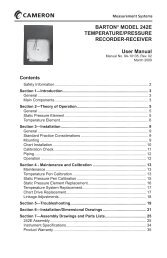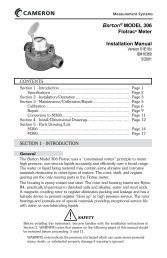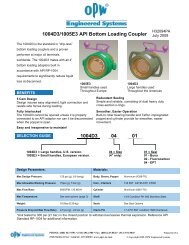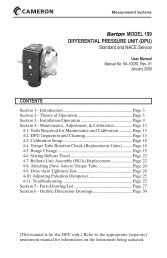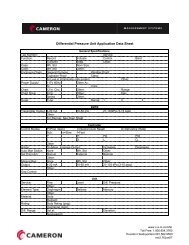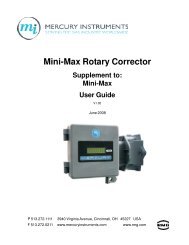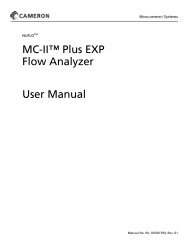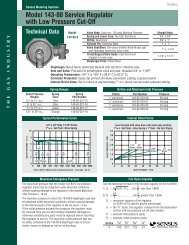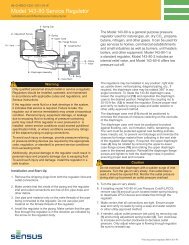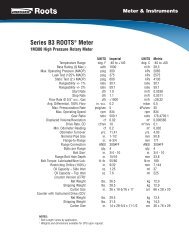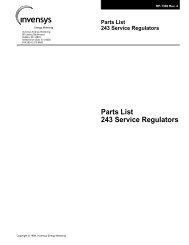Dresser Roots Model 5 Prover Manual - The Meter and Valve ...
Dresser Roots Model 5 Prover Manual - The Meter and Valve ...
Dresser Roots Model 5 Prover Manual - The Meter and Valve ...
- No tags were found...
You also want an ePaper? Increase the reach of your titles
YUMPU automatically turns print PDFs into web optimized ePapers that Google loves.
<strong>The</strong> TC options, when metric units of measure are the default, include the following:• Diaphragm TC: Click on Diaphragm TC when testing a TC diaphragm meter.• ROOTS Mechanical TC: 8C-3M – Click on ROOTS Mechanical TC when testing aROOTS 8C, 11C, 15C, 2M or 3M meter.• ROOTS Mechanical TC: 5M-16M – Click on ROOTS Mechanical TC when testing aROOTS 5M, 7M, 11M or 16M meter.• ROOTS Electronic VTC: Click on ROOTS Electronic VTC when testing the ROOTS VTC.• ROOTS Electronic IMC: Click on ROOTS Electronic IMC when testing the ROOTS IMC.If you choose TC or PCTC for meter output, the box labeled “Base Temp. Corr. °F” will appear.<strong>Manual</strong>ly enter the desired base temperature, then press . Using the default units of measure,the acceptable range of temperatures is 32°F to 80°F (0°C to 30°C).Test results may be affected below 40°F (4°C).5.4 Drive Rate or Pulses Per Test (PPT)Refer to Configuring Tests for additional information on selecting proper values for theDrive Rate <strong>and</strong> Pulses/TestIf you select the Instrument Drive (ID) Pulser as the Test Control Mode, the box labeled Drive Rate cfwill be displayed on the Configure-Run <strong>Meter</strong> Test screen. Drive Rate is the volume of gas that passesthrough the meter for each revolution of the ID Pulser. <strong>The</strong> Drive Rate usually corresponds to the odometer'sbase increment. It is typically specified on the drive, the meter, <strong>and</strong>/or the device mounted to the instrumentdrive unit. See Table 1 on page 14 for ROOTS ® Rotary <strong>Meter</strong> Drive Rates.Never use partial revolutions as erratic proofs may occur.Displayed values for Drive Rate have a corresponding valid Test Volume value(s) for the particularMaster <strong>Meter</strong> being used. However, use of the Optical Scanner as the Test Control Mode requiresyou to calculate, enter or select valid entries.If you select the Optical Scanner option as the Test Control Mode, the Pulses/Test box will be displayed,instead of Drive Rate. When the optional Optical Scanner is used for a meter test, you must determine thetotal pulses that the Optical Scanner will send back to the Controller for the entire test's duration. If afractional number is entered into the Pulses/Test box it will be rounded up to the nearest whole number.See Table 2 on page 14 for ROOTS ® Rotary <strong>Meter</strong> Pulses/Test Values.An entire test's duration is from the start of the test until the first "Test # Complete" message is displayed onthe <strong>Meter</strong> Test screen. A basic relationship exists between a Field <strong>Meter</strong>’s gear ratio <strong>and</strong> its measured volumeor its odometer's base increment. <strong>The</strong> odometer's base increment typically corresponds to the meter’s DriveRate, for meters with no Instrument Drive unit. If both the gear ratio <strong>and</strong> the odometer's base count areknown, the proper whole number for the Pulses/Test <strong>and</strong> the proper Test Volume maybe determined.Changing the Drive Rate or Pulses/TestFor both the Drive Rate <strong>and</strong> Pulses Per Test, click on the black arrow on the right-h<strong>and</strong> side of the box todisplay the drop down menu. Select from the default values. Choosing “Other” will allow you to manuallyenter the Drive Rate or PPT into the box immediately to the right <strong>and</strong> allow you to type in the new Drive Rateor PPT, or click on the up/down arrow button to change the number displayed. Press once theappropriate value has been selected.15