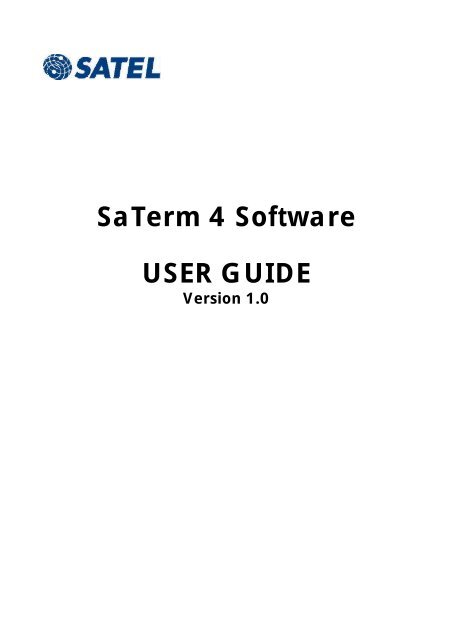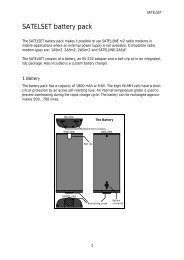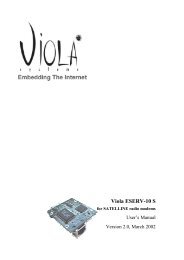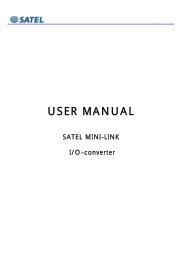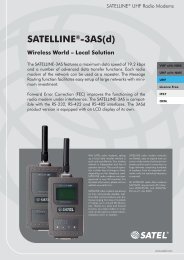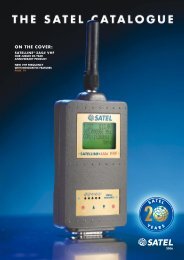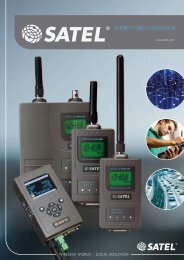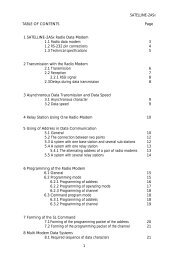SaTerm 4 Software USER GUIDE - Platforma Internetowa ASTOR
SaTerm 4 Software USER GUIDE - Platforma Internetowa ASTOR
SaTerm 4 Software USER GUIDE - Platforma Internetowa ASTOR
- No tags were found...
You also want an ePaper? Increase the reach of your titles
YUMPU automatically turns print PDFs into web optimized ePapers that Google loves.
<strong>SaTerm</strong> 4 <strong>Software</strong><strong>USER</strong> <strong>GUIDE</strong>Version 1.0
Satel Oy <strong>SaTerm</strong> 4User Guide, Version 1.01 INTRODUCTION..................................................................................................42 SAFETY INSTRUCTIONS..........................................................................................53 INSTALLATION.....................................................................................................64 MAIN MENU........................................................................................................85 TERMINAL WINDOW MODE..................................................................................105.1 OPENING THE TERMINAL WINDOW ................................................................105.2 SERIAL PORT SETUP .......................................................................................105.3 DESCRIPTION OF TERMINAL WINDOW SELECTIONS..........................................125.4 TRANSMIT WINDOW......................................................................................135.5 SCRIPT SETUP WINDOW.................................................................................145.6 LOG FILE......................................................................................................145.7 PRINT...........................................................................................................145.8 PRINTER SETUP..............................................................................................145.9 EDIT MENU...................................................................................................155.10 WINDOW MENU – SELECTION OF DISPLAY MODES....................................155.11 CLOSING THE TERMINAL WINDOW ..........................................................156 SINGLE MODEM SETUP MODE ..............................................................................166.1 CREATING A NEW SINGLE RADIO MODEM ......................................................186.2 OPENING AN EXISTING SINGLE RADIO MODEM FROM A FILE............................196.3 CHANGING THE RADIO MODEM SETTINGS.....................................................196.4 RECEIVING VALUES FROM THE RADIO MODEM ................................................196.5 SAVING SINGLE RADIO MODEM SETTINGS TO A FILE........................................196.6 TRANSMITTING VALUES TO THE RADIO MODEM...............................................206.7 PRINTING THE SETTINGS................................................................................206.8 CHANGING THE .SMF FILE TYPE ACCORDING TO THE SOFTWARE VERSION........206.9 EXITING THE SINGLE MODEM SETUP MODE.....................................................217 ROUTING SETUP MODE.......................................................................................227.1 DEFINING A NEW NETWORK..........................................................................247.2 DRAWING THE NETWORK ..............................................................................257.2.1 Properties window................................................................................................................267.2.2 Multiple terminals ................................................................................................................277.2.3 Mobile stations....................................................................................................................277.2.4 Saving a design...................................................................................................................287.2.5 Opening a design project.....................................................................................................287.2.6 Editing a design ..................................................................................................................287.2.7 Printing network information..................................................................................................297.2.8 Closing projects ..................................................................................................................297.2.9 Property table......................................................................................................................297.3 TRANSMITTING THE SETTINGS INTO THE RADIO MODEM..................................317.4 READING SETTINGS FROM THE RADIO MODEM ...............................................318 FLASH UPDATE...................................................................................................322
Satel Oy <strong>SaTerm</strong> 4User Guide, Version 1.09 APPENDIX: MESSAGE ROUTING ............................................................................349.1 FEATURES OF MESSAGE ROUTING..................................................................359.2 LIMITATIONS OF MESSAGE ROUTING .............................................................359.3 GETTING STARTED WITH MESSAGE ROUTING ..................................................359.4 SATERM 4 AND THE CONFIGURATION OF THE MESSAGE ROUTING...................369.5 MANUAL CONFIGURATION OF THE MESSAGE ROUTING..................................369.6 CONFIGURATION OF THE PROTOCOL IN MESSAGE ROUTING..........................379.7 OPERATING MODES OF MESSAGE ROUTING...................................................389.8 DETAILED DESCRIPTION OF ROUTING OPERATION ..........................................399.8.1 Source Mode Routing...........................................................................................................399.8.2 Virtual Mode Routing ...........................................................................................................409.8.3 Overhop function in Source Mode Routing..............................................................................419.8.4 Special protocols .................................................................................................................429.8.5 Network ID.........................................................................................................................423
Satel Oy <strong>SaTerm</strong> 4User Guide, Version 1.01 INTRODUCTION<strong>SaTerm</strong> 4 is a software package designed by Satel Oy to assist in the configuration, testing andreprogramming of the radio modems manufactured by Satel Oy. The program works inWindows ® 95, Windows ® 98, Windows NT ® 4.0, Windows ® 2000, or Windows ® XP operatingsystems.<strong>SaTerm</strong> 4 has four main modes:• Terminal Window• Single Modem Setup• Routing Setup (graphical radio modem network design)• FLASH Update (software update of a radio modem)Terminal Window This is the main window and is used for monitoring traffic on the serialinterface, validating a radio link, viewing and reprogramming modem settings as well assending files and character strings when evaluating an installation.Single Modem Setup This is used to set up and store the settings of an individual modem.This is particularly useful when a number of modems are required to be configured in the samemanner, or should the original settings need to be restored.Routing Setup This window is for the graphical design of a radio network and is used bysimply drawing the links between the modems and then by activating the automatic uploadfunction of these settings to the individual modems. Please refer to the Appendix for a moredetailed description of message routing.Flash Update This is used for updating the radio modem software. The new software will besaved in the modems FLASH.Warning: Please read the "FLASH UPDATE" section carefully and familiarise yourself withthe information contained therein, before updating the radio modems software.Note: This User's Manual describes essential features and functions of the <strong>SaTerm</strong> 4 softwareonly. Information relating to radio network design or technical details of the different Satel radiomodem models, including the recommended settings, can be found in the manuals deliveredwith each product.It is recommended that this <strong>SaTerm</strong> manual be used in conjunction with the appropriate radiomodem manual for your installation.Note: <strong>SaTerm</strong> 4 follows a standard common to most Windows compatible programs, in whichthe use of ESC equals Cancel and ENTER equals OK.4
Satel Oy <strong>SaTerm</strong> 4User Guide, Version 1.02 SAFETY INSTRUCTIONSAll rights to this manual are owned solely by SATEL OY (later called also SATEL). All rightsreserved. The copying of this manual without the written permission from the owner of the rightsby printing, copying, recording or by any other means or the full or partial translation of themanual to any other language including all programming languages using any electrical,mechanical, magnetic, optical, manual or other methods or devices is forbidden.SATEL reserves the right to change the technical specifications or functions of its products or todiscontinue the manufacture of any of its products or to discontinue the support of any of itsproducts without any written announcement and urges its customers to ensure, that theinformation at their disposal is valid.SATEL software and programs are delivered ”as is”. The manufacturer does not grant any kindof warranty including guarantees on saleability and guarantees pertaining to applicability to acertain application. Under no circumstances is the manufacturer or the developer of a programresponsible for any possible damages caused by the use of a program. The names of theprograms as well as all copyrights relating to the programs are the sole property of SATEL. Anytransfer, licensing to a third party, leasing, renting, transportation, copying, editing, translating,modifying into another programming language or reverse engineering for any intent is forbiddenwithout the written consent of SATEL.SATEL PRODUCTS HAVE NOT BEEN DESIGNED, INTENDED NOR INSPECTED TO BE USEDIN ANY LIFE SUPPORT RELATED DEVICE OR SYSTEM RELATED FUNCTION NOR AS A PARTOF ANY OTHER CRITICAL SYSTEM AND ARE GRANTED NO FUNCTIONAL WARRANTY IFTHEY ARE USED IN ANY OF THE APPLICATIONS MENTIONED.Salo, FINLAND 20015
Satel Oy <strong>SaTerm</strong> 4User Guide, Version 1.03 INSTALLATIONFirst, copy the <strong>SaTerm</strong> 4 program to your working directory.Then, to start <strong>SaTerm</strong> 4 simply run saterm.exe. When used for the first time, <strong>SaTerm</strong> 4 willcreate the file called saterm.ini, which contains the internal settings of the <strong>SaTerm</strong> 4. It doesNOT contain settings of any individual radio modems.Note: All <strong>SaTerm</strong> 4 related files including the radio modem specific files must be in thesame directory!File types of <strong>SaTerm</strong> 4The file types and the modes of <strong>SaTerm</strong> 4 in which they are used in:Terminal Window Single Modem Setup Routing Setup Flash Update.smf - Yes Yes -.ssf - Yes Yes -.spf - - Yes -.sff - - - Yes.sf2 - - - Yes.smf (<strong>SaTerm</strong> Modem File)This type of a file is radio modem type specific. <strong>SaTerm</strong> 4 reads the values of the radio modemsettings necessary both in the Single Modem Setup and also in the Routing Setup mode, from anappropriate .smf file.The naming convention of the .smf files is .smf. For example,3AS_107.smf is intended for SATELLINE-3AS(d) radio modems having the software version 1.07.<strong>SaTerm</strong> 4 asks for confirmation, if the settings received from a radio modem have a differentsoftware version than any of the .smf-files in the <strong>SaTerm</strong> 4 –directory. The appropriate .smf filesare available from Satel..ssf (<strong>SaTerm</strong> Settings File)This type of a file is used to save the settings of a single modem. This file only contains values.Any .ssf file also includes the name of the .smffile, this prohibits the values being loaded in tothe wrong radio modem..spf (<strong>SaTerm</strong> Project File)All the settings of a project drawn in the Routing Setup are saved here..sff (<strong>SaTerm</strong> Flash File)Includes the radio modem software held in an encrypted format for the modems with softwareversions 0.xx...2.xx.6
Satel Oy <strong>SaTerm</strong> 4User Guide, Version 1.0.sf2 (<strong>SaTerm</strong> Flash file2)New software format for the radio modems labeled with the "E2" marking (<strong>Software</strong> versions3.xx).Note: Do NOT alter any files with the extension .ssf, .smf, .spf, .sff, or .sf2 manually, or they willnot work.Note! The flash update of software versions starting from 3.00 requires <strong>SaTerm</strong>version 4.0 or later. <strong>SaTerm</strong> recognizes whether the software to be updated matches thehardware of the radio modem.7
Satel Oy <strong>SaTerm</strong> 4User Guide, Version 1.04 MAIN MENUWhen starting <strong>SaTerm</strong> 4, the main window (below) will first appear along with the main menuand toolbar, visible in their basic formats.First, make a selection from the Mode menu. All the different options of the main menuselections are shown in the table below.MAIN MENU OPTIONSMODE WINDOW HELPOpen terminal icon Tile AboutSingle modem setup icon CascadeRouting setup iconFlash update iconExitDescription of main menu selectionsMode menu contains the following options• Open terminal Opens the Terminal Window mode• Single modem setup Opens Single Modem Setup mode• Routing setup Opens Routing Setup mode• Flash update Opens the radio modem software update mode• Exit Exits the <strong>SaTerm</strong> 4 programWindow menu contains the following alternatives• Tile Terminal windows will be tiled• Cascade Terminal windows will be cascadedHelp menu contains the following alternatives• About <strong>SaTerm</strong> 4 software revision information8
Satel Oy <strong>SaTerm</strong> 4User Guide, Version 1.0ToolbarOverview of the icons from left to right:• Open new Terminal Window• Change Terminal Window port settings (only in Terminal Window)• Toggles between programming mode and normal mode port settings (only in theTerminal Window)• Start Routing Setup• Start Single modem Setup• Start Flash Update• Cut (only in Terminal Window or Routing setup mode)• Copy (only in Terminal Window or Routing setup mode)• Paste (only in Terminal Window or Routing setup mode)• Print• Printer setup• Help9
Satel Oy <strong>SaTerm</strong> 4User Guide, Version 1.05 TERMINAL WINDOW MODE<strong>SaTerm</strong> 4 includes a terminal window mode, which allows the user to send and receivecharacters using the selected COM-port. Within the Terminal Window there is a special Transmitwindow, where the user can specify and send, selected character strings or files at requestedintervals. Frequently used character strings can be defined as macros in the script setup.5.1 OPENING THE TERMINAL WINDOWA new terminal window is opened by selecting Mode|Open terminal from the main menuoptions. Initially a Serial Port setup window opens, where the serial port and other relatedparameters effecting the operation of the terminal are defined.5.2 SERIAL PORT SETUPThe Serial port setup window may be used to select the serial port parameters and the otherterminal window settings. Settings can be individual for each terminal window.Port numberThe serial port number chosen is the first free port. If the OK-button is pressed, and ifthe port is available for use, the corresponding terminal window will open.The maximum number of simultaneously open terminal windows is eight (8),providing that the computer or terminal device used contains the same number ofphysical serial ports as requested.Baud rateSelects the baud rate for serial communication.10
Satel Oy <strong>SaTerm</strong> 4User Guide, Version 1.0HandshakeSelects the handshaking method• None - no handshake used• Hardware - hardware handshaking (RTS/CTS) used• <strong>Software</strong> - software handshaking (Xon/Xoff) used• 1AS/2AS - uses SATELLINE-1AS and SATELLINE-2AS radio modem specifichandshakingParitySelects the parity bit for character• None - no parity bit used• Odd - odd parity used• Even - even parity used• Mark - parity bit used and always ’1’• Space - parity bit used and always ’0’Data bitsSelects the number of data bits in a character• 7 - seven data bits• 8 - eight data bitsStop bitsSelects the number of stop bits in character• 1 - one stop bit• 2 - two stop bitViewText in the terminal window may be displayed in three different ways:• ASCII – characters received are displayed as text, for example "Hello". Specialcharacters are not displayed, for example is not shown.• HEX - characters received are displayed as hexadecimal numbers. Hexadecimalnumbers always have the prefix ‘\’ (marked in blue on screen). It is not possible totype hexadecimals directly to terminal window. Transmit window should be used ifneeded. For example: \48\65\6C\6C\6F\0D\0A ("Hello" and (CR/LF) in hexadecimal)• MIXED - received characters are displayed as text, except the special charactersthat are displayed as hexadecimals.Miscellaneous• Mirror – will send the same character simultaneously in all other terminals,which have the mirror-selection, set to active.• Local echo – will display sent characters in the terminal window.• CR/LF – will add the line feed (LF) after carriage return (CR) when sendingcharacters from the keyboard.• Packet interval – if the interval of incoming packets is longer than the specifiedtime unit, a line feed (LF) is automatically added before a new packet.Note! Setting the interval value to 0 may disable this function.• Time stamp – will add the date and time of a reception before displaying anew packet. The time stamp is displayed in a brown-red colour in thebeginning of a packet. The time is obtained from the operating system and theresolution is 1 second.11
Satel Oy <strong>SaTerm</strong> 4User Guide, Version 1.05.3 DESCRIPTION OF TERMINAL WINDOW SELECTIONSThe picture below presents a Terminal Window.Description of Terminal Window selectionsThe Terminal Window menu options and the submenu options, are listed in the table below.Function Edit Window HelpOpen terminal Cut Tile AboutSettings Copy CascadeTransmitPasteScript setupSelect allLog file..Print..Printer setupClose terminalExitFunction menu• Open terminal Opens a new terminal window• Settings Changing the settings of the active terminal window• Transmit Transmit mode• Script setup Macro string setup• Log file Starts / stops the saving of the terminal window contents• Print Prints out the contents of the terminal window• Printer setup Printer settings• Close terminal Closes the active terminal window• Exit Closes the program12
Satel Oy <strong>SaTerm</strong> 4User Guide, Version 1.0Edit menu:• Cut Cut text• Copy Copy text• Paste Paste text and transfer it also to the serial port• Select all Selects all textWindow menu• Tile Terminal windows will be tiled• Cascade Terminal windows will be cascadedHelp menu• About <strong>SaTerm</strong> 4 program revision information5.4 TRANSMIT WINDOWTransmit function is activated by selecting the File|Transmit option from the main menu, ordirectly from the Popup-menu (press right mouse-button when the cursor is over the terminalwindow). Character strings or files, may by sent by using the Transmit window. Character stringsare sent as a single message to the terminal window, where the characters are sent one at atime. An automatic linefeed (CR/LF) may be added to the end of the character string by selectingoption Put CR/LF to end. Mixing hexadecimal numbers and standard text is achieved byselecting the Mixed text option. Hexadecimal numbers are separated from normal characterswith a separator character ‘\’ (back slash). Hexadecimal numbers must have 2 digits. Forexample "abc123" and CR/LF would be abc123\0D\0A.Continuous option should be selected if the transmission is to be repeated continuously, inwhich case the desired delay between packets should be entered into the Delay field.The Counter option will add a separate serial number to each sent packet.File/Text option is used to determine whether the text is to be sent from the Text Box window orfrom an open file.Edit selection contains the usual Cut, Copy and Paste commands.13
Satel Oy <strong>SaTerm</strong> 4User Guide, Version 1.05.5 SCRIPT SETUP WINDOWA separate Script setup window is used to save any standard character strings, which can thenbe activated by pressing a function button. Script setup window can be activated by selectedfrom the main menu File|Script setup or from the Popup-menu (press right mouse button whenthe cursor is over the terminal window). If the transmission of hexadecimal characters isrequired the Mixed option must also be selected.5.6 LOG FILEThe incoming characters of the Terminal Window can be saved by selecting File|Log file…. fromthe main menu. This selection will initiate the saving of all data received to the terminal windowinto a defined file. The recording is terminated by clicking File|Log file… again.5.7 PRINTThe information displayed in the terminal window can be printed in full by selecting File|Print...and then OK. It should be noted that the buffer may contain a substantial amount of data, andthat the corresponding print job may take a considerable time to finish. If only a portion of thebuffer contents is to be printed, select the required data in usual fashion by using the mouse andcursor, and by then click File|Print… followed by OK.5.8 PRINTER SETUPThe printer settings can be changed if needed. Possible settings are computer, operating systemand printer dependent.14
Satel Oy <strong>SaTerm</strong> 4User Guide, Version 1.05.9 EDIT MENUEdit menu contains all the usual functions, such as Cut, Copy, Paste and Select all.• Cut Cut text to Clipboard• Copy Copy text on to Clipboard• Paste Paste text from Clipboard to be transmitted by the radio modem• Select all Select all text from the active terminal window5.10 WINDOW MENU – SELECTION OF DISPLAY MODESWindow menu selects whether the windows are displayed in a Cascade or Tile and can be usedto select a specific window when multiple windows are displayed.5.11 CLOSING THE TERMINAL WINDOWThe terminal window is closed using Function|Close terminal from the main menu. This optionwill close the active terminal window (visible as the topmost terminal window). This can also beachieved by clicking the close-button (top-right corner of the window).Function|Exit option will close all terminal windows and also the program.15
Satel Oy <strong>SaTerm</strong> 4User Guide, Version 1.06 Single Modem Setup modeThe purpose of this mode is to allow the operator to produce their own standard configurationof the SATELLINE-3AS(d) or Epic radio modems within an installation. This then guarantees thatall modems are setup in exactly the same manner and that future modems added to the systemfollow the same standard configuration. These settings are created and saved (with a userselectable name) in the Single Modem Setup mode. Later, the operator can copy the setup toseveral radio modems by opening the file and clicking a mouse.Note: An appropriate .smf file corresponding to the software version of your radio modems mustbe stored in the <strong>SaTerm</strong> 4 directory. For further explanation take a look at the Installationchapter..To start the single modem setup select Mode|Single modem setup from the main menu or clickon the icon. The following window will appear:Description of Single Modem Setup mode selections:File Modem Serial Port Window HelpNew single New modem Port number Cascade AboutOpen single Delete TileSave single Properties RedrawSave single as Print propertiesClose single LoadProperty table SavePrint properties Receive valuesPrint setupTransmit valuesExit16
Satel Oy <strong>SaTerm</strong> 4User Guide, Version 1.0File menu options• New single Initialise a new single modem settings• Open single Opening a saved single modem settings file (.ssf file)• Save single Saving a single modem settings file (.ssf file)• Save single as Saving a single modem settings file to a new name (.ssf file)• Close single Closing a single modem setup mode• Property table Shows settings of the radio modem• Print properties Prints the properties of the radio modem• Print setup Printer settings• Exit Closes the programModem menu options• New modem Add a radio modem• New multi Add a radio modem which has multiple terminals connected• Delete Deletes a radio modem• Properties View/change the properties of the radio modem• Print properties Prints the properties of the radio modem• Load Open a previously saved .sff file• Save Save the properties to a .sff file• Receive values Download properties from a radio modem via serial port• Transmit values Upload properties into a radio modem via serial portSerial Port menu options• Port number Selection of the serial port (COM1-COM8)Window menu options• Cascade Terminal windows are displayed cascaded• Tile Terminal windows are displayed tiled• Redraw Redraws the window contentHelp menu options• About <strong>SaTerm</strong> 4 program revision informationThe Popup-menu contains the most used commands. The contents of the Popup-menu areupdated according to the location of the mouse cursor when right-clicked, either on top of aradio modem icon or on top of the drawing screen.17
Satel Oy <strong>SaTerm</strong> 4User Guide, Version 1.06.1 CREATING A NEW SINGLE RADIO MODEM1. Start by selecting the Modem|New modemoption from the main menu.2. Select the type of the new modem i.e. theright .smf file corresponding the software of yourradio modem from the Popup-menu. The .smffile must be located in the same directory assaterm.exe.3. Drag-and-drop the icon of the radio modem.A property window specific to your will appear;see the adjoining example on right. This maytake a while depending on the processor speedof the computer used.4. Fill in the desired values and confirm these byselecting OK.Now the user can either transmit the setup to aradio modem or save the setup to a file.Please note that the settings are computervalues. If you want to see the real settings, theymust be read from the radio modem by selectingReceive values. Connect the radio modem to theserial port and select it from the Serial port|Portnumber=>COM1-COM8.Choose Modem|Receive values. The values arereceived from the radio modem and updated tothe properties window.18
Satel Oy <strong>SaTerm</strong> 4User Guide, Version 1.06.2 OPENING AN EXISTING SINGLE RADIO MODEM FROM A FILETo recall a previously saved settings file choose File|Open single from the main menu. Thesefiles are identified by a special extension (.ssf). If a radio modem was active previously, it will firstbe closed.6.3 CHANGING THE RADIO MODEM SETTINGSRadio modem settings can be changed either from the properties window or loaded from a file(.ssf). The settings file is opened by selecting Modem|Load. Please note that the settings here areonly changed on the screen and they must be saved into a file or transmitted to the radiomodem.6.4 RECEIVING VALUES FROM THE RADIO MODEMIn order to achieve this, the radio modem must be in Programming Mode. Connect the serialport and select the Serial port|Port number=>COM1-COM8, now select Modem|Receivevalues to receive from the modem. A small transfer window is opened for the initial data transferand, following a successful transfer, the properties window is opened. If the data transfer is notsuccessful, an error message will be displayed.An example of an error message appearingafter Receive values command.6.5 SAVING SINGLE RADIO MODEM SETTINGS TO A FILEAfter all the single radio modem settings are entered, the settings and the modem type may besaved by choosing File|Save single as… from the main menu and by then entering a name forthe file to be saved. Alternatively, if the settings have already been saved earlier, the appropriateselection is File|Save single. Saved single modem settings files are identified by a specialextension (.ssf) .19
Satel Oy <strong>SaTerm</strong> 4User Guide, Version 1.06.6 TRANSMITTING VALUES TO THE RADIO MODEMConnect the radio modem to the serial port and select it from the Serial port|Portnumber=>COM1-COM8. Choose Modem|Transmit values. The values are transmitted to themodem. A small transfer window is opened during the data transfer. Remember to set the radiomodem to Programming Mode.Should the given value be invalid i.e. exceeds the internal limits of the actual radio modemmodel (for example, the radio frequency could be over the allowed range), the Propertieswindow will appear and a suggested alternative value is displayed in red.An example of a successful Transmit valueoperation.6.7 PRINTING THE SETTINGSSettings may be printed by choosing File|Print properties.6.8 CHANGING THE .SMF FILE TYPE ACCORDING TO THE SOFTWAREVERSION<strong>SaTerm</strong> uses .smf files specific to each software version to create single setup files (.ssf) orproject files (.spf). In order to read the setup values from a radio modem, or to transmit them toa radio modem using <strong>SaTerm</strong>, you need a correct .smf file, which must match the softwareversion residing inside your radio modem.Consequently, when the software of a radio modem has been changed (which is done byuploading the desired flash file (.sff) to a radio modem), also the <strong>SaTerm</strong> setup files (.ssf) createdby the user should be converted to match the actual version of software. This can be done asfollows.1. Select the icon of the radio modem.2. Click the right mouse button. A popup window will appear.3. Select Convert. A list of available .smf files (the files are named according to thecorresponding software versions) in your working directory appears.20
Satel Oy <strong>SaTerm</strong> 4User Guide, Version 1.04. Select the file that matches the version inside your radio modem. A properties windowappears. See the following screenshot. The current settings are shown in the left hand side, andthe new set-up values after conversion are shown on the right.5. Now you can convert each parameter individually, or you can choose the Conv all button toconvert all values at once.6. When you have finished with converting the parameters, click the OK button to accept theconversion(s).Note! Please check that all of the parameters have the correct value This is important becausetwo different versions of the software may have different setup parameters or their use may differ.6.9 EXITING THE SINGLE MODEM SETUP MODEAfter the settings have been edited select File|Close single. The base window will then reappearand another mode may then be selected.21
Satel Oy <strong>SaTerm</strong> 4User Guide, Version 1.07 ROUTING SETUP MODEThe Routing Setup Mode of <strong>SaTerm</strong> 4 provides a graphical tool for easy configuration of theSATELLINE-3AS(d) or Epic radio modems utilizing their Message Routing feature. The mainprinciple of the Message Routing is that terminal device messages will be automatically routedover the network of radio modems to the correct recipient terminal. To configure a MessageRouting network, <strong>SaTerm</strong> 4 is used through-out the configuration process:• First, a picture of all the radio modems in the network must be drawn.• Secondly, the required settings are defined in the drawing.• Finally, the radio modems are connected physically one by one to the COM-port after whichthe settings can easily be uploaded to the radio modems with just by clicking the mousebutton.Note: Please use this function in conjunction with the information given in the SATELLINE-3AS(d)and Epic manual as well as related Application Notes concerning Message Routing.Note: The Routing Setup Mode only supports systems, which have a single master station, andpolling scheme.The Routing Setup Mode window is presented below:The corresponding submenu selections are listed in the table below:FILE Modem Project Serial Port WINDOW HELPNew project New modem Mobile routes Port number Cascade AboutOpen project New Multi Properties TileSave project New mobile RedrawSave project asConnectClose projectDeleteProperty tableCopyPrint projectMasterPrint setupPropertiesExitPrint PropertiesLoadSaveShow routeReceive valuesTransmit values22
Satel Oy <strong>SaTerm</strong> 4User Guide, Version 1.0Description of Routing setup mode menu selectionsThe following list describes briefly the submenu options of the Routing Setup Mode.File menu options• New project Initialise a new project• Open project Open a saved project• Save project Save a project• Save project as Save a project by defining a name• Close project Closing a project• Property table Property table of all the radio modems• Print project =>Graph Prints a graphical image of the network• Print project =>Properties Prints settings of all the radio modems in the project• Printer setup Printer settings• Exit Closes the programModem menu options• New modem Define a new radio modem• New multi Define a new radio modem with multiple terminals• New mobile Define a new mobile radio modem(Mobile routes must be active)• Connect Define routes between radio modems• Delete Delete a radio modem• Copy Copy a radio modem• Master Set the selected radio modem as a master radio modem• Properties Set the radio modem properties• Print Properties Print the selected radio modem properties• Load Load the selected radio modem properties from a file• Save Save the selected radio modem properties into a file• Show route Display the routes of the active radio modem• Receive values Download properties from a radio modem via serial port• Transmit values Upload properties into a radio modem via serial portProject menu options• Mobile routes Toggles between mobile routes or fixed routes• Properties Definition of common properties of the networkSerial Port menu options• Port number Selection of the serial port (COM1-COM8)Window menu options• Tile Terminal windows are displayed tiled• Cascade Terminal windows are displayed cascaded• Redraw Redraws the window contentHelp menu options• About <strong>SaTerm</strong> 4 program revision information23
Satel Oy <strong>SaTerm</strong> 4User Guide, Version 1.07.1 DEFINING A NEW NETWORKWhen designing a new network start by selecting File|New project. A Project properties windowwill appear in which the basic characteristics of the network are defined.• Name of network – This is the user reference name of the network and is not used in theactual radio data transfer.• Network ID (text) – Identification code of the radio modem network. This distinguishes theradio modem network from other possible radio modem networks operating in the vicinity.This is used in the radio data transfer. Please note: the maximum ID code is 8 characters inlenght.• Protocol information - Defines the user protocol (i.e. the protocol of the terminal equipment).Current options are:• User Defined requires that the user will set all protocol related variables (default).• IEC60870-5-101 requires the length of address to be set correctly.• RP570/571 requires no setting.• Offset of address – Defines the number of bytes before the terminal address field in the usermessage.• Length of address – Defines the length of the terminal address in bytes.• Routing type – Select the routing method to be either Source routing or Virtual routing.After the common characteristics for the network have been defined and accepted by pressingOK, the graphical design window appears. Individual radio modems may then be placed on thedrawing window.24
Satel Oy <strong>SaTerm</strong> 4User Guide, Version 1.07.2 DRAWING THE NETWORKThe network of radio modems can be drawn in the Routing Setup Mode window as follows:• Add the first radio modem (i.e. modem icon) of the network by selecting Modem|NewModem|modem type on the menu bar, or by clicking the right mouse button in the designwindow. The icon may be dragged and dropped into the desired location on the screen byclicking the left mouse button. After dropping the icon, a properties window will appear. Thecorrect properties of the radio modem are then completed in the form.• Repeat the process until the network design has been completed and the properties for allthe modems defined. NOTE: The radio modem representing the master station must bemarked as Master by activating its icon and selecting Modem|Master on the menu bar orpop-up menu.• Draw the radio connections between the radio modems.o Activate a radio modem (a blue frame will appear around the icon).o Choose Modem|Connect (on the menu bar or the pop-up menu).o Drag the connection to the desired icon and confirm the route by clicking the leftmouse button.o Note: Solid lines present fixed routes, dotted lines show mobile routes (the mobileroutes are shown only if Project|Mobile routes is set active).Note: The arrows point the direction from the master station towards a substation.Each radio modem may have only one arrow pointing towards it. Should a secondarrow be drawn towards a radio modem, the program will automatically prompt theuser to see if the new arrow is to replace the existing arrow.o NOTE: <strong>SaTerm</strong> 4 only supports drawing systems that use a single master station, andthe polling scheme.• Once complete, recheck the design details and edit if necessary.• Finally save the design into a <strong>SaTerm</strong> Project File (.spf)Note: In order to draw the network, the appropriate <strong>SaTerm</strong> Modem Files (.smf) matching thesoftware of the radio modems that are to be used must be located in the same directory as<strong>SaTerm</strong> 4.25
Satel Oy <strong>SaTerm</strong> 4User Guide, Version 1.07.2.1 Properties windowProperties window settings are as follows:• Name - name of a radio modem.NOTE! This is a reference name only and itis not saved inside a radio modem.• No terminal address – this selection is madeif the radio modem is not connected to aterminal device (i.e. the radio modem isacting only as a repeater).• Terminal address – address of the terminaldevice connected to the radio modem inhexadecimal format.• Modem address –Radio modem address is inhexadecimal format and configured by the<strong>SaTerm</strong> 4 software. This cannot be changedby the user.• The contents of all the other drop-downmenus depend on the type radio modemused. See the radio modem's documentationfor details.26
Satel Oy <strong>SaTerm</strong> 4User Guide, Version 1.07.2.2 Multiple terminalsIn situations where a radio modem has multiple terminals connected to it, there is a specialmultiple terminal icon, which must be added to the drawing. This icon can be selected from theModem|New multi option on the menu bar of the pop-up menu. The multiple terminaladdresses are specified in the properties window by clicking the button with the three dots next tothe terminal address. Each terminal address is given in a separate line, and in hexadecimalformat. See the screenshots below for the outline of the icon and the property field.7.2.3 Mobile stationsIn addition to fixed routes, also mobile stations (with mobile routes) can be defined. They arespecial in the sense that they are able to move within the coverage are of several repeaters. Therouting of mobile stations thus differs from the routing of fixed stations. An example of a mobileapplication is a vehicle mounted radio modem.Mobile station routes may only be defined in the Source routing mode. Mobile stations arevisible on the drawing screen and can only be edited when the main menu selection Mobileroutes has been selected. The menu selection Project|Mobile routes will show a tick mark besidethe name of the selection, when Mobile routes mode is active.Mobile routes are displayed with dotted line (Mobile routes mode must be active). A mobileroute must be defined in a way which guarantees that the operating area is maximallycovered.27
Satel Oy <strong>SaTerm</strong> 4User Guide, Version 1.07.2.4 Saving a designAfter all the radio modems in the network have been placed on the drawing screen and theirparameters and the corresponding connections between individual radio modems have beendefined, the whole design can be saved to a <strong>SaTerm</strong> Project File (.spf) by choosing File|Saveproject as… from the main menu. Alternatively, if the project has already been saved earlier, theappropriate selection is File|Save project. It should be noted that the name of the project andthe name of the file define different things.7.2.5 Opening a design projectA design project saved earlier can be opened by choosing File|Open project … from the mainmenu.7.2.6 Editing a designPropertiesThe properties of a single radio modem may be visibly checked by choosing eitherModem|Properties from the main menu, or Properties from the Quick-menu (when the cursor isabove the icon of the radio modem in question). The properties of the selected radio modem(depicted by a blue frame around the icon) may be made visible by simply pressing ENTER or bydouble-clicking the icon in question.The setup window may be switched from radio modem to another by clicking on any radiomodem; the properties of that specific radio modem are then updated into the window. If anyproperties, which have been edited, are to be saved selecting the OK can do this or the edits areto be aborted by selecting Cancel.Copying radio modemsBy copying the radio modems already on the drawing screen time can be saved when creatinga new modem configuration. Copying may be done in one of two ways, either by choosingModem|Copy from the main menu and by then clicking the radio modem icon to be copied, orby choosing Copy from the Popup-menu with the cursor above the radio modem icon to becopied. The copy icon is now in the drag-and-drop mode, and may be dragged into the desiredlocation and dropped by pressing the left mouse button. The properties of the newly createdcopy of the radio modem are defined in similar fashion as when creating a new radio modem.Moving radio modems on the screenRadio modems visible on the drawing screen may be moved around the screen by placing thecursor first above the radio modem to be moved, and by then pressing and holding the leftmouse button and by then dragging it to the new location and by finally releasing the mousebutton.28
Satel Oy <strong>SaTerm</strong> 4User Guide, Version 1.0Deleting radio modemsA radio modem visible on the drawing screen is deleted by selecting Modem|Delete from themain menu and by then selecting the radio modem to be deleted, or by choosing Delete fromthe Quick-menu when the cursor is placed above the radio modem (icon) to be deleted.Deletion may also be achieved by pressing the left mouse button while the modem is selectedand then pressing the DELETE-key. Before final deletion the program will ask the user for aconfirmation. The routes of the radio modems left on the drawing screen belonging to thenetwork are updated accordingly.Deleting connectionsThe connection lines (i.e. routes) to a radio modem may be deleted by choosing Deleteconnection from the main menu when the cursor is above the desired radio modem icon. Thedeletion and redrawing of routes does not alter the address information of the radio modem,which means that, for example, in Source routing mode network routing may be easily edited bysimply updating the master radio modem (properties).Showing routesThe routes (i.e. connections) between the radio modems may be viewed or checked by selectingModem|Show route or Show route from the Pop-up menu. Selecting Hide route closes thewindow.The routes shown have the format and areshown using the direction of master to the substation. The terminal address has 8 digits and theradio modem address 4 digits.7.2.7 Printing network informationPrinting of the network information is achieved in two steps. First, the graphical model of thenetwork is printed as a graphical image by choosing File|Print|Graph from the main menu.Secondly, the technical characteristics of radio modems are printed by choosingFile|Print|Properties. The printout will consist of successive pages arranged in a page permodem manner.7.2.8 Closing projectsIn order to exit the Route Setup Mode of the <strong>SaTerm</strong> 4, select File|Close project. The main menuwill then reappear. Alternatively, select File|Exit from the main menu, which will terminate the<strong>SaTerm</strong> 4 program. If the network design was edited or changed since the last save, the user isnow prompted to save or abandon these changes.7.2.9 Property tableThis table contains the full configuration of all the radio modems in the network, divided intoseparate pages according to the type of the radio modems. The Property table can be seen bychoosing Project|Property table from the main menu. The table is closed by choosingFunction|Close pro table from the main menu or by closing the properties table from the upperright corner.29
Satel Oy <strong>SaTerm</strong> 4User Guide, Version 1.0Please note that the settings of the radio modems may also be changed through the propertytable. The corresponding property table of the radio modem is opened by double clicking thedesired column.File|Print pro table from the main menu will print the properties, alternatively if the table isvisible it may be saved as a text file by choosing File|Save as text file… Each page is printedseparately. The table may also be copied by choosing Edit|Select all and Edit|Copy, in whichcase the contents may be pasted onto some other documentation environment (for exampleMicrosoft Excel ® ).30
Satel Oy <strong>SaTerm</strong> 4User Guide, Version 1.07.3 TRANSMITTING THE SETTINGS INTO THE RADIO MODEMConnect the desired radio modem to the serial port and select it from the Serial port|Portnumber=>COM1-COM8. Choose Modem|Transmit values, which then initiates thetransmitting of the values to the modem. Atransfer window is opened during this period.Remember to switch the radio modem to the Programming Mode by connecting its PROG pin toground (GND) before initiating the transfer. See the appropriate radio modem user manual formore information.Once the serial port is properly connected, the radio modem icon to be configured is activatedon the drawing screen by clicking it. The Modem|Transmit values from main menu or Transmitvalues from the Pop-up-menu is then selected. The opening and closing of the serial port isdone automatically.<strong>SaTerm</strong> 4 checks the formal validity of the properties of the network design. If the information isinsufficient (or outside the operational limits of a radio modem, e.g. frequency) in any of theradio modems of the network, <strong>SaTerm</strong> 4 will output an error message and open the propertywindow of the erroneous radio modem. The window will display the mismatched property field inred.7.4 READING SETTINGS FROM THE RADIO MODEMThe radio modem settings (excluding Name, Terminal address and Modem address) may beread directly from radio modems. First the icon of the desired radio modem is activated on thescreen. Then Modem I Receive values from main menu or Receive values from the popup-menuare selected.31
Satel Oy <strong>SaTerm</strong> 4User Guide, Version 1.08 Flash Update• SATELLINE-3AS(d) or Epic radio modems include a feature, which allows the software to beupdated by using the special Flash update mode of the <strong>SaTerm</strong> 4 program. The actualsoftware of the radio modem is in an encrypted format inside the appropriate .sff or .sf2 file.<strong>Software</strong> versions starting from 3.0 apply to the radio modems labelled with the "E2"marking. The name extension of these Flash files is .sf2 instead of .sff. The software versions0.xx...2.xx apply to the radio modems which do NOT have the marking "E2". The nameextension of these Flash files is .sff.The procedure for performing a Flash Update1. Take care that the power is OFF before making any connections. Connect the radiomodem to the serial port of your terminal (PC) and the power supply.2. Switch the power ON.3. Start <strong>SaTerm</strong> 4 and select the Flash update.4. Select the serial port number to which the radio modem is connected.5. Set the radio modem to the Programming Mode by switching the PROG pin to ground(GND). See the appropriate radio modem user manual for more details.6. Open the program file of the radio modem. The program files can be distinguished byan extension .sff or .sf2 on their filenames.7. Enter the Key code (if delivered with the radio modem) or the default Key Code (allzeros).8. NOTE! The Update tick box must be selected.9. Press the Flash-button. The progress of the update may be monitored on the bar graphmeters. If the data transfer has to be cancelled for any reason (NOT recommended),press the Cancel-button.32
Satel Oy <strong>SaTerm</strong> 4User Guide, Version 1.010. When the update is complete, remember to switch the PROG pin OFF the ground (GND)before using the radio modem. The update is ready now.This error message indicates that wrong software version (sff instead of sf2 or vice versa)has been selected for the hardware of the radio modem.WARNING: After a possible interrupt, which has occurred during the transferof the initialisation code, the radio modem must be restarted in order to get itback into operative condition.IF THE INTERRUPTION OCCURRED DURING THE TRANSFER OF THEPROGRAM CODE, THE RADIO MODEM WILL NO LONGER FUNCTIONAND IT MUST BE SENT TO AN AUTHORIZED SERVICE REPRESENTATIVE.33
Satel Oy <strong>SaTerm</strong> 4User Guide, Version 1.09 APPENDIX: Message RoutingThe Message Routing is a mode of operation specific to the SATELLINE-3AS(d) and Epic radiomodems. In short, Message Routing is the method by which messages from terminal devices canbe automatically routed over a network of radio modems to a specified recipient terminal.A brief overview of Message Routing:• A radio modem reads any message coming from the terminal(s) attached to it.• The radio modem then detects the terminal address of the recipient, by seeking a presetposition inside the message for the address.• The radio modem checks its internal route table to see if there exists route information, whichcorresponds to the address it has just detected.• The radio modem transmits a radio frame, which includeso the network id (see later)o the route informationo the original encapsulated user messageo redundant information such as checksums used in error checking etc.• The radio modems along the route relay the frame over the network to the radio modem atthe recipient terminal.• The radio modem at the recipient terminal first checks the validity of the received radioframe, then extracts the original user message, and finally outputs it to the terminal deviceattached to it.TMSTThe figure left illustrates a possible structure ofa radio modem network.STRRSSTMobRTSTM = Master station (Central station)R = Repeater stationS = Slave stationT = Terminal deviceMob = Mobile terminalTerminals are usually PLC devices that sendand receive messages according some specificuser protocol.TTNote: The term repeater used in the context of the Message Routing should not be mixed withthe Repeater Mode, which is a feature independent from the Message Routing.34
Satel Oy <strong>SaTerm</strong> 4User Guide, Version 1.09.1 FEATURES OF MESSAGE ROUTINGSATELLINE-3AS(d) and Epic Message Routing is designed to be transparent and as fast aspossible to fit real time systems. The features include:• Transparent to, and designed to work with, the majority of user protocols.• Easy network construction containing several repeaters.• Any radio modem may operate as a repeater so that separate repeaters are not usuallyneeded.• Large areas of coverage may be implemented by using only one radio channel.• The mobile substations may be used to some extent.• The system will be fully deterministic, i.e. transmission delays are predictable. Because ofthat, the principle of Message Routing is connectionless.• A failing radio modem can be, in certain cases, bypassed with another radio modempositioned in the same coverage area thus creating added redundancy.• Message Routing is intended mainly for the protocols based on polling scheme and a singlemaster station.9.2 LIMITATIONS OF MESSAGE ROUTING• It is assumed that the position of the address field in the user messages is fixed (some specialprotocols can be supported though).• It is assumed that there is only one message at a time inside the network. Simultaneousmessages could cause collisions.• The maximum number of the routes depends on the hardware used and on the softwareversion.9.3 GETTING STARTED WITH MESSAGE ROUTINGThe design of any radio modem system requires very precise planning. Once the choicesbetween devices, their location, installation, maintenance etc. are clear, the Message Routingfor the system can be implemented.In order to get Message Routing working:1. Decide which mode of the Message Routing suits the system - Source Mode or Virtual Mode.See the following paragraphs for details.2. Design a layout of the system describing the settings like protocol, addresses of the terminalequipment, radio frequencies and so on.3. Configure the radio modems accordingly. There are two ways to configure the parametersrelated to the Message Routing:• <strong>SaTerm</strong> 4 PC-program• Manual configuration in the setup menu.In either case, please check also the chapter Settings before changing the setup of the radiomodems.Finally, when all the radio modems have correct settings, they are ready for further installation.35
Satel Oy <strong>SaTerm</strong> 4User Guide, Version 1.09.4 SATERM 4 AND THE CONFIGURATION OF THE MESSAGEROUTING<strong>SaTerm</strong> 4 has a graphical user interface for easy drawing of your network.• First, a picture of the network is drawn; including all the radio modems together with thelink connections i.e. routes between them.• Secondly, the required settings are defined in the drawing.• Finally, the setup of each physical radio modem can be uploaded by connecting theactual radio modems one by one to the COM port, switching them to the ProgrammingMode, and clicking the transmit button of <strong>SaTerm</strong> 4.The figure below shows a typical snapshot taken from a <strong>SaTerm</strong> 4 screen.9.5 MANUAL CONFIGURATION OF THE MESSAGE ROUTINGThe radio modems can be configured manually via their programming menu. However, this isrecommended only, if the structure of the network is very simple, or if it is desirable to definesuch special functions that are not possible to draw using the graphical interface of <strong>SaTerm</strong> 4.Examples of such cases are networks, which are not tree-structured, and the use of samerepeaters in several overlapping networks. The operation of the Message Routing must be clearlyunderstood before configuring the radio modems manually.36
Satel Oy <strong>SaTerm</strong> 4User Guide, Version 1.09.6 CONFIGURATION OF THE PROTOCOL IN MESSAGE ROUTINGA radio modem detects the address employed by the user protocol from the message receivedvia the serial interface. On the basis of this user address, all necessary information needed torelay the message to destination is fetched from an internal routing table inside a radio modem.The user protocol is not interpreted; instead, the user address is searched according to itslocation in the message. The beginning of the packet is located by a preceding pause in the bytestream. Message Routing can therefore be applied to most protocols with fixed address fieldposition.The position and length of the address is defined by two settings: Offset and Length.• Offset defines the number of bytes (0…15) preceding the address.• Length is the length of the address in the user protocol expressed in bytes (1…4).OffsetLength<strong>USER</strong> ADDRESS<strong>USER</strong> DATAByte lengthStart of data packet, Offset=2, Length=3A transmitting radio modem adds a routing header and a tail to the user message.Consequently, a radio modem that receives the message removes the header and footer – thusmaking the Message Routing scheme transparent to the user protocol.37
Satel Oy <strong>SaTerm</strong> 4User Guide, Version 1.09.7 OPERATING MODES OF MESSAGE ROUTINGThe Message Routing has two different operating modes:• Source Mode Routing• Virtual Mode RoutingThe most important differences between the two modes are shown in the table below.Property Source Mode Routing Virtual Mode RoutingSummary Slower, more functions Faster, less functionsRadio interference tolerance Yes, over-hop function NoSupport for mobile stations Yes NoAddition of substations to anetworkOnly master station needs to bereconfiguredChanging routesOnly master station needs to bereconfiguredMaximum length of route 16 jumps No limitOverhop function Yes NoNetwork ID Yes YesStoring of routing information Centralised DispersedMessage Routing overhead(bytes)Maximum length of user protocolmessage (bytes)10+ 2 times the number of hops 9Master station and consecutiverepeaters need to bereconfiguredAll radio modems need to bereconfigured1kB – Message Routing overhead 1kB – Message RoutingoverheadOther issues common to the both modes:• The maximum number of terminals depends on the radio network structure and the numberof routes.• Multiple terminal addresses may be attached to a radio modem.• The maximum length of a terminal address (in the user's protocol) is four bytes (FFFFFFFF inhexadecimal).• The maximum length of the address of a radio modem is two bytes (FFFF in hexadecimal).38
Satel Oy <strong>SaTerm</strong> 4User Guide, Version 1.09.8 DETAILED DESCRIPTION OF ROUTING OPERATION9.8.1 Source Mode Routing30X1ZSystem ModemY 1, 2Z 1, 32YThe above figure represents a network containing four (4) radio modems. Each radio modem isgiven a unique address (0…3). A terminal device has been attached to the three of the fourradio modems and they communicate with each other using addresses X, Y and Z, respectively.Radio modem 0 and terminal device X together constitute the base station of the network and allrouting information of the network has been programmed into this base station.When the terminal device X transmits a packet to (e.g.) terminal Y, radio modem 0 will detectthe address Y from the data received through the serial port. From the routing table a route 1,2can be found to which the radio modem also adds its own address to define the route for returndata. Radio modem 1 repeats the packet and radio modem 2 removes the address informationfrom the received data packet thereby transferring only the original data to the serial interface.The address information received together with the packet is reversed (2,1,0) then saved, to beused in the transmission of subsequent reply packets.39
Satel Oy <strong>SaTerm</strong> 4User Guide, Version 1.09.8.2 Virtual Mode RoutingA12B3CX 3X4ZY 2Z 11 32 4DX 4YThe above figure represents the same network, which has now been configured using the VirtualMode Routing. The difference being that logical links are numbered instead of the radiomodems. Operation is easy to understand by thinking of a telephone network realised withtraditional overhead wiring.Each radio modem contains a routing table in its internal memory, which defines its relativedependencies (in relation to the links to that it forms with other radio modems in the network) aswell as terminal device addresses and link dependencies. Terminal device X transmits a packetto terminal device Y. The routing table of radio modem contains the required route, and thepacket is transmitted with link ID 2 attached to it. Of the radio modems in reception mode, onlythe routing table of radio modem B contains a link ID 2, and because of this match will receivethe packet. Re-sending (relaying) will be made with ID 4. Radio modem C has a routing tablecontaining information that defines link 4 as being connected to a serial interface. This meansthat radio modem C will transfer the packet to the serial interface and the terminal deviceattached to it, after first removing the link ID added by radio modem A. All links are bidirectional,so the reply message will arrive back to the terminal device X via radio modem A ina similar way.40
Satel Oy <strong>SaTerm</strong> 4User Guide, Version 1.09.8.3 Over-hop function in Source Mode RoutingtMaster TDRadioMaster R1 R2Substation RDM R1 R2 STDRDWhen using repeaters the same packet is sent on a (radio) channel several times. A radiomodem situated in the repeater chain will often hear other radio modems in addition to theimmediate neighbouring radio modems. In the Source Mode Routing the complete addressinformation sent together with the packets enables also the use of these secondary routes.Usually repeaters have better antennas (and/or antennas placed higher) than normalsubstations, which means that the distance between two repeaters can be much longer than thedistance between a repeater and a substation.Connections to non-neighbouring repeater stations are not necessarily reliable under allpossible (radio) conditions, but they can often be used to keep the network up and running, atleast partly, in case a repeater fails somewhere in the middle of a chain. In addition to this, thelikelihood of a transmission error decreases, if it is possible to listen to more than onetransmission, since it is more likely that at least one of them will be received error-free. It is alsopossible, that the radio connection is asymmetrical due to the greater output power of arepeater or due to local interference, in which case data can in fact travel in opposite directionsusing different routes.When a repeater receives a message, which contains its address, but which is not as the firstaddress in the address field, the packet is stored in a buffer. If the relayed message from therepeater and the originator is not received (i.e. because of radio modem failure or if themessage has an erroneous checksum), the packet already buffered into the memory is resentwithout any change to the timing (no additional delays are introduced). Because of this,relatively short hop distances can be used without the likelihood of errors being increased(caused by the added number of repeats). In conclusion, a possible error in one of the repeatersdoes not necessarily cause a total breakdown of traffic.41
Satel Oy <strong>SaTerm</strong> 4User Guide, Version 1.0MR1R2The over-hop function also facilitates the use of mobile substations. In the example above, amobile substation is first located in the coverage area of repeater R2. The route is defined as M,R1, R2 and vehicle. When the vehicle moves to the coverage area of repeater R1, the radiomodem picks the packet already given from the transmission of R1, but is then transferred to theserial port using an additional delay. This means that the timing does not differ from the firstexample when the vehicle radio modem was in the coverage area of repeater R2. In this way acollision of the reply transmission and the transmission by repeater R2 is prevented. When themobile station is transmitting, it is follows that at least one radio modem defined to be a part ofthe route receives the transmission.9.8.4 Special protocolsThe Message Routing can support most user protocols based on a single master and a pollingsystem. Additionally, at least the following special protocols are currently supported:• IEC 60870-5-101 is a protocol commonly used in control applications of power lines.• RP570 protocol9.8.5 Network IDNetwork ID is a character string of up to eight characters, and is used in order to prevent thereception of messages received from any external systems. Radio modems operating in the samesystem using Message Routing must have the same Network ID. Only the messages with amatching Network ID will be processed further after reception.42