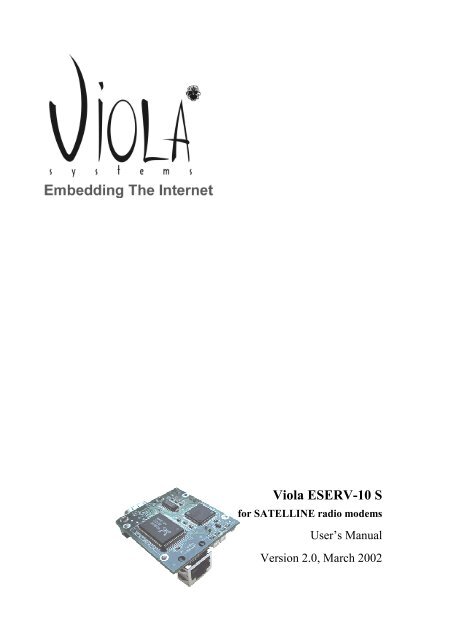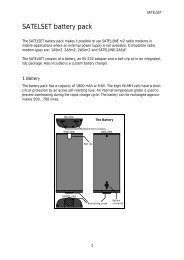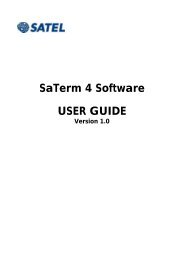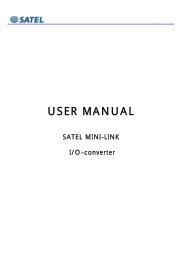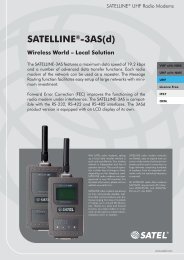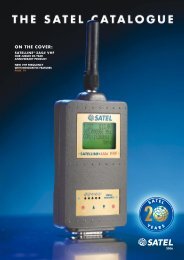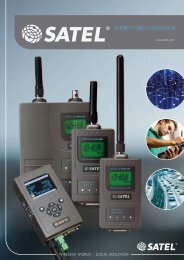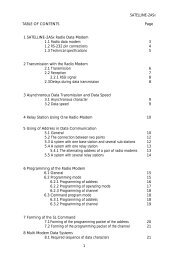Viola ESERV-10 S
Viola ESERV-10 S
Viola ESERV-10 S
- No tags were found...
Create successful ePaper yourself
Turn your PDF publications into a flip-book with our unique Google optimized e-Paper software.
<strong>Viola</strong> <strong>ESERV</strong>-<strong>10</strong> Sfor SATELLINE radio modemsUser’s ManualVersion 2.0, March 2002
11 Starter Kit contents and functional environment1.1 ContentsTable 1. Starter Kit contentsComponentsHardwareSoftwareNumber<strong>ESERV</strong>-<strong>10</strong> S Internet Module 1RS232 Nullmodem cable 1Cross-connected Ethernet cable (RJ45) 1CD including <strong>ESERV</strong>-<strong>10</strong> S control software, 1documentation and example programs.1.2 Functional environment• Operating voltage: 7 … 15 VDC or 5 VDC• Current consumption: 180 mA (max), <strong>10</strong>0 mA (typ)• Humidity: 0 … 95%• Temperature: 0 … 60 °C1.3 Technical supportSatel OyMeriniitynkatu 1724<strong>10</strong>0 SaloFinlandTel. +358 2 777 7800Fax. +358 2 777 78<strong>10</strong>Email: technicalsupport@satel.fihttp://www.satel.fi
22 OverviewRemark: <strong>ESERV</strong>-<strong>10</strong> S is special module designed to be used with a SATELLINE radiomodems.<strong>ESERV</strong>-<strong>10</strong> is a connection module utilizing Internet protocols (TCP/IP). This module devicecan be connected to the Internet or to a local network through a serial port without any need tomodify existing hardware or software. With <strong>ESERV</strong>-<strong>10</strong> it is possible for manufacturers andsystem suppliers to connect their products, for example home and industrial automationdevices, measuring devices and sensors through Ethernet to Internet. Devices can be controlledand monitored using a standard Web browser (Internet Explorer, Netscape Navigator), aTELNET connection or some other programs with a TCP/IP connection.For example <strong>ESERV</strong>-<strong>10</strong> can be used in cases of:• Remote reading of access control and work time monitoring systems• Software updates and parametering over the Internet• Motion sensors• Remote control of display boards• Global follow-up of systems• Replacement of serial cable network with ready-made Ethernet network<strong>ESERV</strong>-<strong>10</strong> includes the core protocols of TCP/IP, and a built-in Web server as a graphic Javaapplet downloading from server to browser can function as the device’s virtual user interface.<strong>ESERV</strong>-<strong>10</strong> can handle all Internet related functions by acting as a modem towards the deviceconnected to a serial port. In practice the serial device doesn’t require any modification.Table 2 shows the features of <strong>ESERV</strong>-<strong>10</strong> in a nutshell:Table 2. Features of <strong>ESERV</strong>-<strong>10</strong>FeatureProcessor16 bit RISCNetwork connection <strong>10</strong>Base-T Ethernet (IEEE 802.3)Serial device connectionMemoryInternet protocols supportedControl softwarefor Windows 95/98/NT/20001 channel RS-232, 1 200 ... 38 400 bps130 kB flash-memory for Web pages, updatedover the InternetHTTP 1.1, BOOTP, TFTPTCP (6 connections), UDPIP, ICMP, ARPEthernet (IEEE 802.3)Device’s control databaseBOOTP server for set up of IP addressesTFTP for transferring of Web pages
33 Introduction to the <strong>ESERV</strong>-<strong>10</strong> moduleThe interfaces of <strong>ESERV</strong>-<strong>10</strong> board can be seen in Figure 1. Figure 2 is the functional blockdiagram.3.2RS232connector3.1Power supplyand voltageregulator3.5Ethernetconnector3.4Leds3.6State switch3.3Reset switchFigure 1. <strong>ESERV</strong>-<strong>10</strong> interfacesRstSwProcessor, OSTCP/IP, ApplicationsProg.JumperDCPowerCol LedRx LedRJ 45EthernetPortEthernetControllerMemoryRS232Figure 2. Functional block diagram
43.1 Power supplyPower supply connector is a screw connector for 1,5 mm 2configuration is in Figure 3.wires. The connector pin+Figure 3. Power supply• Operating voltage 7 to 15 VDC (optional 5 VDC).• 180 mA max.• Protected against improper coupling3.2 Serial port (RS232 connector)Serial connector is a 9-pin male connector (DB9). The pin configuration (Figure 4) is thesame as for a PC (DTE). The Starter Kit includes a nullmodem cable, which is used toconnect the <strong>ESERV</strong>-<strong>10</strong> to the target device or a PC. The <strong>ESERV</strong>-<strong>10</strong> supports CTS/RTS flowcontrol.As a manufacturing option it is possible to implement power supply by using the notconnected pins (1 and 9 ) of the serial port.1 56 9Figure 4. Pin configuration of RS232 connector
5Table 3. Pin configuration of RS232 connectorPin number Term Function Note1 NC Not connected/ PowersupplyPin can be used as an optionalpower supply (+) for <strong>ESERV</strong>-<strong>10</strong>or the target device2 RXD Receive data Input3 TXD Transmit data Output4 NC Not connected5 GND Signal ground6 NC Not connected7 RTS Ready To Send Handshake output8 CTS Clear To Send Handshake input9 NC Not connected/ PowersupplyPin can be used as an optionalpower supply (GND) for<strong>ESERV</strong>-<strong>10</strong> or the target device3.3 Reset switchThe Ethernet controller and processor can be initialized by pressing the reset switch. It is usedwhen updating the internal software of <strong>ESERV</strong>-<strong>10</strong>.3.4 LedsThe two leds (shown in Figure 5) in the front panel of <strong>ESERV</strong>-<strong>10</strong> board function as describedin Table 4.Col LedRx LedFigure 5. Leds
6Table 4. Functioning of the ledsLedCollision Led (Col Led)Receiving Led (Rx Led)FunctioningThis led is normally off. It blinks when thereis a collision in <strong>ESERV</strong>-<strong>10</strong>’s Ethernetnetwork segment. In case of a collision,<strong>ESERV</strong>-<strong>10</strong> retransmits the packet max. 16times. In a properly designed network thesecollisions take place very seldom. Frequentlyoccurring collisions indicate that the networksegment is heavily loaded.This led is on when the operating voltage isconnected. It blinks while receiving a packetfrom an Ethernet network.3.5 Ethernet connectorIn the front panel of <strong>ESERV</strong>-<strong>10</strong> there is a RJ45 connector for Ethernet connection.<strong>ESERV</strong>-<strong>10</strong> can be connected with a direct Ethernet cable (not included in the Starter Kit) to alocal network’s hub or switch. Maximum distance between the board and the hub/switch is<strong>10</strong>0m. <strong>ESERV</strong>-<strong>10</strong> can be connected directly to a PC network interface card with the includedcross-connected Ethernet cable for testing.The included cross-connected cable with the red connectors is only suited for connecting the<strong>ESERV</strong>-<strong>10</strong> board and a PC’s network interface card. When connecting to a local network adirect Ethernet cable should be used.3.6 State switchState switch/jumper is used to set the <strong>ESERV</strong>-<strong>10</strong> into the programming state when updating<strong>ESERV</strong>-<strong>10</strong>’s internal software through a serial port. Normally the switch should stay open.On the CD included in the Starter Kit there is a separate PC program and documentationconcerning the software updating. Software updates are available from <strong>Viola</strong>’s Web pagehttp://www.violasystems.com.
73.7 Internal software<strong>ESERV</strong>-<strong>10</strong>’s internal software consists of <strong>Viola</strong>’s IETF – (Internet Engineering Task Force –Community responsible for Internet’s standardization) compatible TCP/IP stack, embeddedHTTP/Web server and application software for serial device connectivity.Table 5. Internal protocol implementationOSI Layer <strong>ESERV</strong>-<strong>10</strong> implementation7 – Application HTTP Serial port BOOTP TFTP Serial port Control1.16 – Presentation5 – Session4 – Transport TCP UDP3 – Network IP version 4, ICMP, ARP2 – Link IEEE 802.31 – Physical <strong>10</strong>Base-T Ethernet (Twisted pair)<strong>Viola</strong>’s Ethernet driver, TCP/IP stack, HTTP/Web server and operating system areoptimized for embedded devices and implemented with ANSI-C to ensure portability. It isalso possible to license the software in source code format.• Open and layered structure, the augmentation of protocols is straightforward (forexample data security protocols)• Functions in subordination of operating system or without operating system• Implemented with ANSI-C – portability is straightforward• Optimized for embedded 8- and 16-bit processors• Scalable according to processing and memory capacity (among others the number ofsupported TCP connections)• Comprehensive documentation and test software to verify the functioning of thedevice• Supplied in source code format3.8 Operation of <strong>ESERV</strong>-<strong>10</strong>Devices using a serial port can be connected to the Internet or to a local network by using the<strong>ESERV</strong>-<strong>10</strong> module. <strong>ESERV</strong>-<strong>10</strong> includes the TCP/IP protocols required by the Internetconnection and a Web server when the actual target device necessarily doesn’t even recognizethat it is connected to Internet. Thus the existing hardware and software don’t requiremodification. With the help of <strong>ESERV</strong>-<strong>10</strong>, Internet connectivity can be achieved instantly andeasily. <strong>ESERV</strong>-<strong>10</strong> is an independent, updatable module.The operation of <strong>ESERV</strong>-<strong>10</strong> can be divided into following categories:• Connection via the Internet to a serial port• Web server
83.8.1 Connection via the Internet to a serial port<strong>ESERV</strong>-<strong>10</strong> operates as an invisible modem from the serial device’s point of view.The data received from the Internet is controlled by <strong>ESERV</strong>-<strong>10</strong>, so that only effective load isdirected into the serial port without the Ethernet or TCP/IP parts.The data from the serial port is encapsulated by <strong>ESERV</strong>-<strong>10</strong> into the TCP/IP protocol andtransmitted forward through Ethernet.Local Network / InternetIP TCP /UDPDATA<strong>Viola</strong><strong>ESERV</strong> -<strong>10</strong>Serial DeviceDATAFigure 6. <strong>ESERV</strong>-<strong>10</strong> separates the complexity of the Internet and a serial deviceConnection to the serial port can be achieved via the Internet with TCP and UDP through port7001.TCP is a so-called virtual circuit / connection-oriented protocol that establish a fixed virtualconnection between two devices. TCP takes care of the entireness of the data by usingchecksum and data transmission which use automatic handshakes. Since TCP establishes afixed connection between devices, the serial port can only be used from one TCP connectionat a time. For example when using TELNET program, TCP protocol is used.UDP is a so-called connectionless protocol that doesn’t require specific opening or closing ofthe connection. UDP also uses checksum to ensure the entireness of the data, but it doesn’tautomatically take care of retransmission and it doesn’t ensure the receiving of data. As aprotocol UDP is more insecure but it is also lighter and more general-purpose. Since UDPdoesn’t require a fixed connection, several Internet devices can use the serial port. <strong>ESERV</strong>-<strong>10</strong>operates so that it transmits all incoming data to UDP port 7001 to the IP address from whicha connection has lastly been established. Due to that, <strong>ESERV</strong>-<strong>10</strong>’s UDP implementation iswell suited for question-answer -type data transmission; in case the retransmission feature isalready built-in (which is the case in most serial protocols).As a conclusion one could say that the use of UDP protocol is simpler and evenrecommended if possible. Some firewalls prevent UDP connections due to security reasonssince Windows networks use it to share files. When using such programs as TELNET or if thedata transmission should be ensured, TCP may be a better alternative.In case of both protocols, firewalls may prevent outgoing traffic. In such occasions thefirewall must be configured to support the ports and the IP addresses used by the <strong>ESERV</strong>-<strong>10</strong>if one prefers to establish a connection outwards (from the Internet).
<strong>10</strong>4 InstallationThe installation and operation of the <strong>ESERV</strong>-<strong>10</strong> Starter Kit consists of the following phases:• Installation of the utility program in a PC• Ethernet connection• Setting up the IP address and the parameters• Checking the network connection4.1 Installation of the utility programThe utility program for PC is a tool for configuration and control. With this program the IPaddresses of <strong>ESERV</strong>-<strong>10</strong> are controlled, parameters are set up and Web pages are downloadedinto <strong>ESERV</strong>-<strong>10</strong>’s memory. The utility program operates in Windows 95/98, 2000, NT andME environments.The utility program is installed by starting a program called setup.exe from <strong>Viola</strong>’s<strong>ESERV</strong>-<strong>10</strong> Starter Kit CD.Installation program installs the <strong>ESERV</strong>-<strong>10</strong> utility program, the uninstall program, therequired databases and it also creates an icon in the “Start” menu.Start the utility program. The following window should be displayed.Figure 7. The main window of utility program
114.2 Ethernet connectionWrite down the Ethernet/MAC address, which is typed in a sticker under the <strong>ESERV</strong>-<strong>10</strong>. Theaddress is of type xx:xx:xx:xx:xx:xx.Couple the operating voltage and connect the <strong>ESERV</strong>-<strong>10</strong> <strong>10</strong> Mbit/s to local network with adirect Ethernet cable or to a PC’s network interface card with the cross-connected cableincluded.The cross-connected cable included with the red connectors is suited only for connecting the<strong>ESERV</strong>-<strong>10</strong> board and a PC’s network interface card. If the board is connected to a localnetwork, a direct Ethernet cable should be used.4.3 Setting up the IP addressWhen the <strong>ESERV</strong>-<strong>10</strong> is connected to an Ethernet network without an IP address, <strong>ESERV</strong>-<strong>10</strong>will start to send a BOOTP inquiry to the network. A response to this inquiry can begenerated with the utility program’s BOOTP server. Next the IP address, subnet mask anddefault router are need to be setup. BOOTP protocol is documented in Internet standardsRFC-951 and RFC-1542.<strong>ESERV</strong>-<strong>10</strong> requires a static IP address and it doesn’t support dynamic determination with thehelp of DHCP. To ensure the successful setup of the IP address, the <strong>ESERV</strong>-<strong>10</strong> and a PC withthe utility program must be in same network (same router).To configure the IP address, the <strong>ESERV</strong>-<strong>10</strong> board’s Ethernet/MAC address, the IP addressthat is given to the Ethernet address, default router and subnet mask are added into the utilityprogram’s database. To get the proper addresses, ask your ISP.
12Control of BOOTPdatabaseBOOTP databaseStart and stop BOOTPserverClear IP address andreset the deviceFigure 8. BOOTP serverType the <strong>ESERV</strong>-<strong>10</strong>’s Ethernet address, the desired IP address, default router’s IP addressand subnet mask in the fields of BOOTP database and save the changes by clicking “Save”.After this the BOOTP server can be started by clicking “Start Bootp”. If the configuration issuccessful, a message that tells about sending BOOTP reply will appear in the state line.To test the IP address configuration write in MS-DOS window ping xxx.xxx.xxx.xxx, wherexxx.xxx.xxx.xxx is the <strong>ESERV</strong>-<strong>10</strong>’s IP address (for example ping 195.16.220.69). Ifconfigurations has succeeded the reply will be “Received reply from xxx.xxx.xxx.xxx:bytes=32 time=6 ms TTL=<strong>10</strong>0”.4.4 Changing the IP addressIf there is a need to change the IP address, follow this procedure:• BOOTP server is interrupted by pressing “Stop Bootp”• The IP address of the desired <strong>ESERV</strong>-<strong>10</strong> is cleared by pressing “Clear IP” and choosing<strong>ESERV</strong>-<strong>10</strong>’s current IP address• BOOTP database is modified so that it will include the new IP address of <strong>ESERV</strong>-<strong>10</strong>.• BOOTP server is started• A ping inquiry is performed to the new address
13Figure 9. The IP address clearing window4.5 Testing the operation of the <strong>ESERV</strong>-<strong>10</strong> Web serverThe Starter Kit for the <strong>ESERV</strong>-<strong>10</strong> includes a pre-programmed HTML page that can bedisplayed by writing the <strong>ESERV</strong>-<strong>10</strong>’s IP address to the browser’s address field.5 Constructing and saving Web pages into <strong>ESERV</strong>-<strong>10</strong>’smemoryConstruction and saving of Web pages include following phases:• Form files (HTML pages, pictures, applets etc) with normal development tools• Save all desired files into one directory• Combine files into one download file (.upn) with the utility software• Transfer the download file to <strong>ESERV</strong>-<strong>10</strong>’s memory with the utility software or a TFTPprogram5.1 Construction of Web pages<strong>ESERV</strong>-<strong>10</strong> supports 256 files whose size is at most 130 kB altogether. In Web pagedevelopment it must be considered that all files are saved in the same directory. <strong>ESERV</strong>-<strong>10</strong>Web server is supposed to transfer simple control pages and applets.• All files must be located in same directory• The start page is called index.html• 256 files at most, 130 kB• Limit the amount of files to six per page• Favour jpg-pictures due to their small memory demand• Avoid heavy graphics
145.2 Constructing a download fileBefore the pages are transferred into <strong>ESERV</strong>-<strong>10</strong>, original files are combined to a downloadfile by using the utility software.Figure <strong>10</strong> shows the utility software’s Web page control window.The “Build” button starts a process that forms a download file from the files shown in the filewindow. Finally the program opens a window, which makes it possible to save the downloadfile with an .upn extension.If all desired files are not shown in the file window, the utility software’s installationdirectory doesn’t support the file types concerned. File type extensions (like exe, gif, jpg, docetc.) and referring MIME-types can be added into the database.Files to betransformedStarttransformationStartdownloadingFigure <strong>10</strong>. Transformation of Web pages into a download file and transmission of files5.3 Transmission of download file to <strong>ESERV</strong>-<strong>10</strong>The file is downloaded to the <strong>ESERV</strong>-<strong>10</strong> board by using the utility software’s TFTP-featureor some other TFTP program.If some other TFTP program is used, the target file should be named “ws<strong>10</strong>0.upn”. The<strong>ESERV</strong>-<strong>10</strong> utility software takes care of this automatically.Set <strong>ESERV</strong>-<strong>10</strong>’s IP address in the download window’s address field either by writing or bychoosing the address from the database with the “Target IP” button.
15File transmission starts with the “Download” button. After that a window opens for choosinga download file. When the file is chosen the transmission starts. A download bar indicates theprogress of transmission.After the transmission is finished, the utility software informs of possible errors or of theprocess completion.Type <strong>ESERV</strong>-<strong>10</strong>’s address in the Web browser’s address field. New pages should now bedownloaded.5.4 Configuration of parametersParameters related to the operation of <strong>ESERV</strong>-<strong>10</strong> can be configured by using the utilitysoftware with a device that has an IP address. This can alternatively be performed through aserial port. Few typical values can be chosen with the utility software when parameter settingthrough a serial port offers more alternatives.5.4.1 Configuration of parameters by using the utility softwareUtility software can be used to configure parameters for serial port operation and networkconnections for an <strong>ESERV</strong>-<strong>10</strong> device that has an IP address.Figure 11. Parameter setup window.
16Table 6. Parameter setup using utility softwareParameter Scale PurposeSpeed 1200 … 38400 bps Serial port speedDatBits 7 or 8 Number of data bits in serialportParity None, Even, Odd Serial port parity:None = no parityEven = even parityOdd = odd parityStopBits 1 or 2 Number of stop bits in serialportFlow Control None, HW Serial port flow controlNone = no flow controlHW = CTS/RTS hardware flowcontrolSend Timeout 0 … 5 seconds Time that <strong>ESERV</strong>-<strong>10</strong> waitsbetween receiving last bytefrom serial port andtransmitting it to EthernetConnection Mode UDP or TCP Protocol that enablesconnection from the Internet toa serial portInactivity Timeout 30 seconds … 16 hours Time that <strong>ESERV</strong>-<strong>10</strong> waitsbetween receiving last packetfrom Ethernet and closing theconnection (TCP).Flow Control – This feature specifies use of flow control in serial data transmission. Flowcontrol is not necessary from the <strong>ESERV</strong>-<strong>10</strong>’s point of view if packets received throughserial port are less than 512 bytes and data flow isn’t continuous. If the amount of data islarge, flow control should be used.Send Timeout – This parameter specifies how long is the time period that <strong>ESERV</strong>-<strong>10</strong> storesthe data from serial port before it sends it further to Ethernet. A short time period isadvantageous when the data in serial transmission is packet-formed (the whole packet istransmitted as consecutive bytes). A longer time period is preferred if the serial devicetransmits data gradually.Connection Mode – This parameter specifies the protocol used to make a connection to<strong>ESERV</strong>-<strong>10</strong>’s serial port via UDP/TCP port 7001. Only one of these two protocols can beused.Inactivity Timeout – This parameter is a kind of back port when using a serial port withTCP connection. For example if the device (PC) that has a connection with <strong>ESERV</strong>-<strong>10</strong> isunexpectedly closed, Inactivity Timeout enables closing the connection if datatransmission is terminated. Small Inactivity timeout value is suitable for randomly frequent,short connections, for example when parameters are inquired from a device connected to<strong>ESERV</strong>-<strong>10</strong>’s serial port. A larger value is suitable when connection is sustained between
17<strong>ESERV</strong>-<strong>10</strong>’s serial port and target device (PC) and data is transmitted continuously.Windows operating system’s Inactivity Timeout default value is 1.5 hours.When a TCP connection exists between the <strong>ESERV</strong>-<strong>10</strong>’s serial port and the target device, noother connection can be established from any other device. If data transmission issimultaneous and several connections are preferred, UDP must be considered as areasonable alternative.<strong>ESERV</strong>-<strong>10</strong> offers the possibility to interrupt the existing TCP connection by sending a”RST” character string to its control port (UDO port 8001). This can be utilized if it isabsolutely necessary that one party establishes a TCP connection to a serial port.5.4.2 Configuration of parameters when using a serial portConfiguration of all <strong>ESERV</strong>-<strong>10</strong> parameters (also IP addresses, default router, subnet mask)can be performed via a serial port.• Connect <strong>ESERV</strong>-<strong>10</strong>’s serial port and a PC’s serial port with the included null modemcable• Set the serial data program’s (like HyperTerminal) parameters as 9600,8,N,1• Set the serial data program to transmit in the end of a line and echocharacters locally• Start <strong>ESERV</strong>-<strong>10</strong> by pressing the board’s Reset button• After one second of <strong>ESERV</strong>’s start press the x-button five times or hold it down whenyou are starting the operation• <strong>ESERV</strong>-<strong>10</strong>’s command request and assistance texts will download into the serial dataprogram’s window• Set the “Caps Lock” button onFigure 12. Settings of the serial data program (Hyperterminal)
18*** <strong>Viola</strong> <strong>ESERV</strong>-<strong>10</strong> Configuration Mode ***Change Setup: 0 Rs Speed [1200 … 38400]1 Rs Databits [7,8]2 Rs Parity [N,O,E]3 Rs Stopbits [1,2]4 Rs Flow Control [0=N,1=HW]5 Rs Send Timeout[msec]6 IP address7 Network Mode [0=UDP,1=TCP]8 Subnet Mask9 Default GatewayA Inactivity Timeout [sec]B Factory defaultsC Show Present valuesH HELP (This Screen)S SaveE Save and ExitESC Exit without saveFor example: 6=195.16.220.69OK<strong>ESERV</strong>_<strong>10</strong>:\>Configuration of parameters via a serial port offers more versatile possibilities thanconfiguration by using the utility software. The IP address can also be set via a serial port.6 Using a serial port connected device over the InternetThe serial port connected device can be accessed through the Internet or a Local Area Networkvia UDP or TCP port 7001. To do this, a suitable program must be made using C++, VisualBasic, Java etc. It is also possible to use some other software, for example TELNET. On theStarter Kit CD you can find some simple model programs made using Visual Basic and Java.6.1 Using TELNETThe TELNET client is pre-installed in most of the PC operating systems. To start TELNET inMS Windows operating system, select “Run” from “Start”, type telnet and press OK.
19Figure 13. Starting TELNET from WindowsFrom TELNET select Terminal – Preferences – Local Echo to echo typed characters locally.Figure 14. TELNET terminal preferencesWhen the parameters are configured as described, it is time to open a connection with<strong>ESERV</strong>-<strong>10</strong>. From TELNET select Connect – Remote system and type <strong>ESERV</strong>-<strong>10</strong>’s IPaddress in the Host Name -field. The port to be used is 7001.Figure 15. Opening the TELNET connection.When the connection is successfully established, data can be transferred between theTELNET window and the <strong>ESERV</strong>-<strong>10</strong>’s serial port.<strong>ESERV</strong>-<strong>10</strong> MUST be configured for TCP protocol.
21After this the utilizing of Internet protocols is very straightforward. Table 7 shows the mostimportant methods.Table 7. Most important methods of Winsock controlMethod Parameters DescriptionWinsock.ProtocolSets the protocol utilized by the Winsockcontrol (TCP or UDP)Winsock.RemotePort Port Sets the communications port (e.g. 7001)Winsock.RemoteIP IP address Sets the IP address you wish to be incontact withWinsock.Connect IP address, port Opens a TCP connection to the port of theset IP addressWinsock.SendData Data Sends data to the port of the set IP addressWinsock_DataArrival() BytesTotal The method that the operating system callsfor when data is received. The methodincludes the value BytesTotal, whichindicates the amount of received bytesWinsock.GetData Variable, Type This method is usually used inside theWinsock_DataArrival() function forreading the data received to a givenvariable.Winsock.Close - Closes the current TCP connectionWinsock_Close() - This method is called for by the operatingsystem when the remote peer wants toclose the current TCP connection. Usuallythis request is accepted by the callingmethod Winsock.Close.The method and the functions are the same for both TCP and UDP, except for theunavailability of Connect and Close methods for UDP.7 Using Java appletsIt is possible to use a Web server for example to save a HTML page that includes a Java applet.This is loaded into the users Web browser and can be used as a graphic interface for a device inthe following manner:• The user writes the address of the <strong>ESERV</strong>-<strong>10</strong> in the browser’s address field• <strong>ESERV</strong>-<strong>10</strong> returns a HTML page and the Java applet on it• The applet starts running in the browser and does not use <strong>ESERV</strong>-<strong>10</strong>’s processing capacity• The applet establishes a TCP or UDP connection to <strong>ESERV</strong>-<strong>10</strong>’s port 7001. This makes itpossible to transmit data between the applet and a serial port by using the Internet.An example of a simple Java applet is included on the <strong>ESERV</strong>-<strong>10</strong> CD. The Sun Microsystems’homepage http://java.sun.com also offers information on how to use Java.
228 Using <strong>Viola</strong> <strong>ESERV</strong>-<strong>10</strong> as client<strong>Viola</strong> <strong>ESERV</strong>-<strong>10</strong> supports ’client mode’ which means that TCP or UDP communication couldbe initiated by <strong>ESERV</strong>-<strong>10</strong> to predefined IP address and port. To be able to use ‘client mode’,the following settings must be configured (by using serial configuration mode):• Right Network Mode you want to use (UDP or TCP)• Remote IP address (command I)• Remote port (command P)• Connection timeout in the case of TCP.The ‘client mode’ could be disabled by configuring remote IP address to value 0.0.0.0(default).Example use of Client ModeThe following example shows a configuration where <strong>ESERV</strong>-<strong>10</strong> labeled A is supposed toinitiate connection and send serial data to predefined address of <strong>ESERV</strong> B (connection isinitiated when there appears data to A’s serial port). The configurations for both <strong>ESERV</strong>-<strong>10</strong>sare shown in picture.Data RS-232EthernetSource Eserv A Eserv BRS-232DataSinkThis <strong>ESERV</strong> is configured asclientRemote IP = B’s IP addressRemote Port = 7001This <strong>ESERV</strong> is configured asserverRemote IP = 0.0.0.0Remote Port = Don’t Care
23<strong>Viola</strong> <strong>ESERV</strong>-<strong>10</strong> S User’s ManualVersion 2.0, March 2002http://www.violasystems.com© 2002 <strong>Viola</strong> Systems Ltd.<strong>Viola</strong> Systems Ltd.Lemminkäisenkatu 32FIN-20520 TurkuFinlandhttp://www.violasystems.comE-mail: info@violasystems.comTel. +358 201 226 226Fax. +358 201 226 220Register number 800.044Ly 1632065-8