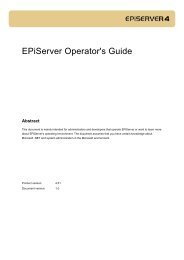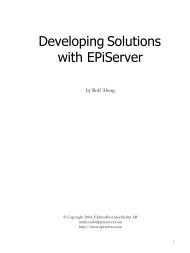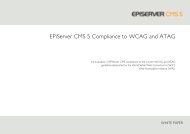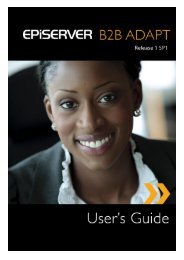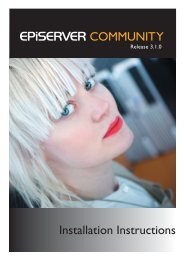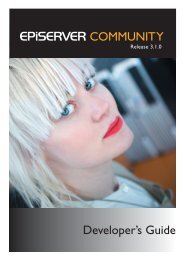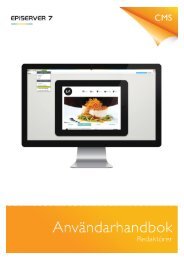Administrator's Manual EPiServer CMS 5 ... - EPiServer World
Administrator's Manual EPiServer CMS 5 ... - EPiServer World
Administrator's Manual EPiServer CMS 5 ... - EPiServer World
- No tags were found...
You also want an ePaper? Increase the reach of your titles
YUMPU automatically turns print PDFs into web optimized ePapers that Google loves.
CopyrightThis user guide is protected by the Copyright Act. Changes to the contents, or partial copying ofthe contents, may not be made without permission from the copyright holder.The manual may be freely distributed in its entirety, either digitally or in printed format, to all<strong>EPiServer</strong> <strong>CMS</strong> users.Administrator’s <strong>Manual</strong> for <strong>EPiServer</strong> <strong>CMS</strong> 5 Service Pack 1 Rev ACreated March 24, 2006Last saved April 7, 2008© <strong>EPiServer</strong> AB
Table of Contents | 3Table of ContentsINTRODUCTION TO ADMIN MODE 7LOGGING IN . . . . . . . . . . . . . . . . . . . . . . . . . . . . . . . . . . . . . . . . . . . . . . . . . . . . . . . . . . . . . . . 7THE WINDOW . . . . . . . . . . . . . . . . . . . . . . . . . . . . . . . . . . . . . . . . . . . . . . . . . . . . . . . . . . . . . 7WORKING WITH AUTHORIZATION 9THREE DIFFERENT PROVIDERS . . . . . . . . . . . . . . . . . . . . . . . . . . . . . . . . . . . . . . . . . . . . . . . . . . 9START FROM THE STRUCTURE . . . . . . . . . . . . . . . . . . . . . . . . . . . . . . . . . . . . . . . . . . . . . . . . . . 9USER GROUPS IN A STANDARD INSTALLATION . . . . . . . . . . . . . . . . . . . . . . . . . . . . . . . . . . . . 10ACCESS RIGHTS TO DIFFERENT VIEWS . . . . . . . . . . . . . . . . . . . . . . . . . . . . . . . . . . . . . . . . . . . 10All Editors Should Be Members of WebEditors . . . . . . . . . . . . . . . . . . . . . . . . . . . . . . . . . . . . . . . . . .11Specify Who Has Access Rights to the Various Modes in web.config . . . . . . . . . . . . . . . . . . . . . . . . .11CREATE AND SYNCHRONIZE GROUPS . . . . . . . . . . . . . . . . . . . . . . . . . . . . . . . . . . . . . . . . . . . 12Groups in <strong>EPiServer</strong> <strong>CMS</strong> . . . . . . . . . . . . . . . . . . . . . . . . . . . . . . . . . . . . . . . . . . . . . . . . . . . . . . . . . . .12Deleting a Group . . . . . . . . . . . . . . . . . . . . . . . . . . . . . . . . . . . . . . . . . . . . . . . . . . . . . . . . . . . . . . . . .13Groups Created in Windows . . . . . . . . . . . . . . . . . . . . . . . . . . . . . . . . . . . . . . . . . . . . . . . . . . . . . . . .13CREATE USERS IN EPISERVER <strong>CMS</strong> . . . . . . . . . . . . . . . . . . . . . . . . . . . . . . . . . . . . . . . . . . . . . 14Display Options for Users . . . . . . . . . . . . . . . . . . . . . . . . . . . . . . . . . . . . . . . . . . . . . . . . . . . . . . . . . .14SETTING ACCESS RIGHTS IN THE TREE STRUCTURE . . . . . . . . . . . . . . . . . . . . . . . . . . . . . . . . . 15Changing Access Rights for One or More Groups in the Structure . . . . . . . . . . . . . . . . . . . . . . . . . .16Deleting Access Rights for One or More Groups in the Structure . . . . . . . . . . . . . . . . . . . . . . . . . . .17Overwrite All Previous Access Rights . . . . . . . . . . . . . . . . . . . . . . . . . . . . . . . . . . . . . . . . . . . . . . . . .17Setting Access Rights for Different Editors in the Tree Structure . . . . . . . . . . . . . . . . . . . . . . . . . . . .18SEARCH USER/GROUP . . . . . . . . . . . . . . . . . . . . . . . . . . . . . . . . . . . . . . . . . . . . . . . . . . . . . . . 20Editing Users . . . . . . . . . . . . . . . . . . . . . . . . . . . . . . . . . . . . . . . . . . . . . . . . . . . . . . . . . . . . . . . . . . . . .21Deleting Users . . . . . . . . . . . . . . . . . . . . . . . . . . . . . . . . . . . . . . . . . . . . . . . . . . . . . . . . . . . . . . . . . . .21AUTHORIZATION TO PUBLISH FROM MICROSOFT OFFICE . . . . . . . . . . . . . . . . . . . . . . . . . . . . . 21WORKFLOWS IN EPISERVER <strong>CMS</strong> 5 23ADMINISTRATION OF WORKFLOWS . . . . . . . . . . . . . . . . . . . . . . . . . . . . . . . . . . . . . . . . . . . . . 24CREATE NEW WORKFLOWS FROM ADMIN MODE . . . . . . . . . . . . . . . . . . . . . . . . . . . . . . . . . . 25General Tab . . . . . . . . . . . . . . . . . . . . . . . . . . . . . . . . . . . . . . . . . . . . . . . . . . . . . . . . . . . . . . . . . . . . . .26Security Tab . . . . . . . . . . . . . . . . . . . . . . . . . . . . . . . . . . . . . . . . . . . . . . . . . . . . . . . . . . . . . . . . . . . . . .27Automatic Start Tab . . . . . . . . . . . . . . . . . . . . . . . . . . . . . . . . . . . . . . . . . . . . . . . . . . . . . . . . . . . . . . .28Running Instances Tab . . . . . . . . . . . . . . . . . . . . . . . . . . . . . . . . . . . . . . . . . . . . . . . . . . . . . . . . . . . . . .29START PARAMETERS TAB . . . . . . . . . . . . . . . . . . . . . . . . . . . . . . . . . . . . . . . . . . . . . . . . . . . . . 30Sequential Approval Workflow . . . . . . . . . . . . . . . . . . . . . . . . . . . . . . . . . . . . . . . . . . . . . . . . . . . . . . .30Parallel Approval of Pages . . . . . . . . . . . . . . . . . . . . . . . . . . . . . . . . . . . . . . . . . . . . . . . . . . . . . . . . . .30Translation of Pages with <strong>EPiServer</strong> Globalization Support . . . . . . . . . . . . . . . . . . . . . . . . . . . . . . . . .31Request for Feedback . . . . . . . . . . . . . . . . . . . . . . . . . . . . . . . . . . . . . . . . . . . . . . . . . . . . . . . . . . . . . .32EDITING DEFINITIONS . . . . . . . . . . . . . . . . . . . . . . . . . . . . . . . . . . . . . . . . . . . . . . . . . . . . . . . 33DELETE DEFINITION . . . . . . . . . . . . . . . . . . . . . . . . . . . . . . . . . . . . . . . . . . . . . . . . . . . . . . . . 33FILE MANAGEMENT IN EPISERVER <strong>CMS</strong> 34ONE OR MORE STARTING POINTS IN FILE MANAGER . . . . . . . . . . . . . . . . . . . . . . . . . . . . . . . 34Configure Starting Points . . . . . . . . . . . . . . . . . . . . . . . . . . . . . . . . . . . . . . . . . . . . . . . . . . . . . . . . . . .34GLOBAL FILES VS. PAGE FILES . . . . . . . . . . . . . . . . . . . . . . . . . . . . . . . . . . . . . . . . . . . . . . . . . 35Page Files . . . . . . . . . . . . . . . . . . . . . . . . . . . . . . . . . . . . . . . . . . . . . . . . . . . . . . . . . . . . . . . . . . . . . . . .35Global Files . . . . . . . . . . . . . . . . . . . . . . . . . . . . . . . . . . . . . . . . . . . . . . . . . . . . . . . . . . . . . . . . . . . . . .36SETTING AUTHORIZATION FOR FOLDERS . . . . . . . . . . . . . . . . . . . . . . . . . . . . . . . . . . . . . . . . 36DELETING UNUSED FILES . . . . . . . . . . . . . . . . . . . . . . . . . . . . . . . . . . . . . . . . . . . . . . . . . . . . . 37AUTHORIZATION FOR ADVANCED UPLOADING OF FILES . . . . . . . . . . . . . . . . . . . . . . . . . . . . . 37CUSTOMIZE EDIT MODE 38PAGE TEMPLATES VS. PAGE TYPES . . . . . . . . . . . . . . . . . . . . . . . . . . . . . . . . . . . . . . . . . . . . . . 38LIST OF PAGE TYPES IN EDIT MODE . . . . . . . . . . . . . . . . . . . . . . . . . . . . . . . . . . . . . . . . . . . . . 38Page Type Sorting in the List . . . . . . . . . . . . . . . . . . . . . . . . . . . . . . . . . . . . . . . . . . . . . . . . . . . . . . . .38© <strong>EPiServer</strong> AB
4 | Administrator’s <strong>Manual</strong> <strong>EPiServer</strong> <strong>CMS</strong> 5 Service Pack 1Available Page Types Under a Certain Page Type . . . . . . . . . . . . . . . . . . . . . . . . . . . . . . . . . . . . . . . .39Page Type Available in Edit Mode . . . . . . . . . . . . . . . . . . . . . . . . . . . . . . . . . . . . . . . . . . . . . . . . . . . . .39DEFAULT VALUE OF FIELD . . . . . . . . . . . . . . . . . . . . . . . . . . . . . . . . . . . . . . . . . . . . . . . . . . . . 40Default Values of Default Field . . . . . . . . . . . . . . . . . . . . . . . . . . . . . . . . . . . . . . . . . . . . . . . . . . . . . . .41EDITOR BUTTONS . . . . . . . . . . . . . . . . . . . . . . . . . . . . . . . . . . . . . . . . . . . . . . . . . . . . . . . . . . 42Certain Editors Require All Buttons in the Editor . . . . . . . . . . . . . . . . . . . . . . . . . . . . . . . . . . . . . . . .42Properties for the Editor . . . . . . . . . . . . . . . . . . . . . . . . . . . . . . . . . . . . . . . . . . . . . . . . . . . . . . . . . . .43COMPULSORY FIELDS . . . . . . . . . . . . . . . . . . . . . . . . . . . . . . . . . . . . . . . . . . . . . . . . . . . . . . . 43HIDE FIELDS IN EDIT MODE . . . . . . . . . . . . . . . . . . . . . . . . . . . . . . . . . . . . . . . . . . . . . . . . . . . 43FIELD SEARCHABILITY IN EPISERVER’S SEARCH ENGINE . . . . . . . . . . . . . . . . . . . . . . . . . . . . . . . 43FIELD ORDER IN THE PAGE TYPE AND TAB LOCATION . . . . . . . . . . . . . . . . . . . . . . . . . . . . . . . 44EDIT TABS . . . . . . . . . . . . . . . . . . . . . . . . . . . . . . . . . . . . . . . . . . . . . . . . . . . . . . . . . . . . . . . . 44CREATE NEW PAGE TYPE . . . . . . . . . . . . . . . . . . . . . . . . . . . . . . . . . . . . . . . . . . . . . . . . . . . . 45Copy Page Types . . . . . . . . . . . . . . . . . . . . . . . . . . . . . . . . . . . . . . . . . . . . . . . . . . . . . . . . . . . . . . . . . .46CREATE PROPERTY . . . . . . . . . . . . . . . . . . . . . . . . . . . . . . . . . . . . . . . . . . . . . . . . . . . . . . . . . 46CATEGORIES IN EDIT MODE . . . . . . . . . . . . . . . . . . . . . . . . . . . . . . . . . . . . . . . . . . . . . . . . . . 47LANGUAGES IN EDIT AND ADMIN MODE . . . . . . . . . . . . . . . . . . . . . . . . . . . . . . . . . . . . . . . . 48Modify Texts in Edit Mode . . . . . . . . . . . . . . . . . . . . . . . . . . . . . . . . . . . . . . . . . . . . . . . . . . . . . . . . . .48HELP FILES . . . . . . . . . . . . . . . . . . . . . . . . . . . . . . . . . . . . . . . . . . . . . . . . . . . . . . . . . . . . . . . 49GLOBALIZATION IN EPISERVER <strong>CMS</strong> 50ENABLE GLOBALIZATION . . . . . . . . . . . . . . . . . . . . . . . . . . . . . . . . . . . . . . . . . . . . . . . . . . . . . 50THE WEB SITE’S DEFAULT LANGUAGE . . . . . . . . . . . . . . . . . . . . . . . . . . . . . . . . . . . . . . . . . . . 50MANAGE WEB SITE LANGUAGES . . . . . . . . . . . . . . . . . . . . . . . . . . . . . . . . . . . . . . . . . . . . . . . 51Add New Language for Multilingual Web Sites . . . . . . . . . . . . . . . . . . . . . . . . . . . . . . . . . . . . . . . . . .51Edit Language for Multilingual Web Sites . . . . . . . . . . . . . . . . . . . . . . . . . . . . . . . . . . . . . . . . . . . . . . .52Delete Language for Multilingual Web Sites . . . . . . . . . . . . . . . . . . . . . . . . . . . . . . . . . . . . . . . . . . . . .52Which Language is Shown to Visitors? . . . . . . . . . . . . . . . . . . . . . . . . . . . . . . . . . . . . . . . . . . . . . . . . .52FIELDS THAT VARY PER LANGUAGE . . . . . . . . . . . . . . . . . . . . . . . . . . . . . . . . . . . . . . . . . . . . . 53LANGUAGE SETTINGS CAN VARY FOR DIFFERENT PARTS OF THE TREE STRUCTURE . . . . . . . . . 54SCHEDULED JOBS 55ARCHIVE FUNCTION . . . . . . . . . . . . . . . . . . . . . . . . . . . . . . . . . . . . . . . . . . . . . . . . . . . . . . . . 55MIRRORING SERVICE . . . . . . . . . . . . . . . . . . . . . . . . . . . . . . . . . . . . . . . . . . . . . . . . . . . . . . . . 55AUTOMATIC EMPTYING OF THE RECYCLE BIN . . . . . . . . . . . . . . . . . . . . . . . . . . . . . . . . . . . . . 56SUBSCRIPTIONS . . . . . . . . . . . . . . . . . . . . . . . . . . . . . . . . . . . . . . . . . . . . . . . . . . . . . . . . . . . . 56PUBLISHING DELAYED PAGE VERSIONS . . . . . . . . . . . . . . . . . . . . . . . . . . . . . . . . . . . . . . . . . . . 57FILES FOR EPISERVER <strong>CMS</strong> 58DIRECTORY CONTENTS . . . . . . . . . . . . . . . . . . . . . . . . . . . . . . . . . . . . . . . . . . . . . . . . . . . . . 58Customizable Directories . . . . . . . . . . . . . . . . . . . . . . . . . . . . . . . . . . . . . . . . . . . . . . . . . . . . . . . . . . .58EPISERVER’S PAGE TEMPLATES . . . . . . . . . . . . . . . . . . . . . . . . . . . . . . . . . . . . . . . . . . . . . . . . . 59WORKING ON THE DESIGN OF THE WEB SITE . . . . . . . . . . . . . . . . . . . . . . . . . . . . . . . . . . . . . 59Editor Format Template List . . . . . . . . . . . . . . . . . . . . . . . . . . . . . . . . . . . . . . . . . . . . . . . . . . . . . . . . .60The Color Selector in <strong>EPiServer</strong>'s Dialog Boxes . . . . . . . . . . . . . . . . . . . . . . . . . . . . . . . . . . . . . . . . .61EXPORTING AND IMPORTING DATA 62EXPORT DATA . . . . . . . . . . . . . . . . . . . . . . . . . . . . . . . . . . . . . . . . . . . . . . . . . . . . . . . . . . . . 62IMPORT DATA . . . . . . . . . . . . . . . . . . . . . . . . . . . . . . . . . . . . . . . . . . . . . . . . . . . . . . . . . . . . 63INTEGRATION WITH EXTERNAL SYSTEMS 64CONTENT CHANNELS . . . . . . . . . . . . . . . . . . . . . . . . . . . . . . . . . . . . . . . . . . . . . . . . . . . . . . . 65Mapping Page Type Properties . . . . . . . . . . . . . . . . . . . . . . . . . . . . . . . . . . . . . . . . . . . . . . . . . . . . . . .65CONFIGURATION OF EPISERVER <strong>CMS</strong> 67SYSTEM SETTINGS . . . . . . . . . . . . . . . . . . . . . . . . . . . . . . . . . . . . . . . . . . . . . . . . . . . . . . . . . . 67General . . . . . . . . . . . . . . . . . . . . . . . . . . . . . . . . . . . . . . . . . . . . . . . . . . . . . . . . . . . . . . . . . . . . . . . . .67Editing . . . . . . . . . . . . . . . . . . . . . . . . . . . . . . . . . . . . . . . . . . . . . . . . . . . . . . . . . . . . . . . . . . . . . . . . . .68© <strong>EPiServer</strong> AB
Table of Contents | 5LICENSING INFORMATION . . . . . . . . . . . . . . . . . . . . . . . . . . . . . . . . . . . . . . . . . . . . . . . . . . . . 69REBUILD NAME FOR WEB ADDRESSES . . . . . . . . . . . . . . . . . . . . . . . . . . . . . . . . . . . . . . . . . . . 69EDIT FRAMES . . . . . . . . . . . . . . . . . . . . . . . . . . . . . . . . . . . . . . . . . . . . . . . . . . . . . . . . . . . . . . 70REMOTE WEB SITES . . . . . . . . . . . . . . . . . . . . . . . . . . . . . . . . . . . . . . . . . . . . . . . . . . . . . . . . . 71ERROR HANDLING IN EPISERVER . . . . . . . . . . . . . . . . . . . . . . . . . . . . . . . . . . . . . . . . . . . . . . . 71Access to Detailed Error Messages for Troubleshooting . . . . . . . . . . . . . . . . . . . . . . . . . . . . . . . . . . .71PLUG-IN MANAGEMENT . . . . . . . . . . . . . . . . . . . . . . . . . . . . . . . . . . . . . . . . . . . . . . . . . . . . . 72MIRRORING ADMINISTRATION . . . . . . . . . . . . . . . . . . . . . . . . . . . . . . . . . . . . . . . . . . . . . . . . . 72INSTALLING EPISERVER <strong>CMS</strong> 75Visiting your Web Site for the First Time . . . . . . . . . . . . . . . . . . . . . . . . . . . . . . . . . . . . . . . . . . . . . . .75UPGRADE EPISERVER <strong>CMS</strong> . . . . . . . . . . . . . . . . . . . . . . . . . . . . . . . . . . . . . . . . . . . . . . . . . . . 75INDEX 77© <strong>EPiServer</strong> AB
6 | Administrator’s <strong>Manual</strong> <strong>EPiServer</strong> <strong>CMS</strong> 5 Service Pack 1© <strong>EPiServer</strong> AB
Introduction to Admin Mode | 7Introduction to Admin Mode<strong>EPiServer</strong> <strong>CMS</strong> is an information platform system that is not especially demanding on either theeditors or the hardware and software of their computers. Editors need basic word processingskills, and computers require a Web browser. The Web site can also be administered relativelyeasily. The majority of the administration is carried out using simple forms in the Web browser.Depending on your role and how your organization is structured, you may need more technicalknowledge. Knowledge of how the Internet functions and how Web pages are created andmanaged in various systems is a major advantage. Knowledge of Windows Server and MS InternetInformation Server is also necessary for the work to flow smoothly. Knowledge of HTML,CSS and ASP.NET are also a great help if you wish to go further into management in <strong>EPiServer</strong>.This manual primarily describes the functions available in <strong>EPiServer</strong>’s Admin mode. Some of thefunctions in Admin mode require the installation of certain software or special settings of differenttypes and changes to files on the server where <strong>EPiServer</strong> <strong>CMS</strong> is installed. In the text, weregularly refer to different documents that describe the different parts in greater detail. You canfind all these documents on <strong>EPiServer</strong> Knowledge Center, which is a meeting place for sharinginformation with others. You can find Knowledge Center here: www.episerver.com/knowledgecenter.Logging InYou can access <strong>EPiServer</strong>’s Admin mode through your Web browser. The Web browser mustbe Internet Explorer 6, Internet Explorer 7 or FireFox 2.If you are automatically logged in on the Web site or loggedin as a visitor or editor, you can access Admin mode fromboth View mode and Edit mode. The easiest way to movebetween the different modes is to use the right mouse button.When you right-click on the page Admin mode is shownin the menu that is displayed, if you have authorization forAdmin mode. If you are in Edit Mode, you can also go toAdmin mode by clicking the Admin Mode button in the toolbar.It is also possible to switch to Admin mode by entering acertain address in the address field in your Web browser.The address varies for each Web site. Check with your supplieror whoever installed and configured <strong>EPiServer</strong> <strong>CMS</strong> forinformation about this.Administering the visual appearance, changing language in Edit and Admin modes and certainother settings, are done directly via changes to files on the Web server. For more information,see Files for <strong>EPiServer</strong> <strong>CMS</strong> på sidan 58.The WindowOnce you have logged on to Admin mode, the first page of Admin mode will be displayed. Itcontains some brief information about the Web site. You can see how many pages you have inthe Web site, how many subscribers etc.Three tabs with different functions, organized according to function use, are shown to the left.The different tabs are used in different ways depending on the role you have. The Admin tab© <strong>EPiServer</strong> AB
8 | Administrator’s <strong>Manual</strong> <strong>EPiServer</strong> <strong>CMS</strong> 5 Service Pack 1has functions that often concern the daily work of administering an <strong>EPiServer</strong> <strong>CMS</strong> Web site.The Config tab contains functions that are often set up at installation; these settings are rarelychanged. The Page Type tab contains all the page types that the editors create pages in. Thepage types function is widely used by developers when developing new templates.Above the tabs is a toolbar with three buttons, which take you to other modes in <strong>EPiServer</strong>.Edit ModeView ModeHelpStart page with informationabout the Web siteLogging Out© <strong>EPiServer</strong> AB
Working with Authorization | 9Working with Authorization<strong>EPiServer</strong> <strong>CMS</strong> offers opportunities for using access rights to allow visitors access to differentpages of information. <strong>EPiServer</strong> is structured in such a way that a visitor without the right toview a menu or particular object in a menu, will not see that the object exists. Visitors can onlysee those pages to which they have the access rights. You can also use the authorization systemto control which editors can do what on your Web site.Three Different ProvidersIn <strong>EPiServer</strong> <strong>CMS</strong>, it is possible to work with different sources for storing users and groups. Thetechnology used is a standard technology from Microsoft, called Providers.It is possible to store users and groups in a database, which may either be <strong>EPiServer</strong>'s databaseor another selectable database. It is also possible to use the user groups available in Windowsor Active Directory and give access rights to the existing users and groups in Windows. Youusually choose one of these options, but it is fully possible to mix the two services.How you choose to manage your users is a decision taken centrally for the entire Web site.Configuration is carried out in web.config and is normally done by the person helping to developthe entire solution. There are two providers as standard for groups and users. There is anadditional provider that allows you to use the other two providers at the same time. It is alsofully possible to develop your own provider, which you do for example if you have an existingdatabase of users and passwords.ProvidersWindowsRoleProviderSqlServerRoleProviderMultiplexingRoleProviderWindowsMembershipProviderSqlServerMembershipProviderMultiplexingMembershipProviderFunctionProviders for groups that are managed in Windows or ActiveDirectory.Providers for groups that are managed in <strong>EPiServer</strong>'sdatabase.Providers for groups that are managed both in Windowsand <strong>EPiServer</strong>'s database.Providers for users that are managed in Windows or ActiveDirectory.Providers for users that are managed in <strong>EPiServer</strong>'s database.Providers for users that are managed both in Windowsand <strong>EPiServer</strong>'s database at the same time.If you have installed a standard installation of <strong>EPiServer</strong> <strong>CMS</strong> and not affected the configurationof which directory service should apply for the Web site, Windows applies. This means thatyou must log in the first time with a Windows user nameStart From the StructureAccess rights in <strong>EPiServer</strong> <strong>CMS</strong> have two dimensions. Partially that an individual/group hasaccess rights to different modes in <strong>EPiServer</strong> <strong>CMS</strong> and partially that one can have access rightsto do different things within the structure of the Web site. In general, the contents structure isused as the basis for setting access rights for who may do what. It is a great advantage if youplan your structure before you start to assign access rights to the contents of <strong>EPiServer</strong> <strong>CMS</strong>.It is usual to build up access rights based on different groups and not on individuals. It is thegroup that has specific access rights, the individuals are only members of different groups. A© <strong>EPiServer</strong> AB
10 | Administrator’s <strong>Manual</strong> <strong>EPiServer</strong> <strong>CMS</strong> 5 Service Pack 1group is created for each specific place (page) in the structure where the access rights must differfrom other pages. There are also different groups for if one wishes to have different rolesfor editors within a certain structure. It is technically possible to give specific access rights toindividuals but in practice it is more complicated to administer.User Groups in a Standard Installation<strong>EPiServer</strong> <strong>CMS</strong> uses two main groups by default. These groups are called WebEditors andWebAdmins. There are two groups in Windows that are also relevant to <strong>EPiServer</strong>. These areAdministrators and Everyone. These four groups have as default different roles and tasks on theWeb site. The aim of the groups is primarily to give access to the different modes in <strong>EPiServer</strong>.The aim is not to give access rights in the structure; that work is carried out for each individualWeb site.The WebEditors and WebAdmins groups have not been created in a standard installation.When you have selected providers for your Web site, you must begin by creating these twogroups there.GroupEveryoneWebEditorsWebAdminsAdministratorsFunctionAnonymous visitors to the Web site. All visitors to a public Web site are essentiallyanonymous. This means that the system cannot identify the visitor.With an intranet, it is possible to link the intranet to a login in Windows toallow visitors to be identified. In this case, no visitor is essentially anonymous.Web site editors. They have access to Edit mode by typing the address thathas been selected for Edit mode, and then logging on with a user name andpassword. Web site editors do not have access to Admin mode by default.Web site administrators. They have access to Admin mode by typing theaddress that has been selected for Admin mode and then logging on with auser name and password. Web site administrators also have access to Editmode by default.Web site super administrators. To be able to change system settings in EPi-Server <strong>CMS</strong>, you must be a member of this group. Administrators have accessrights to both Edit and Admin modes by default.Access Rights to Different ViewsWhen you are working with authorizations in <strong>EPiServer</strong> <strong>CMS</strong>, you see them in two dimensions.Each individual/group can have access rights to edit content on one or more pages. This can becarried out from two different views in <strong>EPiServer</strong>, View mode and Edit mode. Special settingsare required for an individual/group to have access rights to Edit mode. All visitors normallyhave access to View mode (the Everyone group). If that group has the access rights to createinformation in the structure, anyone will be able to create pages in that place. This is used, forexample, in public discussion forums.You specify which groups are to have access to the different modes in <strong>EPiServer</strong> in the fileweb.config. The file can be found in the root of the Web site. The group Administrators andWebAdmins have access rights to Admin mode by default. Administrators, WebAdmins andWebEditors have access rights to Edit mode. All groups normally have access to View mode.© <strong>EPiServer</strong> AB
Working with Authorization | 11All Editors Should Be Members of WebEditorsThe file web.config contains many settings for the Web site. Changing the wrong thing in thisfile can have consequences for the entire Web site and for this reason it is not appropriate togive a lot of people access rights to make changes to this file. Many see being able to changethe file as a must if you have a number of editor groups. All editor groups must have access toEdit mode, which is specified in web.config.Permit all editors to be members of two groups to avoid too many changes in web.config. Onegroup that gives them access to Edit mode and another group for the place in the tree structurethat they are authorized to edit.When you install a Web site on <strong>EPiServer</strong> <strong>CMS</strong> the WebEditors and WebAdmins groups havenot been created. You will have to do this first in order to be able to work with these groups.Depending on which providers you have selected for storing groups and users, begin by creatingthese two groups there. If you have not made any changes to the standard installation,Windows is the default provider. This means that you must start by creating the groups in Windows.Specify Who Has Access Rights to the Various Modes in web.configIf you do not want to use the default groups available in <strong>EPiServer</strong> <strong>CMS</strong> for accessing Edit andAdmin modes, you can amend this in the web.config file found in the root of your Web site.1. Open the file in Notepad or a similar program. (It must be a program that supports UTF-8, otherwise the program can damage the file).2. Look for the line containing the settings for Edit and Admin modes. This is in the case of Admin mode. This is in© <strong>EPiServer</strong> AB
12 | Administrator’s <strong>Manual</strong> <strong>EPiServer</strong> <strong>CMS</strong> 5 Service Pack 1the case of Edit mode. In which XX can vary depending on the path entered during installation.3. Change the names of the groups in . Enter Computer/Domainname\Names of the groups between " ". Use a comma to separate groups.4. Save the file.Create and Synchronize GroupsWhen you are working with users and groups in <strong>EPiServer</strong> <strong>CMS</strong>, you have the opportunity toselect which providers should store and manage the groups and users. It is possible to use existinggroups from Windows in <strong>EPiServer</strong>, if you so wish. From an administrative point of view,this can save you a great deal of work. You will also have the opportunity to create your owngroups in a database, for example <strong>EPiServer</strong> <strong>CMS</strong>'s own database. Which of these two servicesyou can use or if you can use both is configured in web.config. Read more about Three DifferentProviders på sidan 9When you select Administer Groups in Admin mode, all groups will be shown irrespective of themanager in which they are stored. The manager that manages the group in question is shown tothe right of the group name.Groups in <strong>EPiServer</strong> <strong>CMS</strong>It is common to use <strong>EPiServer</strong> <strong>CMS</strong>’s own management of groups and users if part of your Website is an extranet. You can also make groups and give them specific read access rights to partsof the Web site. It is also common practice to use <strong>EPiServer</strong>’s management if the Web site isoperated by an operations supplier. In those cases the server cannot be accessed in the sameway, so a simple solution for management via the Web browser is required.Create groups in <strong>EPiServer</strong> as follows:1. Select Administer Groups on the Admin tab.2. Click Add.3. Enter the name and description of the group.4. Click Save.Note that the groups you create in <strong>EPiServer</strong> <strong>CMS</strong> are only available here. It is not possible tocreate groups in <strong>EPiServer</strong> <strong>CMS</strong> in such a way that they are also created in Windows.© <strong>EPiServer</strong> AB
Working with Authorization | 13Deleting a GroupIf you have created groups that you no longer require, you can delete them. There are severalways to delete groups. You can delete a group from Administer Groups by clicking the Deletebutton displayed to the right of the group.You can also delete a group in the same way as deleting a user.1. Select Search User/Group.2. Select the group you want to delete by clicking the group name.3. Click Delete to the right of the group name.4. Confirm that you want to delete the group in the pop up dialog box.It is not possible to change the name of an existing group. Delete the existing group and add anew group instead.Groups Created in WindowsIt is common practice to use groups and users from Windows if <strong>EPiServer</strong> <strong>CMS</strong> is used forexample in an intranet. All employees usually already have an account in Windows; they alsohave group affiliations that can be used. Usually all those visiting the intranet are automaticallyidentified using a log in on the computer and the network.When you use groups and users from Windows in <strong>EPiServer</strong> <strong>CMS</strong>, you manage the entireadministration process, including user names, passwords and group affiliation in Windows.When you then give them specific access rights in <strong>EPiServer</strong> <strong>CMS</strong>, you do this via <strong>EPiServer</strong><strong>CMS</strong> Admin mode.If a user has logged in to the Web site it is possible to find the group in <strong>EPiServer</strong> and it is thuspossible to set specific access rights for the group. If you create a new group in Windows,© <strong>EPiServer</strong> AB
16 | Administrator’s <strong>Manual</strong> <strong>EPiServer</strong> <strong>CMS</strong> 5 Service Pack 1Specify access rights for one or more pages as follows:1. Select Set Access Rights on the Admin tab. The tree structure is displayed in the lower sectionof the window.2. Select the page in the tree structure for which you want to set access rights. When thepage is highlighted, the name of the page is formatted with a dark gray background.3. Those groups and individuals that have access rights to the highlighted page are shownwith the most recently saved access rights above the structure. If you also want othergroups or individuals to have these access rights, click Add Users/Groups and then selectthe ones you want. When you add a group or user, no settings will be saved; you are onlyseeing the information in the window.4. Specify the level of access rights each group or individual is to have.5. Save the new access rights by clicking Save above the groups. If you want the access rightsto apply to the current page and its sub pages, select the Apply settings for sub pagescheck box before you save. If you do not select this, you will only save the access rights onthe highlighted page.The rights that you have stored apply to the existing pages in the structure that you have saved.New pages always inherit the same access rights as the main page.Remember that you only affect the groups that are highlighted. The groups that are not highlightedwhen you click Save will remain unchanged, irrespective of previous settings. It is thereforeimportant that you do not highlight a group by mistake that you do not want to affect.Changing Access Rights for One or More Groups in the StructureIt is possible to make changes to a tree structure with an existing access rights structure. Therecan, for example, be a group of editors who have not previously had access rights to publishtheir pages, but will now be able to.1. Select Set Access Rights on the Admin tab. The tree structure is displayed in the lower sectionof the window.© <strong>EPiServer</strong> AB
Working with Authorization | 172. Select the page in the tree structure for which you want to edit the access rights. Whenthe page is highlighted, the name of the page is formatted with a dark gray background.3. Those groups and users that have access rights to the highlighted page are shown with themost recently saved access rights above the structure. Clear/select the access right(s) youwant to add/delete for the group. The entire group is selected when you click one of thecheck boxes. <strong>EPiServer</strong> <strong>CMS</strong> interprets this as that you want to change this group.4. Save the new access rights by clicking Save above the groups. If you want the access rightsto apply to the current page and its sub pages, select the Apply settings for sub pagescheck box before you save. If you do not select this, you will only save the access rights onthe highlighted page.Remember that you only affect the groups that are highlighted. The groups that are not highlightedwhen you click Save will remain unchanged, irrespective of previous settings. It is thereforeimportant that you do not highlight a group by mistake that you do not want to affect.Deleting Access Rights for One or More Groups in the StructureIf you have groups or users in the tree structure that you no longer want to have access rights,remove the entire group. There is a great difference between removing the group and removingcertain levels from a certain group. If, for example, you want to change the settings so that agroup will no longer be able to publish pages, you do this by changing an existing group. Weremove the entire group if we have a group that should no longer have any access rightswhatsoever.1. Select Set Access Rights on the Admin tab. The tree structure is displayed in the lower sectionof the window.2. Select the page in the tree structure for which you want to remove the group and itsaccess rights. When the page is highlighted, the name of the page is formatted with a darkgray background.3. Those groups and individuals that have access rights to the highlighted page are shownwith the most recently saved access rights above the structure. Select the group(s) youwant to delete by clicking on the green tick on the far right.4. Delete the group by clicking the Delete above the groups. If you want to delete the groupsfor the current page and its sub pages, select the Apply settings for sub pages check boxbefore you click Delete. If you do not select this, you will only delete the group from thehighlighted page.Remember that you only affect the groups that are highlighted. The groups that are not highlightedwhen you click Delete will remain unchanged, irrespective of previous settings. It is thereforeimportant that you do not highlight a group by mistake that you do not want to delete.Overwrite All Previous Access RightsSometimes there are occasions when is might be good to start again from the beginning withthe access rights in a structure. Maybe you have changed the names of your groups and want todelete the old information and start with the new instead. To avoid doing this in two stages, byfirst deleting all the groups and then adding the new ones, there is an option that allows you todo this in one go.1. Select Set Access Rights on the Admin tab. The tree structure is displayed in the lower sectionof the window.© <strong>EPiServer</strong> AB
18 | Administrator’s <strong>Manual</strong> <strong>EPiServer</strong> <strong>CMS</strong> 5 Service Pack 12. Select the page in the tree structure in which you want to delete groups and add newones. When the page is highlighted, the name of the page is formatted with a dark graybackground.3. Those groups and individuals that have access rights to the highlighted page are shownwith the most recently saved access rights above the structure. Select the group(s) youwant to keep by clicking on the green tick on the far right.4. Select the Add selected rows and delete unselected rows check box.5. Select the Apply settings for sub pages check box if you want to add and delete groups onall sub pages. If you do not select this, you will only add/delete it from the highlightedpage.6. Click Save.The groups that are highlighted, with the selected access rights, will be saved on the currentpage and its sub pages if this check box was selected. All the unselected groups will be deleted.In the example below the Administrators, Everyone and WebAdmins groups will be saved onthe highlighted page and all its sub pages. WebEditors and Products_Editors will be removedfrom the highlighted page and all its sub pages.Setting Access Rights for Different Editors in the Tree StructureWithin a large organization, it is customary to have control over editors, so that they can onlycreate, edit, delete and publish in specific parts of the tree structure. On an extranet, it is alsoquite usual to grant different customers access to read different pages. To do this, you muststart by creating more groups than WebEditors. There must be a group for each part of thetree that can be separated from the other editors.For example, a Web site has three different main branches: Products, News and Support. Eachsection has two or more editors who will help to update information on the Web site. Theseeditors will only be able to create and edit pages within their own branch of the tree. We startby creating three groups, either in Windows or <strong>EPiServer</strong> <strong>CMS</strong>, depending on the normal procedure.In this case, the groups are called Products_Editors, News_Editors and© <strong>EPiServer</strong> AB
Working with Authorization | 19Support_Editors. If we have not yet created the users, we must do so now. Then we make surethat the different editors are members of the group where they are to edit. All editors must bemembers of WebEditors, otherwise they will not be able to access Edit mode. This means thatall editors must be members of at least two groups: WebEditors and the group that specifieswhat they can edit.Once the groups and users have been created, set access rights in the correct locations in thestructure.1. Select Set Access Rights on the Admin tab.2. Select the page in the structure for which you want to set access rights. In this case, it isthe Products page.3. You can now see that no editors have access rights to this page, so we must start byadding the products_editors group. Click the Add Users/Groups button and add yourgroup to the page.4. Grant the required access rights to the group by selecting the check boxes beside thegroup. If you double-click a check box, all the check boxes on the left will be selected.5. Make sure that none of the other groups are selected.6. Select the Apply settings for sub pages check box.7. Click Save. The current group will be added to the selected page and its sub-pages. Theother groups will not be affected.8. The access rights have been saved.9. The next time an editor from the products_editors group logs on, he/she will only be ableto edit the Products page and its sub pages.Similarly, it is possible to create different groups in order to grant different visitors access to differentpages. On a public Web site, for example, ensure that “Everyone” is not granted accessrights to read those pages you do not want to be seen by the general public. By allowing extranetusers to log on, they will have access to different pages, depending on the read rights youhave set for them. If a visitor does not have the read rights to a particular page, that page will© <strong>EPiServer</strong> AB
20 | Administrator’s <strong>Manual</strong> <strong>EPiServer</strong> <strong>CMS</strong> 5 Service Pack 1not appear in their menus. The visitor is simply not aware that there is more information available.Search User/GroupIf you wish to check which groups a particular individual is a member of, change settings ormaybe give a user a new password, you must find the user’s account. This can be done usingSearch User/Group. Specify the type (group or user) you want to search for; specify search criteriain one or more of the other fields and click Search.The search results are listed and by clicking a group or user name, you can edit the informationabout that group/user. In the Number of hits per page field, enter the number of users thatshould be displayed on each page. If the search results produce several pages, scroll throughthe pages in the lower left corner.© <strong>EPiServer</strong> AB
Working with Authorization | 21Editing UsersAll users created in a database via <strong>EPiServer</strong>'s Admin mode can be edited. It can be a case ofchanging a password or similar. To edit a user's details, search for the user under Search User/Group and then edit the user. All individuals with access to Edit mode can modify a number oftheir details under My Settings. You can edit more information in Admin mode, including whenthe account is to be active, which group the user is a member of, etc.These properties can only be modified for users that have been created via self-registration orvia Create User. If you want to edit this type of information when the user is created in anotherdirectory service, you must do it with this tool. From Admin mode, you can change the sameinformation on an external user as the user themselves can do via Edit mode.Edit a user as follows:1. Select Search User/Group.2. Select the user you want to edit by clicking the username.3. Make your changes in the form.4. Click Save.Deleting UsersIf there are users in <strong>EPiServer</strong> <strong>CMS</strong> that no longer need access to your Web site via login, it isappropriate to delete them.Delete a user as follows:1. Select Search User/Group.2. Select the user you want to delete by clicking the username.3. Click Delete at the top of the page.4. Confirm that you want to delete the user in the pop-up dialog box.Authorization to Publish from Microsoft OfficeThere is a function in <strong>EPiServer</strong> that allows an editor to create information in <strong>EPiServer</strong> <strong>CMS</strong> bypublishing a document from Microsoft Office. This function requires installation on each machine,which will publish directly from Office. This is something that editors can carry out themselvesin Edit mode. Each editor must also go in and activate the Web site they are to work on.Read more about this in the Editor’s <strong>Manual</strong>.In order for an editor to be able to activate a Web site to publish from Office they must haveauthorization to do this.Authorize a group/individual to publish from Office as follows:1. Select Permissions for Functions,on the Config tab.2. Click Edit for View and publish pages from Microsoft Office add-in.3. The group/users with authorization to publish from Office are displayed in a list.4. Add or delete groups and users, so that only those permitted to publish from Office aredisplayed.5. Click Save, at the top of the page.© <strong>EPiServer</strong> AB
22 | Administrator’s <strong>Manual</strong> <strong>EPiServer</strong> <strong>CMS</strong> 5 Service Pack 1If you have changed the authorization as described above and it is still not possible to publishfrom MS Office, check your web.config file. In order for the authorizations to work, a setting inweb.config is required.To add the text in web.config, do the following:1. Open the file in Notepad or a similar program. (It must be a program that supports UTF-8, otherwise the program can damage the file.)2. Create a new with the following code:cmsUI is an customized path to Edit mode. This might be different in your installation.3. Save the file.© <strong>EPiServer</strong> AB
Workflows in EPiSer ver <strong>CMS</strong> 5 | 23Workflows in <strong>EPiServer</strong> <strong>CMS</strong> 5The workflows in <strong>EPiServer</strong> <strong>CMS</strong> 5 are built on standard technology from Microsoft, which iscalled Windows Workflow Foundation. This gives a developer the opportunity to create alltypes of workflows and integrate them in <strong>EPiServer</strong> <strong>CMS</strong>. A developer must carry out the technicaladaptation of the workflow before administrators can manage their daily work directlyfrom Admin mode in <strong>EPiServer</strong> <strong>CMS</strong>. The developer creates the functionality to assign tasks,send e-mails, create information or similar. The administrator manages what an instance is triggeredby, who will receive tasks and different settings that the developer constructs as variablevalues.The basis of a workflow is that there is source code that defines what should happen during differentevents. Perhaps tasks are to be sent, pages published, etc. This is what we have calledWorkflow Foundation files in the image below. It is fully possible to have a number of differentcode files that work in different ways. It is common practice to make the code flexible so thatyou can use the same code for different scenarios. Sometimes, an editor should perhaps be ableto start a workflow manually, another time perhaps it should be started automatically by pressinga certain button in a certain place, but it should still be managed with the same technique.In this case, you create different definitions from Admin mode built on the same technique. Thedefinition contains a large number of different parameters for what should trigger the workflow,authorization to start it and a lot of parameters to facilitate the workflow. When a definition isstarted, an instance is created. A definition can have several hundred instances underway at thesame time and this is often what editors see as the actual workflow.Workflow Foundation files Definitions InstancesIn a standard installation of <strong>EPiServer</strong> <strong>CMS</strong> 5, four different workflows are included that can beused as they are or as an example of how you could develop them further. In this manual, wedescribe how they can be configured and used. For developing new workflows, please see thedocumentation available in <strong>EPiServer</strong> Knowledge Center and <strong>EPiServer</strong> SDK.1. Sequential approval workflowThe sequential approval workflow involves one or more people/groups receiving a task toapprove an event in a sequential order. If a person in the workflow does not approve the task,information about this will be sent to the person who created the event; at the same time thetask is not sent on to the next person in the workflow. It is, for example, possible to use this for© <strong>EPiServer</strong> AB
24 | Administrator’s <strong>Manual</strong> <strong>EPiServer</strong> <strong>CMS</strong> 5 Service Pack 1news items that are to be published. Two individuals, one focusing on the content and one withlinguistic skills, must approve the content of the page before it is published.2. Parallel approval of pagesThe workflow for approval in several parallel steps involves several people/groups receiving atask at the same time to approve an event. If one of the people approves or does not approvethe event, the task will be removed from the other people. It is, for example, possible to usethis for a discussion forum in which we want to moderate the entries in the forum. When avisitor creates an entry, the page is saved and tasks are sent to several people to approve thepage. When one of these people has approved or rejected the entry, the task will be deletedfrom the others in the group.3. Translation product pagesThe workflow for managing the translation of pages is based on the activation of globalization in<strong>EPiServer</strong> <strong>CMS</strong>. With globalization, you can write the same page in several different languages.Usually one person will create the first language version. The workflow sends a task to anothereditor saying that it is time to create another language version of the page. If the page has notbeen translated after a certain length of time, a reminder is sent. If this is not done within a setperiod of time, the creator of the first page and the process owner receive notification that thatpage has not been translated. If you have a Web site that is to be translated to several languages,tasks are sent to all the translators at once.4. Request for feedbackThe request for feedback workflow means that an editor/group can ask for feedback aboutsomething he or she has created in <strong>EPiServer</strong>. This could be a page that the person in questionis unsure that it is being used in the correct way. It might be that someone wants help withlinguistic or graphical issues. It is then possible to start a workflow for feedback. The personwho starts the workflow selects which page and who he or she wants feedback from. A task issent to the person/group who then give their feedback. All the managing of messages takesplace in <strong>EPiServer</strong>. Remember that the person who is to give feedback on the page must haveauthorization to read it, even if it has not been published.Administration of WorkflowsSelect Workflows in Admin mode to open the Administration of workflows window. A list of allthe definitions appears and from here you can create new, copy, change and delete definitions.© <strong>EPiServer</strong> AB
Workflows in EPiSer ver <strong>CMS</strong> 5 | 25In this window you have three different tabs.Definitions contains all the definitions that have been created. In a definition, you enter whatwill trigger an instance, which people should be involved, which places it should apply to, etc. Itis fully possible to have several definitions that build on the same technical workflow.Running instances Every definition is triggered by a certain event or a manual start. You can seeall the instances that are now running on the Running instances tab.System Information Every definition is triggered by different events in <strong>EPiServer</strong> <strong>CMS</strong>. On theSystem information tab you can retrieve data on how many running instances are waiting for acertain event, for example how many instances are waiting right now for a page to be created.This information is primarily an aid for developers/administrators for verifying/troubleshootingin the workflows they are running to see if they are behaving as expected.Create New Workflows from Admin ModeIn order to be able to create a new workflow, you will need information from the developerwho has created the technology behind the workflow. You can also choose to use one of theworkflows included as standard or copy one of these to create a new workflow.1. Select Workflows on the Admin tab in Admin mode. Existing workflows on the Web siteare listed on the right side of the page.2. To configure a new workflow click Create definition.or:Click Copy workflow to copy an existing workflow. The form for the settings for the workflowappears.3. When you create a new workflow, three tabs appear. When you have selected whichworkflow will manage the technology behind the workflow and saved it, more tabs willappear.4. Enter your settings for the various tabs and click Save at the top, above the tabs.© <strong>EPiServer</strong> AB
26 | Administrator’s <strong>Manual</strong> <strong>EPiServer</strong> <strong>CMS</strong> 5 Service Pack 1General TabOn the General tab, specify general information about the workflow and which technologyshould be used. In order to be able to create a new definition, you will need information fromthe developer.Definition nameSpecify the name of the workflow. If the workflow is to be started manually, the name shouldbe as descriptive as possible so that the editor can differentiate between the workflows.DescriptionA brief description of the workflow; this text will be displayed to the editor when he/she is toactivate the workflow.Class nameSpecify the class name that the workflow has in the code. The developer of the workflow mustprovide this information. For the four workflows in a standard installation of <strong>EPiServer</strong> <strong>CMS</strong>,the class name is as follows for the different flows:WorkflowSequential approvalworkflowParallel approval ofpagesTranslation productpagesRequest for feedbackClass name<strong>EPiServer</strong>.WorkflowFoundation.Workflows.SequentialApproval<strong>EPiServer</strong>.WorkflowFoundation.Workflows.ParallelApproval<strong>EPiServer</strong>.WorkflowFoundation.Workflows.ReadyForTranslation<strong>EPiServer</strong>.WorkflowFoundation.Workflows.RequestForFeedbackAssembly nameSpecify the assembly name for this workflow. The developer of the workflow must provide thisinformation. In the four workflows available in a standard installation of <strong>EPiServer</strong> <strong>CMS</strong>, theAssembly name is is always <strong>EPiServer</strong>.WorkflowFoundation.© <strong>EPiServer</strong> AB
Workflows in EPiSer ver <strong>CMS</strong> 5 | 27Layout fileA layout file is automatically created when you develop the workflow and gives a schematic pictureof the different events in the workflow. It is possible to upload your own such picture ifyou wish.Security TabAll the workflows can be started manually from Edit mode if you have authorization to do this.On the Security tab you can specify which groups and people should have authorization to read,change, delete and start the current workflow directly from Edit mode.To give different people or groups authorization, you have to add them with the Add Users/Groups buttons. By selecting the different check boxes you can give different people/groups differentauthorization.AuthorizationReadCreateEditDeleteWhat it meansThe group/person can see running instances in the current workflow fromEdit mode.The group/person can start an instance in the current workflow from Editmode.The group/person can change the settings of an instance in the current workflowfrom Edit mode. This is of course provided that you have also selectedthe check boxes for certain workflows for this under the Start Parameters tab.The group/person can delete an instance that has started in the currentworkflow.© <strong>EPiServer</strong> AB
28 | Administrator’s <strong>Manual</strong> <strong>EPiServer</strong> <strong>CMS</strong> 5 Service Pack 1Automatic Start TabOn the Automatic start tab you specify which event in <strong>EPiServer</strong> should trigger the instance tostart. You can also choose to start an instance built on another workflow directly after thisinstance has finished. Depending on which event starts the instance, you will also have theoption of selecting a place in the structure and the page type for which it will apply.Events that will start an instanceAll selectable events are events in <strong>EPiServer</strong> <strong>CMS</strong>. This involves either pages or files and foldersin the File Manager.EventPageCheckedInPageCreatedPageDeletedPageMovedPagePublishedPageSavedPageLanguageDeletedFileAddedFileDeletedFileMovedFileCopiedFileCheckedOutFileCheckedOutDirectoryAddedDirectoryDeletedInvolvesA page is checked in by the editor selecting the Ready to publish button.A page is created.A page is deleted.A page is moved in the tree structure.A page is published.A page is saved.A language version of a page is deleted.A file is uploaded to the File Manager.A file is deleted from the File Manager.A file is moved.A file is copied.A file is checked out.A file is checked in.A folder is created in the File Manager.A folder is deleted from the File Manager.© <strong>EPiServer</strong> AB
Workflows in EPiSer ver <strong>CMS</strong> 5 | 29EventDirectoryMovedDirectoryCopiedInvolvesA folder is moved.A folder is copied.Start next instanceAll the definitions created are displayed in the list under When an instance of given definitionscompletes will an instance of this definition be automatically. By selecting another definition, it willstart automatically after the one you are creating right now.Place in the structureIf you have selected a page-related event, you can choose where in the tree structure it willapply. You do not have to choose a place, but if you do not, the event will be triggered by theevent you have chosen in the whole structure.Page type for which the definition will applySometimes you have specific templates for different functions on the Web site. Using Given apagerelated event, state which page types the definition should be applied, you can select a certainpage type to trigger the instance. You do not have to choose a page type and if you do not, theevent will be triggered by the event and place you have chosen irrespective of the page typethe editor has used.Running Instances TabAs administrator, if you want to view the workflows that are currently in use, you can view a listof all running instances under the Running instances tab. You can reach the tab either from Administrationof workflows or when you are looking at a specific definition. Here you can see whohas been allocated a task, but as yet has not carried it out. You can also see those tasks thathave been carried out and comments that editors have made regarding the tasks. From here,you can also delete the workflow. That is, you delete the active instance, not the entire workflow.© <strong>EPiServer</strong> AB
30 | Administrator’s <strong>Manual</strong> <strong>EPiServer</strong> <strong>CMS</strong> 5 Service Pack 1Start Parameters TabThe contents of the Start Parameters tab vary for each type of workflow. The type of settingsyou can enter for each type are decided when you develop the workflow. In general, you try tomake the workflow as adaptable as possible from Admin mode instead of hard coding in valuesthat will probably be variable. Below is a brief description of the different settings that can bemade on the workflows included in a standard installation.Sequential Approval WorkflowThe Sequential Approval workflow exists to enable a sequential workflow for approval in severalsteps. Here we have set up a scenario in which two people after each other have to checkproduct pages that editors create. Jane is the one who has to check that the prices are correctand Pelle will check the text and images. In this workflow, we have the option of setting whichgroup or person will approve the pages. When the last person has given their approval, thepage is published.If we give the editors the access rights to edit the workflow, we should also select the Selectionof approvers available in Edit mode check box here. Then the editor will be able to switch Janeor Pelle for other people or groups. This also requires that we give them the access rights tomake changes on the Security tab.Parallel Approval of PagesThe workflow for Parallel Approval of Pages exists to allow a parallel workflow for approval inseveral steps. Here we have set up a scenario in which two people parallel to each other haveto check news pages that the editors create. In this case, we have chosen to specify a group toapprove the pages. This means that there might be a lot of members of the group and some ofthem will approve the page. For the Select minimum number that has to approve check box, wehave entered two. This means that two people from the group must give their opinions of thepage. If the second person has approved the page, the page will be published and the taskremoved from all other group members. If the first person does not approve the page, the pagewill be deleted from the others and the page will not be published. This is because we have saidthat two people have to approve the page.© <strong>EPiServer</strong> AB
Workflows in EPiSer ver <strong>CMS</strong> 5 | 31If we give the editors the access rights to edit the workflow, we must also select Selection ofapprovers available in Edit mode and Selection of number of approvers available in Edit mode here.Then the editor will be able to switch the group for other people or groups. They will also beable to choose how many people should give approval. This also requires that we give them theaccess rights to make changes on the Security tab.Translation of Pages with <strong>EPiServer</strong> Globalization SupportThe workflow for translation of pages with <strong>EPiServer</strong> globalization support exists to enable theeasy division of tasks for Web sites that are to be available in several languages. As an editoryou feel that you only have one Web site, even though there are in actual fact parallel treestructures with different languages. If there are different people who are to create the differentlanguage versions, it is a good idea to set up a workflow that sends tasks to the correct personwhen it is time to translate pages.We have set up a scenario in which only the product pages on the Web site are to be translatedinto one more language. In our case, an English-speaking editor does the first work on thepage. When he or she publishes the page, the sequential approval workflow is triggered firstand when the information has been approved by two people, the translation workflow is triggeredand someone receives the task of creating a Swedish version of the same page. In thisworkflow there are a lot of settings to be made:Start delay (minutes) With this parameter it is possible to delay the start of the instance. It isquite common that the first person publishes the page quickly and then sees the changes thatought to be made, so it is best that tasks are not sent every time the page is published.Time before reminder is sent (hour) If the person/group that is to translate the page does notdo this, a reminder will be sent after the period of time you specify in this field.Time for translation (hour) The translation must be done and the page published before thetime specified in this field. If it is not done, notification will be sent to the process owner.© <strong>EPiServer</strong> AB
32 | Administrator’s <strong>Manual</strong> <strong>EPiServer</strong> <strong>CMS</strong> 5 Service Pack 1Language version should be published The task is not complete before the page is published ifthis check box is selected. This means that the task will not disappear from the list of tasks untilthe page is published.Process owner The person or group that is the process owner will receive information fromthe workflow. Amongst other things notification will be sent when the page has been translatedand published and if the translation has not been done within the specified time.Translator for not specified languages Usually, an editor is assigned for each language. For thelanguages that do not have a specific editor, we can assign a person or group to manage theother languages.Add translator for Select the language in the drop-down list and then specify which group oruser is responsible for the language. Only the languages that are activated on the Web site areshown in the drop-down list.Request for FeedbackThe request for feedback workflow exists so that an editor can easily ask for feedback aboutwhat has been done from colleagues or those responsible. It could be a question about theselection of images, linguistic issues or how you use a certain page type.We have set up a scenario in which all the editors have the right to start an instance on thisworkflow. Anyone should be able to ask for feedback. We have also given them access rights towrite their question and decide who will give them feedback. They can also choose to putthemselves as process owners, so that they then receive notification if the task is not carriedout.Read about how, as an editor, you can start an instance on the workflow and the different settingsthat can be made in the Editor's <strong>Manual</strong> for <strong>EPiServer</strong> <strong>CMS</strong> 5.1.© <strong>EPiServer</strong> AB
Workflows in EPiSer ver <strong>CMS</strong> 5 | 33Editing DefinitionsIf one individual finishes and another takes their place in a workflow, you can edit the existingworkflows. Select Workflows on the Admin tab in Admin mode. Existing workflows on the Website are listed on the right side of the page. By clicking the Edit button on the workflow in thelist, you can edit the workflow. Make your changes to the respective tabs and click Save fromthe top, above the tabs.Delete DefinitionIf, for some reason, you want to delete an entire workflow, you can do this from Admin mode.Select Workflow on the Admin tab in Admin mode. Existing workflows on the Web site are listedon the right side of the page. By clicking the Delete button, you delete the definition of theworkflow. Note, that all activated instances within this workflow will be closed if you delete it.© <strong>EPiServer</strong> AB
34 | Administrator’s <strong>Manual</strong> <strong>EPiServer</strong> <strong>CMS</strong> 5 Service Pack 1File Management in <strong>EPiServer</strong> <strong>CMS</strong>File management in <strong>EPiServer</strong> <strong>CMS</strong> is a part of the daily work carried out by editors. They createpages in <strong>EPiServer</strong> <strong>CMS</strong> that are stored in the database. The pages are linked to images anddocuments that are stored in a file structure customized for each Web site. <strong>EPiServer</strong> <strong>CMS</strong> hasfull support for file management on the server via the browser. From <strong>EPiServer</strong>’s File Manager,the editor can create folders, upload files and manage the files by copying, moving, deleting, etc.To aid editors in working with folders and files it is important that a policy on how to use thembe established from the start. Access rights can also be set for different folders for ease of use.<strong>EPiServer</strong> <strong>CMS</strong> also has support for version management of the files uploaded to the server. Itis possible to follow all file changes and see who has done what to them. It is also possible foran editor to Check out a file so that nobody else can modify the file before it is checked in again.Read more in the Editor’s <strong>Manual</strong> to find out about file management when working as an editor.File management in Admin mode has the same functionality as in Edit mode. The difference isthat the access rights in Admin mode are greater. Once you have chosen to use the File Managerfully, work starts in Admin mode to determine which groups should do what in various folders.For the security function for setting access rights on folders and files to work, file managementmust be configured in web.config. For the file management to work in a folder, this must also beconfigured. In a standard installation, the starting points available are equipped with documentmanagement and access rights management.One or More Starting Points in File ManagerWhen you configure your <strong>EPiServer</strong> <strong>CMS</strong>, you choose how many startingpoints should be available in the File Manager. A starting point canpoint to a specific physical place. The place does not have to be onthe same server as the other files for <strong>EPiServer</strong> <strong>CMS</strong>. You can use thisfor various things, but a common scenario is that you want to haveaccess to several different file servers from the Web site.It is always the same starting point that is displayed in the link toolwhen the editor chooses to insert images or documents. The mostused folder is usually selected as default folder in the link tool. It is thefolder that you want the editors to initially save documents to. Youspecify this setting in the configuration in web.config.The image to the right has two starting points, apart from Page Files, which is called Page Folderhere. The folder named Global Folder is the one that opens when the link tool is opened.Configure Starting PointsThe technology used for managing folders in <strong>EPiServer</strong> is a standard technology from Microsoft,called Virtual Path Provider. In practice this means that you can build your own solutions for filemanagement and work with them in <strong>EPiServer</strong> <strong>CMS</strong> via <strong>EPiServer</strong>'s APIs. In a standard installationof <strong>EPiServer</strong> <strong>CMS</strong> 5, two starting points and the page files are configured. During installationa VPP directory is specified and this is the physical place in which the standard folders willbe saved. This folder must be saved outside the folder that is the root of the Web site in orderfor the management of access rights to work.The configuration of starting points is done in web.config. The image below shows how thislooks in a standard installation. By changing the attribute, it is possible to change the configurationof the starting points that have been set up. It is also possible to copy a starting point inorder to add more. The starting point that is shown at the top of the list and has the attribute© <strong>EPiServer</strong> AB
File Management in <strong>EPiServer</strong> <strong>CMS</strong> | 35ShowInFileManager="true" is the starting point that will open when an editor opens the FileManager or inserts an image/document.AttributecustomFileSummaryshowInFileManagervirtualNamevirtualPathbypassAccessCheckindexingServiceCatalogphysicalPathNamemaxVersionsCommentsIs an XForms file that contains forms for filling in metadata.Entered as true/false. "True" means that the starting point will be shownin the File Manager. "False" means that it will not be shown.Is the name shown in the File Manager.Virtual path to the root of the file system.Entered as true/false. "True" means that authorization will not bechecked before an editor creates folders and uploads documents. "False"means that authorization is always checked.Enter the folder name for Indexing Service.The physical path to the folder to be displayedA unique name for the instance.Specifies how many versions of a file can be saved.Global Files vs. Page FilesIn <strong>EPiServer</strong> <strong>CMS</strong>, it is possible to work with two different methods when uploading files. Themost common is to use both in parallel to each other and the editors select the method thatsuits them best depending on the page being created.Page FilesWhen an editor uploads a file to the page files, a new folder is always created that is linked tothat page. The folder is given a name consisting of digits. If you have several pages of files, therewill be several folders in your structure. The page folder is called Page Files in a standard installation.It is possible to change this in web.config if you wish.One advantage of using page files is that editors do not need to keep track of where to puttheir images. Another is that you can use the Delete unused files function from Admin mode.This means that all folders linked to pages that are no longer on the Web site, are erased. If youuse page files, the applicable rights for a page are mirrored in the folder structure. You can usethis for various things, but a common scenario is that you want to have access to several differentfile servers from the Web site.The advantage of saving files to page files is that the editors do not need to remove old imagesthemselves. One disadvantage is if you use the same file on several pages, in which case youmust upload them to a new folder every time you use the file.© <strong>EPiServer</strong> AB
36 | Administrator’s <strong>Manual</strong> <strong>EPiServer</strong> <strong>CMS</strong> 5 Service Pack 1Global FilesWhen an editor uploads a file to a global file, the editor must locate the place in the folderwhere the file is to be stored before the upload is started. It is useful to create a file structurethat the editor will recognize and comprehend before any work is started. It is also possible togive editors access rights to create their own folders and other file management functions.One advantage of using the global files is that editors can easily find their way back to imagesthat have already been uploaded on to the Web server, because everything is stored in a folderstructure that is easy to recognize.One disadvantage of using the global files is that it is difficult to keep track of which files arebeing used. There is no automatic clearing for folders. Editors or administrators must clear thisfolder themselves. If you use <strong>EPiServer</strong>’s File Manager when you move or remove pages, youalways receive a warning about whether the file is being used by any page in the system.Setting Authorization for FoldersWhen you have configured the File Manager with the starting points you want and havecreated folders for different editor groups, you must give access rights for the differentfolders. Here we assume that you already know about access rights and various user groups in<strong>EPiServer</strong>. If not, start by reading Working with Authorization på sidan 9.It is normal for Everyone to have read rights in all folders. This is because everyone is usuallyable to view images and read documents on the page. If you create a folder to load files to anextranet however, it is highly improbable that Everyone should have rights in the folder.Editors can have five different levels of rights in a folder. The following levels are available:Read means the group/user has the access rights to read in the folder. Thus also the access rightto link to information in the folder.Create means the group/user has the access rights to create folders and upload files to the folder.Change means that the group/user has access rights to change names, move and copy the contentof the folder.Delete means the group/user has the access rights to delete information from the folder.Administer means that the group/user has rights to set access rights to folders from Edit mode.This has nothing to do with Admin mode.Set access rights to folders as follows:1. Select File Management on the Admin tab in Admin mode.2. Open the folder that you wish to set rights to by double-clicking the folder.3. Then click the Change access rights tool. (You can also open this tool by right-clickingdirectly on the folder, steps 2 and 3 in one.)4. The groups that have access rights in the folder are now displayed. The Inherit permissionsfrom parent check box is usually selected. Clear this by removing the tick in the box.5. To add more groups or users click Add Users/Groups.6. Specify the level of access rights each group or individual is to have.7. Click Save, above the groups.© <strong>EPiServer</strong> AB
File Management in <strong>EPiServer</strong> <strong>CMS</strong> | 37All underlying folders automatically inherit the same rights as a main folder if this is not changedmanually. If the editor creates new folders, these will also inherit the same rights.If the Change Access Rights button is not active, it means that in most cases the File Manager isnot correctly configured. This can also be because you do not have the authorization requiredto change access rights in the folders.Deleting Unused FilesWhen editors upload files to the Web server, they can opt to load to Page files. This then createsa folder that is linked to the page on which the editor is currently working. The folder thathas been created is given a name comprised of digits. The file uploaded by the editor is storedin the new folder. When the editor deletes the page from the Web site, the images and documentslinked to the page will remain on the Web server.Selecting Delete Unused Files removes all the folders in which editors have used Page files. Forthe files to be deleted from the Web server, the page must be deleted and the Recycle Binemptied. It takes a further 30 days after the Recycle Bin is emptied, before you can delete unusedfiles.Authorization for Advanced Uploading of FilesWhen an editor uploads files to the Web server, it is done using <strong>EPiServer</strong>’s link tool or FileManager. It is possible to allow a group or individual to use advanced uploading. This means, forexample, that an editor can upload several files at a time by using a drag-and-drop operationfrom Window’s File Manager to <strong>EPiServer</strong>’s File Manager.Give certain groups/individuals access rights to advanced uploading as follows:1. Select Permissions for Functions,on the Config tab.2. Click Edit after Allow advanced upload of files using for example drag-and-drop.3. The groups/users that have access to advanced uploading are displayed in the list.4. Add or remove the groups and users so that only those who are to have access to advanceduploading are displayed.5. Click Save at the bottom of the page.© <strong>EPiServer</strong> AB
38 | Administrator’s <strong>Manual</strong> <strong>EPiServer</strong> <strong>CMS</strong> 5 Service Pack 1Customize Edit ModeIn <strong>EPiServer</strong> <strong>CMS</strong>, you have the opportunity of customizing the Edit mode to best suit yourorganization and your editors. It is therefore possible to use the editor’s previous knowledgeand modify Edit mode so that it is functions differently for different people. The idea behind<strong>EPiServer</strong> <strong>CMS</strong> is that it should be easy to use. "Easy" means different things to different individuals,therefore customization is required for it to be easy for everybody.We can split the customization up into many different sections. It is possible to customize thepage types to be used, the fields found in a certain page type, the tab on which the fieldsappear and who will see which tab. We can also work with various buttons in the Editor, thosethat will and will not be available. We can also help the editors with the default values in differentfields. Finally, we can also work with the language in different sections, so that everybodyunderstands the role of the different fields.Most of this work is carried out by the solution supplier. In the majority of cases, there areideas on how to update the Web site in a suitable way, as well as a good plan for how visitorsshould use the Web site. Even if this work has been carried out, it is useful to know what to doif changes are necessary.The majority of these settings are made in the Page Type tab in Admin mode. There are also anumber of functions there for creating new, copying page types, editing properties, etc. Thispart is covered briefly in this manual, as it primarily covers development work.Page Templates vs. Page Types<strong>EPiServer</strong> <strong>CMS</strong> features both page templates and page types. Page templates are .aspx pagesthat are displayed to visitors and contain the functionality required to perform a specific function.Page types, on the other hand, are forms in which the editor can enter information in EPi-Server. Work in the <strong>EPiServer</strong> Editor and Admin modes is defined as primarily involving pagetypes. In the Editor’s <strong>Manual</strong> and in day-to-day discussions page types are often called pagetemplates. Here, however, we will use the correct term, page types. Read more about pagetemplates under <strong>EPiServer</strong>’s Page Templates på sidan 59.List of Page Types in Edit ModeWhen an editor creates a new page, a list of page types that can be selected is displayed. Thelist can be customized to make it is as easy as possible to create new pages and select the correcttemplate. In Edit mode, it is the page type’s sorting index that controls the list. In Adminmode you can choose if you wish to sort the list by sorting index or alphabetically, by clickingon the buttons to the left in the menu.Page Type Sorting in the ListThe sort order of the pages in Edit mode is created from the sort index that each page typehas. The page type with the lowest index number will be first. All new page types have 100 asdefault.Change the sort index of the page type as follows:1. Select the page type you wish to change the sort index for, on the Page Type tab.2. Click Settings.3. Select the Information tab.© <strong>EPiServer</strong> AB
Customize Edit Mode | 394. Enter a number greater or less than the other page types in the Sort index field.5. Click Save.Available Page Types Under a Certain Page TypeIt is possible to select the type of pages that are to be available for the editor when he/she createsa sub page for a certain page type. This function is used for calendars or news lists forexample. Sub pages to the calendar page type should be of the page type Calendar Event. Byonly providing the editor with access to this page type, there need never be any mistakes. Theyhave no other page types to choose from. It is also useful to hide page types that are not to beused with this function. The fewer page types the editor needs to choose from, the simpler itwill be. Once you have created the page you require, e.g. for the search engine, you do notneed to have it available any longer, as long as you do not plan to have several search pages.<strong>EPiServer</strong> <strong>CMS</strong> also checks if an editor attempts to transfer an unauthorized page type to alocation in which you have specified that it cannot be created.Select which page types will be available under another page type as follows:1. Select the page type you wish to specify underlying page types for, on the Page Type tab.2. Click Settings.3. Select the Available Page Types tab.4. The All page types are available check box is often selected. In order to be able to selectspecific page types, you must clear this check box.5. Specify which page type(s) you wish to be available under the page type that you are nowediting by selecting the check boxes in front of the page type’s name.6. Click Save.Page Type Available in Edit ModeIt is possible to completely hide a page type in Edit mode. It is not associated with a particularpage type. One scenario can be with the page type Search page. It is quite common to haveonly one search page on the Web site and not several in different places. In this instance, createthe search page and then hide the page type. Editors will not then be able to access the template,which will prevent more than one from being created.© <strong>EPiServer</strong> AB
40 | Administrator’s <strong>Manual</strong> <strong>EPiServer</strong> <strong>CMS</strong> 5 Service Pack 1Hide a page type in Edit mode as follows:1. Select the page type you wish to hide from Edit mode, on the Page Type tab.2. Click Settings.3. Select the Information tab.4. Clear the Available in Edit mode check box.5. Click Save.Default Value of FieldThe fields in which an editor enters information are called properties. All page types containdifferent properties and have different functions. In <strong>EPiServer</strong> <strong>CMS</strong>, there are certain propertiesthat are default fields on all templates, fields that cannot be removed. Each page type alsocontains a number of properties that mean that the page can be created according to thetemplate’s functionality. Sometimes it is helpful to give the editors default values for the fields. Itis possible to specify the default values on both the individual fields and the default fields.One scenario can be that we use the Writer field where each editor must enter their namewhen they create a page. Normally, an editor is responsible for one section of the tree andnearly always creates sub-pages for a main page where they have access rights. We can thenapply this property to inherit the value from the main page as a default value. The Writer fieldthen always has the name that is on the main page as default. It is always possible for an editorto change a default value.Select the default values for a specific property as follows:1. Select the page type where the property is, on the Page Type tab.2. Click the name of the property that you wish to modify.3. In the Default value section you can choose not to specify default values, for it to inheritvalues or to specify a custom value.4. Click Save.© <strong>EPiServer</strong> AB
Customize Edit Mode | 41Default Values of Default FieldA good number of properties (fields) in all <strong>EPiServer</strong> <strong>CMS</strong> templates cannot be selected forremoval. It is, however, possible to set default values for these properties to help the editorswith their work. One scenario can be used in the News Page template. We have a policy fornews on the Web site that states that news is news for 30 days after which it must be moved tothe News Archive. In order to make creating news easier, we specify these two properties asdefaults on the News Page template.Change the default values of <strong>EPiServer</strong>’s properties as follows:1. Select the page type you wish to specify underlying page types for, on the Page Type tab.2. Click Settings.3. Select the Default Values tab.4. Specify the default values for the fields you wish to have values for.5. Click Save.© <strong>EPiServer</strong> AB
42 | Administrator’s <strong>Manual</strong> <strong>EPiServer</strong> <strong>CMS</strong> 5 Service Pack 1Editor ButtonsIf you edit/create a property that has more than 225 characters, you get an Editor as standard.You can then always choose which buttons will be available for each Editor. Under Properties forthe Editor, you can specify which buttons are to be available. If you clear all check boxes, theproperties will reflect a normal text area input field. In a standard installation the Font button ishidden.Certain Editors Require All Buttons in the EditorIn most cases, it is a good idea to hide the buttons that an editor does not need, or that mightcause more damage than help. It is common to remove the Underline and Show/Hide HTML codebuttons for example. Some editors and administrators feel that they need all the buttons to beable to correct any faults that may have occurred. In such cases, it is possible to give thesegroups and/or individuals access to all buttons.You can give certain groups/individuals access to all buttons in the Editor as follows:1. Select Permissions for Functions,on the Config tab.2. Click Edit after All functions available in the Editor.3. The groups/users that have all buttons available are displayed in the list.4. Add or remove groups and users so that only those who are to have access to all buttonsare displayed.5. Click Save.© <strong>EPiServer</strong> AB
Customize Edit Mode | 43Properties for the EditorIt is possible to define certain settings for the Editor in <strong>EPiServer</strong> <strong>CMS</strong>. It is possible to determinethe size of the Editor and how pressing ENTER should be interpreted. For further information,see Editing på sidan 68.It is also possible to extend the list with various format templates that can be selected in theEditor. Read more under Editor Format Template List på sidan 60.Compulsory FieldsIn <strong>EPiServer</strong> <strong>CMS</strong>, it is possible to force the editors to fill in certain fields. The setting is madeon each property for every page type.This is how you set compulsory fields:1. Select the page type where the property you wish to be enforced is, on the Page Type tab.2. Click the name of the property that you wish to modify.3. Select the Value must be entered check box.4. Click Save, at the bottom of the page.Hide Fields in Edit ModeIn <strong>EPiServer</strong> <strong>CMS</strong>, it is possible not to show all the fields in Edit mode. This of course meansthat the editor cannot change the value that is saved for the property. This can sometimes bethe purpose. The setting is made on each property for every page type. As default, all the fieldsare visible in Edit mode.Hide a field in Edit mode as follows:1. Select the page type where the property you wish to be enforced is, on the Page Type tab.2. Click the name of the property that you wish to modify.3. Clear the Show in Edit mode check box.4. Click Save, at the bottom of the page.Field Searchability in <strong>EPiServer</strong>’s Search EngineIn <strong>EPiServer</strong> <strong>CMS</strong>, there is a function for searching the Web site content. The search does notneed to be carried out in all fields. It may be of benefit to remove certain fields from the searchso that the search engine does not give hits on things that may not affect the content on thepage, for example, the Author field. As default, all the fields are searchable.Exclude a certain field from the search as follows:1. Select the page type where the property to be searched is, on the Page Type tab.2. Click the name of the property that you wish to modify.3. Clear the Searchable property check box.4. Click Save, at the bottom of the page.© <strong>EPiServer</strong> AB
44 | Administrator’s <strong>Manual</strong> <strong>EPiServer</strong> <strong>CMS</strong> 5 Service Pack 1Field Order in the Page Type and Tab LocationAll fields that the editor can fill with information have a certain order, which is managed on thepage type in Admin mode. All properties can be placed on different tabs and each tab can havedifferent access rights. Using these functions, we can create as simple a form as possible for theeditors. Those who require the advanced sections the least only have access to the tab(s) thatthe most common fields are placed in.Change the field order as follows:1. Select the page type you wish to change the field order for, on the Page Type tab.2. All properties (fields) are listed on the page in the order that they are in now.3. Move a property by clicking the up or down arrow depending on the order you want.Select which tab a certain property is to be placed on as follows:1. Select the page type with the property you wish to place on a particular tab, on the PageType tab.2. Click the name of the property that you wish to modify.3. In the Place under heading scroll bar you can select which tab the relevant property is tobe placed on.4. Click Save.Edit TabsIt is possible to divide your properties on more tabs by selecting the Edit Tabs function. Hereyou can also decide in which order the tabs should be and which access rights should apply toa certain tab.Add/edit tabs as follows:1. Select Edit Tabs on the Page Type tab.2. Click Add to create a new tab. Click the tab name to edit a tab.3. Specify the tab name in the Tab field.4. Specify the index amount for the tab in the Sort Index field. The lower the value thefurther to the left the tab is placed.© <strong>EPiServer</strong> AB
Customize Edit Mode | 455. In the Requires Access Level field, you can select which access level should apply for an editorto see the tab. It is linked to the access the editor has for the page. Read more underSetting Access Rights in the Tree Structure på sidan 15.6. Click Save, to the right.Create New Page TypeAdministrators do not normally create new page types; this is primarily the task of developers.Each page type is linked to an .aspx page (page template), where all the functionality of thepage is programmed. If you do not have any knowledge of programming in ASP.NET, you shouldnot create new page types. The fields in the form that are filled in by the editors are created inAdmin mode.Create a new page type as follows:1. Select Create New Page Type on the Page Type tab.2. Enter a name for the page types in the Name field. This text is often determined by thelanguage files.3. Specify text that describes the page type. The description is the information displayed toeditors when they select to create a new page.4. Specify the path and file name of the page template that is to create the visitor's Webpage.5. Specify if the page type can be selected in Edit mode by selecting Available in Edit mode.Read more under Page Type Available in Edit Mode på sidan 39.6. Specify the index amount for the page in the Sort index field. Read more under Page TypeSorting in the List på sidan 38.7. Click Save.© <strong>EPiServer</strong> AB
46 | Administrator’s <strong>Manual</strong> <strong>EPiServer</strong> <strong>CMS</strong> 5 Service Pack 1Copy Page TypesTo facilitate the creation of a new page type, it is common practice to copy an existing pagetype, instead of starting from scratch every time. When you copy a page type all its propertiesfollow, so you need not create them again. You can then edit the information for the page typeand its properties.Create PropertyEach page type contains a number of different properties. These properties generate the fieldsin the page type. It is not common practice to create new properties, because these mustalways be linked with the .aspx page that displays the content on the page.Create a property as follows:1. Select the page type where the property is to be created, on the Page Type tab.2. Click Add Property.3. Enter a name for the property in the Name field. This name is used when programmingand when making language settings.4. Specify a heading for the property in the Edit Heading field. The text is displayed for theeditor when he/she uses the page type, if the field is not language encoded.5. Specify help text in the Help Text field. The text is displayed for the editor when he/sheuses the page type, if the field is not language encoded.6. Select the type of field that is to be in the Type field. There are a number of different propertytypes to choose between in <strong>EPiServer</strong> <strong>CMS</strong>. You can choose integer, string, page,date etc. When you select Long String, you always have the option of using the HTMLEditor. It is also possible to create your own property types.7. Select the tab under which the properties are to be displayed, under the Place underheading field. Read more under Field Order in the Page Type and Tab Location på sidan 44.8. Select whether to have a default value on the tab. Read more under Default Value of Fieldpå sidan 40.9. Specify if the field is compulsory or not with the Value must be entered check box. Readmore under Compulsory Fields på sidan 43.10. Specify whether the properties are to be searchable or not with the Searchable propertycheck box. Read more under Field Searchability in <strong>EPiServer</strong>’s Search Engine på sidan 43.© <strong>EPiServer</strong> AB
Customize Edit Mode | 4711. Specify whether the field should be unique for a certain language if the Web site has activatedsupport for globalization by selecting the Unique value per language check box. Readmore under Globalization in <strong>EPiServer</strong> <strong>CMS</strong> på sidan 50.12. Specify whether the property is to be visible in Edit mode with the Display in Edit modecheck box. Read more under Hide Fields in Edit Mode på sidan 43.Categories in Edit ModeCategories in <strong>EPiServer</strong> <strong>CMS</strong> can be used in various ways. It is common to categorize all informationin order to achieve an advanced search function or to achieve a personalized list of thepages that interest the visitor most. Not all Web sites use categories but for those that do, thecategories that the editor may use are defined using the Edit categories function. It is possible tospecify categories that are to be visible to, and selectable by, the editor here. If the categorycannot be selected, it will only appear as a heading.Add a new category as follows:1. Select Edit Categories on the Admin tab.2. Click Add to add new main categories.3. Specify a name in the Name field. This name is used when programming.4. Enter a description in the Description field. This name is seen by the editors when selectinga category. These fields can also be language encoded.5. Click Save.© <strong>EPiServer</strong> AB
48 | Administrator’s <strong>Manual</strong> <strong>EPiServer</strong> <strong>CMS</strong> 5 Service Pack 1Click the Edit button to edit information about a category.Add a category under the selected category. Note that no changes will be made until youclick Save after the category.Move category up the list.Move category down the list.Delete a category from the list.Languages in Edit and Admin Mode<strong>EPiServer</strong> <strong>CMS</strong> is available in eleven languages as standard. Swedish, Norwegian, Danish, Finnish,German, French, Spanish, Portuguese, Chinese, Japanese and English. More languages canbe implemented, if required. Each editor can select the language that he or she wants to see inEdit and Admin mode. The settings are done on the user’s account. He or she can change thelanguage under My Settings.The system language for the entire Web site can be changed in web.config. You specify the systemlanguage during installation; the value will be written in web.config. This can be changed ifyou switch the language prefix on "uiCulture". See the image below.Modify Texts in Edit ModeIn order to make <strong>EPiServer</strong> <strong>CMS</strong> as simple to use as possible, the language can be modified inEdit mode so that it suits the language that the editors are used to. All text found in Edit andAdmin mode is language encoded. The language is controlled by the languageXX.xml andlangXX.xml files. There are several files for each language. LanguageXX.xml contains text thatapplies to Edit and Admin mode, while langXX.xml contains text that applies to the suppliedand modified page types and page templates.© <strong>EPiServer</strong> AB
Customize Edit Mode | 49You should make the changes in a new XML file which you save in the \root\lang\ directory onyour server. <strong>EPiServer</strong> <strong>CMS</strong> imports all XML files in alphabetical order; the XML file that is lastin this order is the properties that the system imports.Change existing texts as follows:Many of our templates have an Author field, in which the editor enters his/her name as beingresponsible for the page contents. Our organization now wants to replace the word Authorwith Editor and also wants to change the help text displayed for this field.1. Start by opening the langSV.xml file in Notepad or other similar Editor. (The Editor mustsupport UTF-8)2. Copy the basic information about the language to a new file. This is usually contained inthe five first and last rows in the file.3. Copy the properties you want to change, in this case, the following:4. Change the text you want to amend and save the file with a name that will be listed afterlangSV.xml when sorted alphabetically.5. The results can look like the following example. Always make a copy of the file and carryout modifications in the copy, to prevent problems when upgrading <strong>EPiServer</strong>.It is not always easy to know what is what in the language files. All properties (fields) are easyto recognize. They always start with . The property name is always enteredwithin quotation marks as it is entered in Admin mode. Read more under Create Propertypå sidan 46. If you still find it difficult to find, you can use the search function in the program tosearch for text and replace it with other text.Help FilesThe help files available in <strong>EPiServer</strong> <strong>CMS</strong> are HTML pages and are stored in \My<strong>EPiServer</strong>\XX\UI\help.The pages are linked to the relevant page in <strong>EPiServer</strong> <strong>CMS</strong> via their filenames. All functions in <strong>EPiServer</strong> have their own .aspx page. By creating an HTML page with thesame name and storing it in the Help directory, a question mark will appear on the page. Thismeans that the editor can click the question mark and receive support when working.© <strong>EPiServer</strong> AB
50 | Administrator’s <strong>Manual</strong> <strong>EPiServer</strong> <strong>CMS</strong> 5 Service Pack 1Globalization in <strong>EPiServer</strong> <strong>CMS</strong><strong>EPiServer</strong> <strong>CMS</strong> supports being able to work with several page languages/variations simultaneously.This means that a tree structure can consist of several parallel trees, one for each language.This function is not only useful on Web sites that have several languages. Globalization canalso be used if you, for example, want an easily read part of a Web site. It is another variationof a page even if it is written in the same language.In the Editor’s manual there are descriptions of how to work with the globalization support inyour daily work. For globalization to work, it is important to set up the support from the beginning.Most of this work is done from Admin mode. It is important to activate the globalizationand choose the languages to be available. You should also decide which properties in eachtemplate should be translated.Enable GlobalizationIf the Web site is going to use several languages/variations of the same page, the globalizationmust be enabled.Activate globalization as follows:1. Select System settings on the Config tab.2. Select the General tab.3. Select the Enable globalization check box.4. Click Save.The Web Site’s Default LanguageThe default language is the language that shall apply first when a visitor arrives at the Web site.Normally you specify the language that you believe the majority of your target group wish toread as the default language. If the visitor wants another language, an active action is requiredfrom them. Read more under Which Language is Shown to Visitors? på sidan 52.© <strong>EPiServer</strong> AB
Globalization in <strong>EPiServer</strong> <strong>CMS</strong> | 51The default language for the entire Web site can be changed in web.config. You can do this bychanging the language encoding in the "Culture" attribute. See the image below.Manage Web Site LanguagesIf you want your editors to be able to write contents in a particular language, the language mustbe added, and activated for use. You do this under Manage Web Site Languages.When you open Manage Web Site Languages, all added languages are shown in a long list.Straight away you can see which languages are available and if they are active or not. If you wishto change the settings for a language, click on the language’s name. You can adjust the order ofthe various languages using the arrows to the left of the language.Add New Language for Multilingual Web SitesFor an editor to be able to create content in several different languages, the language must beadded under Manage Web Site Languages and be active.To add a new language that will be accessible for contents management, do the following:1. Select Manage Web Site Languages on the Config tab.2. Click Add Language.3. A list of available language codes appears. Select the language code you want your languageto use by clicking the name.4. In the Name field, enter a name for that language. It is this name that will be shown to theeditor. The field is filled in with the name of the language encoding, but you can changethis if you wish.© <strong>EPiServer</strong> AB
52 | Administrator’s <strong>Manual</strong> <strong>EPiServer</strong> <strong>CMS</strong> 5 Service Pack 15. Select Enabled if you want the language to be active for editing.6. In the Template icon field you can enter the path to an icon that will symbolize the languageto visitors. There are a number of flags stored in the My<strong>EPiServer</strong>\App_Themes\Default\Images\Flagsdirectory; you are free to use these. If you aregoing to make your own icons, these should measure 15x15 pixels so that they fit properlyin the Edit mode.7. In the Web address prefix field, you can provide a specific prefix to be able to easily showthe contents of the relevant language. If you do not provide a prefix, the language’s languagecode will be used as a prefix, for example www.foretaget.se/is. Read more underWhich Language is Shown to Visitors? på sidan 52.8. Click Save.Edit Language for Multilingual Web SitesTo edit an existing language that will be accessible for contents management, do the following:1. Select Manage Web Site Languages on the Config tab.2. Click the language’s name.3. Make your changes.4. Click Save.Delete Language for Multilingual Web SitesTo delete an existing language that will not be accessible for content management, do the following:1. Select Manage Web Site Languages on the Config tab.2. Click the language’s name.3. Click Delete.Which Language is Shown to Visitors?The language for visitors can be selected and managed in different ways in <strong>EPiServer</strong>. There areprimarily three basic factors that control which language is shown: the default language, theaddress or the browser’s language.© <strong>EPiServer</strong> AB
Globalization in <strong>EPiServer</strong> <strong>CMS</strong> | 53When you manage the languages, you can enter the prefix a language will have. This means thatyou add the prefix to the adress to be able to see the relevant language. If you do not providea prefix, the language’s key will work as a prefix. If, for example, I want to view an English pageof a Web site that is normally Swedish, I can enter the address www.foretaget.se/en. The Englishstart page then comes up, provided it is available in English.It is possible to show languages based upon the visitor’s browser settings. For this to work, thefunction must be activated.To activate detection via the browser’s language do the following:1. Select System Settings on the Config tab.2. Select the General tab.3. Select the Detect language via browser's language preference check box.4. Click Save.With this function, the languages that are chosen as the default languages in the visitor’s browserwill be shown first. This is a setting that every visitor can manage themselves. There are alsodifferent programmable properties that can control which language is displayed, for example, acookie. It is normal for templates to contain a functionality where the visitor can choose thelanguage. It is normal for this choice to be stored as a cookie so that the visitor doesn’t need tochoose the language on their next visit.Fields that Vary per LanguageWhen you work with globalization, you decide in every template which fields will vary dependingupon the language. It is normal that not all fields vary. The values of those fields that won’tvary are always provided in the original language of that page. The fields that will vary are providedon each template and property.To language vary a property/field do the following:1. Select the page type where the property to be searched is, on the Page Type tab.2. Click the name of the property that you wish to modify.3. Select the Unique value per language check box.4. Click Save.© <strong>EPiServer</strong> AB
54 | Administrator’s <strong>Manual</strong> <strong>EPiServer</strong> <strong>CMS</strong> 5 Service Pack 1Language Settings Can Vary for Different Parts of the TreeStructureThe languages that will be accessible can vary in various places in the tree structure. It is possibleto language code a small part of the Web site, instead of doing it on the entire structureat once. It is also possible to have so-called replacement languages. This means that you candefine, in advance, what applies if a page is not available in all languages, which language wouldthen be shown to the visitor. These settings are made in Edit mode and are therefore describedin the Editor’s <strong>Manual</strong>.© <strong>EPiServer</strong> AB
Scheduled Jobs | 55Scheduled JobsWithin <strong>EPiServer</strong> <strong>CMS</strong>, there are a number of functions that perform their tasks within a specifiedtime interval. One example of this is the subscription function, which sends e-mail messagesto all those who have signed up for subscription. You can decide when scheduled functionsshould be carried out, and how often. In the standard installation there are five different scheduledjobs. It is however possible to develop customized scheduled jobs and these can befound under the same heading in Admin mode.Archive FunctionUsing Archive Function, you can activate and set how often the system is to archive informationafter the publication period has expired. Note, that there can be a delay between the timewhen the information stops being published and when it appears in the archive. This may bebecause archiving only take place once a day. If this is the case, it can take up to 23 hours and59 minutes before the information appears in the archive, depending on when the page ceasedbeing published.Mirroring ServiceUsing Mirroring Service, you can set how often the system is to activate the mirroring of contentsfor other Web sites. If your Web site is set up to mirror content from one Web site toanother it can be carried out manually by a single editor or automatically by the system. If youhave chosen to let the system mirror the information use the Mirroring Service function to setwhen and how often the system is to activate mirroring. Read more about this under MirroringAdministration på sidan 72.© <strong>EPiServer</strong> AB
56 | Administrator’s <strong>Manual</strong> <strong>EPiServer</strong> <strong>CMS</strong> 5 Service Pack 1Automatic Emptying of the Recycle BinWith Automatic Emptying of Recycle Bin, you can set how often your Recycle Bin should be emptied.The aim of this function is to stop old information from being left in the Recycle Bin for along period of time. With automatic emptying, all information that is older than 30 days will bedeleted from the Recycle Bin. If you disable the automatic emptying function, you must emptythe Recycle Bin manually, by clicking Empty Recycle Bin from the toolbar in Edit mode or bydeleting individual pages from the Recycle Bin. When you empty the Recycle Bin manually, allinformation in the Recycle Bin will be deleted.SubscriptionsWith Subscription, you can activate and set up how often the system is to send out e-mail messagesto all visitors who have signed up for subscription. Each visitor decides how often he/shewants to receive e-mail messages from the subscription function. You decide here how oftenthe system is to check for new and updated pages to distribute.© <strong>EPiServer</strong> AB
Scheduled Jobs | 57Publishing Delayed Page VersionsUsing Publishing Delayed Page Versions, you can activate and set up how often the system is tocheck if there are versions of a page for publication at a set time. Delayed publish of a wholepage is not controlled by this; it only takes place when an editor has selected Start Publish for asingle version of a page.© <strong>EPiServer</strong> AB
58 | Administrator’s <strong>Manual</strong> <strong>EPiServer</strong> <strong>CMS</strong> 5 Service Pack 1Files for <strong>EPiServer</strong> <strong>CMS</strong>When <strong>EPiServer</strong> <strong>CMS</strong> is installed, a directory is created by default onthe Web server, called My<strong>EPiServer</strong>. This directory contains all filesassociated with <strong>EPiServer</strong> <strong>CMS</strong>. By knowing what is in the variousdirectories, you will be able to customize your Web site so that youreditors’ work is made easier.Directory ContentsDirectory nameApp_BrowsersApp_ThemesAspnet_clientBincmsUILangPropertiesTemplatesUtilWebServicesContentDefinition files for different Web browsers Used to get the same functionto work in different Web browsers.Design files and images for Edit and Admin mode.Support files included in .NET Framework.Compilation code libraries for the <strong>EPiServer</strong> core and Web site.Files that create Admin and Edit modes.Files that control the language in Admin and Edit modes.Information about the project.Files for the various page types and functions on the Web site. Imagesand design files for the Web site are also available here.System files used by <strong>EPiServer</strong>.Various Internet services that are used to invoke <strong>EPiServer</strong>.Customizable DirectoriesWhen a supplier adapts <strong>EPiServer</strong> <strong>CMS</strong> to meet customer requirements, there will be somefiles in the directory that the developer will need to modify. Directories associated with the<strong>EPiServer</strong> system are not modified, so that the system can be upgraded at a later date and, thereby,acquire new functionality for editors and administrators. The main directory that will bechanged is Templates and its sub directories.In the image of the file structure above, the directories are shown in different colors. The yellowones are not affected by upgrades, which means that you can make changes in these files.The blue ones are partially affected. If these directories are to be used, it is important not tomake any changes to existing files but instead to add new ones. The red directories are affectedand should therefore not be touched.It is fully possible to change the design of the Edit and Admin modes if you wish. In theApp_Themes folder there is a directory called Default. Copy the Default folder and change theimages and settings in the CSS files to create a new appearance for the Edit and Admin modes.© <strong>EPiServer</strong> AB
Files for <strong>EPiServer</strong> <strong>CMS</strong> | 59<strong>EPiServer</strong>’s Page TemplatesEach Web site built on <strong>EPiServer</strong> <strong>CMS</strong> is customized for each unique organization. A large partof the customization is the design of the Web site. Another part is the functionality for the visitors.On <strong>EPiServer</strong>’s sample Web site, there are some ten complete functions that can be usedas they are. However, they are usually customized from a technical and design point of view.Certain functions are built completely from scratch.Each page type is linked to an .aspx file where there is programming for the requested function.However, functions are not always in the template you might think. This is because the entiretemplate set-up is built on a working method called Master Pages. This is based on always beingable to reuse functionality that has been developed. The entire development work means thatyou build small building blocks (so-called user controls,Units) that are finally placed in a Framework,which the page template then uses.Working on the Design of the Web SiteThe design of the Web site is primarily controlled by several CSS's. CSS stands for CascadingStyle Sheets. In the CSS templates, you define the appearance of various markers in the HTMLcode. It is possible to give a specific appearance to ready-made HTML markers such as tables,links etc. You will also have the opportunity to create your own classes in which you specifyhow a certain class should look. The HTML code then invokes the specific class to achieve thedesired appearance.In the standard version of <strong>EPiServer</strong> <strong>CMS</strong>, the appearance is controlled by the Styles.css andEditor.css files which are saved in the Templates/Glossy/Styles directory. By editing these files,you can change the font size, colors etc.© <strong>EPiServer</strong> AB
60 | Administrator’s <strong>Manual</strong> <strong>EPiServer</strong> <strong>CMS</strong> 5 Service Pack 1Editor Format Template ListIn the Editor, editors can choose to format text with different formats from a predefined list.The list is stored in the CSS file that controls appearance in the Editor. It is possible to have differentEditors with different appearances on different parts of the Web site. This is common in,amongst other things, an Enterprice solution, which has a number of Web sites in the same Editmode. You define which CSS file will apply for a certain place through a dynamic property inEdit mode. It is possible to add more formats or change the existing ones in a CSS file for theEditor. By adding the text EditMenuName and a name, this format will also be present in the listof various formats in the Editor from which editors can select.© <strong>EPiServer</strong> AB
Files for <strong>EPiServer</strong> <strong>CMS</strong> | 61The Color Selector in <strong>EPiServer</strong>'s Dialog BoxesIn several of <strong>EPiServer</strong>’s dialog boxes it is possible for the editor to choose colors. In the dialogboxes there are font, table and cell properties, amongst others. The scroll list in the colorselector has sixteen standard colors as default. It is possible to switch out these colors to yourown colors if you wish. This is done by adding a string of the various colors to the web.configfile.In <strong>EPiServer</strong> Manager you can add which colors should be selectable. Select the Editor tab. Youspecify the colors in the UIEditorColors field. Give the colors you want a name and enter thecolor’s hexadecimal number. Separate the colors with commas.© <strong>EPiServer</strong> AB
62 | Administrator’s <strong>Manual</strong> <strong>EPiServer</strong> <strong>CMS</strong> 5 Service Pack 1Exporting and Importing DataIt is possible to export and import data between one <strong>EPiServer</strong> <strong>CMS</strong> and another. This functionis widely used by developers who build new functionality in a test/development environment.When work is complete and the information is to be put into operation in the live environment,it is useful to be able to export from the test environment and import into the live environment.Export DataThe Export Data tool is used to export data from the database and/or files to a file that can beimported into another Web site. This function can be used to transfer information from one<strong>EPiServer</strong> <strong>CMS</strong> Web site to another.The following can be exported:• Pages with (if you so choose) associated page types• Page types• Frames• Dynamic property definitions• Tabs• Categories• FilesWhen you select to export page types, for example, you will see a list of all accessible pagetypes, from which you can select those you want to export. When you have made your selection,click Export and indicate where the files are to be saved.© <strong>EPiServer</strong> AB
Exporting and Importing Data | 63Import DataWith the Import Data function, you can retrieve information that was previously exported fromanother <strong>EPiServer</strong> <strong>CMS</strong> Web site. Start by indicating the files you want to import. Files mustend with .episerverdata in order for the import to function. The files are read and checked.Information on their content is displayed in a list, and you can check that these are the correctparts to import. You must also specify any settings for your new pages, etc. Complete the procedurebe clicking Begin Import.© <strong>EPiServer</strong> AB
64 | Administrator’s <strong>Manual</strong> <strong>EPiServer</strong> <strong>CMS</strong> 5 Service Pack 1Integration with External SystemsThe open architecture in <strong>EPiServer</strong> <strong>CMS</strong> makes it easy to integrate with other external systems.<strong>EPiServer</strong> Connect for Microsoft SharePoint Server 2007 allows SharePoint users to have theirinformation published on a Web site running <strong>EPiServer</strong> <strong>CMS</strong>. After installing and configuring theconnector, SharePoint users can mark content and documents that should be shipped to the<strong>EPiServer</strong> <strong>CMS</strong> Web site in order to be created and/or published there.Developers can attach their custom business logic on both the SharePoint side as well on the<strong>EPiServer</strong> <strong>CMS</strong> part of such a solution by using built-in events and integration points. Forexample, when a document is transferred from SharePoint to <strong>EPiServer</strong> <strong>CMS</strong>, it should bemoved to a specific folder and a page should be created to refer to the newly created file.For more specific information about the SharePoint connector, see http://www.episervercom/connector2007.Process description (see image above)1. Event triggers listening to user actions.2. User adds or modifies content in SharePoint lists and/or libraries.3. The connector transforms and transports modified content by invoking the <strong>EPiServer</strong>Content Channel Web Service.4. The <strong>EPiServer</strong> Content Channel Web Service transforms content into <strong>EPiServer</strong> <strong>CMS</strong>pages and/or filesNote SharePoint is an example of an external system that can be integrated with <strong>EPiServer</strong><strong>CMS</strong>. The instructions below can also be followed when using <strong>EPiServer</strong> <strong>CMS</strong> together withother external system.In order for the connector to work, you must first configure the settings in web.config and setup content channels in Admin mode (described below). Further information about setting upthe connector can be found in the technical note, “<strong>EPiServer</strong> <strong>CMS</strong> SharePoint 2007Connector”, på <strong>EPiServer</strong> Knowledge Center.© <strong>EPiServer</strong> AB
Integration with External Systems | 65Content ChannelsContent is retrieved from external systems through channels on the Web site that define whichcontent should be retrieved, where it should be placed and how it should be displayed. Eachchannel consists of a number of settings that define the pages, page types and properties to beretrieved. These settings are defined in Admin mode.Create a content channel in Admin mode as follows:1. Select Content Channels on the Admin tab.2. Click Add.3. Enter a name for the channel in the Channel name field.Note The name entered in this field is important and is also used when configuring theexternal system.4. In the Page root field, select where in the tree structure that you want the content fromthe external system to be displayed.5. In the Virtual root for files field, enter the path in the File Manager where you want any filesfrom the external system to be stored, e.g. ~/Global Files/SharePoint Files.6. The Save action field defines the status that the pages will receive when they aretransported to <strong>EPiServer</strong> <strong>CMS</strong>.None - Set the save action to None if you don’t want any pages to be retrieved from theexternal system. This can be seen as a way of switching the channel off.Save - The pages will be imported so that they have status “Not ready”.CheckIn - The pages will be imported so that they have status “Ready to publish”.Publish - The pages will be imported and published.7. In the Default page type field, state which page type you want to be used as default whenretrieving content from the external system.8. Map the page type properties according to the instructions below and click Save.Mapping Page Type PropertiesAll page type properties in <strong>EPiServer</strong> <strong>CMS</strong> have a corresponding property in the external system.It is necessary to map these properties so that <strong>EPiServer</strong> <strong>CMS</strong> knows which contentshould be transported to which property in the page types.To map the properties for a page type, select the unmapped page type from the Unmappedpage types drop-down list. Change the property names in the Mapped Property column so thatthey correspond to the properties in the external system and click Add Property Mapping forPage Type. The page type with the mapped properties will now appear in the Mapped pagetypes drop-down list.To change the properties for a mapped page type, select the page type from the Mapped pagetype drop-down list, change the properties and click Update Propery Mapping for Page Type.To remove the mapped properties for a certain page type, select the page type from the Mappedpage type drop-down list, change the properties and click Remove Propery Mapping forPage Type.© <strong>EPiServer</strong> AB
66 | Administrator’s <strong>Manual</strong> <strong>EPiServer</strong> <strong>CMS</strong> 5 Service Pack 1© <strong>EPiServer</strong> AB
Configuration of <strong>EPiServer</strong> <strong>CMS</strong> | 67Configuration of <strong>EPiServer</strong> <strong>CMS</strong>When installing <strong>EPiServer</strong> <strong>CMS</strong> in live operational environments, many settings are configuredonce and then seldom modified. They can include various settings for visitors and editors, aswell as purely technical fixes.The majority of these settings are made in the Config tab in Admin mode. Some settings arealso made in <strong>EPiServer</strong> Manager. Other settings are made in files on the server.System SettingsIn system settings, you apply settings for the whole <strong>EPiServer</strong> <strong>CMS</strong> installation. You can changeerror handling, paths to other parts of the Web server etc. These settings are usually set duringinstallation and seldom modified.GeneralName of the Web siteThe name that will be displayed in the title bar, at the top of the Web browser’s window.Address of your Web siteThe address of a Web site is used on several occasions in <strong>EPiServer</strong> <strong>CMS</strong>, such as in subscriptions.Enter the address of your Web site in this field, so that the correct information is sent tothe users.Encrypt the web.config fileThe web.config file contains sensitive information regarding the system that must not fall intounauthorized hands. One example is information to and from the database. To ensure thatnobody can read the information, you must encrypt the file. Select the check box and save thesystem settings. Information on database connections, etc. is then encrypted.Handler for subscription updatesThere is a subscription function in <strong>EPiServer</strong> <strong>CMS</strong> that allows visitors to the Web site toreceive information about new and updated pages. Depending on whether you have a Web sitewith <strong>EPiServer</strong> multi-language support, you can select how the subscription dispatch is to bemanaged. This list can also include your own solutions for the subscription function.© <strong>EPiServer</strong> AB
68 | Administrator’s <strong>Manual</strong> <strong>EPiServer</strong> <strong>CMS</strong> 5 Service Pack 1Enable globalization<strong>EPiServer</strong> <strong>CMS</strong> supports management of contents in several languages/variations of the samepage. The way of working with contents management then changes in Edit mode. To gain accessto this support, globalization must be activated. This is done by selecting the Enable Globalizationcheck box.Detect language via browser's language preferenceIt is possible to show languages based upon the visitor’s browser settings. For this to work, thefunction must be activated. Do this by selecting the Detect language via browser’s language settingscheck box. Then the language that each visitor has chosen as their default language comesup in their own browser.EditingUse DIV in Editor instead of PIn HTML, there are different ways of indicating a paragraph break. When you use the tag ,there will always be a gap between the rows to indicate the beginning of a new paragraph. Ifyou do not want the extra gap to be visible when pressing ENTER, you can use the tag instead. If you select the check box, will be used instead of . Note that the changewill only apply to those pages created after this change has been made.Height of the EditorThe height of the Editor expressed in pixels. This value applies for all Editor fields, irrespectiveof page type.Width of the EditorThe width of the Editor expressed in pixels. If the value is zero, the width of the Editor is changedproportionate to the window.Maximum number of old versions of a pageIn this field, you can specify how many old versions of each page the editor can store. If youenter a value here, such as 3, three old versions will be stored in addition to the published version,i.e. four versions in all. When a fifth version is created, the first version of the stored pagewill disappear.© <strong>EPiServer</strong> AB
Configuration of <strong>EPiServer</strong> <strong>CMS</strong> | 69Path to CSS file for the EditorThe path to the CSS file that controls the appearance of the Editor. This should be the same asthe one that controls the appearance of the Web site, in order to make life easier for the editors.It is also possible to set other CSS's for different Editors on the Web site. This is a dynamicproperty that can be changed in Edit mode.Licensing InformationThe license for your <strong>EPiServer</strong> <strong>CMS</strong> is connected to an IP address or MAC address on themachine on which it is installed. The license information for your <strong>EPiServer</strong> <strong>CMS</strong> Web site isstored in an encrypted file on the Web server. This information can tell you to whom thelicense belongs, what type of license it is and if there are any relevant restrictions. If for any reasonyou need to change your license, for example if you change IP address or type of license orsimilar, you can upload and install the new license file from the Install a new license tab.Rebuild Name for Web AddressesThe Rebuild Name for Web Addresses function is used for getting and changing addresses in theaddress field. When a visitor looks at a certain page on a Web site based on <strong>EPiServer</strong>, a pathto the page is shown in the address field, as in the example below. The address reflects thepage's place in the structure.The names in the address field are created automatically from the name an editor has specifiedfor the page. If an editor changes the name of the page, the name in the address field will notchange. This can however be changed manually by changing the field Page name in Web addresson Advanced Information.Some pages have no value in the field for names in Web address. This could, for example, bepages imported from other <strong>EPiServer</strong> solutions. With the Rebuild Name for Web Addresses functionyou can create all the Web addresses for the Web site at the same time. It is also possibleto change all the existing addresses and overwrite them with new ones.© <strong>EPiServer</strong> AB
70 | Administrator’s <strong>Manual</strong> <strong>EPiServer</strong> <strong>CMS</strong> 5 Service Pack 1Remember that this function can affect links to the Web site. All internal links are managed andupdated automatically, so you do not have to worry about these. There can however be otherWeb sites that have linked to a certain page and this can mean that such a link will be broken.It can also affect the favourites that visitors have in their Web browsers. So you should thereforethink twice before using this function.Rebuild names for Web addresses as follows:1. Select Rebuild Name for Web Addresses on the Config tab.2. If you want to overwrite existing addresses, select Rebuild all page names in Web addresses(overwriting existing links).3. Click Rebuild links .Edit FramesIf you have chosen to use frames on your Web site, there may be times when an editor must beable to open a link in a particular area of the frame. The names of any frames used by the systemare defined here. These designations are accessible in Edit mode, whenever the editormust designate a target frame for his/her links.© <strong>EPiServer</strong> AB
Configuration of <strong>EPiServer</strong> <strong>CMS</strong> | 71Remote Web SitesThe remote Web sites function enables to you to retrieve information between the various EPi-Server Web sites. This is used for load balanced Web sites and content mirroring, amongstother things. To be able to take information from one Web site to another, is a function that isoften requested by customers with several Web sites on <strong>EPiServer</strong> <strong>CMS</strong> on several differentmachines, such as a public Web site and an intranet. Editors need only create information inone place, but it can be displayed in all.With the Remote Web Sites function, you create the connections to the Web sites that youwant to be able to send information to and receive information from. In Admin mode it is possibleto set the function completely. A number of changes in web.config are also required.Which changes are required depends on which functions you are going to use it for. Read moreabout this in the different Technotes.Error Handling in <strong>EPiServer</strong><strong>EPiServer</strong> <strong>CMS</strong> has functions for showing error messages to visitors and editors when there is aproblem with the Web site. All sorts of errors are possible. Some are as simple as a broken linkor an error in the program code. If a technical error occurs in <strong>EPiServer</strong> <strong>CMS</strong>, an error messagewill normally be displayed from the .NET environment. The message can have an alarmingeffect and is not helpful to a visitor or editor. However, this is useful to a developer in solvingthe problem. The function Error handling in <strong>EPiServer</strong> <strong>CMS</strong> lets you select which groups shouldreceive friendly error messages and which should see error messages with all the code.Activate error handling as follows:1. Select System Settings on the Config tab.2. In the Error handling in <strong>EPiServer</strong> field, select one of the three options.If error handling is Switched Off, everyone receives the .NET environment’s error messages.If it is Activated for visitors from outside, everyone who is not logged on to the Website receives friendly error messages. Others receive error messages with accompanyinghelp from the .NET environment. If error handling is activated for all, everyone receivesfriendly error messages, regardless of role.3. Specify an e-mail address in the E-mail address to send error reports to field.If technical problems occur, the visitor or editor will receive a form to fill in.4. Click Save.Access to Detailed Error Messages for TroubleshootingIf you want most people to receive friendly error messages from <strong>EPiServer</strong> <strong>CMS</strong>, activate themfor everyone. It can however be good for developers and administrators to see detailed errormessages. By changing the permissions for this function, you can specify who should receive adetailed error message in the event of a technical error.Give certain groups/individuals access to detailed error messages as follows:1. Select Permissions for functions, on the Config tab.2. Click Edit after Detailed error messages for troubleshooting.3. The groups/users that have access to detailed error messages are displayed.4. Add or delete groups and users, so that only those who are to receive detailed errormessages are displayed.5. Click Save, at the bottom of the page.© <strong>EPiServer</strong> AB
72 | Administrator’s <strong>Manual</strong> <strong>EPiServer</strong> <strong>CMS</strong> 5 Service Pack 1Plug-in ManagementMany of the functions in <strong>EPiServer</strong> <strong>CMS</strong> are created as plug-ins. Which can be managed fromthe Plug-in manager. Selected parts can be activated and deactivated. If your organization hasinvested in any additional plug-ins, these can also be found in the Plug-in Manager. When youhave chosen a certain plug-in, you can choose which parts of the plug-in are to be accessible inthe Overview tab.Mirroring AdministrationMirroring is a function that can be used to mirror content from one Web site to another. EPi-Server <strong>CMS</strong> can be used to mirror selected parts or all of a Web site. Mirroring can run automatically,or you can start it manually. You can also mirror from one <strong>EPiServer</strong> <strong>CMS</strong> to another<strong>EPiServer</strong>. This can be very useful if you wish to create large sections in a test environment andthen publish all the information at once in the public section. Another useful function is thatyou can create an HTML-based Web site using your dynamic <strong>EPiServer</strong>, which can be extremelyuseful for archiving.© <strong>EPiServer</strong> AB
Configuration of <strong>EPiServer</strong> <strong>CMS</strong> | 73A mirror from one Web site to another is built up through channels on the Web site that transmitsinformation. It is also possible to define several channels. Each channel consists of a numberof settings for the pages that are to be mirrored and, of these, the types of page to beincluded. One of a channel’s most important properties is the kind of a channel it is:• Tree - This function finds all changes made in the tree. It finds pages that have beenmoved, erased, updated or created. The function finds all the changes from the root pagedown in the structure. This function is primarily used to mirror an exact tree structure. Inthis case, a page deleted on one Web site must also be deleted on the other.• List - This function works like Tree, except it does not include changes below the firstlevel.• Search - This function finds changed and new pages. This function is useful when you wishto mirror news from one Web site to another.To set up a mirroring from one Web site to another, channels are created in Admin mode. Forthe mirroring to work properly, you must change some settings in web.config as well as settingup the receiving Web site in Remote Web sites.Create a channel in Admin mode as follows:1. Select Mirror Administration on the Config tab.2. Click Create.3. Enter a name for the channel in the Name field.4. Select where in the tree structure mirroring should occur, in the Start page field.5. Select the type of mirroring in the Mirror type field. Tree, List or Search.6. If you have a Web site where globalization is enabled, you must decide how you want thevarious language versions to be mirrored. Choose to mirror all languages or individuallanguages in the Globalization support list.7. If you want the changes to be automatically approved, select the Approve changes automaticallycheck box.8. Select the Include start page check box if the changes probably also affect the start page.9. Select either moving information as an anonymous user or specify a user name, passwordand domain.10. Click Save.© <strong>EPiServer</strong> AB
74 | Administrator’s <strong>Manual</strong> <strong>EPiServer</strong> <strong>CMS</strong> 5 Service Pack 1When you have saved the settings for the channel, you must create the destination; that is, theWeb site to receive the data transmitted.11. Click Create Destination.12. Select format for the destination: <strong>EPiServer</strong>, HTML or XML.13. Fill in the information about which Web site and location in the structure the informationis to be stored in.14. Click Save.The mirroring is carried out at certain time intervals; state how often and when the mirroringshall occur under Scheduled jobs and Mirroring Service on the Admin tab.© <strong>EPiServer</strong> AB
Installing <strong>EPiServer</strong> <strong>CMS</strong> | 75Installing <strong>EPiServer</strong> <strong>CMS</strong><strong>EPiServer</strong> <strong>CMS</strong> is installed using a set-up program called <strong>EPiServer</strong> <strong>CMS</strong> Manager. The programis downloaded and installed on the machine on which the Web site is to be stored. This programcarries out new installations and upgrades as well as removing Web sites built on <strong>EPiServer</strong>.The installation can be carried out online or offline.The functionality of <strong>EPiServer</strong> <strong>CMS</strong> Manager is described in the help file, which is installed at thesame time as the program. A comprehensive description of the <strong>EPiServer</strong> <strong>CMS</strong> installation canbe found in the documentation available on www.episerver.com/knowledgecenter.Visiting your Web Site for the First TimeThe first time you visit the Web site after a new installation, you must chose whether your EPi-Server <strong>CMS</strong> installation should contain any content or not. Log on using the username andpassword that is the administrator on the machine you installed on. Start by selecting the systemlanguage for your <strong>EPiServer</strong>. <strong>EPiServer</strong> <strong>CMS</strong> comes with eleven different system languagesas standard.Then choose to install only the platform itself or to include an example of a customized Website. Many choose to install the example Web site and develop the customers' required functionsbased on the existing ones. Others choose to install the platform and develop the functionsthat the customer requests based on their own experiences. Sample templates andsuggestions on how these can be used are available in two languages, Swedish and English.Upgrade <strong>EPiServer</strong> <strong>CMS</strong>On average one large version of <strong>EPiServer</strong> <strong>CMS</strong> is released each year. In between, there mightbe maintenance releases with smaller changes. All larger versions contain new functionality fordifferent roles in <strong>EPiServer</strong>. Sometimes there is a great focus on editors, sometimes on administratorsand sometimes great focus on improving the technical solutions.Each <strong>EPiServer</strong> <strong>CMS</strong> installation is upgraded manually. This is carried out using <strong>EPiServer</strong> <strong>CMS</strong>Manager. When purchasing your license for <strong>EPiServer</strong> <strong>CMS</strong> you also purchase Software Subscription.This means that you have access to all new versions of <strong>EPiServer</strong> <strong>CMS</strong> via the annualfee you pay for the agreement. Each organization decides if and when they should upgrade theirtool. <strong>EPiServer</strong> AB recommends that the Web site is always upgraded in cooperation with thesupplier who has developed the solution.In slightly simplified terms, <strong>EPiServer</strong> <strong>CMS</strong> is divided into two different parts: A platform and acustomized section. When installing <strong>EPiServer</strong> <strong>CMS</strong> you can choose to install only the actualplatform or to include examples of a customized Web site. In broad terms, it can be said thatthe example Web site contains different functions for the visitor. There is also some contentwith examples of how to use the functions.When upgrading <strong>EPiServer</strong> <strong>CMS</strong>, only the actual platform is upgraded. The customized part isnot affected at all. In a new version of <strong>EPiServer</strong> <strong>CMS</strong>, the new example Web site may containmore functions. However, these are not installed automatically when upgrading. It is howeverpossible to download and install them manually. Read more about files and which of them areaffected when upgrading under Files for <strong>EPiServer</strong> <strong>CMS</strong> på sidan 58.© <strong>EPiServer</strong> AB
76 | Administrator’s <strong>Manual</strong> <strong>EPiServer</strong> <strong>CMS</strong> 5 Service Pack 1© <strong>EPiServer</strong> AB
Index | 77IndexAAccess Rights to Different Views . . . . . . . .10Access rights . . . . . . . . . . . . . . . . . . . . . . . . . . 9Address of your Web Site . . . . . . . . . . . . . .67Administer Groups . . . . . . . . . . . . . . . . . . . .12Advanced Uploading of Files . . . . . . . . . . . .37Archive Function . . . . . . . . . . . . . . . . . . . . .55Authorization to Publish from MicrosoftOffice . . . . . . . . . . . . . . . . . . . . . . . . . . . . . .21Authorizations . . . . . . . . . . . . . . . . . . . . . . . . 9Automatic Emptying of the Recycle Bin . . .56Available Page Types . . . . . . . . . . . . . . . . . .39Available in Edit Mode . . . . . . . . . . . . . . . . .39CCategories . . . . . . . . . . . . . . . . . . . . . . . . . .47Change Access Rights . . . . . . . . . . . . . . . . .16Color Selector . . . . . . . . . . . . . . . . . . . . . . .61Compulsory Fields . . . . . . . . . . . . . . . . . . . .43Copy Page Types . . . . . . . . . . . . . . . . . . . . .46Create Groups from Windows . . . . . . . . . .13Create Users in <strong>EPiServer</strong> <strong>CMS</strong> . . . . . . . . .14Creating Groups in <strong>EPiServer</strong> <strong>CMS</strong> . . . . . .12DDefault Language . . . . . . . . . . . . . . . . . . . . .50Default Values of Default Field . . . . . . . . . .41Default value of field . . . . . . . . . . . . . . . . . .40Delete Access Rights . . . . . . . . . . . . . . . . . .17Deleting . . . . . . . . . . . . . . . . . . . . . . . . . . . .17Deleting Unused Files . . . . . . . . . . . . . . . . .37Deleting Users . . . . . . . . . . . . . . . . . . . . . . .21Deleting a Group . . . . . . . . . . . . . . . . . . . . .13Design of the Web Site . . . . . . . . . . . . . . . .59Display Options for Users . . . . . . . . . . . . . .14EEdit Tabs . . . . . . . . . . . . . . . . . . . . . . . . . . . .44Editing Users . . . . . . . . . . . . . . . . . . . . . . . .21Editor ButtonsHide some . . . . . . . . . . . . . . . . . . . . . . . .42Editor Format Template List . . . . . . . . . . . .60Editor buttonsAll visible . . . . . . . . . . . . . . . . . . . . . . . . .42Enable Globalization . . . . . . . . . . . . . . . . . .50Encrypting the web.config file . . . . . . . . . . .67Error Handling in <strong>EPiServer</strong> . . . . . . . . . . . . .71Export Data . . . . . . . . . . . . . . . . . . . . . . . . .62FField Order . . . . . . . . . . . . . . . . . . . . . . . . . .44Fields that Vary . . . . . . . . . . . . . . . . . . . . . . .53Files for <strong>EPiServer</strong> . . . . . . . . . . . . . . . . . . . .58GGlobal Files . . . . . . . . . . . . . . . . . . . . . . . . . 36HHandler for subscription updates . . . . . . . . 67Height of the Editor . . . . . . . . . . . . . . . . . . 68Hide Fields in Edit Mode . . . . . . . . . . . . . . 43IImporting Data . . . . . . . . . . . . . . . . . . . . . . 63Installation . . . . . . . . . . . . . . . . . . . . . . . . . . 75Integration with External Systems . . . . . . . 64LLicensing Information . . . . . . . . . . . . . . . . . 69MManage Web Site Languages . . . . . . . . . . . 51Add Language . . . . . . . . . . . . . . . . . . . . 51Delete language . . . . . . . . . . . . . . . . . . . 52Edit Language . . . . . . . . . . . . . . . . . . . . . 52Maximum number of old versions of a page68Mirroring Service . . . . . . . . . . . . . . . . . . . . 55Modify Texts in Edit Mode . . . . . . . . . . . . . 48NName of the Web Site . . . . . . . . . . . . . . . . 67OOverwrite Access Rights . . . . . . . . . . . . . . 17PPage Files . . . . . . . . . . . . . . . . . . . . . . . . . . . 35Page template . . . . . . . . . . . . . . . . . . . . . . . 38Page type . . . . . . . . . . . . . . . . . . . . . . . . . . . 38Create new . . . . . . . . . . . . . . . . . . . . . . 45Edit . . . . . . . . . . . . . . . . . . . . . . . . . . . . . 45Path to CSS file for the Editor . . . . . . . . . . 69Plug-in Management . . . . . . . . . . . . . . . . . . 72Publishing Timed Versions . . . . . . . . . . . . . 57RRebuild Name for Web Addresses . . . . . . 69Remote Web Sites . . . . . . . . . . . . . . . . . . . 71SScheduled Jobs . . . . . . . . . . . . . . . . . . . . . . 55Search User/Group . . . . . . . . . . . . . . . . . . . 20Searchability in Fields . . . . . . . . . . . . . . . . . 43Setting Access Rights . . . . . . . . . . . . . . . . . 15Setting Authorization for Folders . . . . . . . 36Sort Index of Page Types . . . . . . . . . . . . . . 38© <strong>EPiServer</strong> AB
78 | Administrator’s <strong>Manual</strong> <strong>EPiServer</strong> <strong>CMS</strong> 5 Service Pack 1Starting Points in File Manager . . . . . . . . . .34Subscriptions . . . . . . . . . . . . . . . . . . . . . . . .56System Language . . . . . . . . . . . . . . . . . . . . .48System Settings . . . . . . . . . . . . . . . . . . . . . .67TThe Window . . . . . . . . . . . . . . . . . . . . . . . . . 7UUpgrade . . . . . . . . . . . . . . . . . . . . . . . . . . . .75Use DIV in Editor instead of P . . . . . . . . . .68User Groups in a Standard Installation . . . .10VVisiting your Web Site for the First Time . .75WWeb.config . . . . . . . . . . . . . . . . . . . . . . . . . .11Width of the Editor . . . . . . . . . . . . . . . . . . .68Workflows . . . . . . . . . . . . . . . . . . . . . . . . . .23Administration . . . . . . . . . . . . . . . . . . . .24Automatic start tab . . . . . . . . . . . . . . . .28Create definition . . . . . . . . . . . . . . . . . . .25Definitions . . . . . . . . . . . . . . . . . . . . . . . .25Delete definition . . . . . . . . . . . . . . . . . . .33Editing definitions . . . . . . . . . . . . . . . . . .33General Tab . . . . . . . . . . . . . . . . . . . . . . .26Running Instances Tab . . . . . . . . . . . . . .29Running instances . . . . . . . . . . . . . . . . . .25Security tab . . . . . . . . . . . . . . . . . . . . . . .27Start Parameters Tab . . . . . . . . . . . . . . .30System Information . . . . . . . . . . . . . . . . .25© <strong>EPiServer</strong> AB