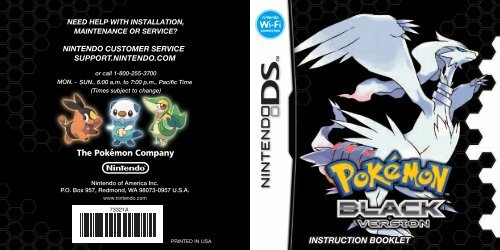INSTRUCTION BOOKLET - Nintendo
INSTRUCTION BOOKLET - Nintendo
INSTRUCTION BOOKLET - Nintendo
You also want an ePaper? Increase the reach of your titles
YUMPU automatically turns print PDFs into web optimized ePapers that Google loves.
<strong>Nintendo</strong> of America Inc.<br />
P.O. Box 957, Redmond, WA 98073-0957 U.S.A.<br />
www.nintendo.com<br />
73321A<br />
PRINTED IN USA <strong>INSTRUCTION</strong> <strong>BOOKLET</strong>
PLEASE CAREFULLY READ THE SEPARATE HEALTH AND SAFETY<br />
PRECAUTIONS <strong>BOOKLET</strong> INCLUDED WITH THIS PRODUCT BEFORE<br />
USING YOUR NINTENDO ® HARDWARE SYSTEM, GAME CARD OR<br />
ACCESSORY. THIS <strong>BOOKLET</strong> CONTAINS IMPORTANT HEALTH AND<br />
SAFETY INFORMATION.<br />
IMPORTANT SAFETY INFORMATION: READ THE FOLLOWING<br />
WARNINGS BEFORE YOU OR YOUR CHILD PLAY VIDEO GAMES.<br />
WARNING - Seizures<br />
• Some people (about 1 in 4000) may have seizures or blackouts triggered by light flashes or patterns,
© 2011 Pokémon. © 1995–2011 <strong>Nintendo</strong>/Creatures Inc./GAME FREAK inc.<br />
TM, ®, and the <strong>Nintendo</strong> DS logo are trademarks of <strong>Nintendo</strong>. © 2011 <strong>Nintendo</strong>.<br />
This product uses the LC Font by Sharp Corporation, except some characters.<br />
LCFONT, LC Font and the LC logo mark are trademarks of Sharp Corporation.<br />
THIS GAME CARD WILL WORK
Beginning Your Adventure<br />
About the gAme controls<br />
stArting your Adventure<br />
About menu screens<br />
p. 14–16<br />
p. 11<br />
p. 12–13<br />
CAtChing And trAining Pokémon<br />
About pokémon bAttles<br />
p. 17–18<br />
cAtching And trAining pokémon<br />
About towns, cities, And items<br />
how to PlAY<br />
p. 19–20<br />
p. 21–23<br />
getting ConneCted to exPAnd<br />
Your gAme<br />
connecting between pokémon blAck version<br />
And pokémon white version p. 26–51<br />
connecting with pokémon diAmond, peArl, plAtinum,<br />
heArtgold, And soulsilver versions p. 24–25<br />
connecting to the internet And the pokémon globAl link<br />
p. 52–55<br />
If you need help during your adventure, visit the Pokémon Center (see<br />
page 21), and choose “Help” from the PC menu.<br />
5 6
Your Adventure BeginS oBJeCt of the gAme<br />
whAt Are Pokémon?<br />
In this world live creatures called Pokémon. Pokémon come in all shapes and sizes and<br />
live in a variety of locations. Humans and Pokémon have lived together in harmony for<br />
ages. Nevertheless, there are still numerous mysteries surrounding them. In order to find<br />
out more about these creatures, many scientists—such as Professor Juniper of Nuvema<br />
Town—have dedicated their lives to Pokémon research.<br />
Beginning Your Adventure<br />
One day, you and your friends, Cheren<br />
and Bianca, each receive a Pokémon<br />
from Professor Juniper, who asks you<br />
to travel throughout the Unova region<br />
in order to encounter every kind of<br />
Pokémon there is and to complete<br />
the Pokédex. After choosing your first<br />
Pokémon, who will also be your partner<br />
on this journey, your adventure begins.<br />
ChAnging SeASonS<br />
The Unova region has four distinct<br />
seasons. Enjoy the differences between<br />
spring, summer, autumn, and winter<br />
as the seasons change throughout<br />
your adventure. Seasons change once<br />
per month of real time using the clock<br />
Set out for Adventure in the unovA region!<br />
In the massive Unova region, you will find everything<br />
from a sprawling metropolis, lined with skyscrapers, to a<br />
vast wilderness, full of greenery. The ultimate goal of your<br />
adventure is to cross paths with many people and cooperate<br />
with Pokémon to shine as a Pokémon Trainer.<br />
meet And CAtCh mAnY different Pokémon!<br />
Something to work toward in the game is to complete your<br />
Unova Pokédex by meeting and catching as many different<br />
kinds of Pokémon as you can.<br />
Note: In order to catch all the Pokémon in the Unova region and<br />
complete your Pokédex, you must connect with other Pokémon<br />
versions, such as Pokémon White Version.<br />
BeCome the BeSt trAiner ever!<br />
Also, you’ll want to improve your skills as a Pokémon Trainer. During your adventures,<br />
you’ll battle wild Pokémon, as well as battling other Trainers. Both types of battle will<br />
help you and your Pokémon become better and stronger. In the Unova region, there are<br />
places called Pokémon Gyms, where you can test your skills. Defeat the powerful Gym<br />
Leaders to move toward becoming the best Pokémon Trainer ever.<br />
feature of the <strong>Nintendo</strong> DS system.<br />
7 8
mAin ChArACterS<br />
Here are some of the main characters that appear in Pokémon Black Version.<br />
Professor Juniper<br />
Professor Juniper is a<br />
scientist in Nuvema Town<br />
who researches Pokémon.<br />
She gives you your first<br />
Pokémon and a Pokédex.<br />
Cheren<br />
Although your friend Cheren can<br />
be a bit hard to deal with at times,<br />
he is very reliable and will embark<br />
on your journey with you.<br />
gYm leAderS And BAdgeS<br />
If you are able to beat a Gym Leader, you’ll receive an official Pokémon League Badge.<br />
The number of Badges you obtain determines what level of traded Pokémon will follow<br />
your orders.<br />
Striaton City / CHILI, CRESS & CILAN<br />
Trio Badge<br />
Pokémon up to Lv. 20 obey you.<br />
Castelia City / BURGH<br />
insecT Badge<br />
Pokémon up to Lv. 40 obey you.<br />
Driftveil City / CLAY<br />
Quake Badge<br />
Pokémon up to Lv. 60 obey you.<br />
Nacrene City / LENORA<br />
Basic Badge<br />
Pokémon up to Lv. 30 obey you.<br />
Nimbasa City / ELESA<br />
BolT Badge<br />
Pokémon up to Lv. 50 obey you.<br />
Mistralton City / SKYLA<br />
JeT Badge<br />
Pokémon up to Lv. 70 obey you.<br />
Bianca<br />
Although her anxious father tries<br />
to stop her, your friend Bianca joins<br />
you on your journey. She likes to do<br />
things at her own pace, but she is<br />
also very dedicated and hardworking.<br />
N<br />
N is a young man who<br />
you will encounter many<br />
times throughout your<br />
journey. His motives are<br />
wrapped in mystery.<br />
Icirrus City / BRYCEN<br />
Freeze Badge<br />
Pokémon up to Lv. 80 obey you.<br />
Opelucid City / DRAYDEN<br />
legend Badge<br />
All Pokémon obey you,<br />
regardless of level.<br />
9 10
Top Screen<br />
L Button<br />
BASiC ControlS StArting the gAme<br />
Control Pad<br />
Touch Screen<br />
CONTROL PAD Move around in the field or move the cursor on menu screens.<br />
Y Button<br />
X Button<br />
R Button<br />
A Button<br />
B Button<br />
START<br />
SELECT<br />
A BUTTON<br />
Select a command, talk to a person in front of you, check out an item in front of<br />
you, or scroll through text.<br />
B BUTTON Return to the previous screen or cancel a command.<br />
X BUTTON Open and close the menu (see page 14).<br />
Y BUTTON Open the Ready button menu (see page 16).<br />
START Start the game, organize items in the Bag, or move the cursor to OK to exit.<br />
SELECT<br />
Rearrange items in your Bag and items registered to your Ready button menu.<br />
Tap the buttons on the Touch Screen to confirm or scroll through text.<br />
In this Instruction Booklet, an orange frame surrounds the top screen and a blue frame<br />
surrounds the Touch Screen.<br />
Make sure the <strong>Nintendo</strong> DS system is turned off. Insert the Pokémon Black Version<br />
Game Card into the Game Card slot on the back of the system and push until it clicks<br />
into place.<br />
After you turn the power on, the Health and Safety Screen<br />
is displayed (shown to the right). Read the information,<br />
then tap the Touch Screen to continue.<br />
Tap the Pokémon Black Version panel on the <strong>Nintendo</strong> DS<br />
Menu Screen to start the game.<br />
Note: The screens shown to the right are those of the <strong>Nintendo</strong><br />
DSi and <strong>Nintendo</strong> DSi XL systems.<br />
Note: If you set the <strong>Nintendo</strong> DS or <strong>Nintendo</strong> DS Lite to Auto<br />
Mode, the game will automatically start after the Health and Safety<br />
Screen is displayed.<br />
Select “NEW GAME” on the Main Menu and press to<br />
start the game.<br />
mAin menu<br />
These are some options that appear on the Main Menu.<br />
� Continue<br />
Continue playing from the last place you saved (see page 15).<br />
Note: “CONTINUE” will be added to the Main Menu after you save the<br />
game.<br />
Note: If you choose “CONTINUE” after obtaining the C-Gear, you will<br />
be asked “Launch C-Gear communications?” Fully read the warning<br />
displayed on the Touch Screen before choosing whether to turn it on.<br />
11 12
� Mystery Gift<br />
Use wireless communications to receive Mystery Gifts. Once received, you can resume<br />
your adventure and visit the deliveryman in the Pokémon Center (see page 21) to receive<br />
the Mystery Gift.<br />
Note: Mystery Gifts are sometimes distributed at events and retail stores for limited periods of time.<br />
� Game Sync Settings<br />
You can obtain and check your Game Sync ID at the Game Sync Settings menu in the game.<br />
Then, visit the official Pokémon Global Link website at www.pokemon-gl.com, complete<br />
the user registration, and log in. After logging in, enter your Game Sync ID, and you can<br />
enjoy features of the Game Sync (see page 55).<br />
Note: “GAME SYNC SETTINGS” appears on the Main Menu after you reach a certain point in the<br />
adventure.<br />
� <strong>Nintendo</strong> WFC Settings<br />
Select this to access <strong>Nintendo</strong> Wi-Fi Connection (<strong>Nintendo</strong> WFC) configuration for<br />
<strong>Nintendo</strong> DS and <strong>Nintendo</strong> DS Lite systems (see page 40).<br />
See page 26 for information about <strong>Nintendo</strong> DSi and <strong>Nintendo</strong> DSi XL systems.<br />
� Mic Test<br />
Select this to perform a mic test. Speak into the microphone.<br />
If Jigglypuff reacts, the microphone is operating correctly.<br />
If you close the <strong>Nintendo</strong> DS while playing, it goes into Sleep<br />
Mode automatically. Open it to resume your game.<br />
Note: If you close the <strong>Nintendo</strong> DS while it is communicating or when<br />
the C-Gear is turned on (see page 27), it will not go into Sleep Mode.<br />
Please be mindful of battery usage.<br />
During your adventure, you can press to bring up the menu<br />
on the Touch Screen. Tap the buttons on the Touch Screen<br />
to navigate the menu. Alternatively, you can use the to<br />
navigate the menu and press to confirm the selection.<br />
Note: Some selections will be added to the menu screen as you progress<br />
through your adventure.<br />
Pokémon<br />
View information on the Pokémon in your party, change their<br />
order, or give them items to hold. If a Pokémon has learned<br />
a move that can be used in the field (see page 23), it can be<br />
selected for use here.<br />
Pokédex<br />
Information is recorded here about Pokémon you see and<br />
catch. In addition to reviewing a Pokémon’s data, you can<br />
listen to its cries and check out where it lives.<br />
13 14<br />
BAg<br />
the menu SCreen<br />
You can view and use your items here. Tap the Touch Screen or<br />
press Left or Right on the to change Cases. If the items you<br />
are holding cannot fit on one page, press or to switch<br />
pages. Tap at the bottom of the screen to automatically<br />
organize the Case you are currently viewing.<br />
Note: Bag styles differ for boys and girls.
Your nAme (trAiner CArd)<br />
View your Gym Badges. Tap in the lower left part of the screen to view your Trainer<br />
Card. You can also set how you’ll appear to others when in Tag Mode and what message<br />
will be displayed.<br />
SAve<br />
You can save your game at any time, except during a battle,<br />
an event, or when using one of the communication features.<br />
By choosing “CONTINUE” on the Main Menu, you can<br />
continue playing from the last place you saved (see page 12).<br />
Note: Do not turn the <strong>Nintendo</strong> DS system off or remove the <strong>Nintendo</strong><br />
DS Game Card until the game has finished saving.<br />
Note: If you select “NEW GAME” and already have a saved game, you<br />
will not be able to save. If you would like to start a new game and save,<br />
you must delete your existing saved game before you start playing the<br />
new game (see “How to Delete a Saved Game”).<br />
� How to Delete a Saved Game<br />
If you would like to completely delete your saved game,<br />
press Up on the , , and simultaneously at the title<br />
screen. Once you have deleted your saved game, it can’t be<br />
recovered. All Pokémon and items will also be lost.<br />
Title Screen<br />
oPtionS<br />
Change certain game settings, such as Text Speed, Battle Style, and Sound. After any<br />
settings are changed, select “CONFIRM” at the bottom of the menu to save the changes.<br />
� Battle Scene<br />
Turn Battle Animations “ON” or “OFF.”<br />
Note: If “OFF” is selected, the animations of the Pokémon's moves during a battle will not be shown.<br />
� Battle Style<br />
Choose one of these Battle Styles to use when battling Pokémon Trainers.<br />
SHiFT You may switch Pokémon when your opponent’s Pokémon has fainted.<br />
You will continue to battle with your currently selected Pokémon after your<br />
SET<br />
opponent’s Pokémon has fainted.<br />
� Save before iR<br />
Choose whether or not to save before using the Infrared Connection (see page 28)<br />
function of the C-Gear.<br />
ABout the reAdY Button menu<br />
If appears at the bottom of a menu screen, you can tap it<br />
or press to check the box ( ) and register a shortcut to<br />
that menu screen to the Ready button. Certain Key Items in<br />
your Bag can also be registered. You can then press in the<br />
field to open the Ready button menu. Then, select any Key<br />
Items or menu screen shortcuts you have registered, and<br />
press or to use an item or go to a menu screen.<br />
Note: You can register up to 25 items or menu screen shortcuts to the Ready button.<br />
15 16
ABout BAttleS<br />
When a battle starts, the Pokémon on the top left of your party Pokémon will appear first.<br />
If you win, each Pokémon that participated in the battle receives a share of the Experience<br />
Points (see page 20). However, if all of your Pokémon faint, you’ll lose the battle, lose some<br />
of your prize money, and be returned to the last Pokémon Center you used.<br />
the BAttle SCreen<br />
Gender and Level of<br />
Opponent’s Pokémon<br />
Pokémon You’ve Caught<br />
Will Have a Symbol<br />
HP of Opponent’s Pokémon<br />
Your Pokémon’s Gender and Level<br />
Your Pokémon’s HP<br />
Experience Points<br />
HP Pokémon health. When HP is 0, the Pokémon faints and can’t battle anymore.<br />
EXPERiENCE<br />
POiNTS<br />
Experience Points in the current level. When the gauge fills, the Pokémon gains<br />
a level.<br />
RUN Attempt to escape from battle. (It may fail.)<br />
POkéMON Switch Pokémon or look at a Pokémon’s summary.<br />
SwitCh Pokémon<br />
Select “POKÉMON” on the battle screen to display your party Pokémon. Choose the<br />
Pokémon you want to switch and then touch “SHIFT.”<br />
fighting wild Pokémon<br />
Wild Pokémon may attack in places such as caves and grassy areas. When they do, you<br />
can use a Poké Ball (or another type of Ball) to catch them (see page 19).<br />
BAttling A Pokémon trAiner<br />
If you make eye contact with a Trainer, walk in front of one, or talk to one, the Trainer will<br />
challenge you to a battle. You cannot run from a battle against a fellow Pokémon Trainer.<br />
To win the battle, defeat all of your opponent’s Pokémon. If you are victorious, you will<br />
be rewarded with prize money.<br />
Note: You cannot capture an opponent’s Pokémon.<br />
Opponent’s Party Pokémon<br />
when StAtuS iS AffeCted<br />
Your Party Pokémon<br />
(not displayed when fighting<br />
wild Pokémon)<br />
When your Pokémon gets hit by an opponent’s attack, it<br />
might be affected by some of the following status conditions:<br />
Poison, Paralysis, Sleep, Frozen, Burned, Confused, and so<br />
on. In order to heal these status conditions, use an item or<br />
take your Pokémon to a Pokémon Center to help it recover.<br />
FiGHT<br />
Display the moves your Pokémon knows. As long as a move has Power Points<br />
remaining, it can be used, but if the move’s PP is 0, the move cannot be used.<br />
Note: Confused status will be cured automatically after the battle ends.<br />
BAG Gain access to helpful items. During Link Battles, this becomes “LAUNCHER.”<br />
FAiNT When its HP reaches 0, the Pokémon faints and can no longer battle.<br />
17 18
CAtChing Pokémon trAining Pokémon<br />
While in battle with a wild Pokémon, tap “BAG,” then select<br />
“POKÉ BALLS.” Select a Poké Ball you want to use and tap “USE”<br />
to throw it at the Pokémon to try to catch it. After you have<br />
caught the Pokémon, you can give it a nickname.<br />
Note: If you already have six Pokémon in your party, the newly caught<br />
Pokémon will be transferred automatically to Someone’s PC (the<br />
Pokémon Storage System).<br />
where to find Pokémon<br />
Pokémon inhabit caves and areas with tall grass. Pokémon might appear when you are<br />
crossing a lake or ocean using the HM Surf. You may also encounter Pokémon inside<br />
rustling patches of tall grass or where clouds of dust rise inside caves.<br />
tiPS for CAtChing Pokémon<br />
If you use a Poké Ball on a wild Pokémon that has taken very little damage, it is highly<br />
likely to break free of the Poké Ball. You must first weaken the Pokémon by attacking it<br />
until its HP is low. It will also be easier to catch the Pokémon if you inflict Paralysis, make<br />
it Sleep, and so on.<br />
exPerienCe PointS<br />
When you win a battle, Experience Points are given to Pokémon that fought in the battle.<br />
When the Experience Point gauge fills completely, a Pokémon’s level goes up.<br />
� Tips on Raising Low-Level Pokémon<br />
Place the Pokémon whose level you want to raise in the first slot (the top left) of your<br />
Pokémon party. Immediately switch to another Pokémon as soon as you enter battle.<br />
The higher the opponent Pokémon’s level is in comparison to your Pokémon, the<br />
more Experience Points your Pokémon will receive when the opponent Pokémon is<br />
defeated. Pokémon that you received by trading with other players will also receive more<br />
Experience Points than Pokémon that you obtain normally.<br />
Pokémon evolution<br />
Some Pokémon evolve and change form as they grow. A<br />
Pokémon can evolve when its level increases, through the<br />
use of certain items, if it is traded (see page 26), and so on.<br />
Pokémon eggS<br />
At a certain point in the game, if you leave two of your Pokémon at the Pokémon Day<br />
Care that you find along your journey, you may return to find an Egg. Eggs will hatch if<br />
you keep them in your party long enough.<br />
19 20
BuildingS in town<br />
There are many different buildings and houses in the Unova region. As you walk around,<br />
be sure to check out everything and chat with everyone you meet. You might obtain<br />
some useful information.<br />
Pokémon Center<br />
The people here will heal your injured Pokémon for free.<br />
You can also use the PC here. A Pokémon Center is the most<br />
useful place a Pokémon Trainer can visit!<br />
Note: Communication play can be done on 2F (see page 26) of a<br />
Pokémon Center.<br />
� Healing Your Pokémon<br />
Give your Pokémon to the attendant behind the counter to<br />
completely recover their HP and PP. Your Pokémon will also<br />
recover completely if they have fainted, are afflicted with<br />
Poison, and so on.<br />
� PC<br />
By using a PC, you can store or withdraw your Pokémon<br />
you’ve caught. You can also organize your Mail and have your<br />
Pokédex rated.<br />
You can select “Help” to access useful information in-game.<br />
� Battle Box<br />
The Battle Box can be accessed using Someone’s PC. You can<br />
assign a group of one to six Pokémon, separate from your<br />
party Pokémon, to be used in Link Battles. If you have no<br />
Pokémon assigned to your Battle Box, you will use your party<br />
Pokémon in Link Battles.<br />
� Poké Mart<br />
Poké Marts are located inside Pokémon Centers. Poké Marts<br />
in different towns sell different things. The number of Gym<br />
Badges you have affects what you can buy.<br />
muSiCAl theAter<br />
This facility, located in one of the cities, is where Pokémon<br />
Musicals take place. Select the Pokémon you wish to have<br />
perform in the Musical, and use Props to dress it up. Your<br />
Pokémon will then appear on stage and perform the Musical.<br />
Impress the audience with your Pokémon’s charm. You<br />
can join up with your friends using Infrared Connection or<br />
wireless communications and perform together.<br />
21 22
vAriouS itemS trAnSfer Pokémon from PreviouS<br />
There are various items available to you in the game. You can obtain items by buying<br />
them at stores and finding them during your journey.<br />
tmS And hmS<br />
Both Technical Machines and Hidden Machines allow your Pokémon to learn new moves,<br />
and both can be used as often as you like. Different kinds of Pokémon will be able to<br />
learn different moves.<br />
� Moves that Can Be Used in the Field<br />
There are moves that can be used both in battle and in the field. They can even be used<br />
in the field when the Pokémon who has learned the move has fainted.<br />
CUT Instantly cut down trees that block the road.<br />
FLY Return to a town or city you’ve previously visited.<br />
SURF Move across water, such as the sea or rivers.<br />
STRENGTH Push heavy rocks.<br />
WATERFALL Climb up torrential waterfalls.<br />
DivE Dive deep under the sea.<br />
keY itemS<br />
Important items for your adventure. These can be obtained during your journey.<br />
PAL PAD You can register the Friend Codes of players who you communicate with.<br />
vS. RECORDER<br />
Record Link Battles with friends and battles that take place in special facilities.<br />
To watch recorded battles, start the Vs. Recorder and tap the button marked<br />
“TAP HERE!” on the Touch Screen. You can also send recorded battles to other<br />
Trainers (see page 50).<br />
nintendo dS Pokémon SerieS titleS<br />
You can transfer Pokémon caught in the <strong>Nintendo</strong> DS Pokémon series Pokémon Diamond,<br />
Pearl, Platinum, HeartGold, and SoulSilver Versions (referred to collectively below as DS<br />
Pokémon series) to Pokémon Black Version. In order to do this, you must use Poké Transfer<br />
in the Poké Transfer Lab located on Route 15.<br />
Note: To transfer Pokémon, you’ll need to have obtained the National Pokédex in Pokémon Black Version.<br />
You can do this after completing the main story.<br />
Note: You can only transfer Pokémon from an English version DS Pokémon series game.<br />
how to uSe Poké trAnSfer<br />
Insert the Pokémon Black Version Game Card into the Game Card slot of one <strong>Nintendo</strong><br />
DS system, and a DS Pokémon series Game Card into the Game Card slot of another<br />
<strong>Nintendo</strong> DS system. Push the Game Card until it clicks into place on both systems,<br />
and then turn the power on.<br />
First, use Poké Transfer in Pokémon Black Version. When<br />
the screen shown to the right is displayed, use the<br />
<strong>Nintendo</strong> DS system with the DS Pokémon series Game<br />
Card inserted in it and tap the “DS Download Play” panel<br />
on the <strong>Nintendo</strong> DS Menu Screen. Then, select “Poké<br />
Transfer ID: [Trainer ID number].”<br />
Note: You can view your Trainer ID number in Pokémon Black Version<br />
on your Trainer Card (see page 15).<br />
Note: Poké Transfer cannot be used if you have fewer than six<br />
empty spaces in your Pokémon Black Version PC Box.<br />
(The screen shown is that of<br />
Pokémon Black Version.)<br />
23 24
When the transfer is completed on the <strong>Nintendo</strong> DS<br />
system with the DS Pokémon series Game Card inserted<br />
in it, you can select up to six Pokémon to transfer to<br />
Pokémon Black Version. Using the stylus, move the<br />
Pokémon you wish to transfer from the PC Box to the<br />
spaces on the right.<br />
Note: Poké Transfer cannot be used if there are not at least six<br />
Pokémon in the PC Box in the DS Pokémon series game.<br />
Note: Some Pokémon cannot be transferred. Pokémon that have<br />
learned a hidden move or are holding an item can’t be transferred.<br />
Note: The Pokémon transferred will disappear from their<br />
original DS Pokémon series Game Card. Please be careful—once<br />
transferred, Pokémon will never be able to go back to their original<br />
DS Pokémon series Game Card.<br />
The Poké Transfer game will begin on the <strong>Nintendo</strong> DS<br />
system with the DS Pokémon series Game Card inserted in<br />
it. Use the Touch Screen to pull back the Poké Ball towards<br />
you, aim for a Pokémon hiding in the patch of grass,<br />
and release the Poké Ball. If you succeed in hitting the<br />
Pokémon with the Poké Ball, it will jump out of the patch<br />
of grass. Hit it once more with a Poké Ball to catch it. Catch<br />
the Pokémon within the time limit and try for a high score.<br />
(The screen shown displays<br />
Pokémon being selected<br />
from Pokémon HeartGold<br />
and SoulSilver Versions.)<br />
CommuniCAtion<br />
You can connect to nearby <strong>Nintendo</strong> DS systems using Infrared Connection and<br />
<strong>Nintendo</strong> DS Wireless Communications. You can also connect to a person who lives<br />
far away by using <strong>Nintendo</strong> Wi-Fi Connection (<strong>Nintendo</strong> WFC). These communication<br />
features become available as you progress through the game.<br />
Note: Pokémon Black Version and Pokémon White Version can communicate. Using Poké Transfer,<br />
Pokémon Black Version and Pokémon White Version can also communicate with Pokémon Diamond, Pearl,<br />
Platinum, HeartGold, and SoulSilver Versions (see page 24).<br />
infrAred ConneCtion<br />
(ConneCt to friendS fACing You)<br />
� Battle: See pages 29 & 51 � Trade: See page 30<br />
dS wireleSS CommuniCAtionS<br />
(ConneCt to neArBY nintendo dS SYStemS)<br />
� Battle: See pages 38 & 51 � Trade: See page 38<br />
nintendo wi-fi ConneCtion<br />
(ConneCt to friendS who live fAr AwAY)<br />
� Battle: See pages 44, 46–47, 51 & 54 � Trade: See page 45 & 47–49<br />
Any Pokémon you catch will appear in your PC Box in<br />
� About the internet User Agreement<br />
When you first connect using the <strong>Nintendo</strong> Wi-Fi Connection,<br />
you will be asked to accept the “User Agreement” in the<br />
“Internet” section of the <strong>Nintendo</strong> DSi Menu. If you do not<br />
Pokémon Black Version. You may continue to play the<br />
accept, you will not be able to connect to the Internet. For<br />
Poké Transfer game on the <strong>Nintendo</strong> DS system with the<br />
DS Pokémon series Game Card inserted in it.<br />
(The screens shown display<br />
the Poké Transfer minigame,<br />
capturing Pokémon from<br />
Pokémon HeartGold and<br />
details, please consult the <strong>Nintendo</strong> DSi Operations Manual.<br />
Note: This step is only necessary for <strong>Nintendo</strong> DSi or <strong>Nintendo</strong> DSi XL<br />
systems.<br />
25 SoulSilver Versions.)<br />
26
C-geAr<br />
CuStomizAtion<br />
Tap , then touch any space on the grid to change the placement of the Infrared<br />
Connection, DS Wireless Communications, and <strong>Nintendo</strong> WFC buttons. Tap again to<br />
complete the customization.<br />
on / off<br />
Tap the C-Gear button on the Touch Screen to use it. The C-Gear contains various<br />
functions for Infrared Connection, DS Wireless Communications, and <strong>Nintendo</strong> Wi-Fi<br />
Connection. Tap for details.<br />
Note: You will receive the C-Gear after progressing through the adventure to a certain point.<br />
Note: The placement of the panels on the C-Gear may differ between players, but the functionality is<br />
the same.<br />
Infrared Connection<br />
(page 28)<br />
<strong>Nintendo</strong> Wi-Fi Connection<br />
(page 55)<br />
Survey Radar<br />
(page 31)<br />
DS Wireless Communications<br />
(page 32)<br />
Tag Log<br />
Customization<br />
Help<br />
ON / OFF<br />
Tap to turn the C-Gear on and off.<br />
Note: When your C-Gear is turned on, your DS system’s wireless<br />
communications are always on. Please turn the C-Gear off in places<br />
such as airplanes and hospitals where wireless communications are<br />
not allowed.<br />
Note: When the C-Gear is turned on, closing the <strong>Nintendo</strong> DS system<br />
will not put it into Sleep Mode. However, if the Power Indicator LED<br />
turns red, the C-Gear will automatically turn off, and the <strong>Nintendo</strong> DS<br />
tAg log<br />
system will go into Sleep Mode.<br />
When the C-Gear<br />
Is Turned Off<br />
Nearby players will appear here during Tag Mode. Tap<br />
player names to view their total play time, where they<br />
infrAred ConneCtion<br />
are adventuring, and more. Your information will also be<br />
Use Infrared Connection to battle and trade with friends that<br />
displayed to other nearby players. You can enter information<br />
are facing you. You can also exchange Friend Codes (see page<br />
about yourself, such as your job and hobby, by answering<br />
41) with other players and check your compatibility with<br />
questions on a survey at “Passerby Analytics HQ” (see page<br />
others using Feeling Check. Choose the same button as your<br />
32). You can also set up your greeting there, which will be<br />
friend, and face your <strong>Nintendo</strong> DS systems toward each other<br />
displayed to other players viewing the Tag Log.<br />
to connect.<br />
........You can type a message that will be displayed to other players viewing the Tag Log.<br />
Note: It may be necessary to move the Game Cards closer together if you<br />
........You can send your message of thanks that you entered at “Passerby Analytics HQ.”<br />
Note: Please do not send messages that may offend others. Be careful not to send personal information,<br />
such as real names, email addresses, phone numbers, or school names.<br />
experience any difficulty exchanging information via Infrared Connection.<br />
27 28
� Battle<br />
Choose whether to battle with two or four players. When battling with just two players, first<br />
choose the type of battle. When battling with four players, first split into two teams, decide<br />
who will become the Leader for each team, and have the two Leaders connect with each<br />
other. Then, choose Pokémon from your party or your Battle Box to participate in the battle.<br />
Note: Battles using the Infrared Connection can use the Wonder Launcher, and Pokémon that<br />
participate will be set to Level 50 for the duration of the battle.<br />
SiNGLE BATTLE Use one Pokémon each for the battle.<br />
DOUBLE BATTLE Use two Pokémon each for the battle.<br />
TRiPLE BATTLE<br />
ROTATiON<br />
BATTLE<br />
Use three Pokémon each for the battle. The<br />
Pokémon’s position in the battle will determine<br />
which of the opponent’s Pokémon it can attack.<br />
Tap the “SHIFT” button to change its position.<br />
Choose one Pokémon to take the lead position and two Pokémon to stand on<br />
each side. The remaining party Pokémon will replace any of your Pokémon that<br />
faint in battle. At the beginning of each turn, you can tap the “ROTATION”<br />
button to choose one of your side Pokémon’s moves. It will then rotate with the<br />
lead Pokémon and use the move you chose.<br />
� Wonder Launcher<br />
During Link Battles, the “LAUNCHER” button will appear at<br />
the bottom left of the Touch Screen. Below the button is a<br />
number that represents how much energy you have. Your<br />
energy will be charged at the beginning of each turn, and the<br />
number will increase to a maximum of 14. Tap the button to<br />
display a list of usable items and their energy costs. You can<br />
pay the energy cost to use an item to support you in battle.<br />
� Trade<br />
Your party Pokémon and PC Box will be displayed. Choose<br />
which Pokémon you wish to trade, and select “SHOW.”<br />
The person you are trading with will then be able to see<br />
information about the Pokémon you chose. Tap to search<br />
for a Pokémon by the first letter of its name.<br />
Choose the Pokémon to offer in trade and then select “OFFER”<br />
to confirm. You can also use the stylus to move a Pokémon in<br />
any direction, then lift it to show the Pokémon to the person<br />
you are trading with. Tap in the lower-right corner of the<br />
Touch Screen, then "OFFER" to offer it in trade.<br />
Note: If a Pokémon has learned a hidden move, it cannot be offered in<br />
trade directly from your party Pokémon. However, you can offer it in<br />
trade if it is in your PC Box.<br />
The Pokémon each player chose to offer in trade will be<br />
displayed to the other player. Select “SUMMARY” to view the<br />
Pokémon’s information and moves. Confirm that you want to<br />
trade for the Pokémon that the other player is offering, and<br />
touch “TRADE” to proceed.<br />
Note: Pokémon that evolve by being traded will evolve after the trade<br />
is completed.<br />
Note: Your game is saved once the trade has been completed or after the trade evolution occurs.<br />
29 30
� Feeling Check<br />
To check how compatible you and your friend are, tap the<br />
“BEGIN CHECK” button and connect to each other using<br />
Infrared Connection. After completing the Rhythm Check<br />
and Sync Check, connect to each other once more using<br />
Infrared Connection, and your compatibility score will be<br />
displayed. Select “RANKING” to display the results of your<br />
top 30 Feeling Checks.<br />
� Friend Codes<br />
Use Infrared Connection to exchange Friend Codes and register friends to your Pal Pad.<br />
You can also connect with registered friends to update their information.<br />
Note: You can register up to 32 Friend Codes.<br />
Note: If you exchange Friend Codes with someone who has not yet used <strong>Nintendo</strong> Wi-Fi Connection,<br />
that person’s Friend Code will only be temporary. If that person then uses <strong>Nintendo</strong> Wi-Fi Connection<br />
and receives an official Friend Code, when you again exchange Friend Codes using Infrared Connection,<br />
that person may end up registered to your Pal Pad under two different Friend Codes.<br />
SurveY rAdAr<br />
Tap on the C-Gear to open the Survey Radar. The Survey<br />
Radar uses Tag Mode to automatically gather other players’<br />
opinions on the questions you selected in the “SELECT A<br />
SURVEY” menu. Select “CHECK SURVEY RESULTS” to view<br />
the results.<br />
Note: At first, there is only one type of Survey available. After you join<br />
“Passerby Analytics” and receive questionnaire sheets, you will be able<br />
to choose different surveys in the “SELECT A SURVEY” menu.<br />
� Passerby Analytics<br />
Passerby Analytics has its headquarters in Castelia City and<br />
is recruiting new statisticians. Become a statistician and<br />
accept Survey Requests from the leader. Select the requested<br />
Passerby Survey on the Survey Radar, and gather data from<br />
the required number of people in a head-count survey or<br />
gather data at the required time in a timed survey. Report the<br />
results of your survey to the leader and receive compensation<br />
for your efforts.<br />
dS wireleSS CommuniCAtionS<br />
Use DS Wireless Communications to access the Xtransceiver<br />
(see page 33) and Entralink (see page 34). The following<br />
information about nearby DS Wireless Communications in<br />
progress is displayed on the Touch Screen.<br />
� How many players are in the Union Room (see page 38)<br />
� If any Mystery Gifts (see page 13) are being distributed<br />
via DS Wireless Communications<br />
� If any nearby players have the C-Gear turned on<br />
31 32
� Xtransceiver<br />
You can use the Xtransceiver to talk with up to three nearby<br />
friends. You can talk with friends who you’ve exchanged Friend<br />
Codes with using Infrared Connection, or with friends who<br />
you’ve played with in the Pokémon Wi-Fi Club. To call your<br />
friends, tap the Xtransceiver button and choose up to three<br />
friends, and then select “CALL FRIEND(S).” When you receive a<br />
call from a friend, the Xtransceiver button will flash, and you<br />
will hear a ringtone. Tap the button to answer the call. During conversations with friends,<br />
you can use the Touch Screen or various buttons to perform the following actions.<br />
, , or ............................ You can speak while pressing one of these. If another player is already<br />
holding one of these down, you cannot speak.<br />
or ....................................... Close the Xtransceiver.<br />
or ........................................ You can use Graffiti Mode to draw on the Touch Screen.<br />
, , or .............. Pause the video function of your camera.<br />
............................ Touch the gauge on the top and bottom to change your voice.<br />
.................................................... Change your video to appear in black and white, and more.<br />
................................................. Double the size of the video display. Only the caller can use this.<br />
During conversations, the top screen will display video streams of all players using <strong>Nintendo</strong><br />
DSi or <strong>Nintendo</strong> DSi XL systems. No video will be displayed for players using <strong>Nintendo</strong> DS or<br />
<strong>Nintendo</strong> DS Lite systems, or for players whose camera functions are restricted via Parental<br />
Controls, but these players can still use voice chat. Be careful to protect your privacy by not<br />
sharing any personal information when communicating on the Xtransceiver.<br />
Note: When opening and closing the Xtransceiver, a sound will be played from the speakers of your<br />
<strong>Nintendo</strong> DS system regardless of the level you have adjusted the volume to or whether you are<br />
using headphones.<br />
� Entralink<br />
The Entralink is an island located in the center of the Unova region. You can’t walk there,<br />
but you can warp to it by touching “ENTRALINK” from the “WIRELESS” menu. You cannot<br />
warp to the Entralink from the inside of a building or from certain other locations. From<br />
the Entralink, you can cross a bridge and enter another player’s world, where you can<br />
assist in his or her adventure.<br />
Note: You cannot save your game or use Key Items and moves that can normally be used in the field<br />
when you’re inside the Entralink.<br />
Note: If another player is already inside your Entralink, you cannot warp to the Entralink.<br />
� Bridges<br />
There are bridges on the eastern and western (right and<br />
left) sides of the island. Stand on a bridge to automatically<br />
connect with a nearby player whose C-Gear is turned on.<br />
Check the Touch Screen to confirm the connection status,<br />
and then cross the bridge to enter that player’s Entralink.<br />
Note: You cannot connect to a player’s Entralink if he or she is not in one<br />
of the eight surrounding towns and cities, one of the surrounding Routes, or if he or she is in the Entralink.<br />
� Entree<br />
The Entree is a mysterious tree that has Pass Powers, which<br />
can assist other people. There is one Entree in each player’s<br />
Entralink. You can examine your Entree to see its status and<br />
register Pass Powers to your C-Gear. You can examine another<br />
player’s Entree and receive missions that require you to assist<br />
that player. By completing these missions, your Entree’s “Black<br />
Lv.” or “White Lv.” will rise, and other Pass Powers will become available.<br />
33 34
� Another Player’s Entralink<br />
When you visit another player’s Entralink, the top screen will change to black and white,<br />
and the Touch Screen will change to the screen shown below. You will take on the form of a<br />
different character, and can only stay inside the Entralink for a limited amount of time.<br />
Entralink worlds you are<br />
connected to<br />
(up to three Entralink worlds,<br />
including your own)<br />
Where other players you are<br />
connected to are at in-game<br />
� Missions<br />
Examine another player’s Entree and touch “ACCEPT A MISSION.”<br />
Note: You can only take on one mission at a time.<br />
Where you can travel<br />
to by tapping the<br />
flashing icon<br />
Mission details and time limit<br />
(only displayed before the<br />
mission)<br />
Tap one of the six icons to display the corresponding<br />
mission details on the top screen. Select a mission and<br />
select “BEGIN A MISSION.”<br />
The mission will begin. Your appearance will change<br />
depending on which mission you selected.<br />
There are various types of missions, so please read the<br />
instructions at the beginning of the mission carefully.<br />
Complete the mission before the time limit reaches zero.<br />
If you successfully complete a mission, you will receive Pass Orbs, and your Entree<br />
will gain a level.<br />
You will return to your Entralink after either completing or failing a mission.<br />
Note: If you are outside of the Entralink when another player begins a mission inside of another<br />
player’s Entralink, the “WIRELESS” part of your C-Gear will begin to flash. If you tap the “WIRELESS”<br />
part of your C-Gear, the “ENTRALINK” button will display as “ENTRALINK MISSION” and the name of<br />
the player whose world the mission is taking place in will be displayed below it. Tap the “ENTRALINK<br />
MISSION” button to join the mission mid-way.<br />
� Pass Power<br />
This mysterious power, which comes in many different types, can be used by examining<br />
the Entree. There are stronger and weaker variants of the same type. When your Entree’s<br />
“Black Lv.” or “White Lv.” rises, you gain access to new Pass Powers corresponding to the<br />
color. You can register Pass Powers to your C-Gear and activate them from the Tag Log<br />
screen. Pass Powers will also affect nearby players.<br />
Examine your Entree, or another player’s Entree, and touch “RECEIVE PASS POWER.”<br />
Choose a Pass Power, and touch “RECEIVE POWER” to register it to your C-Gear.<br />
Note: You can only register one Pass Power to your C-Gear at a time.<br />
Exit the Entralink, open up the Tag Log on the C-Gear, and<br />
tap . The Pass Power you registered will be displayed,<br />
so select “YES” to activate it.<br />
Note: You need Pass Orbs to use a Pass Power on the Tag Log<br />
screen. You can get Pass Orbs by completing missions. You can also<br />
pick up Pass Orbs in various areas of the Entralink.<br />
Note: If different types of Pass Powers are activated, their effects<br />
stack.<br />
The Pass Powers will work on you, as well as on other nearby players who receive<br />
them. The duration of the effects may differ.<br />
35 36
� Entree Forest<br />
Pokémon that you met in the Pokémon Dream World (see<br />
page 54) will appear in the forest that covers the northern<br />
(top) part of the island. Talk to the Pokémon in the Forest<br />
Clearing to enter battle with them. Throw a Poké Ball to catch<br />
the Pokémon. (It will always succeed.) If you don’t want to<br />
catch a Pokémon right away, you can move it to the Deepest<br />
Clearing, where it will wait for you.<br />
A boy at the entrance of the forest will give you the items<br />
that you found in the Pokémon Dream World. After using<br />
Game Sync (see page 55) to wake your Pokémon up, be sure<br />
to talk to the boy and receive your items.<br />
Note: When in another player’s Entralink, you can see Pokémon in the<br />
Entree Forest, but you cannot catch them.<br />
� How to Leave the Entralink<br />
You can use the warp pad located in the southern (bottom)<br />
part of the island to warp back to the normal game world.<br />
You will return to the same location even if you use the warp<br />
pad in another player’s Entralink.<br />
There are various communication facilities on 2F of a Pokémon Center.<br />
Union Room<br />
Pokémon Wi-Fi Club<br />
(see page 43)<br />
Pokémon wireleSS CluB union room<br />
Global Terminal (see page 46)<br />
37 38<br />
Geonet<br />
When you use DS Wireless Communications and enter the Union Room, other nearby<br />
players who have also entered the room will appear. You can battle, trade, or enjoy<br />
drawing or chatting with other players here. Visit the receptionist at the Union Room<br />
counter and select “Info,” or speak to the staff inside for details.<br />
Note: To protect your privacy, do not give out personal information such as last name, phone number,<br />
birth date, age, school, email address, or home address when communicating with others or use such<br />
personal information in areas that will be seen by others.<br />
geonet<br />
Pokémon Center (2f)<br />
Geonet is a globe that displays a map of the locations of all the people you have traded<br />
Pokémon with. Move the cursor over a point and press to view the location name.<br />
Select “Register” to register your location on the map.<br />
Note: Once you’ve completed registration, your location cannot be changed.<br />
Note: To access Geonet, you must first set up <strong>Nintendo</strong> Wi-Fi Connection (see page 40).
CommuniCAtion error<br />
In the case of a communication error (for example, see right),<br />
press or to be returned to where you were just before<br />
the communication error occurred, or you will be returned to<br />
the last place you saved.<br />
eStABliShing the nintendo dS wireleSS link<br />
(nintendo dS wireleSS PlAY)<br />
To establish your <strong>Nintendo</strong> DS Wireless Link for <strong>Nintendo</strong> DS Wireless Play:<br />
� What You Will Need<br />
<strong>Nintendo</strong> DS/<strong>Nintendo</strong> DS Lite/<strong>Nintendo</strong> DSi/<strong>Nintendo</strong> DSi XL system .................................<br />
One per player (up to 5 systems)<br />
Pokémon Black Version Game Card or Pokémon White Version Game Card .............................<br />
One per player (up to 5 Game Cards)<br />
Steps<br />
Make sure that all <strong>Nintendo</strong> DS systems are turned off, then insert a Game Card into<br />
each system.<br />
Turn all <strong>Nintendo</strong> DS systems on.<br />
The <strong>Nintendo</strong> DS Menu Screen will be displayed. Tap “Pokémon Black Version” or<br />
“Pokémon White Version.”<br />
Follow the instructions on page 26.<br />
nintendo wi-fi ConneCtion<br />
<strong>Nintendo</strong> Wi-Fi Connection (<strong>Nintendo</strong> WFC), allows multiple Pokémon Black Version<br />
owners to play together over the Internet—even when separated by long distances.<br />
Note: When you use <strong>Nintendo</strong> WFC, your Trainer name and Pokémon nicknames will be shown to<br />
people all over the world. As players are free to choose their own names, do not use any personal<br />
information or offensive language.<br />
Note: <strong>Nintendo</strong> WFC may discontinue service at any time without warning. We ask for your understanding.<br />
Setting uP nintendo wi-fi ConneCtion<br />
You will need to establish a broadband connection to use<br />
<strong>Nintendo</strong> WFC. If you have a <strong>Nintendo</strong> DS or <strong>Nintendo</strong> DS<br />
Lite system, select “NINTENDO WFC SETTINGS” from the Main<br />
Menu to access <strong>Nintendo</strong> WFC configuration. If you have<br />
a <strong>Nintendo</strong> DSi or <strong>Nintendo</strong> DSi XL system, select “System<br />
Settings” from the <strong>Nintendo</strong> DSi Menu, then “Internet,”<br />
and finally “Connection Settings” to access <strong>Nintendo</strong> WFC<br />
configuration. You must review and agree to the user<br />
Title Menu<br />
agreement for <strong>Nintendo</strong> DSi network services (see page 26). Please see the <strong>Nintendo</strong><br />
WFC instruction booklet, also available at www.nintendo.com/consumer/manuals, if<br />
you need directions on setting up your <strong>Nintendo</strong> DS system.<br />
Note: If you change the combination of your <strong>Nintendo</strong> DS system and Pokémon Black Version, you<br />
need to do the setup again to connect. The registration on the Pal Pad (see page 41), and your<br />
Rating (see page 54) will also be deleted unless you do the following. Select “Transfer <strong>Nintendo</strong> WFC<br />
Configuration” from the “Options” menu in the “NINTENDO WFC SETTINGS” menu on the <strong>Nintendo</strong><br />
DS or <strong>Nintendo</strong> DS Lite, or from the “Options” menu in the “Internet” menu on the <strong>Nintendo</strong> DSi or<br />
<strong>Nintendo</strong> DSi XL systems to transfer your settings to another <strong>Nintendo</strong> DS system.<br />
Connect via the Pokémon Wi-Fi Club on 2F of a Pokémon Center, or by selecting<br />
“ONLINE” on your C-Gear to obtain your own Friend Code.<br />
39 40
Note: In order to connect with your friend through the Pokémon Wi-Fi Club, you need to first register<br />
his/her Friend Code.<br />
� <strong>Nintendo</strong> Wi-Fi Connection<br />
<strong>Nintendo</strong> Wi-Fi Connection allows multiple Pokémon Black Version owners to play<br />
when You CAnnot ConneCt<br />
together over the Internet—even when separated by long distances.<br />
If you are unable to connect to <strong>Nintendo</strong> Wi-Fi Connection,<br />
you will see an error code and message. If this happens,<br />
please see the <strong>Nintendo</strong> Wi-Fi Connection instruction<br />
booklet, available at www.nintendo.com/consumer/manuals.<br />
• To play <strong>Nintendo</strong> DS games over the Internet, you must first set up the <strong>Nintendo</strong> Wi-Fi<br />
Connection (<strong>Nintendo</strong> WFC) on your <strong>Nintendo</strong> DS system. Please see the separate <strong>Nintendo</strong><br />
Wi-Fi Connection instruction booklet included with this game for directions on setting up your<br />
<strong>Nintendo</strong> DS.<br />
• To complete the <strong>Nintendo</strong> WFC setup, you will also need access to a PC that has a wireless<br />
network device installed (such as a wireless router) and an active broadband or DSL<br />
PAl PAd<br />
Register Friend Codes either by opening the Pal Pad from the<br />
Key Items Case of the Bag and manually entering the Friend<br />
Codes of your friends, or by opening the Infrared Connection<br />
Internet account.<br />
• If you do not have a wireless network device installed on your PC, see the separate <strong>Nintendo</strong><br />
WFC instruction booklet for more information.<br />
• <strong>Nintendo</strong> Wi-Fi Connection game play uses more battery power than other game play. You<br />
may prefer to use the AC Adapter to prevent running out of power when using the <strong>Nintendo</strong><br />
menu of your C-Gear and selecting “FRIEND CODE” to<br />
Wi-Fi Connection.<br />
exchange Friend Codes using Infrared Connection.<br />
• You can also play <strong>Nintendo</strong> WFC compatible games at selected Internet hotspots without<br />
� Register a Friend Code<br />
You can register up to 32 Friend Codes.<br />
Note: The Friend Code is designed as a safety precaution, allowing play only with people you personally<br />
know well. Posting your Friend Code on an Internet Message Board or trading it with strangers can<br />
result in receiving modified data or viewing offensive language. Please do not share your Friend Code<br />
with people you do not know.<br />
� Your Friend Code<br />
additional setup.<br />
• The Terms of Use Agreement which governs <strong>Nintendo</strong> Wi-Fi Connection game<br />
play is available in the <strong>Nintendo</strong> Wi-Fi Connection instruction booklet or online at<br />
www.nintendo.com/games/wifi/ds.<br />
Note: Please note that the nickname you use and the name of your maps will be seen by others when<br />
playing multiplayer games using <strong>Nintendo</strong> WFC.<br />
Note: To protect your privacy, do not give out personal information such as last name, phone number,<br />
birth date, age, school, email address, or home address when communicating with others or use such<br />
After connecting to <strong>Nintendo</strong> WFC at least once, you can check your Friend Code.<br />
personal information in areas that will be seen by others.<br />
Note: If you switch the <strong>Nintendo</strong> DS system you use, or erase your saved game and start over from the<br />
For additional information on the <strong>Nintendo</strong> WFC, setting up your <strong>Nintendo</strong> DS, or a list of<br />
beginning, your Friend Code will be erased. Additionally, any friend data you have registered in your Pal<br />
available Internet hotspots, visit www.nintendo.com/games/wifi (USA, Canada and Latin<br />
Pad will also be erased.<br />
41<br />
America) or call 1-800-895-1672 (USA/Canada only).<br />
42
Pokémon wi-fi CluB<br />
Speak with the receptionist at the middle desk on 2F of any<br />
Pokémon Center (see page 38). Once you have successfully<br />
connected to <strong>Nintendo</strong> WFC, you will be able to enter the<br />
Pokémon Wi-Fi Club. At the Pokémon Wi-Fi Club, you can<br />
connect to others to battle, trade, use voice chat, or use the<br />
Xtransceiver. If you operate the monitor inside the room, you<br />
can seek participants for what you’d like to play, or you may play<br />
with your friends by talking to them directly. Leave the room to exit the Pokémon Wi-Fi Club.<br />
Note: The Pokémon Wi-Fi Club is a facility where you can play with friends registered to your Pal Pad. If<br />
you do not have any friends registered to your Pal Pad, you cannot enter the Pokémon Wi-Fi Club.<br />
Your friend’S StAtuS<br />
Touch one of your friends’ names displayed on the Touch<br />
Screen to display information about them. Tap the icon next<br />
to your friend’s name to display his or her status.<br />
..Standing By/Already Connected with Another Player<br />
........Voice Chat Off<br />
..Looking to Voice Chat/Voice Chatting<br />
..Looking to Use Xtransceiver/Already Using Xtransceiver<br />
..Looking to Battle/In Battle<br />
..Looking to Trade/Trading<br />
Note: If you try to connect to a player under poor connectivity conditions, the game may stop<br />
responding without going to an error screen. In such cases, please turn off your <strong>Nintendo</strong> DS system,<br />
then turn the power back on.<br />
voiCe ChAt<br />
You can use the microphone to enjoy voice chat with friends.<br />
To start a voice chat session, press to speak to a friend who<br />
is looking to voice chat or is on standby. Alternatively, you<br />
can select “Voice Chat” on the monitor and wait for a friend to<br />
ask you to voice chat.<br />
Note: You cannot use voice chat with friends who have it turned off. To<br />
turn voice chat on and off, press while inside the Pokémon Wi-Fi Club.<br />
Note: If the volume is too loud, reduce the volume on the <strong>Nintendo</strong> DS system.<br />
Note: Be careful to protect your privacy by not sharing personal information about yourself in voice chat.<br />
xtrAnSCeiver<br />
To start a Xtransceiver session, press to speak to a friend who is looking to use<br />
Xtransceiver, or is on standby. Alternatively, you can select “Xtransceiver” on the monitor<br />
and wait for a friend to ask you to use Xtransceiver. While inside the Pokémon Wi-Fi Club,<br />
you can only use Xtransceiver with one friend. For details, please see page 33.<br />
Note: You cannot use Xtransceiver with friends who have voice chat turned off.<br />
Note: Be careful to protect your privacy by not sharing personal information about yourself on<br />
the Xtransceiver.<br />
BAttle<br />
If you use Flat Battle rules, certain Pokémon become restricted, the number of Pokémon<br />
you can use in a battle is restricted, and all Pokémon above Level 50 temporarily become<br />
Level 50 for the battle. You can also choose whether or not to use the Wonder Launcher.<br />
For more information about battle formats, please see page 29. After choosing the battle<br />
format, select “Confirm.”<br />
43 44
trAde<br />
Trades take place in the Pokémon Wi-Fi Club using Negotiation Trade. Both players<br />
select up to three Pokémon to offer to each other at once. Then, both players select one<br />
Pokémon that they want from each other’s Pokémon to complete the trade. Tap one of<br />
the buttons on the Touch Screen, and it will be displayed on the top screen.<br />
Use this to communicate your feelings to the other player.<br />
Note: You must have at least two Pokémon in your party to trade.<br />
Select a Pokémon that appears on the Touch Screen to<br />
display its information. Tap to switch to the move<br />
view. To offer the Pokémon in trade, touch “SHOW,” and<br />
it will appear on the top screen. You can use the stylus to<br />
slide Pokémon to the top screen as well.<br />
Pokémon moved to the top screen become partially<br />
transparent on the Touch Screen. If you change your<br />
mind, select the Pokémon on the Touch Screen once<br />
more. Once you have decided on which Pokémon to offer<br />
in trade, tap .<br />
The Pokémon that each player chose to offer in trade<br />
will be displayed on both players’ Touch Screens. Select<br />
a Pokémon and tap “SUMMARY” to view its information<br />
and moves. If you want that Pokémon, tap “TRADE”<br />
to proceed. If both players tap “TRADE,” the trade will<br />
complete. If you want to start over and choose different<br />
Pokémon to offer in trade, select “CANCEL.”<br />
gloBAl terminAl<br />
Talk to the man on the right side of 2F in any Pokémon Center<br />
(see page 38) to access the Global Terminal. Using <strong>Nintendo</strong><br />
WFC, you can have a Random Matchup battle with other<br />
Trainers from all over the world or trade Pokémon over the GTS.<br />
Note: You do not need to register Friend Codes to use the Global<br />
Terminal.<br />
Note: You gain access to the Musical Photos feature once you get both<br />
the Prop Case and the Vs. Recorder (see page 23), and progress in your<br />
adventure to the point where you can enter the Musical Theater.<br />
Note: You gain access to the Battle Video feature once you progress in<br />
your adventure and get the Vs. Recorder.<br />
Note: Uploaded data may be deleted at any time without warning.<br />
rAndom mAtChuP<br />
Choose a battle format and rules to begin a battle with<br />
a Trainer from somewhere in the world. When you are<br />
connected with <strong>Nintendo</strong> WFC and the “Searching for your<br />
opponent…” message is displayed, you can press to cancel<br />
the search and return to 2F of the Pokémon Center.<br />
All Pokémon above Level 50 temporarily become Level 50<br />
during Random Matchup battles. Pokémon will return<br />
to their normal levels after the battle ends. There is a time limit for choosing which<br />
Pokémon will participate in the battle, and when giving commands to your Pokémon in<br />
battle. When the time limit is up, a move will automatically be chosen for your Pokémon,<br />
so be careful of the time limit. Battles also have time limits. If a battle does not end within<br />
the time limit, a winner will be decided then.<br />
45 46
� Battle Formats<br />
The five different battle formats are: Single Battle, Double<br />
Battle, Triple Battle, Rotation Battle, and Launcher Battle.<br />
Select “Rules” for more information about each one.<br />
� Battle Modes<br />
FREE MODE Enjoy casual battles against other Pokémon Trainers.<br />
You gain access to this mode after registering on the Pokémon Global Link (see<br />
page 52). Rating Mode is for Trainers who want to master Pokémon battles. Your<br />
RATiNG MODE Rating starts at 1,500 and it will rise or fall depending on your wins and losses.<br />
You are matched with other Trainers who have a Rating similar to yours, so the<br />
higher your Rating is, the stronger your opponents will be.<br />
Note: If you switch the <strong>Nintendo</strong> DS system you use and use <strong>Nintendo</strong> WFC, your Rating will be lost (see<br />
page 40).<br />
Note: Your Rating may drop if you lose your connection by getting a communication error during a<br />
Rating Mode battle.<br />
gloBAl trAde StAtion (gtS)<br />
� GTS<br />
There are two ways to trade Pokémon through the GTS. One is to deposit the Pokémon<br />
you would like to offer in trade, and the other is to search for Pokémon you want from<br />
other players.<br />
Note: Pokémon successfully traded or left for too long of a time on the GTS will not return.<br />
� Deposit Pokémon<br />
Deposit Pokémon you would like to offer for trade. Then,<br />
enter conditions (gender, level, etc.) for the Pokémon you<br />
would like to receive in trade for the Pokémon you deposited.<br />
When someone accepts your conditions, your Pokémon will<br />
automatically be traded. If your Pokémon hasn’t been traded<br />
yet, you’ll see “SUMMARY” in the menu. Select “TAKE BACK” if<br />
you want to take back your Pokémon.<br />
Note: Only Pokémon that are already recorded in your Pokédex can be<br />
entered as conditions for a GTS trade.<br />
Note: After you deposit a Pokémon, you do not have to be connected<br />
to <strong>Nintendo</strong> WFC to complete the trade.<br />
Note: There is a chance a Pokémon might disappear if you don’t<br />
connect to the GTS for a long time.<br />
� Seek Pokémon<br />
You can search for Pokémon you want from the Pokémon<br />
deposited by other players. Enter the conditions of a Pokémon<br />
you want to search for and tap “SEARCH.” If a Pokémon that<br />
matches your conditions is found, the name of the player who<br />
deposited it will be displayed on the top screen. Tap “SELECT”<br />
to see what Pokémon that player wants in trade. If you want to<br />
trade, press and choose a Pokémon in your party or PC Box<br />
that meets the player’s conditions. If you do not want to trade,<br />
press to cancel the trade.<br />
Note: Only Pokémon that are already recorded in your Pokédex can be<br />
entered as conditions for a GTS search.<br />
47 48
� GTS Negotiations<br />
With GTS Negotiations, you determine trading conditions on what kind of Pokémon<br />
you’d like to trade. If you find a person with the matching conditions, you may proceed<br />
to a Negotiation Trade (see page 45). You can perform a Trade Rendezvous, where you<br />
can meet a person with whom you traded before.<br />
Note: In GTS Negotiations, you can only show Pokémon to another player twice.<br />
� Trade with Anyone<br />
Enter your conditions for trading and tap “SEARCH” to find<br />
another player who meets your conditions. You can tap<br />
“CANCEL” while searching to cancel the search. You can enter<br />
the level range of Pokémon you want to trade for, what kind<br />
of Pokémon you want to trade for, and what kind of Pokémon<br />
you will offer in trade. The level range is just a guideline, and<br />
Pokémon outside of the indicated level range can be traded,<br />
as well.<br />
� Trade Rendezvous<br />
A list of all the players you have traded with through<br />
Infrared Connection, Pokémon Wi-Fi Club, Union Room,<br />
GTS, and GTS Negotiations will be displayed. Select the<br />
player you want to trade with and tap “YES.” If that player<br />
taps “TRADE RENDEZVOUS,” you will be matched up with<br />
that player and may proceed to a Negotiation Trade. Tap<br />
“RENDEZVOUS WITH ANY,” and you will be matched with<br />
another player in the list who is also using the Trade<br />
Rendezvous feature.<br />
muSiCAl PhotoS<br />
You can send pictures of your Pokémon Musicals to other players and view their<br />
pictures, too.<br />
� view Photos<br />
Search for a Pokémon by the first letter of its name. Select the<br />
Pokémon to see its Musical Photos. Tap to display the next<br />
picture. Tap “VIEW PROFILE” to view the profile of the Trainer<br />
who sent the picture.<br />
BAttle videoS<br />
You can send your Battle Videos to other players and view their Battle Videos, too. Battle<br />
Videos will be assigned a 12-digit number. You can pass this number to friends so they<br />
can find your Battle Video.<br />
� view Battle videos<br />
You can search Battle Videos by ranking, battle facility, or<br />
Pokémon name. You can also manually enter a Battle Video’s<br />
assigned number to view it. Slide the bar on the Touch<br />
Screen to scroll up and down through the rankings on the<br />
top screen.<br />
49 50
BAttle SuBwAY Pokémon gloBAl link<br />
The Battle Subway is a subway for Trainers to wage battle in. There are seven lines in total,<br />
and Trainers who win seven consecutive battles in a train line will receive Battle Points<br />
(BP), which can be exchanged for items, TMs, and more at the Exchange Service Corner.<br />
Each Pokémon in your party must be a different Pokémon, and all Pokémon will have<br />
their level temporarily set to 50 during Battle Subway challenges. (Their level will return<br />
to normal once the challenge is over.) In addition, the held items of your party Pokémon<br />
must all be different.<br />
Note: Eggs in your party, as well as some specific Pokémon, cannot participate in the Battle Subway.<br />
SiNGLE TRAiN Use three Pokémon for a Single Battle.<br />
DOUBLE TRAiN Use four Pokémon for a Double Battle.<br />
MULTi TRAiN<br />
Wi-Fi TRAiN<br />
Two players use two Pokémon each for a Multi Battle. You can use the Infrared<br />
Connection or DS Wireless Communications to play with a friend. If you play<br />
alone, a character in the game will battle alongside you.<br />
Use three Pokémon for a Single Battle against a Trainer whose data you<br />
download using <strong>Nintendo</strong> WFC. Send your battle results over <strong>Nintendo</strong><br />
WFC, and you may encounter your own Trainer data as an opponent! If you<br />
continue to win, your rank will rise and you will be matched with even stronger<br />
opponents. You can only board the Wi-Fi Train after completing the main story.<br />
If you beat all the opponents in Single Train, Double Train, or Multi Train, you<br />
SUPER TRAiNS will unlock their Super version. You can only board these three Trains after<br />
completing the main story.<br />
After each battle, you can select “REST” to save your game<br />
and return to the title screen. Continue your game and speak<br />
to the person on the platform to resume from where you left<br />
off. Select “RECORD” to save a Battle Video of the battle.<br />
Note: You will lose your progress if you quit without saving.<br />
The Pokémon Global Link is a website that connects with<br />
Pokémon Black Version and Pokémon White Version. Two<br />
of the primary services of the Pokémon Global Link are<br />
the Pokémon Dream World and the Global Battle Union.<br />
Visit the Pokémon Global Link website at:<br />
www.pokemon-gl.com.<br />
Note: The Pokémon Global Link is a membership-based service<br />
offered to Pokémon Trainer Club members. You must become a Pokémon Global Link Page<br />
Pokémon Trainer Club member to use the Pokémon Global Link.<br />
(website screen)<br />
Visit the official Pokémon website to become a member of the<br />
Pokémon Trainer Club at www.pokemon.com.<br />
Note: You must have a computer with Internet access to use the Pokémon Global Link.<br />
Note: The Pokémon Global Link consists of additional content made to increase your enjoyment of<br />
Pokémon Black Version and Pokémon White Version and is completely optional. The Pokémon Global Link<br />
does not affect the progression of the main story in any way.<br />
Note: Using Game Sync (see page 55) uploads a portion of your save data to the Pokémon Global Link.<br />
51 52
egiStering Your gAme SYnC id<br />
In order to enjoy the contents of the Pokémon Global<br />
Link that connect with your game, you must first register<br />
your Game Sync ID.<br />
Set up your <strong>Nintendo</strong> Wi-Fi Connection (see page 40)<br />
to connect to the Internet at home.<br />
Select “GAME SYNC SETTINGS” from the Main Menu<br />
(see page 13) or “GAME SYNC” from the “ONLINE”<br />
menu of the C-Gear, and connect to <strong>Nintendo</strong> WFC to<br />
receive a Game Sync ID.<br />
Log in to the Pokémon Global Link using your<br />
Pokémon Trainer Club account, and then register your<br />
Game Sync ID.<br />
Note: You will receive the C-Gear after reaching a certain point in<br />
(Website screen)<br />
your adventure.<br />
Note: You can register one Game Sync ID for Pokémon Black Version and one Game Sync ID for<br />
Pokémon White Version to your Pokémon Trainer Club account on the Pokémon Global Link. If you<br />
have multiple copies of Pokémon Black Version and Pokémon White Version, please choose one copy of<br />
each to register your Game Sync ID.<br />
Note: Game Sync IDs cannot be changed once registered.<br />
Pokémon dreAm world<br />
You can access the Pokémon Dream World from the Pokémon Global Link. Use Game<br />
Sync (see page 55), and your Pokémon will appear in the Pokémon Dream World. In the<br />
Pokémon Dream World, you can customize your home, and play minigames to befriend<br />
Pokémon. You can receive the Pokémon you befriended and the items you picked up in<br />
the Pokémon Dream World if you visit the Entralink (see page 34) after using Game Sync to<br />
wake up your Pokémon. For details, please read the “Entree Forest” section on page 37.<br />
gloBAl BAttle union<br />
After registering your Game Sync ID to the Pokémon Global<br />
Link, you gain access to “Rating” in the “Random Matchup”<br />
menu of the Global Terminal (see page 46).<br />
If you use <strong>Nintendo</strong> WFC and battle in Rating Mode, you will<br />
be able to view other Trainers’ Battle Rankings and Ratings.<br />
You can also enter competitions via <strong>Nintendo</strong> WFC if there<br />
are any being held.<br />
53 54
gAme SYnC<br />
Touch “GAME SYNC” from the “ONLINE” menu of the C-Gear<br />
to make Pokémon in your PC Box go to sleep or wake up. If<br />
you visit the Pokémon Dream World while your Pokémon<br />
is asleep, you will be able to play in that Pokémon’s Dream<br />
World. You can make the items you found and the Pokémon<br />
you befriended while in the Dream World appear in your<br />
game. After waking your Pokémon up, visit the Entree Forest<br />
(see page 37) and talk to the boy at the entrance to receive<br />
your items. Tap to access <strong>Nintendo</strong> WFC configuration. If you have a <strong>Nintendo</strong> DSi<br />
or <strong>Nintendo</strong> DSi XL system, select “System Settings” from the <strong>Nintendo</strong> DSi Menu, then<br />
“Internet” to access <strong>Nintendo</strong> WFC configuration.<br />
Note: Game Sync can only be used once per day.<br />
� Tuck in Your Pokémon<br />
Tap “GAME SYNC” on your C-Gear, and connect to <strong>Nintendo</strong><br />
WFC. Choose a Pokémon from your PC Box, and that<br />
Pokémon will go to sleep.<br />
Note: Some Pokémon will not go to sleep. Please choose another<br />
Pokémon in such cases.<br />
� Wake Your Pokémon Up<br />
Tap “GAME SYNC” while your Pokémon is asleep, and connect<br />
to <strong>Nintendo</strong> WFC to wake your Pokémon up.<br />
Note: You cannot wake your Pokémon up while you are playing in the Pokémon Dream World.<br />
trouBleShooting<br />
Why can’t i use Game Sync even though i haven’t used it yet today?<br />
There are certain game features, such as Game Sync, that require a certain amount<br />
of time to pass before you can access them again. If you change your <strong>Nintendo</strong> DS<br />
system with another <strong>Nintendo</strong> DS system, or change the time or calendar setting of<br />
your <strong>Nintendo</strong> DS system, you may temporarily lose access to these features. In order<br />
to access these features again, you must wait 24 hours or more after saving your game,<br />
without changing your <strong>Nintendo</strong> DS system, the time setting, or the calendar setting.<br />
Why have my Pokémon’s move animations stopped displaying?<br />
If, during battle, your Pokémon’s moves stop displaying<br />
their animations, press to open the menu while in the<br />
field, select “OPTIONS,” and change “BATTLE SCENE” to “ON.”<br />
Why did my Pokémon get hit by a move that shouldn’t have worked?<br />
There are some special situations in which moves that normally shouldn’t work, will<br />
work. For example, even if your Pokémon is using the move “Fly,” the opponent’s<br />
Pokémon will still be able to hit your Pokémon if they have the “No Guard” Ability.<br />
55 56
i want to catch a certain Pokémon, but it keeps running away. How can i catch it?<br />
There are some Pokémon that try to run away as soon as a<br />
battle begins. In such cases, try using a Pokémon that has<br />
moves or Abilities that prevent the opponent from running<br />
away. Searching for Pokémon that have such moves and<br />
Abilities is another way to enjoy your adventure.<br />
i keep getting connection errors. What should i do?<br />
Check the error code and try one of the following:<br />
� Error Codes: 13201–13210<br />
If you receive one of these error codes, it means that there<br />
are problems with the Pokémon Global Link website. For help<br />
with these error codes, please go to the Pokémon Global Link<br />
customer support website at http://support.pokemon.com.<br />
� Other Error Codes<br />
Please consult the Troubleshooting section of the <strong>Nintendo</strong> WFC instruction booklet.<br />
Director<br />
Junichi Masuda<br />
2-D Art Director<br />
Ken Sugimori<br />
3-D Art Director<br />
Takao Unno<br />
Program Director<br />
Tetsuya Watanabe<br />
Planning Director<br />
Takeshi Kawachimaru<br />
StAff liSt<br />
Scenario<br />
Toshinobu Matsumiya<br />
Online, Wireless, and<br />
iR Programming<br />
Katsumi Ohno (Lead)<br />
Yoshinori Matsuda<br />
Toru Nagihashi<br />
Nobuhiko Ariizumi<br />
Battle Programming<br />
Hisashi Sogabe (Lead)<br />
Masao Taya<br />
Field Programming<br />
Sosuke Tamada (Lead)<br />
Keita Kagaya<br />
Miyuki Iwasawa<br />
Nozomu Saito<br />
Tomoya Takahashi<br />
Toshihiro Obata<br />
User interface<br />
Programming<br />
Akito Mori (Lead)<br />
Hiroyuki Nakamura<br />
Koji Kawada<br />
Genya Hosaka<br />
Battle System<br />
Programming<br />
Masao Taya<br />
Gym--Main<br />
Programming<br />
Nozomu Saito<br />
Rail System<br />
Programming<br />
Tomoya Takahashi<br />
3-D Graphics<br />
Support<br />
Programming<br />
Miyuki Iwasawa<br />
System<br />
Programming<br />
Tetsuya Watanabe<br />
Hisashi Sogabe<br />
Sosuke Tamada<br />
Katsumi Ohno<br />
Masao Taya<br />
Director of Pokémon<br />
Characters<br />
Ken Sugimori<br />
Pokémon Character<br />
Design<br />
Ken Sugimori<br />
Takao Unno<br />
Motofumi Fujiwara<br />
Hironobu Yoshida<br />
Kenkichi Toyama<br />
Hiroki Fuchino<br />
Yusuke Ohmura<br />
Saya Tsuruta<br />
Lee Hyunjung<br />
Mana Ibe<br />
Reiko Tanoue<br />
Tomohiro Kitakaze<br />
Maiko Fujiwara<br />
Megumi Mizutani<br />
Tomohiko Ohkubo<br />
James Turner<br />
Keiko Moritsugu<br />
Atsuko Nishida<br />
2-D Dot Graphics<br />
Hironobu Yoshida<br />
(Lead)<br />
Motofumi Fujiwara<br />
Kenkichi Toyama<br />
Yusuke Ohmura<br />
Saya Tsuruta<br />
Tomohiro Kitakaze<br />
Megumi Mizutani<br />
3-D Map Graphics<br />
Hiroki Fuchino (Lead)<br />
Lee Hyunjung<br />
Mana Ibe<br />
Reiko Tanoue<br />
Maiko Fujiwara<br />
Tomohiko Ohkubo<br />
James Turner<br />
3-D Graphics<br />
System Design<br />
Takao Unno<br />
Trainer Graphics--<br />
Main Design<br />
Yusuke Ohmura<br />
57 58
Battle Graphics<br />
Design<br />
Hironobu Yoshida<br />
Battle-Effects<br />
Graphics Design<br />
Motofumi Fujiwara<br />
User interface<br />
Graphics--Main<br />
Design<br />
Kenkichi Toyama<br />
Digital Movie--Main<br />
Design<br />
James Turner<br />
Concept illustration<br />
Keiko Moritsugu<br />
Pokémon Concept &<br />
Pokédex Text<br />
Kenji Matsushima<br />
Music<br />
Shota Kageyama<br />
(Lead)<br />
Go Ichinose<br />
Hitomi Sato<br />
Junichi Masuda<br />
Minako Adachi<br />
Pokémon voice<br />
Design<br />
Go Ichinose<br />
Sound Effects<br />
Minako Adachi<br />
interactive Sound<br />
System Design<br />
Shota Kageyama<br />
Go Ichinose<br />
Music--Entralink,<br />
Route 10, Ending<br />
Theme, and More<br />
Shota Kageyama<br />
Music--Opelucid<br />
City, Anville Town,<br />
village Bridge, and<br />
More<br />
Go Ichinose<br />
Music--Bicycle,<br />
Poké Transfer Lab,<br />
Lacunosa Town, and<br />
More<br />
Hitomi Sato<br />
All Battle Music<br />
Junichi Masuda<br />
User interface<br />
System Design<br />
Tetsuji Ohta (Lead)<br />
Teruyuki Shimoyamada<br />
Kazumasa Iwao<br />
Hiro Nakamura<br />
Dialogue Design<br />
Toshinobu Matsumiya<br />
(Lead)<br />
Suguru Nakatsui<br />
Katsunori Suginaka<br />
Yukiko Hozumi<br />
Action Script Design<br />
Masafumi Saito (Lead)<br />
Mai Mizuguchi<br />
Katsunori Suginaka<br />
Naoto Murakami<br />
Battle System<br />
Design<br />
Shigeki Morimoto<br />
(Lead)<br />
Koji Nishino<br />
Game Design of<br />
Special Elements<br />
Shigeru Ohmori (Lead)<br />
Yukiko Hozumi<br />
Akira Nakamura<br />
Map Design<br />
Suguru Nakatsui (Lead)<br />
Tadashi Takahashi<br />
Kazumasa Iwao<br />
Katsunori Suginaka<br />
Shigeru Ohmori<br />
Yukiko Hozumi<br />
Naoto Murakami<br />
User interface--Main<br />
Design<br />
Tetsuji Ohta<br />
Map Supervisor &<br />
Map Set Design<br />
Suguru Nakatsui<br />
Survey Radar & Tag<br />
Mode Design<br />
Shigeru Ohmori<br />
Wi-Fi Battle System<br />
Design<br />
Teruyuki Shimoyamada<br />
Pokémon & Trainer<br />
Parameter Design<br />
Koji Nishino<br />
Shigeki Morimoto<br />
Kazumasa Iwao<br />
Teruyuki Shimoyamada<br />
Battle Subway<br />
Parameter Design<br />
Shigeki Morimoto<br />
Tetsuji Ohta<br />
Kazumasa Iwao<br />
Wi-Fi Server<br />
Development<br />
Takahiro Yamaguchi<br />
Ryo Yamaguchi<br />
Kazutomo Niwa<br />
Takaaki Takeuchi<br />
Mikihiro Ishikawa<br />
Director of Linked<br />
Websites<br />
Takeshi Kawachimaru<br />
Linked Website<br />
Design<br />
Mai Mizuguchi<br />
Makiko Takahashi<br />
Takashi Orikata<br />
Mitsuyo Matsunaga<br />
Tomoko Nakayama<br />
Basement Factory<br />
Productions<br />
English Localization<br />
Yasuhiro Usui<br />
Mikiko Ryu<br />
Satomi Honda<br />
David Numrich<br />
English Translation<br />
Hisato Yamamori<br />
Tim Hove<br />
Sayuri Munday<br />
English Editing<br />
Michael G. Ryan<br />
Kellyn Ballard<br />
Blaise Selby<br />
Hollie Beg<br />
Wolfgang Baur<br />
Eoin Sanders<br />
English Localization<br />
Support<br />
Rey Perez<br />
Antoin Johnson<br />
NOA Localization<br />
Coordinators<br />
Rie Fujiwara<br />
Seth McMahill<br />
Joel Simon<br />
NOA Product<br />
Testing<br />
Masayasu Nakata<br />
Kyle Hudson<br />
Eric Bush<br />
Sean Egan<br />
Tom Hertzog<br />
Ed Ridgeway<br />
Teresa Lillygren<br />
Makiko Szolas<br />
Leland Jones<br />
Marko Wallenius<br />
Kathy Huguenard<br />
Joshua Newman<br />
Kindra Timmerwilke<br />
NOE Quality<br />
Assurance<br />
Natalie Lunt<br />
Richard Wylie<br />
Aatish Pattni<br />
Ben Howard-Hale<br />
David Wall<br />
Patrick Gleeson<br />
Sam Trodd<br />
Sarah Rutherford-<br />
Bryant<br />
Localization<br />
Teruki Murakawa<br />
Kimiko Nakamichi<br />
Akira Kinashi<br />
Noriko Nakao<br />
Ryusuke Niitani<br />
Hironori Ichibayashi<br />
Shuhei Furukawa<br />
Debug<br />
Management<br />
Yuki Tanikawa<br />
Masashi Mihune<br />
Yoshikazu Tanaka<br />
Tsuyoshi Komura<br />
Mieko Yamaji<br />
Takeshi Tamura<br />
Debug<br />
Mario Club<br />
World & Plot<br />
Junichi Masuda<br />
Graphics--Special<br />
Thanks<br />
Daisuke Nagata<br />
Rika Kunishita<br />
59 60
61<br />
Natsumi Nishihata<br />
Chihiro Takahashi<br />
Shinichi Ohnishi<br />
Special Thanks<br />
Kenji Tominaga<br />
Yuichiro Mori<br />
Yoshio Tajiri<br />
Teiko Sasaki<br />
Emi Endo<br />
Asami Sato<br />
Shiho Haraguchi<br />
Nagaaki Fukase<br />
Hiroto Ito<br />
Masayuki Onoue<br />
Katsuhiko Ichiraku<br />
Mayo Ohtani<br />
Yuki Kawamoto<br />
Sachiko Hamano<br />
Haruka Sunaga<br />
Kenjiro Ito<br />
Tomotaka Komura<br />
Susumu Fukunaga<br />
Toshio Miyahara<br />
Jiro Koga<br />
Osamu Suzuki<br />
Gakuji Nomoto<br />
Misuzu Kanayama<br />
Michiko Takizawa<br />
Ayako Kajiwara<br />
Yuichiro Tsumita<br />
Osamu Fujita<br />
Masayuki Soga<br />
Fumie Yokota<br />
Kenji Okubo<br />
Soichi Yamamoto<br />
Tohru Inage<br />
Hiroshi Akune<br />
Daisuke Komai<br />
Toshio Mukai<br />
Chiaki Takahara<br />
Sachiko Ikeda<br />
Ilho Kim<br />
Jonghoon Park<br />
English version<br />
Artwork<br />
Eric Medalle<br />
Bridget O'Neill<br />
Artwork<br />
Kiyomi Itani<br />
Yasuko Sugiyama<br />
Ryuichi Suzuki<br />
Sachiko Nakamichi<br />
Globalization<br />
Coordinators<br />
Akira Kinashi<br />
Noriko Nakao<br />
Hironori Ichibayashi<br />
information<br />
Coordinators<br />
Yuri Sakurai<br />
Toya Yoneda<br />
Coordinators<br />
Shunsuke Kohori<br />
Kazuki Yoshihara<br />
Kaori Ando<br />
Hideaki Araki<br />
Producers<br />
Junichi Masuda<br />
Hitoshi Yamagami<br />
Shusaku Egami<br />
Hiroaki Tsuru<br />
Executive Producers<br />
Satoshi Tajiri<br />
Satoru Iwata<br />
Tsunekazu Ishihara<br />
Developed By<br />
GAME FREAK inc.<br />
WARRANTY & SERVICE INFORMATION<br />
You may need only simple instructions to correct a problem with your product. Try our website at support.nintendo.com or call<br />
our Consumer Assistance Hotline at 1-800-255-3700, rather than going to your retailer. Hours of operation are 6 a.m. to 7 p.m.,<br />
Pacific Time, Monday - Sunday (times subject to change). If the problem cannot be solved with the troubleshooting information available online or over<br />
the telephone, you will be offered express factory service through <strong>Nintendo</strong>. Please do not send any products to <strong>Nintendo</strong> without contacting us first.<br />
HARDWARE WARRANTY<br />
<strong>Nintendo</strong> of America Inc. (“<strong>Nintendo</strong>”) warrants to the original purchaser that the hardware product shall be free from defects in material and<br />
workmanship for twelve (12) months from the date of purchase. If a defect covered by this warranty occurs during this warranty period, <strong>Nintendo</strong><br />
will repair or replace the defective hardware product or component, free of charge.* The original purchaser is entitled to this warranty only if the date<br />
of purchase is registered at point of sale or the consumer can demonstrate, to <strong>Nintendo</strong>’s satisfaction, that the product was purchased within the last<br />
12 months.<br />
GAME & ACCESSORY WARRANTY<br />
<strong>Nintendo</strong> warrants to the original purchaser that the product (games and accessories) shall be free from defects in material and workmanship for<br />
a period of three (3) months from the date of purchase. If a defect covered by this warranty occurs during this three (3) month warranty period,<br />
<strong>Nintendo</strong> will repair or replace the defective product, free of charge.*<br />
SERVICE AFTER EXPIRATION OF WARRANTY<br />
Please try our website at support.nintendo.com or call the Consumer Assistance Hotline at 1-800-255-3700 for troubleshooting information and repair<br />
or replacement options and pricing.*<br />
*In some instances, it may be necessary for you to ship the complete product, FREIGHT PREPAID AND INSURED FOR LOSS OR DAMAGE, to <strong>Nintendo</strong>.<br />
Please do not send any products to <strong>Nintendo</strong> without contacting us first.<br />
WARRANTY LIMITATIONS<br />
THIS WARRANTY SHALL NOT APPLY IF THIS PRODUCT: (a) IS USED WITH PRODUCTS NOT SOLD OR LICENSED BY NINTENDO (INCLUDING, BUT NOT<br />
LIMITED TO, NON-LICENSED GAME ENHANCEMENT AND COPIER DEVICES, ADAPTERS, SOFTWARE, AND POWER SUPPLIES); (b) IS USED FOR COMMERCIAL<br />
PURPOSES (INCLUDING RENTAL); (c) IS MODIFIED OR TAMPERED WITH; (d) IS DAMAGED BY NEGLIGENCE, ACCIDENT, UNREASONABLE USE, OR BY<br />
OTHER CAUSES UNRELATED TO DEFECTIVE MATERIALS OR WORKMANSHIP; OR (e) HAS HAD THE SERIAL NUMBER ALTERED, DEFACED OR REMOVED.<br />
ANY APPLICABLE IMPLIED WARRANTIES, INCLUDING WARRANTIES OF MERCHANTABILITY AND FITNESS FOR A PARTICULAR PURPOSE, ARE<br />
HEREBY LIMITED IN DURATION TO THE WARRANTY PERIODS DESCRIBED ABOVE (12 MONTHS OR 3 MONTHS, AS APPLICABLE). IN NO EVENT SHALL<br />
NINTENDO BE LIABLE FOR CONSEQUENTIAL OR INCIDENTAL DAMAGES RESULTING FROM THE BREACH OF ANY IMPLIED OR EXPRESS WARRANTIES.<br />
SOME STATES DO NOT ALLOW LIMITATIONS ON HOW LONG AN IMPLIED WARRANTY LASTS OR EXCLUSION OF CONSEQUENTIAL OR INCIDENTAL DAMAGES,<br />
SO THE ABOVE LIMITATIONS MAY NOT APPLY TO YOU.<br />
This warranty gives you specific legal rights. You may also have other rights which vary from state to state or province to province.<br />
<strong>Nintendo</strong>’s address is: <strong>Nintendo</strong> of America Inc., P.O. Box 957, Redmond, WA 98073-0957 U.S.A.<br />
This warranty is only valid in the United States and Canada.<br />
REV–R